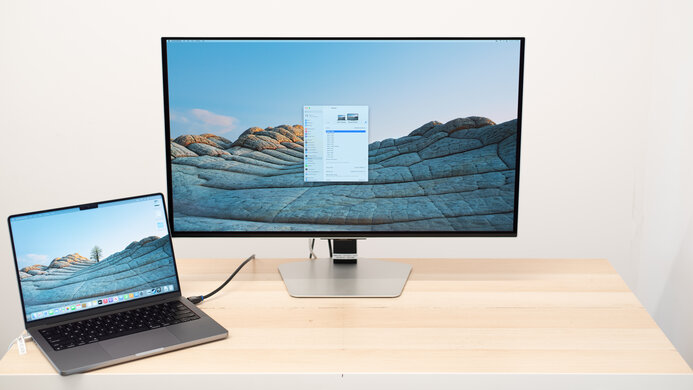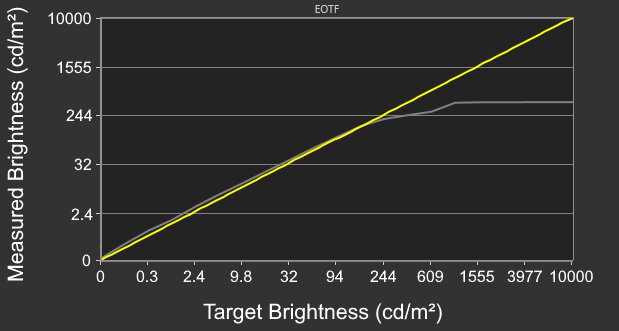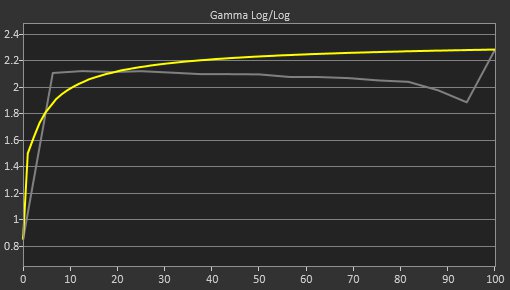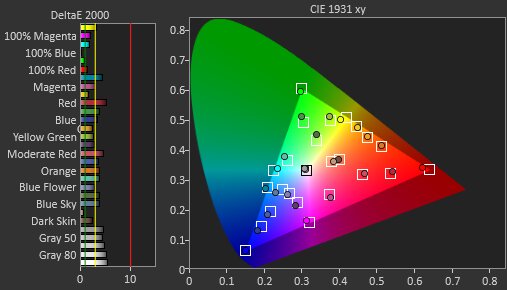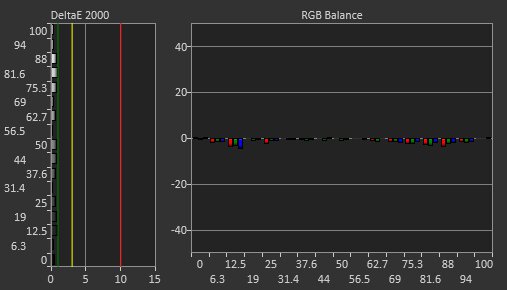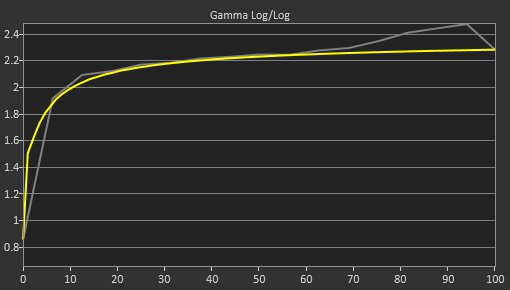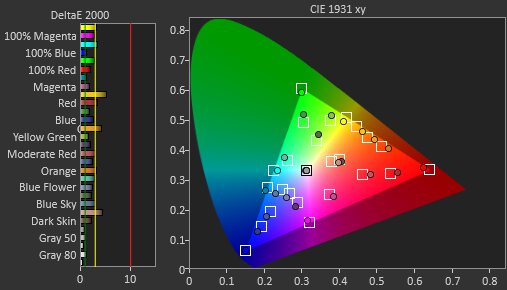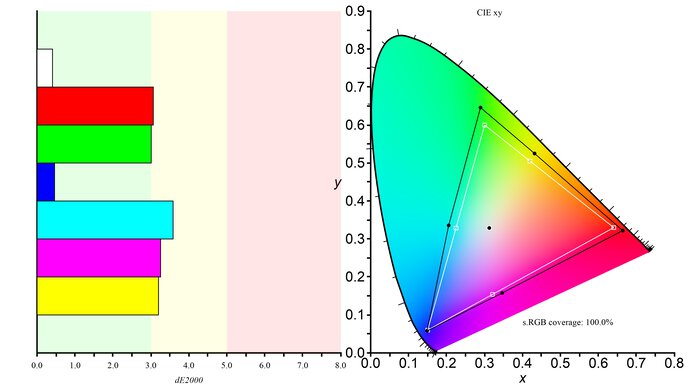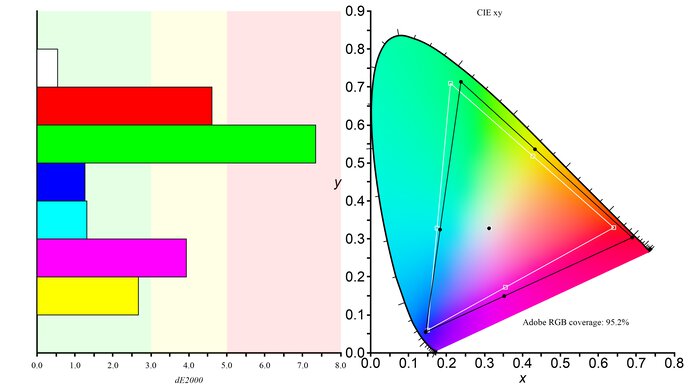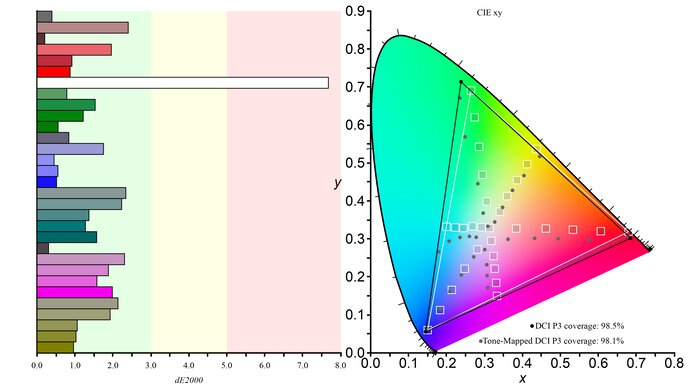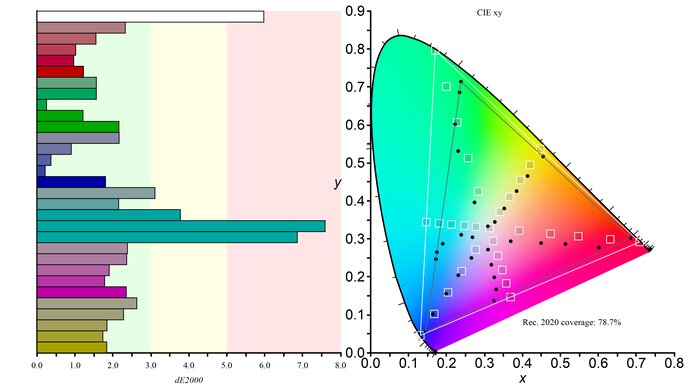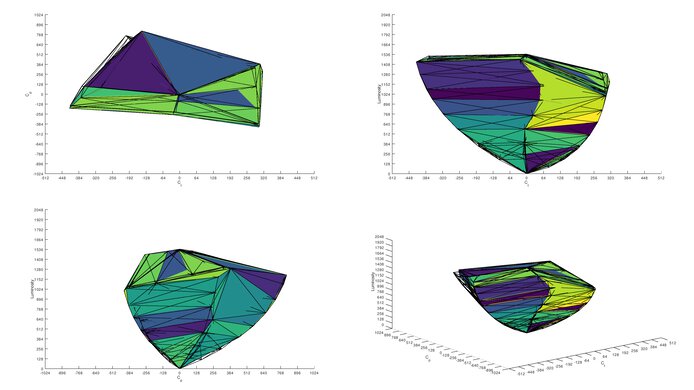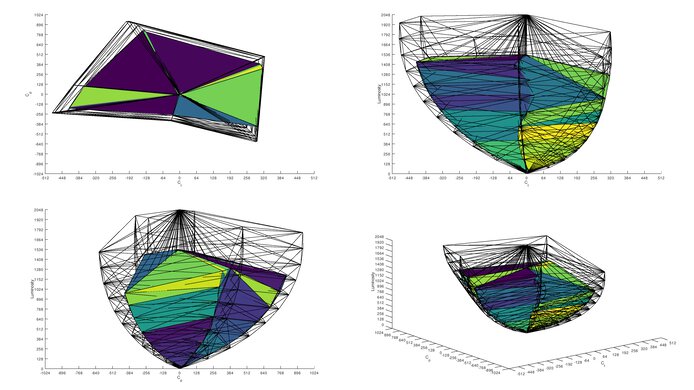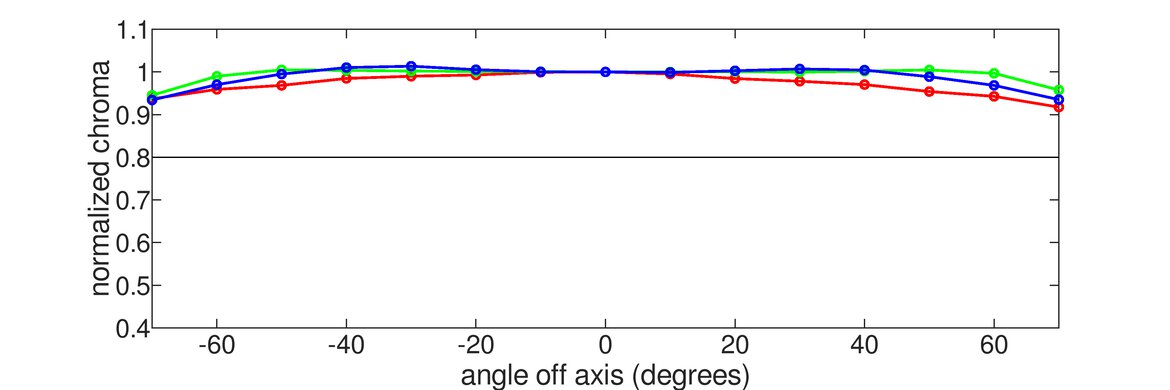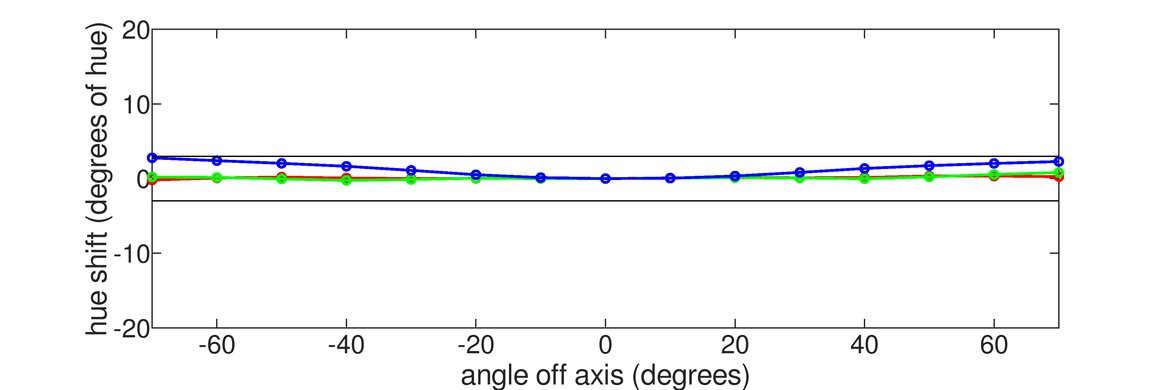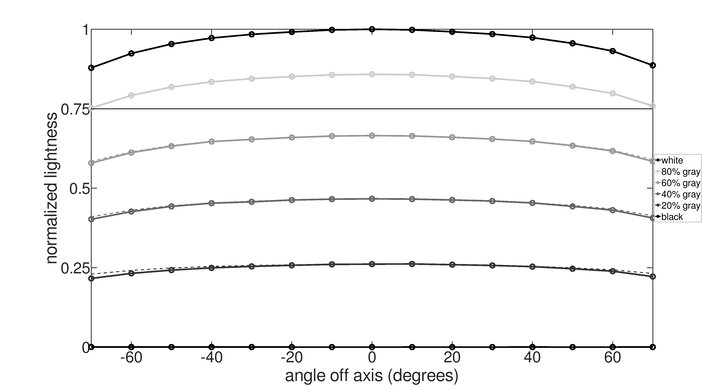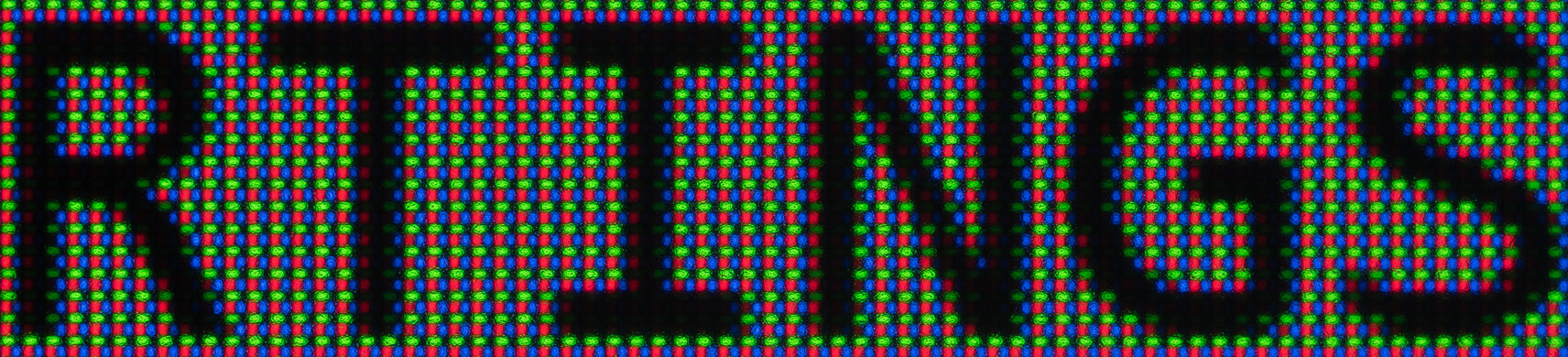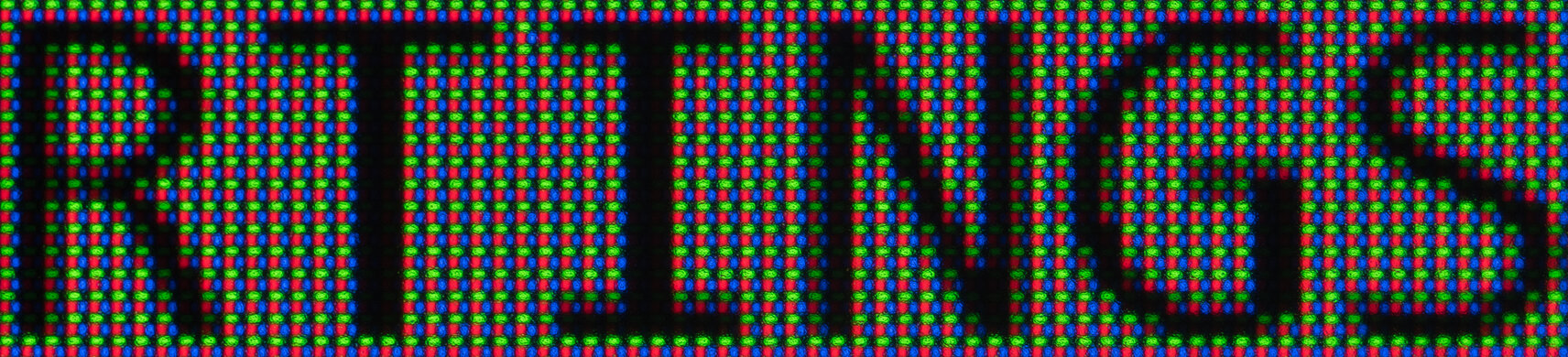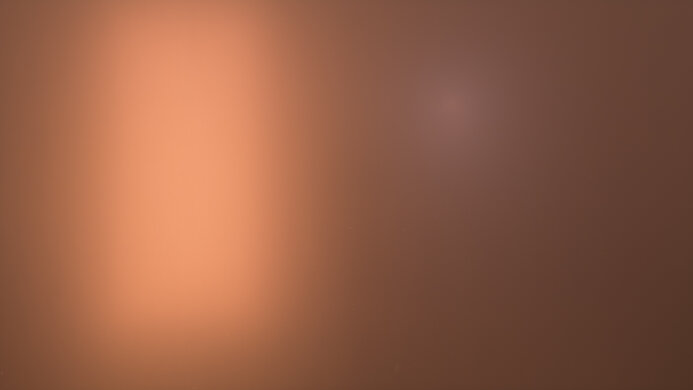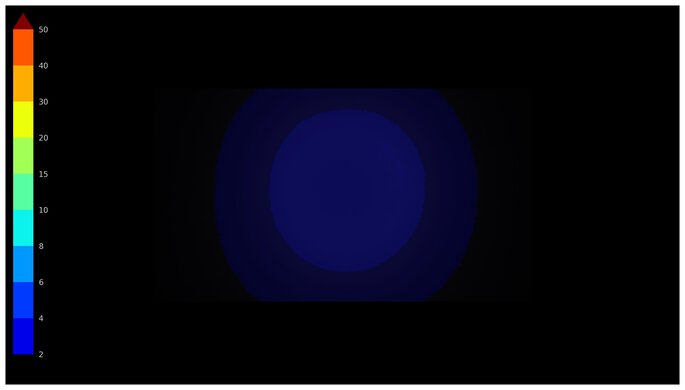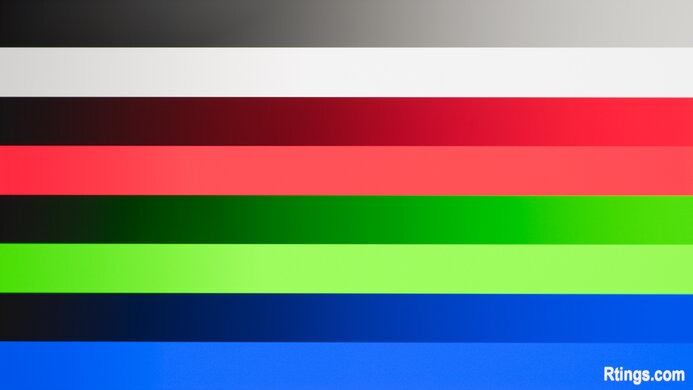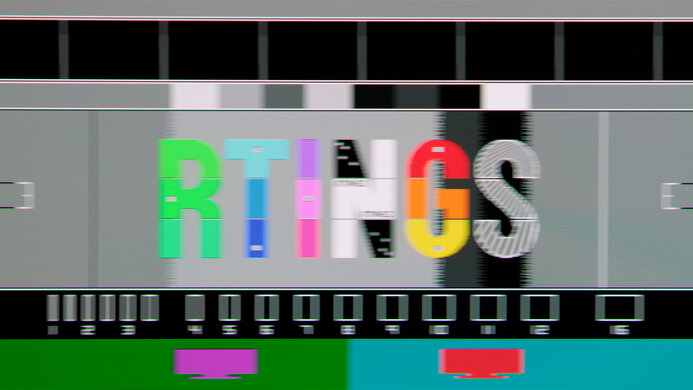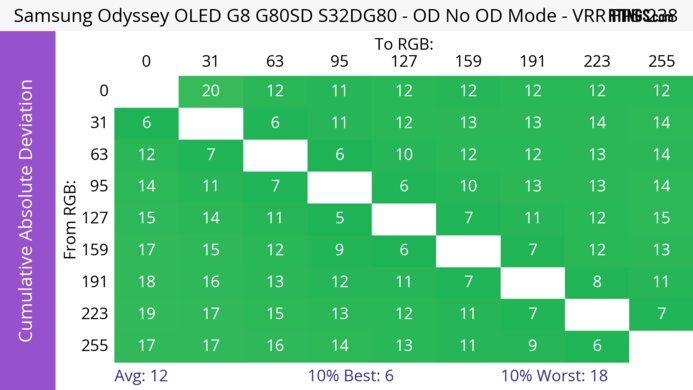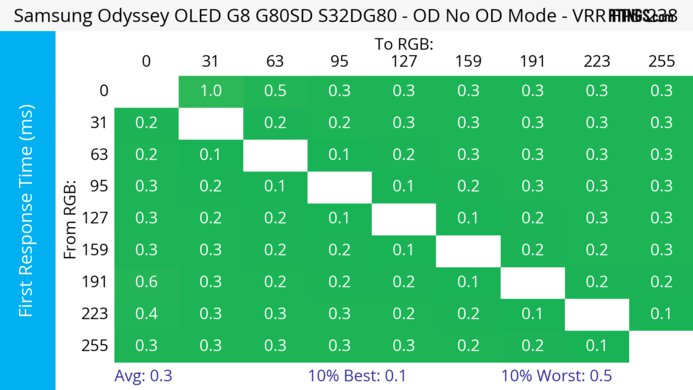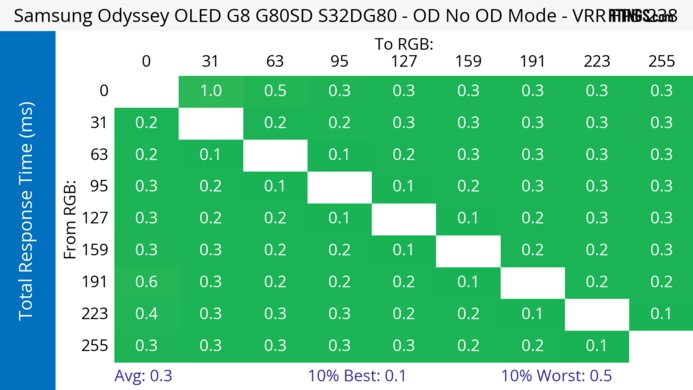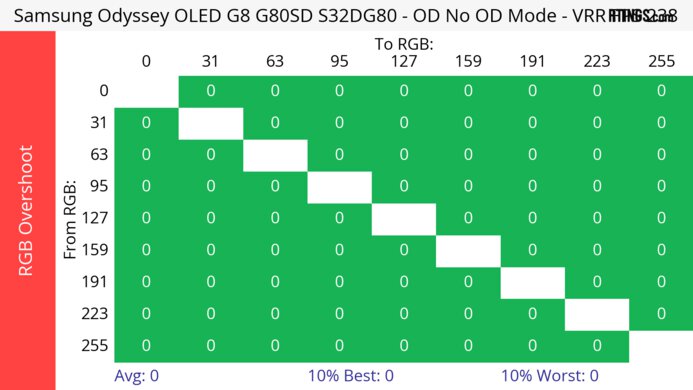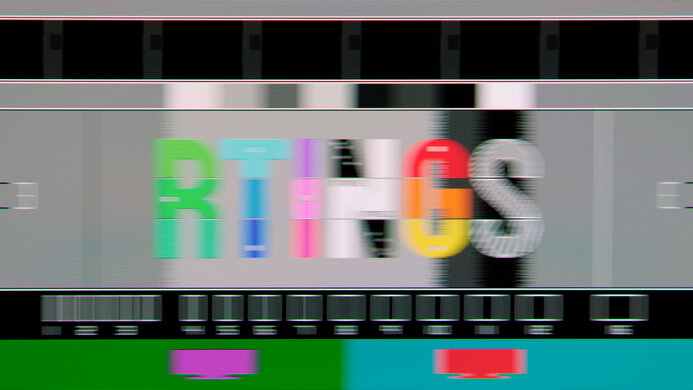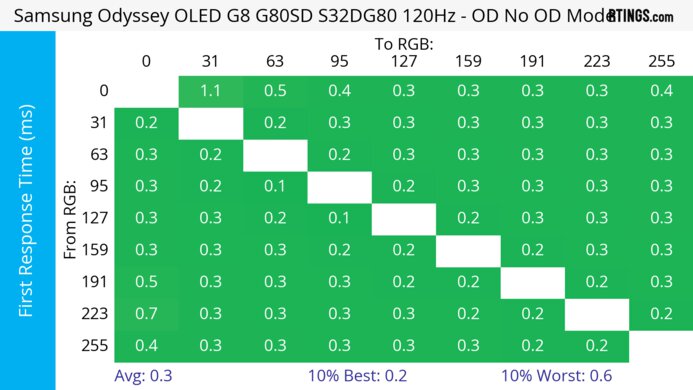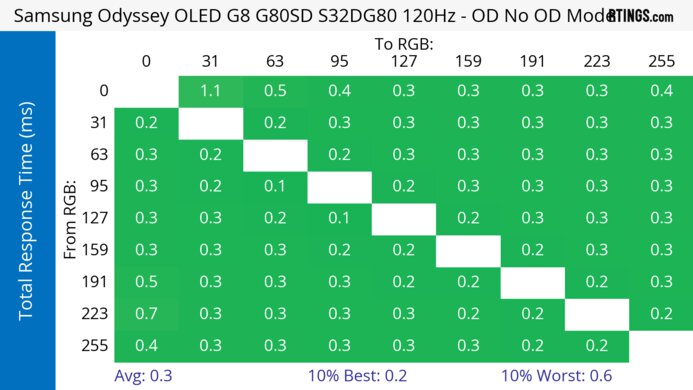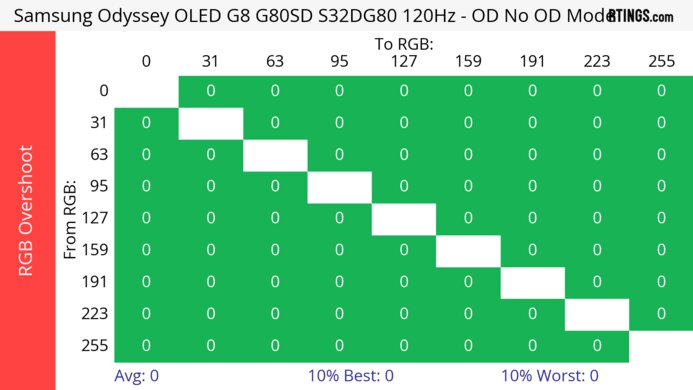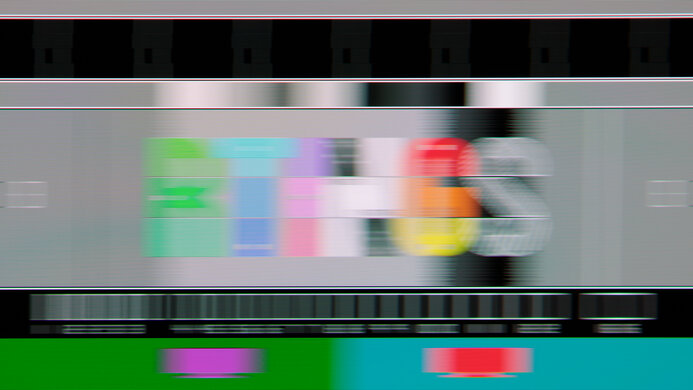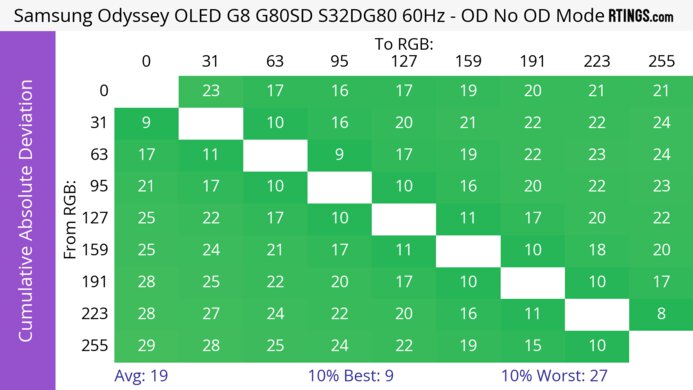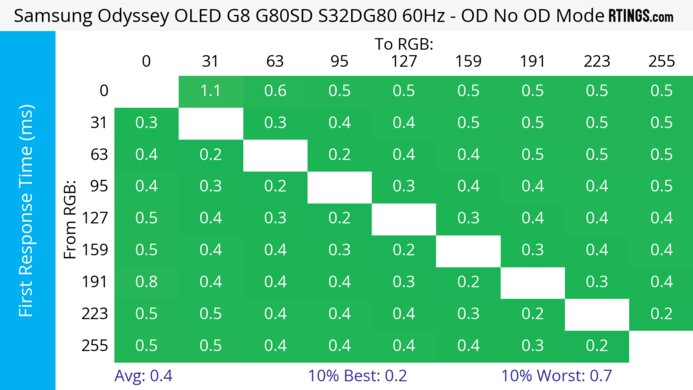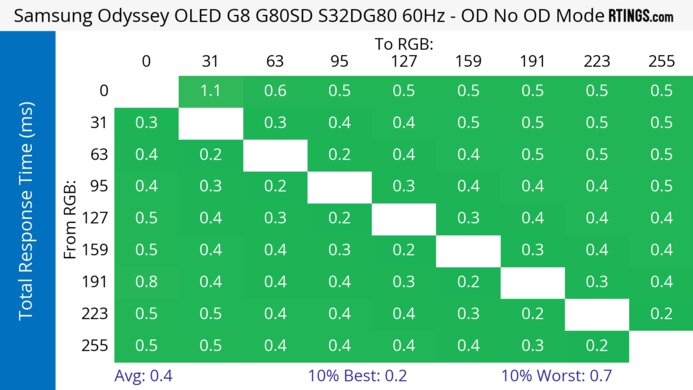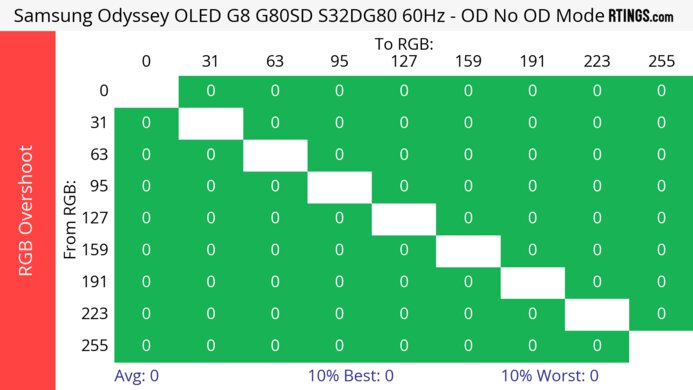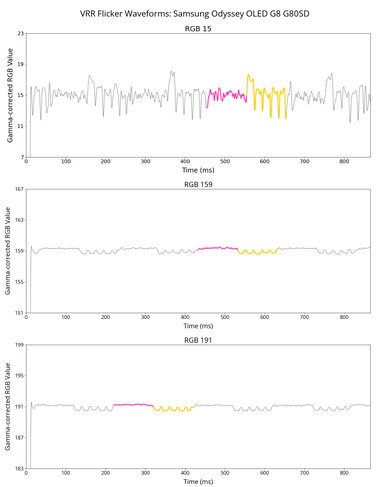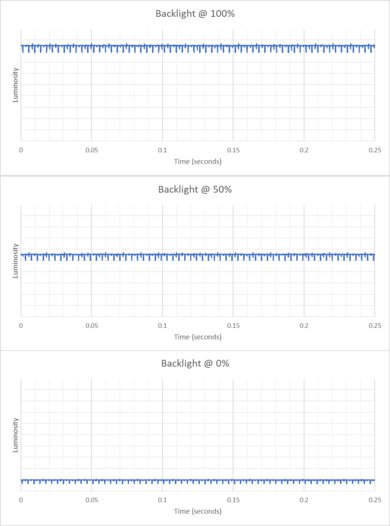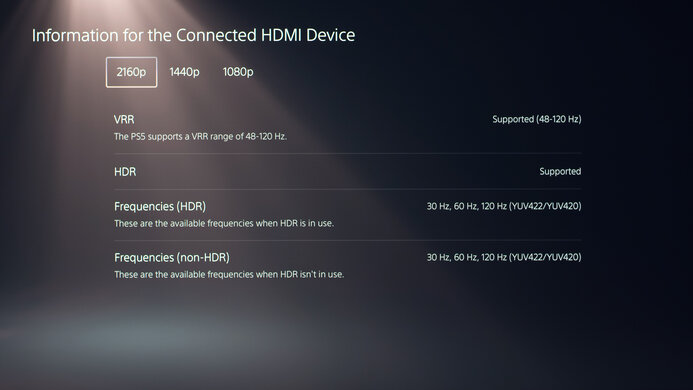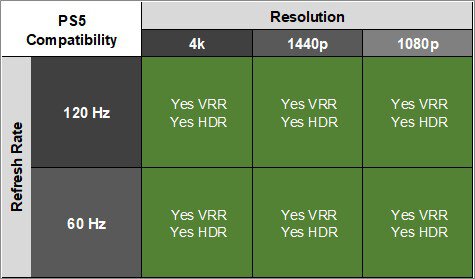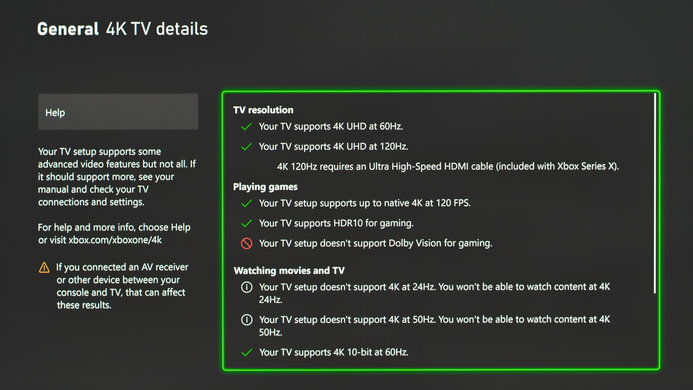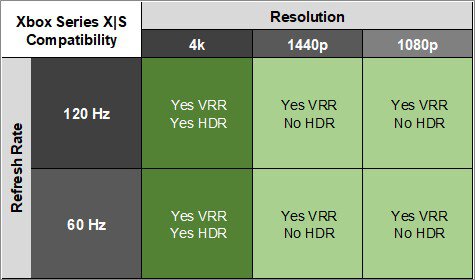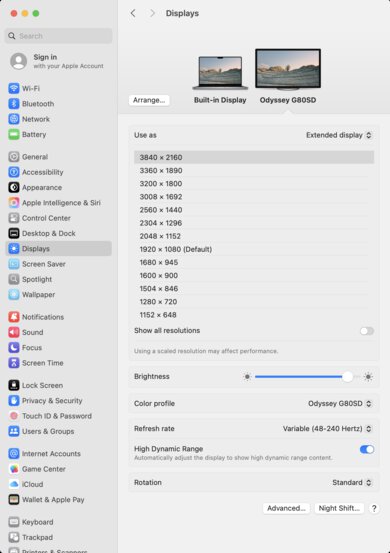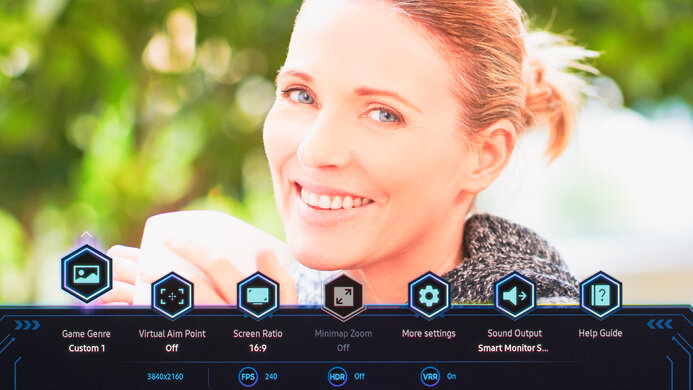The Samsung Odyssey OLED G8/G80SD S32DG80 is a flat 32-inch, 4k gaming monitor with a 240Hz refresh rate. As a part of Samsung's Odyssey gaming lineup, it sits alongside other QD-OLED monitors, like the Samsung Odyssey OLED G8/G85SB S34BG85 and the Samsung Odyssey OLED G9/G95SC S49CG95, both of which are ultrawide monitors with a 1440p resolution. It competes with several other 32-inch OLED monitors, like the Dell Alienware AW3225QF and the Gigabyte AORUS FO32U2P. One of its key features is its integrated Smart TV functionality, so you can use it much like a Samsung TV with integrated apps like Netflix. It also has a feature to reduce VRR flicker. Additionally, it has an ARC port, so you can connect the monitor to a soundbar or receiver.
Our Verdict
The Samsung Odyssey OLED G8/G80SD S32DG80 is outstanding for PC gaming. It has a high 240Hz refresh rate, and motion also looks extremely sharp, thanks to its near-instantaneous response time. Additionally, it has low input lag at its max refresh rate. Its near-infinite contrast ratio and perfect black uniformity are ideal for dark room gaming, as blacks look deep and inky in dark rooms, but the black levels rise in bright rooms. It also gets bright enough for highlights to pop, and colors look rich and vivid. Though it doesn't have noticeable VRR flicker if you use VRR Control, this feature significantly increases input lag.
- Near-instantaneous response time.
Displays deep and inky blacks in dark rooms.
- 240Hz refresh rate and VRR support.
- Low input lag at max refresh rate.
- Bright and vivid colors.
- Sharp text and image clarity.
- Flicker reduction setting significantly increases input lag.
The Samsung Odyssey OLED G8/G80SD S32DG80 is superb for console gaming. It has perfect compatibility with the PS5 and the Xbox Series X|S, as it has HDMI 2.1 bandwidth and supports all console features. Because of its near-instantaneous response time, it delivers a very crisp image, and its low input lag creates a responsive feel. It also provides outstanding picture quality with deep and inky blacks in dark rooms, as well as bright and vivid colors.
- Near-instantaneous response time.
Displays deep and inky blacks in dark rooms.
- Bright and vivid colors.
- HDMI 2.1 bandwidth.
- Sharp text and image clarity.
- Flicker reduction setting significantly increases input lag.
The Samsung Odyssey OLED G8/G80SD S32DG80 is great for office use, but there are some limitations. The 4k resolution helps deliver sharp text, and this monitor has wide viewing angles that make it easy to share your screen with others. However, while it works well with a few lights around and reduces glare well, it doesn't get bright enough to fight strong glare. Additionally, it has the risk of permanent burn-in with constant exposure to the same static elements over time, which could be a problem if you're only using it for office work.
- Bright enough to fight glare in most rooms.
- Fantastic reflection handling.
- Sharp text and image clarity.
- Risk of burn-in.
The Samsung Odyssey OLED G8/G80SD S32DG80 is incredible for photo and video editing. It displays a wide range of vivid colors and has good accuracy before calibration. Thanks to its outstanding picture quality, you can edit your content with a ton of details. It displays deep and inky blacks in dark rooms, and the 4k resolution also helps deliver sharp images. However, there is the risk of permanent burn-in with constant exposure to the same static elements over time, like if you always have your editing programs on the screen.
Displays deep and inky blacks in dark rooms.
- Bright and vivid colors.
- Bright enough to fight glare in most rooms.
- Fantastic reflection handling.
- Sharp text and image clarity.
- Good accuracy before calibration.
- Needs full calibration for best accuracy.
- Risk of burn-in.
The Samsung Odyssey OLED G8/G80SD S32DG80 has okay brightness. It's fine if you have a few lights around, but it doesn't get bright enough to fight intense glare. It also gets bright enough in HDR for small highlights to stand out against the rest of the image, but larger highlights are dimmer.
- Bright enough to fight glare in most rooms.
- Larger highlights are dimmer.
The Samsung Odyssey OLED G8/G80SD S32DG80 has a near-instantaneous response time, leading to exceptionally crisp motion.
- Near-instantaneous response time.
- Outstanding refresh rate compliance.
The Samsung Odyssey OLED G8/G80SD S32DG80 is outstanding for HDR. It displays deep and inky blacks in dark rooms without any blooming around bright objects. It also displays a wide range of vivid colors.
Displays deep and inky blacks in dark rooms.
- Bright and vivid colors.
- Small highlights pop in HDR.
- Larger highlights are dimmer.
The Samsung Odyssey OLED G8/G80SD S32DG80 has outstanding SDR picture quality, displaying deep, inky blacks in dark rooms and a wide range of colors.
Displays deep and inky blacks in dark rooms.
- Bright and vivid colors.
The Samsung Odyssey OLED G8/G80SD S32DG80 has great color accuracy. While it's accurate before calibration, you still need to calibrate it for the best accuracy.
- Good accuracy before calibration.
- Needs full calibration for best accuracy.
Performance Usages
Changelog
-
Updated Dec 10, 2025:
We confirmed that the monitor supports a 240Hz refresh rate with an M2 MacBook on Sequoia 15.6.1.
- Updated Nov 10, 2025: We've converted this review to Test Bench 2.1.1. We removed the Vertical Viewing Angle test.
-
Updated Jun 13, 2025:
We updated text throughout to match the new and updated tests with Test Bench 2.1, including in the Verdict section.
- Updated Jun 13, 2025: We've converted this review to Test Bench 2.1. This includes new tests for Direct Reflections, Ambient Black Level Raise, and Total Reflected Light. You can see all the changes in the changelog.
Check Price
Differences Between Sizes And Variants
We tested the 32-inch Samsung Odyssey OLED G8/G80SD S32DG80, which is the only size available. It's one of several monitors in Samsung's lineup that features a QD-OLED panel, including models such as the Samsung Odyssey OLED G8/G85SB S34BG85. However, that monitor is different as it has an ultrawide 1440p resolution and a 175Hz refresh rate. The results are only valid for this model, and the full model code may vary between regions or retailers.
| Short Model Code | Full Model Code | Size | Resolution | Aspect Ratio | Panel Type | Refresh Rate |
|---|---|---|---|---|---|---|
| OLED G8/G80SD S32DG80 |
LS32DG802SNXZA LS32DG800NXZA |
32" | 4k | 16:9 | QD-OLED | 240Hz |
| OLED G8/G85SB S34BG85 | LS34BG850SNXZA | 34" | 1440p | 21:9 | QD-OLED | 175Hz |
Our unit was manufactured in May 2024; you can see the label here.
Popular Monitor Comparisons
The Samsung Odyssey OLED G8/G80SD S32DG80 is an outstanding monitor for videos as well as PC and console gaming. Its 240Hz display looks extremely crisp, even with fast-moving objects, and its 4k display shows a very detailed image. Additionally, its matte coating helps to reduce fringing around letters and reduces glare really well in a bright room, but it still has the purple tint in bright environments that QD-OLEDs are known for. It also works extremely well if you plan to use the display as a TV, as it has integrated apps like Netflix and a remote control. However, it doesn't have support for Dolby Vision or USB connectivity. If these things are important to you, then consider another monitor like the ASUS ROG Swift OLED PG32UCDM.
Also see our recommendations for the best OLED monitors, the best gaming monitors, and the best HDR gaming monitors.
The Samsung Odyssey OLED G80SD S32DG80 and the Samsung Odyssey OLED G81SF S27FG810S are 4k QD-OLED gaming monitors. The biggest difference between the two is their size, as the G81SF has a smaller 27-inch display, and the G80SD has a larger 32-inch screen. Otherwise, they both have very similar performance, though the G80SD does have an integrated smart OS and remote, which you may prefer if you plan to use your monitor like a TV.
The ASUS ROG Swift OLED PG32UCDM and the Samsung Odyssey OLED G80SD S32DG80 are 4k @ 240Hz QD-OLED monitors. The ASUS is the better option if USB connectivity is important to you, as it delivers 90W of power over USB-C and has a KVM switch. It's also a better choice if video quality is important to you, as it supports Dolby Vision. However, the Samsung monitor is a better choice if you plan to use the monitor as a TV, as it has a remote and integrated apps like Netflix. You may also prefer the Samsung if you're in a room with a lot of ambient light, as it does a better job at minimizing reflections.
The Samsung Odyssey OLED G80SD S32DG80 and the MSI MPG 321URX QD-OLED are 32-inch 4k @ 240Hz QD-OLED monitors. The MSI is the better option if USB connectivity is important to you, as it delivers 90W of power over USB-C and has a KVM switch. However, the Samsung monitor is a better choice if you plan to use the monitor as a TV, as it has a remote and integrated apps like Netflix. You may also prefer the Samsung if you're in a room with a lot of ambient light, as it has a matte screen and reduces glare really well.
The Dell Alienware AW3225QF and the Samsung Odyssey OLED G80SD S32DG80 are both 4k @ 240Hz QD-OLED monitors. The Samsung monitor is the better choice if you plan to use the monitor as a TV, as it has a remote and integrated apps like Netflix. It's also a better choice if you're in a brighter room, as it has better reflection handling. However, if video quality is very important to you, then the Dell is the better option, as it supports Dolby Vision, and content available in that format will look better.

We buy and test more than 30 monitors each year, with units that we buy completely on our own, without any cherry-picked units or samples. We put a lot into each unbiased, straight-to-the-point review, and there's a whole process from purchasing to publishing, involving multiple teams and people. We do more than just use the monitor for a week; we use specialized and custom tools to measure various aspects with objective data-based results. We also consider multiple factors before making any recommendations, including the monitor's cost, its performance against the competition, and whether or not it's easy to find.
Test Results

The ergonomics are superb. It has fantastic height adjustment, so it's easy to place in your preferred position for a long gaming session. It also has a good swivel range, so it's easy to share your screen with someone else. The stand features a clip for cable management.
This monitor functions much like a small TV, and you can change the settings with the included remote. There's also a joystick on the back to control the monitor and turn it on and off if you don't have the remote.
The Samsung Odyssey OLED G8/G80SD S32DG80 has a near-infinite contrast ratio, as its QD-OLED panel can turn individual pixels on and off. This means it displays deep blacks next to bright highlights in dark rooms. That said, like any QD-OLED, ambient light causes blacks to look purple, so it doesn't display the same deep blacks in bright rooms.
The Samsung Odyssey OLED G8/G80SD S32DG80 doesn't have a backlight, so it doesn't require a local dimming feature. However, with a near-infinite contrast ratio, there isn't any blooming around bright objects, and it's the equivalent of a perfect local dimming feature. We still film these videos on the monitor so you can see how the screen performs and compare it with a monitor that has local dimming.
The Samsung Odyssey OLED G8/G80SD S32DG80 has okay SDR brightness. It isn't bright enough to fight intense glare, but it maintains its brightness consistently across different content. These results are with the following settings:
- Picture Mode: Custom
- Color Space: Native
- Game Mode: On
- Color Tone: Warm1
The Samsung Odyssey OLED G8/G80SD S32DG80 has reasonable HDR brightness. It gets bright enough to make small highlights stand out against dark backgrounds, but larger highlights aren't as bright. It follows the PQ EOTF curve well until there's a gradual roll-off before a sharp cut-off at the peak brightness. These results are with the following settings:
- Game Mode: On
- Picture Mode: Custom
- Brightness: 50
- Peak Brightness: High
- Game HDR: Basic
- HDR Tone Mapping: HDR10+ Gaming - Basic
ADJUSTING GAMEHDR
If you change GameHDR to 'Advanced,' the screen doesn't look as good, as it has a lower Real Scene brightness of 283cd/m² and is too blue. However, the PQ EOTF curve is very similar to 'Basic.' You can see the brightness levels with 'Advanced' below:
| Percent Window | Peak | Sustained |
| 2% | 690 | 682 |
| 10% | 406 | 403 |
| 25% | 275 | 273 |
| 50% | 233 | 231 |
| 100% | 198 | 196 |
Additionally, you can see the brightness levels if GameHDR is set to 'Basic' with Peak Brightness set to 'Off':
| Percent Window | Peak | Sustained |
| 2% | 444 | 441 |
| 10% | 444 | 442 |
| 25% | 361 | 359 |
| 50% | 309 | 307 |
| 100% | 261 | 259 |
The accuracy before calibration is good when Color Space Settings is set to 'Auto'. The monitor doesn't have an sRGB mode, but using the 'Auto' setting clamps the color gamut to the sRGB space, though it clamps too much and colors are undersaturated. Additionally, it has only decent color accuracy.
While its color temperature is fairly close to the 6500K target, the white balance is off, and grays appear slightly cyan. The gamma is also off, as most parts of scenes are too bright.
No settings are locked out when using Color Space Settings in 'Auto'.
The accuracy after calibration with Color Tone set to 'Warm1' is excellent. While the white balance, color temperature, and gamma curve have improved, the gamut area is unchanged because Color Space Settings is still set to 'Auto'. When Color Space Settings is set to 'Native,' the sRGB gamut area is 118.6% and produces a worse result.
The SDR color gamut is remarkable. It displays all colors in the common sRGB color space and a wide range of colors in the Adobe RGB color space when Color Space Settings is set to 'Native.' That said, some colors are off in Adobe RGB, and it oversaturates red.
The HDR color gamut is fantastic. It has nearly complete coverage of the DCI-P3 color space used in most HDR content. It also displays a wide range of colors in the wider Rec. 2020 color space. However, white and teal are inaccurate.
These results are with GameHDR set to 'Basic,' as 'Advanced' doesn't look as good and is too blue. You can see the DCI-P3 and Rec. 2020 coverage with 'Advanced.'
This monitor has an amazing HDR color volume. Thanks to its QD-OLED panel, it displays bright and vivid colors without any issues, and dark colors look fantastic.
These results are with GameHDR set to 'Basic,' as 'Advanced' doesn't look as good and is too blue. You can see the DCI-P3 and Rec. 2020 volume with 'Advanced.'
The horizontal viewing angle is outstanding. Although it technically isn't perfect, you visually won't see any inconsistencies when viewing from the sides or if you sit close to the screen.
The Samsung Odyssey OLED G8/G80SD S32DG80 has fantastic text clarity. Thanks to its high pixel density, text looks very sharp, and enabling Windows ClearType (top photo) improves the boldness of letters. These photos are in Windows 10, and you can also see them in Windows 11 with ClearType on and with ClearType off.
Though this monitor has a triangular subpixel layout, fringing is very minimal, and some people may not notice it at all. This may be in part due to the monitor's matte coating.
This monitor has incredible reflection handling with direct reflections. The matte coating really absorbs light, and it's hard to see any reflections.
This monitor has noticeable black level raise in bright rooms. As it's a QD-OLED that lacks a polarizer, blacks look purple in bright rooms. You need to use it in a dark room to get perfect black levels.
While you can reach the max refresh rate with a 4k resolution over DisplayPort and HDMI, both connections require Display Stream Compression (DSC) to do so. Most modern graphics cards support DSC on at least one of the connections. If you're looking for an OLED monitor with a much higher maximum refresh rate, check out the ASUS ROG Swift OLED PG32UCDP, which has a 1080p @ 480Hz mode.
NVIDIA
VRR Min
VRR Max
DisplayPort
<20Hz
240Hz
HDMI
<20Hz
240Hz
AMD
VRR Min
VRR Max
DisplayPort
<20Hz
240Hz
HDMI
<20Hz
240Hz
In addition to FreeSync and G-SYNC compatibility, this monitor also supports HDMI Forum VRR.
| Refresh Rate | CAD Heatmap | RT Chart | Pursuit Photo |
| 238 | Heatmap | Chart | Photo |
| 165 | Heatmap | Chart | Photo |
| 144 | Heatmap | Chart | Photo |
| 120 | Heatmap | Chart | Photo |
| 100 | Heatmap | Chart | Photo |
| 80 | Heatmap | Chart | Photo |
| 60 | Heatmap | Chart | Photo |
The Samsung Odyssey OLED G8/G80SD S32DG80 has outstanding motion handling across its entire refresh rate range with VRR enabled. CAD remains low throughout, and there's minimal blur with fast-moving objects.
The refresh rate compliance is outstanding. With a near-instantaneous response time, it makes full-color transitions before drawing the next frame.
Unlike the Samsung Odyssey OLED G8/G85SB S34BG85, this monitor doesn't have an optional black frame insertion feature to reduce the persistence blur further.
The Samsung Odyssey OLED G8/G80SD S32DG80 has noticeable VRR flicker with changing frame rates if VRR Control is off. Although it isn't as bad as some other OLEDs, it's still there and can be distracting if the frame rate changes a lot, especially in darker parts of scenes. That said, this doesn't happen if your PC can maintain consistent frame rates.
VRR CONTROL
The VRR Control feature, which is designed to reduce VRR flicker, didn't work when we first tested the monitor. However, on 07/11/24, Samsung released the 1003.3 firmware version, which fixed the feature. When it's set to 'On' there's no visible flicker, as you can see here. However, when it's turned on, the input lag increases to 24.6ms at the maximum refresh rate, which is an extra 20.9ms of lag. Additionally, there's some stuttering when it's 'On.'
The Samsung Odyssey OLED G8/G80SD S32DG80 has low input lag for a responsive feel when VRR Control is 'Off'. However, when it's turned on, the input lag at the max refresh rate is 24.6ms.
When you attach a PS5 the monitor identifies that the console is connected, changes the input label to 'PS5', and automatically enters low latency mode. However, the monitor doesn't have an analog audio output, so if you want to use external speakers, you'll need to connect them to your PS5 another way if they only have an analog input.
Unlike the PS5, the monitor doesn't detect that an Xbox Series X|S specifically is connected to the monitor, but it still automatically enters low latency mode. However, the monitor doesn't have an analog audio output, so if you want to use external speakers, you'll need to connect them to your Xbox another way if they only have an analog input. The Xbox doesn't support HDR with 1080p or 1440p signals, so that isn't an issue with the monitor.
While the Samsung Odyssey OLED G8/G80SD S32DG80 doesn't have an analog audio output, one of the HDMI ports also serves as an ARC port for you to connect a soundbar or receiver.
If you're looking for a monitor that can deliver up to 90W of power over USB-C, check out the MSI MPG 321URX QD-OLED.
Tested with: M2 MacBook Pro (Sequoia 15.6.1)
| Connection | HDMI 2.1 | USB-C to DP |
|---|---|---|
| Max Refresh Rate | 240Hz | 240Hz |
| VRR Range | 48-240Hz | 48-240Hz |
| HDR | Yes | Yes |
We were able to reach the max 240Hz refresh rate with an M2 MacBook Pro on Sequoia 15.6.1. When we originally tested the monitor in July 2024, we were only able to get a refresh rate of 120Hz, regardless of the MacBook we used, including an M2 MacBook. If you aren't getting the max refresh rate, try updating macOS. If you're using a MacBook, windows go back to their original position after reopening the lid or waking the laptop up from sleep.
The Samsung Odyssey OLED G8/G80SD S32DG80 comes with Samsung's proprietary Tizen smart platform built-in, offering many features similar to a Samsung smart TV. You can access applications like Netflix, Amazon Prime Video, or Disney+ without a computer. It also has a limited Picture-in-Picture/Picture-by-Picture feature as you can view two sources, each with a 1080p @ 120Hz signal outside of Game Mode, and you need a Samsung account for it to work with two external sources. If you're looking for an even larger display that also has smart TV functionality, check out the LG 42 C4 OLED.
The monitor has other gamer-oriented features, including:
- Core Lighting: Controls the RGB lighting at the back of the monitor.
- Game HDR: Helps to optimize image quality for HDR games.
- Game Mode: Gives the lowest input lag possible.
- HDR10+ Gaming (HDR Tone Mapping): Adjusts HDR settings to optimize for either the game's original creative intent or visual impact.
- Virtual Aim Point: Inserts a virtual crosshair that your PC won't detect.
-
Panel Care: Features to reduce the risk of burn-in associated with OLEDs:
- Pixel Refresh: Adjusts pixels to provide a clearer screen.
- Adjust Logo Brightness: Automatically dims the brightness of fixed images when it detects one on the screen.
The length of the warranty and its specifications can change between different regions and countries, so be sure to check for the warranty information for your region.