Local dimming is a feature found on some monitors and most TVs, designed to improve contrast. It works by analyzing the content on the screen, dividing it into zones, and adjusting the backlight that lights up each zone to match the average luminosity of that zone. Unfortunately, monitors are a few years behind TVs when it comes to local dimming performance, and the vast majority of monitors we've tested have terrible local dimming features. Like all things, though, local dimming technology is starting to improve; new monitors with advanced Mini LED backlights have started hitting the market, meaning we expect to see local dimming performance in monitors improve in the coming years.
We test local dimming using a pre-rendered test video and subjectively compare it to other monitors. We check how quickly the local dimming feature can react to changes on-screen and how effectively it can dim around bright objects on an otherwise black screen.
Test results
When It Matters
Local dimming is meant to increase contrast by dimming the backlight behind dim or dark areas of the screen, thereby increasing the contrast between those dark areas and bright objects that are still on screen. It's mainly noticeable when you're in a dark room, so if you have a lot of ambient light, the benefits aren't as significant or as noticeable.
Local dimming can significantly improve picture quality but can also lead to blacks losing detail or light blooming off of bright objects and into darker portions of the screen. If local dimming is a feature that sounds appealing, you should pay close attention to the results of this test just to make sure you get a monitor that does this feature well.
Our Tests
Our main goal with this test is to determine how well the monitor's local dimming feature works. We use a video test pattern and compare the local dimming performance to other monitors. We use this comparison to subjectively assign a score for local dimming performance. We also use thermal imaging to determine the type of backlight used by the monitor. Although the backlight type can make a difference in some areas, we don't score this directly.
Local Dimming
Our local dimming score is based on the subjective impression we get from enabling dimming on a monitor. We consider performance from the video test from above, but also how well the monitor's dimming performs with regular video and still images.
We check the following:
- Sizes of the zones: The smaller, the better.
- Responsiveness: There is a trade-off here. Local dimming that responds too quickly to movement will make blooming more apparent, but a monitor that is too slow will darken bright objects that are in motion.
- Aggressiveness: Another trade-off here. A monitor that turns off the backlight as soon as something is dark will lose detail in the surrounding shadows (and similarly, a monitor that turns the backlight on to the max for bright objects will create too much blooming). At the opposite end of the spectrum, local dimming that is too weak won't darken the blacks enough to make a noticeable difference.
- Known issues: We also check for a few common problems with real content, including blooming around subtitles, black crush, blooming around bright objects, and how well it can display a field of small bright objects, like a starfield.
Because of these trade-offs, how 'good' any individual local dimming feature comes down to personal preference. You shouldn't only look at our score to determine whether you will like the local dimming on a given monitor. Ideally, a monitor will offer a few settings options for you to choose whatever compromise you like.
A perfect score would go to a monitor that can display bright highlights next to deep blacks without any blooming or loss of fine details. It's nearly impossible for an LED monitor. Although there aren't many on the market, this is one of the advantages of OLED monitors.
Local Dimming Video
Our local dimming video represents how well the backlight can adjust when dimming a moving image involving bright and dark elements. We test each local dimming setting, and once we've determined which one performs the best, we record this video using our recommended setting, which is usually the max setting.
This test is meant to show a couple of things:
- Number and size of dimming zones: With local dimming, different groupings of LEDs – called zones – are dimmed or brightened at once. With many small zones, it's easier to illuminate just the parts of the image that are supposed to be brighter, with little light bleeding into darker portions. Fewer, larger zones will dim and brighten big portions of the image, often leading things that should be dark to look lighter. By looking at how much space is brightened around the white dot at any given time, you should get an idea of the size and number of zones.
- Responsiveness: Local dimming is not perfectly synchronized with the movement of bright objects on a dark background. By looking at how much lag there is between the repositioning of the dot and the brightening/dimming of the backlight, you can get an idea of how responsive the monitor’s local dimming is.
In this test, we play the above video on a monitor while the local dimming feature is enabled and then record how the monitor plays the video. If possible, the backlight setting is adjusted to have a 100 cd/m² white on a checkboard pattern when local dimming is enabled. Some monitors lock the backlight settings when local dimming is enabled. In this case, we adjust the exposure of our camera to achieve a comparable video.
Backlight
The type of backlight can have a huge impact on local dimming performance. Our backlight test verifies the configuration of the monitor's backlight. For this test, we use thermal imaging to try and identify the location of the LEDs, which usually appear as bright spots due to the heat generated by the LEDs. For example, the thermal image of the Samsung CHG70 clearly shows the LEDs on each side of the display.
There are three main types of backlight:
Edge
Edge-lit monitors use strips of LEDs to light up the screen. There are many different configurations of edge-lighting, with either a single or dual edge-light, and they can be either along the top and bottom or on the sides of the display. Layers of diffusers are used to spread the light across the entire screen. The vast majority of monitors on the market currently are edge-lit.
Direct
Direct-lit backlighting means there are LEDs in a grid directly behind the panel. Diffusers are still used to try to even out the light, so you don't see a grid-like pattern on the screen. Direct backlight and Full-Array are basically the same things, but Direct-lit panels don't have a local dimming feature, so each LED is always on, and you can't adjust the light output of individual LEDs.
Full-Array
Full-Array, also known as FALD, or Full-Array Local Dimming, is the same thing as direct-lit, but with a full array local dimming feature. The backlight is divided into zones, and the local dimming feature can adjust the backlight behind each zone. There are often more LEDs than the number of zones; they're grouped and controlled in clusters. Manufacturers often use Direct and Full-Array interchangeably, but we use the presence or absence of a local dimming feature to differentiate between them. If it's direct-lit but with a local dimming feature, we consider it to be a Full-Array. If there's no local dimming feature, it's Direct.
FALD monitors just need to analyze the video, figure out where the spots are that need dimming, and then dim the LEDs that are directly behind that part of the screen. This makes them better at only dimming dark portions of an image and brightening only the parts that should be lighter.
OLED
There's a fourth type of display called OLED. Unlike the other types listed above, OLEDs are entirely self-emissive; each pixel emits its own light. There's no backlight on these types of displays, and since they each control their own light output, there's no need for a local dimming feature, either. OLED monitors are rare, and most of the ones we've tested are actually TVs. However, we consider them to be the equivalent of a perfect local dimming feature, so they all automatically score a perfect '10' for our local dimming tests.
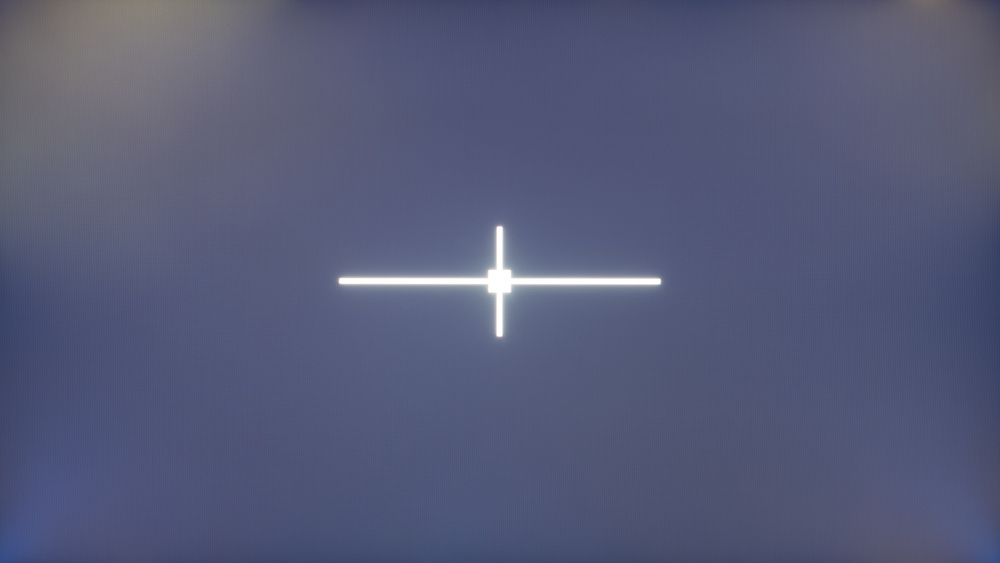 Black Uniformity on the Acer Predator XB273K Pbmiphzx
Black Uniformity on the Acer Predator XB273K Pbmiphzx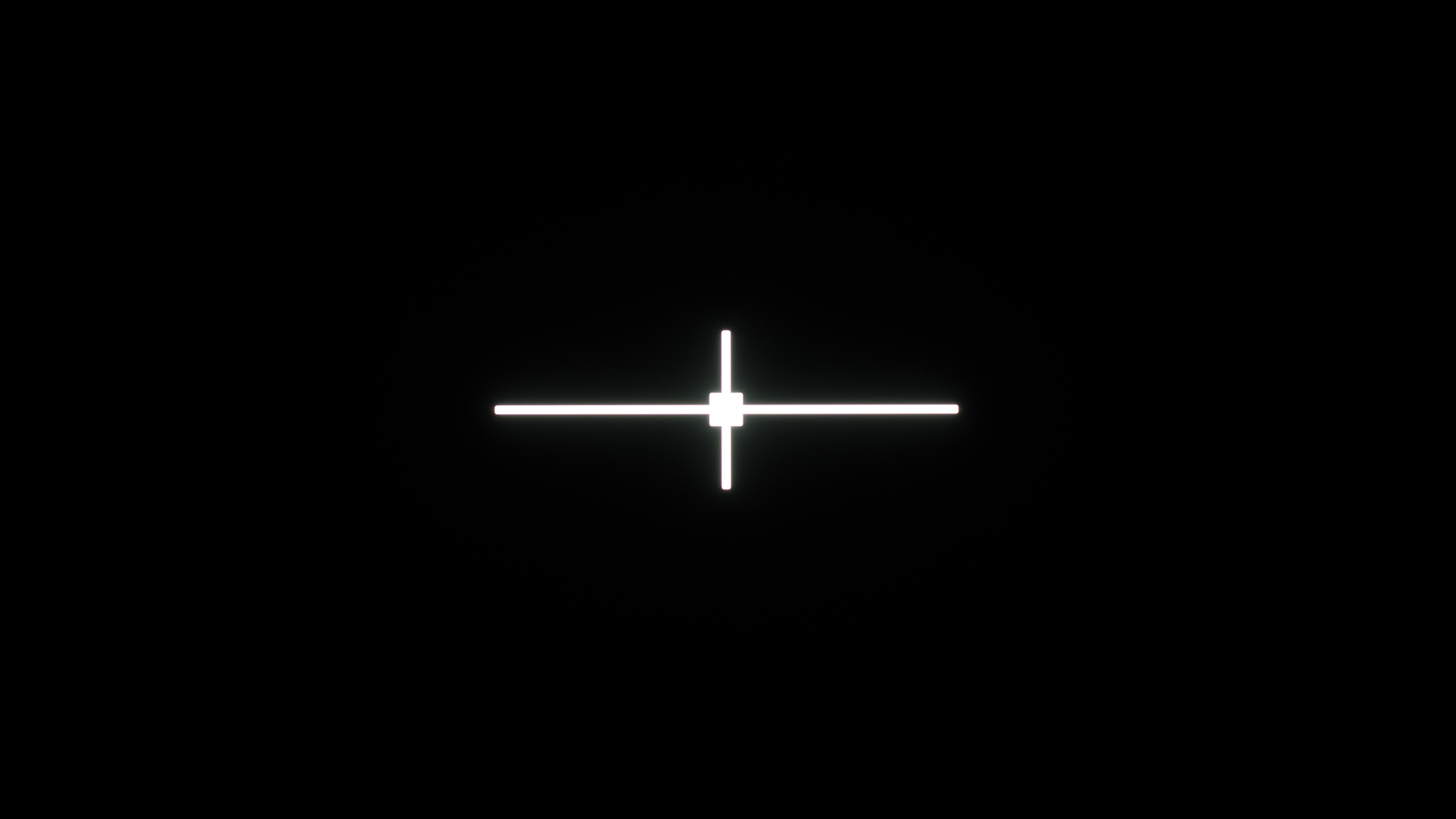 Black Uniformity on the Gigabyte AORUS FO48U OLED
Black Uniformity on the Gigabyte AORUS FO48U OLEDAdditional Information
Why local dimming exists
Despite other advances in technology, the contrast ratio on monitors hasn't improved much, and few monitors achieve contrast ratios above 2500:1. It's because the majority of displays are backlit, meaning they rely on a light behind the panel to make the picture visible, and the LCD layer can't prevent all light from escaping out of the screen. These imperfections result in some light bleeding, even when the screen is completely black, reducing contrast.
In an attempt to mask this shortcoming, some monitors use local dimming to target dark portions of the screen and dim the backlight in those areas. In a perfect world, the local dimming feature would be able to dim only dim or dark areas, leaving everything else at its original brightness. In reality, though, no display, whether it's a TV or monitor, can do this for several reasons. One of the biggest limitations is the size of the LED backlights themselves. The effectiveness of the local dimming is partially limited by the number of LED backlights, more commonly known as zones. It isn't the only limitation, though; more zones don't necessarily mean better local dimming. Displays need very quick processors to analyze each zone and adjust the backlight quickly enough to keep up with the motion on-screen. Most monitors lack the processing power to do so quickly without adding input lag, especially important on a PC monitor. It's especially true on displays with high refresh rates, like most high-end gaming monitors.
Limitations of local dimming
Local dimming can introduce minor problems on some monitors:
- Light blooming around bright objects. Due to the relatively large size of the backlight zones on most monitors, it's almost impossible to perfectly dim the backlight around a bright object on a black background, like in the test cross above.
- A trail of light following moving bright objects. The backlight can't always keep up with fast-moving objects, and sometimes, the light changes trail the actual object a bit.
- A loss of detail in dark areas. Similar to the issue with blooming, sometimes the opposite can occur. By dimming a dark scene too much, some small dim details can be lost. This issue is commonly known as black crush.
Black Uniformity
There's a direct link between local dimming and the black uniformity of a monitor, and looking at the black uniformity with local dimming photo can usually give you a very good idea of how the local dimming feature performs and its limitations.
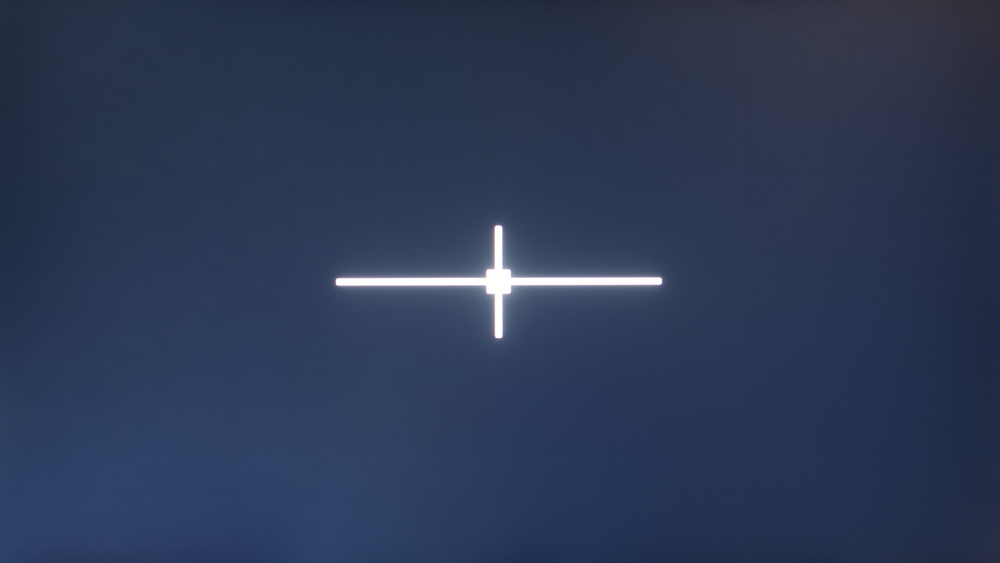 ASUS MX279HS (Direct - No local dimming)
ASUS MX279HS (Direct - No local dimming) ASUS ROG Strix XG279Q (Edge-Lit)
ASUS ROG Strix XG279Q (Edge-Lit) Acer Predator X27 bmiphzx (Full-Array)
Acer Predator X27 bmiphzx (Full-Array)Looking at these examples, the benefits of local dimming are clear. The edge-lit ASUS ROG Strix XG279Q can only light up individual columns of light, so there's a massive section of light filling about half of the screen. This results in worse black uniformity, although the sides of the screen are very dark. The full-array Acer X27 performs much better in this regard; it's able to dim very close to the test cross, but again, because of the relatively large size of each zone, it can only do so much. Something like a starfield would look terrible in both cases, as the stars would force the monitor to light up each zone, meaning it would look just as bad as the Direct-lit ASUS MX279HS.
How To Get The Best Results
Some monitors offer different local dimming settings. Low settings will usually dim the backlight less, but the downsides of local dimming (see the section above) also usually aren't as noticeable. Higher settings will dim more but will also make downsides more noticeable.
Local dimming preferences are subjective, so if you have multiple options, try out the different settings and choose whichever one you like best. Apart from that, there is no way to get better results from local dimming.
Related Settings
- Contrast: This setting affects the contrast of the monitor’s panel, not the effectiveness of local dimming. If you’re after deeper contrast, setting your contrast setting to the maximum is a good first step. Note that this can sometimes reduce the amount of detail in highlights.
- Frame Dimming: Frame Dimming is the equivalent of edge-lit local dimming but with even fewer zones. Instead of changing the light for a specific region of the screen, it is the lighting of the whole frame of the screen that changes intensity. You can see it as a very basic version of local dimming. It is better than no dimming for dark scenes, but it is nowhere near real local dimming. It's also known as 'CE Dimming' on Samsung displays.
- HDR: a monitor with a good local dimming implementation will do well with HDR because it can further brighten the highlights.
The Future of Local Dimming
Local dimming is very rare on monitors, but as technology improves, it's expected to become more common. There are a few new technologies that stand to significantly improve local dimming performance, including:
- Mini LED: These monitors use many extremely small LED backlights instead of a few large ones. This allows the monitor to more precisely control the dimming zones. With hundreds or even thousands of dimming zones, these monitors can dim many small portions of the screen, significantly reducing the amount of visible blooming and limiting the loss of fine details. Two of the first mini-LED monitors on the market were the ASUS ProArt PA32UCG and the Samsung Neo G9.
- OLED: OLED displays don't have a backlight; instead, each pixel is self-emissive. This results in perfect blacks and perfect black uniformity, with no local dimming feature. Since each pixel can dim or turn off individually, there's no blooming around bright objects and no loss of fine details. OLED monitors are growing in popularity, and there are even a few laptops with OLED panels.
Conclusion
Local dimming is a feature that dims the backlight of monitors to improve the depth of blacks. It’s useful for people watching dark scenes and want the black to look deeper and darker. To test local dimming performance, we play a pattern on each monitor with local dimming to see how well the feature is implemented. We then subjectively score the monitor based on whether a positive difference is made to the blacks and the picture in general or if unintended downsides are introduced.
Apart from choosing a local dimming setting that you like (when available), there isn’t anything else that can be done to improve local dimming. For that reason, if you want good local dimming performance, the most important thing is to get a monitor that allows you to control the local dimming feature. Very few monitors have a local dimming feature, and even fewer perform well.
Comments
Our Monitor Picture Quality Tests: Local Dimming: Main Discussion
What do you think of our article? Let us know below.
Want to learn more? Check out our complete list of articles and tests on the R&D page.
- 21010
Will we have a best by type list of miniLED/full array local dimming like other type such as OLED? https://www.rtings.com/tv/reviews/best/by-type/oled
It’s definitely a possibility, we’ll look into it, thanks for the feedback!
- 21010
Hey, we take all those aspects into account when coming up with our local dimming score. You can see a table here of the best LED local dimming features we’ve tested. That said, we understand that our local dimming score doesn’t represent everything, so you would need to read the text in each of the reviews to understand what each monitor is good at.
Will we have a best by type list of miniLED/full array local dimming like other type such as OLED? https://www.rtings.com/tv/reviews/best/by-type/oled
- 21010
Ignore OLED, which one is the best local dimming monitor? Is there a list showing the best of miniLED monitor? Since even local dimming score higher, it doesn’t necessary mean it’s a better miniLED display, black crush, blooming, backlight response time, dimming zone are all complicated metric.
Hey, we take all those aspects into account when coming up with our local dimming score. You can see a table here of the best LED local dimming features we’ve tested. That said, we understand that our local dimming score doesn’t represent everything, so you would need to read the text in each of the reviews to understand what each monitor is good at.
- 21010
Ignore OLED, which one is the best local dimming monitor? Is there a list showing the best of miniLED monitor?
Since even local dimming score higher, it doesn’t necessary mean it’s a better miniLED display, black crush, blooming, backlight response time, dimming zone are all complicated metric.























































