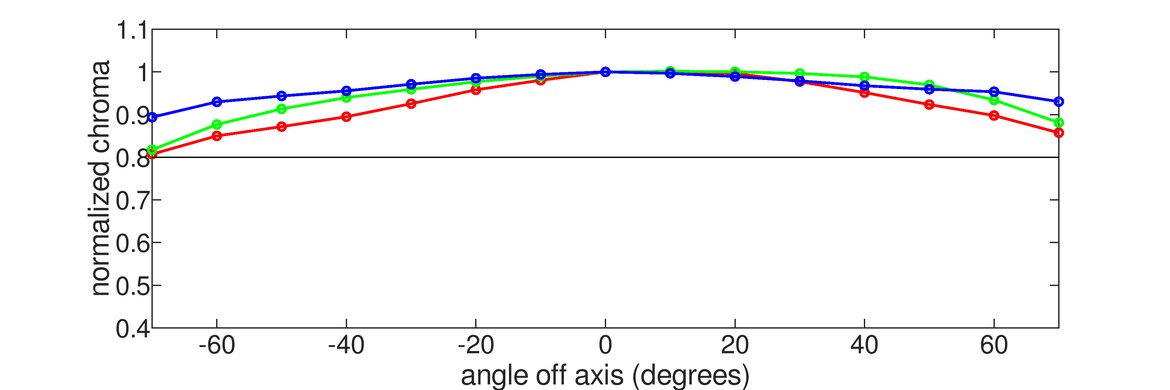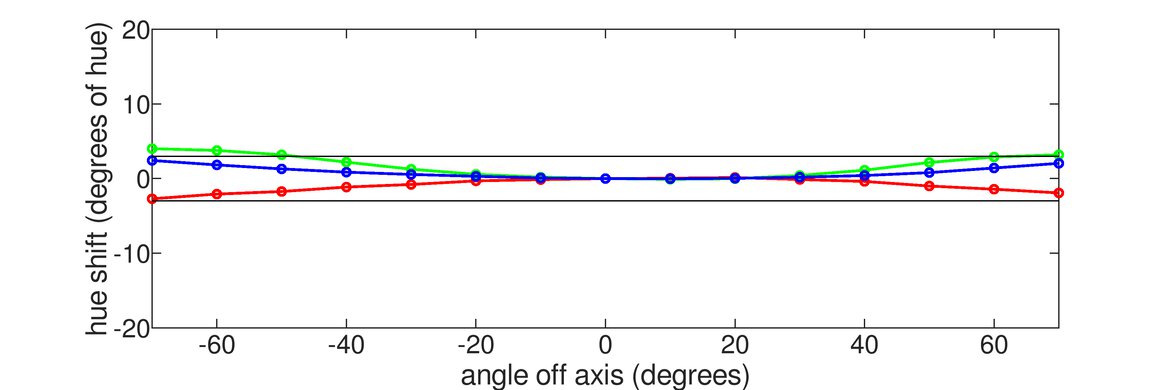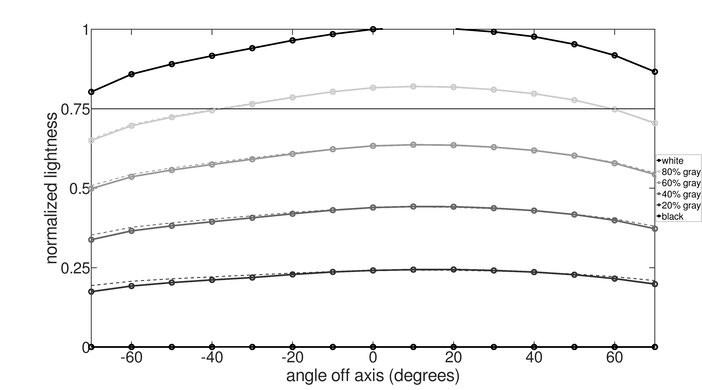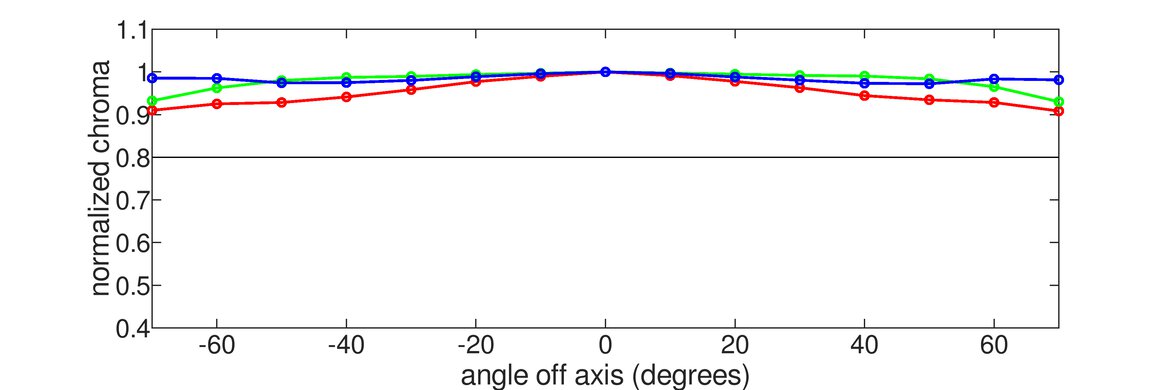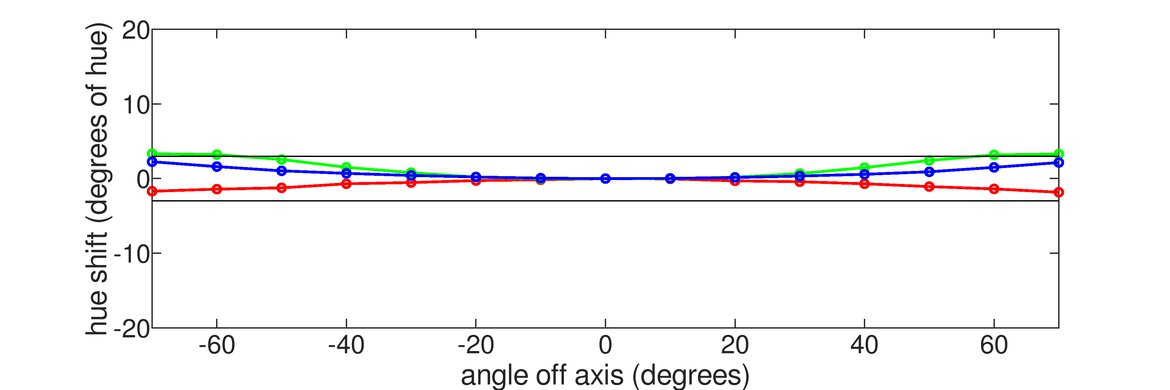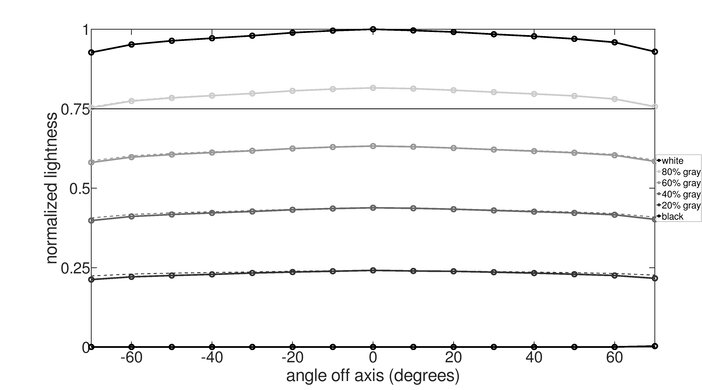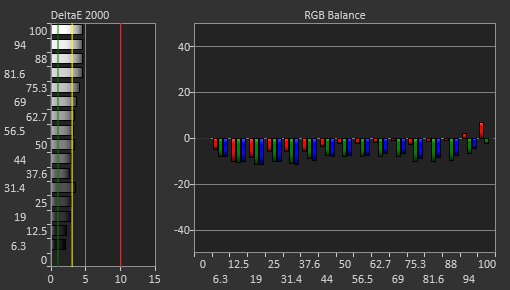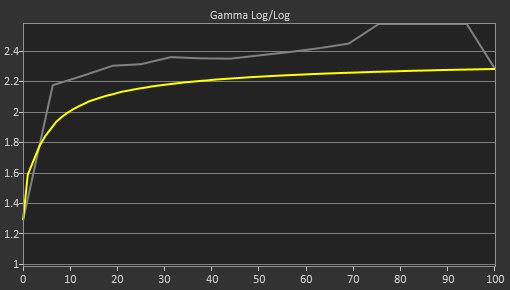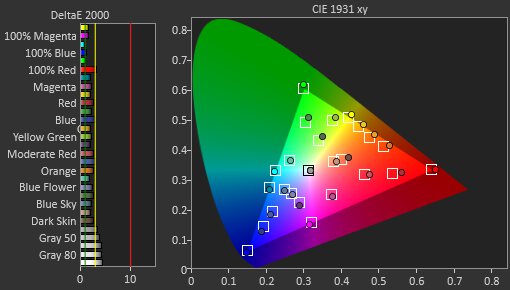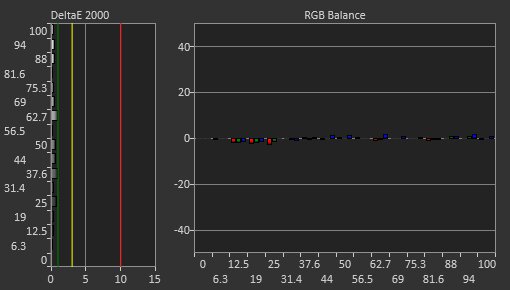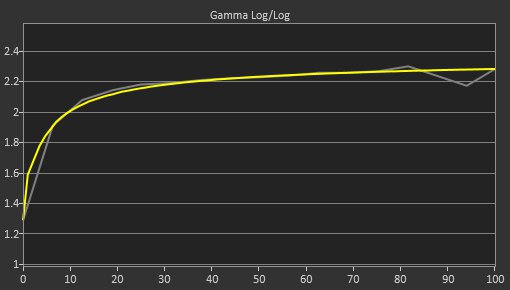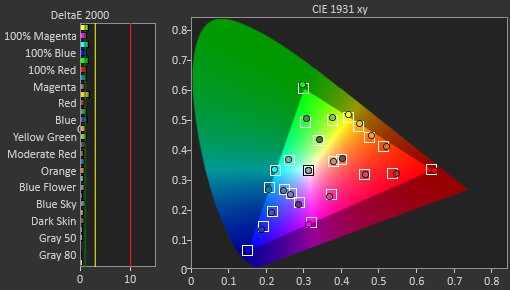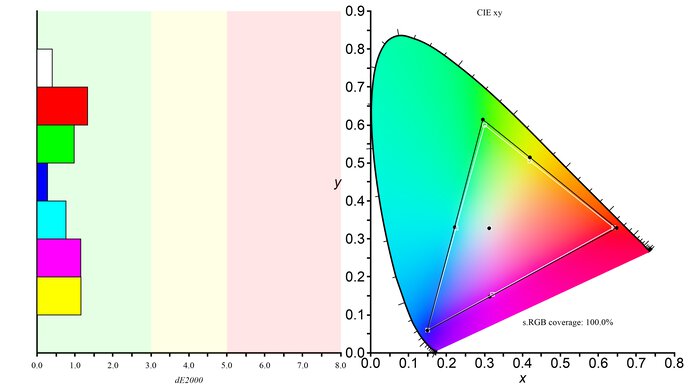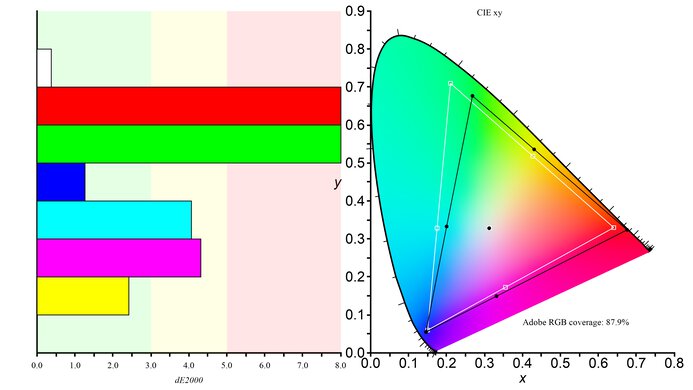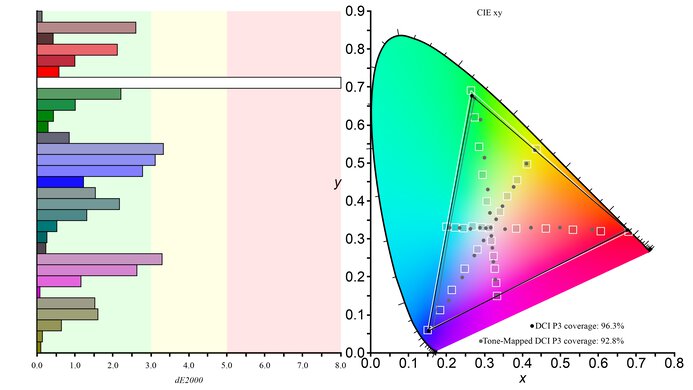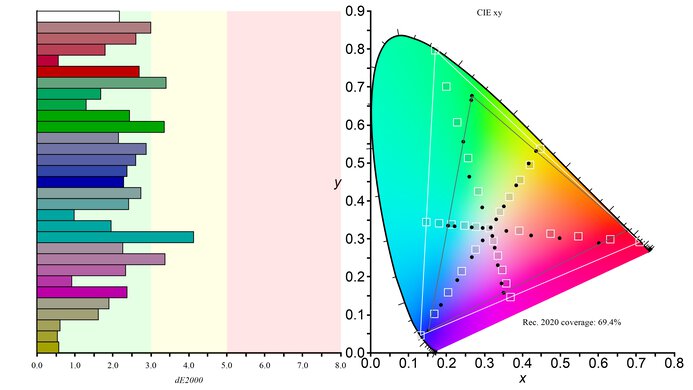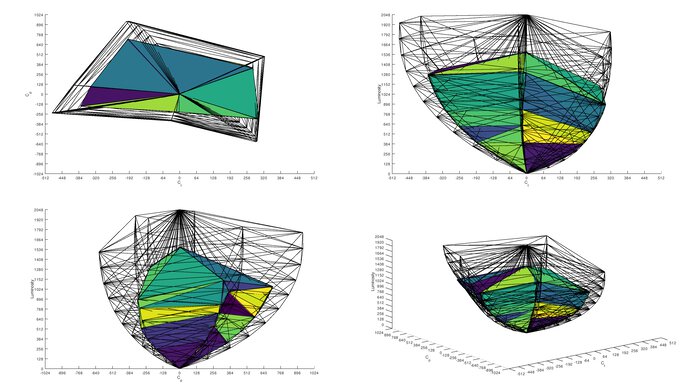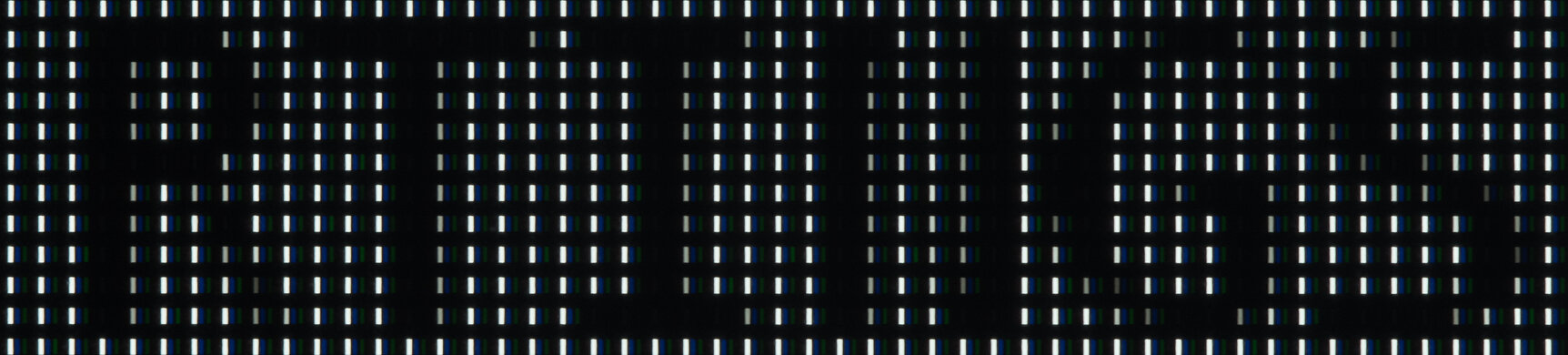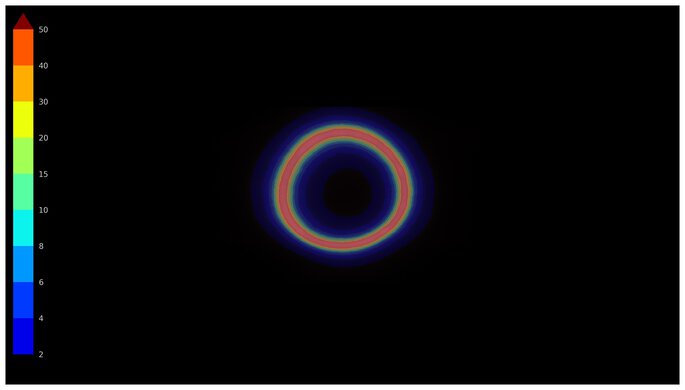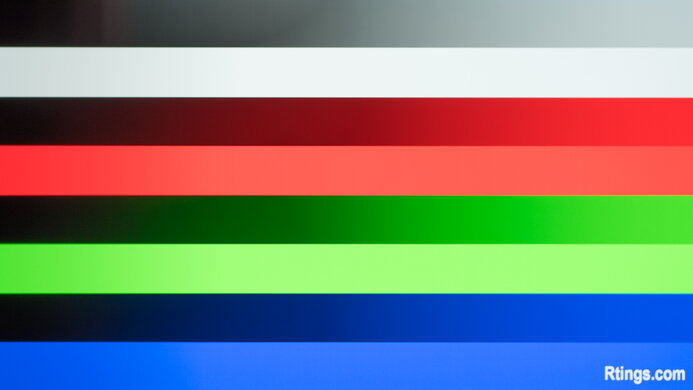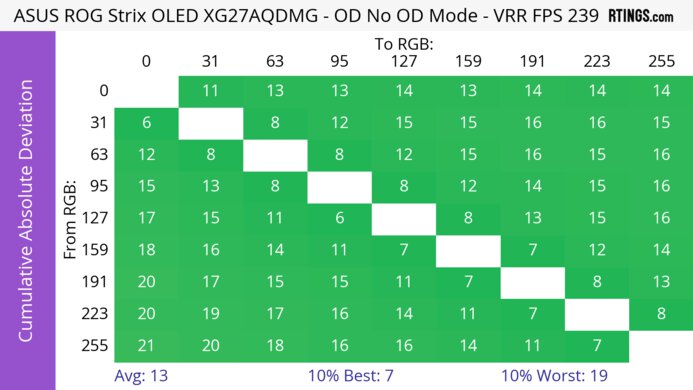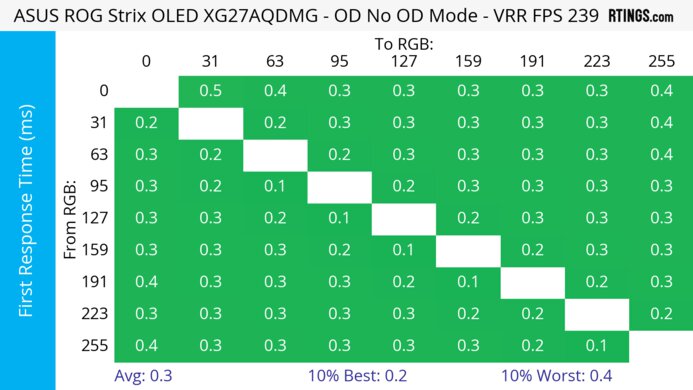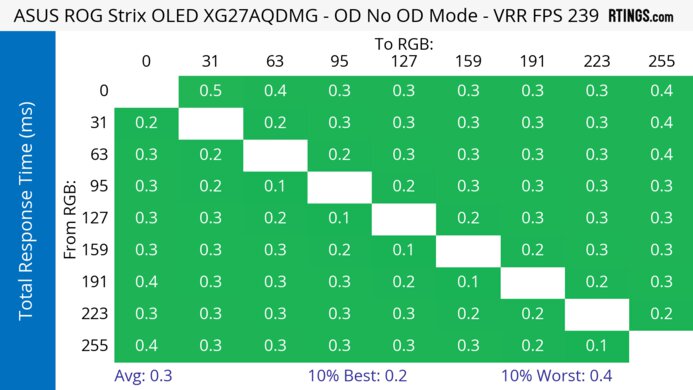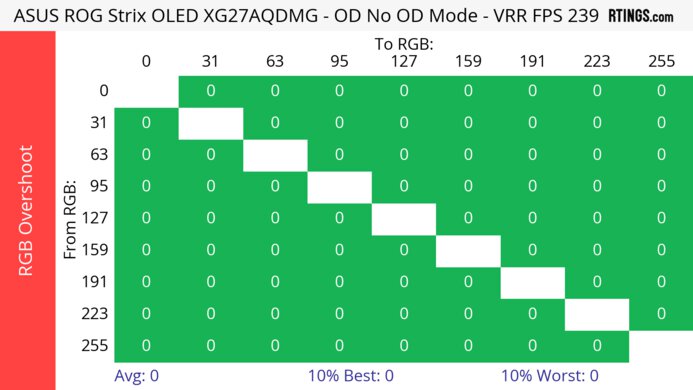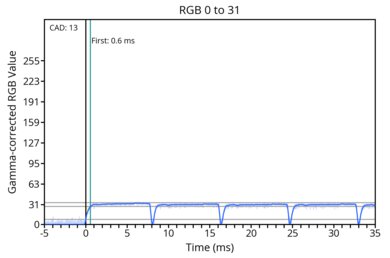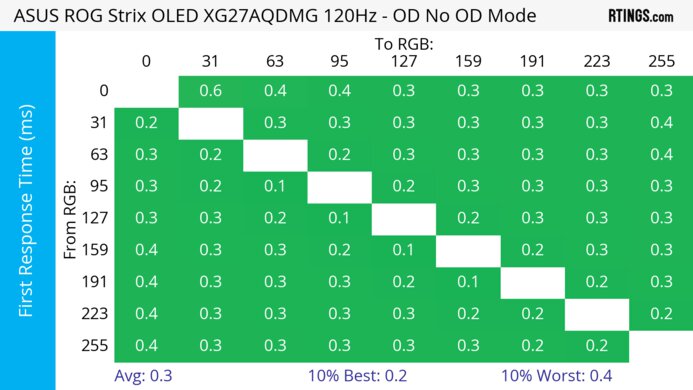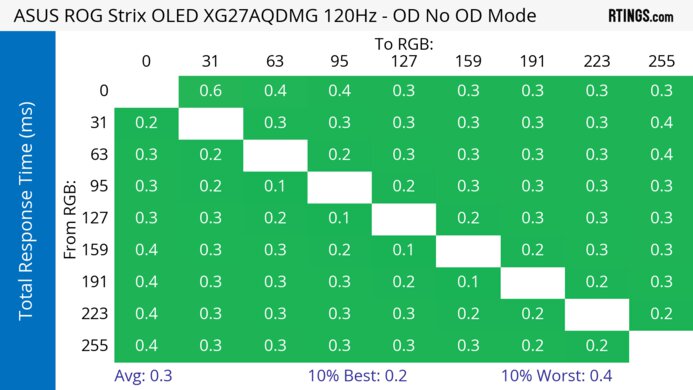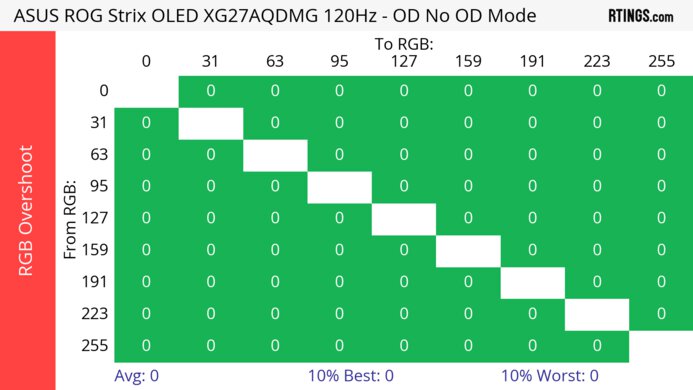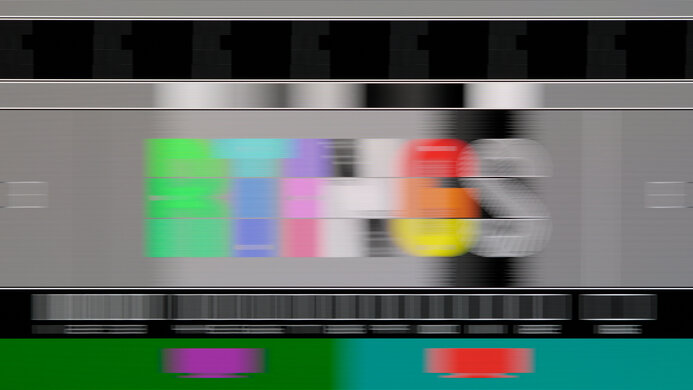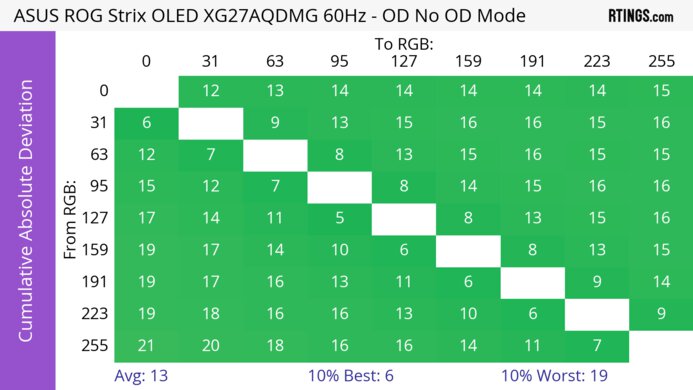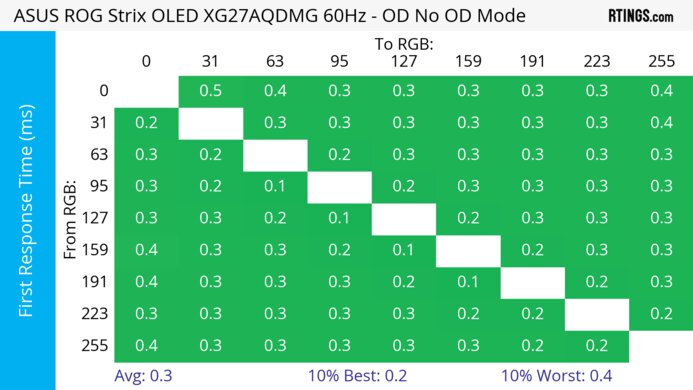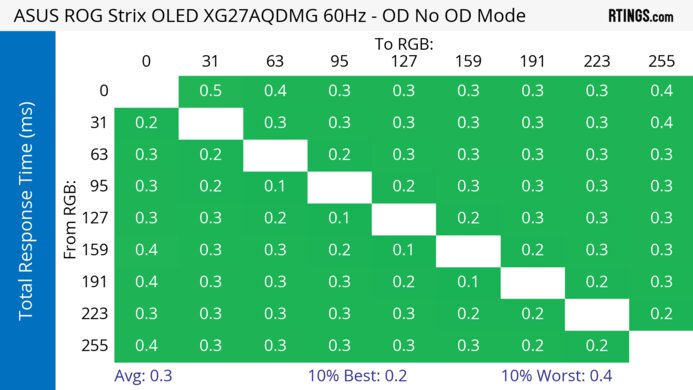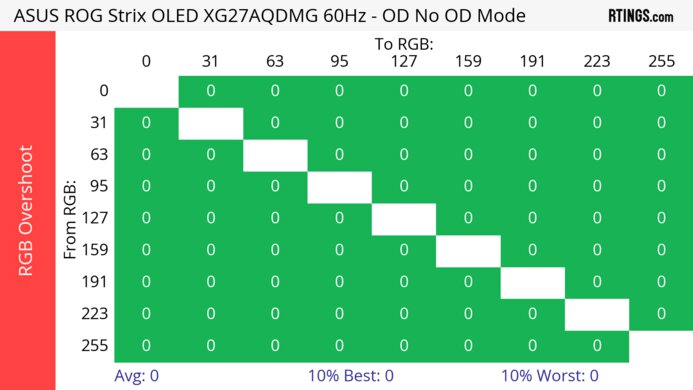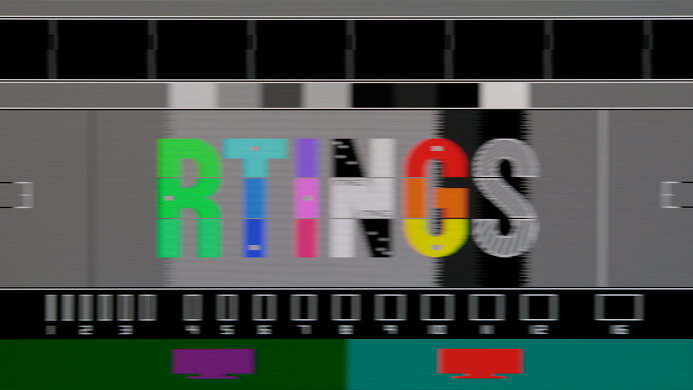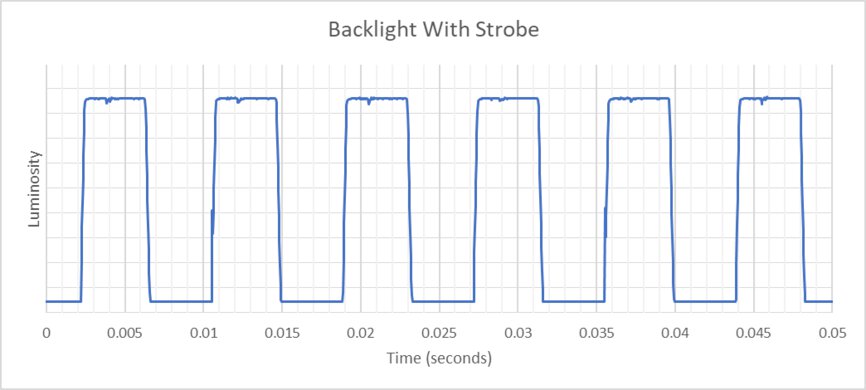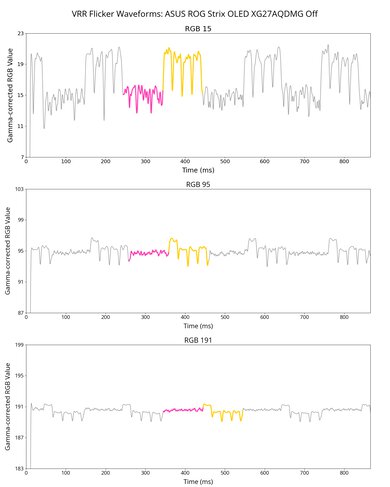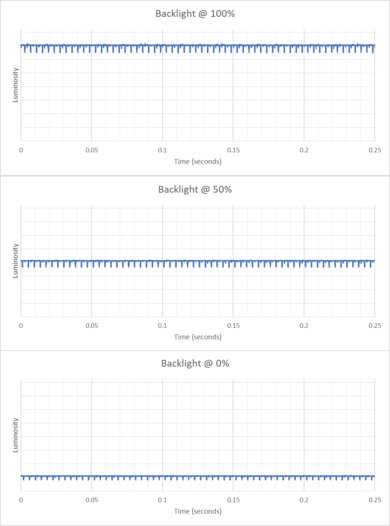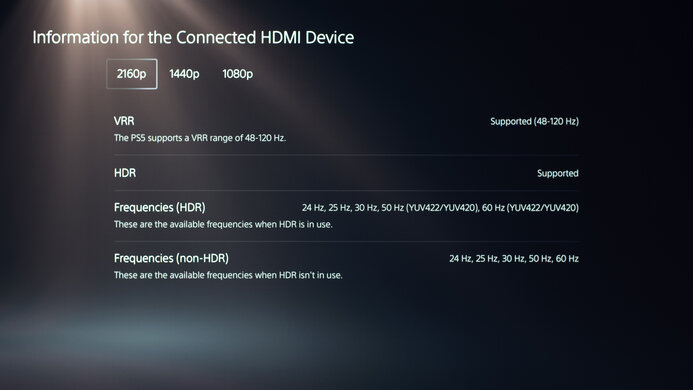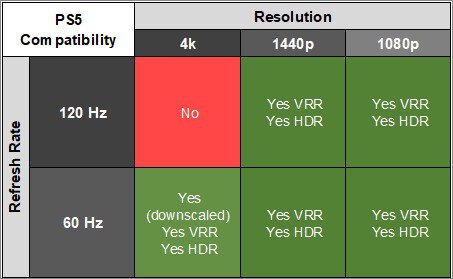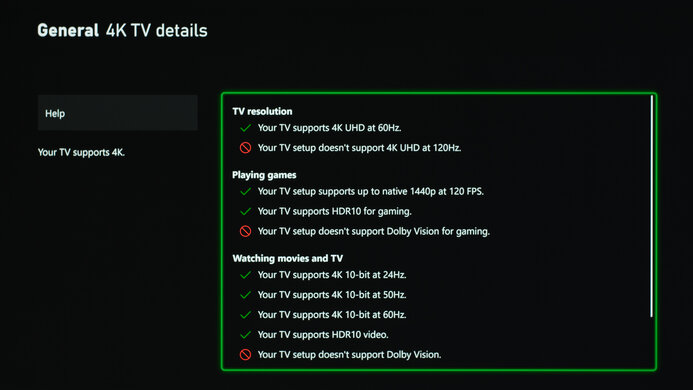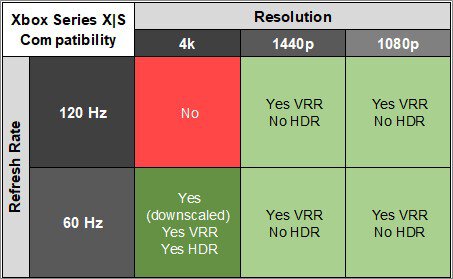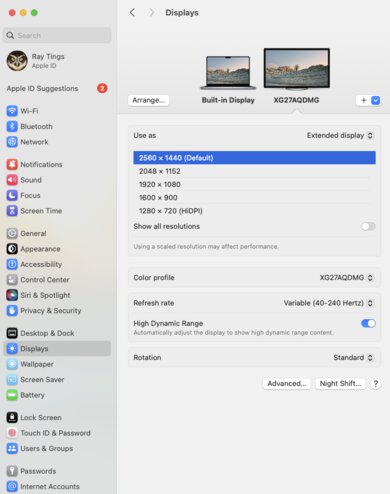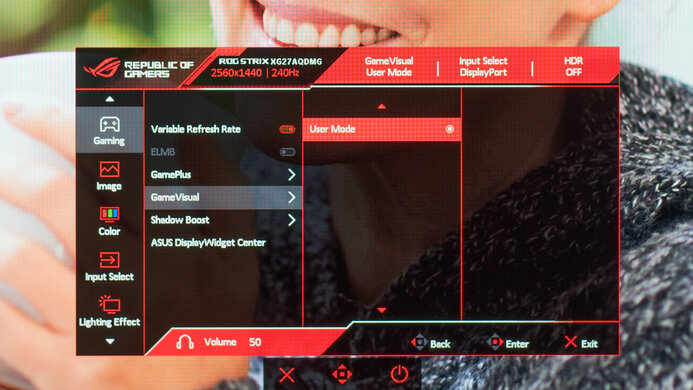The ASUS ROG Strix OLED XG27AQDMG is a 27-inch, 1440p gaming monitor with a 240Hz refresh rate. It has a variant sold at Best Buy called the XG27AQDMGZ. It uses Micro Lens Array+ (MLA+) technology that allows it to get bright, similar to other monitors in the Republic of Gamers (ROG) lineup, like the ASUS ROG Swift OLED PG27AQDP. It competes with other 27-inch OLED monitors, like the LG 27GS95QE-B. The XG27AQDMG includes a VRR flicker reduction feature, additional gaming features like Dynamic Shadow Boost, and an optional black frame insertion feature.
Our Verdict
The ASUS ROG Strix OLED XG27AQDMG is fantastic for PC gaming. It has a fast 240Hz refresh rate and low input lag for a responsive feel. It delivers outstanding picture quality with deep, inky blacks, no blooming, and vivid colors. It supports all common VRR formats, and while it has noticeable VRR flicker with changing frame rates, this flicker is minimal if you're using its VRR flicker reduction feature. However, this can introduce some stuttering.
-
Deep and inky blacks.
-
240Hz refresh rate and VRR support.
-
Near-instantaneous response time.
-
OLED Anti-Flicker setting eliminates most VRR flicker.
-
Low input lag.
-
Displays bright and vivid colors.
-
No HDMI 2.1 bandwidth.
-
OLED Anti-Flicker setting adds stuttering.
The ASUS ROG Strix OLED XG27AQDMG is great for console gaming, and it works well with the PS5. However, with the Xbox Series X|S, you have to choose between having a 60Hz refresh rate with HDR and a downscaled image or a 120Hz refresh rate without HDR. With either console it provides high-end gaming performance as it has a near-instantaneous response time, so fast-moving objects are sharp, and it has low input lag for a responsive feel. It also has exceptional picture quality with perfect blacks and no blooming around bright objects.
-
Deep and inky blacks.
-
Near-instantaneous response time.
-
OLED Anti-Flicker setting eliminates most VRR flicker.
-
Low input lag.
-
Displays bright and vivid colors.
-
No HDMI 2.1 bandwidth.
-
Can't take full advantage of gaming consoles.
The ASUS ROG Strix OLED XG27AQDMG is good for office use in certain circumstances. It has good brightness and fights glare in most well-lit rooms, but reflections look distracting. It also has great ergonomics and wide viewing angles that help you share the screen with someone else. However, it has only adequate text clarity, and text is less sharp than many other 1440p displays. Finally, OLEDs like this one are prone to burn-in with constant exposure to the same static elements over time.
-
Wide viewing angles.
-
Excellent ergonomics.
-
Disappointing reflection handling.
-
Worse text clarity than other 27-inch, 1440p monitors.
-
Risk of burn-in.
The ASUS ROG Strix OLED XG27AQDMG is excellent for media creation but has some limitations. It has an accurate sRGB mode, though you need to calibrate it for the most accurate image. Additionally, its vivid colors and wide HDR gamut range allow you to edit videos in HDR effectively. However, text is less sharp than other 27-inch 1440p monitors. Also, OLEDs like this one are prone to burn-in with constant exposure to the same static elements over time.
-
Wide viewing angles.
-
Good accuracy before calibration.
-
Excellent ergonomics.
-
Disappointing reflection handling.
-
Worse text clarity than other 27-inch, 1440p monitors.
-
Risk of burn-in.
The ASUS ROG Strix OLED XG27AQDMG has good brightness. It has very good SDR brightness and is bright enough to overcome glare in most situations, though it isn't bright enough to fight very intense glare. It gets quite bright in HDR, and smaller highlights really pop, but the screen gets dimmer with larger highlights.
-
Smaller highlights pop against the rest of the image.
-
Not bright enough to fight very intense glare.
The ASUS ROG Strix OLED XG27AQDMG has a near-instantaneous response time, resulting in exceptionally sharp motion.
-
Near-instantaneous response time.
-
Outstanding refresh rate compliance.
The ASUS ROG Strix OLED XG27AQDMG is outstanding for HDR. It displays deep and inky blacks without any blooming around bright objects thanks to its near-infinite contrast ratio and perfect black uniformity. It also displays a wide range of colors and makes them look vivid. However, it has notable banding in dark content at low brightness and low refresh rates.
-
Deep and inky blacks.
-
Displays bright and vivid colors.
-
Notable banding in dark content with low brightness and low refresh rates.
The ASUS ROG Strix OLED XG27AQDMG has outstanding SDR picture quality, displaying deep and inky blacks and a wide range of colors. However, dark content has notable banding at low refresh rates when the monitor's brightness is low.
-
Deep and inky blacks.
-
No blooming around bright objects.
-
Notable banding in dark content with low brightness and low refresh rates.
The ASUS ROG Strix OLED XG27AQDMG has great color accuracy. While it has an accurate sRGB mode, you still need to calibrate it for the best accuracy.
-
Good accuracy before calibration.
-
Excellent gray uniformity.
- 9.0 PC Gaming
- 8.3 Console Gaming
- 7.1 Office
- 8.6 Editing
Performance Usages
- 7.5 Brightness
- 9.9 Response Time
- 9.0 HDR Picture
- 9.9 SDR Picture
- 8.3 Color Accuracy
Changelog
-
Updated Jul 25, 2025:
Added to HDR Picture and SDR Picture in Our Verdict that there's notable banding in dark content at low brightness and low refresh rates.
-
Updated Jun 13, 2025:
We updated text throughout to match the new and updated tests with Test Bench 2.1, including in the Verdict section.
- Updated Jun 13, 2025: We've converted this review to Test Bench 2.1. This includes new tests for Direct Reflections, Ambient Black Level Raise, and Total Reflected Light. You can see all the changes in the changelog.
-
Updated Mar 05, 2025:
We clarified in HDR Brightness that there isn't any black crush after an update to firmware MCM104. We also removed results that were from older firmware, as they're no longer valid.
-
Updated Feb 21, 2025:
Clarified that there are some oversaturated colors with firmware MCM104 with Brightness at its max of '100.'
Check Price
Differences Between Sizes And Variants
We tested the 27-inch ASUS ROG Strix OLED XG27AQDMG, which is the only size available. It's also sold at Best Buy as the XG27AQDMGZ, and because it's the same monitor, the review is also valid for it.
| Model | Size | Resolution | Refresh Rate | Notes |
|---|---|---|---|---|
| XG27AQDMG | 27" | 1440p | 240Hz | - |
| XG27AQDMGZ | 27" | 1440p | 240Hz | Best Buy exclusive |
Our unit was manufactured in May 2024; you can see the label here.
Compared To Other Monitors
The ASUS ROG Strix OLED XG27AQDMG is a 27-inch gaming monitor with a 1440p resolution and 240Hz refresh rate. It's a newer monitor than the ASUS ROG Swift OLED PG27AQDM, competing against OLED monitors with the same specs. However, it's different from the competition in a few ways because it has a glossy screen, so images appear clearer than on those with a matte coating, but it has distracting reflections instead. At least it also gets much brighter than most other WOLEDs thanks to its MLA+ layer, and small highlights really pop in HDR, so in many ways, its picture quality is more in line with higher-end QD-OLED displays. That said, it doesn't have the same vivid colors as a QD-OLED.
See our recommendations for the best 1440p monitors, the best 27-inch gaming monitors, and the best OLED monitors.
The ASUS ROG Strix OLED XG27AQDMG is a newer generation of 27-inch OLED monitor than the ASUS ROG Swift OLED PG27AQDM. Some of the changes with the XG27AQDMG include a much brighter screen in SDR, a glossy finish, and the ability to display a wider range of colors in HDR, making it the better choice for most gamers. However, if you prefer a matte display and don't mind the reduced brightness, you won't be disappointed by the older PG27AQDM.
The LG 27GS95QE-B and the ASUS ROG Strix OLED XG27AQDMG are very similar 27-inch OLED gaming monitors. The ASUS is a better option if you prefer the vividness of a glossy screen. The ASUS is also a better choice if you find VRR flicker distracting, as it has a setting to reduce this, though it causes some stutter. However, the LG is better if you prefer a more consistent display in different lighting conditions with its matte screen. It's also a better choice if you plan to use the Xbox Series X|S with your monitor, as it's more compatible with that console.
The MSI MPG 271QRX QD-OLED and the ASUS ROG Strix OLED XG27AQDMG are 27-inch OLED gaming monitors. The ASUS is a better option if you're gaming in a bright room, as deep blacks don't appear slightly purple when there's a lot of ambient light on the screen, and it gets much brighter. However, if you like to play competitive games, the MSI is a better choice, as it has lower input lag and a higher refresh rate.
The Samsung Odyssey OLED G60SD S27DG602S and the ASUS ROG Strix OLED XG27AQDMG are both 27-inch OLED gaming monitors. If competitive gaming is important to you, then the Samsung is a better option, as it has a higher refresh rate and feels more responsive. It also has sharper text and displays a wider range of colors. However, if you're gaming in a bright room, the ASUS is a better choice, as it gets brighter, and it doesn't appear purple at all if there's a lot of ambient light shining on the screen.
The Dell Alienware AW2725DF and the ASUS ROG Strix OLED XG27AQDMG are 27-inch OLED gaming monitors. The ASUS is a better option if you're gaming in a bright room, as it gets much brighter, and deep blacks don't appear slightly purple when there's a lot of ambient light on the screen. However, the Dell is a better choice if you play a lot of competitive games, as it has a higher refresh rate and a more responsive feel. It also displays more vivid colors in HDR, and the text looks slightly sharper.
The ASUS ROG Strix OLED XG27ACDNG is a higher-end model than the ASUS ROG Strix OLED XG27AQDMG. There are a few differences, mainly due to their specs and panel types. The XG27ACDNG has a higher 360Hz refresh rate and a few extra features, like HDMI 2.1 bandwidth, a KVM switch, and a USB-C port. The XG27ACDNG also uses a QD-OLED panel with more vivid colors. On the other hand, the XG27AQDMG gets a bit brighter in HDR, and its WOLED panel is better to use in bright rooms, as blacks don't look as purple as on the XG27ACDNG.
The ASUS ROG Strix OLED XG27AQDMG and the Gigabyte AORUS FO27Q3 are both 27-inch OLED gaming monitors, but they have a few differences. They have different OLED panel types, with the Gigabyte being a QD-OLED with more vivid colors. The Gigabyte also has a higher refresh rate, which is ideal for competitive gaming. On the other hand, the ASUS gets brighter, so it's the better choice if you want something to use in a well-lit room.
The ASUS ROG Swift OLED PG27UCDM is a higher-end 240Hz OLED gaming monitor than the ASUS ROG Strix OLED XG27AQDMG. The main advantage of getting the PG27UCDM is that it has a higher 4k resolution for sharper text and higher-bandwidth HDMI and DisplayPort inputs. The PG27UCDM even has some extra features, like a USB hub that has a KVM switch. That said, the XG27AQDMG is still the better choice if you want something for a well-lit room as it gets brighter.
The ASUS ROG Strix OLED XG27AQDMG and the AOC AGON PRO AG276QZD2 are 27-inch OLED gaming monitors. The ASUS has fewer bugs, and it also displays a wider range of colors, and does so more vividly.
The ASUS ROG Swift OLED PG27AQDP and the ASUS ROG Strix OLED XG27AQDMG are both 27-inch, 1440p OLED gaming monitors. The main difference is that the PG27AQDP has a higher 480Hz refresh rate compared to 240Hz on the XG27AQDMG, which is useful for competitive gaming. The PG27AQDP also has HDMI 2.1 bandwidth to take full advantage of modern graphics cards and gaming consoles. While the text clarity is similar between them, the PG27AQDP has less fringing, but the XG27AQDMG has a clearer image because of its glossy coating.
The Dell Alienware AW3225QF and the ASUS ROG Strix OLED XG27AQDMG are OLED gaming monitors. The Dell is the better choice if you want an immersive experience, as its larger screen and more detailed images create a more immersive experience. However, the ASUS is a better option if you don't have a very powerful gaming PC, as your computer can run games at a higher frame rate on the monitor's native 1440p resolution than the Dell at its native 4k resolution. The ASUS is also a better choice if you're in a room with a fair bit of ambient light, as deep blacks don't appear slightly purple on the ASUS in that setting.
The ASUS ROG Strix OLED XG27AQDMG and the Samsung Odyssey G70D S32DG70 are both gaming monitors. The ASUS is the better option if you only plan to game on the monitor, as it displays far deeper blacks, a wider range of more vivid colors, highlights that pop, and significantly better motion handling. The Samsung is a better option if you plan to use the monitor for work as well as gaming, as it doesn't have any risk of burn-in with static elements.
Video
Test Results
The ASUS ROG Strix OLED XG27AQDMG has a gamer-oriented aesthetic that also wouldn't look out of place at an office. It features some RGB lighting on the back of the monitor.
The ergonomics are excellent. It has amazing height adjustment, so it's easy to place in your preferred position for a long gaming session. It also has an excellent swivel range, so it's easy to share your screen with someone else. Additionally, you can route your cables through the stand for cable management.
The flat stand holds the screen well, and you can place objects on top of it. There's also a groove in the stand to hold smartphones. The monitor has minimal wobble when bumped and recovers quickly.
The ASUS ROG Strix OLED XG27AQDMG doesn't have a backlight, so it doesn't require a local dimming feature. However, with a near-infinite contrast ratio, there isn't any blooming around bright objects, and it's the equivalent of a perfect local dimming feature. We still film these videos on the monitor so you can see how the screen performs and compare it with a monitor that has local dimming.
Settings
- Game Visual: User Mode
- Uniform Brightness: Off
- Brightness: 100
- Auto Logo Detection: Off
- Power Setting: Standard
The SDR brightness is good. It gets bright enough to fight glare in most well-lit rooms. However, with Uniform Brightness 'Off,' the screen's brightness varies depending on how much of your screen has very bright content, which could be distracting. Turning it 'On' ensures the screen's brightness doesn't vary, and you can see the results below:
- Real Scene: 288 cd/m²
| Percent Window | Peak | Sustained |
|---|---|---|
| 2% Window | 267 cd/m² | 265 cd/m² |
| 10% Window | 267 cd/m² | 266 cd/m² |
| 25% Window | 269 cd/m² | 268 cd/m² |
| 50% Window | 269 cd/m² | 268 cd/m² |
| 100% Window | 271 cd/m² | 270 cd/m² |
Settings
- HDR Setting: Console HDR
- Brightness Adjustable: On
- Uniform Brightness: Off
- Color Temp.: Default
- Brightness: 100
The HDR brightness is decent. It gets bright enough to make smaller highlights pop, but it can't sustain this brightness with larger highlights, so they don't stand out as much. It follows the PQ EOTF curve fairly well until there's a very sharp roll-off at peak brightness, letting highlights get the brightest they can.
While this monitor doesn't have a dedicated peak brightness setting, it gets much brighter with small highlights when you enable Brightness Adjustable, which is off by default, and set Brightness to '100'. Together, these settings significantly increase the maximum brightness of very small highlights, but not larger ones.
Starting with firmware MCM104, you can turn Uniform Brightness 'On' in HDR. When you do this, the brightness is reduced but more consistent, as you can see below:
| Window Size | Peak | Sustained |
|---|---|---|
| 2% | 676 cd/m² | 662 cd/m² |
| 10% | 446 cd/m² | 440 cd/m² |
| 25% | 271 cd/m² | 271 cd/m² |
| 50% | 271 cd/m² | 270 cd/m² |
| 100% | 272 cd/m² | 271 cd/m² |
Firmware MCM104 also fixes any black crush, as there isn't any like on previous firmware.
The horizontal viewing angle is fantastic. Although it technically isn't perfect, you visually won't see any inconsistencies when viewing from the sides or if you sit close to the screen.
Like the horizontal viewing angle, the vertical angle is fantastic, and you won't notice any inconsistencies when standing up and looking down at the monitor.
The accuracy before calibration is very good. It clamps colors to the sRGB color space well, and though it slightly oversaturates most colors it has good color accuracy. However, the color temperature is a bit warm, and the white balance is just decent. However, the gamma is off, as all parts of scenes are too dark.
Locked-Out Settings
- Shadow boost
- Uniform brightness
- Contrast
- Blue light filter
- All color category settings
If you want to access these settings which are locked out in the 'sRGB Cal Mode' you need to use another mode with worse color accuracy, like User.
The SDR color gamut is remarkable. It displays all colors in the common sRGB color space and a wide range of colors in the Adobe RGB color space. That said, green and red are quite inaccurate in Adobe RGB.
The HDR color gamut is fantastic. It displays nearly all colors in the common DCI-P3 color space and a wide range in the Rec. 2020 color space. However, not all colors are accurate, and white is particularly inaccurate in DCI-P3. As of firmware MCM104, there are calibration settings you can use in HDR, though these results are uncalibrated.
However, with firmware MCM104, there are some reported tone mapping issues with colors with Brightness at '100' compared to it at '90.' Increasing the setting to its max makes it the brightest possible, but the trade-off is that some colors are oversaturated. That said, it doesn't happen with all content. You can see example photos of this below:
- Red Luminance: 107 cd/m²
- Green Luminance: 323 cd/m²
- Blue Luminance: 35 cd/m²
The monitor has great HDR color volume. Colors look vivid, and the monitor displays dark and bright colors well.
The text clarity is okay, though it's not as good as some other 27-inch 1440p monitors because of its RWBG subpixel layout. This results in some color fringing around text if ClearType is enabled.
Though Pixel Edge is supposed to reduce fringing, it's still present when ClearType is enabled, and text looks less bold. You can see how enabling ClearType and Pixel Edge in both Windows 10 and Windows 11 affects text clarity below:
| Pixel Edge | ClearType On | ClearType Off |
|---|---|---|
| On | Windows 10 | Windows 10 |
| On | Windows 11 | Windows 11 |
| Off | Windows 10 | Windows 10 |
| Off | Windows 11 | Windows 11 |
The direct reflection handling is poor. The glossy coating reflects a lot of mirror-like light, which can be distracting in a bright room. You can see what it looks like next to the LG 27GS95QE-B, which has a matte coating and much better reflection handling.
Although not perfect, this monitor maintains low black levels in bright rooms.
This monitor has excellent gradient handling. There's minimal banding with most shades of similar colors, but there are still some issues. At low brightness and low refresh rates, there's more banding in shades of gray. You can see an example of that with 5% gray at 50 cd/m2, and this happens with 30Hz and 60Hz signals. You can also see it compared to the ASUS ROG Strix OLED XG27ACDNG, and although this is a common issue with OLEDs, it's worse on the XG27AQDMG. That said, it isn't as noticeable at high brightness and higher refresh rates.
The issue gets worse when sending a limited chroma 4:4:4 signal compared to a full RGB signal, as there's noticeable black crush. You can see examples of that with a gradient circle and with a gradient pattern.
You can reach the monitor's max refresh rate over DisplayPort, but your graphics card needs to support Display Stream Compression (DSC) to reach the max refresh rate with 10-bit signals over DisplayPort. It also has a DSC Support setting to disable DSC if you prefer not to use it altogether. Because this monitor only has HDMI 2.0 bandwidth, the maximum refresh rate with HDMI is significantly slower.
| NVIDIA | VRR Min | VRR Max |
|---|---|---|
| DisplayPort | <20Hz | 240Hz |
| HDMI | <20Hz | 144Hz |
| AMD | VRR Min | VRR Max |
|---|---|---|
| DisplayPort | <20Hz | 240Hz |
| HDMI | <20Hz | 144Hz |
On top of supporting FreeSync and G-SYNC compatibility, this monitor also supports HDMI Forum VRR.
| Frame Rate | CAD Heatmap | RT Chart | Pursuit Photo |
|---|---|---|---|
| 239 | Heatmap | Chart | Photo |
| 165 | Heatmap | Chart | Photo |
| 144 | Heatmap | Chart | Photo |
| 120 | Heatmap | Chart | Photo |
| 100 | Heatmap | Chart | Photo |
| 80 | Heatmap | Chart | Photo |
| 60 | Heatmap | Chart | Photo |
The ASUS ROG Strix OLED XG27AQDMG has outstanding motion handling across its entire refresh rate range with VRR enabled. CAD remains low throughout, and there's minimal blur with fast-moving objects.
The refresh rate compliance is outstanding. With a near-instantaneous response time, it makes full-color transitions before drawing the next frame.
This monitor has an optional black frame insertion feature to reduce persistence blur, but it only works with fixed 120Hz signals. When it's on, you can adjust the brightness between 15.28 cd/m² and 131.5 cd/m². The following settings are locked out when it's enabled:
- Blue Light Filter
- Variable Refresh Rate
- HDR
The ASUS ROG Strix OLED XG27AQDMG has quite distracting VRR flicker with changing frame rates if OLED Anti-Flicker is off. It can be particularly distracting if the frame rate changes a lot, especially in darker parts of scenes. That said, this doesn't happen if your PC can maintain consistent frame rates.
OLED Anti-Flicker Setting
OLED Anti-Flicker minimizes VRR flicker by reducing the refresh rate range VRR operates at, as you can see below:
| OLED Anti-Flicker Setting | Minimum Refresh Rate | Maximum Refresh Rate |
|---|---|---|
| Off | 40Hz | 240Hz |
| Medium | 160Hz | 240Hz |
| Strong | 200Hz | 240Hz |
While this introduces some stuttering, it significantly reduces VRR flicker. While flicker is reduced significantly with 'Medium', and even more with 'Strong', random VRR flicker is still present. You can see this below, though random VRR flicker is slightly worse than the video indicates:
| Flicker Levels | Medium | Strong |
|---|---|---|
| Dark Gray Flicker | 2.4 RGB | 1.0 RGB |
| Middle Gray Flicker | 1.4 RGB | 0.4 RGB |
| Light Gray Flicker | 0.7 RGB | 0.2 RGB |
| Flicker Graph | Medium Graph | Strong Graph |
| Flicker Video | Medium Video | Strong Video |
The ASUS ROG Strix OLED XG27AQDMG has low input lag, especially at its max refresh rate. While its input lag is a bit higher than some other monitors with 120Hz and 60Hz sources, it's still low enough for a responsive feel.
| Connection | HDMI 2.0 | HDMI 2.1 | USB-C to DP |
|---|---|---|---|
| Max Refresh Rate | 144Hz | 144Hz | 240Hz |
| VRR Range | N/A | 40-144Hz | 40-240Hz |
| HDR | Yes | Yes | Yes |
The ASUS ROG Strix OLED XG27AQDMG doesn't have any compatibility issues with macOS. If you're using a MacBook windows move to the monitor's screen when you close the laptop's lid, and they return to their original position when you reopen it again over any type of connection. VRR works well, and colors in HDR look good.
The ASUS ROG Strix OLED XG27AQDMG has several additional features, including:
- Dynamic Shadow Boost: Adjusts gamma so that you can see opponents better in dark scenes.
- GamePlus: Includes different gaming features like an FPS counter, crosshairs, sniper mode, stopwatch, and timer.
- Lighting Effect: Controls the RGB lighting on the back of the monitor and on the stand.
- Low Blue Light Filter: Reduces blue light to help with eye strain.
Like most OLED displays, there are also a few settings to help reduce the risk of burn-in, which you can find in the Screen Protection section of the OSD.
- Auto Logo Brightness: Dims static logos that are on the screen, like if you're watching TV.
- Pixel Cleaning: This feature calibrates any burn-in issues that may occur. It happens after you turn off the screen and takes about six minutes to finish. There's also a setting to remind you to turn off the monitor so it can perform the cycle.
- Screen Move: Moves the image by a few pixels to one side to help reduce the risk of burn-in.
- Screen Saver: Automatically dims the screen when there's inactivity.
Comments
ASUS ROG Strix OLED XG27AQDMG: Main Discussion
Let us know why you want us to review the product here, or encourage others to vote for this product.
Update: Added to HDR Picture and SDR Picture in Our Verdict that there’s notable banding in dark content at low brightness and low refresh rates.
- 54340
Hi, thanks for pointing out that we don’t cover this at the top of our review. We’re updating the SDR and HDR sections near the top, noting the banding issue with shades of gray at low brightness levels. The revised version should be visible in the next couple of days.
That’s great news, thank you very much! Your attention to feedback together with actual commitment to improve on oversights and shortcomings of the reviewing process and address concerns of your audience are clear and are most certainly highly encouraging.
This is setting a very high bar for any competition and it’s wonderful to see it raising continually as well.
Please, make sure to properly stress the severity/importance of the issue.
- 43230
Couldn’t agree more. This is a sobering wake-up call with regards to fallibility of tech reviews, even those that appear so throurough and competent at a first glance.
Hi, thanks for pointing out that we don’t cover this at the top of our review. We’re updating the SDR and HDR sections near the top, noting the banding issue with shades of gray at low brightness levels. The revised version should be visible in the next couple of days.
- 21010
Yeah I saw quite a few posts on reddit complaining about this monitor recently, maybe you’re one of them ? https://www.reddit.com/r/Monitors/comments/1lqsa3o/xg27aqdmg_overexposure_and_gradient_banding_issue/ https://www.reddit.com/r/Monitors/comments/1lz1umv/the_xg27aqdmgz_is_a_bad_display_glossy_woled/ The 2nd post goes hard but as I commented there I kinda agree, reviewers do a poor job of discovering and talking about the issues. RTINGS kinda tested the banding + black crush issues, but to be honest it’s not very visible in the review, and a grade of 8.5 for gradients is misleading in my opinion. Test gradients at 60Hz and notice the horror for yourself. It should at the very least appear in the “cons” in the SDR and HDR picture sections if you ask me. I mean look at this https://preview.redd.it/xg27aqdmg-overexposure-and-gradient-banding-issue-v0-26kv4nlafoaf1.jpg?width=1080&crop=smart&auto=webp&s=bb14def1312ac11a97229a79bab8319c778b4a50 How many people will have to return this monitor because of the lack of proper info about those issues ?
Yea i was the one complaining abt this monitor on reddit cuz i thought maybe my settings were messed up. Unfortunately this monitor is just a mess.i wanted to ask for some advice,in my country theres no big brands like walmart or asus so to get this monitor we have to ship it.so basically i bought this monitor from a third party they ship the monitor and incase of any damage they’re liable so its safer than to just ship it urself.What reason could i give them to return and could i even return it?it has like over 500hrs of use time.And this monitor cost me around a 1000usd cuz of taxes and stuff.anyways just want some advice and is this like a software issue and maybe asus might fix it? Please any recommendations or advice is appreciated
- 2102-1
Yeah I saw quite a few posts on reddit complaining about this monitor recently, maybe you’re one of them ? https://www.reddit.com/r/Monitors/comments/1lqsa3o/xg27aqdmg_overexposure_and_gradient_banding_issue/ https://www.reddit.com/r/Monitors/comments/1lz1umv/the_xg27aqdmgz_is_a_bad_display_glossy_woled/ The 2nd post goes hard but as I commented there I kinda agree, reviewers do a poor job of discovering and talking about the issues. RTINGS kinda tested the banding + black crush issues, but to be honest it’s not very visible in the review, and a grade of 8.5 for gradients is misleading in my opinion. Test gradients at 60Hz and notice the horror for yourself. It should at the very least appear in the “cons” in the SDR and HDR picture sections if you ask me. I mean look at this https://preview.redd.it/xg27aqdmg-overexposure-and-gradient-banding-issue-v0-26kv4nlafoaf1.jpg?width=1080&crop=smart&auto=webp&s=bb14def1312ac11a97229a79bab8319c778b4a50 How many people will have to return this monitor because of the lack of proper info about those issues ?
Couldn’t agree more. This is a sobering wake-up call with regards to fallibility of tech reviews, even those that appear so throurough and competent at a first glance.
- 43230
Bought this monitor like 3 months ago for ps5 highly dissatisfied will the issues(black crush and loss of shadow detail below 240hz) will they be fixed via a firmware update by asus?
Yeah I saw quite a few posts on reddit complaining about this monitor recently, maybe you’re one of them ? https://www.reddit.com/r/Monitors/comments/1lqsa3o/xg27aqdmg_overexposure_and_gradient_banding_issue/ https://www.reddit.com/r/Monitors/comments/1lz1umv/the_xg27aqdmgz_is_a_bad_display_glossy_woled/
The 2nd post goes hard but as I commented there I kinda agree, reviewers do a poor job of discovering and talking about the issues.
The reviews for this monitor just don’t make sense. Monitors Unboxed said the glossy coating is clearer than the coating on QDOLED, which is just categorically false. Where are all the mentions of the horrible black crush? It’s not just a small thing, this monitor has criminal gradient handling. I know there are several posts about this here on Reddit, but reviewers need to be covering this type of thing. I’m sorry but I just don’t believe it’s a panel lottery either. This display is defective.
RTINGS kinda tested the banding + black crush issues, but to be honest it’s not very visible in the review, and a grade of 8.5 for gradients is misleading in my opinion. Test gradients at 60Hz and notice the horror for yourself. It should at the very least appear in the “cons” in the SDR and HDR picture sections if you ask me. I mean look at this https://preview.redd.it/xg27aqdmg-overexposure-and-gradient-banding-issue-v0-26kv4nlafoaf1.jpg?width=1080&crop=smart&auto=webp&s=bb14def1312ac11a97229a79bab8319c778b4a50
How many people will have to return this monitor because of the lack of proper info about those issues ?
- 3213-1
Bought this monitor like 3 months ago for ps5 highly dissatisfied will the issues(black crush and loss of shadow detail below 240hz) will they be fixed via a firmware update by asus?
- 76560
I did not know about the dip in brightness every frame. What’s strange about this issue is that it seems to only affect W-OLED. If that’s really the case, it’s a major drawback compared to QD-OLED in my opinion. Same thing for near black chrominance overshoot : is this really a thing ? On W-OLED only ?
Near-black chrominance overshoot is indeed a thing, but isn’t unique to WOLED displays. It is caused by the electrical characteristics of the thin-film transistor (TFT) layer driving the OLED pixels.
When an OLED pixel is turned off after having been turned on, some current may remain within the TFT at the subpixel level (charge retention), so when you try to turn it on again from its off-state to a low brightness level, there may be too much power delivered to the subpixel which will momentarily make it brighter (chrominance overshoot) before it stabilizes again. Charge retention is random in nature, so it’s hard to predict when and where it will happen. Fortunately this is something that all OLED display manufacturers are trying to improve upon.
Beyond improving the TFT layer, there are other ways in which one can mitigate near-black chrominance overshoot. This can include intentionally “crushing” the blacks by turning off pixels that would be very dim to avoid the chrominance overshoot, or simply turning them on brighter than they should be so that they are more stable, though this would cause some minor luminance inaccuracies in the way the image is shown on the display.
I think it would be interesting for us to investigate the differences between QD-OLED and WOLED when it comes to how they compensate for this phenomenon!
Edited 18 days ago: Typo