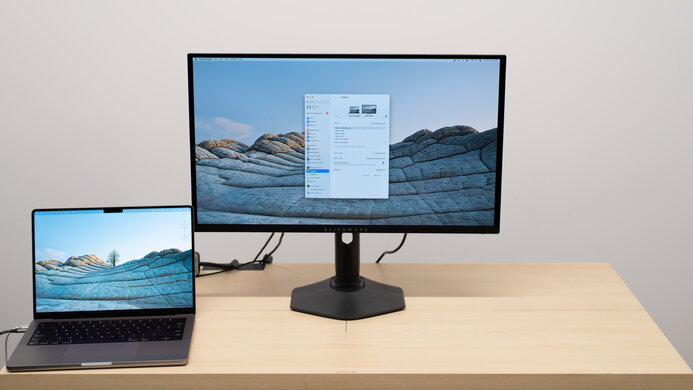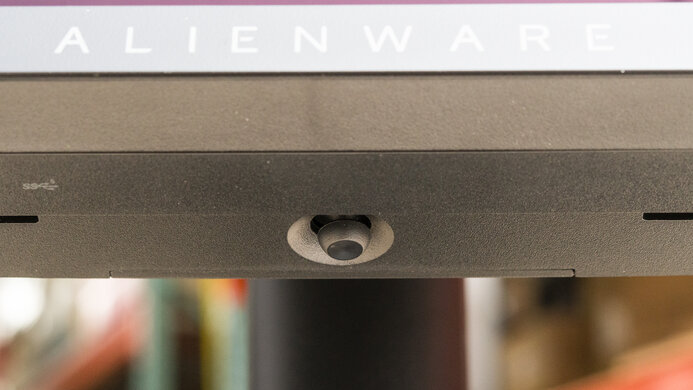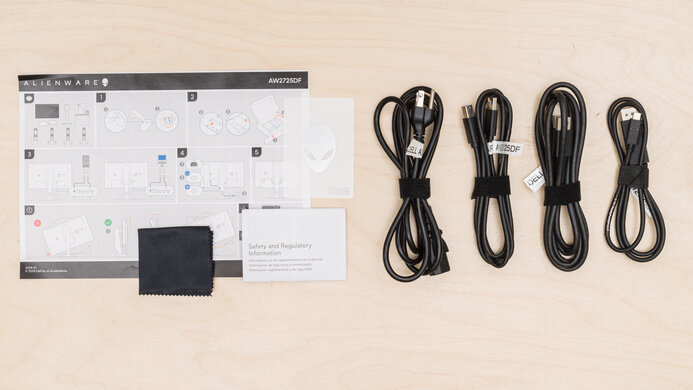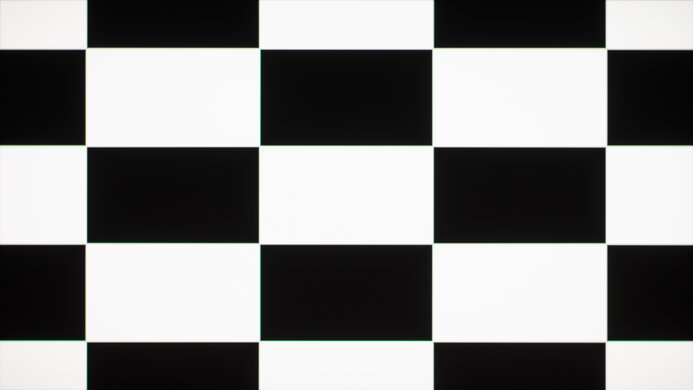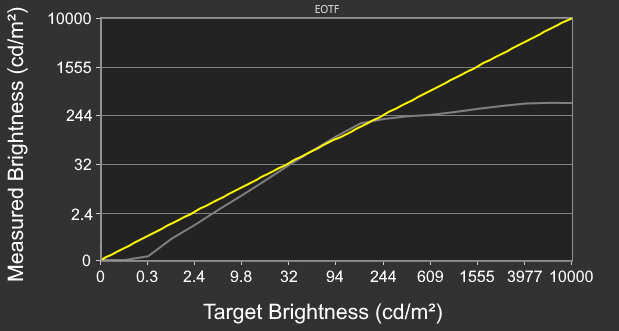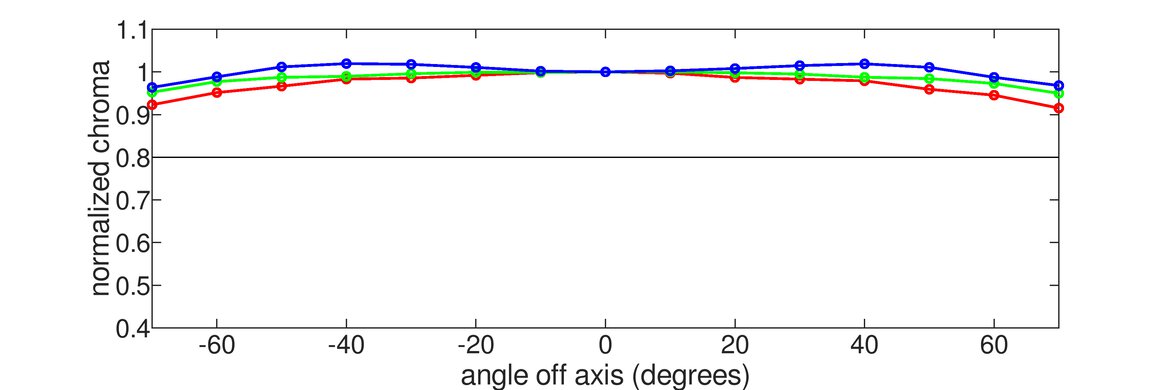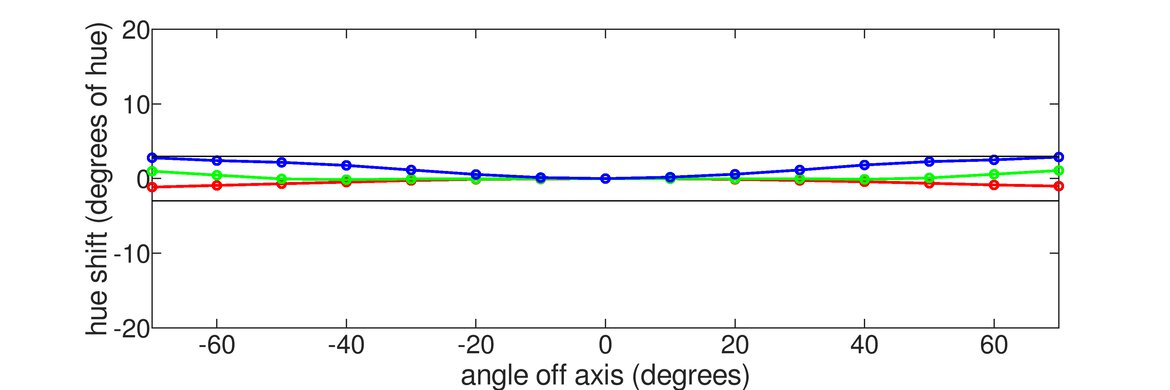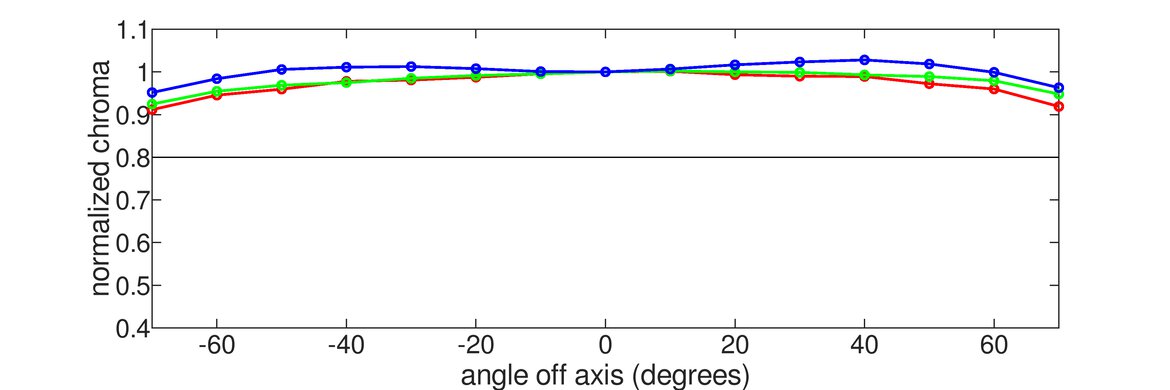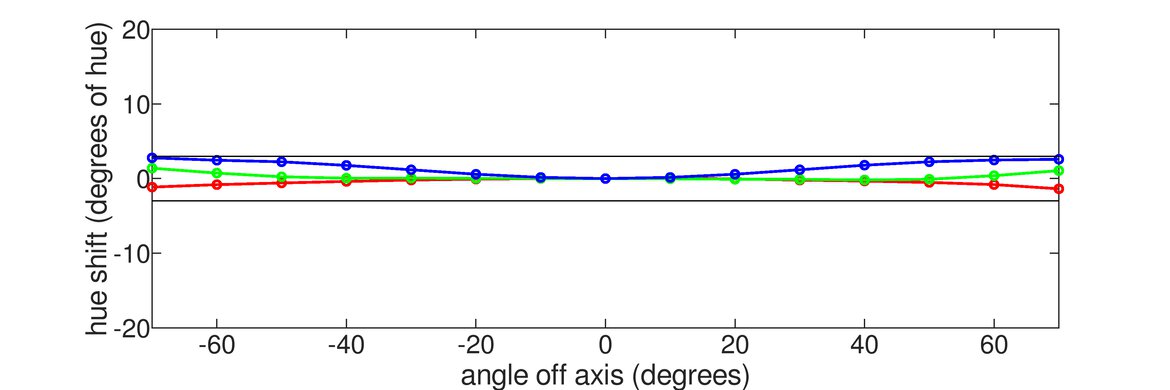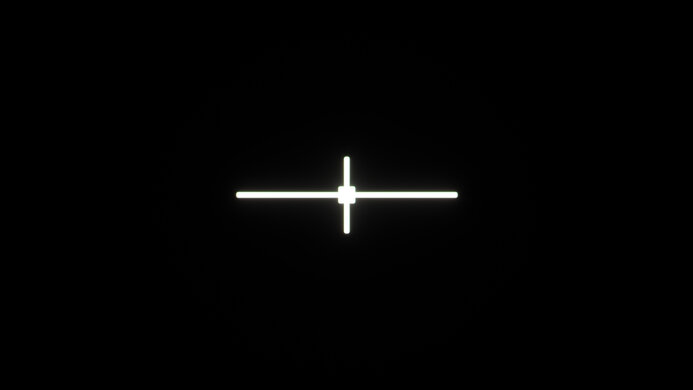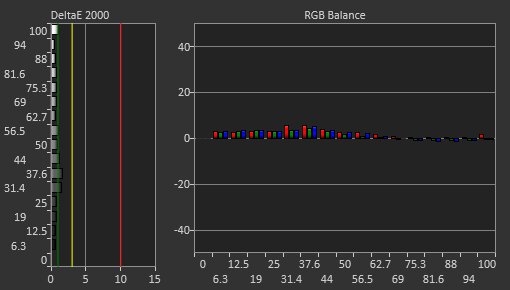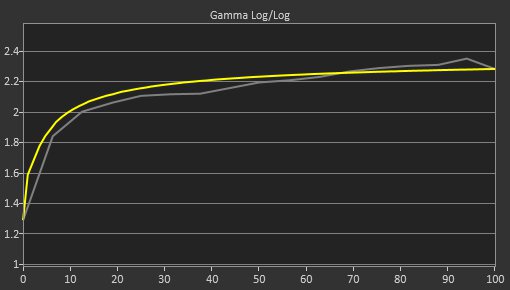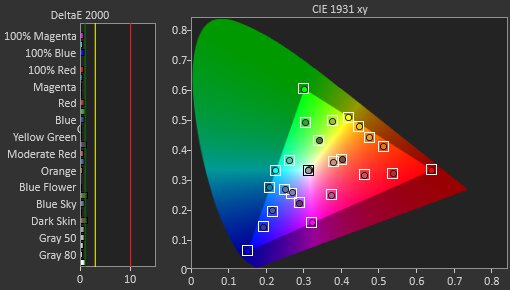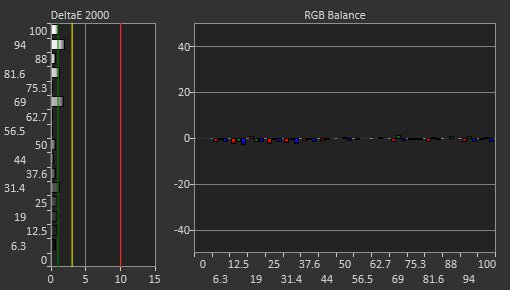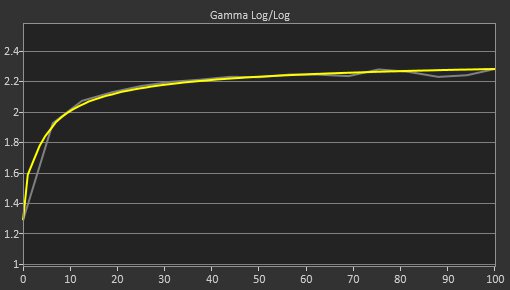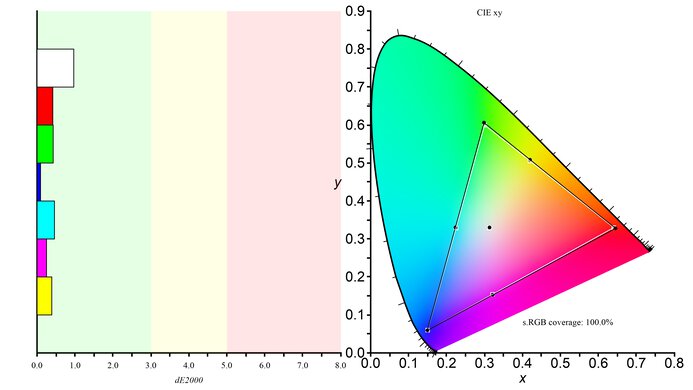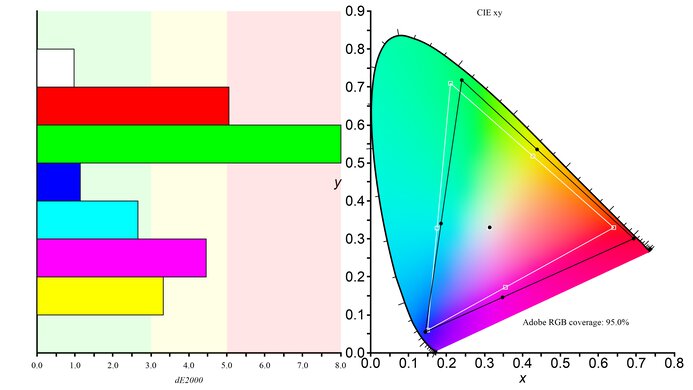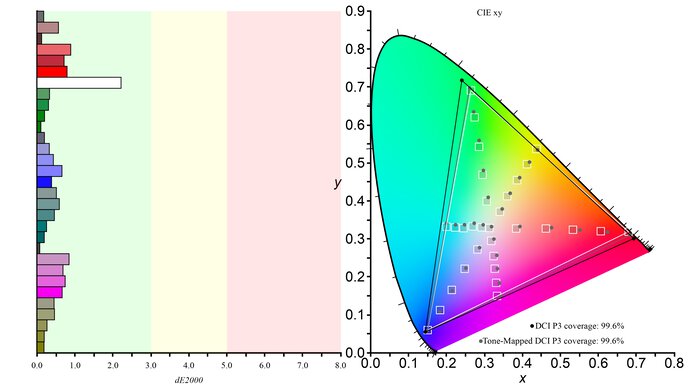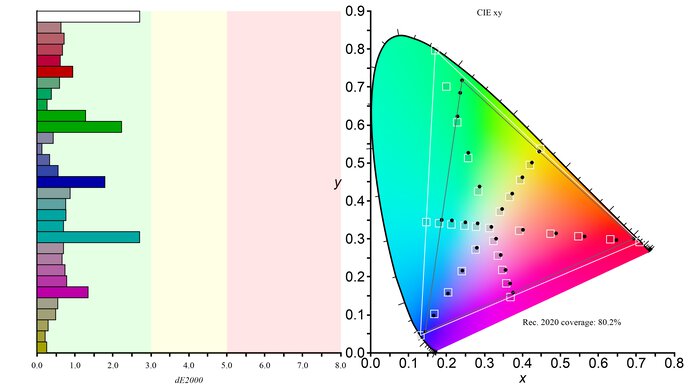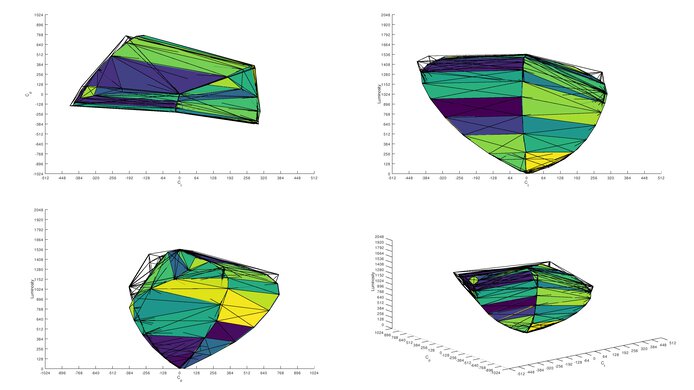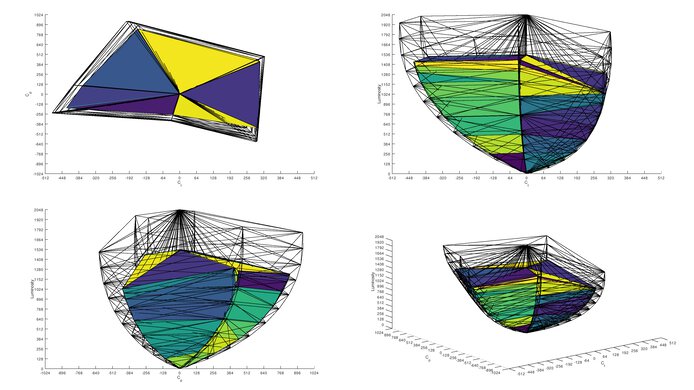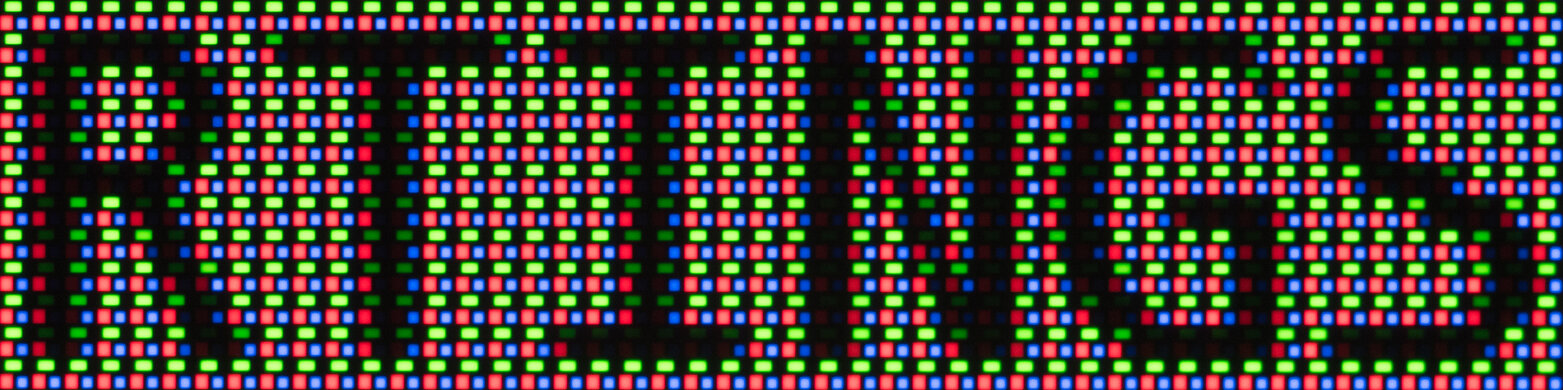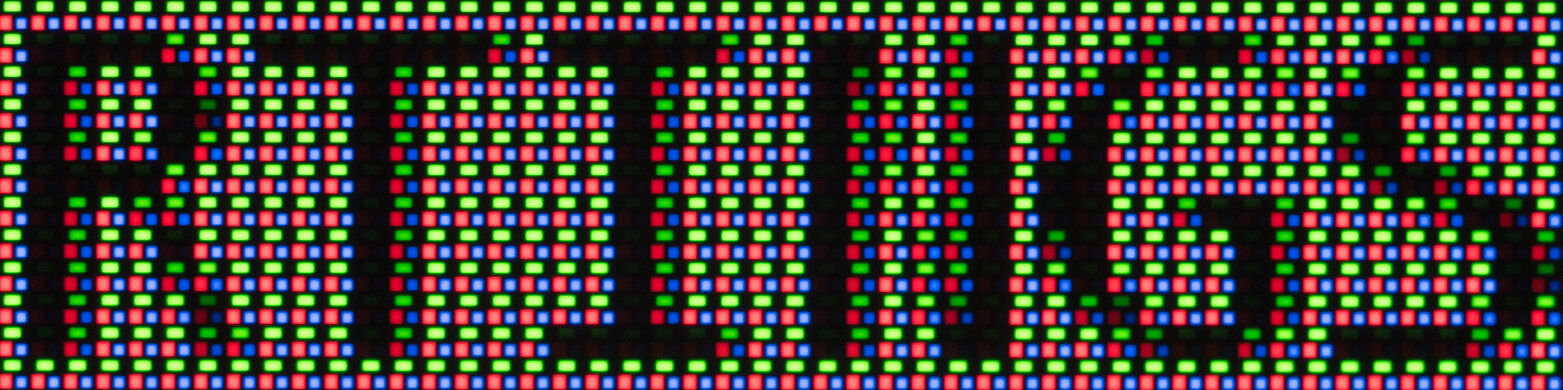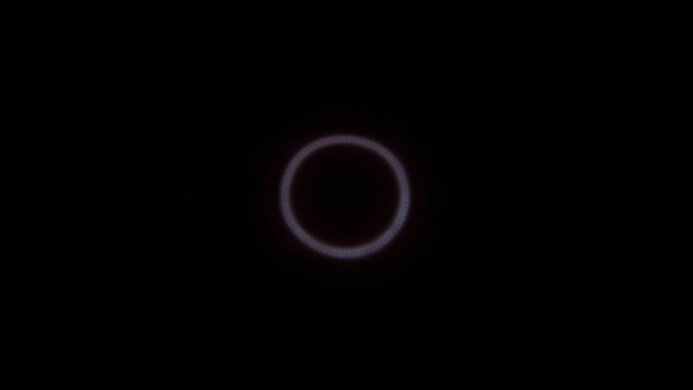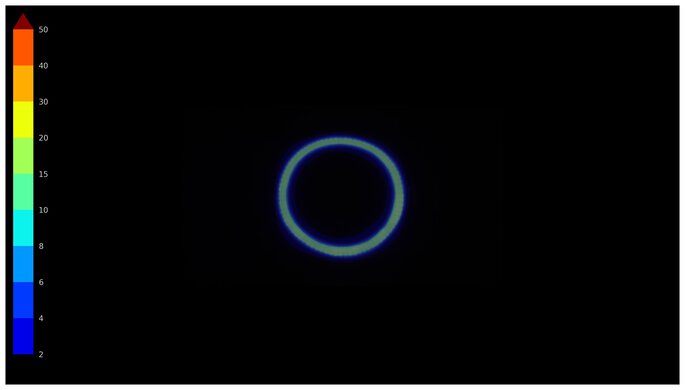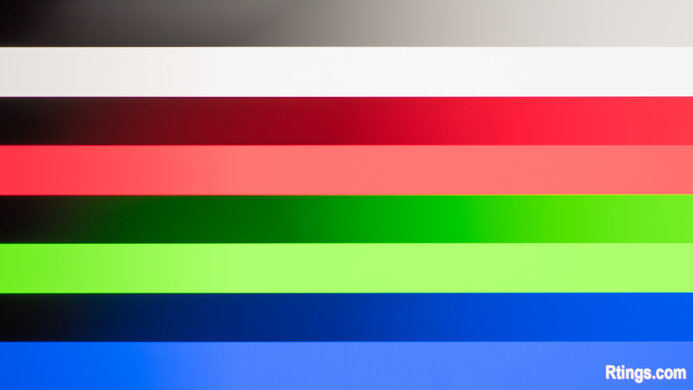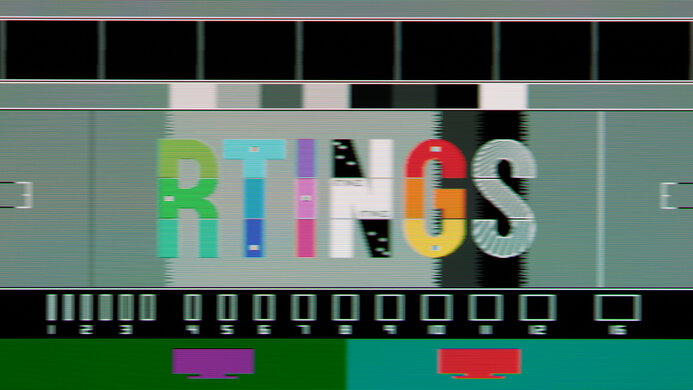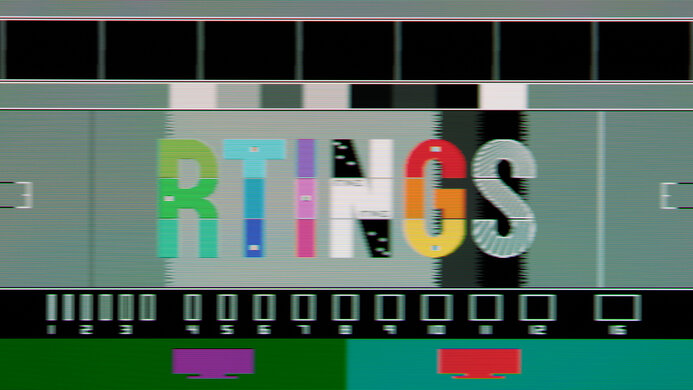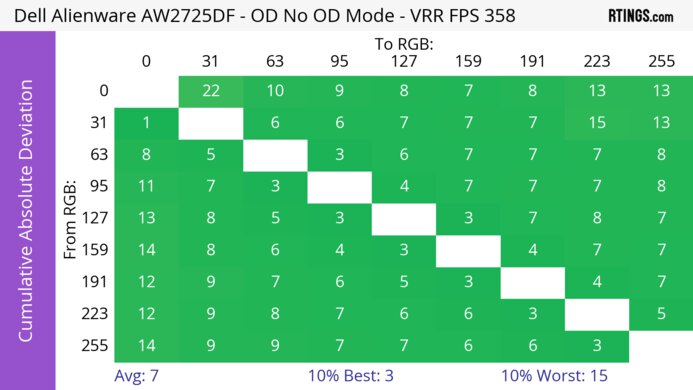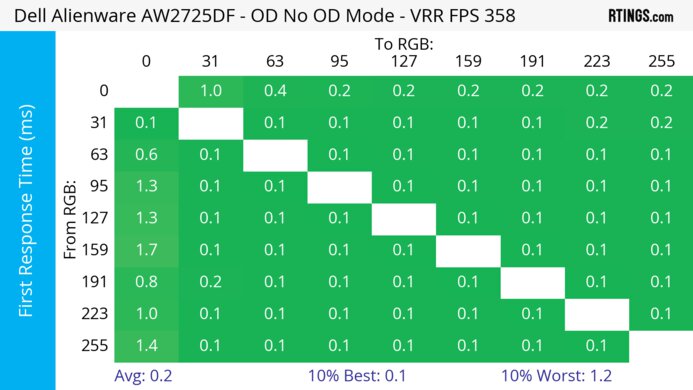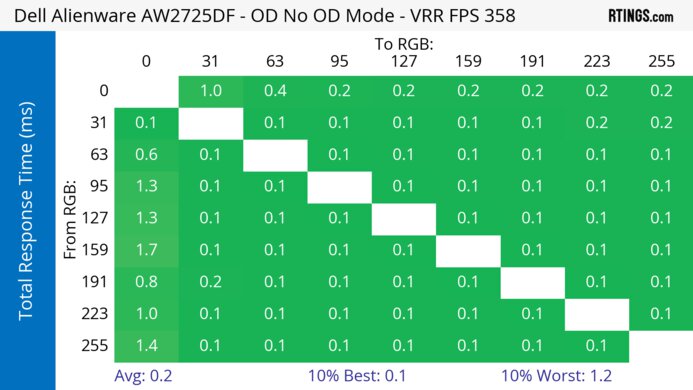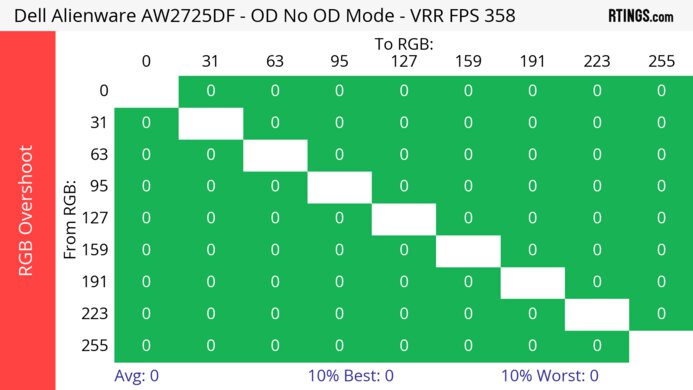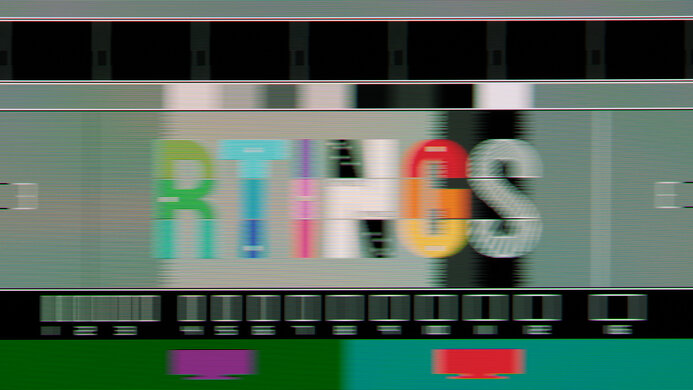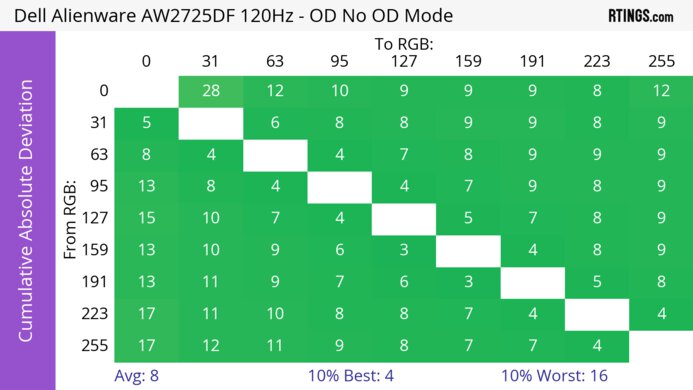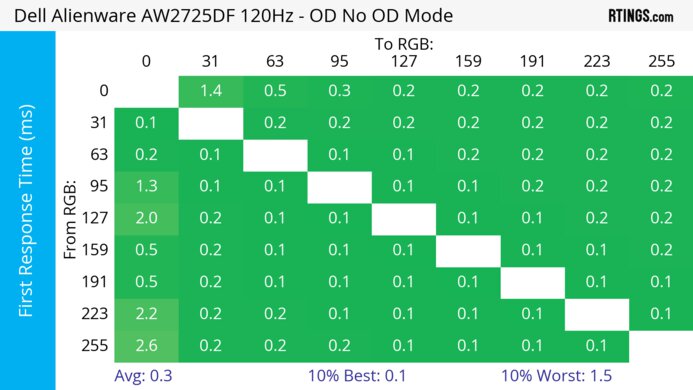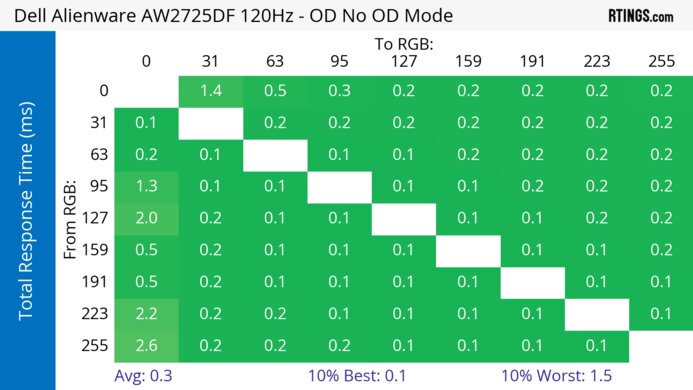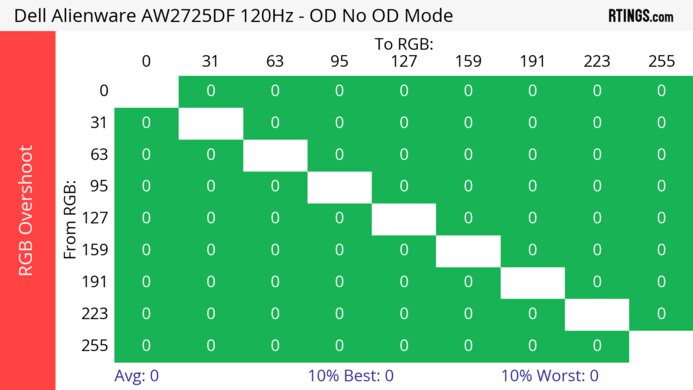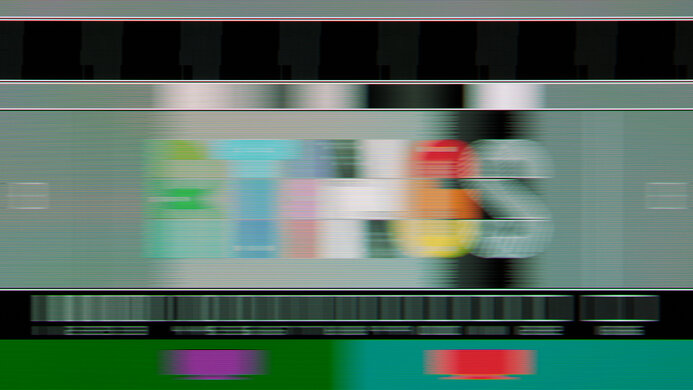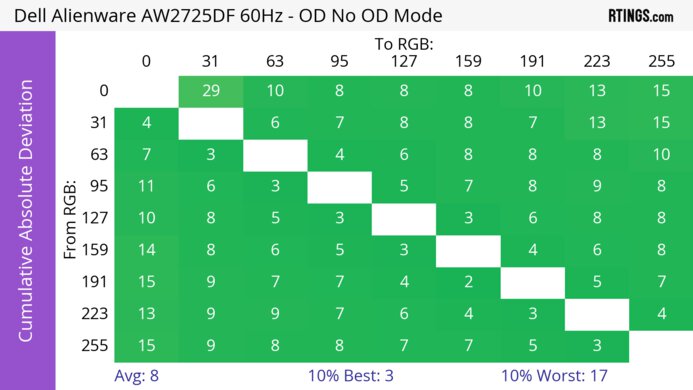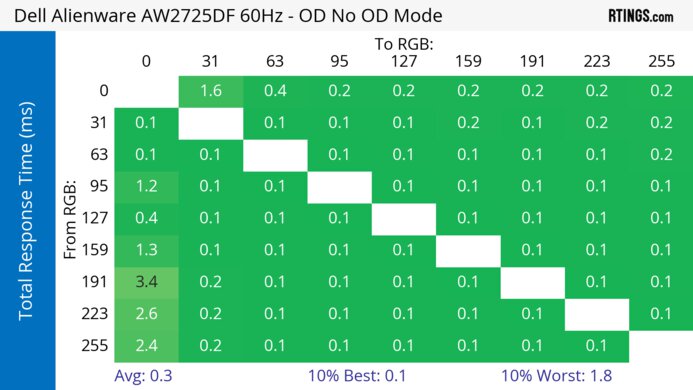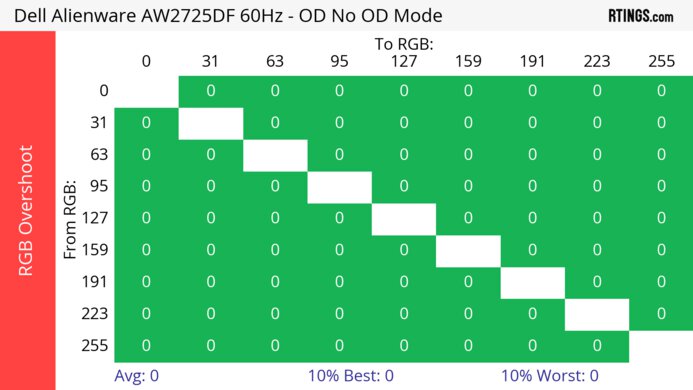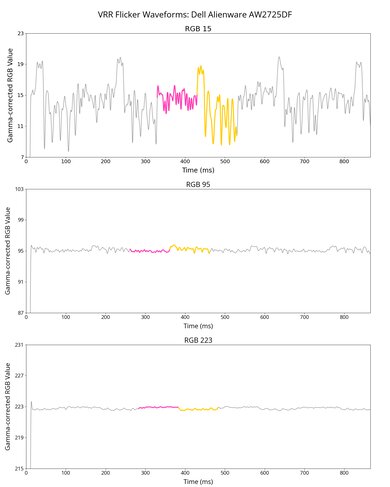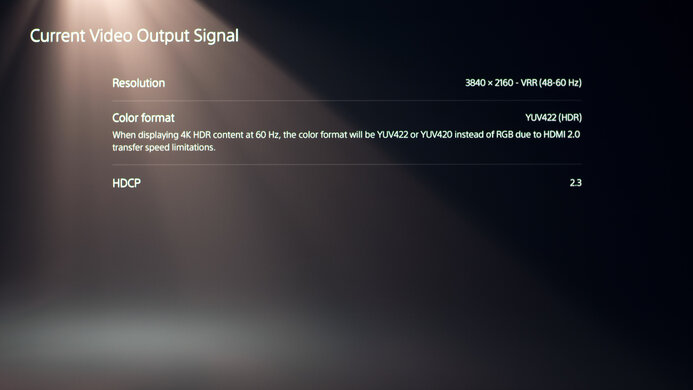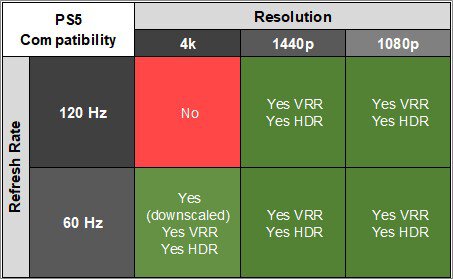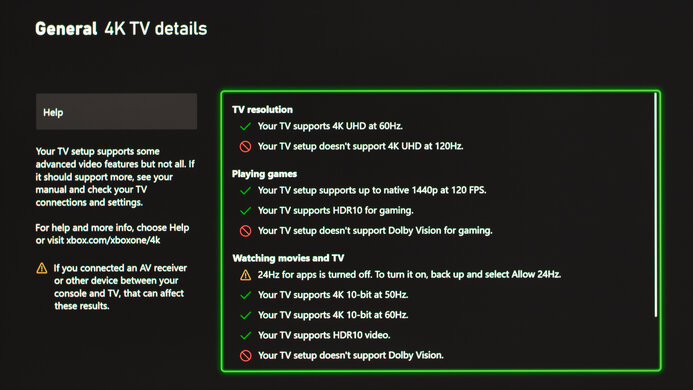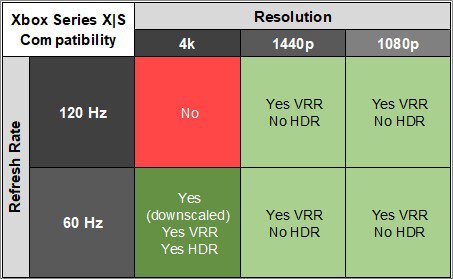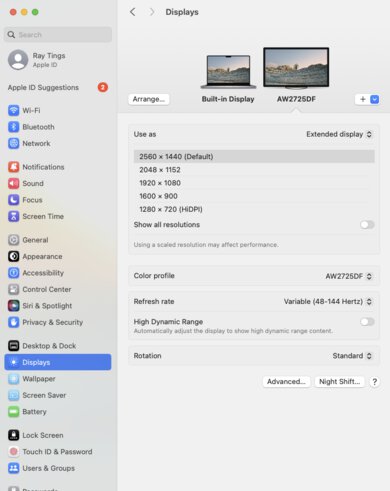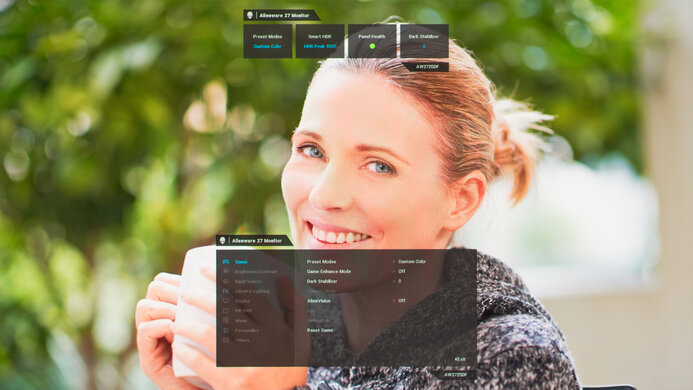The Dell AW2725DF is a 27-inch 1440p premium gaming monitor with a QD-OLED display. It's one of several new QD-OLEDS of this size that are entering the market in 2024, like the MSI MPG 271QRX QD-OLED and the Samsung Odyssey OLED G6/G60SD. It has many gaming features, like a 360Hz refresh rate and variable refresh rate (VRR) support for AMD FreeSync Premium Pro and HDMI Forum VRR. It also includes several gaming-specific visual enhancements as part of AlienVision, including a 'Chroma' mode to apply dynamic heatmaps to better distinguish game objects from the background, as well as more conventional game assist features like crosshair support. Dell also offers a three-year warranty on the monitor, which includes burn-in coverage.
Our Verdict
The Dell AW2725DF is outstanding for PC gaming. It has an extremely fast 360Hz refresh rate, and its near-instantaneous response time results in extremely crisp images. It also has very low input lag, which creates a responsive gaming experience. However, without HDMI 2.1 bandwidth, you can only take full advantage of the monitor over DisplayPort. It also has noticeable VRR flicker with changing frame rates. On the plus side, it has outstanding picture quality, as its near-perfect contrast ratio means deep blacks are visible next to bright highlights in dark rooms, and small highlights get bright enough to pop.
-
Deep and inky blacks in dark rooms.
-
360Hz refresh rate and VRR support.
-
Near-instantaneous response time.
-
Low input lag.
-
Displays bright and vivid colors.
-
Limited to HDMI 2.0 bandwidth.
-
Noticeable VRR flicker with changing frame rates.
The Dell AW2725DF is great for console gaming. Gaming-wise, it has a near-instantaneous response time, leading to sharp motion, and it has low input lag for a responsive feel. It also delivers vibrant and life-like images thanks to its near-infinite contrast and vivid colors. That said, it can't take full advantage of gaming consoles as it lacks HDMI 2.1 bandwidth, and images aren't the most detailed due to the 1440p resolution.
-
Deep and inky blacks in dark rooms.
-
Near-instantaneous response time.
-
Low input lag.
-
Displays bright and vivid colors.
-
Can't take full advantage of gaming consoles.
-
No audio output.
The Dell AW2725DF is decent for office work in certain circumstances. It has excellent ergonomics, so you can place it in your preferred position for a long work session and its exceptionally wide viewing angles make it easy to share your screen with another person. However, its subpixel layout makes text appear slightly less clear than some other 27-inch 1440p monitors. Additionally, OLEDs like this one are prone to burn-in with constant exposure to the same static elements over time.
-
Wide viewing angles.
-
Fantastic ergonomics.
-
Worse text clarity than some other 27-inch, 1440p monitors.
-
USB-C doesn't support DisplayPort Alt Mode.
-
Risk of burn-in.
The Dell AW2725DF is superb for media creation but has some limitations. It has an exceptionally accurate sRGB mode, and it's unnecessary to calibrate it for a very accurate image. Additionally, its incredibly vivid colors and extremely wide HDR gamut range allow you to edit videos in HDR with great accuracy. However, its subpixel layout means text can appear slightly less clear than some other 27-inch 1440p monitors. Additionally, OLEDs like this one are prone to burn-in with constant exposure to the same static elements over time.
-
Wide viewing angles.
-
Superb accuracy before calibration.
-
Fantastic ergonomics.
-
Worse text clarity than some other 27-inch, 1440p monitors.
-
USB-C doesn't support DisplayPort Alt Mode.
-
Risk of burn-in.
The Dell AW2725DF has okay brightness. It's fine if you have a few lights around, but it doesn't get bright enough to fight intense glare. It also gets bright enough in HDR for small highlights to stand out against the rest of the image, but larger highlights are dimmer.
-
Small highlights pop against the rest of the image.
-
Not bright enough to fight intense glare.
The Dell AW2725DF has a near-instantaneous response time, resulting in exceptionally sharp motion.
-
Near-instantaneous response time.
-
Outstanding refresh rate compliance.
The Dell AW2725DF is outstanding for HDR. Its extremely wide HDR color gamut ensures movies and shows look as creators intended, with vivid colors and subtle dark shades visible next to each other. It also has near-infinite contrast, and deep blacks are visible next to bright highlights in dark rooms.
-
Deep and inky blacks in dark rooms.
-
Displays bright and vivid colors.
The Dell AW2725DF has outstanding SDR picture quality, displaying deep and inky blacks in dark rooms and a wide range of colors.
-
Deep and inky blacks in dark rooms.
-
No blooming around bright objects.
The Dell AW2725DF has exceptional color accuracy. It has a dedicated sRGB mode with superb accuracy, so you don't even need to calibrate it for the most accurate colors.
-
Superb accuracy before calibration.
-
Excellent gray uniformity.
- 9.2 PC Gaming
- 8.3 Console Gaming
- 7.0 Office
- 9.0 Editing
Performance Usages
- 6.6 Brightness
- 9.9 Response Time
- 9.4 HDR Picture
- 10 SDR Picture
- 9.5 Color Accuracy
Changelog
-
Updated Jun 13, 2025:
We updated text throughout to match the new and updated tests with Test Bench 2.1, including in the Verdict section.
- Updated Jun 13, 2025: We've converted this review to Test Bench 2.1. This includes new tests for Direct Reflections, Ambient Black Level Raise, and Total Reflected Light. You can see all the changes in the changelog.
-
Updated Apr 08, 2025:
Added in the Compared to Others section that the Dell Alienware AW2725Q is a QD-OLED with a higher 4k resolution.
- Updated Feb 21, 2025: We've converted this review to Test Bench 2.0.1. This includes a new test result for DisplayPort 2.1 Transmission Bandwidth.
- Updated Jul 24, 2024: Added that the Samsung Odyssey OLED G6/G60SD S27DG60 has a feature to reduce VRR Flicker.
Check Price
Differences Between Sizes And Variants
We tested the 27-inch Dell AW2725DF, which is the only size available for this monitor. It's one of two monitors in Dell's 2024 lineup that features a QD-OLED panel, with the other being Dell Alienware AW3225QF, but that monitor is different as it has a 4k resolution and 240Hz refresh rate. The results are only valid for this model.
| Model | Size | Resolution | Panel Type | Refresh Rate | Firmware Version Tested |
|---|---|---|---|---|---|
| AW2725DF | 27" | 1440p | QD-OLED | 360Hz | M3B102 |
Our unit was manufactured in December 2023; you can see the label here.
Compared To Other Monitors
The Dell AW2725DF is one of the best gaming monitors available and is truly outstanding in the 27-inch gaming monitor category. Its gaming performance and image quality are among the best available, making this monitor an excellent choice for esports gamers and those looking for a beautiful, immersive gaming experience. It's also an outstanding choice for viewing media, though you won't see the full details of modern 4k shows and movies as it only has a 1440p display, and you'd have to consider the Dell Alienware AW2725Q if you want a 4k QD-OLED. However, while QD-OLEDs generally offer slightly better performance than WOLEDs, WOLEDs can have some advantages in brighter environments. For example, the LG 27GS95QE-B has fantastic gaming performance, with the same near-instantaneous response time, and it displays deeper blacks in bright rooms. That said, it has a lower 240Hz refresh rate, and its HDR colors look less vivid.
See our recommendations for the best 1440p monitors, the best 27-inch gaming monitors, and the best OLED monitors.
The MSI MPG 271QRX QD-OLED and the Dell Alienware AW2725DF are premium 27-inch gaming monitors with very similar performance. If connectivity is important to you, the MSI is the better choice, as it has a KVM switch and a USB-C port with 90W of power delivery.
The Dell Alienware AW2725DF and the Samsung Odyssey G65D S32BG65D are different types of 1440p gaming monitors. The Dell is the better choice for most gamers, thanks to its superior motion handling and higher refresh rate. The Dell also delivers better picture quality, particularly for HDR gaming, as it has more vivid colors and brighter highlights. The main advantage of getting the Samsung is that it gets brighter, making it better to use in well-lit rooms, and it doesn't risk burn-in like the OLED panel on the
The Dell Alienware AW2725DF and the Samsung Odyssey OLED G60SD S27DG602S are both 27-inch 360Hz QD-OLED gaming monitors. Both monitors are excellent, and the best one for you depends on your preferences. The Samsung is a better choice if you have a lot of ambient light, as it has a matte coating that reduces glare really well. However, the Dell is the better choice if you prefer the clarity of a glossy display or you're gaming in a dark room and won't benefit from the matte coating.
The Dell Alienware AW2725DF and the ASUS ROG Strix OLED XG27AQDMG are 27-inch OLED gaming monitors. The ASUS is a better option if you're gaming in a bright room, as it gets much brighter, and deep blacks don't appear slightly purple when there's a lot of ambient light on the screen. However, the Dell is a better choice if you play a lot of competitive games, as it has a higher refresh rate and a more responsive feel. It also displays more vivid colors in HDR, and the text looks slightly sharper.
The Dell Alienware AW2725DF and the ASUS ROG Swift OLED PG27AQDM are 27-inch OLED displays with fantastic gaming performance and image quality. The Dell has a QD-OLED display, while the ASUS has a WOLED. The Dell performs better, with more vivid colors, a brighter display, and a higher refresh rate. However, the Dell monitor's display appears slightly purple in a brighter environment, while the ASUS' doesn't.
The Dell Alienware AW2725DF and the ASUS ROG Strix OLED XG27ACDNG are competing 1440p, 360Hz monitors with QD-OLED panels. They're similar in terms of performance, but the ASUS has a few advantages when it comes to features. The ASUS has HDMI 2.1 bandwidth that lets you take full advantage of modern graphics cards and gaming consoles. It also has a KVM switch that makes it easy to multitask, and its USB-C port supports DisplayPort Alt Mode, so you can display an image from your laptop. On top of that, the ASUS' higher brightness makes it a better choice to use in bright rooms.
The Dell Alienware AW2725DF and the Gigabyte AORUS FO27Q3 are similar monitors that use the same QD-OLED panel. The Gigabyte has a few extra features, like HDMI 2.1 bandwidth, which is great for taking advantage of consoles and HDMI 2.1 graphics cards. It also has productivity perks like a KVM switch and DisplayPort Alt Mode. Choosing one over the other really comes down to knowing if you want those features or not, and depending on which monitor you can find for cheaper.
The Dell Alienware AW2725Q and the Dell Alienware AW2725DF are different types of 27-inch QD-OLED gaming monitors. Choosing one over another comes down to which combination of refresh rate and resolution you want, as the AW2725Q has a higher 4k resolution, while the AW2725DF has a higher 360Hz refresh rate. The AW2725Q is also the better choice for console gaming as it supports HDMI 2.1 bandwidth, which the AW2725DF doesn't.
The Dell Alienware AW2725DF and the LG 27GS95QE-B are both 27-inch OLED gaming monitors. If you're in a brighter environment, the LG is a better choice as it has better SDR and HDR brightness, so it's better at fighting glare, and deep blacks don't appear purple in a brighter room, unlike the Dell. However, the Dell has a higher refresh rate for a smoother feel and more vibrant HDR colors for a more immersive gaming experience.
The Dell Alienware AW2725DF and the ASUS ROG Swift OLED PG27AQDP are both 1440p OLED gaming monitors. While they both have high refresh rates, the ASUS has a higher 480Hz refresh rate. The ASUS also has HDMI 2.1 bandwidth to take full advantage of gaming consoles and modern graphics cards. While they have similar gaming performance, the main difference in picture quality comes down to their panel types, as the Dell is a QD-OLED with more vivid colors, but the LG has an MLA layer that makes it become brighter.
The Dell Alienware AW2725DF and the Dell Alienware AW3225QF are both flagship QD-OLED gaming monitors from Dell. They both have extremely similar performance, though the AW2725DF has a 27-inch, 360Hz 1440p display, while the AW3225QF has a 32-inch, 240Hz 4k display. The AW2725DF has a higher refresh rate and requires a less powerful graphics card to drive its 1440p resolution while still having exceptional image quality. If you prefer a larger, more immersive experience, as well as something with Dolby Vision support, the AW3225QF is a great choice. It's also a better choice for console gamers due to its 4k display and HDMI 2.1 bandwidth. However, it requires a more powerful computer to drive its 4k display at its maximum refresh rate.
The LG 27GR95QE-B and the Dell Alienware AW2725DF are both 27-inch OLED gaming monitors. The Dell has a QD-OLED display, while the LG has a WOLED. The Dell has better gaming performance and image quality, a higher refresh rate, and more vivid HDR colors. However, the LG is still fantastic at gaming and media consumption. Additionally, the Dell's display appears slightly purple in a brighter environment, while the LG's doesn't.
The MSI MEG 342C QD-OLED and the Dell Alienware AW2725DF are both 1440p QD-OLED gaming monitors. Both monitors have outstanding gaming performance, an extremely fast response time, vivid colors, and exceptional contrast. However, the MSI is considerably larger and curved, providing a more immersive gaming experience. It also has added productivity features such as a KVM switch and DisplayPort Alt Mode with 65W of power delivery. However, it has a considerably lower maximum refresh rate of 175Hz compared to the Dell's 360Hz, so motion is much smoother on the Dell.
Video
Test Results
The ergonomics are excellent as it's easy to place in your preferred position, including if you need to turn it to show the screen to someone next to you. You can also route your cables through the stand for cable management.
The monitor has a joystick on the underside of its casing to control the on-screen display, as well as a power button at the bottom right of the monitor.
The Dell AW2725DF has a near-infinite contrast ratio, as its QD-OLED panel can turn individual pixels on and off. However, in brighter environments, this monitor appears slightly purple instead of black when displaying very dark scenes. As a result, you'll want to minimize the amount of light shining on the monitor to get the best real-world contrast performance.
The Dell AW2725DF doesn't have a backlight, so it doesn't require a local dimming feature. However, with a near-infinite contrast ratio, there isn't any blooming around bright objects, and it's the equivalent of a perfect local dimming feature. We still film these videos on the monitor so you can see how the screen performs and compare it with a monitor that has local dimming.
The SDR brightness is acceptable. While the monitor can't fight bright glare, it gets bright enough if just a few lights are nearby. It's best used in a darker environment anyway, as deep blacks appear slightly purple when enough light is shone on the display. If you use it in a room with brighter lights, try placing them behind the monitor to minimize this effect. If you want an OLED monitor with better SDR brightness, check out the LG 27GS95QE-B. These results are from after calibration in the 'Custom Color' Preset Mode with the Brightness at its max.
Real scene brightness is 233 cd/m² in the 'Creator' Preset Mode compared to 210 cd/m² in the 'Custom Color' Preset Mode, though brightness is similar between both modes with highlights.
The Dell AW2725DF has decent HDR brightness. Very small highlights get particularly bright and pop against the rest of the image. However, larger highlights don't pop nearly as much. Additionally, the monitor doesn't follow the EOTF curve very well and is too dark in most scenes. It also has a slow roll-off at peak brightness, so highlights don't get as bright as they could if only your computer was tone mapping.
These results are from the 'HDR Peak 1000' Smart HDR mode with the Brightness locked and Console Mode off. You may prefer the 'Custom HDR' Smart HDR mode, as it has a good EOTF cutoff, as you can see here, and you can customize color settings. However, 'HDR Peak 1000' has better brightness.
Interestingly, 'HDR Peak 1000' isn't the brightest HDR mode in all scenarios. Except for very small highlights, the 'DisplayHDR True Black' Smart HDR mode is actually brighter. However, during real scene testing, 'DisplayHDR True Black' brightness is 382 cd/m², while 'HDR Peak 1000' brightness is 407 cd/m². You can see this in more detail below:
DisplayHDR True Black- Peak 2% Window: 457 cd/m²
- Peak 10% Window: 457 cd/m²
- Peak 25% Window: 366 cd/m²
- Peak 50% Window: 310 cd/m²
- Peak 100% Window: 261 cd/m²
- Sustained 2% Window: 453 cd/m²
- Sustained 10% Window: 455 cd/m²
- Sustained 25% Window: 363 cd/m²
- Sustained 50% Window: 308 cd/m²
- Sustained 100% Window: 259 cd/m²
The horizontal viewing angle is exceptional. The screen remains consistent from any angle without inconsistencies, and you can easily share your screen with someone else.
The vertical viewing angle is exceptional, and you won't notice any inconsistencies when standing up and looking down at the monitor.
The Dell AW2725DF has superb accuracy before calibration. This monitor's sRGB mode is the 'Creator' Preset Mode. When using this mode, color temperature and white balance are excellent, with minimal inaccuracies. Additionally, colors are effectively locked to the sRGB space and are appropriately saturated. However, it doesn't follow the gamma curve, as dark scenes are slightly overbrightened, and brighter scenes look too dark.
Many picture settings can still be adjusted in 'Creator' mode, with only 'Hue' and 'Saturation' being locked out. Other picture modes like 'Custom Color' are less accurate before calibration, as you can see here.
The accuracy after a full calibration is fantastic. The monitor follows the gamma curve more closely, has somewhat more accurate colors, and you can use any settings that are locked in 'Creator' mode. However, colors are slightly oversaturated after calibration.
The SDR color gamut is exceptional. It fully displays all colors in the sRGB space, and it has fantastic coverage of the Adobe RGB space. However, red and green colors are both inaccurate in Adobe RGB, which isn't ideal if you're a photo editor and need to use those colors.
The HDR color gamut is exceptional. It displays the full range of colors in DCI-P3, though greens and reds are slightly oversaturated, and shows a remarkable range of colors in Rec. 2020.
The text clarity is decent, though it's not as good as some other 27-inch 1440p monitors. This is because of the monitor's triangular subpixel arrangement. Enabling Windows ClearType (top photo) improves the boldness of letters. These photos are in Windows 10, and you can also see them in Windows 11 with ClearType on and with ClearType off.
Due to the triangular subpixel layout, there's some color fringing around letters and at the edge of windows, though it's hard to see unless you look closely at the monitor. Although we didn't experience any eye strain during testing, this is something that changes from person to person, and it depends on how sensitive you are to this subpixel layout.
The direct reflection handling is fair. The glossy coating reflects some mirror-light back, but it isn't distracting.
As this monitor is a QD-OLED that lacks a polarizer, the black levels rise in a bright room, making them look purple. This means you need to have it in a dark room to get perfect black levels.
Because the monitor has HDMI 2.0 bandwidth, you can only reach its maximum refresh rate over DisplayPort. If you're looking for an OLED monitor with an even faster refresh rate, check out the LG 32GS95UE-B, which has a special 1080p @ 480Hz Dual-Mode.
| NVIDIA | VRR Min | VRR Max |
| DisplayPort | <20Hz | 360Hz |
| HDMI | <20Hz | 144Hz |
| AMD | VRR Min | VRR Max |
| DisplayPort | <20Hz | 360Hz |
| HDMI | <20Hz | 144Hz |
On top of supporting FreeSync and G-SYNC compatibility, it also supports HDMI Forum VRR.
| Refresh Rate | CAD Heatmap | RT Chart | Pursuit Photo |
| 358 | Heatmap | Chart | Photo |
| 240 | Heatmap | Chart | Photo |
| 165 | Heatmap | Chart | Photo |
| 144 | Heatmap | Chart | Photo |
| 120 | Heatmap | Chart | Photo |
| 100 | Heatmap | Chart | Photo |
| 80 | Heatmap | Chart | Photo |
| 60 | Heatmap | Chart | Photo |
The Dell AW2725DF has outstanding motion handling across its entire refresh rate range with VRR enabled. CAD remains low throughout and there's minimal blur with fast-moving objects.
The refresh rate compliance is outstanding. As it has a near-instantaneous response time, it makes full color transitions before drawing the next frame.
The monitor doesn't have an optional black frame insertion feature to reduce persistence blur further.
The Dell Alienware AW2725DF has noticeable VRR flicker with changing frame rates, and it's especially noticeable in dark scenes and dark areas of brighter scenes. This can be distracting while gaming, but it's common with most OLEDs, and isn't a problem if your PC can maintain a consistent frame rate. If you're looking for an OLED with a feature to significantly reduce VRR flicker, check out the Samsung Odyssey OLED G6/G60SD S27DG60.
The Dell AW2725DF has very low input lag for a responsive feel.
The Dell AW2725DF works well with the PS5. However, the monitor doesn't have an audio output, so if you want to connect speakers to your PS5, you'll need to look at alternative options. If you connect a USB cable between the monitor and the PS5, you can connect a USB audio device to the monitor for speaker audio. You could also use an HDMI audio extractor or a long 3.5mm audio cable to connect your speakers to the controller's audio output.
The Dell AW2725DF generally works well with the Xbox Series X|S. Due to the monitor's HDMI 2.0 bandwidth, it can't receive a 4k @ 120Hz signal and since the Xbox only supports HDR in 4k, you're limited to 60Hz if you want to use HDR with this monitor. Additionally, the monitor has no audio output, and you can't connect a USB audio device to the monitor for sound with the Xbox. If you want to connect speakers to your Xbox, you'll need to use an HDMI audio extractor or a long 3.5mm audio cable to connect your speakers to the controller's audio output.
While the Dell Alienware AW2725DF supports HDMI 2.1 features like VRR, it only has HDMI 2.0 bandwidth. As a result, the monitor can't receive a 4k @ 120Hz signal from consoles. If you want a similar monitor with HDMI 2.1 bandwidth, check out the Gigabyte AORUS FO27Q3 instead.
As the USB-C port doesn't support DisplayPort Alt Mode or Thunderbolt, you can only use it to charge devices or connect peripherals, like a keyboard or mouse, but you can't display an image from your laptop. If you're looking for a monitor with a more power delivery and a KVM switch, check out the MSI MPG 271QRX QD-OLED.
The Dell Alienware AW2725DF works well with macOS. You can enable VRR and HDR simultaneously, and VRR works between 48Hz and 144Hz on macOS. While VRR works when using an HDMI 2.1 port on macOS, VRR isn't available on macOS when using an HDMI 2.0 port. When using a MacBook, windows return to their original position when reopening the lid or waking the laptop up from sleep.
The monitor has a few extra features, including:
- AlienVision: Includes several gaming-enhancement features like 'Night' mode to more clearly identify objects in darker scenes, 'Chroma' mode to apply dynamic heatmaps to better distinguish game objects from the background, and 'Crosshair,' which assists in aiming.
- Game Enhance Mode: Provides timer, frame rate counter, and display alignment features.
- PIP/PBP: Allows you to display images from two inputs at once. You can place the images beside each other or overlay them in several configurations.
Similar to the Dell Alienware AW3225QF, the monitor has several settings in the OLED Panel Maintenance section to help reduce the risk of burn-in. Dell also offers a three-year burn-in warranty.
- Pixel Refresh: The monitor will run a pixel refresh cycle after 4 hours of use. You can also activate this function manually. It takes approximately 6 to 8 minutes to run.
- Panel Refresh: Every 9000 hours the monitor activates a Panel Refresh. This takes approximately one hour to complete. You can also activate this feature manually.
This monitor uses pixel shifting to help prevent burn-in. Some users have reported that this can cause the image to shift outside the visible area of the monitor. However, we checked for this a few times during testing and didn't notice any issues with our monitor.
Comments
Dell Alienware AW2725DF: Main Discussion
Let us know why you want us to review the product here, or encourage others to vote for this product.
- 43230
Has anyone figured out how to turn VRR off in the monitor? When connecting a console over HDMI, such as the Nintendo Switch, if it does not support VRR, it appears that VRR is still on in the monitor settings, or perhaps some other problem is occurring. Prominent flicker that acts exactly like VRR flicker is apparent in-games and even in the switch console menu. If you activate PIP mode, it appears that forcibly disables all VRR functionality, which…OK, I guess kind of works as a bypass, but then the console output doesn’t fill the whole screen. I’ve tested every resolution option in the Switch menu and all of them exhibit this behavior. Would love a firmware update, firmware hack, or some sort of DDC/CI command I can probe to get proper 60hz support over HDMI. Another somewhat odd behavior I’ve observed is that when connected to a computer over displayport, toggling VRR on/off in the computer’s settings doesn’t actually do any sort of new sync or handshake with the display. The display remains on, no matter what VRR is toggled to. This is the only monitor I have owned that exhibits this behavior.
update: I found the service menu. Turn the monitor off, hold the menu joystick in, and press the power button twice, then let go of the menu joystick. Pressing the joystick “up” will go into the service menu, and you can actually disable Freesync here. (warning: Beware of touching anything else here. You might end up zeroing out the factory calibration or cause unintended problems that you can’t fix or even make the monitor stop working altogether. Do not go into the service menu unless you know what you’re doing and there’s no other way to solve your problem.)
Unfortunately, this doesn’t stop the flickering when connected to a Nintendo Switch. I’ve also observed this flickering at a fixed refresh rate, no freesync/VRR/etc on while connected over displayport.
Here’s what I know for a fact:
*When connecting a Nintendo Switch over HDMI, you get flicker that acts exactly like VRR flicker. It doesn’t matter if you’ve set your console to 1080p, 720p, 480p, automatic, or whether it’s Full Range / Limited Range. Additionally, it doesn’t matter what settings you’ve toggled on or off in the monitor, including Freesync in the hidden service menu. *However, if you turn on PIP mode, regardless of which one, and regardless of which port is in use, the flicker will disappear. *I’ve used CRU on a PC to confirm that when you swap to PIP mode, the EDID changes. Any of the 60hz modes gravitate closer to true 60hz and away from the 59.950hz mode defined in the normal EDID.
Here’s what I think might be happening:
*The monitor has a preferred resolution and refresh rate. This is normal and is visible in the EDID as 2560x1440 @ 59.950hz. Other areas of the EDID define other refresh rates for 1440p. *When connecting to a PC or device that supports more than the “standard” resolutions, it can adjust output to match what the monitor says it’s capable of, to such a degree that even if you specify 2560x1440@60hz, it’ll actually just use the defined/preferred 59.950hz mode, and the OS will round up what it’s displaying to you so it looks like you’ve just switched to 60hz. *If you enable a resolution and refresh rate combo that isn’t visible in the EDID, your OS will seek to contain it in the closest format that matches the capabilities listed in the EDID. For example, there isn’t a 1920x1080 @ 59.950hz, so if you swap to 1080p60 while using 1440p60, your GPU will put that in a 1440p container and send it to the monitor. Likewise, if you specify 1080p@360hz, it’ll just put that in a 1440p container and send it to the monitor, since 1440p@360hz is defined in the EDID whereas 1080p@360hz is not. All of this is with GPU scaling “off”, but it’s forced on you here since as far as your OS/driver know, the monitor doesn’t support it.
I think it’s possible that with the use of an external device, such as the Retrotink4k, you could put the 60hz signal coming from the Nintendo Switch and put it into a 120hz container, possibly in combination with the toggle that adds the VRR flag to the signal, to stop the flicker. Unfortunately, I don’t own a Retrotink4k to confirm. Another possible option may be to write a new EDID to the display, so there’s a preferred 60hz mode that the “standard TV resolutions” coming from the Switch don’t have to be transformed to a different refresh rate by the monitor’s scaler chip. (This is DANGEROUS and may brick your monitor. You can use CRU on Windows to dump the full 384 byte EDID, but the only tools I’ve found on Windows or Linux are limited to writing 128 or 256bytes. I don’t know what would happen if you only updated the first 256 bytes of the 384 byte EDID.)
- 32120
Has anyone figured out how to turn VRR off in the monitor?
When connecting a console over HDMI, such as the Nintendo Switch, if it does not support VRR, it appears that VRR is still on in the monitor settings, or perhaps some other problem is occurring. Prominent flicker that acts exactly like VRR flicker is apparent in-games and even in the switch console menu. If you activate PIP mode, it appears that forcibly disables all VRR functionality, which…OK, I guess kind of works as a bypass, but then the console output doesn’t fill the whole screen.
I’ve tested every resolution option in the Switch menu and all of them exhibit this behavior.
Would love a firmware update, firmware hack, or some sort of DDC/CI command I can probe to get proper 60hz support over HDMI.
Another somewhat odd behavior I’ve observed is that when connected to a computer over displayport, toggling VRR on/off in the computer’s settings doesn’t actually do any sort of new sync or handshake with the display. The display remains on, no matter what VRR is toggled to. This is the only monitor I have owned that exhibits this behavior.
- 21010
I got another replacement. Interestingly, it has newer firmware (M3B104), but this doesn’t change anything as far as I can see. This replacement is back to square one for me; the static dithering (@360 Hz) and “scanlines” (@240 Hz) are still present. Deeper blacks mean nothing to me when those parts of the image are producing visible artifacts.
Funny thing is, I have got something like temporal dithering going on in the dark and deep shadows (well, it’s actually omnipresent, but is most easily noticable in the dark) with my vision itself. So this particular issue is not a big thing for me at all. Though maybe it should be?
Sometimes I regret going with OLED for my TV/monitor, instead of finding a good VA panel and learning to accept it’s flaws. Don’t think I could do that voluntarily after getting used to OLED, but it’s flaws, of which there are plenty, are almost harder to accept at it’s price.
- 21010
I got another replacement. Interestingly, it has newer firmware (M3B104), but this doesn’t change anything as far as I can see. This replacement is back to square one for me; the static dithering (@360 Hz) and “scanlines” (@240 Hz) are still present. I think at this point, I’m just going to try to sell my panel and go for the Samsung G6 VA panel (LS27BG652ENXGO). I tried it and while it has its own faults (ghosting and poor viewing angles), I think I mind those faults less than the dithering. Deeper blacks mean nothing to me when those parts of the image are producing visible artifacts. Side note: I also tried the Asus XG27AQDMG OLED monitor, and that panel actually didn’t have any dithering, but the text was painfully unreadable (terrible fringing), and the blacks were being significantly crushed. I think I’m done with OLEDs for at least a few more generations while these problems are ironed out, or I might wait for Mini-LED panels to become more common.
I can affirm that the dithering is a lot better on the 104 firmware. Got 103 out of the box, it was pretty egregious, but after updating to 104 it’s liveable for me. There’s one particular shade of grey that sets it off bad enough I can see it at my normal distance but otherwise I don’t notice it, and games are fine.
Update: We updated text throughout to match the new and updated tests with Test Bench 2.1, including in the Verdict section.
- 21010
What GPU are you using? MSI has worse SDR brightness, color calibration, and input lag.
I’m testing a 9070 xt, 5070 ti and 5080 right know, unfortunately I feel like the first 2 isn’t enough for 4k. The 5080 could use another 10-15% perf to be as smooth as I’d like, too. (basically a proper 5080 would be enough…) Hmm, I’ll check out the reviews. My Asus has a lot of flickering on the desktop for some reason compared to my old Gigabyte, but less flickering in games, weirdly.
- 21010
I’ve bought an Asus PG27UCDM (will probably return for an MSI though). I can faintly see something resembling the same scan lines, but even at 10cm it’s barely noticeable at 30hz, when I could see it from 1m away at 120hz on my Gigabyte FO27Q3. I’m a little bit sad I’ll have to move to 4k, but it bothered me too much.
What GPU are you using? MSI has worse SDR brightness, color calibration, and input lag.