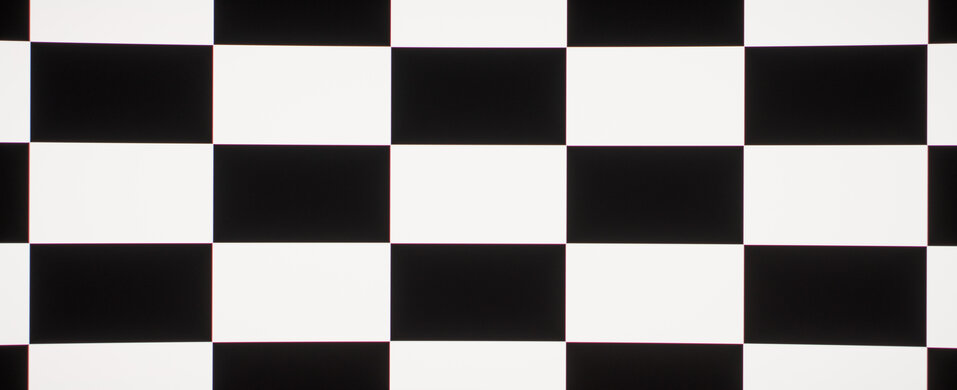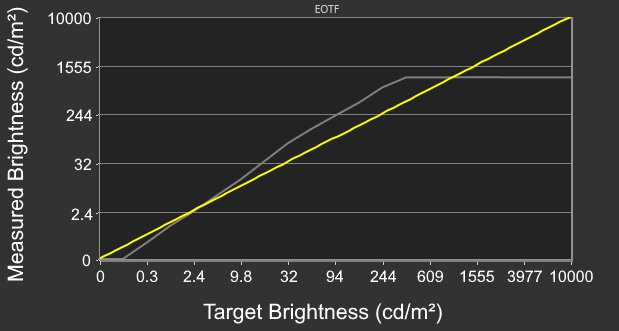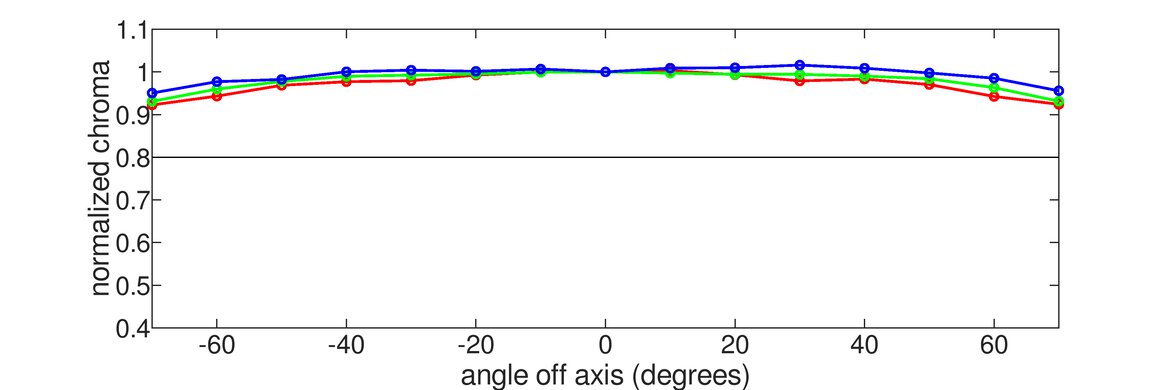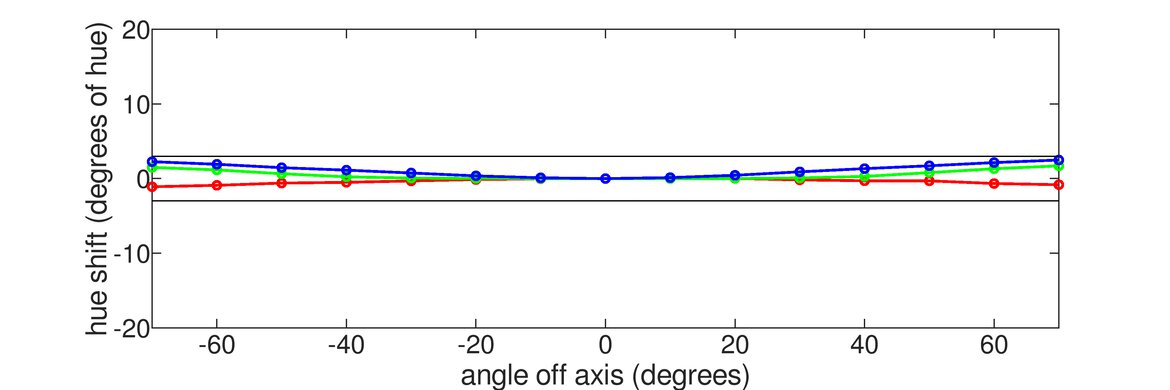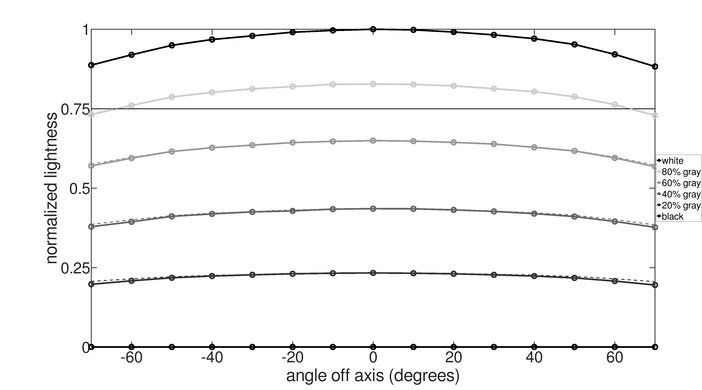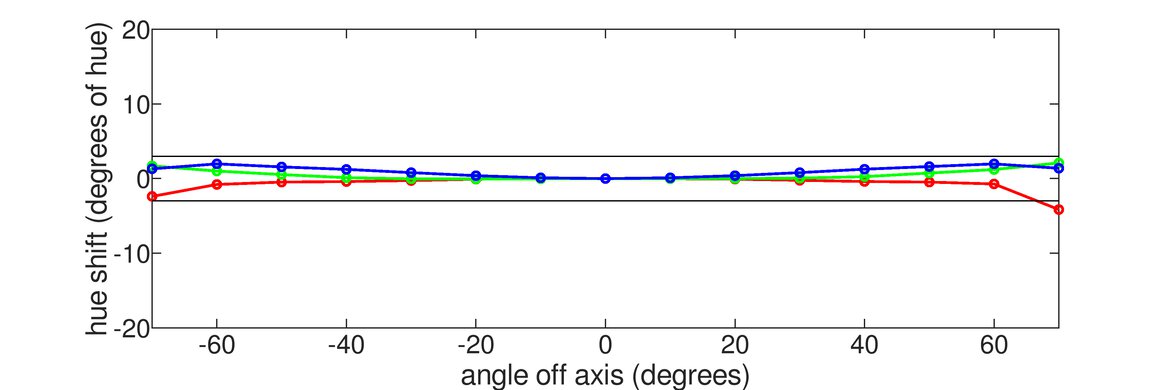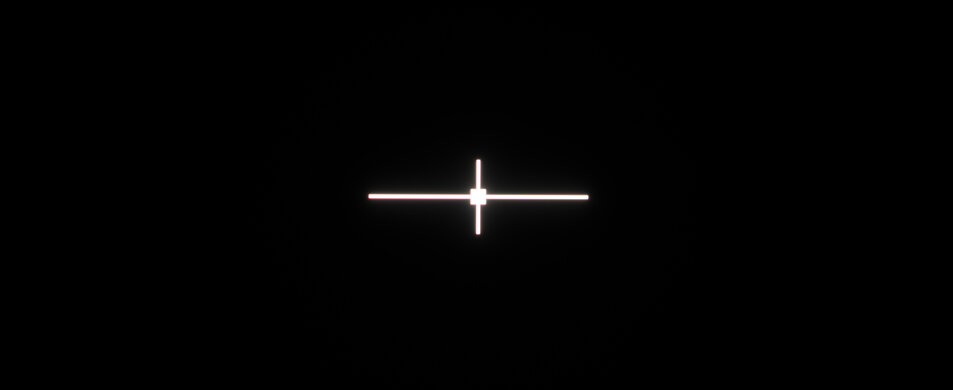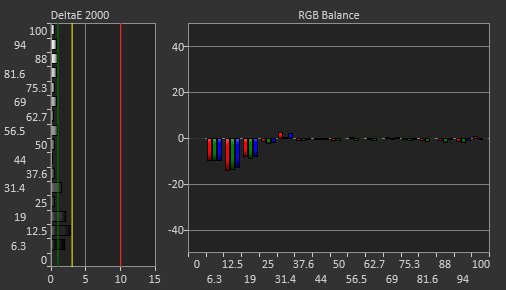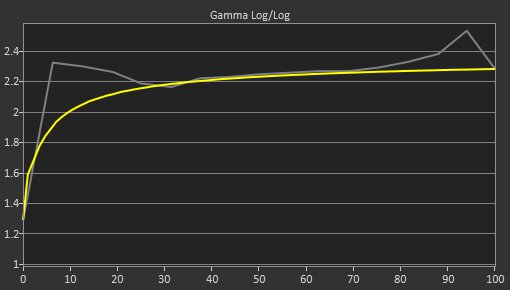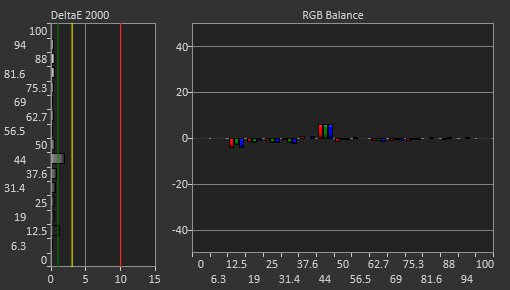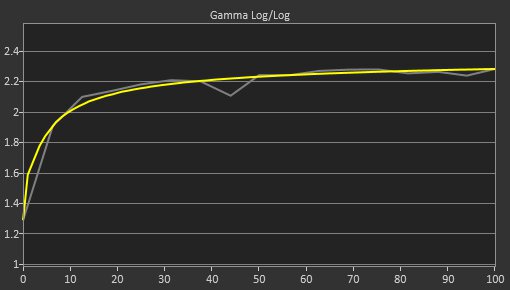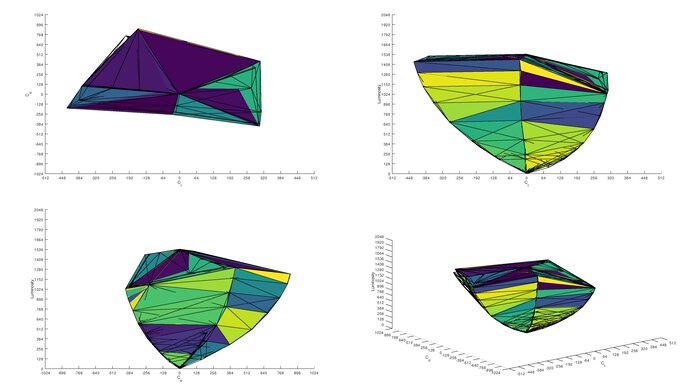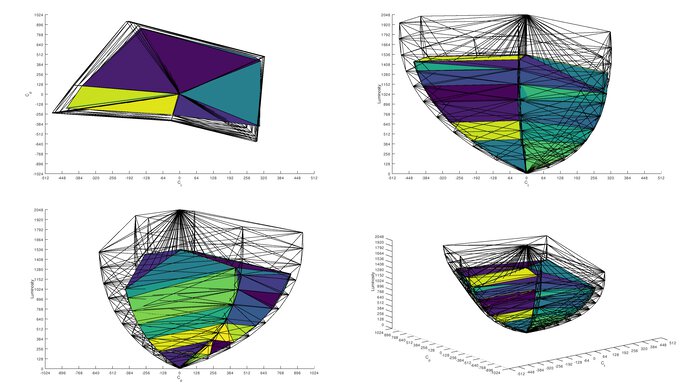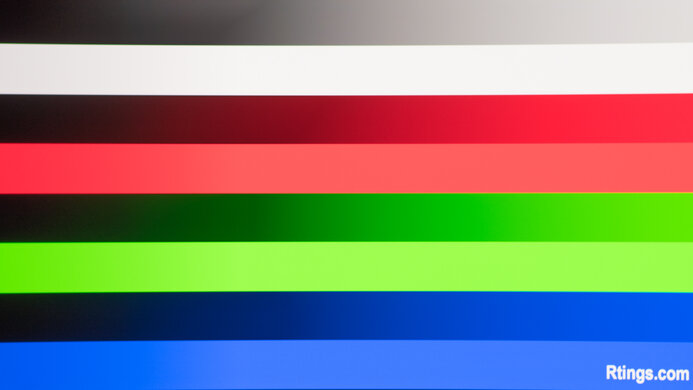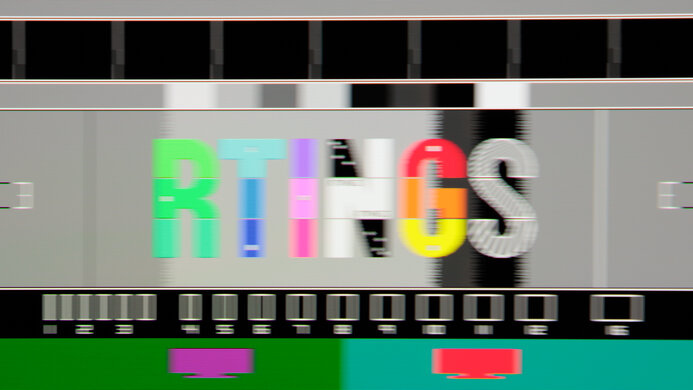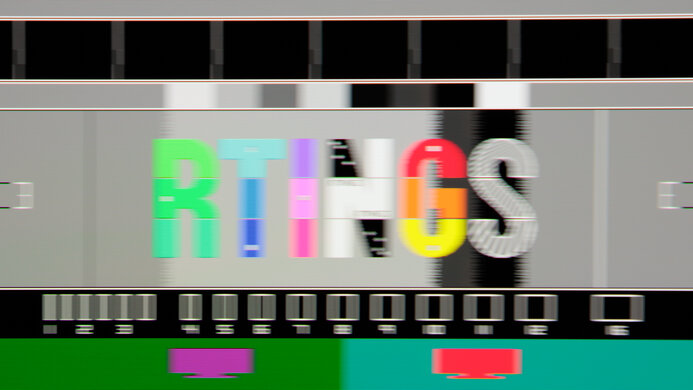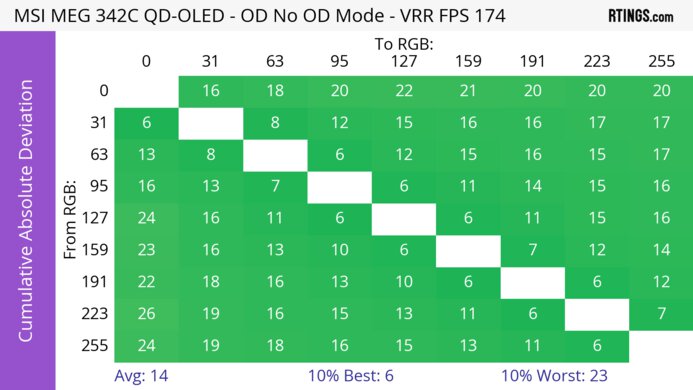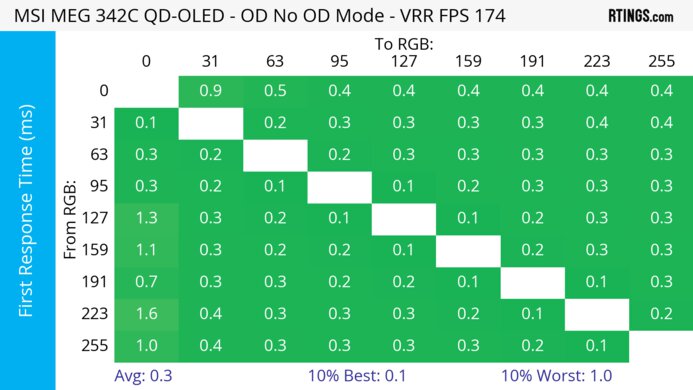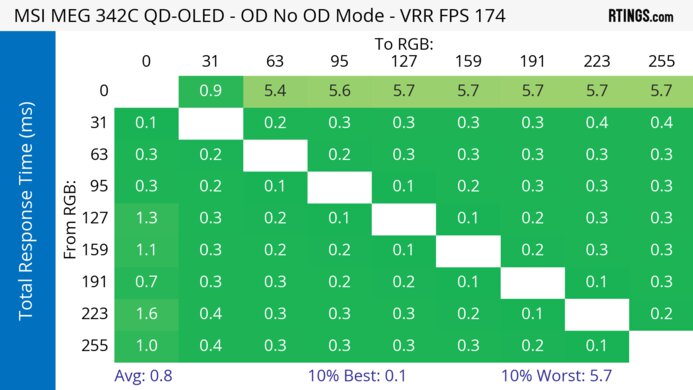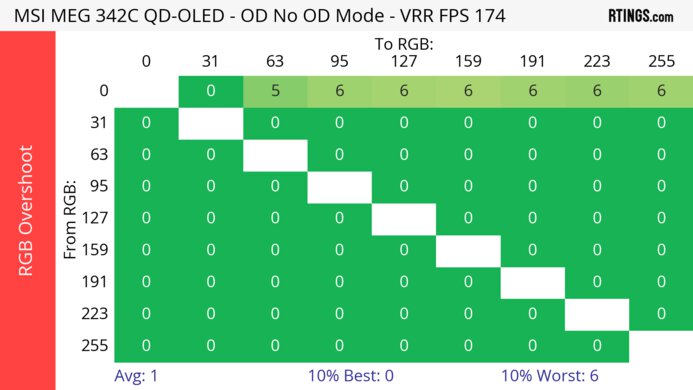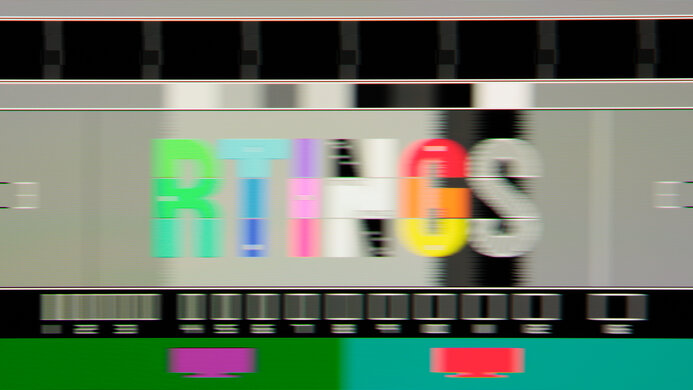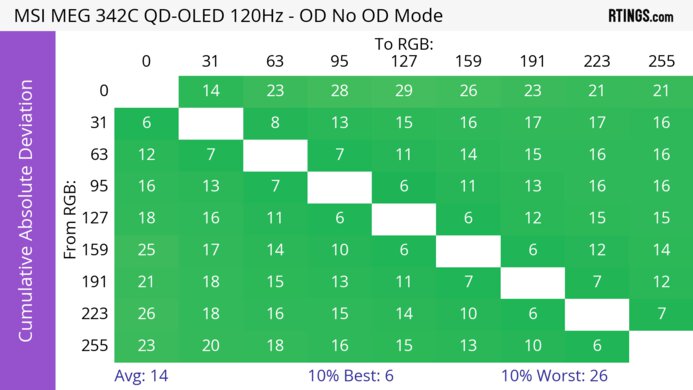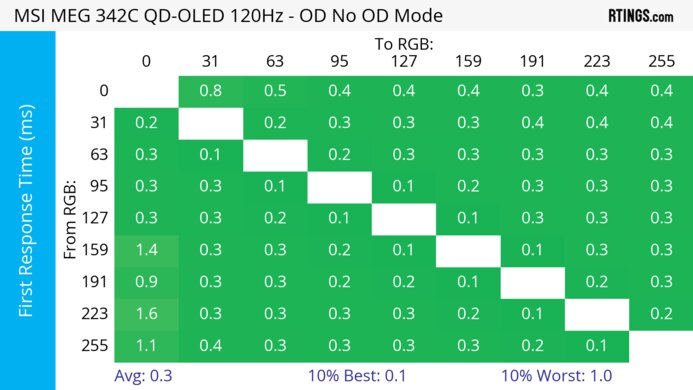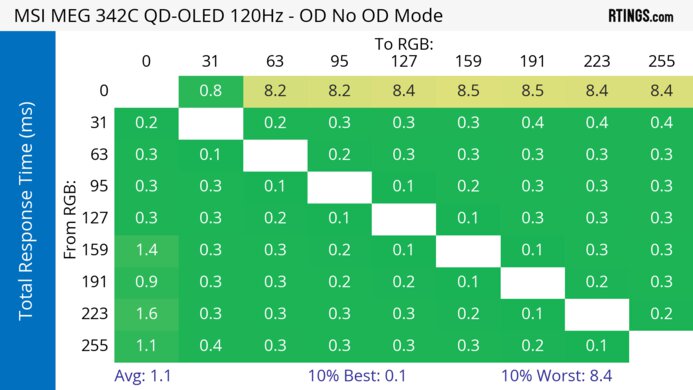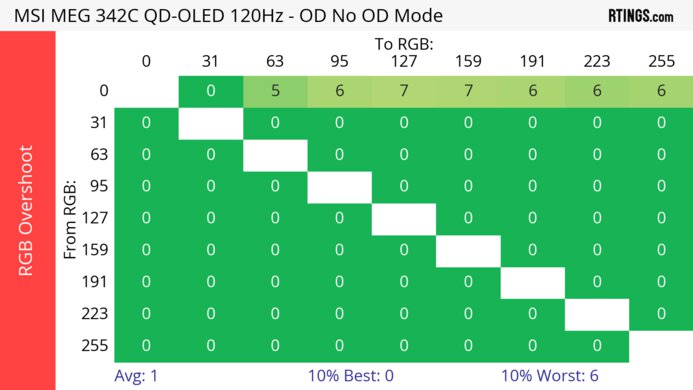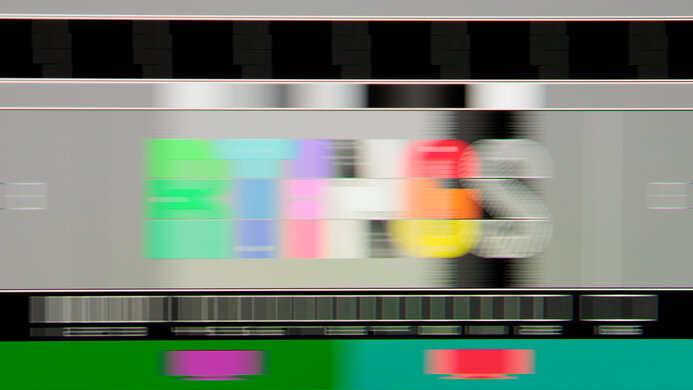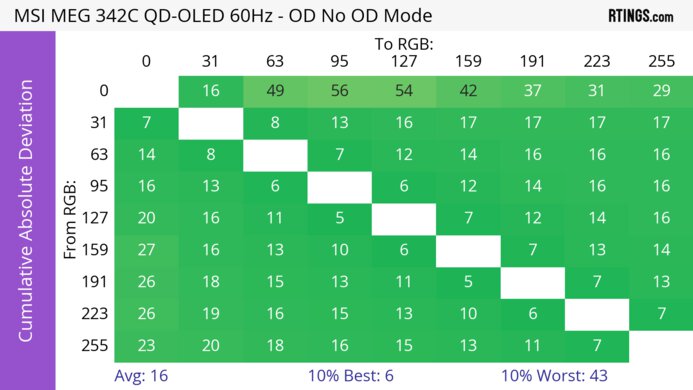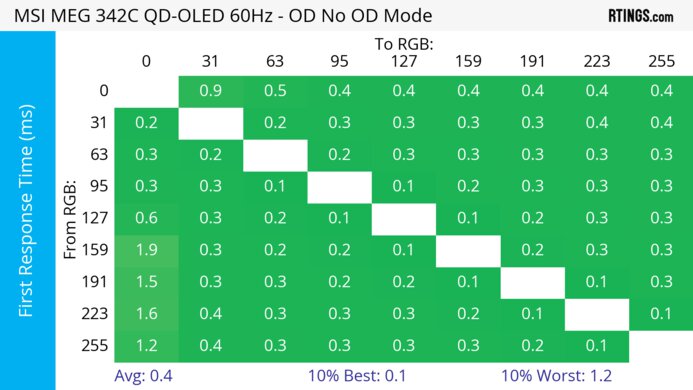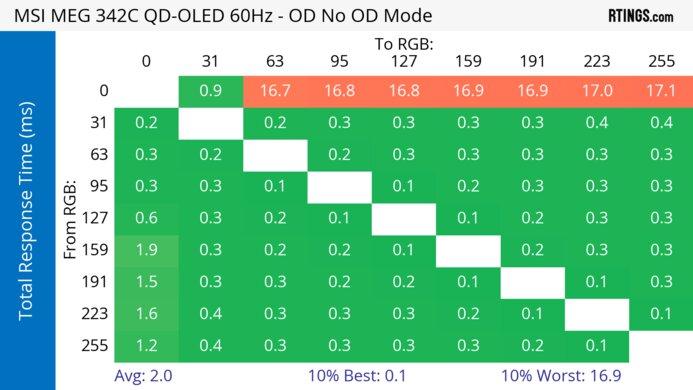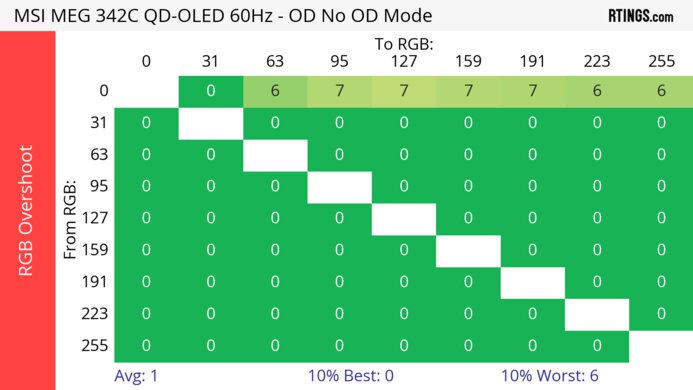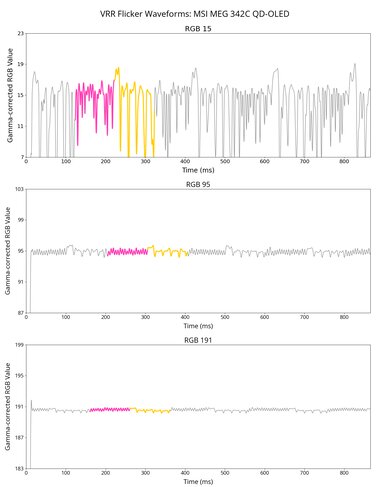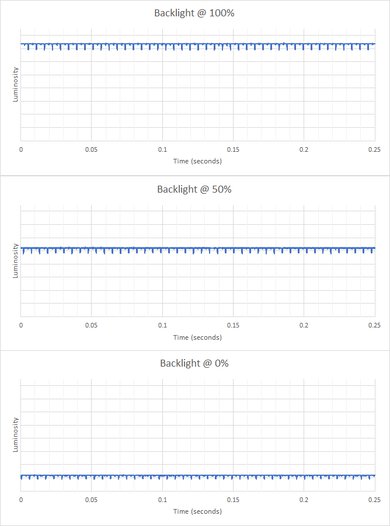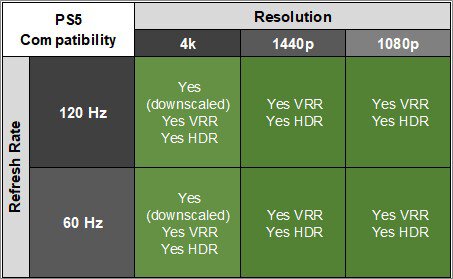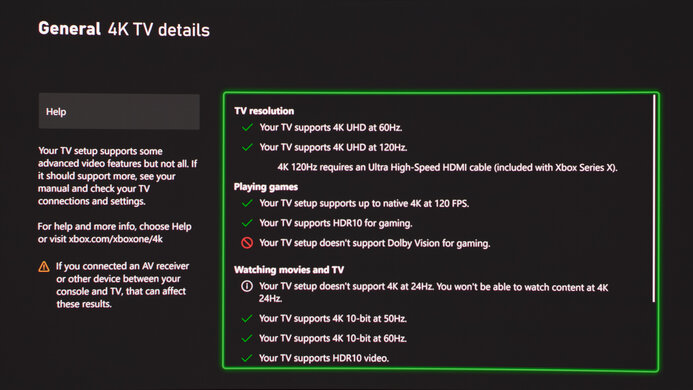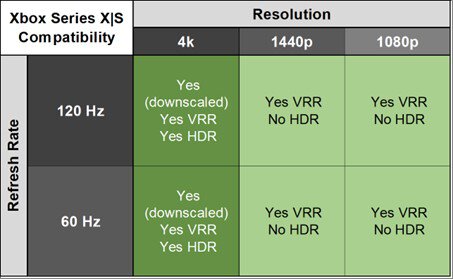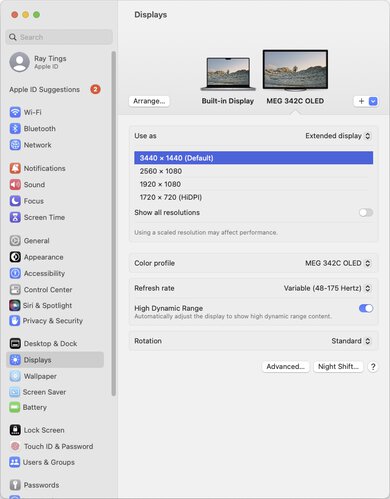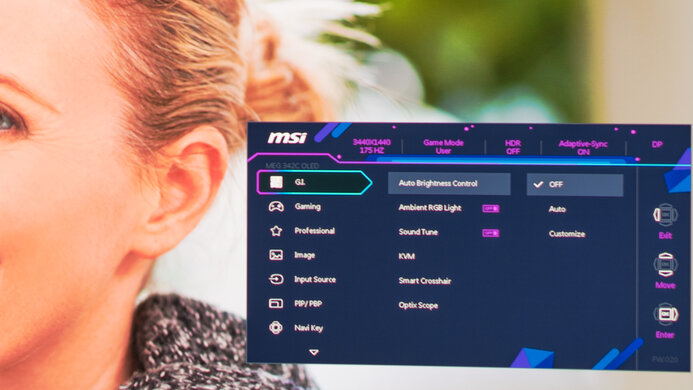The MSI MEG 342C QD-OLED is a 34-inch ultrawide gaming monitor with a QD-OLED panel. It has a 175Hz refresh rate, VRR support, and HDMI 2.1 bandwidth that lets it take full advantage of gaming consoles and high-end graphics cards. It even has a strip of RGB lighting on the bottom bezel to match your other RGB peripherals. On top of its gaming features, it also has extra perks designed for everyday use, like a USB-C port that supports DisplayPort Alt Mode and 65W of power delivery, a KVM switch, and Picture-by-Picture and Picture-in-Picture modes. As it's an OLED display, it's prone to permanent burn-in when exposed to the same static elements over time. It includes some settings to mitigate the risk of burn-in, like a pixel refresh cycle with a pop-up message on the screen every four hours to run it.
Our Verdict
The MSI MEG 342C is fantastic for PC gaming. It has a 175Hz refresh rate with VRR support, and motion looks incredibly smooth thanks to its near-instantaneous response time. Your inputs also feel responsive as it has low input lag. Lastly, it's incredible for gaming in dark rooms because of its near-infinite contrast ratio, so blacks look deep and inky, and it also displays vivid colors.
-
Sharp motion thanks to near-instantaneous response time.
-
Perfect black levels without any blooming.
-
FreeSync VRR and G-SYNC compatibility.
-
Highlights pop in HDR.
-
Noticeable VRR flicker with changing frame rates.
-
Black levels rise in bright rooms.
The MSI MEG 342C is fantastic for console gaming. It has HDMI 2.1 bandwidth and supports any signal with the PS5 and Xbox Series X|S, but the consoles don't support ultrawide gaming, so you'll see black bars on the sides. Luckily, it offers incredible gaming performance as it has a near-instantaneous response time, leading to exceptionally sharp motion, and it has low input lag for a responsive feel. It also displays deep and inky blacks in dark rooms, resulting in outstanding picture quality, and displays vivid colors.
-
Sharp motion thanks to near-instantaneous response time.
-
Perfect black levels without any blooming.
-
HDMI 2.1 bandwidth for console gaming.
-
Highlights pop in HDR.
-
Black levels rise in bright rooms.
The MSI MEG 342C QD-OLED is good for office use, but there are some limitations. Its ultrawide screen provides plenty of screen space to multitask, and it has fantastic reflection handling, which is useful if you want to use it in a well-lit room. However, it has text clarity issues due to its subpixel layout, and there's color fringing around windows. It also risks permanent burn-in when exposed to the same static elements over time, which can be problematic with taskbars and icons on the screen all day.
-
Ultrawide 34-inch screen.
-
Fantastic reflection handling.
-
Extra productivity features, like a KVM switch.
-
Wide viewing angles.
-
Text clarity issues.
-
Doesn't get very bright in SDR.
-
Risk of burn-in with static elements.
The MSI MEG 342C is excellent for media creation, but it has some limitations. It displays a wide range of colors and has impressive accuracy before calibration. Its ultrawide screen allows you to view more of your work area at once, and its wide viewing angles are great if you need to share the screen with someone next to you. However, its curved display isn't ideal if you need to view straight lines, and it has color fringing and text clarity issues. Another major downside is that it runs the risk of permanent burn-in when exposed to the same static elements over time, like if your editing programs are open all the time.
-
Ultrawide 34-inch screen.
-
Fantastic reflection handling.
-
Extra productivity features, like a KVM switch.
-
Wide viewing angles.
-
Impressive accuracy before calibration.
-
Text clarity issues.
-
Doesn't get very bright in SDR.
-
Risk of burn-in with static elements.
-
Black levels rise in bright rooms.
The MSI MEG 342C has okay brightness. It isn't bright enough to fight intense glare in well-lit rooms, but it makes highlights pop in HDR.
-
Highlights pop in HDR.
-
Doesn't get very bright in SDR.
The MSI MEG 342C has a near-instantaneous response time, leading to exceptionally sharp motion.
-
Sharp motion thanks to near-instantaneous response time.
-
Outstanding refresh rate compliance.
The MSI MEG 342C is outstanding for HDR. It displays deep blacks in dark rooms, and there isn't any blooming around bright objects either. Its QD-OLED panel also displays a wide range of colors, making them bright and vivid.
-
Perfect black levels without any blooming.
-
Displays wide range of vivid colors.
The MSI MEG 342C has outstanding SDR picture quality, displaying deep and inky blacks in dark rooms and a wide range of colors.
-
Perfect black levels without any blooming.
-
Displays wide range of vivid colors.
The MSI MEG 342C has excellent color accuracy. It has impressive accuracy before calibration, but calibrating it still results in the best accuracy.
-
Impressive accuracy before calibration.
- 9.0 PC Gaming
- 9.1 Console Gaming
- 7.5 Office
- 8.8 Editing
Performance Usages
- 6.5 Brightness
- 9.8 Response Time
- 9.5 HDR Picture
- 9.9 SDR Picture
- 8.7 Color Accuracy
Changelog
- Updated Feb 21, 2025: We've converted this review to Test Bench 2.0.1. This includes a new test result for DisplayPort 2.1 Transmission Bandwidth.
-
Updated Nov 19, 2024:
Added that the MSI MPG 341CQPX QD-OLED has a higher Refresh Rate.
- Updated Jun 21, 2024: Changed the color of the 4k compatibility column in the PS5 and Xbox Series X|S tables for consistency with other reviews.
- Updated May 24, 2024: Updated text throughout the review according to Test Bench 2.0, mainly in the Verdict and Motion sections.
- Updated May 23, 2024: We've converted this review to Test Bench 2.0. This includes new tests for VRR Motion Performance, Refresh Rate Compliance, Cumulative Absolute Deviation (CAD), and VRR Flicker. You can read the full changelog here.
Check Price
Differences Between Sizes And Variants
We tested the 34-inch MSI MEG 342C QD-OLED, which is the only size available for this monitor.
| Model | Size | Curvature | Panel Type | Resolution | Max Refresh Rate |
|---|---|---|---|---|---|
| 342C | 34" | 1800R | QD-OLED | 3440x1440 | 175Hz |
Our unit was manufactured in Feb 2023; you can see the label here.
Compared To Other Monitors
The MSI MEG 342C QD-OLED is an excellent ultrawide gaming monitor that combines fantastic gaming performance with incredible picture quality. It's better than most gaming monitors, and its performance is very similar to its main competitors, like the Dell Alienware AW3423DW, the Dell Alienware AW3423DWF, and the Samsung Odyssey OLED G8/G85SB S34BG85, but with slightly worse HDR performance. However, it has features the others don't have, like a useful KVM switch if you need to connect multiple sources. Its HDMI 2.1 bandwidth is also ideal for any type of gamer, including console gamers, and even if consoles don't support ultrawide gaming, it's at least versatile if you want something for your PC and console.
See our recommendations for the best ultrawide gaming monitors, the best gaming monitors, and the best 34-49 inch monitors.
The MSI MEG 342C QD-OLED and the MSI MPG 341CQPX QD-OLED are 34-inch ultrawide QD-OLED gaming monitors. The 341CQPX is the better monitor for most people, as it has a higher refresh rate for smoother and more responsive gaming, and it gets brighter in HDR. However, if you don't need the higher refresh rate or slightly brighter highlights, the 342C has very similar performance and features and is a great value if you can find it for less.
The Dell Alienware AW3423DWF and the MSI MEG 342C QD-OLED both use the same QD-OLED panel and have many similarities, but some differences exist, too. The Dell has better PQ EOTF tracking, so the image looks more accurate on the Dell. However, the MSI has a few advantages in other areas, like its HDMI 2.1 bandwidth, which lets it take full advantage of gaming consoles, and its extra productivity features like a KVM switch and Picture-in-Picture and Picture-by-Picture modes.
The Samsung Odyssey OLED G85SB S34BG85 and the MSI MEG 342C QD-OLED are similar monitors that use the same QD-OLED panel. There still are a few differences, though, as the Samsung monitor has a built-in smart system, making it easier to stream content without needing a PC. While they both support HDMI 2.1 bandwidth, the MSI works with 4k @ 120Hz signals from the Xbox Series X|S and PS5, which the Samsung model can't do. They each have USB-C ports, but the MSI has a few extra features, like a KVM switch and Picture-by-Picture and Picture-in-Picture modes.
The MSI MEG 342C QD-OLED and the Dell Alienware AW2725DF are both 1440p QD-OLED gaming monitors. Both monitors have outstanding gaming performance, an extremely fast response time, vivid colors, and exceptional contrast. However, the MSI is considerably larger and curved, providing a more immersive gaming experience. It also has added productivity features such as a KVM switch and DisplayPort Alt Mode with 65W of power delivery. However, it has a considerably lower maximum refresh rate of 175Hz compared to the Dell's 360Hz, so motion is much smoother on the Dell.
The Dell Alienware AW3423DW and the MSI MEG 342C QD-OLED are similar monitors that use the same QD-OLED panel. While they mainly perform the same, there are a few differences. The Dell has better PQ EOTF tracking in HDR and improved color accuracy. While the Dell monitor has native G-SYNC VRR support, the MSI still has G-SYNC compatibility and works with NVIDIA graphics cards. The MSI has a few advantages regarding features, as it has HDMI 2.1 bandwidth and can take full advantage of the PS5 and Xbox Series X|S, which is something the Dell model can't do. The MSI also has a USB-C port and a KVM switch, making it the better choice if you need something for multitasking.
The MSI MEG 342C QD-OLED and the Corsair XENEON FLEX 45WQHD240 are both fantastic OLED gaming monitors with a few differences. The MSI has a smaller screen, but because they have the same resolution, the Corsair has lower pixel density and worse image sharpness. The MSI also has a QD-OLED panel that gets brighter and delivers more vivid colors than the Corsair for an improved HDR experience. While they each have USB-C ports, the MSI delivers higher power delivery, making it easier to charge power-hungry devices. On the other hand, the Corsair has a higher 240Hz refresh rate and a bendable screen that lets you adjust its curve to your liking.
Test Results
The MSI MEG 342C QD-OLED has a gamer-oriented aesthetic with a black plastic body and gold accents. It features down-facing RGB lighting on the bottom bezel, which you can see here. It even includes a mouse bungee, and you can place it on either side of the monitor, which you can see here.
The build quality is excellent. It feels solid, and the plastic body doesn't flex. Rubber feet on the stand prevent it from sliding easily, but the screen still wobbles, so you need a stable desk to place it on. One small annoyance is that the power cable measures 59" (1.5 m) and may be too small if your power source is far from the monitor.
The ergonomics are decent for an ultrawide monitor, but without having swivel range, it can be difficult to turn the screen to show to a friend. The back features matte plastic with vents on top, and cable management is serviced through the stand.
This monitor has a V-shaped stand that takes up a lot of space, and you can see what it looks like from the back here. The thickness is measured from the sides to the back of the stand, and the thickness from the center of the screen to the back of the stand is 8.9" (22.5 cm).
The thickness is measured from the sides to the back of the screen, and the thickness from the center of the screen is 3.3" (8.4 cm).
The MSI 342C has a near-infinite contrast ratio with perfect black levels thanks to its OLED panel. This means it can display deep blacks next to bright highlights when viewed in dark rooms. However, it's important to remember that ambient light causes the black levels to rise, so blacks look closer to purple in bright rooms.
The MSI MEG 342C doesn't have a backlight, so it doesn't require a local dimming feature. However, with a near-infinite contrast ratio, there isn't any blooming around bright objects, and it's the equivalent of a perfect local dimming feature. We still film these videos on the monitor so you can see how the screen performs and compare it with a monitor that has local dimming.
The SDR brightness is okay. It gets bright enough to fight glare in rooms with a few lights around, and while it isn't enough if you have direct sunlight in your room, it's best to avoid placing OLEDs in direct sunlight as it can damage the panel. Luckily, its brightness is very consistent across different scenes, and there isn't an aggressively distracting Automatic Brightness Limiter (ABL).
The results are from after calibration with the following settings:
- Game Mode: User
- Brightness: 100
- Auto Brightness Control: Off
- Pixel Shift: Slow
- Static Screen Detection: Off
The MSI MEG 342C QD-OLED has okay HDR brightness. While it doesn't get as bright with real content as the Samsung Odyssey OLED G8/G85SB S34BG85 or the Dell Alienware AW3423DW, it still gets very bright with small highlights, and they pop against the rest of the image. The EOTF doesn't follow the target well either, as dark scenes are too dark, and other scenes are too bright. There's a sharp cut-off at the peak brightness, meaning it gets the brightest it can before your PC does any tone mapping.
These results are in the 'Peak 1000 nits' DisplayHDR mode, which lets it get bright, but it has an aggressive ABL. This can be noticeable when you're on the desktop, as you'll see some changes in brightness when opening and closing windows. If that bothers you, you can also use the 'True Black 400' DisplayHDR mode, for which you can see the results below. It doesn't get as bright, but the EOTF is also much better, following the target almost perfectly.
- Real Scene 346 cd/m²
- Peak 2% Window 436 cd/m²
- Peak 10% Window 444 cd/m²
- Peak 25% Window 362 cd/m²
- Peak 50% Window 309 cd/m²
- Peak 100% Window 262 cd/m²
- Sustained 2% Window 433 cd/m²
- Sustained 10% Window 440 cd/m²
- Sustained 25% Window 360 cd/m²
- Sustained 50% Window 307 cd/m²
- Sustained 100% Window 260 cd/m²
- ABL 0.034
- EOTF
The horizontal viewing angle is incredible. Although it isn't perfect, you won't have any issues as the image remains consistent from the sides.
The vertical viewing angle is fantastic. There's a bit of color shift going on at wide angles, but you need to stand above the monitor and look down on it from a tight angle to notice any difference.
The MSI MEG 342C has excellent gray uniformity. Solid colors across the screen look great, and there's no visible dirty screen effect in the center. However, like any OLED, it has thin vertical lines in dark scenes, but they're hard to notice unless you really look for them. You can see examples of what it looks like with darker grays in the Dell Alienware AW3423DW review here, which uses the same panel.
The accuracy before calibration in the sRGB mode is impressive. Some colors are still oversaturated, and gamma is too dark with really dark and really bright scenes, but other than that, the image is accurate. However, using the sRGB mode locks some settings like the Contrast and Color Temperature. You'd have to use another mode to unlock those settings, but you won't get the same accurate image, as you can see here.
The MSI MEG 342C QD-OLED has fantastic accuracy after a full calibration. While it isn't perfect, you won't notice any inaccuracies.
The SDR color gamut is incredible. It displays all the colors needed for the commonly used sRGB color space. It also displays a wide range of colors in Adobe RGB but oversaturates most colors, which isn't ideal for professional publishing.
The HDR color gamut is remarkable. It displays a wide range of colors in both the commonly used sRGB color space and the wider Rec. 2020 color space. Tone mapping is great with each color space, too, so images are life-like and realistic.
This monitor has incredible HDR color volume. Thanks to its QD-OLED panel, it displays colors as bright as pure white, and it doesn't have any issues displaying dark colors either.
The MSI 342C has okay text clarity, but it isn't as good as other 34-inch, 1440p monitors because of its triangular RGB subpixel layout. It's different from traditional RGB monitors, which have all three subpixels in a straight line, and computer programs are designed to render text with this subpixel layout. This means that text looks worse with a triangular RGB layout. Another downside is that there's color fringing around text, which is worse with ClearType enabled, and there's even color fringing around windows. You'll see a thin green line at the top of every open window and a thin red line at the bottom. The unique subpixel layout causes all this. The text clarity photos are in Windows 10; you can also see them in Windows 11 with ClearType on here and with ClearType off here.
These issues with clarity don't affect everybody, and whether you like it or not is a personal opinion. You can read our own subjective impressions about it here. There are also workarounds to this, as you can use the Better ClearType Tuner utility to try to further improve the text clarity.
You can see other examples of the color fringing with photos that we took with the Dell Alienware AW3423DW, and it's also valid for this monitor as it uses the same panel:
The glossy screen has fantastic reflection handling, and there aren't any distracting reflections from strong light sources. However, the main downside to using it in a bright room is that the black levels rise and look purple. This is because it lacks a polarizing layer, and it's the same issue as other QD-OLED monitors like the Dell Alienware AW3423DW. You can see examples of this with the Dell next to an IPS monitor, the ViewSonic XG2431, and an OLED monitor, the LG 42 C2 OLED.
| Dark room |  |
| Bright room |  |
| Bright room - with LG C2 |  |
If you're looking for an ultrawide monitor with a higher refresh rate, check out the MSI MPG 341CQPX QD-OLED.
| NVIDIA | VRR Min | VRR Max |
| DisplayPort | <20Hz | 175Hz |
| HDMI | <20Hz | 175Hz |
| AMD | VRR Min | VRR Max |
| DisplayPort | <20Hz | 175Hz |
| HDMI | <20Hz | 175Hz |
On top of supporting FreeSync and G-SYNC compatibility, this monitor also supports HDMI Forum VRR.
| Refresh Rate | CAD Heatmap | RT Chart | Pursuit Photo |
| 174 | Heatmap | Chart | Photo |
| 165 | Heatmap | Chart | Photo |
| 144 | Heatmap | Chart | Photo |
| 120 | Heatmap | Chart | Photo |
| 100 | Heatmap | Chart | Photo |
| 80 | Heatmap | Chart | Photo |
| 60 | Heatmap | Chart | Photo |
The MSI MEG 342C has outstanding motion handling across its entire refresh rate range with VRR enabled. CAD remains low throughout, and there's minimal blur with fast-moving objects.
The refresh rate compliance is outstanding. As it has a near-instantaneous response time, it makes full color transitions before drawing the next frame.
The MSI MEG 342C doesn't have an optional black frame insertion feature to reduce persistence blur.
Unfortunately, this monitor has bad VRR flicker with changing frame rates. It's very noticeable and distracting in dark scenes, and while it isn't so bad in brighter scenes, you can still see it in dark shadows. However, it isn't as much of an issue with consistent frame rates or if you disable VRR altogether.
The MSI MEG 342C QD-OLED has very low input lag for a responsive feel while gaming, and it doesn't significantly increase at 60Hz.
Thanks to its HDMI 2.1 bandwidth, the MSI 342C supports any signal from the PS5, as long as you set the HDMI 2.1 setting to 'Console' instead of 'PC.' Unlike the Samsung Odyssey OLED G8/G85SB S34BG85, it even supports 4k @ 120Hz, as it downscales a 4k signal to 1440p, which results in a more detailed image than native 1440p, but because the PS5 doesn't support ultrawide gaming, you'll see black bars on the sides.
Thanks to its HDMI 2.1 bandwidth, the MSI MEG 342C QD-OLED supports any signal from the Xbox Series X|S, as long as you set the HDMI 2.1 setting to 'Console' instead of 'PC.' Unlike the Samsung Odyssey OLED G8/G85SB S34BG85, it even supports 4k @ 120Hz, as it downscales a 4k signal to 1440p, which is useful because the Xbox only supports HDR with 4k signals.
The power input is located on the left side of the back, as you can see here. The audio port on the back serves as a combo port with both audio out and mic in, and there are separate ports for each of those on the side.
The 65W of power delivery from the USB-C port is high enough to charge most smaller laptops while you're using them, but it isn't enough for power-hungry, bigger laptops.
The MSI 342C works without issue with macOS. VRR works well, and HDR looks great too. The Automatic Brightness Limiter (ABL) isn't too aggressive in HDR, so you can enable HDR even on the desktop, and there won't be any distracting changes in brightness. Even if you're using a MacBook, you can close the lid and continue using it if you have it connected over USB-C, and windows return to their position when reopening the lid.
The MSI MEG 342C has extra features that improve the user experience. It has a KVM switch that makes it easy to switch between sources and use the same keyboard and mouse connected to the monitor. It works well and is responsive even if changing sources takes a couple of seconds. For example, if you have a MacBook and Windows PC connected and put the MacBook to sleep, the KVM automatically switches to the PC. It performs best when you have Gaming Intelligence installed. On top of the KVM switch, it has Picture-in-Picture and Picture-by-Picture modes to view two images at the same time, and it has different settings for how you can display the images.
As with other OLED panels, it has a few settings to mitigate the risk of permanent burn-in when exposed to the same static elements over time.
- Pixel Shift: This is meant to move the image by a few pixels at a time so that each pixel isn't always displaying the same thing. You can set it to 'Slow,' 'Normal,' or 'Fast,' so while you can't turn it off, it's very hard to notice it's happening with it set to 'Slow.'
- Static Screen Detection: Reduces the brightness of static elements, like logos, that have been on the screen for a long time.
- Panel Protect: This feature is to give a full pixel refresh cycle to reduce the risk of permanent burn-in. A message pops up every four hours of usage to run the cycle, which takes a couple of minutes to complete. However, the message can pop up at any time, including while you're gaming. You can cancel it when the message pops up, but it will either pop up again four hours later or run the cycle the next time you turn the monitor off or put it in standby. If you're concerned about the message popping up during critical times of your games, you can also manually run the cycle before the four-hour mark, and you can see how long it's been since the last cycle in the OLED Panel Info page of the settings menu. It also has an option for a longer refresh cycle that takes about an hour and runs after 1,500 hours of usage.
The monitor has some other extra features, like:
- Ambient RGB Light: Matches the RGB lighting on the monitor to ambient light in your room.
- HDMI CEC: It supports the HDMI CEC standard, so it will automatically turn on when you power up compatible devices like consoles.
- HDMI 2.1: There's a setting to change HDMI 2.1 between 'PC' and 'Console.' As the names suggest, you need to set it to 'PC' when you have a PC connected to reach the native resolution and max refresh rate, and 'Console' is used for 4k @ 120Hz gaming from consoles.
- Smart Crosshair and Optix Scope: These are two different settings for various crosshairs and scope features, making it easier to see opponents in games. Your games' anti-cheating tools won't detect it, giving you a competitive advantage.
- Sound Tune: There's a mic on the front bezel that supports ANC, but you need to have the USB-B cable plugged into your computer for it work.
Comments
MSI MEG 342C QD-OLED: Main Discussion
Let us know why you want us to review the product here, or encourage others to vote for this product.
Update: Converted to Test Bench 2.0.1.
- 21010
Will you review Gigabyte AORUS MO34WQC2?
Hi there, thanks for reaching out. We can’t make any guarantees that we’ll buy and test this product, but we’ll consider it if there’s enough user interest. Feel free to show you interest via our review pipeline page
- 21010
Will you review Gigabyte AORUS MO34WQC2?
Update: Changed the color of the 4k compatibility column in the PS5 and Xbox Series X|S tables for consistency with other reviews.
- 21010
How likely is this monitor to have permanent burn-in? I’m thinking of upgrading from a pretty old monitor and been looking at OLED monitors, but a lot of them state risk of burn-in. How can you mitigate this? Is it still worth the purchase?
Hey, good question. We can’t really estimate how long an OLED will last before getting burn-in, as it depends on a case by case basis. Generally speaking, the best way to avoid burn-in is by watching/using the monitor for varied content, but you can also use the monitor’s built-in settings for pixel cleaning and refresh cycles. You can read more about our longevity testing here.