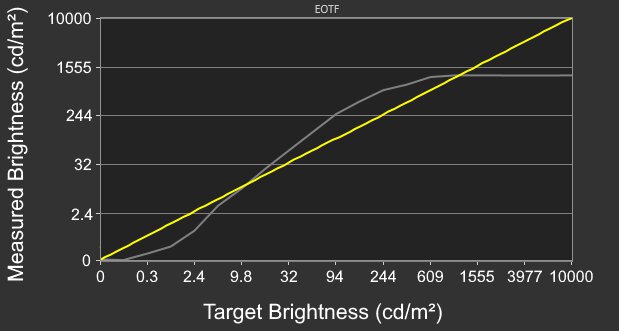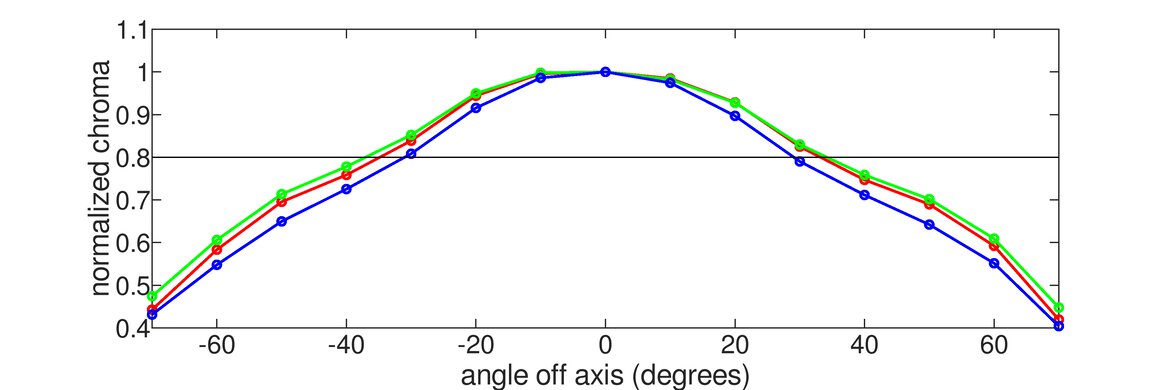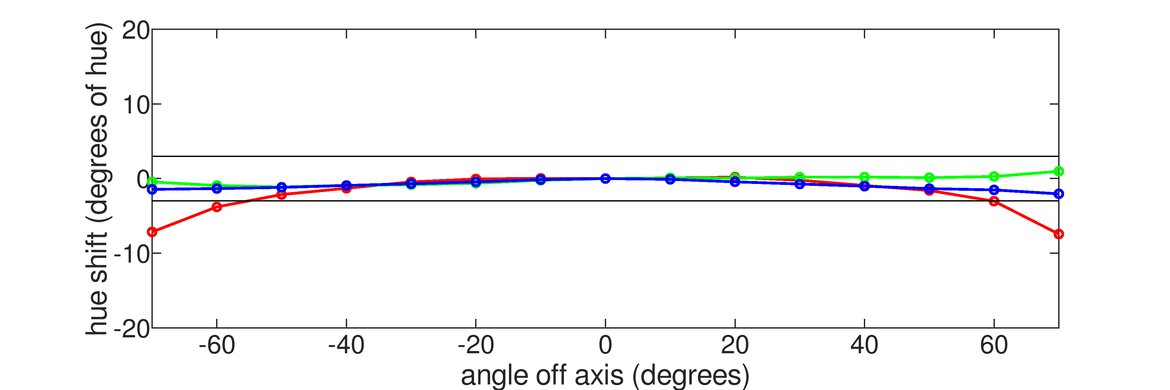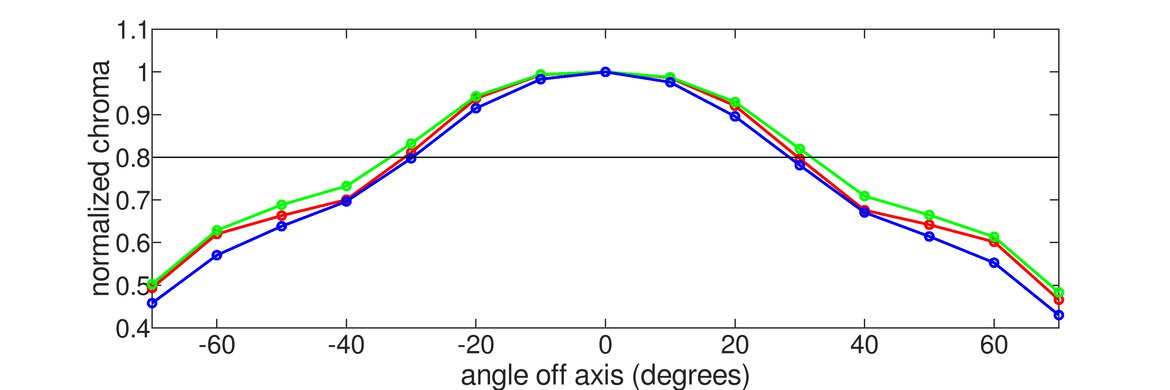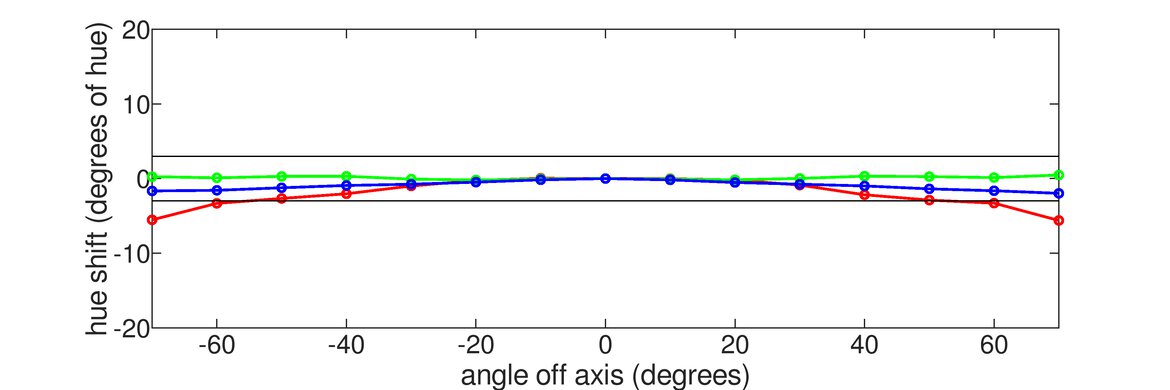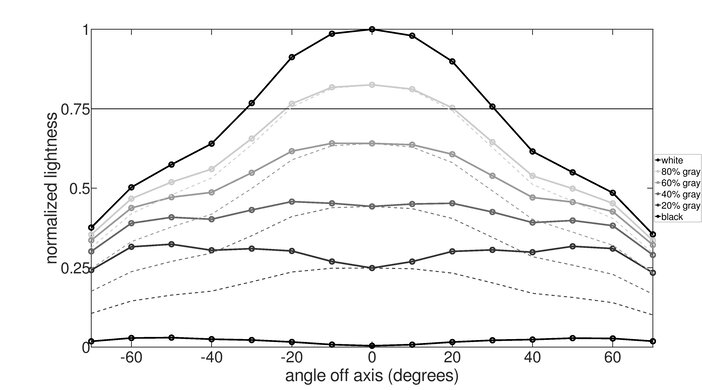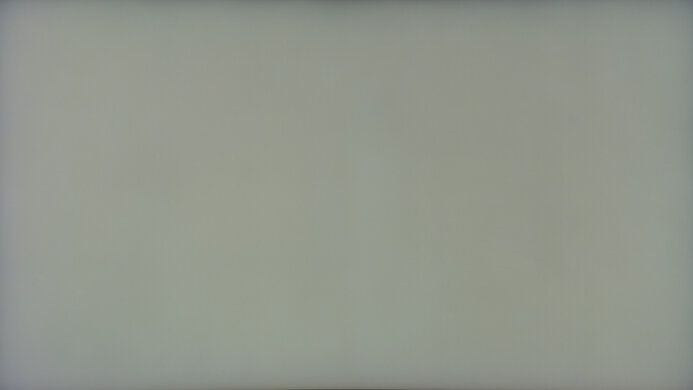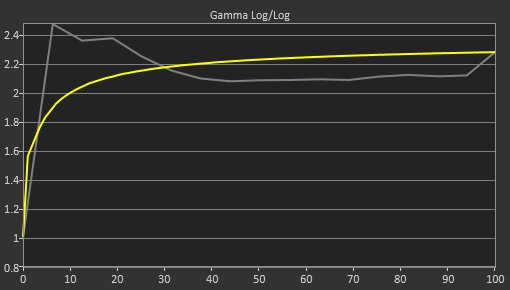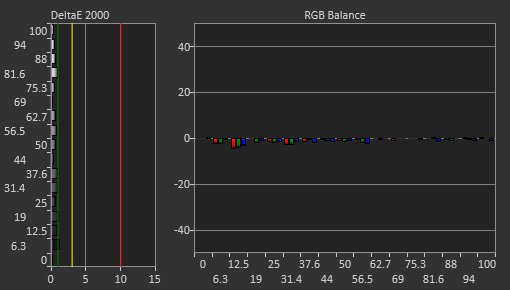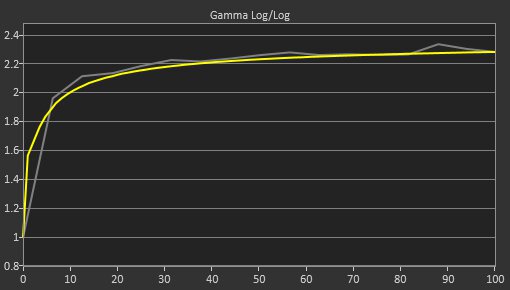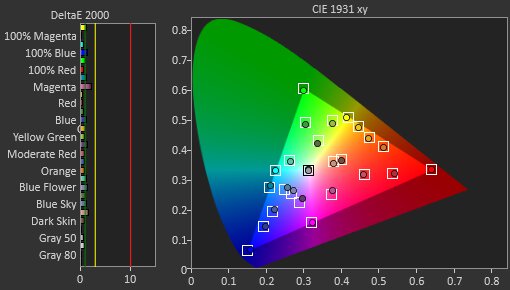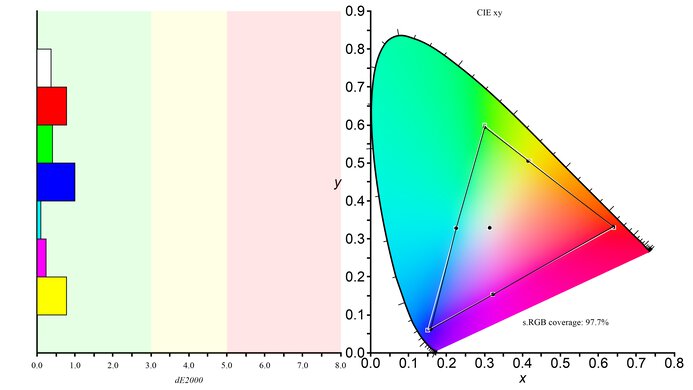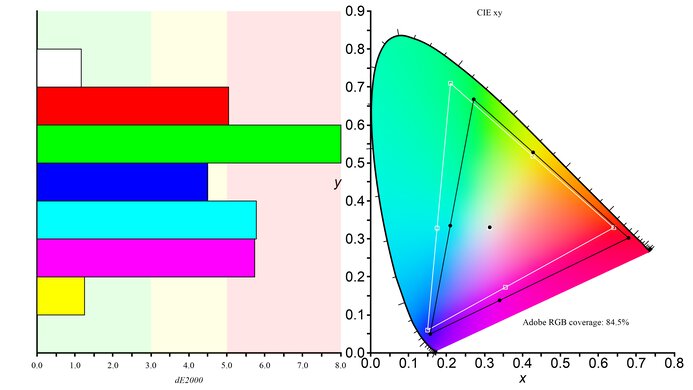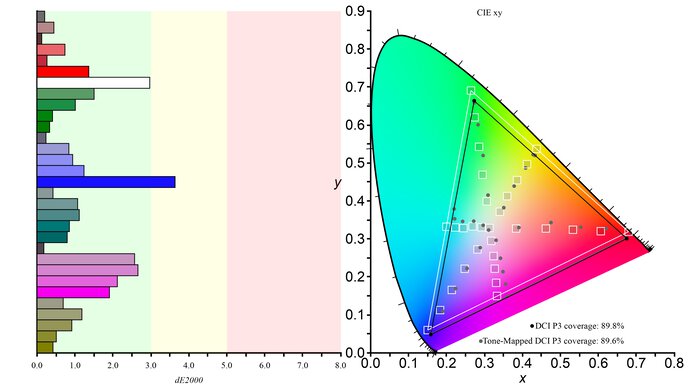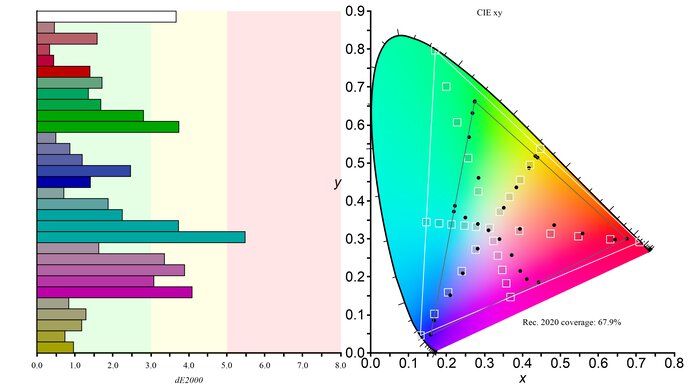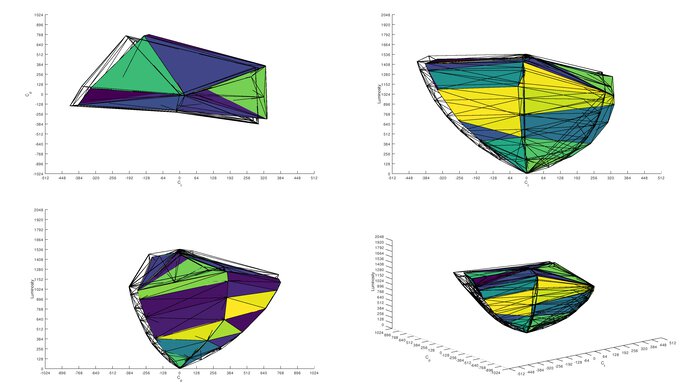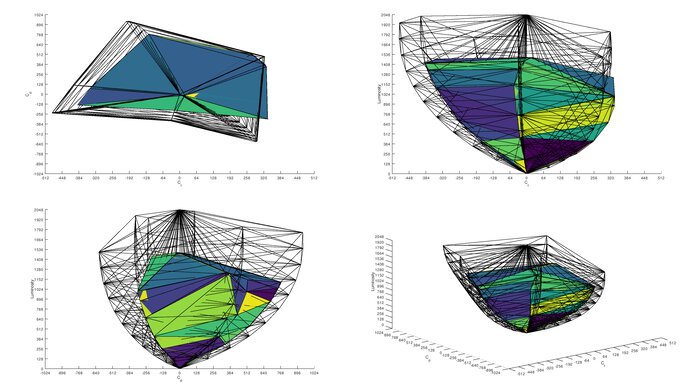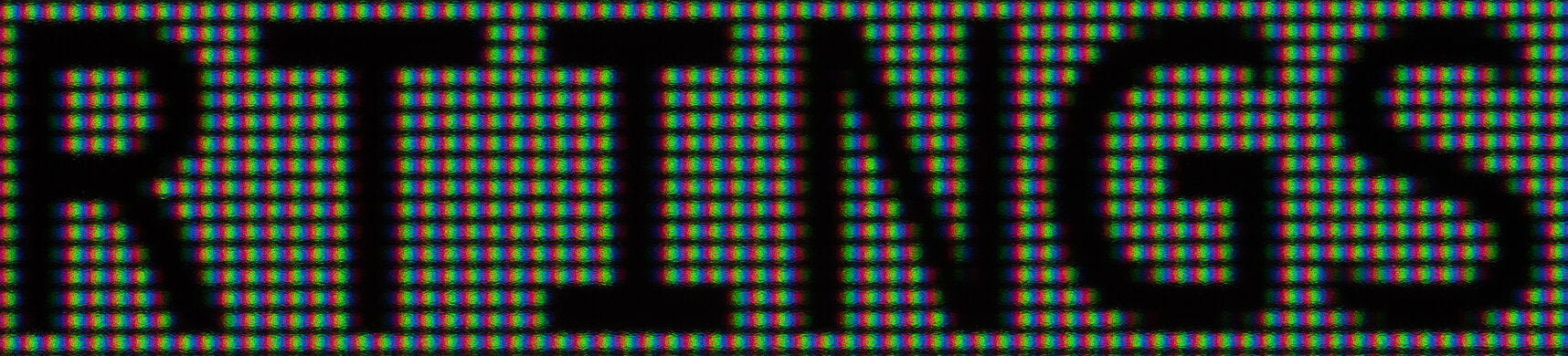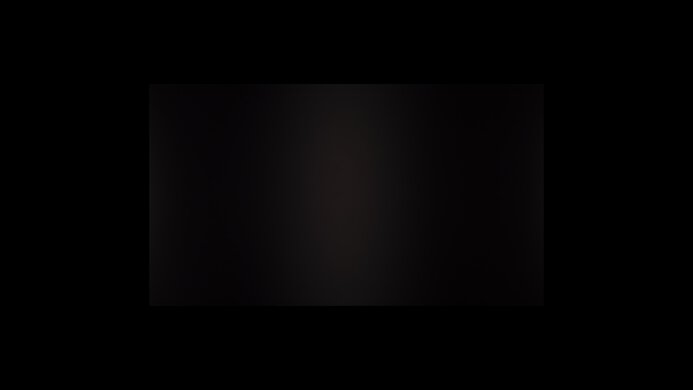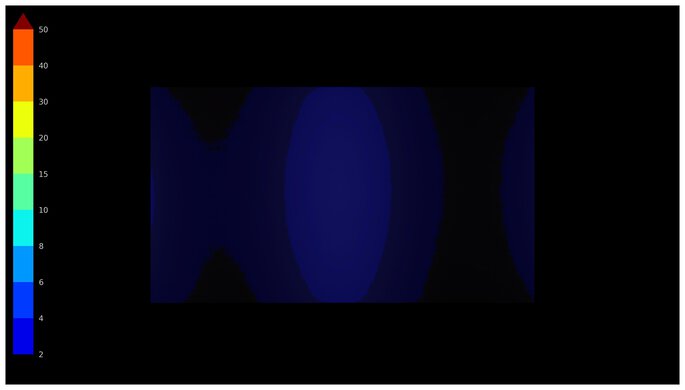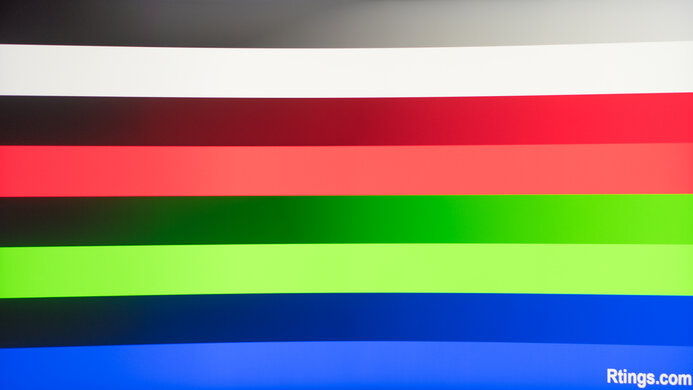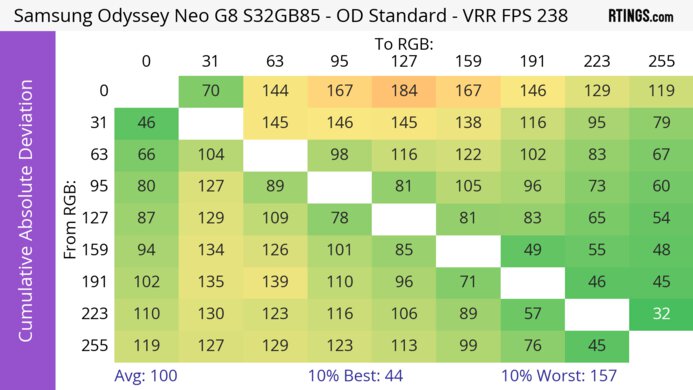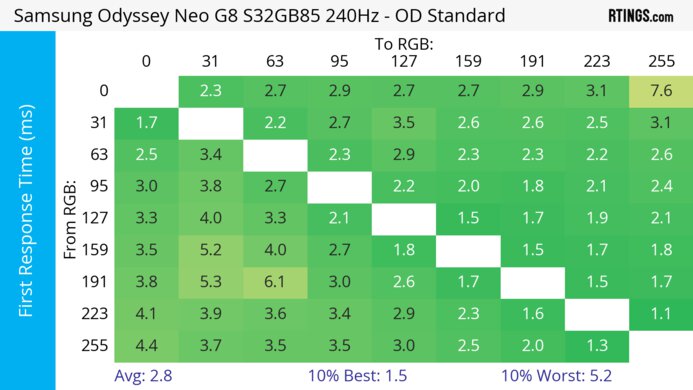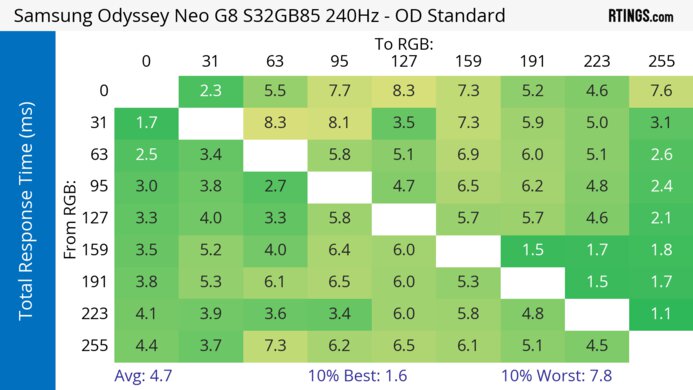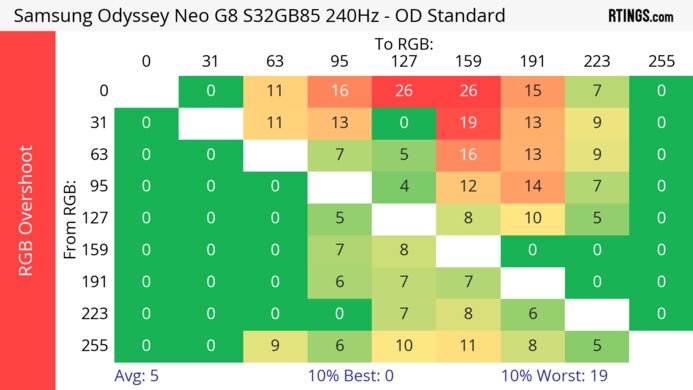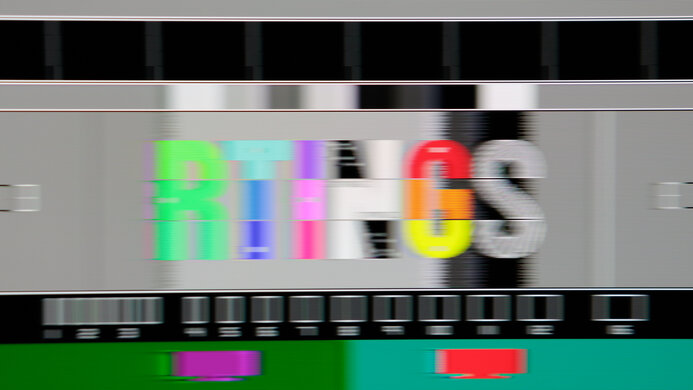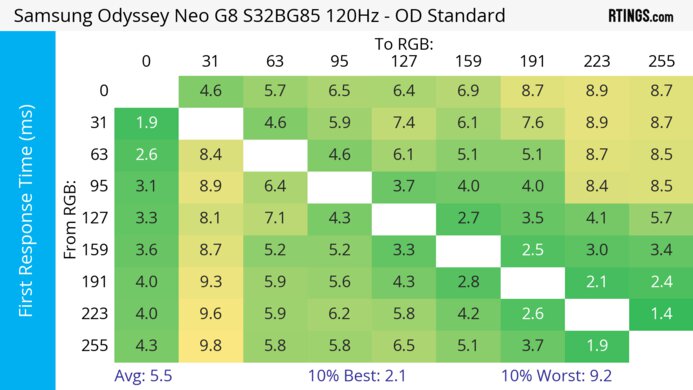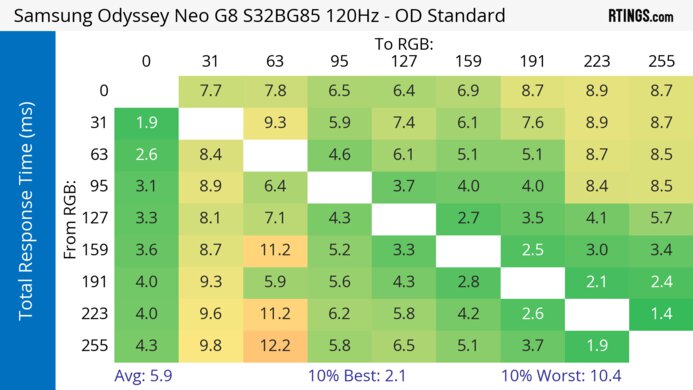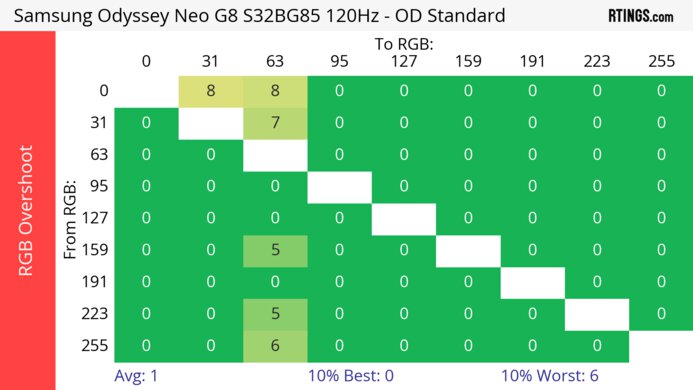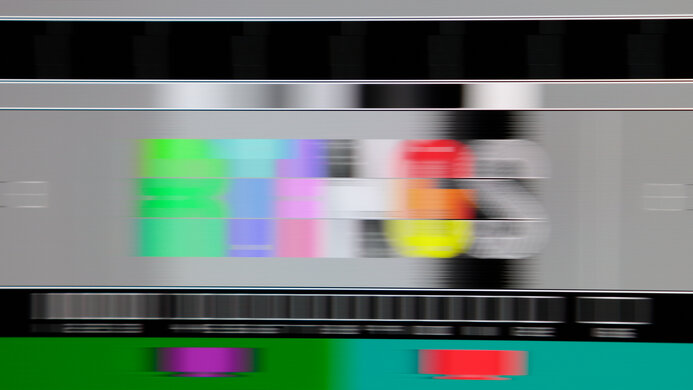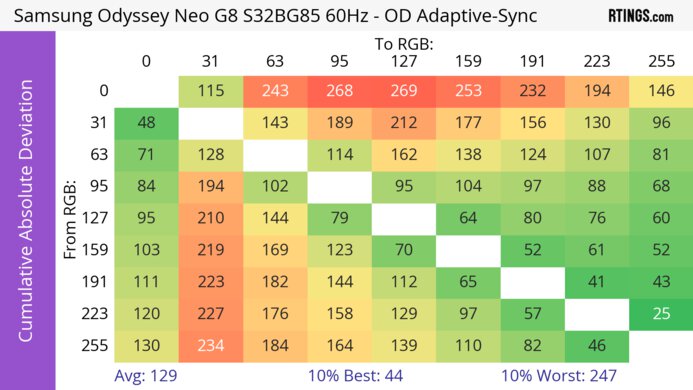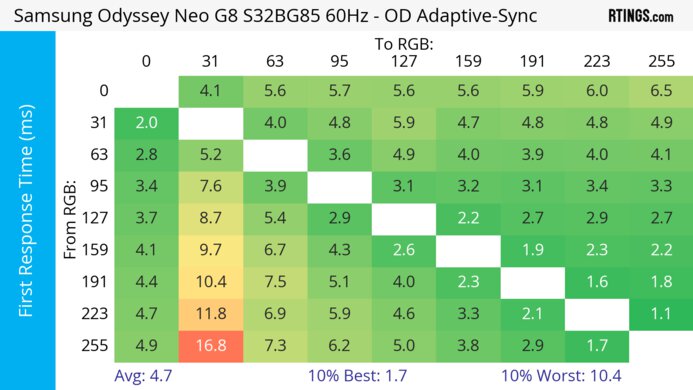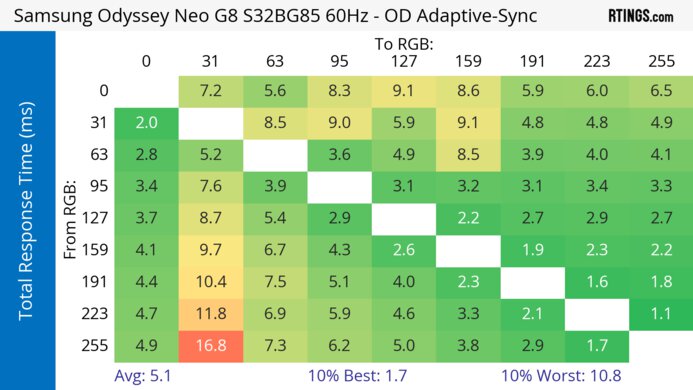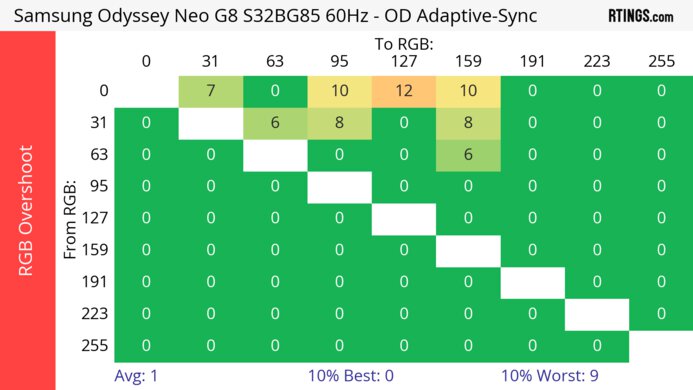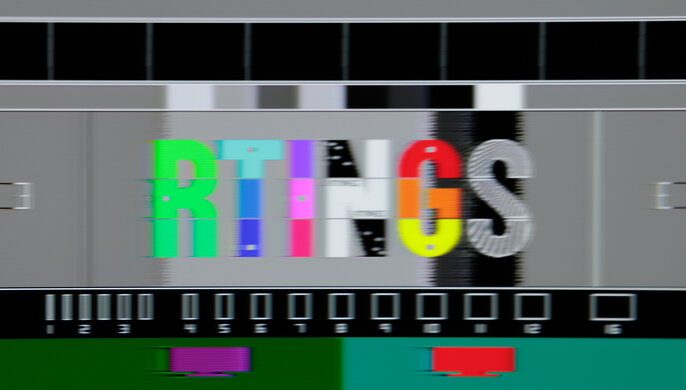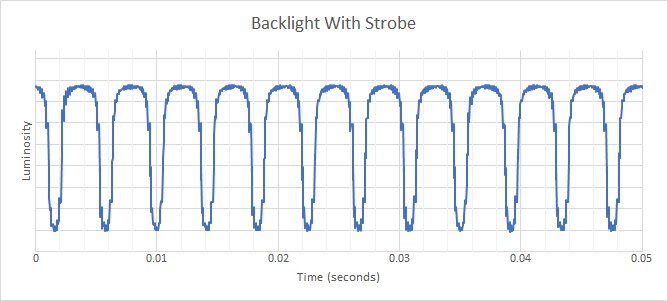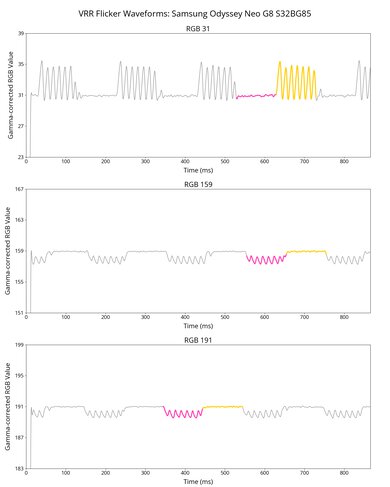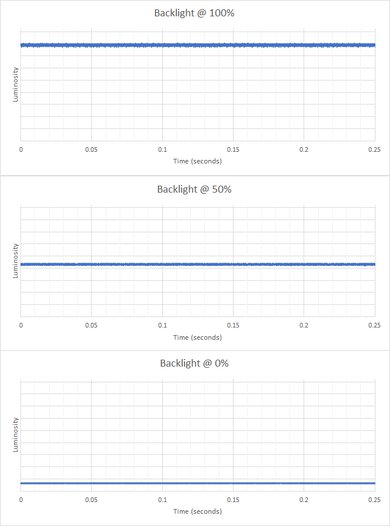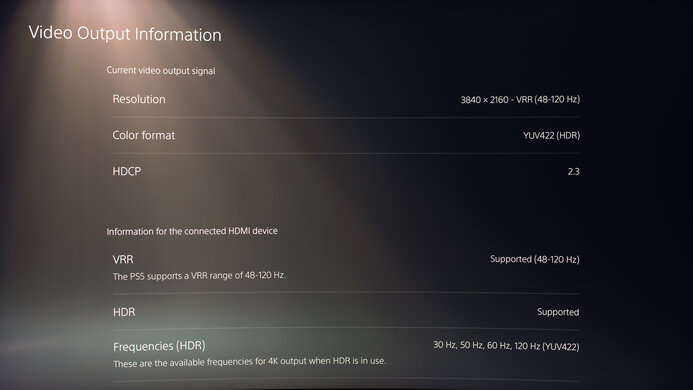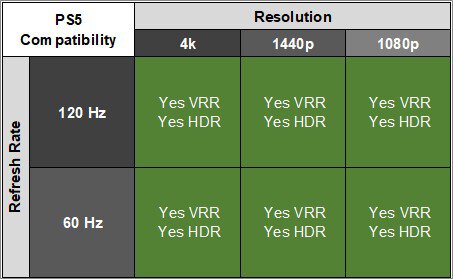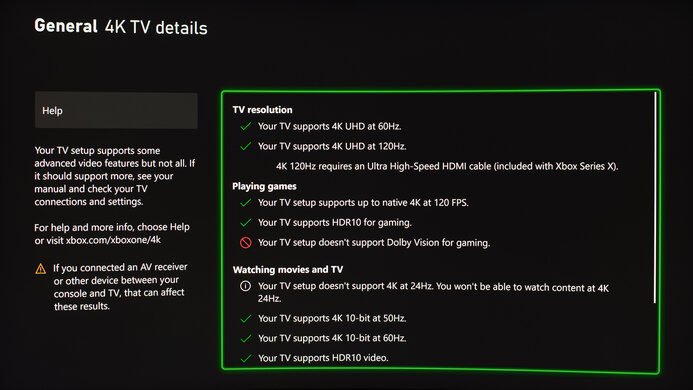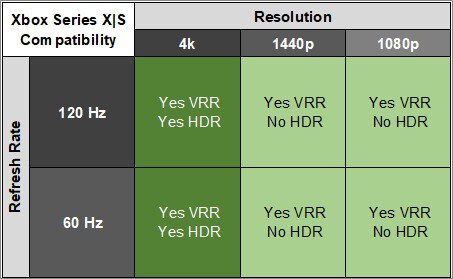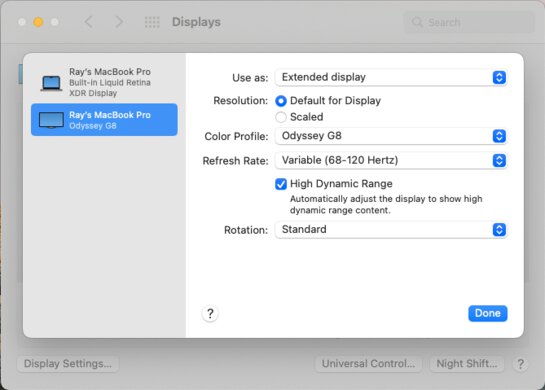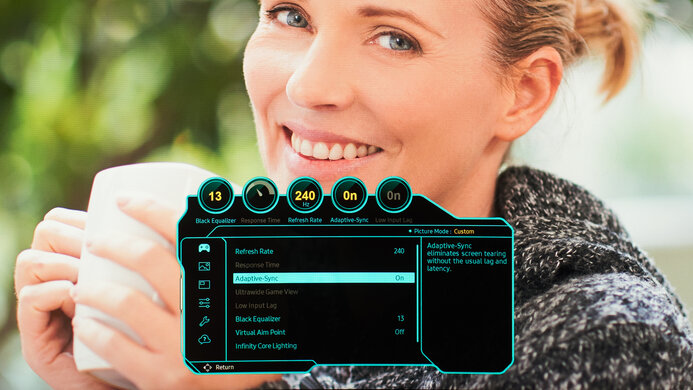The Samsung Odyssey Neo G8 S32BG85 is a 4k, 240Hz gaming monitor with Mini LED backlighting. It features a 32-inch screen and 1000R curve and is a higher-end model than the Samsung Odyssey Neo G7 S32BG75, which is a similar Mini LED monitor with a 165Hz refresh rate. It comes with a bunch of gaming features like FreeSync VRR support and HDMI 2.1 bandwidth to play 4k games at high refresh rates from a compatible PC or gaming console. It also uses a quantum dot panel to help it display a wider range of colors compared to traditional monitors.
Our Verdict
The Samsung Odyssey Neo G8 is great for PC gaming. It has a high 240Hz refresh rate, and it has VRR support to reduce screen tearing. It has low input lag for a responsive feel with most settings, and motion looks sharp thanks to its quick response time, but it still has some inverse ghosting at lower refresh rates. Sadly, there's noticeable VRR flicker with changing frame rates, which is distracting in dark scenes if your PC can't maintain stable frame rates. On the plus side, it delivers great picture quality thanks to its accurate colors, high peak brightness, and decent Mini LED local dimming feature.
-
240Hz refresh rate and VRR support.
-
Low input lag.
-
Fast response time with most refresh rates.
-
Excellent contrast ratio.
-
Noticeable VRR flicker with changing frame rates.
-
More inverse ghosting at lower refresh rates.
The Samsung Neo G8 is excellent for console gaming. It has HDMI 2.1 bandwidth that takes full advantage of the PS5 and Xbox Series X|S, and it has a high 4k resolution that provides detailed images. It also delivers great picture quality as its high contrast, decent local dimming, and high peak brightness all make images look life-like and realistic. In terms of gaming, it has low input lag for a responsive feel, and motion looks sharp thanks to its fast response time, but it doesn't eliminate all blur.
-
Low input lag.
-
Fast response time with most refresh rates.
-
Excellent contrast ratio.
-
HDMI 2.1 bandwidth.
-
More inverse ghosting at lower refresh rates.
The Samsung Neo G8 is excellent for office use. The 4k resolution results in sharp text, and the 32-inch screen is big enough to open multiple windows at once. It also has amazing reflection handling, and it gets bright enough to fight glare in most rooms, so visibility isn't a problem. It has impressive ergonomics if you want to adjust the screen to your liking, but it has narrow viewing angles and a limited swivel range, so it isn't the best for sharing your screen with someone else.
-
32-inch, 4k screen.
-
Amazing reflection handling.
-
Bright enough to fight glare.
-
Excellent accuracy before calibration.
-
Screen coating introduces some haziness.
-
Narrow viewing angles.
The Samsung Neo G8 is great for content creators. You can easily multitask thanks to its large screen, and the 4k resolution delivers high pixel density for sharp text and crisp images. It displays a wide range of colors and has excellent accuracy, even if you don't want to get it calibrated. If you use it in bright rooms, it has amazing reflection handling and high peak brightness, and in dark rooms, it displays deep blacks without too much noticeable blooming, but it still has some.
-
32-inch, 4k screen.
-
Amazing reflection handling.
-
Bright enough to fight glare.
-
Excellent accuracy before calibration.
-
Screen coating introduces some haziness.
-
Narrow viewing angles.
-
Some blooming around bright objects.
The Samsung Neo G8 has good brightness. It gets bright enough to fight glare in a well-lit room. It also gets bright in HDR, making small highlights pop, but it can't maintain that high peak brightness with larger objects.
-
Bright enough to fight glare.
-
Small highlights pop in HDR.
-
Can't maintain high HDR brightness with large objects.
The Samsung Neo G8 has an impressive response time. It has a fast overall response time that makes motion look sharp, but it doesn't eliminate all blur. Also, there's more inverse ghosting at lower refresh rates, which is most noticeable if you use VRR.
-
Fast response time with most refresh rates.
-
More inverse ghosting at lower refresh rates.
The Samsung Neo G8 is great for HDR. It has a high contrast ratio to make blacks look deep, and the decent local dimming feature helps improve the picture quality in dark scenes, but there's still some blooming around bright objects like subtitles. It also displays a wide range of colors in HDR, making them look vivid.
-
Excellent contrast ratio.
-
Decent Mini LED local dimming feature
-
Great HDR color volume.
-
Crushed black levels at times.
-
Some blooming around bright objects.
The Samsung Odyssey Neo G8 has great picture quality in SDR. It displays a wide range of colors and has a good native contrast ratio, but there's backlight bleed in dark scenes with local dimming disabled.
-
Excellent contrast ratio.
The Samsung Odyssey Neo G8 has excellent color accuracy. It has a dedicated sRGB mode that's very accurate before calibration, so you only need to calibrate it for the most accurate colors. It also has good gray uniformity that keeps the image consistently accurate throughout.
-
Excellent accuracy before calibration.
- 8.2 PC Gaming
- 8.7 Console Gaming
- 8.5 Office
- 8.2 Editing
Performance Usages
- 7.7 Brightness
- 8.3 Response Time
- 7.8 HDR Picture
- 8.2 SDR Picture
- 8.8 Color Accuracy
Changelog
-
Updated Jul 31, 2025:
We added that the LG 27G850A-B is another 4k, 240Hz monitor that has a Dual-Mode feature that boosts its refresh rate to 480Hz.
-
Updated Jun 13, 2025:
We updated text throughout to match the new and updated tests with Test Bench 2.1, including in the Verdict section.
- Updated Jun 13, 2025: We've converted this review to Test Bench 2.1. This includes new tests for Direct Reflections, Ambient Black Level Raise, and Total Reflected Light. You can see all the changes in the changelog.
- Updated Feb 21, 2025: We've converted this review to Test Bench 2.0.1. This includes a new test result for DisplayPort 2.1 Transmission Bandwidth.
- Updated Sep 30, 2024: Updated the table in Variable Refresh Rate to clarify that G-SYNC compatibility doesn't work over HDMI.
Check Price
Differences Between Sizes And Variants
We tested the 32-inch Samsung Odyssey Neo G8, which is the only size available, and the results are only valid for this model. That said, other monitors from the Odyssey gaming lineup share the G8 name and perform differently, and this monitor sits above the Samsung Odyssey Neo G7 S32BG75. You can see the differences between the monitors below.
| Size | Name | Resolution | Refresh Rate | Panel Type | Release Year |
|---|---|---|---|---|---|
| 32" | Odyssey Neo G7 S32BG75 | 4k | 165Hz | VA | 2022 |
| 32" | Odyssey Neo G8 S32BG85 | 4k | 240Hz | VA | 2022 |
| 32" | Odyssey OLED G8/G80SD | 4k | 240Hz | QD-OLED | 2024 |
| 34" | Odyssey OLED G8/G85SB | 3440x1440 | 175Hz | QD-OLED | 2023 |
Our unit was manufactured in June 2022, and you can see the label here. The monitor was tested with firmware 1003.0.
Popular Monitors Comparisons
The Samsung Odyssey Neo G8 S32BG85 is a great gaming monitor with a bunch of features, and the 4k resolution and 240Hz refresh rate make it an excellent choice for high-end PC gaming setups. It has better local dimming than most monitors, delivering a satisfying HDR experience. However, it has some issues, like its noticeable VRR flicker, so if you're willing to sacrifice picture quality for a worry-free gaming experience, you can find a cheaper display like the Gigabyte M32U. You can also consider the Dell Alienware AW3225QF if you want a premium 4k, 240Hz monitor with better picture quality and improved motion handling.
Also, see our recommendations for the best gaming monitors, the best 4k monitors, and the best HDR monitors.
The Samsung Odyssey Neo G8 S32BG85 and the Samsung Odyssey Neo G7 S32BG75 are very similar monitors. They likely use the same panel as the picture quality is the same, but the main difference is that the Neo G8 has a 240Hz refresh rate, while the Neo G7 has a 165Hz refresh rate. Another difference is that the Neo G8 uses a different screen coating with much better reflection handling. However, it introduces some haziness, so if that bothers you, the Neo G7 is the better choice.
The Samsung Odyssey Neo G8 S32BG85 and the Samsung Odyssey OLED G80SD S32DG80 are 4k @ 240Hz monitors. The G80SD is the better choice if you're using the monitor mostly for gaming or watching videos, as fast-moving objects look crisper, and games and videos look more vivid and rich. However, if you're in a bright room, the S32BG85 is a better option, as it gets significantly brighter. The S32BG85 is also a better option if you're doing a lot of office or editing work, as there's no risk of burn-in with the same static elements over time.
The Samsung Odyssey Neo G8 S32BG85 and the Dell Alienware AW3225QF are both 4k, 240Hz gaming monitors. They have a few differences, though, particularly with the picture quality, as the Dell has a QD-OLED panel with better blacks and more vivid colors than the Samsung. The Dell doesn't have the same bugs as the Samsung, like with scanlines. On the other hand, the Samsung is the better choice for use in well-lit rooms as it gets bright and doesn't risk burn-in with constant exposure to the same static elements over time.
The Samsung Odyssey Neo G8 S32BG85 is an upgraded version of the Samsung Odyssey G7 C32G75T. The Neo G8 has a higher 4k resolution and HDMI 2.1 bandwidth that allows it to achieve a 240Hz refresh rate. The Neo G8 also has better overall picture quality because it has Mini LED backlighting, allowing it to get brighter and deliver a better local dimming feature than the G7.
The Samsung Odyssey Neo G8 S32BG85 and the BenQ MOBIUZ EX321UX are 32-inch 4k Mini LED gaming monitors. The BenQ is the better option for most people, as it has more vivid colors, very little VRR flicker, wider viewing angles, and much better connectivity. However, you may prefer the Samsung if you game in a dark room, as it has much better contrast. It also feels more responsive because of its higher 240Hz refresh rate.
The Samsung Odyssey Neo G8 S32BG85 and the Dell Alienware AW3423DWF are both high-end gaming monitors that are different in a few areas. The Samsung is a 4k monitor with HDMI 2.1 bandwidth, making it an ideal choice for console gaming. It also has a higher refresh rate, while the Dell has an ultrawide screen if you like to play atmospheric games. In terms of picture quality, the Samsung monitor uses Mini LED backlighting that lets it get much brighter, and the Dell is better for dark rooms thanks to its near-infinite contrast ratio.
The Samsung Odyssey G7 S28AG70 and the Samsung Odyssey Neo G8 S32BG85 are different types of 4k gaming monitors. They have different panel types with strengths and weaknesses, as the Neo G8 delivers deeper blacks while the G7 has wider viewing angles. The Neo G8 also has a higher 240Hz refresh rate and delivers a better HDR experience as it gets brighter.
The Samsung Odyssey Neo G8 S32BG85 and the Samsung Odyssey OLED G85SB S34BG85 are high-end gaming monitors, but they differ in some ways. The Neo G8 uses Mini LED backlighting, making it brighter than the OLED G85SB. If you enjoy watching movies, the Neo G8 has a higher resolution, and if you're gaming competitively, it has a higher refresh rate and a much lower input lag, translating to a more responsive gaming experience. For those who also game on new-gen consoles, the Neo G8 has HDMI 2.1 bandwidth. On the other hand, if you're gaming in a dark room, the OLED G85SB offers a better experience thanks to its QD-OLED panel and higher contrast. The QD-OLED panel also makes for sharper motion handling than the Neo G8.
The Samsung Odyssey Neo G8 S32BG85 is a bit better than the LG 32GQ950-B. The Samsung has a higher refresh rate, delivering a smoother gaming experience and a sharper image, but there's a bit more black smear behind fast-moving objects. The Samsung looks way better in a dark room, as it has a significantly better local dimming feature, better contrast, and better black uniformity.
The Gigabyte M32U and the Samsung Odyssey Neo G8 S32BG85 are both excellent gaming monitors with a few differences. The Samsung is better for dark room gaming as it delivers deeper blacks and has a better local dimming feature. It also has a higher 240Hz refresh rate if you want to use it for high-frame-rate gaming. However, the Gigabyte has wider viewing angles if you want to use it for co-op gaming, and it's more versatile for productivity if you need something for work and play.
The Samsung Odyssey Neo G9/G95NC S57CG95 and the Samsung Odyssey Neo G8 S32BG85 are different types of monitors. The Neo G9 has a super ultrawide 57-inch screen with a 7680x2160 resolution, and it's the equivalent of placing two Neo G8s side by side. They each have Mini LED backlighting, and while the Neo G9 gets brighter, the Neo G8 has better local dimming with less blooming. They perform similarly otherwise and have many of the same features, but the Neo G9 has a KVM switch, making it the better choice for productivity, as the Neo G8 doesn't have this feature.
The Samsung Odyssey Neo G8 S32BG85 and the Samsung Odyssey G65D S32BG65D are both 240Hz gaming monitors, but there are a few differences. The Neo G8 has a higher 4k resolution, and it features Mini LED backlighting that results in much better picture quality than the Odyssey G6. Another difference is that the Odyssey G6 supports the Tizen smart platform, which makes it easy to stream content without the need for a PC.
The Gigabyte M32UC and the Samsung Odyssey Neo G8 S32BG85 are both good 4k gaming monitors with a few differences. The Samsung is more future-proof because it has a higher 240Hz refresh rate than 160Hz on the Gigabyte. The Samsung monitor also uses Mini LED backlighting to deliver deeper blacks and brighter highlights. Motion also looks better on the Samsung, but the Gigabyte doesn't have flicker issues at low frame rates like on the Samsung.
The Samsung Odyssey Neo G8 S32BG85 and the Cooler Master Tempest GP27U are both excellent 4k gaming monitors. The main difference is that the Samsung monitor has a much higher 240Hz refresh rate, making it future-proof for 4k gaming at a high frame rate. They each have Mini LED local dimming that performs decently, and while the Cooler Master has lower native contrast, it still displays deep blacks like on the Samsung. The Cooler Master also has better motion handling and doesn't have the same bugs the Samsung has, like flicker with low frame rates, and it has a few extra features like a USB-C port and a KVM switch.
The Samsung Odyssey Neo G8 S32BG85 and the Samsung Odyssey Neo G9/G95NA S49AG95 are both excellent 240Hz monitors with different resolutions and aspect ratios. While the Neo G9 has an ultrawide screen with a 5120x1440 resolution, the Neo G8 has a standard 16:9 aspect ratio and 4k resolution. The HDR performance is better overall on the Neo G9 as it gets brighter and has better local dimming, so if that's important to you, go with the Neo G9.
The Samsung Odyssey Neo G8 S32BG85 and the Samsung Odyssey Ark S55BG970 are both 4k monitors with Mini LED backlighting, but there are a few differences. The Neo G8 has a smaller screen and higher pixel density, resulting in better image and text clarity than the Ark. The Neo G8 is also better for gaming as it has a higher refresh rate and better motion handling, and with a DisplayPort input, you can take full advantage of it even if your graphics card doesn't support HDMI 2.1 bandwidth. Conversely, the Ark gets much brighter in HDR and has a built-in smart system, so it's the better choice for relaxing and watching your favorite shows.
The Samsung Odyssey Neo G8 S32BG85 and the Samsung Odyssey G9 C49G95T are different types of monitors. The Neo G8 is a 4k display with a standard 16:9 aspect ratio, while the G9 is a super ultrawide monitor with a 32:9 aspect ratio, which is the equivalent of placing two standard monitors next to each other. The picture quality is much better on the Neo G8 because it has Mini LED backlighting which the G9 doesn't have, providing better control over its local dimming zones.
The Samsung Odyssey Neo G8 S32BG85 and the LG 27GP950-B are both excellent 4k gaming monitors with different screen types. The Samsung is better for dark room gaming as it delivers deeper blacks, and its Mini LED local dimming feature is better. It also has a higher 240Hz refresh rate, which makes it future-proof. On the other hand, the LG is better for co-op gaming as it has wider viewing angles, and its overall motion handling is a bit better as it doesn't have overshoot.
The Samsung Odyssey Neo G8 S32BG85 and the ASUS ROG Swift PG27UQR are different types of 4k gaming monitors. The Samsung is higher-end with a faster 240Hz refresh rate, and it delivers better picture quality thanks to its Mini LED backlighting that helps it display deeper blacks. The Samsung also lets small highlights get brighter in HDR, so they pop more. The Samsung has a curved screen, while the ASUS has a flat screen with wider viewing angles, so it's the better choice for sharing your screen with others.
The Samsung Odyssey Neo G8 S32BG85 is much better than the Sony INZONE M9. The Samsung has a much more versatile stand, so it's easier to place it in an ideal viewing position without having to buy a separate VESA mount. The Samsung model also has much better contrast and a better Mini LED local dimming feature, delivering brighter highlights in HDR and less blooming around bright objects.
The Samsung Odyssey Neo G8 S32BG85 and the INNOCN 27M2V are good gaming monitors with Mini LED backlighting. They're different in a few ways, as the Samsung has a higher 240Hz refresh rate, and while it has a higher native contrast, there's less blooming on the INNOCN with local dimming on. The Samsung has lower input lag with 60 fps signals, which is great if you play games at a low frame rate. However, the INNOCN gets much brighter in HDR, especially with real content, and it has wider viewing angles.
The Dell Alienware AW3423DW and the Samsung Odyssey Neo G8 S32BG85 are both excellent gaming monitors with different types of displays. If you game in the dark, the Dell is the better choice because it delivers perfect black levels without any blooming. However, the Samsung is better for bright room gaming as it gets brighter, and it's also the better choice for console gaming as it has a 4k resolution and HDMI 2.1 bandwidth.
Test Results
The Samsung Neo G8 has a gamer-oriented design with black matte accents in the front and white glossy plastic in the back. The aggressive 1000R curve helps bring the edges within your field of vision, but it may take time to get used to. If you prefer a flat screen, check out the LG 32GQ950-B instead.
The Samsung Odyssey Neo G8 has good build quality, but it isn't as good as what you would expect from a premium monitor. It's well-made with good-quality plastic, and there aren't any issues with how it's put together. However, there's a considerable amount of wobble, especially when you try using the controls. With the screen at its highest setting, there's all kinds of wobble when you try to change any setting. It's worse than the Samsung Odyssey Neo G7 S32BG75, but it isn't as bad at a lower height.
The Samsung Neo G8 has impressive ergonomics. You can adjust it however you like, but as the swivel range is narrow, it isn't ideal if you need to share your screen with someone else. The stand has a clip for cable management to route your cables to the inputs.
The wide-set feet take up a good amount of space, so you'll need a deep desk to place it on, but there's space between the feet to put a keyboard and mouse. Sadly, the screen wobbles easily on the stand, especially at its max height.
The Samsung Odyssey Neo G8 has decent local dimming, and it features Mini LED backlighting with a 46x26 array for 1,196 zones. It provides better control over the local dimming zones compared to traditional edge-lit monitors. Setting Local Dimming to 'High' deepens blacks, but black crush causes a loss of fine details in dark scenes. It also makes small highlights pop against a dark background when the dimming zones are turned on, but really small highlights don't trigger any of the zones, causing black crush. Setting it to 'Low' results in less black crush because it raises the black levels more, but highlights aren't as bright, so there's a trade-off when deciding which setting you prefer the most.
The uniformity with Local Dimming on 'High' is great as there's minimal blooming around bright objects. There's a bit of blooming with subtitles and with the mouse on a dark background, but it isn't an issue with most content or games. Unfortunately, the blooming is worse when viewing from an angle, and you don't need to be far off-center for you to notice it, so you need to sit in front of the monitor for the best performance. Highlights also transition between zones well, and the algorithm keeps up with fast-moving objects.
The SDR brightness is impressive. It's bright enough to fight glare in a well-lit room, but it has an aggressive Automatic Brightness Limiter with Local Dimming set to 'High.' This means that there's a variation of brightness with different content, like when you minimize and maximize windows on the desktop.
The measurements are from after calibration in the 'Custom' Picture Mode with the Brightness at its max and the Local Dimming on 'High.'
If you find the aggressive ABL too distracting to use on the desktop, it's better to disable the local dimming as there isn't any variation in brightness, and it's still bright enough to fight glare. You can see the results for it below:
- Real Scene 380 cd/m²
- Peak 2% Window 341 cd/m²
- Peak 10% Window 342 cd/m²
- Peak 25% Window 342 cd/m²
- Peak 50% Window 343 cd/m²
- Peak 100% Window 342 cd/m²
- Sustained 2% Window 341 cd/m²
- Sustained 10% Window 341 cd/m²
- Sustained 25% Window 342 cd/m²
- Sustained 50% Window 342 cd/m²
- Sustained 100% Window 341 cd/m²
The HDR brightness is decent. It's brightest with small highlights as they pop against a dark background, but it gets dimmer with larger areas due to its ABL. Unfortunately, the EOTF doesn't follow the target PQ curve well, as it crushes blacks and over-brightens brighter details. There's also a sharp cut-off at the peak brightness, meaning it lets highlights get the brightest they could before your computer does any tone mapping.
The real scene brightness is low, so content with bright objects all over the screen doesn't get the brightest. Setting Local Dimming to 'Low' actually makes real scenes brighter (up to 471 cd/m²) as it raises the overall black level, but small highlights don't pop as much.
Samsung advertises Quantum HDR 2000, but this isn't a real VESA certification, and it doesn't reach 2,000 nits.
These results are in the 'Custom' Picture Mode with the Brightness at its max and Local Dimming set to 'High.' The EOTF is also similar with Local Dimming set to 'Auto,' as you can see here. The EOTF on 'Low' follows a similar pattern, but it isn't as aggressive with crushing blacks. With local dimming disabled, the EOTF is terrible, and all scenes are too dark.
In December 2023, Samsung released a firmware update, version 1009.0, and while it wasn't clear what the update would fix, some users reported that it improved the HDR performance. That said, we looked into it and didn't notice any changes in HDR, and it also has the same scanline issues from before the update.
This monitor has a narrow horizontal viewing angle. The image quickly washes out from the sides, but the curvature helps bring the edges of the screen more within your field of vision if you sit at the center.
The vertical viewing angle is disappointing. The image looks washed out if you're standing up and looking down at it.
The black uniformity is good. The screen looks blue without the local dimming feature enabled, as there's backlight bleed, but the Mini LED local dimming feature helps further deepen any blacks, and there's minimal blooming around bright objects. That said, the blooming increases as you move off-center.
The accuracy before calibration is excellent. The sRGB mode limits colors to the sRGB color space well, so they aren't oversaturated, and the color temperature and white balance are both good. However, gamma is worse as most dark scenes are too dark, and bright scenes are over-brightened. The sRGB mode locks you out of a few settings like Contrast, Color, Black Level, and Screen Adjust, but you can still adjust the brightness to your liking. Other picture modes that have these settings unlocked are less accurate, as you can see here.
The Samsung LS32BG852NNXGO has incredible accuracy after calibration. Any remaining inaccuracies aren't visible to the naked eye, and while gamma is better, it still isn't perfect.
The Samsung Neo G8 has a fantastic SDR color gamut. It has near-perfect coverage of the sRGB color space used in most web content, and it has decent Adobe RGB coverage, but it undersaturates greens and oversaturates reds.
The HDR color gamut is great. It has great coverage of the DCI-P3 color space used in most content, but it has more limited coverage of the wider Rec. 2020 color space. Tone mapping is good in DCI-P3, preserving fine details, but it's worse in Rec. 2020, meaning some colors are inaccurate.
Unlike past Samsung monitors, there aren't dedicated HDR picture modes like 'HDR Dynamic' or 'HDR Game,' and instead, the HDR picture modes are the same as in SDR, but they perform differently. You can also change picture settings like Contrast, Sharpness, and Color.
The text clarity is fantastic. The high 4k resolution makes the text look sharp, and Windows ClearType (top photo) helps improve the text clarity even more. Although it shares the same 32-inch size and 4k resolution as the Samsung Odyssey Neo G7 S32BG75, it has a different screen coating that introduces haziness, which makes text look a bit less sharp on the Neo G8. That said, it's only noticeable if you place both monitors side by side and you really look for it.
The direct reflection handling is amazing. The strong matte coating absorbs light really well, so it doesn't have strong reflections, but it spreads light out instead.
The black levels go up in a bright room, so you need to use it in a dark room to get the best black levels.
The monitor supports a 4k signal up to 240Hz as long as your graphics card supports Display Stream Compression (DSC) to compress the extra data. However, there are a few issues with the monitor at 240Hz. Firstly, there are scanlines that are most noticeable with solid colors, especially blue, but you can also see them throughout the desktop, like on icons. This scanline issue is only a problem with 240Hz and not lower refresh rates.
There are also pixel inversion issues with certain test patterns, as you can see in this video. There's a chance you see this in some games that have a similar pattern, but not every game or content has this problem, and this issue can happen at random times.
If you want a 4k, 240Hz monitor that doesn't have these bugs and has a Dual-Mode feature that switches it to a 1080p, 480Hz display, then check out the LG 27G850A-B.
| NVIDIA | VRR Min | VRR Max |
| DisplayPort | <20Hz | 240Hz |
| HDMI | N/A | N/A |
| AMD | VRR Min | VRR Max |
| DisplayPort | <20Hz | 240Hz |
| HDMI | <20Hz | 240Hz |
Even though it supports HDMI Forum VRR, G-SYNC compatibility doesn't work at all over HDMI.
| Refresh Rate | CAD Heatmap | RT Chart | Pursuit Photo |
| 238 | Heatmap | Chart | Photo |
| 165 | Heatmap | Chart | Photo |
| 144 | Heatmap | Chart | Photo |
| 120 | Heatmap | Chart | Photo |
| 100 | Heatmap | Chart | Photo |
| 80 | Heatmap | Chart | Photo |
| 60 | Heatmap | Chart | Photo |
The motion handling is great across the VRR range. Although motion looks sharp for the most part, there's still a bit of blur and smearing, and its motion handling isn't consistent as the refresh rate drops. There aren't overdrive settings available when you enable VRR.
The refresh rate compliance is great. While its response time isn't fast enough to take full advantage of its max refresh rate, it gets better at lower refresh rates, which is typical of many LCD monitors.
| Overdrive Mode | CAD Heatmap | RT Chart | Pursuit Photo |
| Standard | Heatmap | Chart | Photo |
| Faster | Heatmap | Chart | Photo |
| Extreme | Heatmap | Chart | Photo |
| VRR | Heatmap | Chart | Photo |
The CAD at the max refresh rate is excellent. If you disable VRR, you can use the overdrive settings, in which case 'Standard' has a lot less inverse ghosting than 'Faster' and 'Extreme.' However, even using VRR results in similar motion handling.
| Overdrive Mode | CAD Heatmap | RT Chart | Pursuit Photo |
| Standard | Heatmap | Chart | Photo |
| Faster | Heatmap | Chart | Photo |
| Extreme | Heatmap | Chart | Photo |
| VRR | Heatmap | Chart | Photo |
The CAD at 120Hz is great. Like at the max refresh rate, if you disable VRR, the recommended overdrive setting is 'Standard' because it has less inverse ghosting than 'Faster' and 'Extreme,' but there's still a bit of noticeable blur and inverse ghosting. Motion is similar even if you enable VRR.
| Overdrive Mode | CAD Heatmap | RT Chart | Pursuit Photo |
| Standard | Heatmap | Chart | Photo |
| Faster | Heatmap | Chart | Photo |
| Extreme | Heatmap | Chart | Photo |
| VRR | Heatmap | Chart | Photo |
The response time at 60Hz is great. Unlike at higher refresh rates, the lowest CAD is actually when you enable VRR on the monitor. This means even if you're setting a fixed frame rate from your source, you can still enable VRR on the monitor to get the best motion, and it won't affect your gaming performance otherwise. That said, if you choose to disable VRR, the 'Standard' setting also performs well.
| 240Hz | 120Hz | 60Hz |
| Good | Good | Good |
| Bad | Bad | Bad |
The Samsung Odyssey Neo G8 has an optional backlight strobing feature, commonly known as black frame insertion (BFI), but sadly it isn't that useful. The timing is quite off because the pulse phase isn't matched up to the refresh rate, so the timing is constantly shifting. With the refresh rate at its max of 240Hz, it takes 1.5 seconds for the timing to match up with the refresh rate, but it takes 2.5 seconds at 120Hz and 10 seconds at 60Hz, meaning the timing is very off with lower refresh rates. This creates noticeable image duplications when it's off. You can see examples above of what it looks like at its best and worst with 240Hz, 120Hz, and 60Hz signals.
However, there are issues when trying to get the BFI to work at 60Hz. If you set the refresh rate to 60Hz, the backlight strobing flickers at 120Hz, and you can see what it looks like at its best and at its worst. However, if you start at a higher refresh rate, enable BFI, and then change it to 60Hz, it properly flickers at 60Hz. Essentially, you need to change it to 60Hz once the BFI feature is enabled.
The backlight strobing feature also locks the brightness setting, but if you set the brightness before enabling backlight strobing, it stays on that brightness. You can't use the local dimming, or VRR features with backlight strobing, either.
The photo and graph above is at 240Hz. You can see the graphs at 120Hz and at 60Hz.
Unfortunately, there's noticeable VRR flicker with changing frame rates. It's distracting in both dark and bright scenes, but this isn't so much of an issue if you have a consistent frame rate. Samsung added a VRR Control setting to eliminate this flicker. Using it can improve the flicker, but it also increases input lag, so the best way to avoid this flicker is by using a consistent frame rate.
The Samsung Odyssey Neo G8 has a flicker-free backlight, which helps reduce eye strain. It remains flicker-free even with local dimming enabled, as you can see in the graph here. It performs differently from the Samsung Odyssey Neo G7 S32BG75, which flickers at low brightness levels, including with local dimming enabled.
The Samsung Odyssey Neo G8 has low input lag for a responsive feel when gaming. Unlike past Samsung monitors, the input lag doesn't increase when the frame rate of your source drops below the set refresh rate of the monitor, and the local dimming doesn't significantly impact the input lag either. Unfortunately, the VRR Control setting increases the input lag. Below are input lag measurements with the VRR on and off using different settings:
| VRR Off | Standard | Local Dimming High | BFI On | AV Mode |
| 240 fps | 2.8 ms | 3.3 ms | 3.1 ms | 2.8 ms |
| 120 fps | 4.8 ms | 5.3 ms | 6.5 ms | N/A |
| 60 fps | 8.9 ms | 9.1 ms | 11.8 ms | N/A |
| VRR On | Standard | OSD @ 120Hz | Local Dimming High | VRR Control On |
| 240 fps | 2.8 ms | N/A | 3.3 ms | 8.8 ms |
| 120 fps | 4.9 ms | 4.8 ms | 5.5 ms | 12.6 ms |
| 60 fps | 9 ms | 9 ms | 9.3 ms | 22.8 ms |
The Samsung Odyssey Neo G8 works perfectly with the PS5 thanks to its HDMI 2.1 bandwidth, allowing you to play 4k games up to 120 fps. For VRR to work, you need to set the monitor's refresh rate to 120Hz; otherwise, it doesn't work. The 'PC' or 'AV' modes both perform the same, and neither have an impact on text clarity. The 'AV' mode locks you out of the regular Picture Modes available, including sRGB, while you can still use those modes in the 'PC' mode.
The Samsung Odyssey Neo G8 works well with the Xbox Series X, but there's an aggressive flicker with 1440p @ 60Hz signals. Otherwise, it works fine. Keep in mind that the Xbox doesn't support HDR with 1080p or 1440p signals, so this isn't an issue with the monitor.
The Samsung Odyssey Neo G8 works well with macOS. Because the refresh rate doesn't drop below 68Hz, there isn't any flicker at low frame rates. VRR works in games and on the desktop, and while HDR looks a bit washed out on the desktop, it looks good for games and videos. If you're using a MacBook, windows return to their original position after waking up from sleep, but not when you close the lid to your laptop.
The Samsung Odyssey Neo G8 has a few extra features to improve your gaming experience, like:
- Black Equalizer: Adjusts the gamma so that you can see opponents better in dark areas of games.
- Dynamic Brightness: Brightens the screen on a scene-by-scene basis. Automatically enabled with Local Dimming on.
- Eco Light Sensor: Changes the brightness of the screen according to the ambient environment.
- Eye Care: Removes blue light to help with eye strain in the Eye Saver Mode. Includes the Adaptive Picture mode to change the brightness according to your environment, and Min. Brightness lets you set the minimum brightness.
- Infinity Core Lighting: Controls the lighting on the stand, and can sync with the on-screen colors.
- Ultrawide Game View: Displays an ultrawide 21:9 image, with black bars at the top and bottom. You can also change the aspect ratio with Screen Size.
- Virtual Aim Point: Displays a crosshair that your system won't detect.
Comments
Samsung Odyssey Neo G8 S32BG85: Main Discussion
Let us know why you want us to review the product here, or encourage others to vote for this product.
Update: We added that the LG 27G850A-B is another 4k, 240Hz monitor that has a Dual-Mode feature that boosts its refresh rate to 480Hz.
- 32120
Hi! we were able to test input lag with this resolution and color depth combination and found our results were almost the same as with those in the review (using the native resolution). They only differed by a few milliseconds: 240Hz = 3.14ms, 120Hz = 5.27ms, 60Hz = 9.58ms. This was tested with the Low Input Lag Mode enabled. The results without this setting were much slower. For the sake of consistency between products, we will not be updating the results in the review.
Hi Nicholas, really appreciate you doing this test, thank you very much. This confirms what I thought and also since DSC is off, it gives better feeling. It makes this monitor more solid choice for productivity with 4K and light gaming with 1440p 240Hz without compromising anything. Again, appreciate what you and your team is doing here! Cheers!
Edited 1 month ago: Typo - 32120
Hello everyone, I have experimented and realized that monitor has very good scaling capabilities when using 1440p input signal with 8-bit color. I noticed with this combination, 1440p 8-bit, it doesn’t use DSC, and it feels very responsive, more than native, but this may be subjective. Is there any way that input lag can be measured / tested?
Hi! we were able to test input lag with this resolution and color depth combination and found our results were almost the same as with those in the review (using the native resolution). They only differed by a few milliseconds: 240Hz = 3.14ms, 120Hz = 5.27ms, 60Hz = 9.58ms. This was tested with the Low Input Lag Mode enabled. The results without this setting were much slower. For the sake of consistency between products, we will not be updating the results in the review.
- 21010
Hello everyone, I have experimented and realized that monitor has very good scaling capabilities when using 1440p input signal with 8-bit color. I noticed with this combination, 1440p 8-bit, it doesn’t use DSC, and it feels very responsive, more than native, but this may be subjective. Is there any way that input lag can be measured / tested?
Update: We updated text throughout to match the new and updated tests with Test Bench 2.1, including in the Verdict section.
- 21010
I’ve noticed that 4K at 120Hz only works on the Xbox Series X when VRR is enabled. If I turn VRR off, the maximum resolution at 120Hz drops to 1440p. And when VRR is on, you cannot control some functions. Is this expected behavior?
Edited 1 month ago: Add some info - 21010
I’ve never hated a monitor more than this one. For PS5 gaming it’s ok but on PC I can’t for the life of me get a good picture quality for gaming. And the scanlines drive me insane. How does a monitor this high end look like a CRT panel.