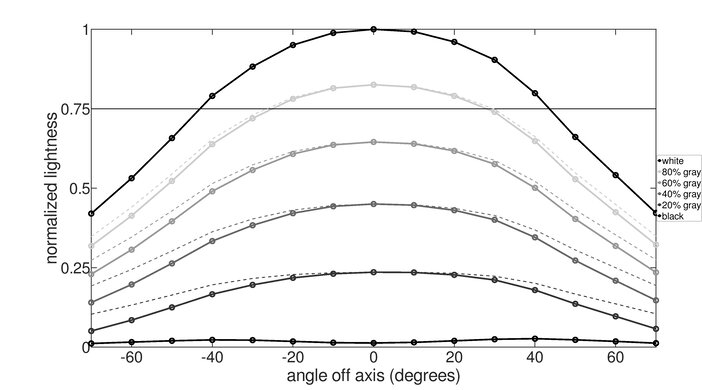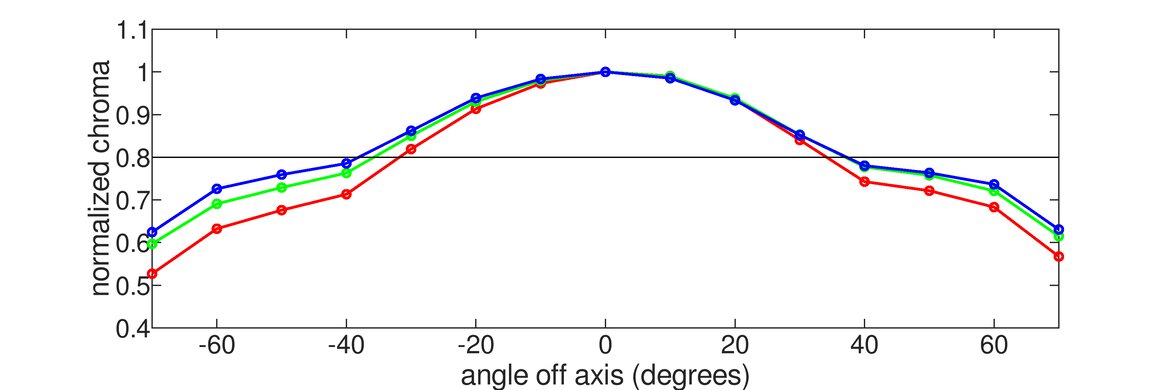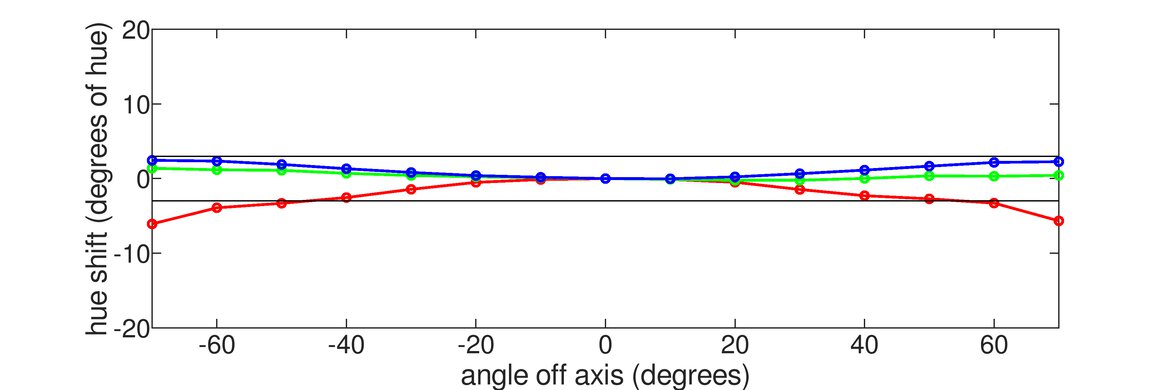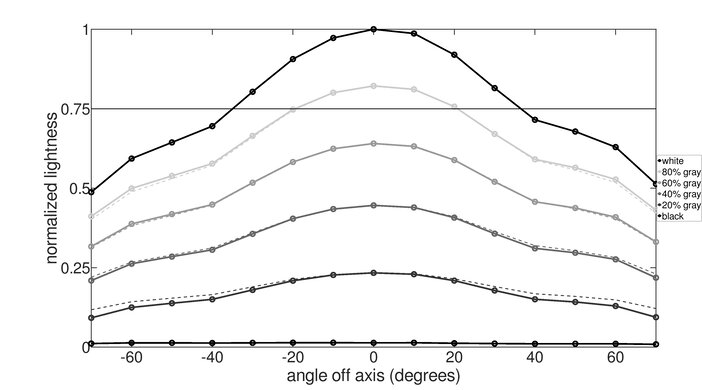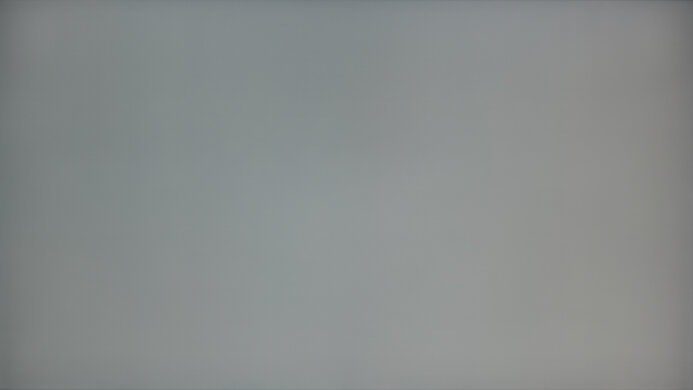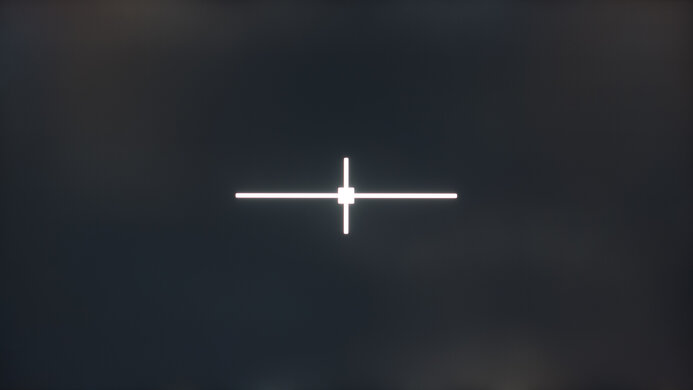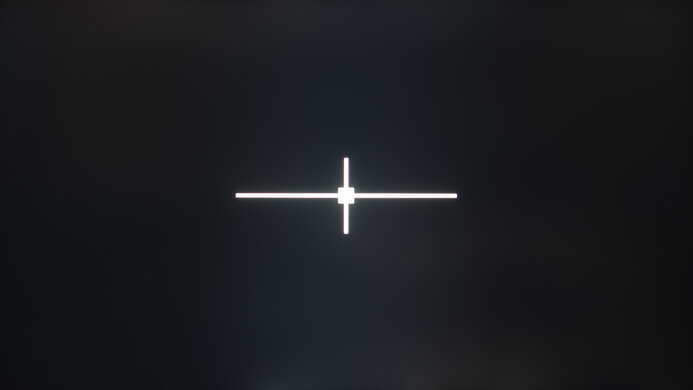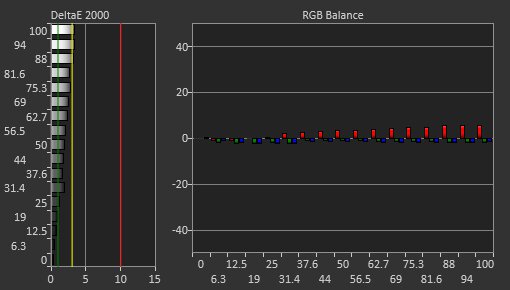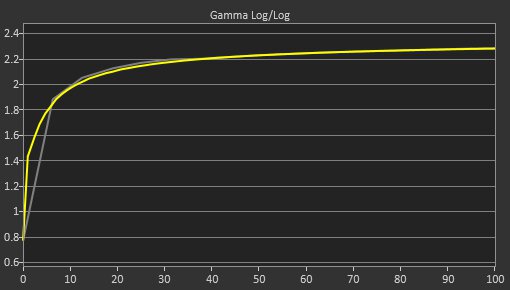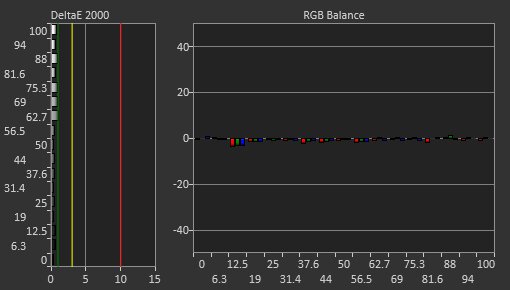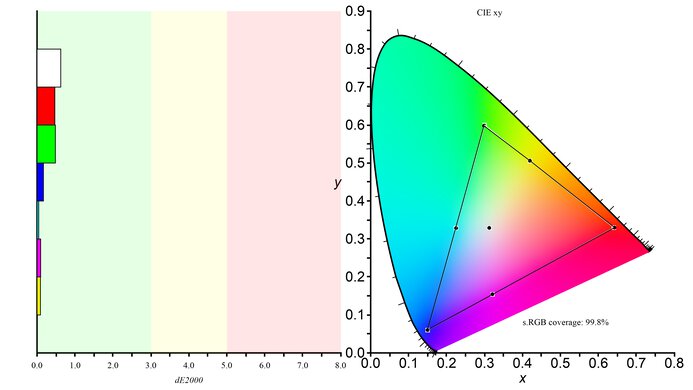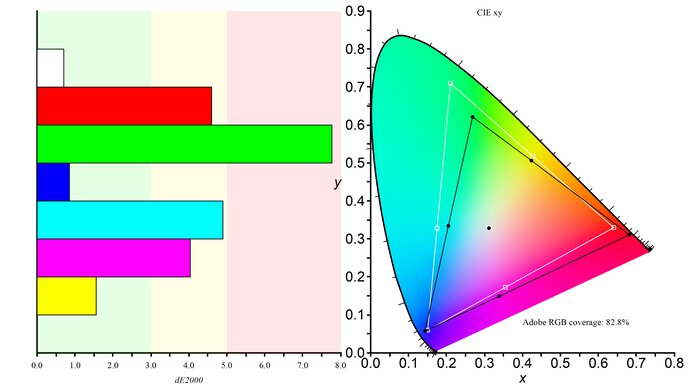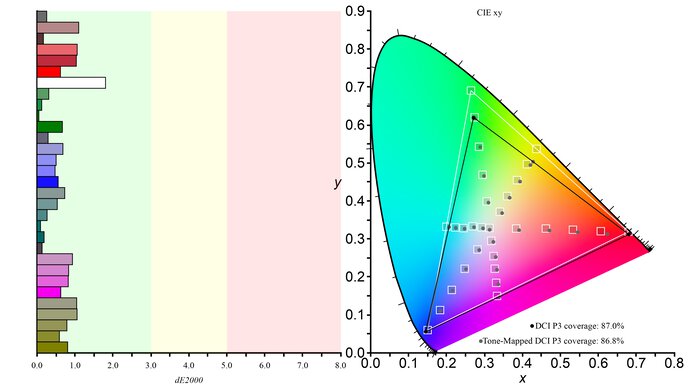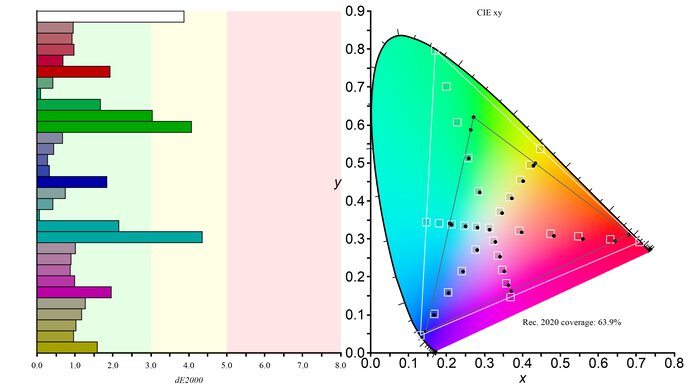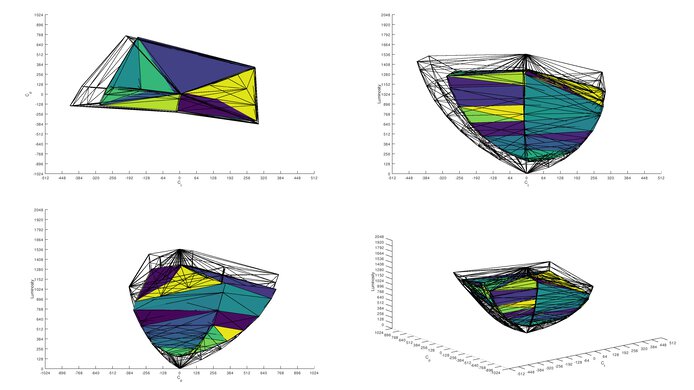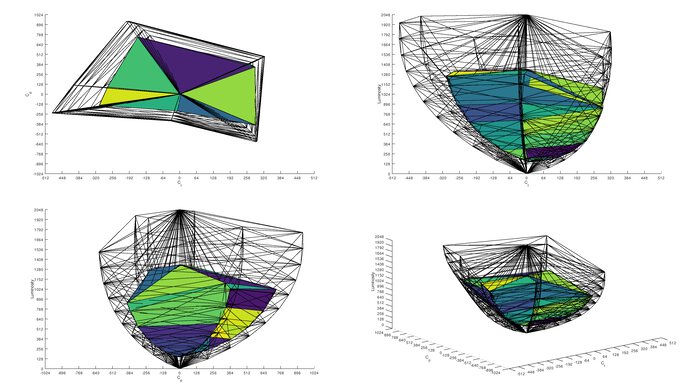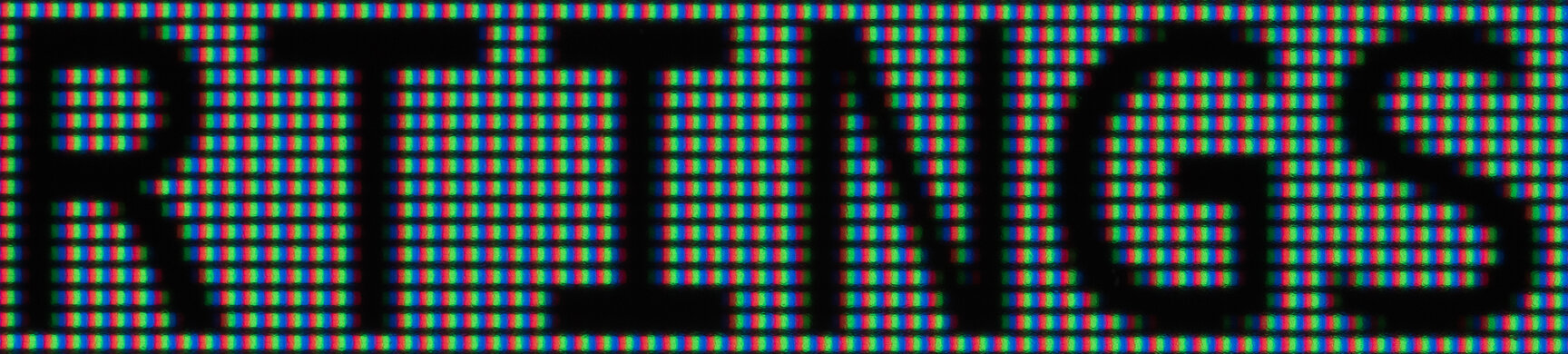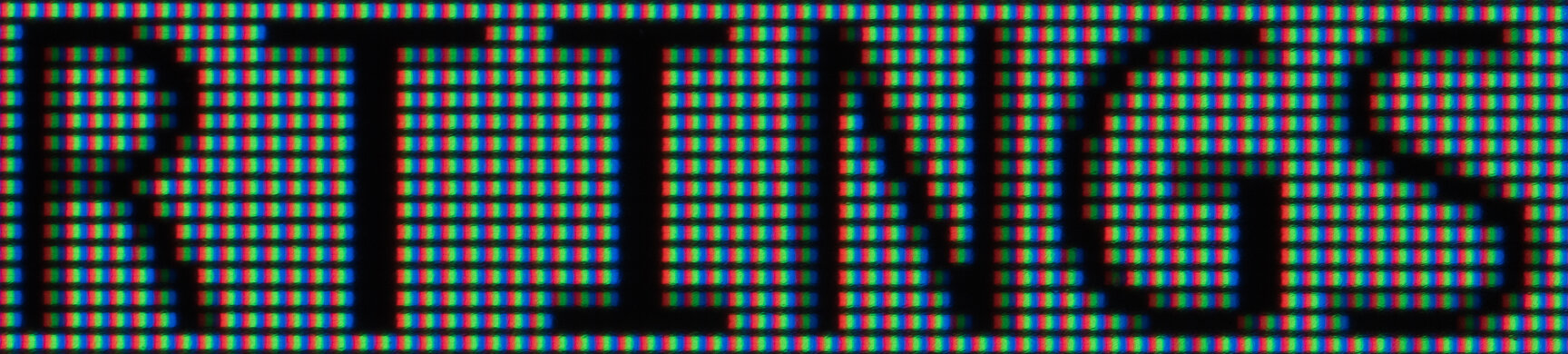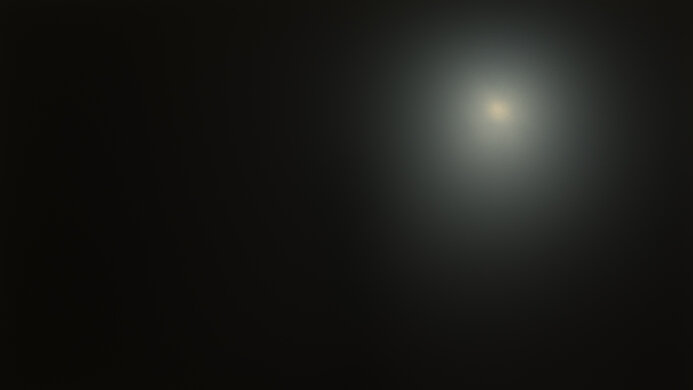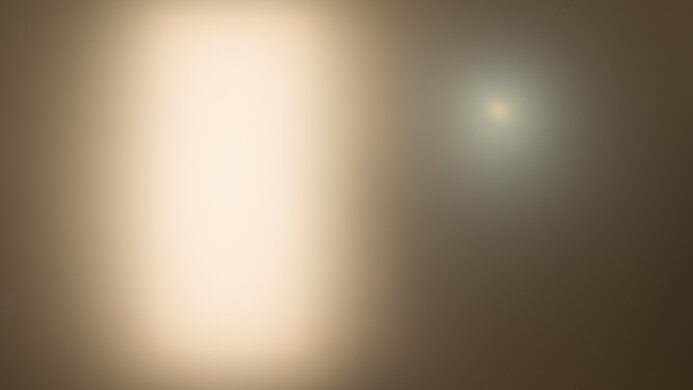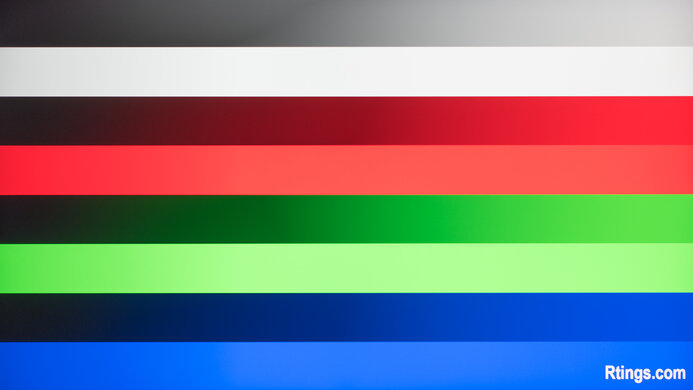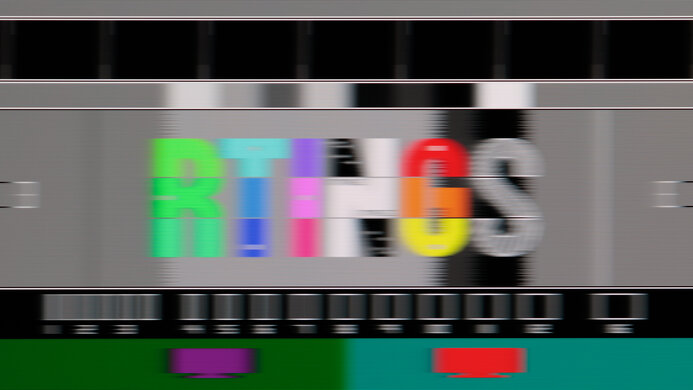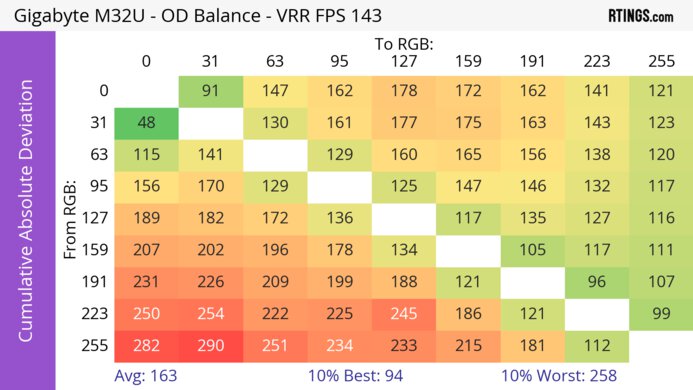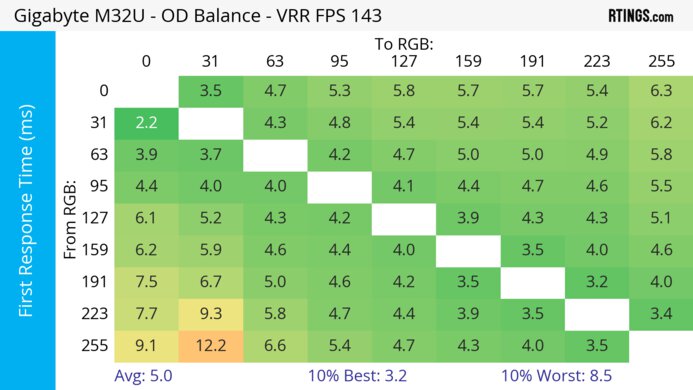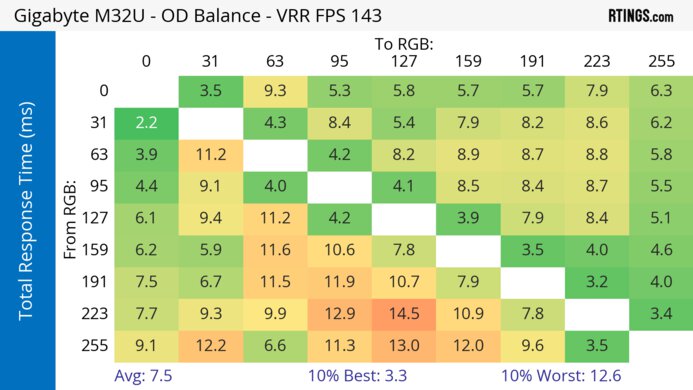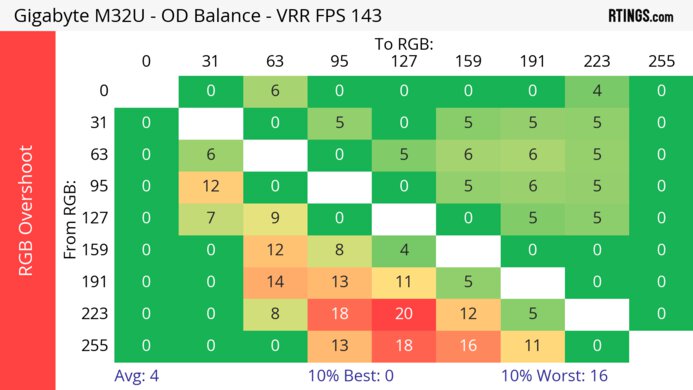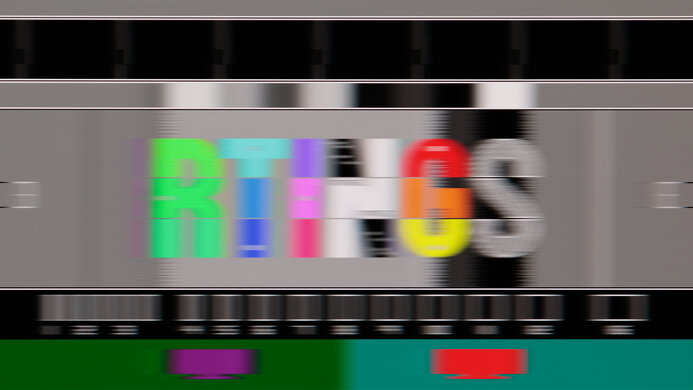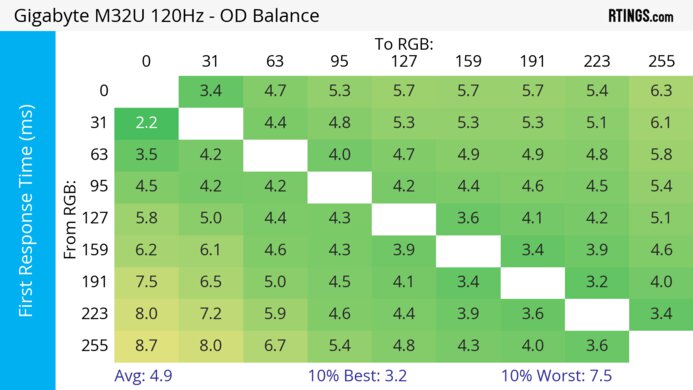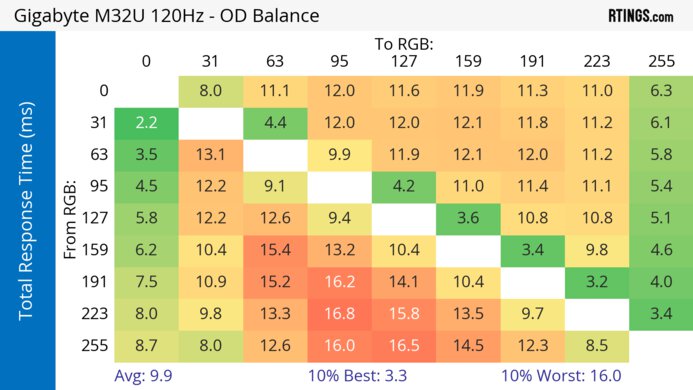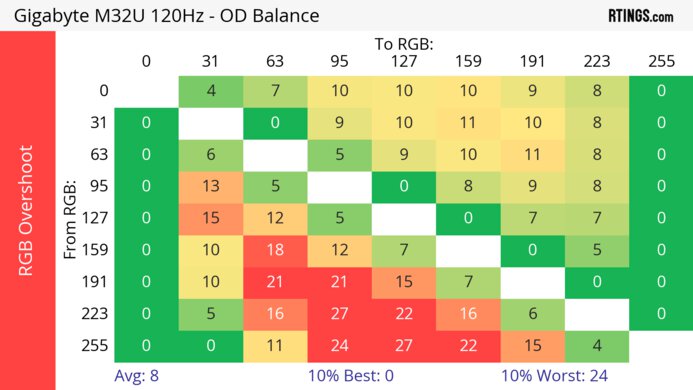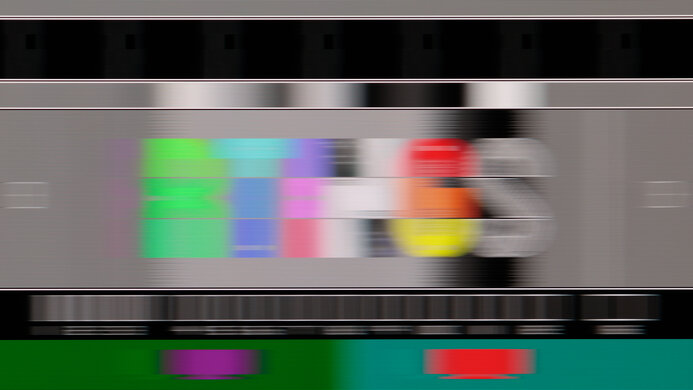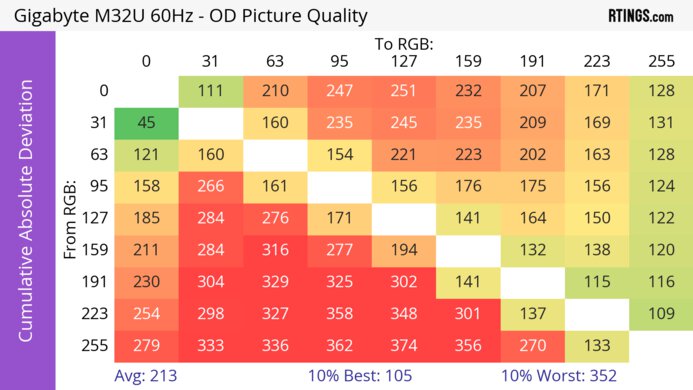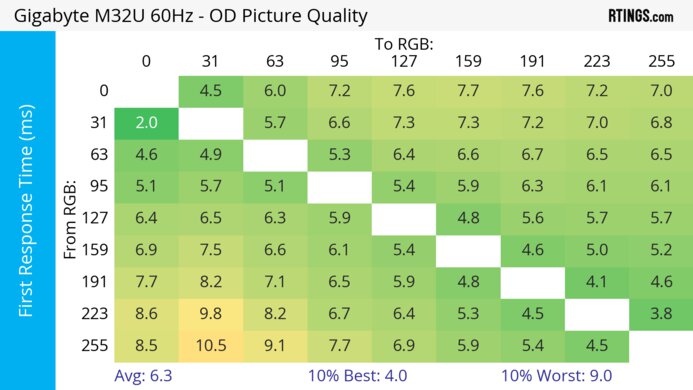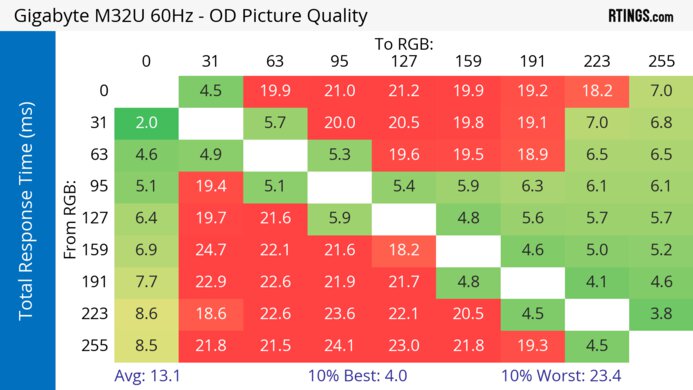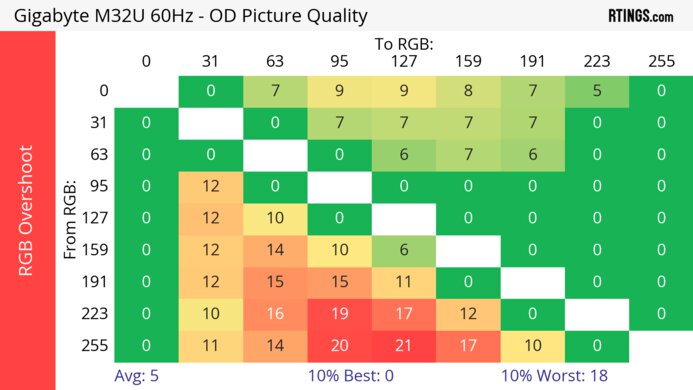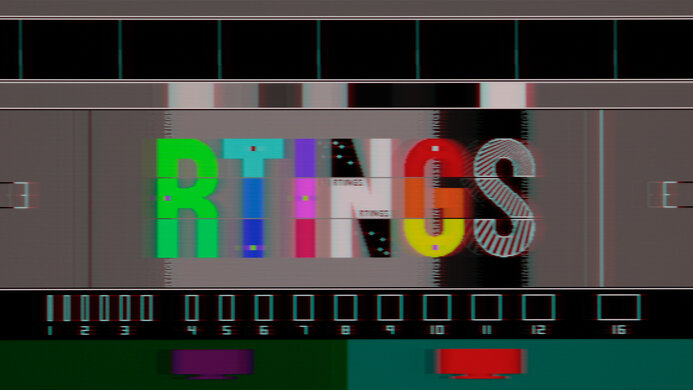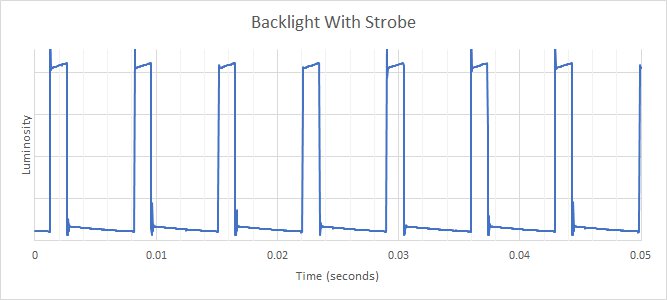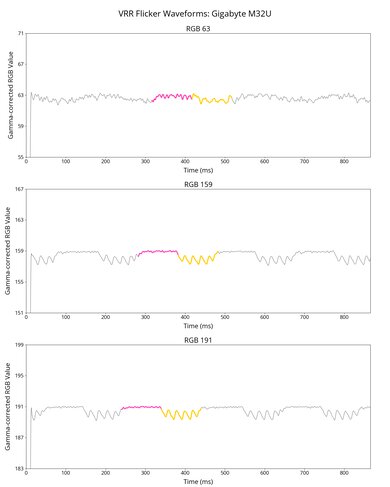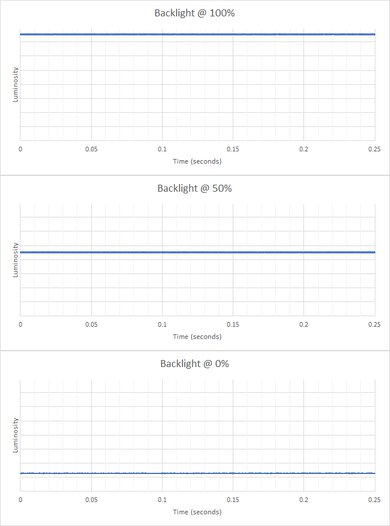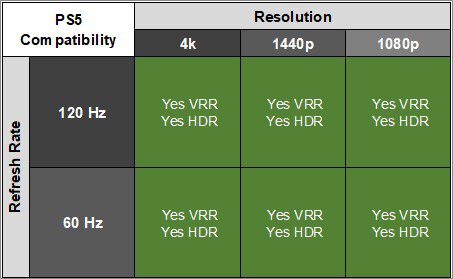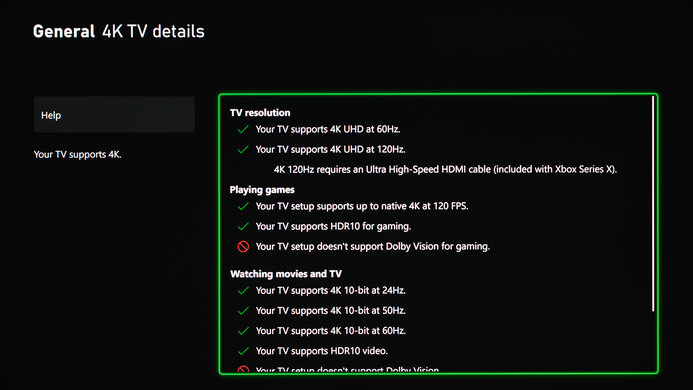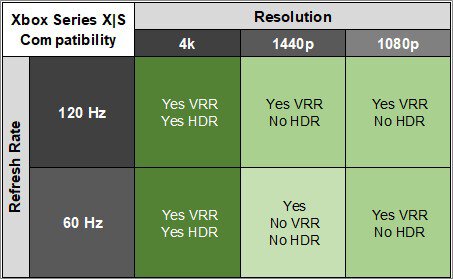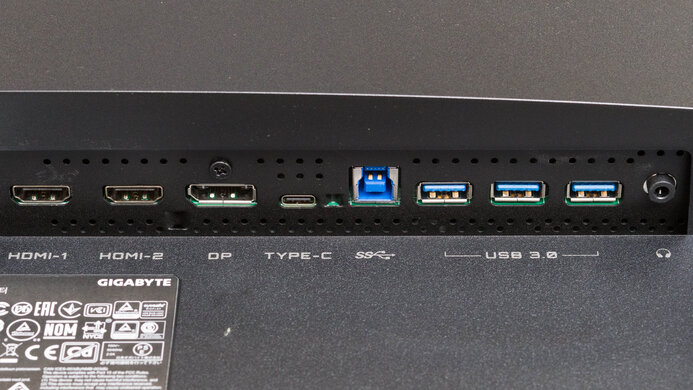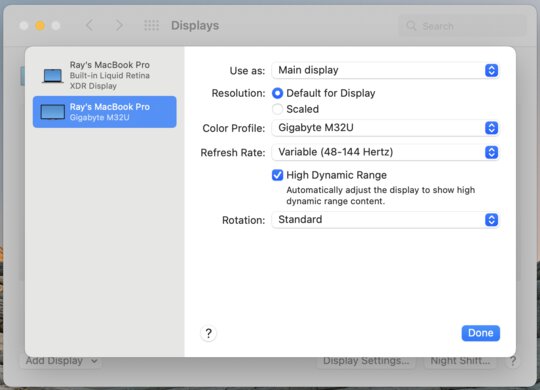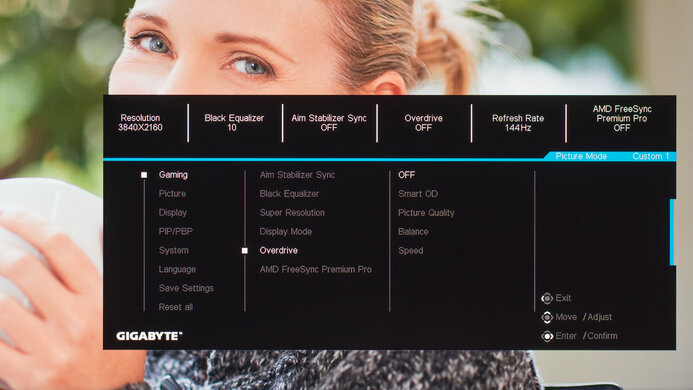The Gigabyte M32U is a 32-inch 4k mid-range gaming monitor that's bigger than the Gigabyte M27U. It has several gaming-focused features, like HDMI 2.1 bandwidth, a 144Hz refresh rate, and FreeSync and VRR support to reduce screen tearing. It also has several productivity features. You can easily switch between two PCs and use the same keyword and mouse, thanks to the KVM switch. Additionally, it has a USB hub and DisplayPort Alt Mode support with 15W USB-C charging.
Our Verdict
The Gigabyte M32U is a decent PC gaming monitor. It has a 144Hz refresh rate and supports all common VRR formats to reduce screen tearing. It has low input lag for a responsive feel and good motion handling at high refresh rates. However, it's worse with lower refresh rates due to more blur and inverse ghosting. Unfortunately, it has limited picture quality, as it has a terrible local dimming feature, and blacks look gray in dark rooms.
-
Fast response time at high refresh rates.
-
Supports all common VRR formats.
-
Low input lag.
-
KVM switch.
-
Mediocre contrast.
-
More blur at lower refresh rates.
-
Highlights don't pop in HDR.
The Gigabyte M32U is very good for console gaming, It has HDMI 2.1 bandwidth to take full advantage of the PS5 and Xbox Series X|S, including supporting 4k signals up to 120Hz. Gaming feels responsive thanks to its low input lag, and it has a fast response time at high refresh rates, but it's worse at lower refresh rates. Unfortunately, games don't look realistic as it has limited picture quality with a terrible local dimming feature and a low contrast ratio.
-
Takes full advantages of consoles.
-
Fast response time at high refresh rates.
-
Supports all common VRR formats.
-
Low input lag.
-
Mediocre contrast.
-
More blur at lower refresh rates.
The Gigabyte M32U is great for office use. The high-resolution screen delivers superb text clarity, and its 32-inch size allows you to open multiple windows at the same time. It has decent reflection handling and very good brightness, so it overcomes glare in most environments. It also has good ergonomics and satisfactory viewing angles, so a colleague sees a consistent image from the sides if you're sharing your work. While it has USB-C charging, it doesn't deliver enough power to recharge most laptops while they're in use.
-
Superb text clarity.
-
Decent viewing angles.
-
Bright enough to fight glare.
-
KVM switch.
-
sRGB mode locks down most settings.
The Gigabyte M32U is good for content creation. It has superb text clarity, and its 32-inch size is large enough to open multiple windows side by side. It has an excellent sRGB mode, so you don't need to calibrate it for accurate colors. However, it has only decent coverage of the Adobe RGB color space, which isn't ideal for professional publishing. It has wide viewing angles and good ergonomics, so the image remains fairly consistent from the sides, and you can adjust the monitor to your preferred position. However, it has a mediocre contrast ratio, so blacks appear gray in darker environments.
-
Superb text clarity.
-
Excellent color accuracy before calibration.
-
Decent viewing angles.
-
Bright enough to fight glare.
-
KVM switch.
-
Mediocre contrast.
-
sRGB mode locks down most settings.
-
Terrible local dimming feature.
The Gigabyte M32U has decent SDR brightness. It gets bright enough to fight glare in well-lit rooms, but highlights don't pop in HDR.
-
Bright enough to fight glare.
-
Highlights don't pop in HDR.
The Gigabyte M32U has a decent response time. While it's good at high refresh rates, there's still some inverse ghosting, and it gets worse at lower refresh rates.
-
Fast response time at high refresh rates.
-
More blur at lower refresh rates.
The Gigabyte M32U is disappointing for HDR. It has a terrible edge-lit local dimming feature that causes blooming around bright objects, and it has a low contrast ratio, so blacks look gray in dark rooms.
-
Mediocre contrast.
-
Terrible local dimming feature.
The Gigabyte M32U has okay SDR picture quality. It displays a wide range of colors, but blacks look gray due to its low contrast.
-
Displays wide range of colors.
-
Mediocre contrast.
The Gigabyte M32U has excellent color accuracy. Its extremely accurate sRGB mode means you'll only need to calibrate it if you need perfectly accurate colors.
-
Excellent color accuracy before calibration.
-
sRGB mode locks down most settings.
- 7.1 PC Gaming
- 7.9 Console Gaming
- 8.2 Office
- 7.7 Editing
Performance Usages
- 7.1 Brightness
- 7.4 Response Time
- 5.5 HDR Picture
- 6.9 SDR Picture
- 8.9 Color Accuracy
Changelog
- Updated Feb 21, 2025: We've converted this review to Test Bench 2.0.1. This includes a new test result for DisplayPort 2.1 Transmission Bandwidth.
- Updated May 24, 2024: Updated text throughout the review according to Test Bench 2.0, mainly in the Verdict and Motion sections.
- Updated May 23, 2024: We've converted this review to Test Bench 2.0. This includes new tests for VRR Motion Performance, Refresh Rate Compliance, Cumulative Absolute Deviation (CAD), and VRR Flicker. You can read the full changelog here.
- Updated Feb 05, 2024: Updated text to reflect changes with Test Bench 1.2.
- Updated Jan 05, 2024: Added that the Lenovo Legion Y32p-30 provides similar performance but delivers more power over USB-C.
Check Price
Differences Between Sizes And Variants
We tested the 32-inch Gigabyte M32U, part of Gigabyte's M Series of gaming monitors. The full model code may vary between regions, like the Gigabyte M32U-SA, which is the same monitor. The M32U Arm Edition is nearly identical to the M32U but has an arm that clamps to a desk for mounting, unlike the M32U's desk stand. The results in this review are only valid for the model we tested.
| Model | Size | Native Resolution | Max Refresh Rate | Support Type |
|---|---|---|---|---|
| M32U | 32" | 4k | 144Hz | Desk Stand |
| M32U Arm Edition | 32" | 4k | 144Hz | Arm |
Our unit was manufactured in June 2021; you can see the label here.
Compared To Other Monitors
The Gigabyte M32U is a good mid-range 32-inch gaming monitor with added productivity features like a KVM switch, DisplayPort Alt Mode support, and USB-C charging. It's a great choice for work-from-home setups, as the monitor works well for gaming and productivity work. Additionally, thanks to the KVM switch, you can easily switch between two PCs and use the same keyword and mouse. If you're looking for a 32-inch monitor that costs less and you don't need the M32U's productivity features, consider the LG 32GP850-B/32GP83B-B, which delivers similar gaming performance at a considerably lower cost, though it has a lower resolution and doesn't have HDMI 2.1 bandwidth.
For more options, check out our recommendations for the best 32-inch monitors, the best 144Hz monitors, and the best gaming monitors.
The Dell G3223Q and the Gigabyte M32U are both decent 4k gaming monitors. They're very similar overall as they each have a 144Hz refresh rate, HDMI 2.1 bandwidth, and a quick response time, but the Gigabyte has a backlight strobing feature, which the Dell doesn't have. However, the Dell gets brighter, so it's better for well-lit rooms, and the out-of-the-box accuracy is much better, too.
The Gigabyte M32U and the LG 32GR93U-B are both decent 4k gaming monitors. They perform similarly, but there are a few differences. The LG has a slight advantage in gaming as it has a faster response time across its entire refresh rate range and a slightly lower input lag. However, the Gigabyte has more extra features, like a KVM switch and USB-C port, making it easier to multitask with different devices. The Gigabyte also has a more ergonomic stand that offers swivel adjustment, so it's easier to share your screen with someone else.
The Gigabyte M32U and the Gigabyte M32UC offer very similar overall performance, but the best one depends mainly on your viewing conditions. The M32U is better for most people as it has better ergonomics, viewing angles, and motion handling with very little black smear. The M32UC specifically targets users in a dark or dim room, as it has a much better contrast ratio, resulting in deeper, more uniform blacks in a dark room.
The Gigabyte M32U is a bit better than the Gigabyte M28U. Although these two monitors are very similar overall, the larger model has better ergonomics and response time. The M28U has worse overshoot in every overdrive mode, especially when gaming at 60Hz. On the other hand, the M28U has better reflection handling, but it's not a significant difference.
The Gigabyte M32U and the Gigabyte AORUS FI32U offer nearly identical performance. The FI32U has a more versatile stand, as you can rotate it to portrait orientation. The FI32U also has a few extra built-in gaming features, including a unique active noise cancelling feature for your microphone. Overall, they perform about the same, but the extra features differ. If your main use is for the office/productivity, the M32U is a better choice. If your main use is gaming, the FI32U is a better choice.
The Gigabyte M32U is a bit better overall than the Gigabyte M32Q. The M32U has a higher resolution screen, resulting in better text clarity thanks to the higher pixel density. The M32U has two HDMI 2.1 ports, making it a better choice for Xbox Series S|X or PS5 gamers.
The Gigabyte M32U and the Gigabyte M27U are very similar monitors with many of the same features, but the M27U has an overclock that can go to 160Hz. The M32U is essentially a larger version with better ergonomics, but the M27U gets brighter. Choosing one over the other comes down to which size you prefer.
The Samsung Odyssey G7 C32G75T and the Gigabyte M32U are both decent gaming monitors, but the better one depends a bit on your personal preferences. The Samsung uses a VA panel, which is better for a dark room. The Gigabyte has an IPS panel, which is best for a brighter viewing environment. The Gigabyte also has better viewing angles and supports HDMI 2.1, so it's a better choice for Sony PS5 or Xbox Series S|X gamers.
The Samsung Odyssey G7/G70B S32BG70 and the Gigabyte M32U are comparable 4k, 32-inch monitors with a 144Hz refresh rate. They both deliver excellent gaming performance, but the Samsung monitor has better motion handling. However, the Gigabyte is more versatile for other uses as it has a USB-C port and a KVM switch for productivity.
The Gigabyte M32U and the Lenovo Legion Y32p-30 are 4k, 32-inch gaming monitors that perform similarly. Both monitors have several productivity features, such as a KVM switch and a USB-C hub with power delivery. However, the Lenovo delivers more power, making it a great choice if you're using a laptop with your monitor. They also perform very similarly for a range of different usages. However, the Gigabyte has substantially better HDR color volume and is a better choice if you watch a considerable amount of HDR content.
The Gigabyte M32U and the Samsung Odyssey Neo G8 S32BG85 are both excellent gaming monitors with a few differences. The Samsung is better for dark room gaming as it delivers deeper blacks and has a better local dimming feature. It also has a higher 240Hz refresh rate if you want to use it for high-frame-rate gaming. However, the Gigabyte has wider viewing angles if you want to use it for co-op gaming, and it's more versatile for productivity if you need something for work and play.
The Gigabyte M32U and the Samsung Odyssey Neo G7 S32BG75 are both 4k, 32-inch gaming monitors with a few advantages and disadvantages. The Gigabyte is the better choice if you want something for co-op gaming as it has wide viewing angles, while the Samsung performs better in dark rooms as it has improved local dimming and better contrast. The Samsung also has a quicker response time with low-frame-rate content, but there's flicker when the frame rate drops too low.
The Dell U3223QE and the Gigabyte M32U are different types of 4k monitors. The Dell is focused on office use with a USB hub with more inputs than the Gigabyte, although the Gigabyte offers the same features, like DisplayPort Alt Mode and a KVM switch. The Dell also has much better ergonomics as you can rotate it into portrait mode. However, the Gigabyte is focused on gaming as it has a 144Hz refresh rate with HDMI 2.1 bandwidth and VRR support, allowing you to play games at high framerates from PCs and consoles without issue.
The LG 32GQ950-B is a bit better than the Gigabyte M32U. The LG has a higher max refresh rate through an optional overclock, and it delivers better motion handling at all refresh rates, with less blur behind fast-moving objects. The LG also has full bandwidth HDMI 2.1 ports, whereas the Gigabyte relies on compression to achieve the highest formats. This isn't an issue for most sources, though.
The Gigabyte M32U and the Samsung Odyssey G7 S28AG70 are both excellent 4k gaming monitors. They have many of the same features with a 144Hz refresh rate and native FreeSync support, but the Gigabyte has better motion handling as the response time is much better at 60Hz. However, the HDMI 2.1 inputs on the Samsung support more bandwidth than those on the Gigabyte, as they can support up to 40 Gbps while the Gigabyte is 24 Gbps. This means that you don't need Display Stream Compression for 4k gaming at 120 fps from certain sources on the Samsung, like from the Xbox Series X.
The Gigabyte M32U and the BenQ EW3270U use different panel technologies, but the Gigabyte is still better for most people overall. The Gigabyte has a much faster refresh rate, significantly better motion handling, and lower input lag. The Gigabyte has better ergonomics, and it has two HDMI 2.1 ports, so it's a better choice for some console gamers. On the other hand, the BenQ has much better contrast, so if you're in a dark room and the other things don't matter to you, it's a better choice.
The Gigabyte M32U is better overall than the LG 27GN950-B. The Gigabyte has a larger screen, which results in slightly worse text clarity, but it has better black uniformity, much better reflection handling, and better ergonomics. The Gigabyte is better for PS5 and Xbox Series S|X gamers, as it has two HDMI 2.1 ports and supports 4k @ 120Hz gaming over HDMI, while the LG can only do so over DisplayPort from a PC.
The Gigabyte M32U is a better gaming monitor than the MSI Optix G321CU. The main advantage of the Gigabyte model is its superior motion handling, so there's less smearing with fast-moving objects. The Gigabyte also has wider viewing angles and better ergonomics that make it better for co-op gaming. On the other hand, the MSI has the full 48 Gbps bandwidth of HDMI 2.1, while the Gigabyte is limited to 24 Gbps, so your graphics card doesn't need to use compression if you need to send signals that require high bandwidth.
The Gigabyte M32U and the Samsung Smart Monitor M8 S32BM80 are both 4k, 32-inch monitors, but they're different in a few ways. The Gigabyte has features for a variety of uses, like VRR support and HDMI 2.1 bandwidth, that the Samsung monitor doesn't have. The Gigabyte also has better accuracy for a more life-like and realistic image. On the other hand, the Samsung is a smart monitor with a built-in smart platform that makes it easy to stream your favorite content without a PC.
The Gigabyte M32U is a bit better than the LG 27GP950-B overall. The Gigabyte has much better reflection handling, so it can better overcome glare in a bright room. It also has better black uniformity and better ergonomics. On the other hand, the LG is a lot brighter in HDR and can display a wider color gamut.
Video
Test Results
The build quality is good. It's entirely plastic, with no metal components, though the plastic seems to be of decent quality. There's a little bit of flex on the back panel, but otherwise, it's fairly solid.
When we first tested the monitor, we noted no consistent issues with noise. However, after using the monitor extensively since our initial test, it now produces several added noises. When black frame insertion (BFI) is on, the monitor has a pulsating coil-whine-type noise. Additionally, when the monitor operates between 120 and 144Hz, it produces a consistent hum/buzz. The monitor is also loud when the brightness is between 30 and 70 in some modes.
The ergonomics are good. You can adjust it in many different ways, but it doesn't rotate, so you can't use it in portrait mode for reading long documents or put two monitors side by side in a vertical dual-screen setup. The stand features a loop for cable management. If you want something with even better ergonomics, check out the Dell U3223QE.
The contrast is mediocre, and deep blacks look gray next to bright highlights in a dark room. While the monitor has local dimming, it doesn't improve the contrast. If you want a 4k monitor with much better contrast, look into the Samsung Odyssey Neo G7 S32BG75.
Unfortunately, although this monitor has a local dimming feature, it's terrible. In most real content, the local dimming feature doesn't activate. The monitor is edge-lit, with approximately 16 large dimming zones, so when local dimming does activate, the transitions are very noticeable and distracting.
Enabling the Local Dimming feature locks out a few settings. It enables DCR, which negatively impacts scene brightness accuracy and locks the brightness at maximum.
The SDR brightness is very good, and it gets bright enough to fight glare in most environments. Different content causes some variation in peak brightness, and the monitor dims very small highlights slightly, but most content doesn't show noticeable dimming.
These results are from after calibration in the 'Custom 1' Picture mode with the Brightness at its max and Local Dimming enabled. If you want something brighter, then check out the Dell G3223Q.
The HDR brightness is okay, though small highlights are dimmer and won't pop. There's a sharp cut-off at the peak brightness, but this means that the monitor doesn't tone map before your computer does. However, much of the image is slightly less bright than it should be, and very dark scenes are over-brightened. If you care about HDR brightness, then check out the Cooler Master Tempest GP27U, which gets much brighter in HDR.
These results are with HDR and Local Dimming 'On.'
The Gigabyte M32U monitor has a decent horizontal viewing angle. While you can still share your screen with someone else, the image appears slightly washed out at wider angles.
The monitor has a very good vertical viewing angle, so the image is consistent if you stand up and look down at the monitor.
The Gigabyte M32U SA has unremarkable black uniformity. There's quite a bit of cloudiness throughout the screen and significant backlight bleed along the top and bottom edge when local dimming is off. Local dimming reduces backlight bleed and cloudiness away from some brighter content, though it worsens black uniformity.
The accuracy before calibration in the sRGB mode is excellent, and it follows the sRGB curve fairly well. The white balance is great, and the color temperature is fairly close to the calibration target. The monitor slightly oversaturates red, but there are no significant issues with any color.
Unfortunately, using the 'sRGB' Picture Mode setting locks other settings, including Contrast and Dynamic Contrast Ratio. So, if you want to use those settings, you need to change Picture Mode to 'Custom 1,' which delivers the second-best results but worse overall performance, as you can see here.
The accuracy after calibration is exceptional. White balance and colors are nearly perfect, and any remaining inaccuracies aren't noticeable. After calibration, you can use any of the settings that are locked out in sRGB mode.
The SDR color gamut is fantastic. It can display the entire sRGB color space most current desktop and web content uses. However, it has only decent coverage of the Adobe RGB color space. It also has significant issues displaying greens accurately in Adobe RGB, which isn't ideal for professional publishing.
The HDR color gamut is good. It has good coverage and tone mapping in the DCI-P3 color space used by most current HDR content, though worse coverage in the Rec. 2020 color space.
This monitor has HDMI 2.1 bandwidth, so both DisplayPort and HDMI provide the same speeds and capabilities. Your card must support Display Screen Compression to reach these maximum speeds over DisplayPort or HDMI.
| NVIDIA | VRR Min | VRR Max |
| DisplayPort | <20Hz | 144Hz |
| HDMI | <20Hz | 144Hz |
| AMD | VRR Min | VRR Max |
| DisplayPort | <20Hz | 144Hz |
| HDMI | <20Hz | 144Hz |
On top of supporting FreeSync and G-SYNC compatibility, it also supports HDMI Forum VRR.
| Refresh Rate | CAD Heatmap | RT Chart | Pursuit Photo |
| 143 | Heatmap | Chart | Photo |
| 120 | Heatmap | Chart | Photo |
| 100 | Heatmap | Chart | Photo |
| 80 | Heatmap | Chart | Photo |
| 60 | Heatmap | Chart | Photo |
The motion handling is good across its VRR range, but there's still blur with fast-moving objects and inverse ghosting at lower refresh rates. The 'Picture Quality' overdrive setting produces the consistently best results across the VRR range, but 'Balance' is better at higher refresh rates. Unfortunately, the other overdrive settings have such high CAD that it passes the limits of the chart, and you can see an alternative chart here. This includes the variable overdrive setting, which is called 'Smart OD', and results in noticeable inverse ghosting.
The refresh rate compliance is decent. Its response time isn't fast enough to make full color transitions at the max refresh rate and at 120Hz, but it's better at 60Hz.
| Overdrive Mode | CAD Heatmap | RT Chart | Pursuit Photo |
| Off | Heatmap | Chart | Photo |
| Smart OD | Heatmap | Chart | Photo |
| Picture Quality | Heatmap | Chart | Photo |
| Balance | Heatmap | Chart | Photo |
| Speed | Heatmap | Chart | Photo |
The CAD at the max refresh rate of 144Hz is good. The 'Balance' overdrive setting has the lowest CAD, so there's the least amount of blur, but it has overshoot and a bit of noticeable inverse ghosting. The 'Picture Quality' setting is a better choice if that bothers you.
| Overdrive Mode | CAD Heatmap | RT Chart | Pursuit Photo |
| Off | Heatmap | Chart | Photo |
| Smart OD | Heatmap | Chart | Photo |
| Picture Quality | Heatmap | Chart | Photo |
| Balance | Heatmap | Chart | Photo |
| Speed | Heatmap | Chart | Photo |
The CAD at 120Hz is good. It's similar to its max refresh rate as the recommended overdrive setting of 'Balance' has some overshoot, so the 'Picture Quality' setting is better if that bothers you, but it has a bit more blur.
| Overdrive Mode | CAD Heatmap | RT Chart | Pursuit Photo |
| Off | Heatmap | Chart | Photo |
| Smart OD | Heatmap | Chart | Photo |
| Picture Quality | Heatmap | Chart | Photo |
| Balance | Heatmap | Chart | Photo |
| Speed | Heatmap | Chart | Photo |
The CAD at 60Hz is okay, as there's noticeable blur and inverse ghosting. Unlike at higher refresh rates, the recommended overdrive is 'Picture Quality' because 'Balance' has more overshoot, so you may have to change settings if you switch games or sources. Only the 'Off' setting doesn't have any overshoot.
| Refresh Rate | VRR | Motion Blur Photo |
| 144Hz | On | Photo |
| 144Hz | Off | Photo |
| 120Hz | On | Photo |
| 120Hz | Off | Photo |
| 85Hz | On | Photo |
This monitor supports backlight strobing to reduce persistence blur. The first time we enabled the feature with VRR, the backlight strobing continued to function as low as 10Hz, but below 55Hz, it flickers in multiples of the framerate. Unfortunately, the backlight kept fluctuating and was borderline unusable, as shown in this slow motion video filmed between 54 and 55Hz (Note: This video contains rapid, bright flashing). The effect isn't that noticeable in real life, though.
After experiencing this issue, we power cycled the monitor and restarted the PC, and the BFI feature behaved more like the other Gigabyte monitors we tested. Below 85Hz, the backlight stops strobing, and there are no distracting backlight fluctuations. With VRR off, it only works with 144Hz and 120Hz signals.
The Gigabyte M32U has low input lag, so you won't notice any delay and get a responsive feel. However, it's important to ensure the monitor's firmware is F06 or newer, as previous firmware versions have an issue with input lag.
The Gigabyte M32U works well with the Xbox Series X|S. You only need to enable the console's HDMI override setting for 1440p @ 60Hz, which disables VRR. Also, keep in mind that the console only supports HDR with 4k signals.
The Gigabyte M32U has two HDMI 2.1 ports, making it a great choice for someone who has a console and an HDMI 2.1 graphics card.
The monitor has a USB-C port and supports a few advanced USB-C features, including DisplayPort Alt Mode and 15W fast charging for supported devices. However, the power delivery feature doesn't deliver enough power to recharge most laptops while in use; if you want a monitor with similar performance and greater power delivery over USB-C, you can look into the Lenovo Legion Y32p-30.
The M32U's USB-C port allows you to use the monitor as a KVM (keyboard, video, and mouse) switch, so you can view and control two sources with a single set of input devices, which is great if you're working from home and want to use a business and personal computer at the same desk.
The Gigabyte M32U has a few extra features, including:
- Virtual Crosshair: There are four virtual crosshairs to choose from.
- Frame Counter: Displays the current number of frames per second received from the source.
- Black Equalizer: Adjusts gamma to make it easier to spot other players/enemies in the shadows.
- KVM: Allows quick keyboard and mouse switching between multiple connected computers.
- Dashboard: This feature allows you to display statistics from your computer like CPU and GPU temps, fan speeds, memory usage, etc.
It also supports Picture-in-Picture or Picture-by-Picture, allowing you to display two sources simultaneously, though this feature isn't available in HDR or if FreeSync is enabled.
Comments
Gigabyte M32U: Main Discussion
Let us know why you want us to review the product here, or encourage others to vote for this product.
Update: Converted to Test Bench 2.0.1.
- 21010
blablabla You do know this monitor was a budget 4k 120/144hz release from 2021, correct? While I absolutely believe the crap contrast issues you are having, its because its a budget monitor that was pushing new/expensive features as a low price point. Also panel lottery is real. Mine wasn’t as bad as yours, but yes, its no OLED. Side note. Gigabyte support sucks, RMA process takes forever. Will be avoiding the brand moving forward.
It retailed up to $900 when it was released. That’s not a budget monitor.
- 32120
Ive been interested in buying this monitor but apparently the bandwidth only hdmi 2.1 is limited to 24gbps. Is this still the case? And if so how does it affect picture/colour quality and frame rates on PS5 since this is apparently not a problem for XBOX
Hi, the PS5 doesn’t appear to support DSC, so you’d likely have to use 4:2:0 subsampling if you wanted to use 4k @ 120Hz with 10 bit color with it.
- 21010
Ive been interested in buying this monitor but apparently the bandwidth only hdmi 2.1 is limited to 24gbps. Is this still the case? And if so how does it affect picture/colour quality and frame rates on PS5 since this is apparently not a problem for XBOX
Lower bandwidth means VESA DSC is used to fit the data in. I also wondered what’s the impact on quality is and in short: you won’t be able to ever see it because it does not affect gradients. I posted my findings on BlurBusters: https://forums.blurbusters.com/viewtopic.php?p=95528#p95528
Edited 7 months ago: ddd - 21010
Ive been interested in buying this monitor but apparently the bandwidth only hdmi 2.1 is limited to 24gbps. Is this still the case? And if so how does it affect picture/colour quality and frame rates on PS5 since this is apparently not a problem for XBOX
Update: Updated text throughout the review according to Test Bench 2.0, mainly in the Verdict and Motion sections.