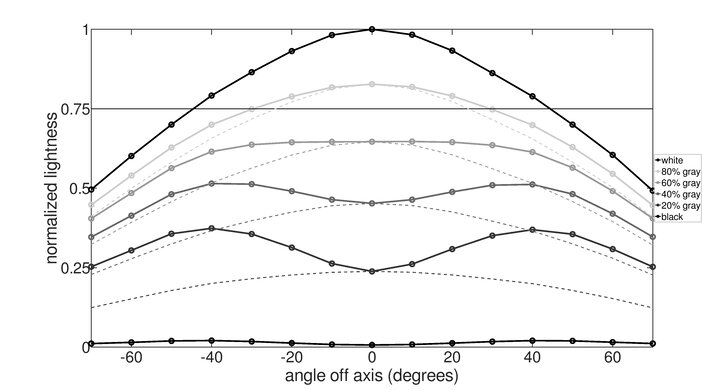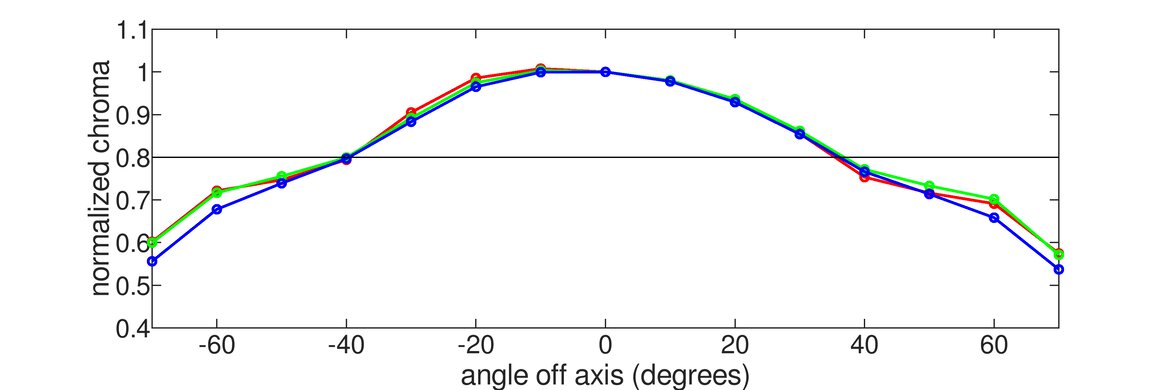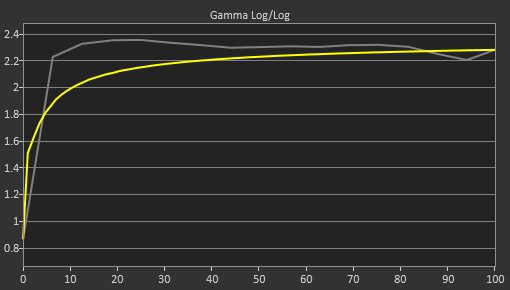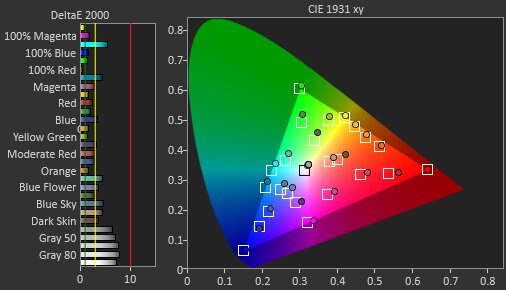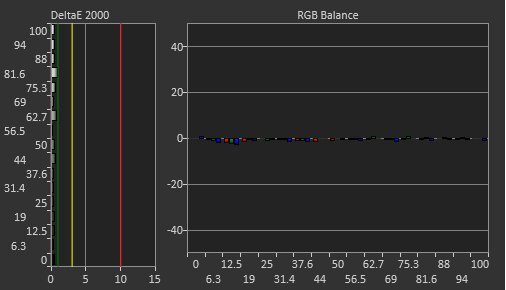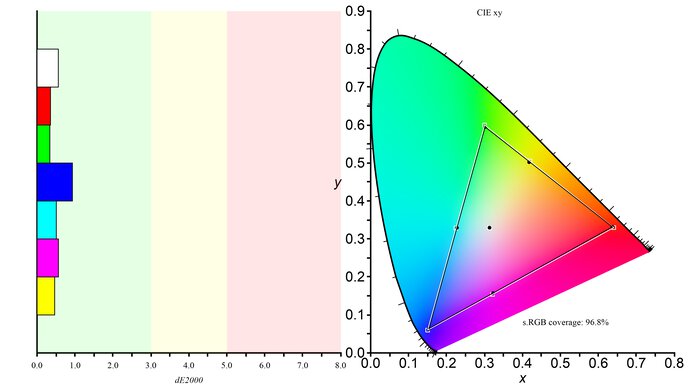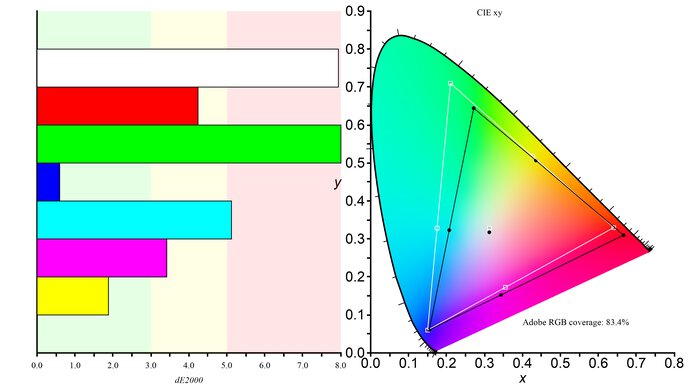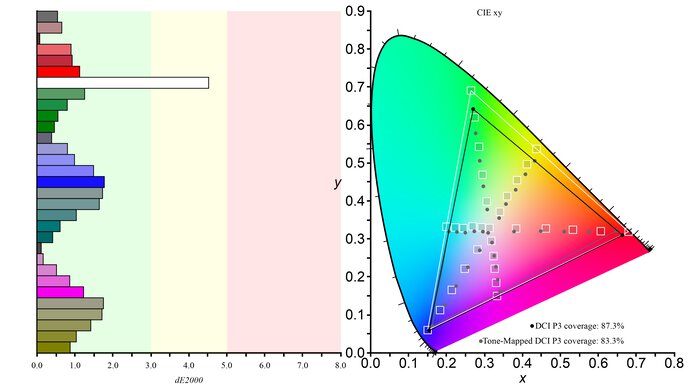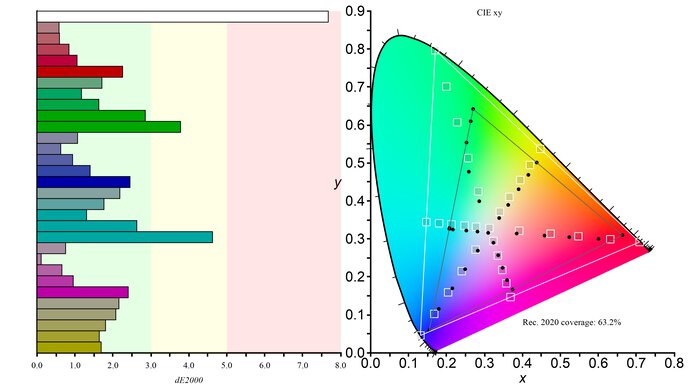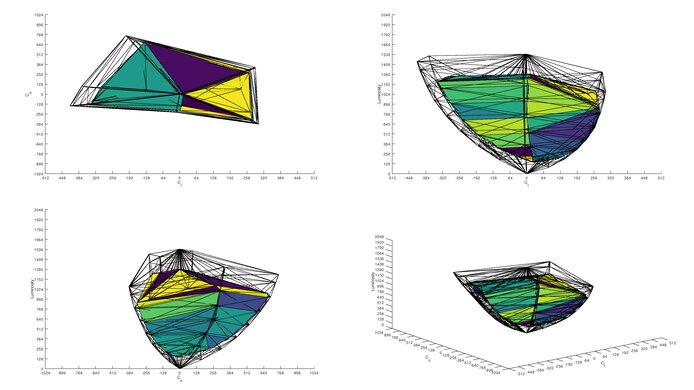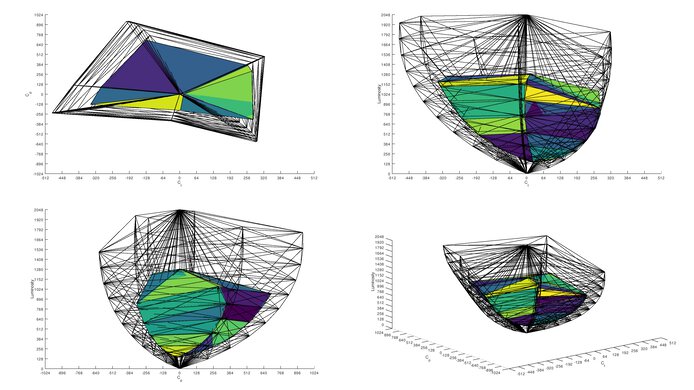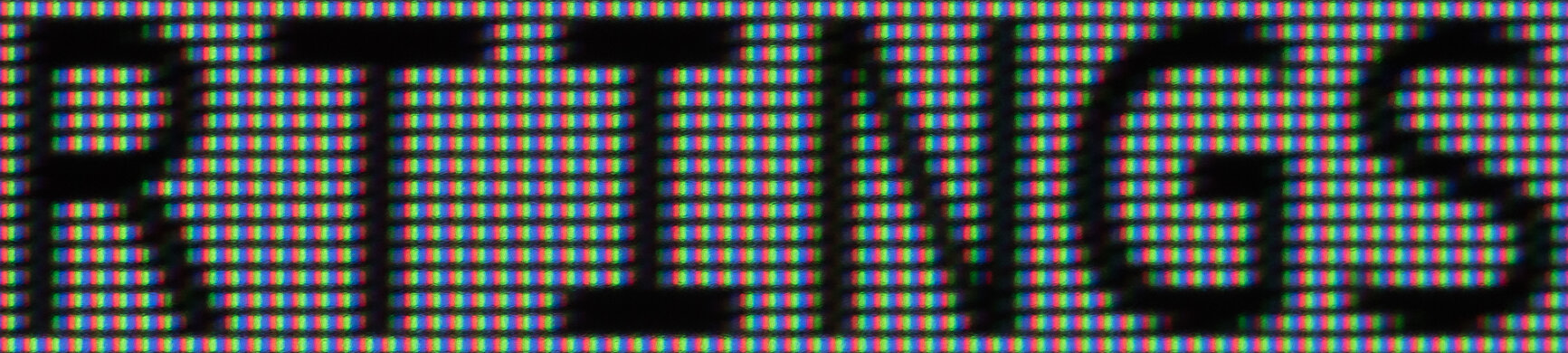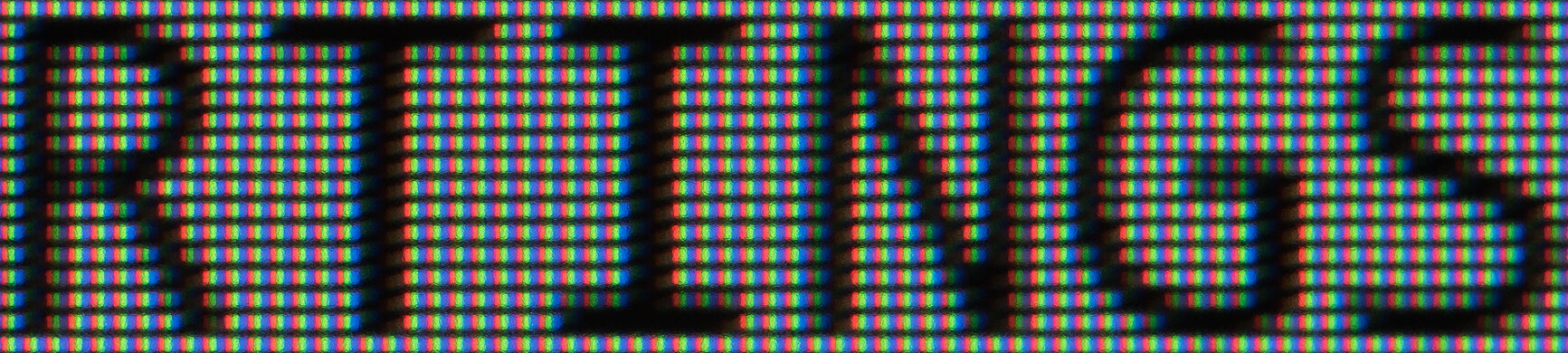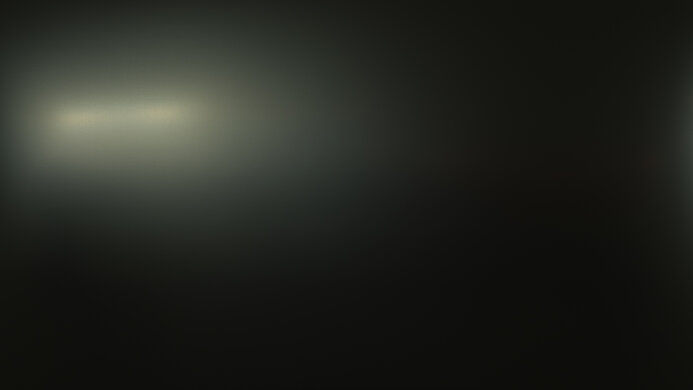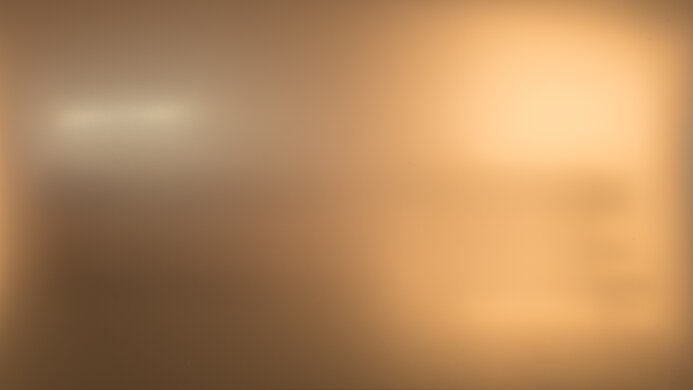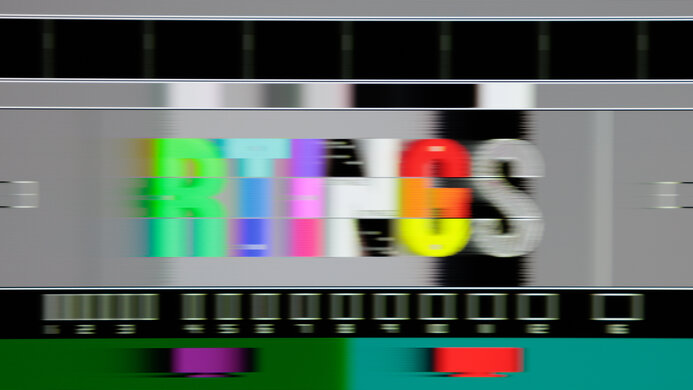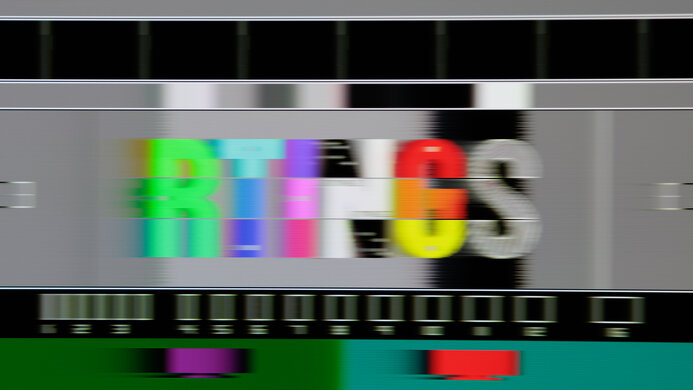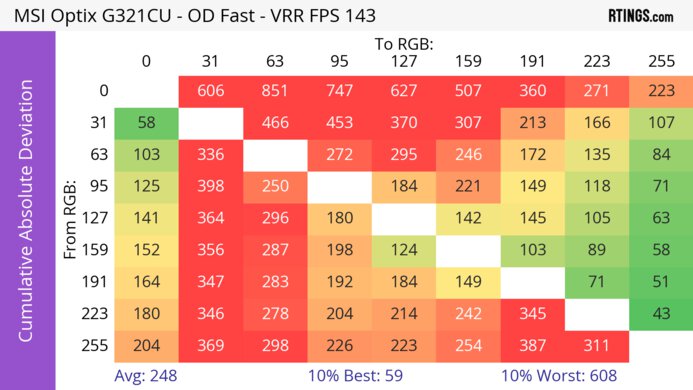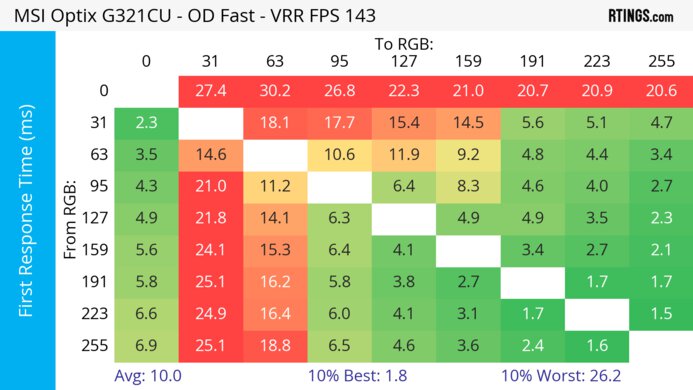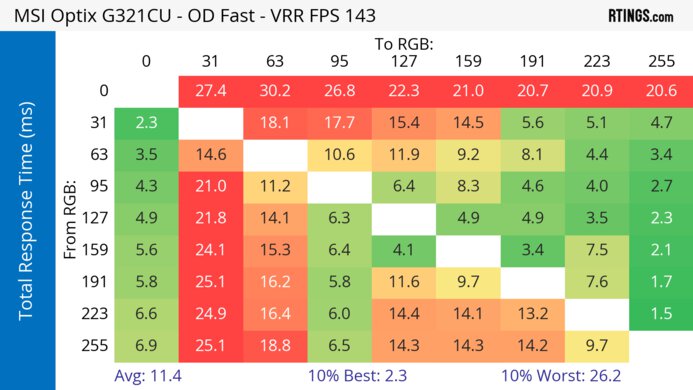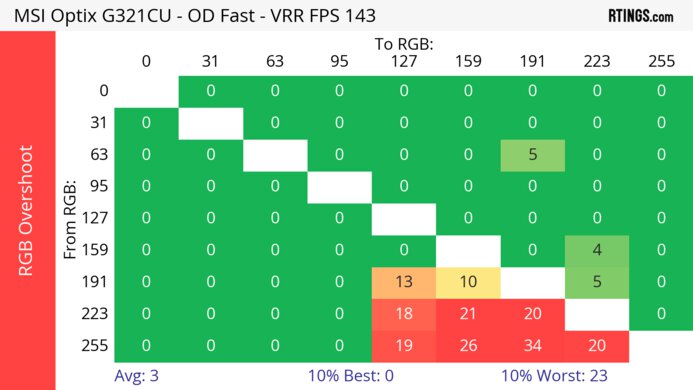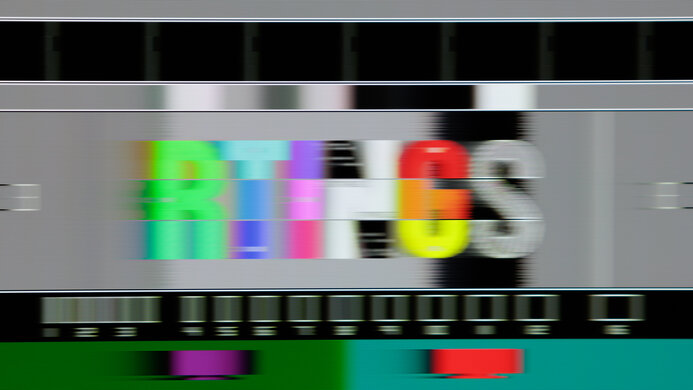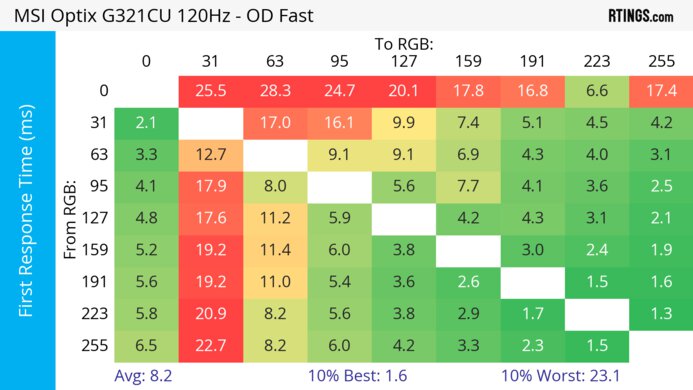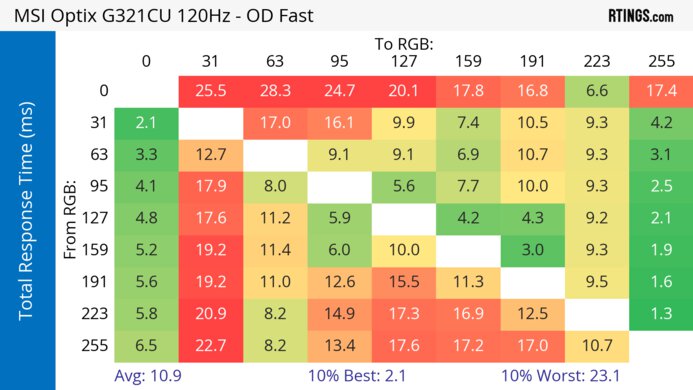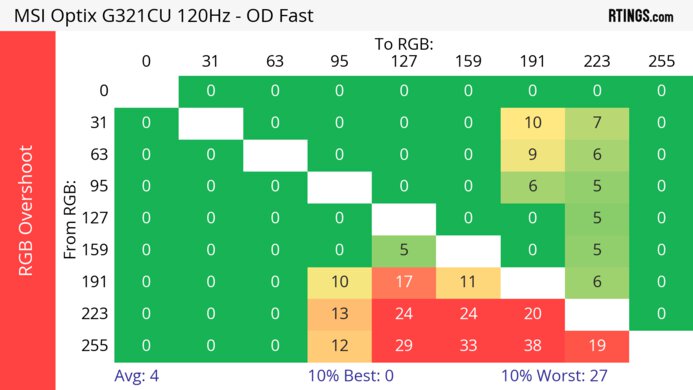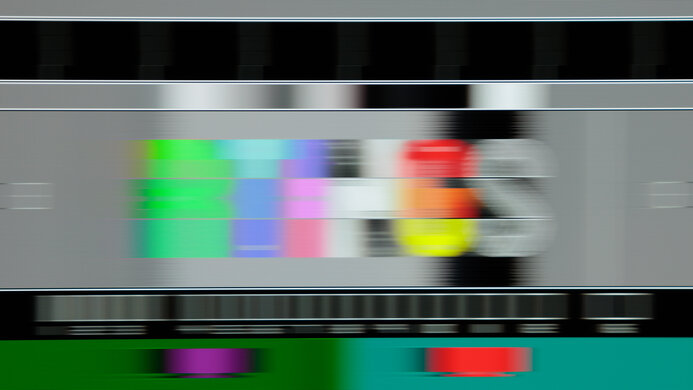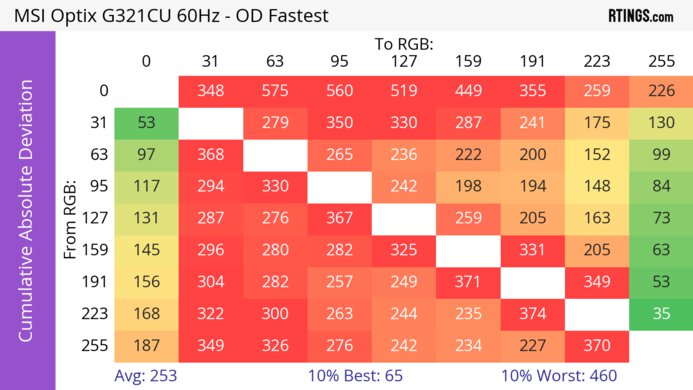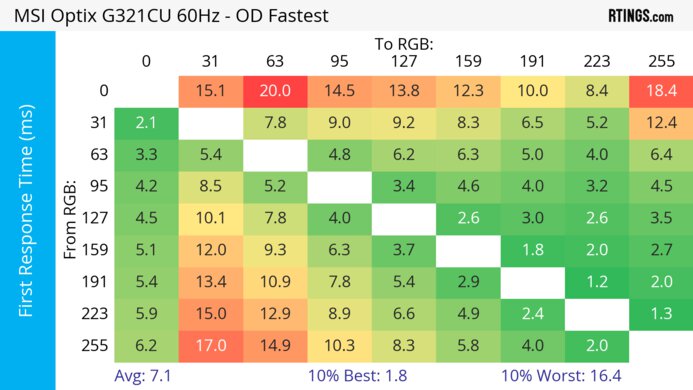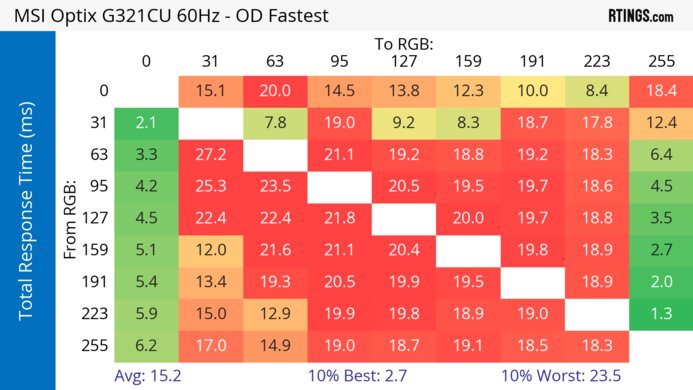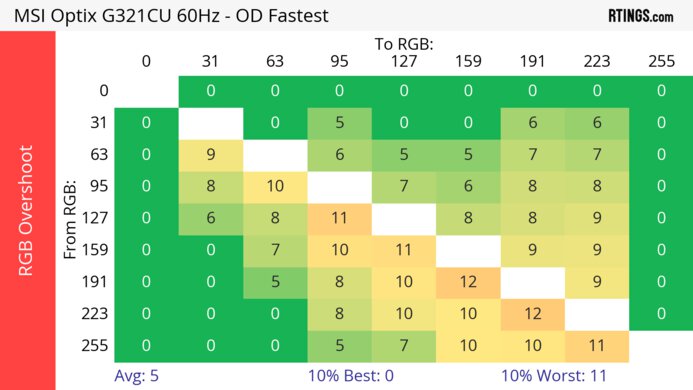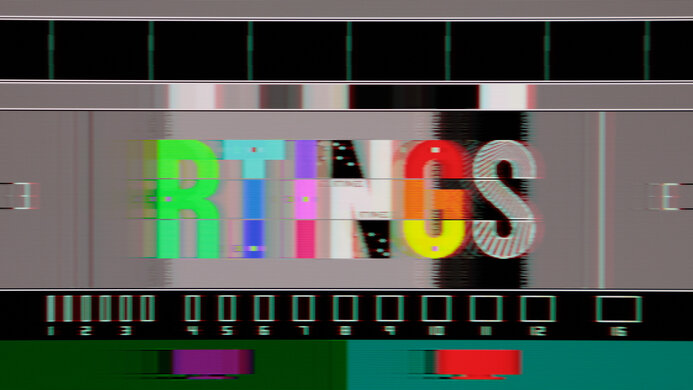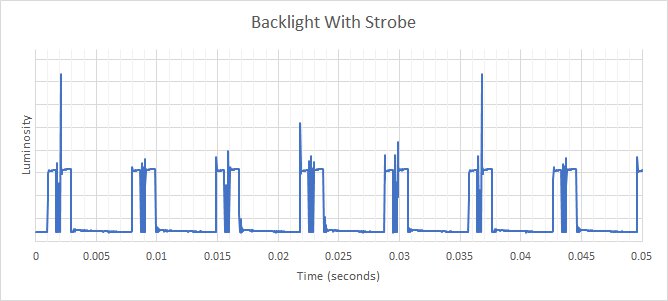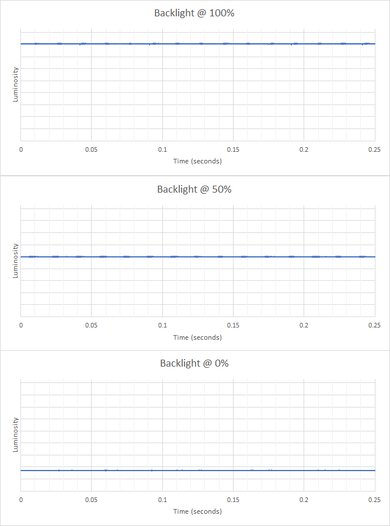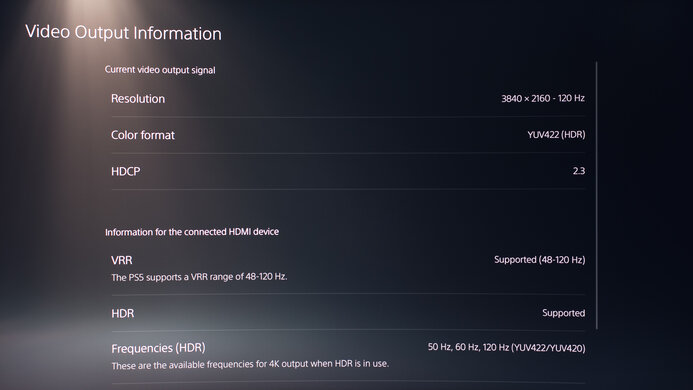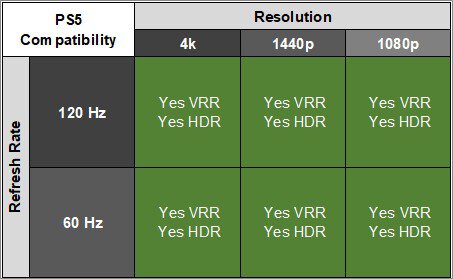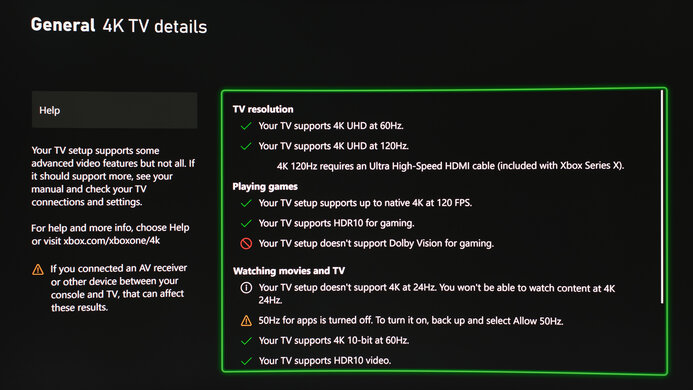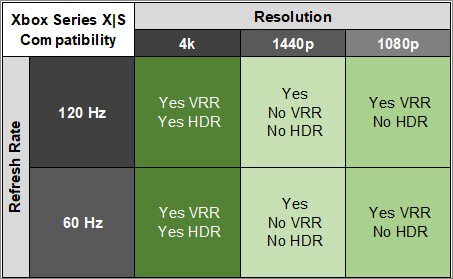The MSI Optix G321CU is a budget-friendly 4k gaming monitor. It's one of MSI's few 4k 144Hz monitors, and it's the first to have a VA panel instead of an IPS panel found on other models like the MSI Optix MPG321UR-QD. It features a 32-inch screen with a 1500R curve to bring the edges more within your field of vision. It has features you expect to find in most gaming monitors, like variable refresh rate (VRR) support and the full 48 Gbps bandwidth of HDMI 2.1 on both of its HDMI ports. It also has a few extra perks to improve your gaming experience, like different crosshairs available. It doesn't only have features focused on gaming as it has a USB-C port that supports DisplayPort Alt Mode and Picture-in-Picture/Picture-by-Picture modes.
Our Verdict
The MSI G321CU is okay for PC gaming. It has a 144Hz refresh rate, which is fine for casual gaming, but it isn't good enough for competitive gaming. It has low enough input lag for a responsive feel, but it has mediocre motion handling, with noticeable blur and black smearing. It supports all common VRR formats, but there's noticeable VRR flicker with changing frame rates, which is disappointing if your PC can't maintain consistent frame rates. Also, while it has a decent contrast ratio for fairly deep blacks, it lacks a local dimming feature to improve it and fails to make highlights pop in HDR.
-
Supports all common VRR formats.
-
Low input lag.
-
Noticeable smearing with fast-moving objects.
-
No local dimming feature.
-
Noticeable VRR flicker in dark scenes.
The MSI G321CU is good for console gaming. Thanks to its HDMI 2.1 bandwidth it takes full advantage of gaming consoles, but it doesn't support VRR with 1440p signals with the Xbox Series X|S. It also has a high 4k resolution that delivers detailed images while gaming, but it has limited picture quality without a local dimming feature, and it can't make highlights pop in HDR. It has low input lag for a responsive feel, but motion is mediocre as there's smearing with fast-moving objects.
-
HDMI 2.1 bandwidth.
-
Low input lag.
-
Noticeable smearing with fast-moving objects.
-
No local dimming feature.
-
Highlights don't pop in HDR.
The MSI G321CU is good for office use. Its large 32-inch screen provides enough space to multitask, and the 4k resolution offers high pixel density and fantastic text clarity. It also has good peak brightness and decent reflection handling if you want to use it in well-lit offices, but it struggles in extremely bright environments. Unfortunately, it has narrow viewing angles, and people viewing from the side see a washed-out image, and it also has terrible ergonomics.
-
Sharp text and images.
-
Good SDR peak brightness.
-
Narrow viewing angles.
-
Stand only offers tilt adjustment.
The MSI G321CU is decent for media creation. The 32-inch, 4k screen lets you see more of your work at once with a lot of detail and sharp images. It also displays a wide range of colors in SDR and has good image accuracy, but not all colors are accurate before a full calibration. Unfortunately, it's hard to share your screen with a coworker or client as you can't swivel it, and it has narrow viewing angles that make the image look washed out from the sides.
-
Sharp text and images.
-
Good SDR peak brightness.
-
Good accuracy before calibration.
-
Narrow viewing angles.
-
Stand only offers tilt adjustment.
-
Still needs a full calibration for best accuracy.
The MSI G321CU has okay brightness. Although it gets bright enough to fight glare in most well-lit rooms, it can't make highlights pop against the rest of the image in HDR.
-
Good SDR peak brightness.
-
Highlights don't pop in HDR.
The MSI G321CU has an unremarkable response time. Although its motion handling is consistent across its VRR range, it has a slow response time with most refresh rates, leading to noticeable black smearing and blur.
-
Maintains consistent motion handling across VRR range.
-
Noticeable smearing with fast-moving objects.
The MSI G321CU is terrible for HDR. Although it has a decent contrast ratio, it lacks a local dimming feature to further improve the contrast in HDR, and it fails to make colors look vivid.
-
No local dimming feature.
-
Limited HDR color volume.
The MSI G321CU has decent SDR picture quality. It has a decent contrast ratio that helps it display fairly deep blacks, but there's noticeable backlight bleed in dark scenes.
-
Decent native contrast ratio.
-
Black uniformity issues.
The MSI G321CU has great color accuracy. Although it has a dedicated sRGB mode with good accuracy before calibration, you still need to calibrate it for the most accurate image. Luckily, it has impressive gray uniformity that keeps the accurate image consistent across the entire screen.
-
Good accuracy before calibration.
-
Still needs a full calibration for best accuracy.
- 6.8 PC Gaming
- 7.6 Console Gaming
- 7.5 Office
- 7.4 Editing
Performance Usages
- 6.7 Brightness
- 6.5 Response Time
- 5.2 HDR Picture
- 7.1 SDR Picture
- 8.2 Color Accuracy
Changelog
- Updated Feb 21, 2025: We've converted this review to Test Bench 2.0.1. This includes a new test result for DisplayPort 2.1 Transmission Bandwidth.
- Updated Apr 17, 2024: Updated text throughout the review according to Test Bench 2.0, mainly in the Verdict and Motion sections.
- Updated Apr 17, 2024: We've converted this review to Test Bench 2.0. This includes new tests for VRR Motion Performance, Refresh Rate Compliance, Cumulative Absolute Deviation (CAD), and VRR Flicker. You can read the full changelog here.
- Updated Jun 02, 2023: Review published.
- Updated May 29, 2023: Early access published.
Check Price
Differences Between Sizes And Variants
We tested the 32-inch MSI G321CU, the only size available for this monitor. Although other 32-inch, 4k monitors are available from MSI, the results only apply to this monitor.
| Model | Size | Panel Type | Resolution | Refresh Rate | Curve |
|---|---|---|---|---|---|
| G321CU | 32" | VA | 4k | 144Hz | 1500R |
Our unit was manufactured in February 2023; the label is here.
Compared To Other Monitors
The MSI G321CU is a decent budget-friendly model that costs less than other 4k gaming monitors, which is useful if you want something for console gaming and don't want to spend a ton of money. However, it doesn't perform nearly as well as the more expensive options, as there's smearing with fast-moving objects, and it has narrow viewing angles. Even its dark room performance is limited compared to other monitors with VA panels, as it has disappointing black uniformity and lacks a local dimming feature. You can get better performance by spending more on the Gigabyte M32U or the Gigabyte M32UC.
See our recommendations for the best 4k 144Hz monitors, the best 4k gaming monitors, and the best 32-inch monitors.
The Gigabyte M32UC is better for gaming than the MSI Optix G321CU. While both monitors have smearing with fast-moving objects, the Gigabyte has less overshoot and improved motion handling, particularly at high refresh rates. The picture quality on the Gigabyte is also better as it gets much brighter, and it has a better contrast ratio. On the other hand, the MSI has the full 48 Gbps bandwidth of HDMI 2.1, while the Gigabyte is limited to 24 Gbps, so your graphics card doesn't need to use compression when sending high-bandwidth signals.
The Acer Nitro XV282K KVbmiipruzx is better for gaming than the MSI Optix G321CU. Motion handling is much better on the Acer as there's less smearing and blur trail with fast-moving objects. The Acer also has much better ergonomics and wider viewing angles than the MSI, so it's the better choice for co-op gaming. However, the MSI has the full 48 Gbps bandwidth of HDMI 2.1, while the Acer is limited to 24 Gbps, so your graphics card doesn't need to use compression for demanding signals.
The Gigabyte M28U is a better gaming monitor than the MSI Optix G321CU. The main advantage of the Gigabyte monitor is its superior motion handling, so there's less smearing with fast-moving objects. The Gigabyte also has wider viewing angles and better ergonomics that make it better for co-op gaming. On the other hand, the MSI has a bigger screen for a more immersive feel. It also has the full 48 Gbps bandwidth of HDMI 2.1, while the Gigabyte is limited to 24 Gbps, so your graphics card doesn't need to use compression for demanding signals.
The Gigabyte M32U is a better gaming monitor than the MSI Optix G321CU. The main advantage of the Gigabyte model is its superior motion handling, so there's less smearing with fast-moving objects. The Gigabyte also has wider viewing angles and better ergonomics that make it better for co-op gaming. On the other hand, the MSI has the full 48 Gbps bandwidth of HDMI 2.1, while the Gigabyte is limited to 24 Gbps, so your graphics card doesn't need to use compression if you need to send signals that require high bandwidth.
Test Results
The stand has limited ergonomics as you can only tilt the screen, meaning it's hard to place in an ideal position. It doesn't have any cable management either.
The V-shaped stand has enough space between the legs to put smaller keyboards or other objects, and the stand also holds the screen well. The thickness is measured from the center of the screen, and the thickness is 9.06" (23.0 cm) when measured from the sides.
The thickness is measured from the center of the screen, and when measured from the sides, the thickness is 4.1" (10.5 cm).
There's a joystick on the back of the monitor to control the on-screen display, and a power button underneath the bottom bezel to turn it on and off.
This monitor doesn't have a local dimming feature. We still film these videos on the monitor so you can compare the backlight performance with a monitor that has local dimming.
This monitor has good SDR peak brightness. While it isn't strong enough to fight intense glare from bright light sources, like if you place it opposite a window with direct sunlight, it's good enough for most well-lit rooms. Different scenes also maintain the same brightness. These results are from after calibration in the 'User' Game Mode and Pro Mode with the Brightness at its max and Color Temperature set to 'Normal.'
The HDR brightness is mediocre. It doesn't get bright enough to make highlights pop, and small objects don't stand out against the rest of the screen. Luckily, the EOTF follows the target PQ curve fairly well until there's a sharp roll-off at the peak brightness, meaning it isn't tone mapping after the PC has already done it.
These results are with HDR enabled in the 'User' Game Mode and Pro Mode. HDR automatically locks the following settings:
- Brightness
- Contrast
- Color Temperature
- HDCR
- Low Blue Light
- MPRT Sync
- Night Vision
- Optix Scope
- PIP/PBP
The MSI G321CU has an okay horizontal viewing angle, especially for a monitor with a VA panel, but the image still looks inconsistent from the sides. The black levels and gamma raise from a narrow angle, causing the image to appear brighter.
The vertical viewing angle isn't bad, but the image looks inconsistent if you're standing up and looking down on it or if you have it mounted above eye level.
The accuracy before calibration is good in the sRGB mode, which is selected in the Pro Mode setting. It limits colors well to the sRGB color space, but most colors are still off. The white balance is also off, the color temperature is on the warm side, and gamma doesn't follow the target sRGB curve, meaning images are darker than intended.
The sRGB mode locks many settings, including the Contrast and Color Temperature. You can use another mode if you want to customize those settings, but colors are oversaturated, as you can see here.
The accuracy after calibration is fantastic, as most inaccuracies are fixed. You can adjust the RGB controls with the 'Customization' Color Temperature setting, but it also makes the screen nearly 200 nits dimmer compared to leaving it on 'Normal.'
The SDR color gamut is fantastic. It has near-perfect coverage of the commonly used sRGB color space and decent coverage of Adobe RGB. However, greens are undersaturated in Adobe RGB, and it oversaturates reds.
The HDR color gamut is good. It has good coverage of the DCI-P3 color space used in most HDR content but worse coverage of the wider Rec. 2020 color space. Tone mapping is good in DCI-P3 but worse with Rec. 2020, as white is particularly off.
To get the monitor's max refresh rate over HDMI, you must set HDMI 2.1 in the OSD to '4k 144Hz - PC.'
| NVIDIA | VRR Min | VRR Max |
| DisplayPort | <20Hz | 144Hz |
| HDMI | <20Hz | 144Hz |
| AMD | VRR Min | VRR Max |
| DisplayPort | <20Hz | 144Hz |
| HDMI | <20Hz | 144Hz |
On top of supporting FreeSync VRR and G-SYNC compatibility, this monitor also supports HDMI Forum VRR.
| Refresh Rate | CAD Heatmap | RT Chart | Pursuit Photo |
| 144 | Heatmap | Chart | Photo |
| 120 | Heatmap | Chart | Photo |
| 100 | Heatmap | Chart | Photo |
| 80 | Heatmap | Chart | Photo |
| 60 | Heatmap | Chart | Photo |
The MSI Optix G321CU has okay motion handling with VRR enabled. There's a ton of smearing and motion blur, which is distracting, and there's even a bit of inverse ghosting. The 'Fast' Response Time setting has the lowest CAD with most refresh rates, but it worsens at lower refresh rates, leading to more blur.
The refresh rate compliance is decent. Its response time isn't fast enough to keep up with fast frame rates, as it only becomes better at lower refresh rates.
| Overdrive Mode | CAD Heatmap | RT Chart | Pursuit Photo |
| Normal | Heatmap | Chart | Photo |
| Fast | Heatmap | Chart | Photo |
| Fastest | Heatmap | Chart | Photo |
The CAD at the max refresh rate is mediocre. There's noticeable blur and smearing with fast-moving objects, and while the 'Fast' overdrive setting has a faster response time than 'Normal' and less overshoot than 'Faster,' it doesn't result in sharp motion.
| Overdrive Mode | CAD Heatmap | RT Chart | Pursuit Photo |
| Normal | Heatmap | Chart | Photo |
| Fast | Heatmap | Chart | Photo |
| Fastest | Heatmap | Chart | Photo |
The CAD at 120Hz is unremarkable. While the 'Fast' overdrive setting has the lowest CAD, it still has blur, inverse ghosting, and smearing, all of which are distracting with fast-moving objects.
| Overdrive Mode | CAD Heatmap | RT Chart | Pursuit Photo |
| Normal | Heatmap | Chart | Photo |
| Fast | Heatmap | Chart | Photo |
| Fastest | Heatmap | Chart | Photo |
The CAD at 60Hz is unremarkable, as there's noticeable smearing and blur. Unlike at higher refresh rates, the recommended overdrive setting is 'Fastest' because it has less overshoot than at 120Hz and at 144Hz. That said, 'Fast' performs similarly, so it's a good choice if you want a set-and-forget mode.
| Refresh Rate | VRR - On | VRR - Off |
| 144Hz | 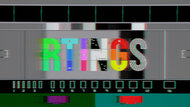 | 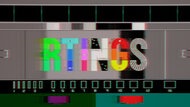 |
| 120Hz | 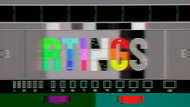 | 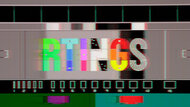 |
The MSI G321CU has an optional backlight strobing feature to reduce persistence blur. You can either enable it at 144Hz or 120Hz with fixed refresh rates, or you can set it at either refresh rate and use VRR to go down to 60Hz, but it doesn't look good at low refresh rates. The feature also results in a dim screen and image duplication, and there isn't any customization.
The MSI Optix G321CU has noticeable VRR flicker with changing frame rates. It's distracting in dark scenes, and you can also notice it in dark areas of bright scenes, but it doesn't happen with all content or with a consistent frame rate.
The input lag is low, so you won't notice any delay and get a responsive feel.
The MSI G321CU works well with the Xbox Series X|S thanks to its HDMI 2.1 bandwidth. You need to set HDMI 2.1 to '4k 120Hz - Console' in the OSD for 4k to be enabled, but 1440p only works if you enable the HDMI override from the Xbox. This also disables VRR, meaning VRR doesn't work at all with 1440p. The console doesn't support HDR with 1080p or 1440p signals, so this isn't a limitation of the monitor.
There's a USB-C port that supports DisplayPort Alt Mode, letting you display an image from a compatible device. However, because the power delivery is limited to 15W, it's only enough to charge smaller devices like a phone, not your laptop.
The MSI G321CU has a few additional features, including:
- Alarm Clock: Activates a timer on the screen.
- HDMI CEC: Supports the HDMI CEC standard and will automatically turn the monitor on when you turn on compatible devices like a PS5 or Xbox Series X|S. It also changes the picture modes to their default settings of 'User.'
- Low Blue Light: Reduces blue light to help reduce eye strain.
- Refresh Rate: Displays the current refresh rate of the screen.
- Optix Scope: Zooms in on the center of your virtual crosshair, making it easier to see opponents. However, you can't use this at the same time as VRR.
- Smart Crosshair: Displays a virtual crosshair that your system won't detect, giving you a competitive advantage.
Comments
MSI Optix G321CU: Main Discussion
Let us know why you want us to review the product here, or encourage others to vote for this product.
Update: Converted to Test Bench 2.0.1.