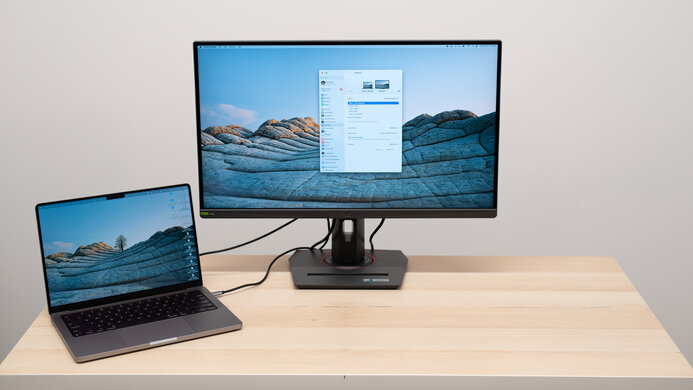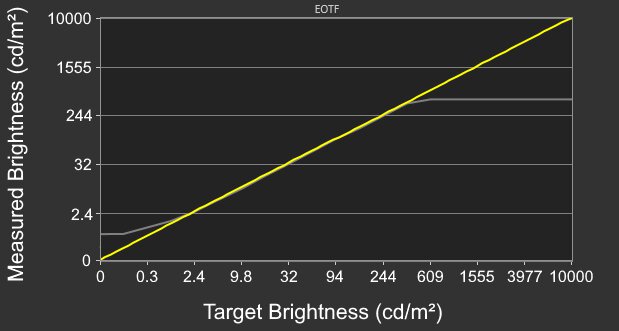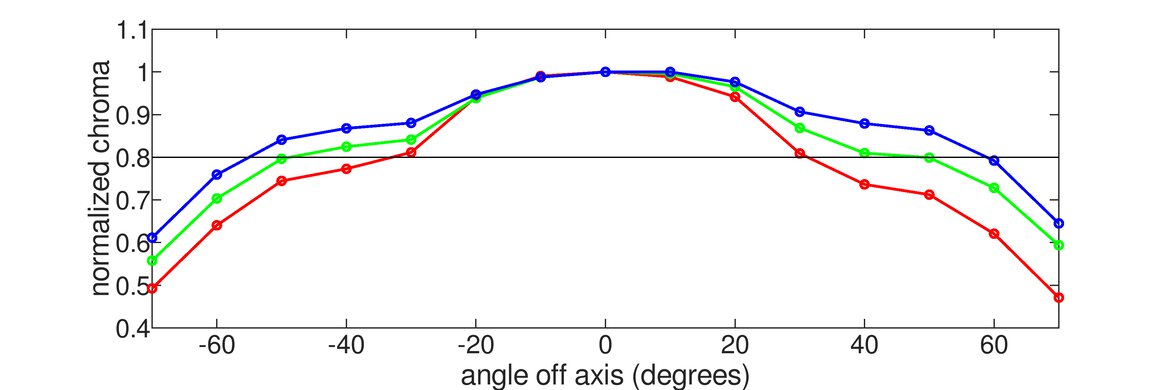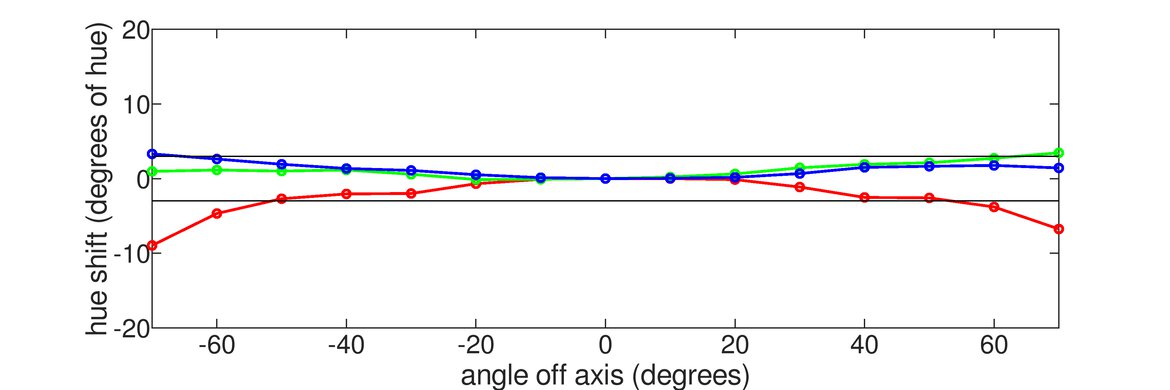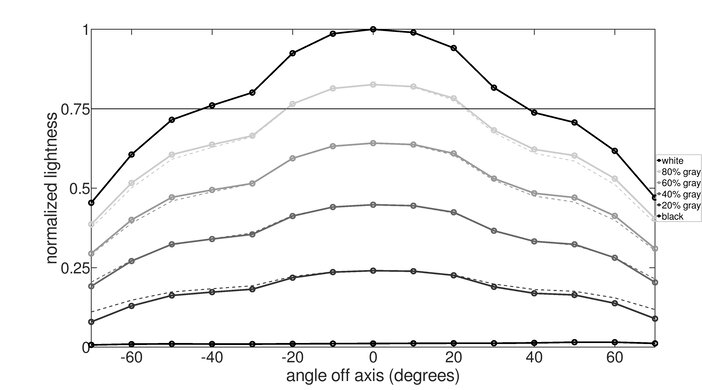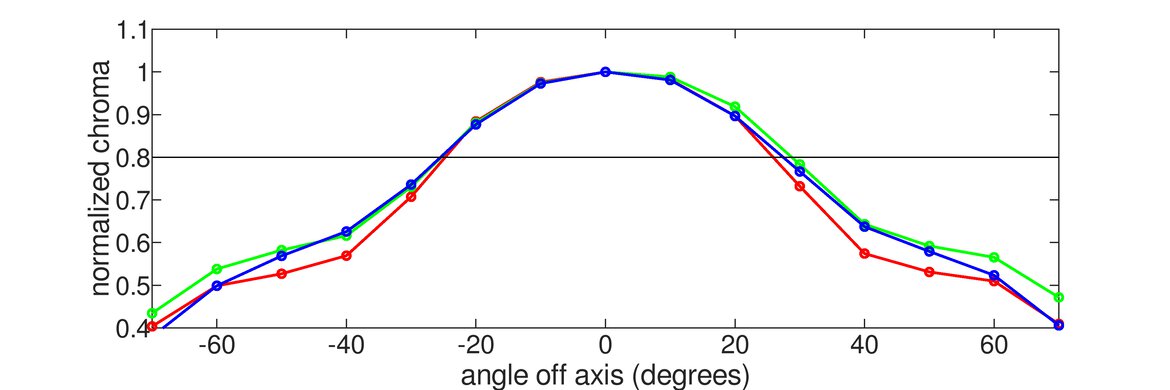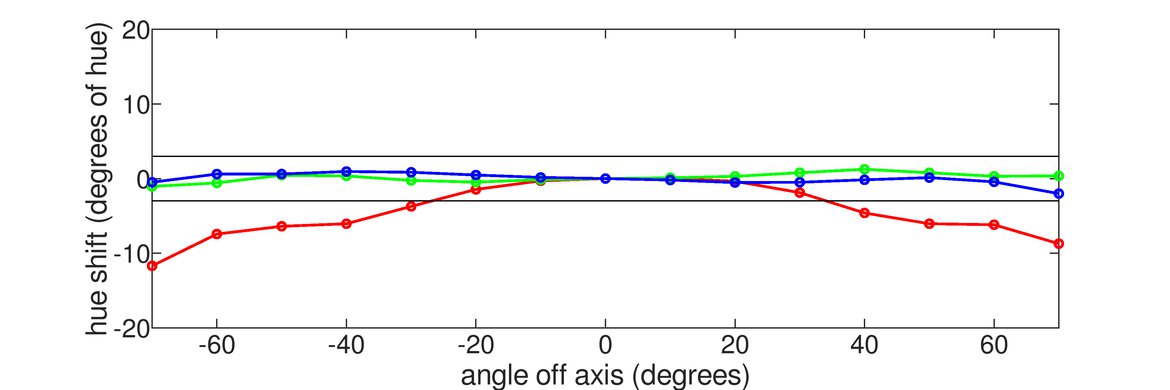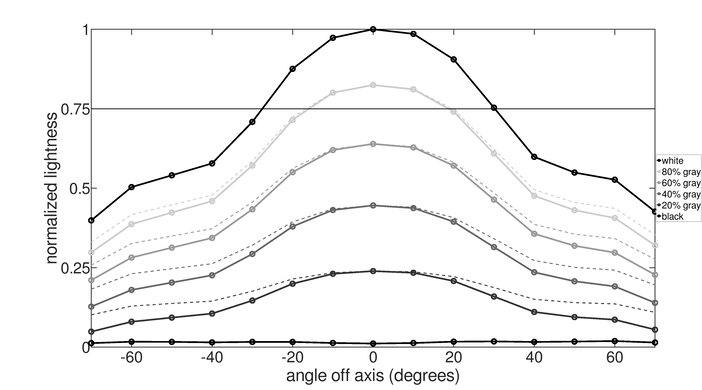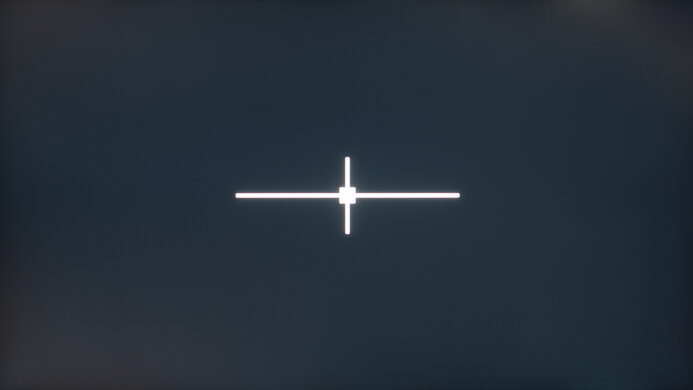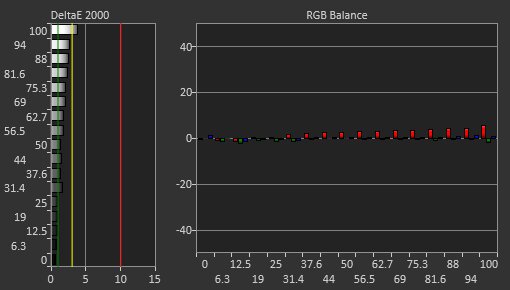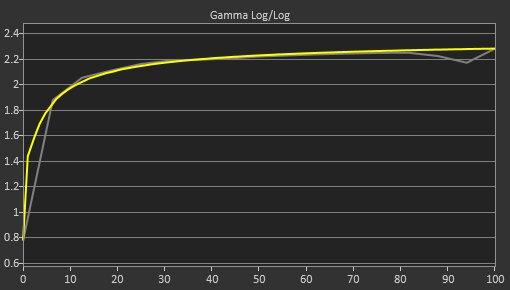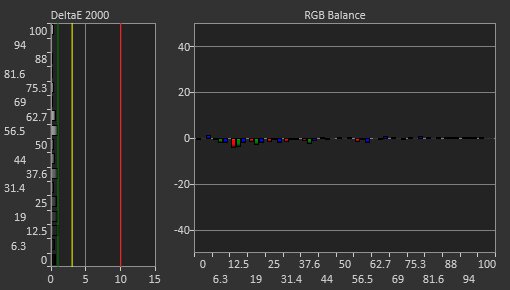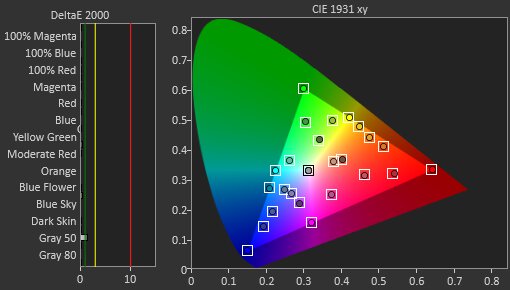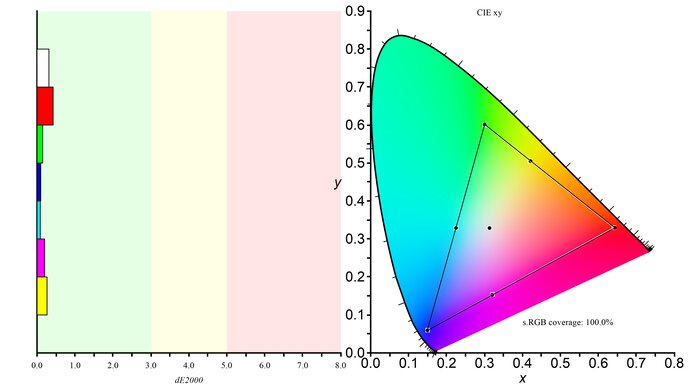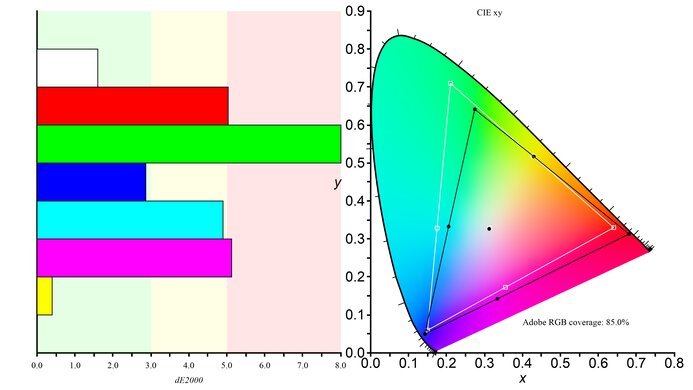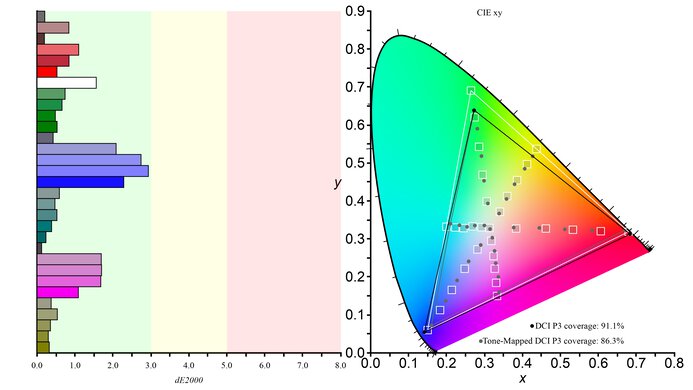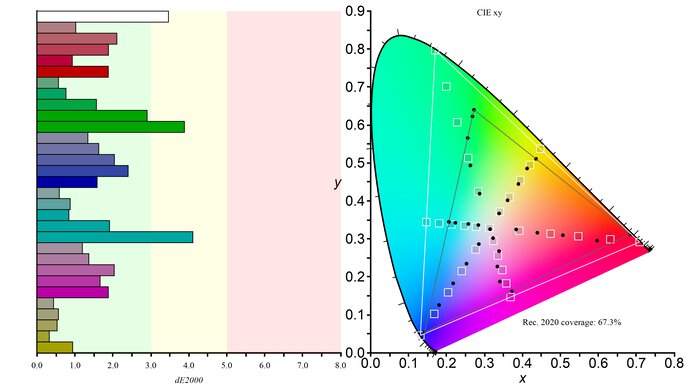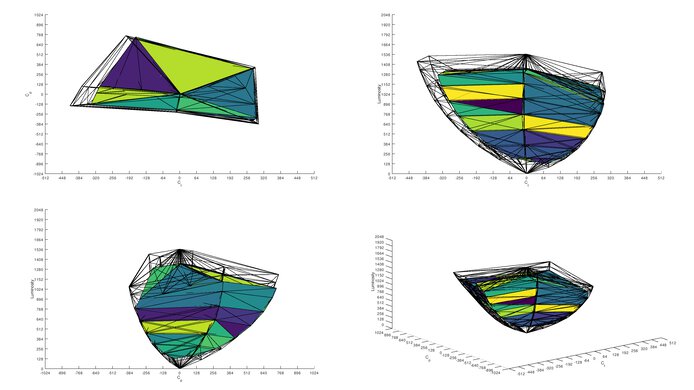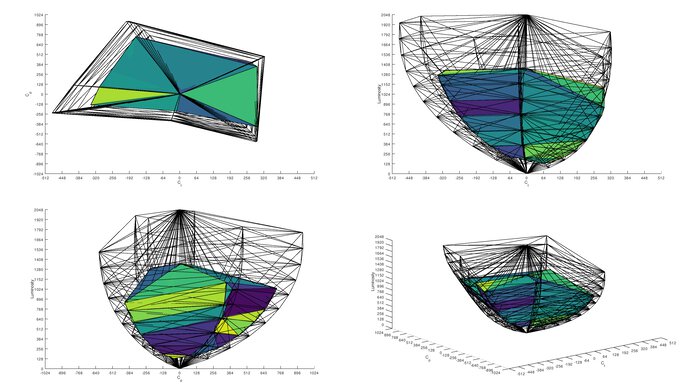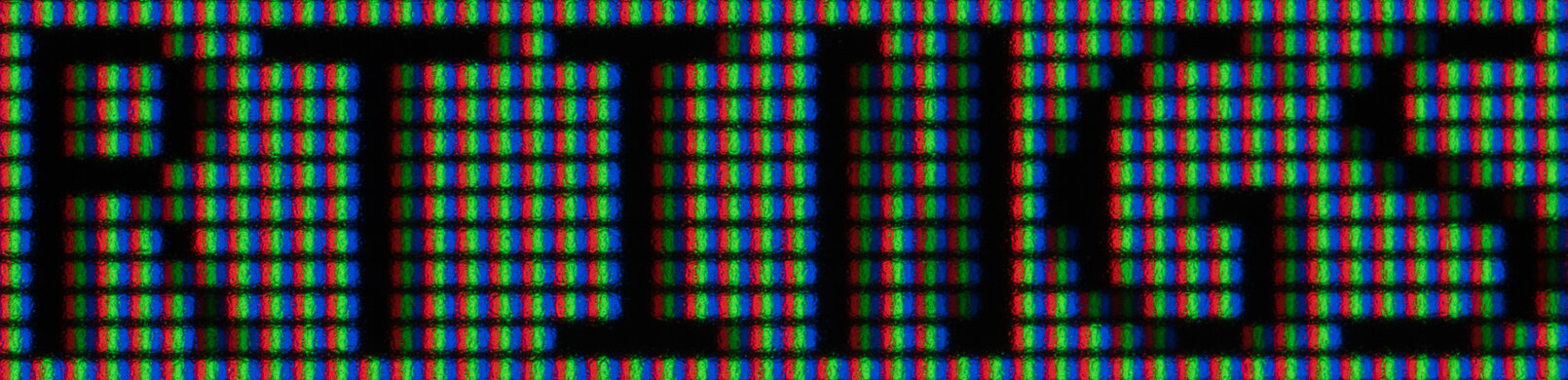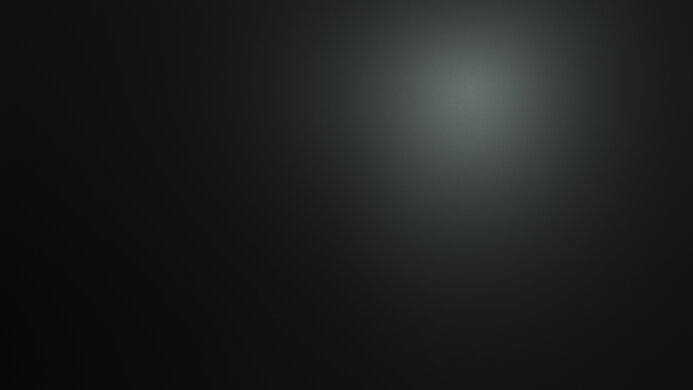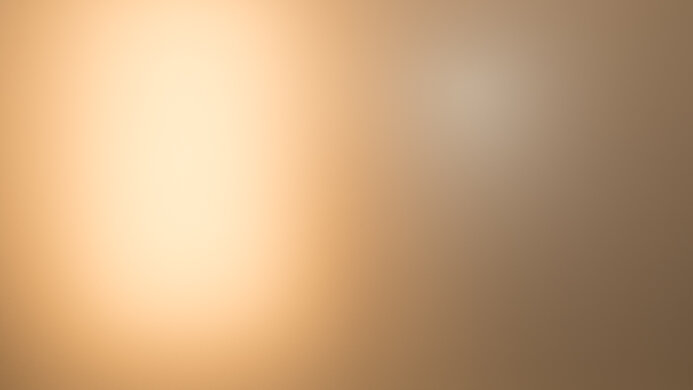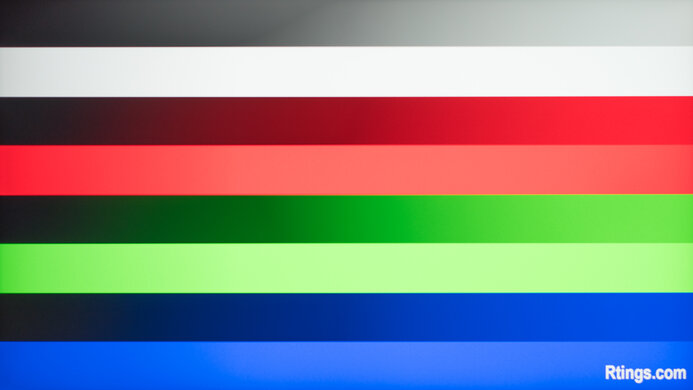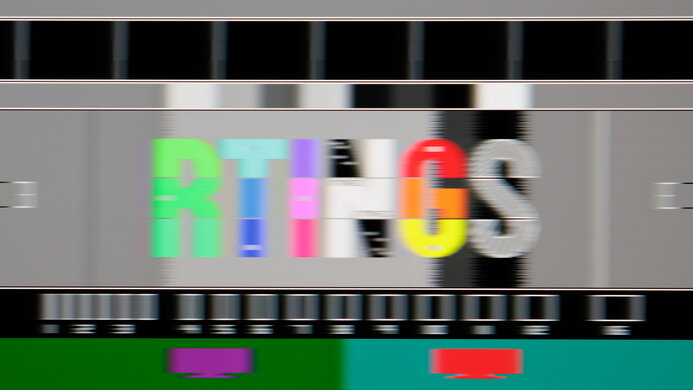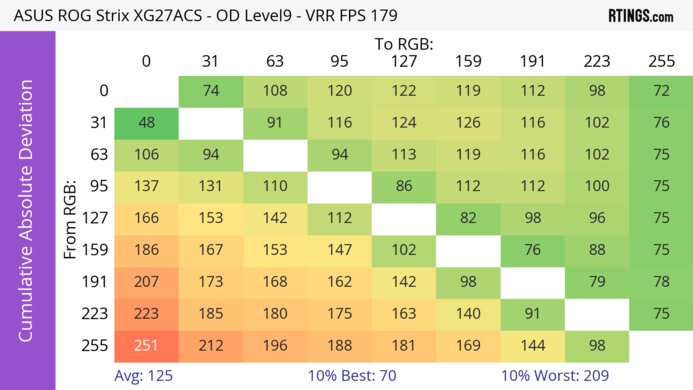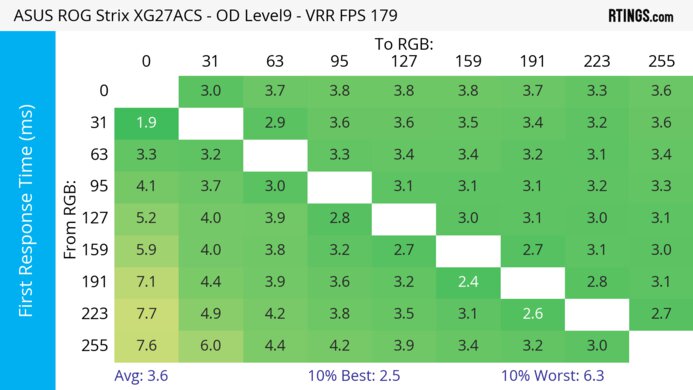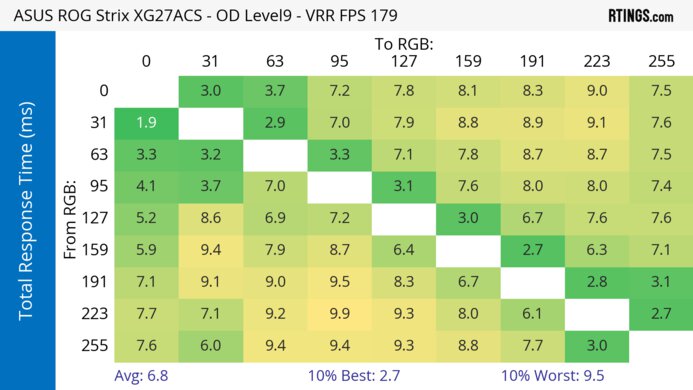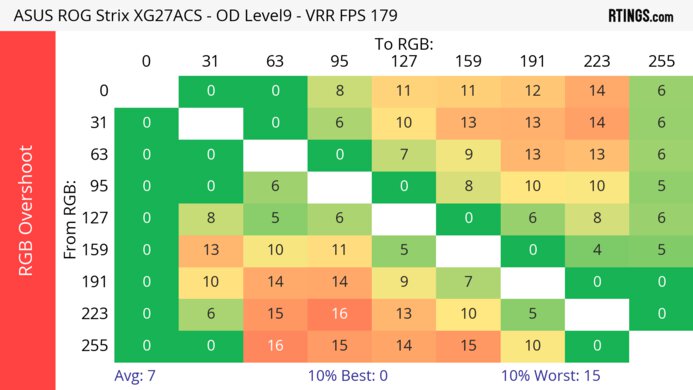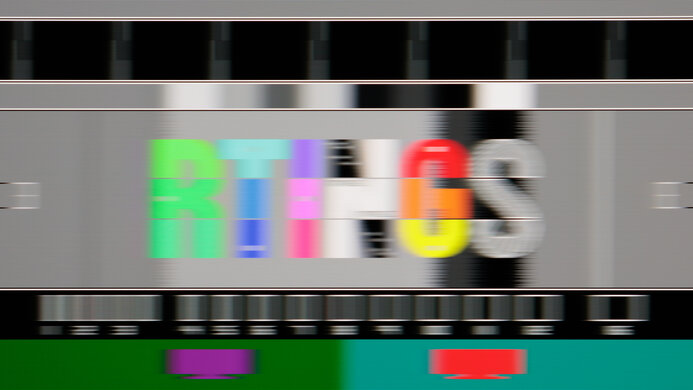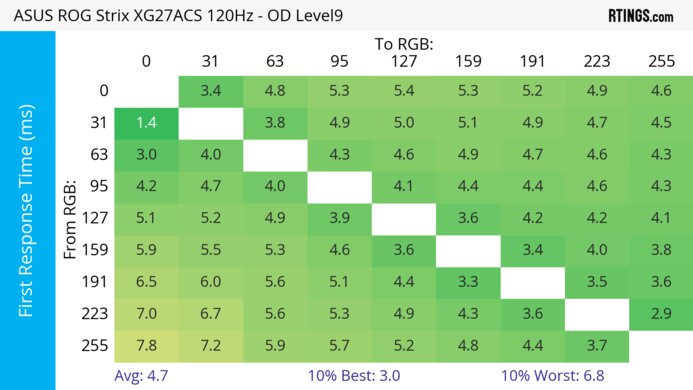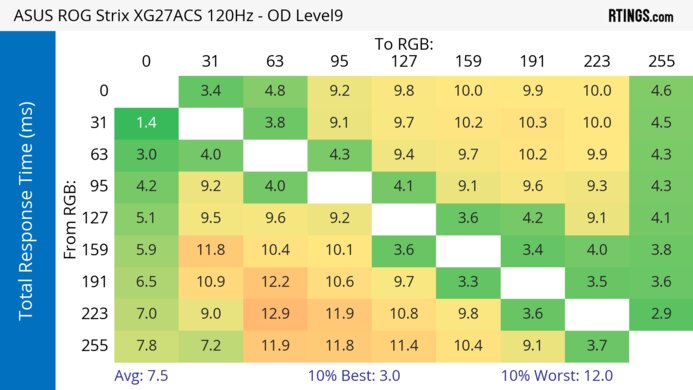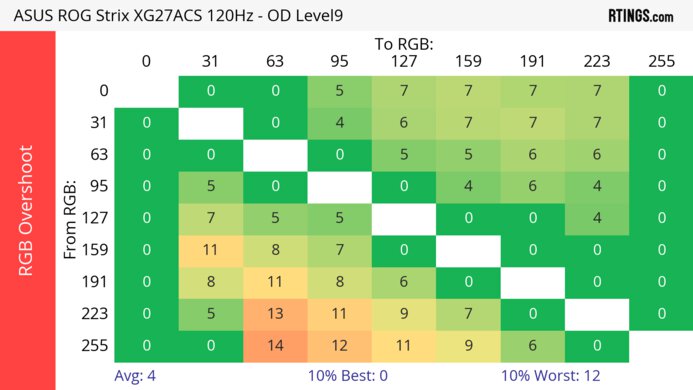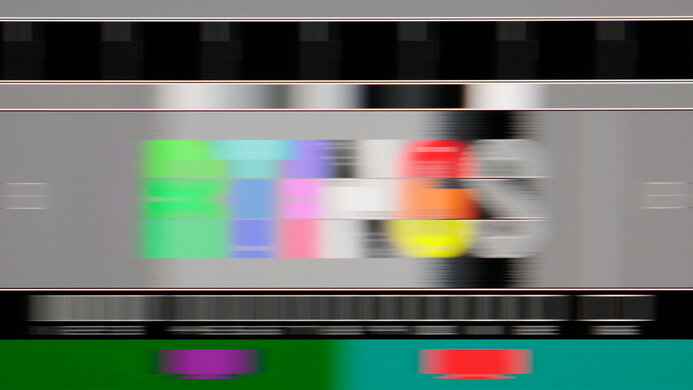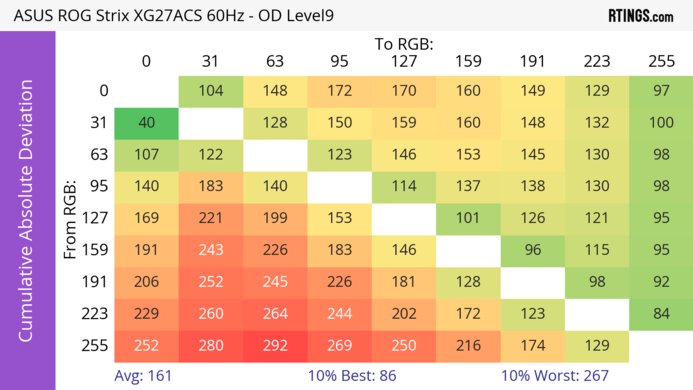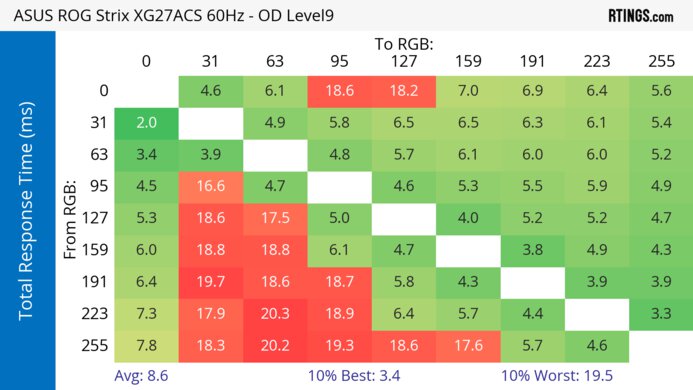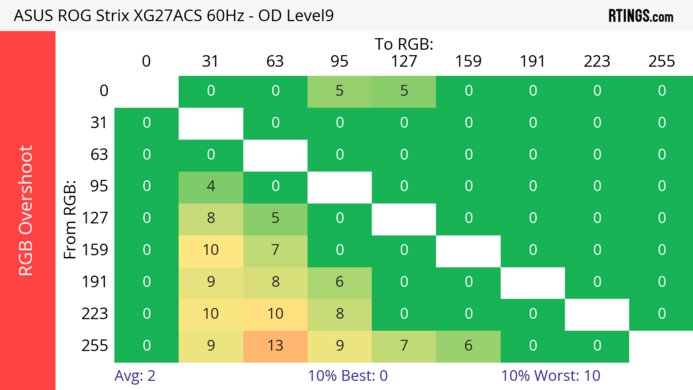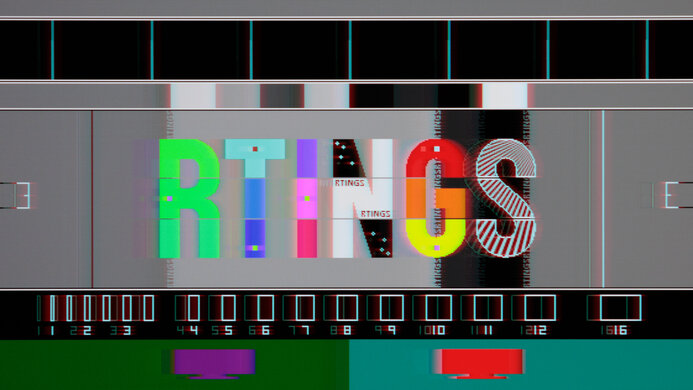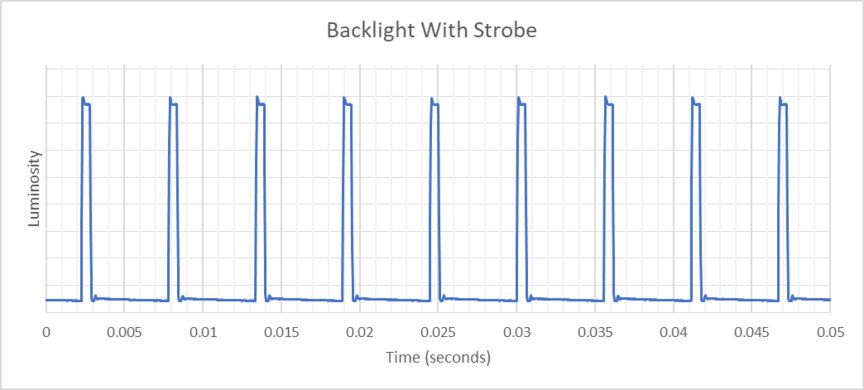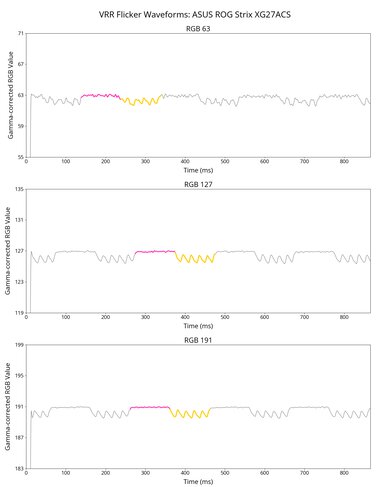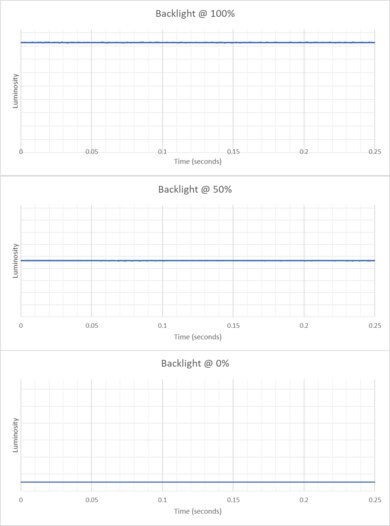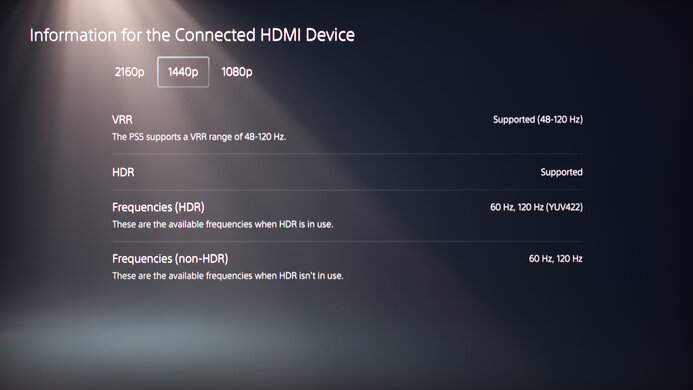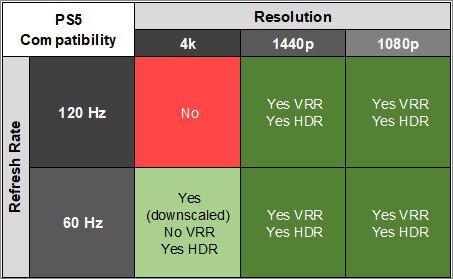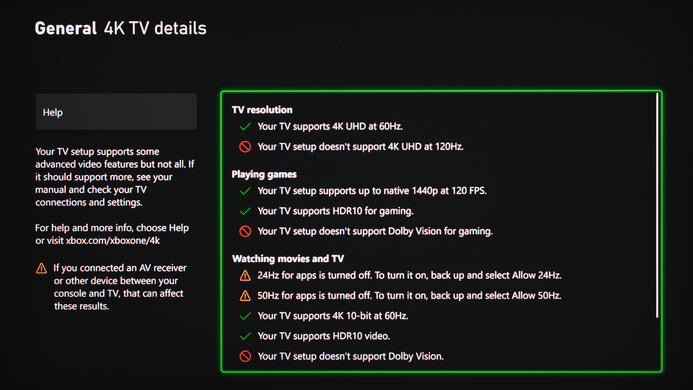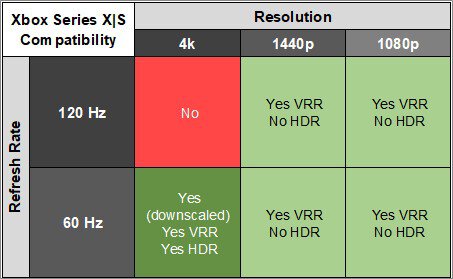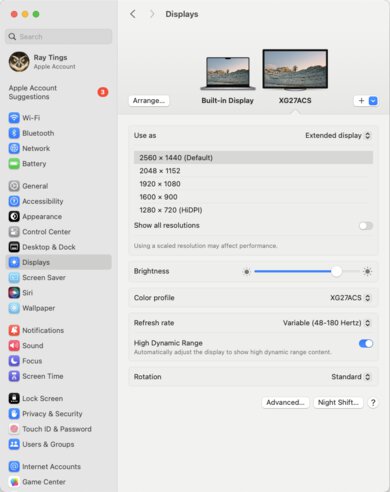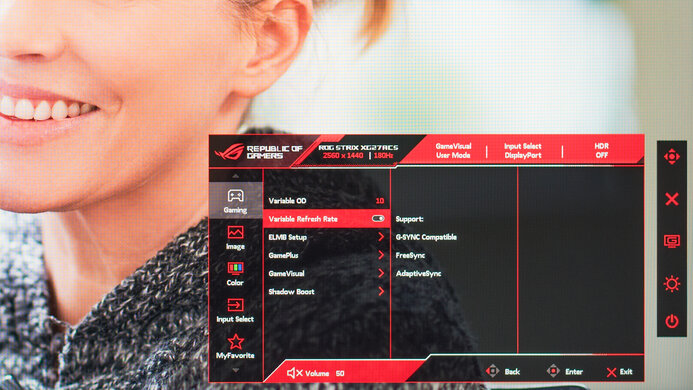The ASUS ROG Strix XG27ACS is a budget-friendly 27-inch, 1440p gaming monitor. It sits alongside a sibling variant, the XG27ACS-W, with the only difference between the two being the color of their materials. As part of the ROG Strix gaming lineup, it competes against other entry-level 1440p monitors like the Dell G2724D and the LG 27GP850-B/27GP83B-B. It has features you'd expect to find in a gaming display, like a 180Hz refresh rate and VRR support. It also comes with ELMB-Sync technology to enable backlight strobing at the same time as VRR, and it has Dynamic Crosshair, Dynamic Shadow Boost, and Variable Overdrive features to help your gaming experience. It offers some connectivity options, including a USB-C port with DisplayPort Alt Mode, but with limited power delivery.
Our Verdict
The ASUS ROG Strix XG27ACS is decent for PC gaming. Its 180Hz refresh rate is good enough for most casual gamers but not for competitive gamers. Luckily, it supports all common VRR formats to reduce screen tearing, motion looks sharp across its refresh rate range, and it has low input lag for a responsive feel. It even has ELMB backlight strobing, but it creates image duplication. Also, it has limited picture quality, as it has a low contrast ratio without a local dimming feature. Blacks look gray in dark rooms, and highlights don't pop in HDR either.
-
Supports all common VRR formats.
-
Fast response time.
-
Low input lag.
-
Some inverse ghosting at lower refresh rates.
-
Low contrast and no local dimming.
-
Highlights don't pop in HDR.
The ASUS ROG Strix XG27ACS is okay for console gaming. Although it lacks HDMI 2.1 bandwidth to take full advantage of the PS5 and Xbox Series X|S, it still works well with either console. Motion looks sharp, and it has low input lag for a responsive feel. Unfortunately, though, it fails to deliver realistic and vivid images as highlights don't pop in HDR, and it lacks a local dimming feature to help it display deep blacks.
-
Fast response time.
-
Low input lag.
-
No obvious issues with PS5 or Xbox Series X|S.
-
Some inverse ghosting at lower refresh rates.
-
Low contrast and no local dimming.
-
Lack of HDMI 2.1 bandwidth.
The ASUS ROG Strix XG27ACS is good for office use. It has good text clarity and is a great choice if you want to use it in a well-lit room, as it gets bright enough to fight glare and has good reflection handling thanks to its matte coating. It's also useful if you need to share your screen with someone else, thanks to its wide viewing angles and versatile ergonomics. While it has a USB-C port with DisplayPort Alt Mode to connect your laptop, it has limited power delivery, so your laptop won't charge, and it doesn't have other USB ports to connect extra devices.
-
Bright enough to fight glare.
-
Good reflection handling.
-
Fantastic ergonomics.
-
Sharp text clarity.
-
USB-C port with DisplayPort Alt Mode.
-
No other USB ports.
-
Limited power delivery over USB-C.
The ASUS ROG Strix XG27ACS is good for editing. It comes with an incredibly accurate sRGB mode that you won't need to calibrate for content creation, and this accurate image remains consistent no matter where you view it from, thanks to its wide viewing angles. It also gets bright enough to fight glare and has good reflection handling, which is ideal if you want to use it in a well-lit room. However, it performs worse in dark rooms, as it has a low contrast ratio and lacks a local dimming feature. It doesn't get bright enough to make highlights pop in HDR, which is disappointing for editing HDR content.
-
Bright enough to fight glare.
-
Fantastic ergonomics.
-
USB-C port with DisplayPort Alt Mode.
-
Incredibly accurate sRGB mode.
-
Low contrast and no local dimming.
-
Highlights don't pop in HDR.
-
Limited power delivery over USB-C.
The ASUS XG27ACS has decent brightness. It gets bright enough to fight glare in a well-lit room, but highlights don't pop in HDR.
-
Bright enough to fight glare.
-
Highlights don't pop in HDR.
The ASUS XG27ACS has a great response time. The motion handling is sharp across its refresh rate range, but there's a bit of inverse ghosting, particularly at lower refresh rates.
-
Fast response time.
-
Some inverse ghosting at lower refresh rates.
The ASUS XG27ACS has poor HDR picture quality. Blacks look gray, and it lacks a local dimming feature to further improve the contrast. Colors don't look vivid, either.
-
Low contrast and no local dimming.
-
Colors aren't vivid.
The ASUS XG27ACS has decent SDR picture quality. The main advantage is that it displays a wide range of colors, but blacks look gray due to its low contrast.
-
Displays wide range of colors.
-
Low contrast and no local dimming.
The ASUS XG27ACS has incredible color accuracy. The dedicated sRGB mode is extremely accurate, and you won't need to calibrate it unless you want access to settings that are locked out in the sRGB mode.
-
Incredibly accurate sRGB mode.
- 7.3 PC Gaming
- 6.9 Console Gaming
- 7.8 Office
- 7.6 Editing
Performance Usages
- 7.4 Brightness
- 8.0 Response Time
- 5.1 HDR Picture
- 7.1 SDR Picture
- 9.1 Color Accuracy
Changelog
- Updated Feb 21, 2025: We've converted this review to Test Bench 2.0.1. This includes a new test result for DisplayPort 2.1 Transmission Bandwidth.
- Updated Oct 04, 2024: Review published.
- Updated Oct 02, 2024: Early access published.
- Updated Sep 26, 2024: Our testers have started testing this product.
- Updated Sep 17, 2024: The product has arrived in our lab, and our testers will start evaluating it soon.
Differences Between Sizes And Variants
We tested the 27-inch ASUS ROG Strix XG27ACS in black, and it's only available in this size. The XG27ACS-W is also available, which is the same monitor but with a white body, so the results are valid for both models. The ROG Strix lineup includes other 27-inch, 1440p monitors with IPS panels that are similar but have a few differences, which you can see below.
| Model | Max Refresh Rate | Body Color | RGB Lighting |
|---|---|---|---|
| XG27ACS | 180Hz | Black | No |
| XG27ACS-W | 180Hz | White | No |
| XG27ACG | 180Hz | Black | Yes |
| XG27ACMG | 270Hz | Black | Yes |
Our unit's label indicates that it was manufactured in July 2024. We tested it with firmware MCM101.
Compared To Other Monitors
The ASUS ROG Strix XG27ACS is a budget-friendly 1440p gaming monitor. It has a 180Hz refresh rate with gaming-oriented features like VRR support and ELMB-SYNC to reduce persistence blur. It competes against other models with similar specs in the same price range, like the Dell G2724D and the LG 27GP850-B/27GP83B-B. It's a good choice if you want an entry-level model with a few advantages like the USB-C port and sharp motion handling. However, it has limited HDR picture quality, and there are some other models in the same price range that are better for HDR gaming, like the AOC Q27G3XMN.
Also, see our recommendations for the best gaming monitors under $300, the best budget and cheap gaming monitors, and the best 1440p 144Hz monitors.
The AOC Q27G3XMN and the ASUS ROG Strix XG27ACS are both budget-friendly 1440p gaming monitors with a 180Hz refresh rate. The biggest difference between the two is the fact that the AOC has Mini LED backlighting with a good local dimming feature. This means the AOC is the better choice if you want something for HDR gaming. On the other hand, the ASUS is the better choice if you need to often share your screen with someone else thanks to its wide viewing angles.
The Dell G2724D and the ASUS ROG Strix XG27ACS are competing entry-level 1440p gaming monitors. They perform similarly, and the biggest differences come down to features. The ASUS has extra features like a USB-C port with DisplayPort Alt Mode, and ELMB backlight strobing to reduce persistence blur. The ASUS also has better motion handling, but they're both good choices for gaming.
The LG 27GP850-B/27GP83B-B and the ASUS ROG Strix XG27ACS are both budget-friendly 1440p gaming monitors with a 180Hz refresh rate. They perform very similarly, but the ASUS has a few extra perks, like better ergonomics and a USB-C port with DisplayPort Alt Mode. Although they both have backlight strobing features, the ASUS supports ELMB-SYNC for it to work at the same time as VRR.
The MSI G274QPF-QD and the ASUS ROG Strix XG27ACS are both budget-friendly 1440p gaming monitors. They perform similarly, but the ASUS has an advantage when it comes to gaming thanks to its superior motion handling and better compatibility with consoles. Although the MSI displays a wider range of colors in HDR, the ASUS has better accuracy before calibration in SDR, making it the better choice for editing.
The ASUS ROG Strix XG27ACS is a newer model than the ASUS TUF VG27AQ. The XG27ACS improves in a few areas, particularly with its response time, color accuracy, and brightness. It even has a few extra features like HDMI Forum VRR support and DisplayPort Alt Mode over USB-C, making it the better monitor overall.
Test Results
The ASUS XG27ACS has a gaming-oriented design. Its all-black plastic body has some branding elements on the back. The stand even features a slot meant to put your phone on, but thicker phones don't fit.
The ergonomics are fantastic. You can adjust it in a number of ways, which is ideal for placing it in your preferred position or for sharing the screen with someone next to you. The screen stays in position when you adjust it, and there's a cutout in the stand for cable management.
This monitor has no local dimming feature. We still film these videos on the monitor so you can compare the backlight performance with a monitor that has local dimming.
Settings
- Game Visual: User Mode (after calibration)
- Brightness: 100
The SDR brightness is great. It easily gets bright enough to fight intense glare, and there's no variation in brightness between different content.
Settings
- HDR Setting: Console Mode
- Adjustable Brightness: Off
The HDR brightness is okay. It's fine if you want to use it in a well-lit room, but without a local dimming feature, highlights don't pop against the rest of the image for an impactful HDR experience. The PQ EOTF tracking is good for the most part, but it has raised blacks due to its low contrast. With a sharp cut-off at the peak brightness, it lets highlights get the brightest they could. The EOTF tracking is the most accurate in the 'Console Mode' picture mode.
The horizontal viewing angle is great. The image remains consistent from the sides, which is ideal for sharing your screen with someone else.
The vertical viewing angle is okay. Although the image gets darker and washes out at wide angles, it's still fine if you're standing up and looking down on the monitor.
The accuracy before calibration in the 'sRGB Mode' GameVisual is incredible. It locks colors well to the sRGB color space, and there are minimal color and white balance inaccuracies. Even the color temperature and gamma tracking are close to their targets.
The 'sRGB Mode' locks out a few settings, including Contrast and Color Temp. However, if you want to use another picture mode to have access to those settings, then colors are oversaturated.
The accuracy after calibration is remarkable. The main benefit of calibrating it is if you want access to the settings that are locked out in the 'sRGB Mode.'
The SDR color gamut is incredible. It has perfect coverage of the commonly used sRGB color space. It also has good coverage of the Adobe RGB color space that's used in professional editing. However, it oversaturates reds and blues and undersaturates greens.
The HDR color gamut is great. It displays a wide range of colors in the DCI-P3 color space used in most HDR content. It has more limited coverage of the Rec. 2020 color space, though, but colors are fairly accurate in both color spaces.
The text clarity is good. Although it has a more aggressive matte coating than some other monitors, it doesn't negatively impact the text clarity, and letters are still sharp with Windows ClearType (top photo) enabled. These photos are in Windows 10, and you can also see them in Windows 11 with ClearType on and with ClearType off.
The reflection handling is good. Its matte coating is more aggressive than on other matte displays, and it diffuses light well. This means it's good to use in most well-lit rooms, unless you place it opposite a bright window.
Due to bandwidth limitations, you can only reach the max refresh rate over DisplayPort.
| NVIDIA | VRR Min | VRR Max |
|---|---|---|
| DisplayPort | <20Hz | 180Hz |
| HDMI | <20Hz | 144Hz |
| AMD | VRR Min | VRR Max |
|---|---|---|
| DisplayPort | <20Hz | 180Hz |
| HDMI | <20Hz | 144Hz |
On top of supporting FreeSync VRR and G-SYNC compatibility, this monitor also supports HDMI Forum VRR.
| Frame Rate | CAD Heatmap | RT Chart | Pursuit Photo |
|---|---|---|---|
| 179 | Heatmap | Chart | Photo |
| 165 | Heatmap | Chart | Photo |
| 144 | Heatmap | Chart | Photo |
| 120 | Heatmap | Chart | Photo |
| 100 | Heatmap | Chart | Photo |
| 80 | Heatmap | Chart | Photo |
| 60 | Heatmap | Chart | Photo |
The ASUS ROG Strix XG27ACS has great motion handling across its VRR range. Motion looks sharp and is consistent as the refresh rate drops, but there's a bit more overshoot at lower refresh rates. You can adjust the Variable OD from '0' to '20,' but we didn't measure the CAD for each setting as there are minimal differences between individual settings. However, there are bigger differences between the least aggressive '0' and the most aggressive '20' settings, as well as the '9' and '10' settings in the middle. The '9' and '10' settings perform similarly, but '9' is a bit better at lower refresh rates. The '20' setting has such a high CAD that it passes the limits of the chart, which you can see in an alternative chart.
Although ASUS advertises Variable Overdrive 2.0, the overdrive settings don't change their performance based on the refresh rate but rather are more consistent across the refresh rate range.
The refresh rate compliance is good. Although its response time isn't fast enough to make full color transitions before the monitor draws the next frame at the max refresh rate, it's better at lower refresh rates.
| Variable OD | CAD Heatmap | RT Chart | Pursuit Photo |
|---|---|---|---|
| 0 | Heatmap | Chart | Photo |
| 9 | Heatmap | Chart | Photo |
| 10 | Heatmap | Chart | Photo |
| 20 | Heatmap | Chart | Photo |
The CAD at the max refresh rate of 180Hz is great. Motion looks sharp with Variable OD on '9,' and even though there's a bit of overshoot, it has less noticeable inverse ghosting than the more aggressive settings.
| Variable OD | CAD Heatmap | RT Chart | Pursuit Photo |
|---|---|---|---|
| 0 | Heatmap | Chart | Photo |
| 9 | Heatmap | Chart | Photo |
| 10 | Heatmap | Chart | Photo |
| 20 | Heatmap | Chart | Photo |
The CAD at 120Hz is great. Using either the '9' or '10' Variable OD settings results in sharp motion without much inverse ghosting, but there's more blur compared to higher refresh rates.
| Refresh Rate | ELMB Sync | ELMB Level 1 | ELMB Level 3 | ELMB Level 5 |
|---|---|---|---|---|
| Backlight Graph | Graph | Graph | Graph | Graph |
| 180Hz | Photo | Photo | Photo | Photo |
| 120Hz | Photo | Photo | Photo | Photo |
| 100Hz | Photo | Photo | Photo | Photo |
| 80Hz | Photo | - | - | - |
The ASUS XG27ACS has an optional backlight strobing feature to reduce persistence blur. With VRR disabled, you can set ELMB to 'Level 1' through 'Level 5,' with the differences being the pulse width, and Clarity Position controls the pulse phase. You can only use ELMB with fixed 100Hz, 120Hz, and 180Hz signals. If you enable VRR, then you can use ELMB Sync instead, which doesn't have adjustable settings, and it works as low as 80Hz before it stops functioning. The feature reduces blur well, but most of the settings cause image duplication.
The input lag is incredibly low for a responsive feel.
This monitor works well with the PS5, but without HDMI 2.1 bandwidth, it can't take full advantage of it. Even though VRR works with 1440p and 1080p signals, it doesn't work at all with downscaled 4k signals, regardless of settings.
Besides not supporting 4k @ 120Hz due to the lack of HDMI 2.1 bandwidth, this monitor works well with the Xbox Series X|S. Keep in mind that the Xbox doesn't support HDR with 1080p or 1440p signals, so this isn't a limitation of the monitor.
The DisplayPort Alt Mode is useful to connect your laptop if it only has a USB-C port, but with limited power delivery, you'll need a separate cable to charge your laptop.
| Connection | HDMI 2.0 | USB-C/DP |
|---|---|---|
| Max Refresh Rate | 144Hz | 180Hz |
| VRR Range | N/A | 48-180Hz |
| HDR | Yes | Yes |
The ASUS ROG XG27ACS works well with macOS, and there aren't any issues. However, if you're using a MacBook, the USB-C port doesn't deliver enough power to charge it. Windows return to their original position when waking the laptop up from sleep and reopening the lid with any connection type.
The ASUS ROG Strix XG27ACS has a few features, including:
- ASCR: Dynamic contrast ratio feature that changes the contrast based on the content.
- GamePlus: Includes gaming-oriented features, including FPS Counter, Crosshair, Timer, Stopwatch, and Display Alignment.
- Low Blue Light: Removes blue light to help reduce eye strain.
- Shadow Boost: Adjusts gamma so that it's easier to see opponents in dark scenes.
Comments
ASUS ROG Strix XG27ACS: Main Discussion
Let us know why you want us to review the product here, or encourage others to vote for this product.
- 21010
Hi, I love the reviews on rtings. I live in Brazil and we don’t find such complete reviews about monitors and TVs here. Between the xg27acs monitor and the alienware aw2724dm, which one should I choose? They are both in the same price range in my country. Note: Sorry if there was a mistake in my English.
Maybe i am late, but aw2724dm is better.
- 21010
- 21010
ELMB Sync vs only G-sync Is there a noticeable gameplay difference between them?
Hi, I love the reviews on rtings. I live in Brazil and we don’t find such complete reviews about monitors and TVs here. Between the xg27acs monitor and the alienware aw2724dm, which one should I choose? They are both in the same price range in my country. Note: Sorry if there was a mistake in my English.
Hello! Help with personalized buying advice is something our experts offer only via our insider forums. We do have lots of self-service tools and recommendation articles that should be helpful as well though!
- 21010
Hi, I love the reviews on rtings. I live in Brazil and we don’t find such complete reviews about monitors and TVs here. Between the xg27acs monitor and the alienware aw2724dm, which one should I choose? They are both in the same price range in my country. Note: Sorry if there was a mistake in my English.
- 32120
So I went through three units already before I ended up with one with acceptable luminance uniformity. The worst one had a spot that differed by 17% from another one. What I have now is 10% at most, which is ok, or at least not visible to me. Quality control is really nonexistant these days. At least the monitor is not exactly expensive, but still. I’m also wondering what’s the use case for the wide colour spaces. HDR maybe? Or is HDR unrelated to this? Not that I will even bother with HDR on this, I’ll wait for a good mini-LED if a good one ever shows up on the market and is reviewed.
Wide color spaces capture a much larger percentage and range of colors we can see, and look more realistic as a result. On a practical level, most content on the internet is available in the limited sRGB gamut. However, wider gamut content is becoming more common, and if you’re editing photos shot in RAW, for example, you’re already working with wide gamut content.
The main use cases for wide color spaces are editors (both photo and video editors), and people watching HDR videos. In the TV space wider color gamuts and HDR brightness are usually present together, so if you’re watching an HDR video it usually also has a wide color gamut. And if you’re editing HDR videos, or editing photos, then a wide color gamut is also important so you can see the full range of colors you’re working with.
Our Best Mini LED Monitor recommendation covers a few options with effective local dimming systems.
Update: Converted to Test Bench 2.0.1.
- 21010
So I went through three units already before I ended up with one with acceptable luminance uniformity. The worst one had a spot that differed by 17% from another one. What I have now is 10% at most, which is ok, or at least not visible to me. Quality control is really nonexistant these days. At least the monitor is not exactly expensive, but still.
I’m also wondering what’s the use case for the wide colour spaces. HDR maybe? Or is HDR unrelated to this? Not that I will even bother with HDR on this, I’ll wait for a good mini-LED if a good one ever shows up on the market and is reviewed.