The Gigabyte AORUS FO27Q3 is a high-end QD-OLED gaming monitor with a 1440p resolution and 360Hz refresh rate. Part of the AORUS gaming lineup, it's one of a few that have a QD-OLED panel, as it sits alongside other models like the 1440p FO27Q2 and the 4k Gigabyte AORUS FO32U2P, which both have a lower 240Hz refresh rate. This monitor also competes with other displays that use the same panel, like the Dell Alienware AW2725DF and the MSI MPG 271QRX QD-OLED. It's feature-packed with gaming perks like AMD FreeSync Premium Pro, HDMI 2.1 bandwidth, and different crosshairs and vision modes, including a Resolution Switch feature. It also has a USB-C port and a KVM switch, making it easy to multitask with different computers. Lastly, it has a few settings to prevent the risk of burn-in, and Gigabyte also offers a three-year warranty for the OLED panel, but this can change between countries.
Our Verdict
The Gigabyte FO27Q3 is outstanding for PC gaming. It has a high 360Hz refresh rate for a smooth gaming feel and supports all common VRR formats to reduce screen tearing. It also has a near-instantaneous response time for extremely sharp motion and low input lag for a responsive feel. Lastly, it delivers outstanding picture quality with deep and inky blacks in dark rooms and vivid colors with bright highlights for an immersive gaming experience.
- Near-instantaneous response time for sharp motion.
Displays deep and inky blacks in dark rooms.
- Bright and vivid colors.
- Low input lag.
- 360Hz refresh rate and VRR support.
- Noticeable VRR flicker with changing frame rates.
- Ambient light causes blacks to look purple.
The Gigabyte FO27Q3 is fantastic for console gaming. Although it's limited to a 1440p resolution, it still takes full advantage of the Xbox Series X|S and PS5 thanks to its HDMI 2.1 bandwidth. This means it supports any signal from either console. It even provides a life-like and immersive gaming experience thanks to its perfect blacks in dark rooms, vivid colors, and bright highlights. Motion is also sharp as it has a near-instantaneous response time, and it has low input lag for a responsive feel.
- Near-instantaneous response time for sharp motion.
Displays deep and inky blacks in dark rooms.
- Bright and vivid colors.
- Low input lag.
- HDMI 2.1 bandwidth.
- Ambient light causes blacks to look purple.
The Gigabyte FO27Q3 is decent for office use. It has useful office features, like a USB-C port and a KVM switch that makes it easy to change between different devices and use the same keyboard and mouse. It also has decent reflection handling, but it doesn't get bright enough to fight intense glare from really bright sources, and ambient light causes blacks to look purple. The biggest downsides are that it has worse text clarity than LED-backlit 27-inch, 1440p monitors due to its subpixel layout, and it has the risk of burn-in with constant exposure to the same static elements over time.
Bright enough for most moderately lit rooms.
- Incredible ergonomics.
- KVM switch.
Decent reflection handling.
Can't fight really intense glare.
- Ambient light causes blacks to look purple.
- USB-C limited to 18W of power delivery.
- Risk of burn-in.
The Gigabyte FO27Q3 is incredible for content creation, with some limitations. It displays a wide range of accurate colors both in SDR and HDR, and it also makes them look vivid for realistic images. It even displays deep and inky blacks, ideal for editing content in dark rooms, but blacks look purple in bright rooms. It has worse text and image clarity than other 1440p, 27-inch monitors due to its subpixel layout, too. On top of that, it risks permanent burn-in with constant exposure to the same static elements over time, which is problematic if you constantly have your editing program on the screen.
Bright enough for most moderately lit rooms.
Displays deep and inky blacks in dark rooms.
- Bright and vivid colors.
- Very accurate sRGB mode.
- KVM switch.
Can't fight really intense glare.
- Ambient light causes blacks to look purple.
- USB-C limited to 18W of power delivery.
- Risk of burn-in.
The Gigabyte FO27Q3 has decent brightness. It's bright enough to fight glare in most rooms with a few lights around, and highlights also pop in HDR, but it struggles to fight glare in really bright rooms.
Bright enough for most moderately lit rooms.
- Small highlights pop in HDR.
Can't fight really intense glare.
The Gigabyte FO27Q3 has a near-instantaneous response time, resulting in exceptionally sharp motion.
- Near-instantaneous response time for sharp motion.
- Outstanding refresh rate compliance.
The Gigabyte FO27Q3 is outstanding for HDR. It displays deep and inky blacks in dark rooms without any blooming around bright objects thanks to its near-infinite contrast ratio and perfect black uniformity. It also displays a wide range of colors and makes them look vivid.
Displays deep and inky blacks in dark rooms.
- Bright and vivid colors.
The Gigabyte FO27Q3 has outstanding SDR picture quality, displaying deep and inky blacks in dark rooms and a wide range of colors.
Displays deep and inky blacks in dark rooms.
- Bright and vivid colors.
The Gigabyte FO27Q3 has fantastic color accuracy. Its dedicated sRGB mode is remarkably accurate before calibration, and the main benefit of calibrating it is that you can access settings that are locked out in the sRGB mode.
- Very accurate sRGB mode.
- Some settings locked out in sRGB mode.
Performance Usages
Check Price
Differences Between Sizes And Variants
The Kensington Orbit Fusion Wireless Trackball we tested is black with a ruby red trackball, and there are no other color variants. You can see the label for our unit here.
Popular Monitor Comparisons
Unlike many trackball mice, which have trackballs mounted into square bases, the Kensington Orbit Fusion Wireless Trackball combines the overall shape of more common ergonomic mice with a trackball on top. Additionally, it has a thumb and pinky rest for full hand support, a cluster of side buttons on the left side, and a scroll ring around the trackball. Its customization software is compatible with Windows and macOS; however, apart from button re-assignment, there aren't many other customization options. Due to its very low polling rate, limited CPI presets, and exceptionally high click latency, this mouse isn't recommended for gaming.
For other options, see our recommendations for the best mice, the best wireless mice, and the best ergonomic mice.
The Kensington Orbit Fusion Wireless Trackball and the Kensington SlimBlade Trackball are stationary trackball mice designed for office use. The Orbit has a right-handed shape that's easier to use with traditional grip types, so it feels more comfortable to use. It also has a ring around the trackball that acts as a scroll wheel, and it connects wirelessly with a USB receiver. Also, its CPI isn't fixed, and you can cycle between three CPI presets using the dedicated CPI button. On the other hand, the SlimBlade has an ambidextrous design and lacks a scroll wheel. Instead, you twist the trackball to scroll. It has significantly better click latency, and it's much heavier to stay in place a little better.
The Kensington Orbit Fusion Wireless Trackball and the Kensington Orbit Wireless Trackball with Scroll Ring are two wireless trackball mice designed for office and productivity uses. They perform very similarly but have some key differences. Orbit Wireless Trackball with Scroll Ring has an ambidextrous shape with a detachable wrist rest, and it's Bluetooth compatible. On the other hand, the Orbit Fusion has an ergonomic right-handed shape and has more buttons and programmable inputs.
The ELECOM HUGE M-HT1DRBK and the Kensington Orbit Fusion Wireless Trackball are wireless trackball mice with comparable performance. The ELECOM feels sturdier and has significantly lower click latency. It also has an integral cushioned palm rest, four additional buttons, and its scroll wheel has L/R tilt inputs. On the other hand, the Kensington has a free-scrolling scroll ring instead of the more conventional notched scroll wheel on the ELECOM. It also uses only a single AA battery, while the ELECOM uses two AA batteries.
The ASUS ROG Keris Wireless is a great wireless gaming mouse, while the Kensington Orbit Fusion Wireless Trackball is a good stationary trackball mouse designed for office work. The ASUS is hugely more lightweight and feels much sturdier. It also has much lower click latency and a higher performance sensor. On the other hand, the Kensington has a more ergonomic shape with a thumb and pinky rest. It also has three additional side buttons and a scroll ring around the trackball instead of a more conventional scroll wheel.
Test Results

The Kensington Orbit Fusion has a simple, professional look similar to many other office-oriented options. Its entire body and most buttons are made of matte black plastic. The "middle click" button in the side button cluster is made of light gray plastic, and the trackball is colored a reflective ruby red.
The Kensington Orbit Fusion Wireless Trackball is heavy, but it's designed to remain stationary on your desk, and there are no weight optimization options. It comes with a GP Alkaline AA battery weighing 23.25 grams, but we used our own Amazon Basics rechargeable AA battery, which weighs 27.38g, for our tests.
This mouse connects wirelessly with a USB receiver that weighs 1.57g, and there's a compartment for storing this receiver inside the mouse when it's not in use. Our maximum weight results were obtained without this receiver inside as the mouse is only usable when the receiver is connected to a computer.
The Kensington Orbit Fusion's ergonomic shape makes it very comfortable to use. Its buttons are well placed and easy to reach for those with medium to extra-large-sized hands. It stays put on your desk and doesn't require any wrist or arm movement to use, which can be especially helpful for those with limited mobility and can cut down on overall fatigue when using the mouse for long periods. If you're looking for an ambidextrous trackball mouse, check out the Kensington Orbit Wireless Trackball with Scroll Ring.
Kensington claims the Kensington Orbit Fusion works for up to 14 months with a single AA battery. There's a battery indicator light located just above the Kensington logo stamped onto the top of the mouse.
The Kensington Orbit Fusion's polling rate is fixed at 125Hz. There are three default CPI presets: 400, 800, and 1500. You can cycle between these presets using the dedicated CPI button in the button cluster on the left. Unfortunately, while the sensor on our unit is reasonably consistent, it's inaccurate and overshoots the set CPI by 12.44% during slow cursor movements and 20.02% during fast cursor movements. If you're interested in a trackball mouse with a consistent, gaming-oriented sensor, check out the GameBall Mouse.
The Kensington Orbit Fusion's left-click button is the largest in the button cluster on the left; the right-click button is located on the top of the mouse on the right side of the trackball.
You can reprogram almost all of the buttons, including the left and right-click mouse buttons, the grey "middle click" button, and the forward and back buttons at the top of the button cluster on the left side. The small button CPI button in the cluster cycles between three CPI presets and is the only non-programmable button. Also, there's a power switch on the underside of the mouse.
The mouse wheel on the Kensington Orbit Fusion is a ridged ring around the trackball that you turn clockwise and counter-clockwise to scroll. It's made of a grippy rubber material and has deep grooves for added grip. The scrolling experience is smooth, without any definition between steps. If you're interested in a trackball mouse with a more conventional scroll wheel with L/R tilt inputs for horizontal scrolling, check out the ELECOM HUGE M-HT1DRBK.
The Kensington Orbit Fusion Wireless Trackball's software is simple and easy to use. You can adjust button assignment, pointer speed, and scrolling speed settings. Unfortunately, it lacks onboard memory; however, you can store settings locally on your computer or cloud storage services like Google Drive or Microsoft One Drive.


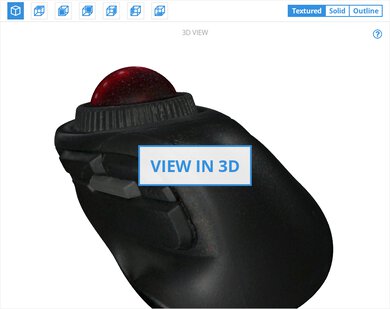









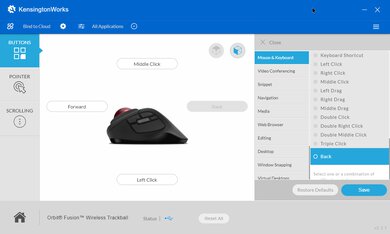

























































Comments
Gigabyte AORUS FO27Q3: Main Discussion
Let us know why you want us to review the product here, or encourage others to vote for this product. Comments transferred from merged discussions are also included.
Update: We’ve converted this review to Test Bench 2.1.1. We removed the Vertical Viewing Angle test.
How to solve the black crush problem without using black equalizer 2.0 on gamma 2.0, APL Middle and Custom SDR Picture Mode?
Shadows look normal only in SRGB mode
fr fr
I’d personally go for FO27Q2 if you’d rather QDOLED Glossy or G60SD if you have a lot of light in your room and need matte screen. FO27Q2 is 240hz btw, IDK abt G60SD but if it’s 360hz that’s another factor to think about if you play FPS games.
Hello! Help with personalized buying advice is something our experts offer only via our insider forums. We do have lots of self-service tools and recommendation articles that should be helpful as well though!
Which monitor is the best for high-end pc and ps5 pro, Samsung Odyssey G60sd, LG2 27gs95qe-b, or Gigabyte FO27Q2? I have 7900xt and 7800x3d on my pc + ps5 pro… Not sure which option is the best but I would prefer the monitor with lowest input lag for games like Tekken 8 that run in 60 hz/fps…
Update: Added that the Samsung Odyssey OLED G81SF S27FG810S doesn’t have mirror-like reflections.
I now know how to replicate the issue. At least for me this does it: Screen brightness 100 (easier to spot the lines) Limit fps to 30 with whatever program you want (much easier to spot this way) Look for a gray/dark area - not all work, there must something specific that triggers it. Very important to mention that even when running at 100 or 200+ fps this is a problem for me. I tried contacting Gigabyte and they said it was a problem of the game and that should try to change some settings (lol…) More evidence: Alan Wake: Img1 + Video
RDR2: Img1, Img2, Img3 + Video
Black Myth Wukong: Img1, Img2
SilentHill2: Img1, Img2, Img2 + Video1, Video2
Did you ever do anything about it?
Hi, the ambient black level raise is about how much ambient light in the room affects black levels. Since the only lighting in your environment is the monitor itself, ambient black levels aren’t applicable, and you don’t need to worry about that score for your setting.
As you say, VRR flicker is common with OLEDs. If that’s a concern you can look for ways to minimize variations in frame rate, such as with a frame rate limiter.
Hi, I’m planning on using the monitor in my bedroom. The only lighting is the monitor itself. My question is about the low Ambient Black Level Raise score. Will I have any issues with blacks? That’s why I’d be buying an OLED. xD The other concern is the VRR flicker, but there aren’t many better options. My other option would be the Odyssey G6/G60SD. Needless to say, they do an excellent job. PD: I was already fully decided until I remembered the problems with the QD OLED screens and cleaning.
Update: We updated text throughout to match the new and updated tests with Test Bench 2.1, including in the Verdict section.
Since they released the F5 update HDR EOTF tracking became worse. It looks really bad.
I was about to buy the Gigabyte AORUS FO27Q3 from Amazon when I noticed the dreaded:
Frequently returned See product details and customer reviews
I spent days trying to understand what the issue is but I haven’t found anything from the customer reviews/product details. When I separate the reviews based on the FO27Q3 alone (as they lump up all the reviews into a single portal only separated by individual make/model) I don’t get anything out of the ordinary. The only issue I found were reddit posts: -No DSC toggle (but none in this segment have it, right?)
-OLED Care doesn’t work after 4 hours use and put into standby mode. “Aorus fo27q3 impressions”
-Test Mode Bug after cleaning bricks the monitor to only show red, blue, green, blac and white screen “Gigabyte Aorus FO27Q3 Test Mode Issue”
But nothing concrete. These appear to be isolated cases. But nothing specific that would address why the monitor has a “Frequent returned” label from amazon. Could you shed some light on the subject? In particular the Test Mode Bug that some are complaining about after cleaning. It’s not clear what firmware they are on though.