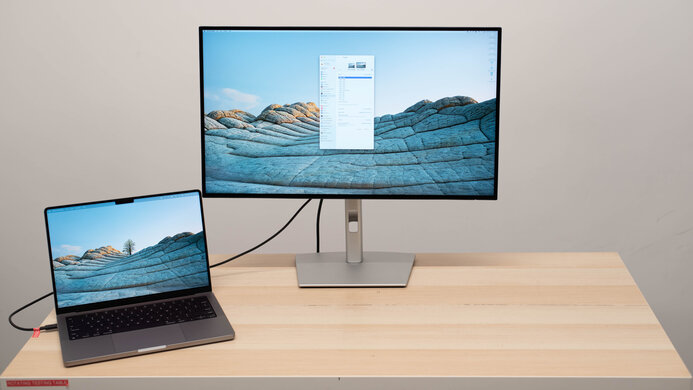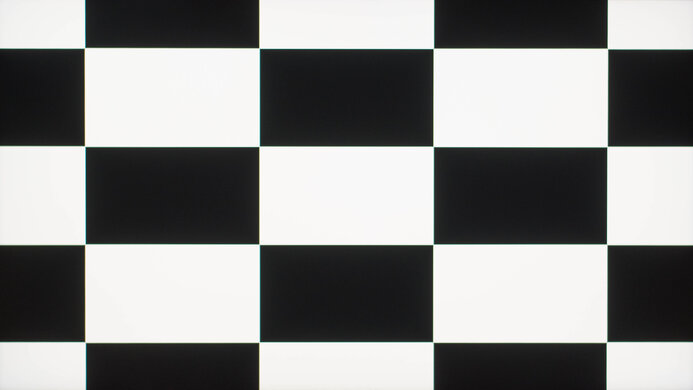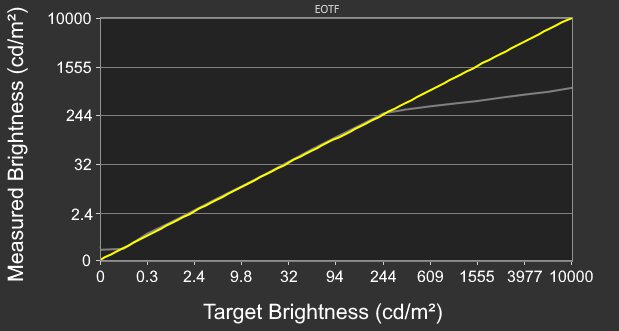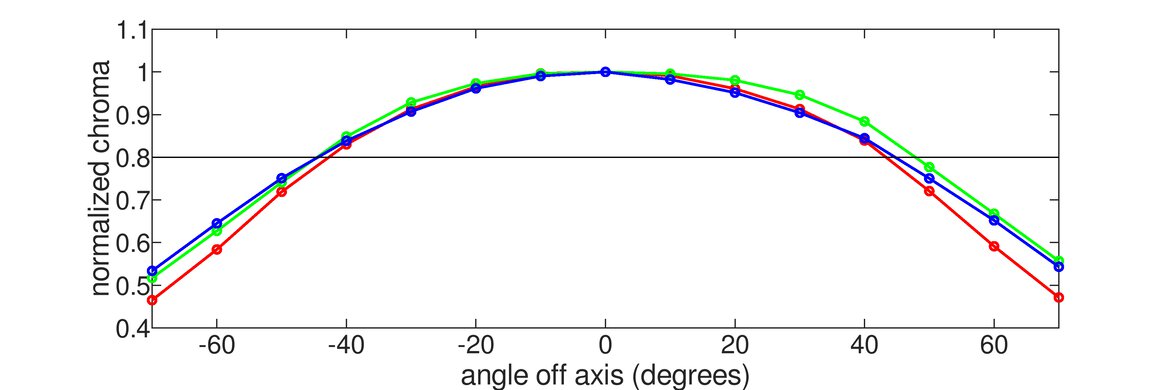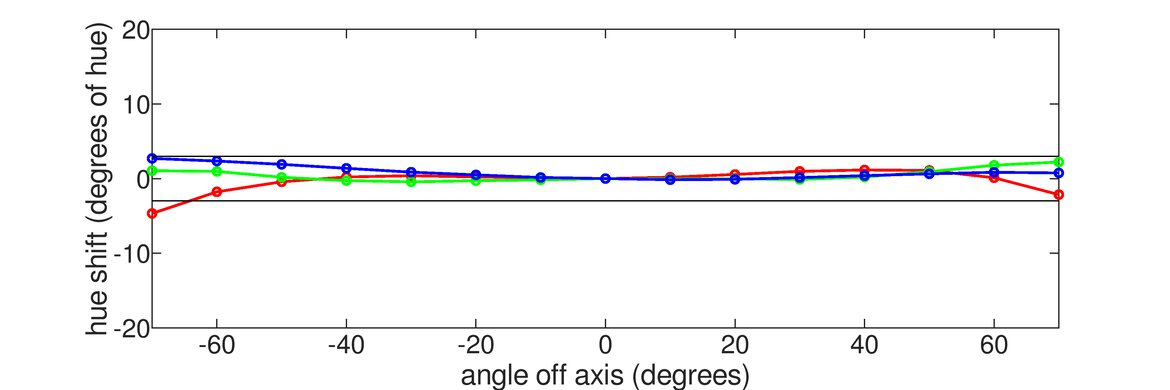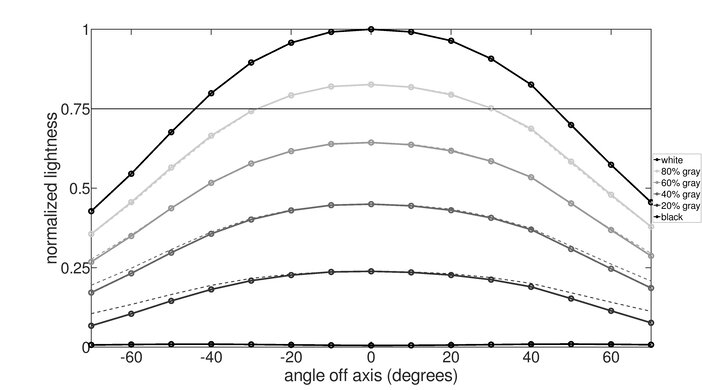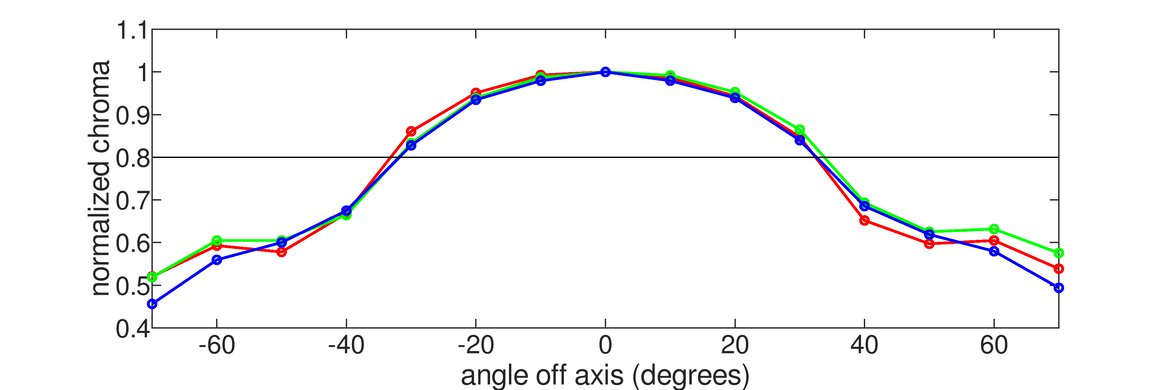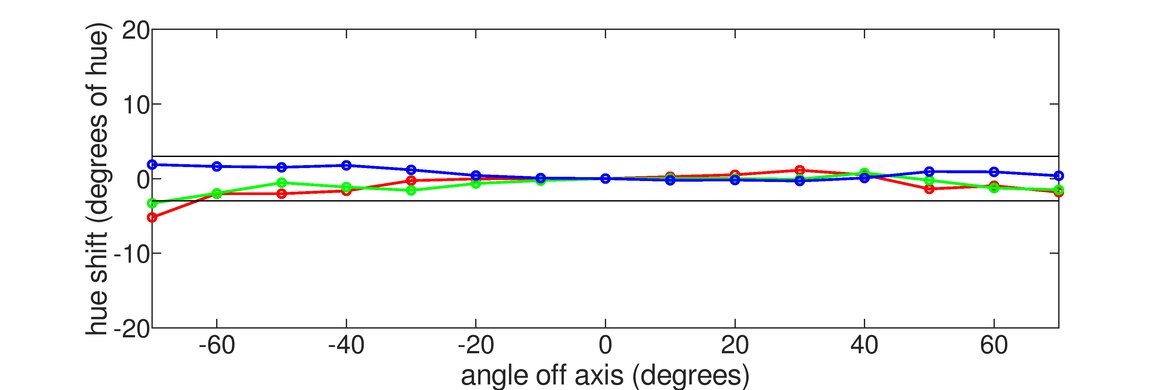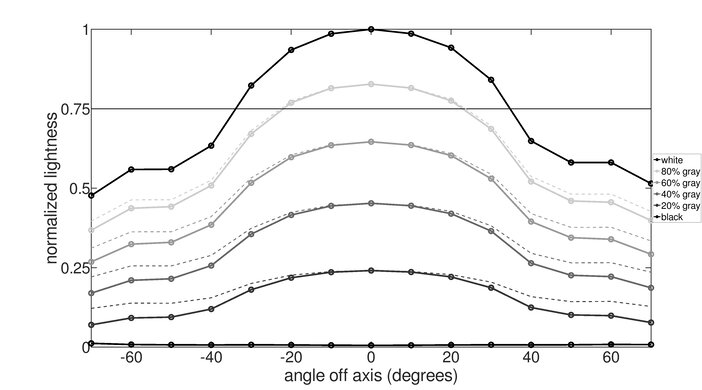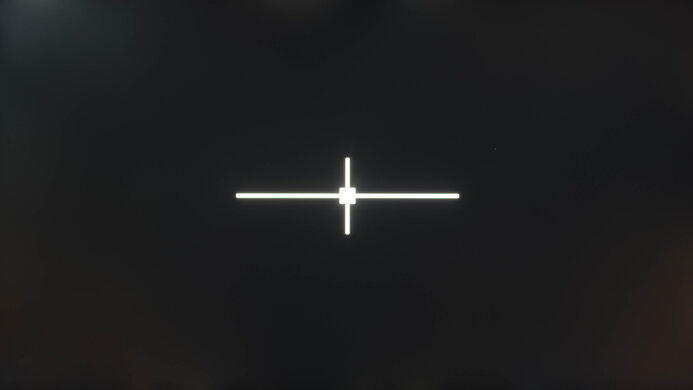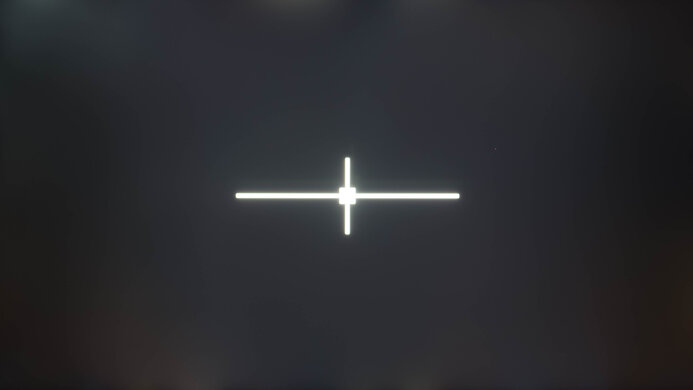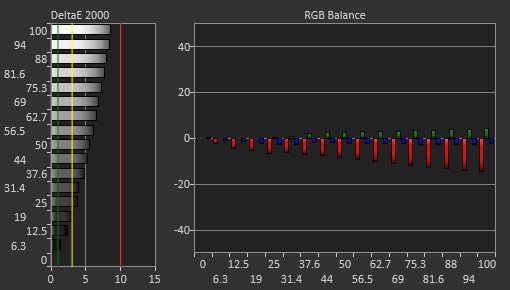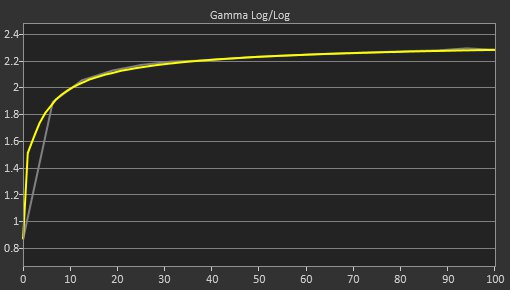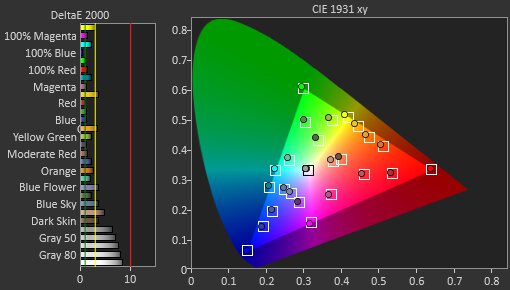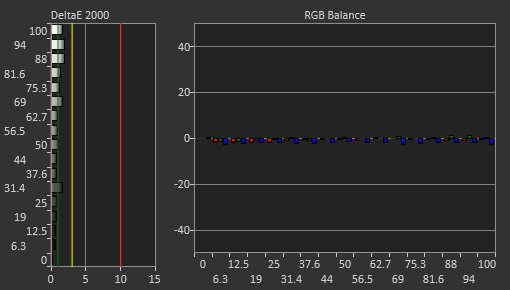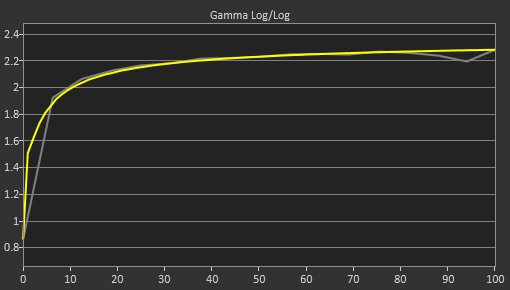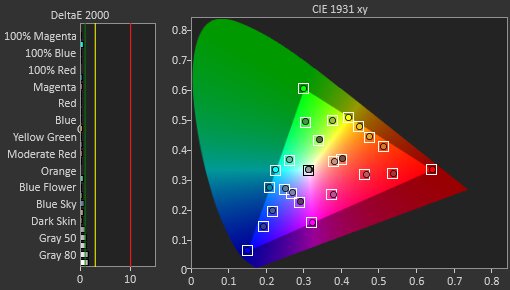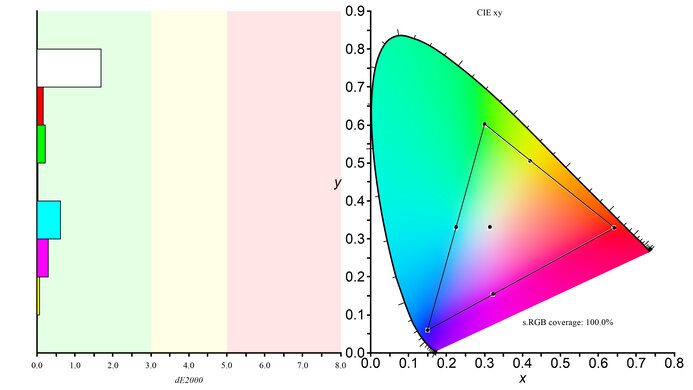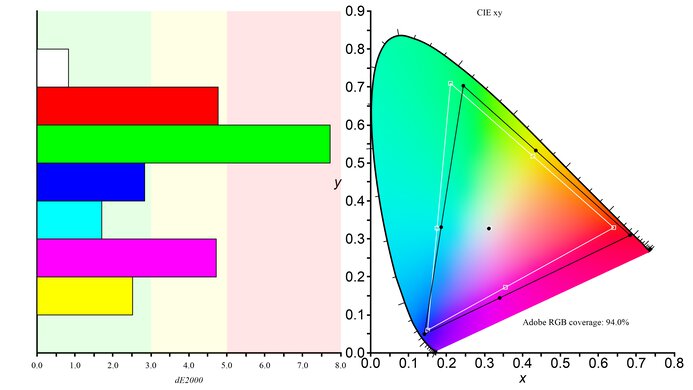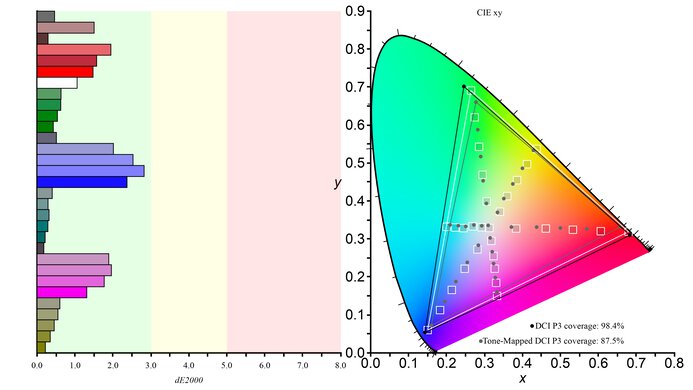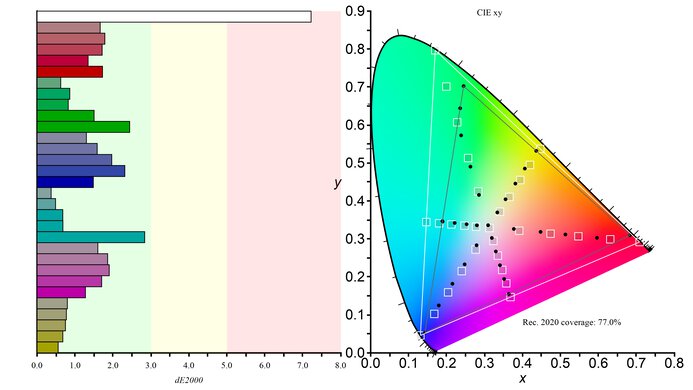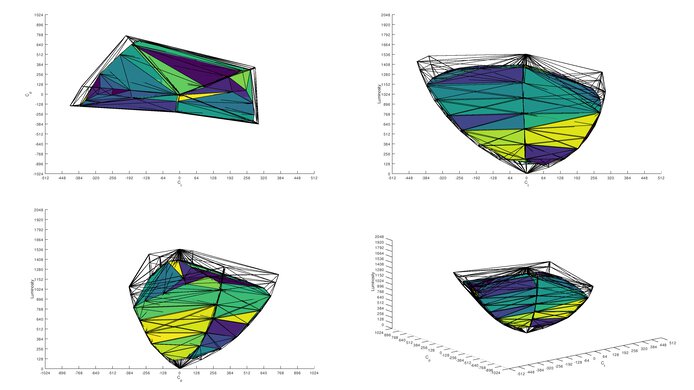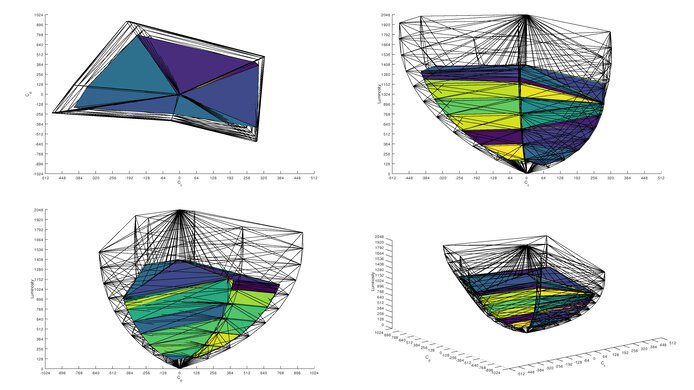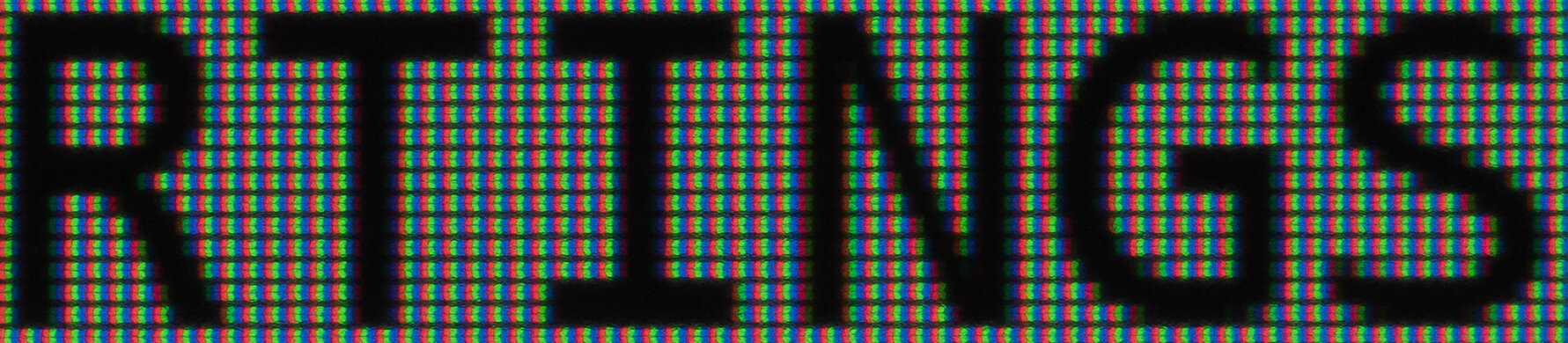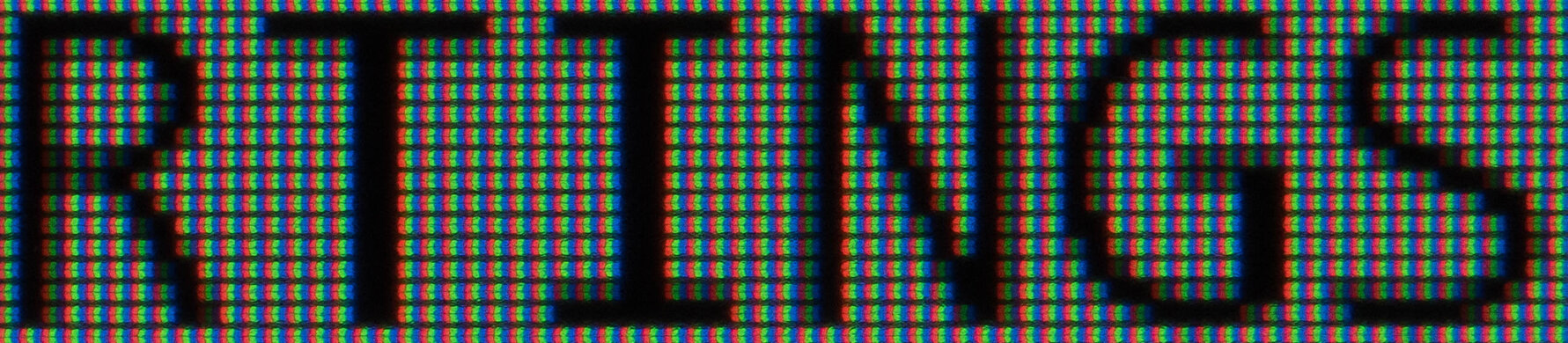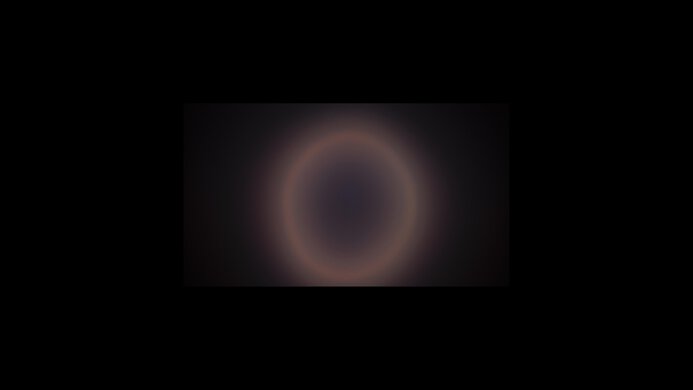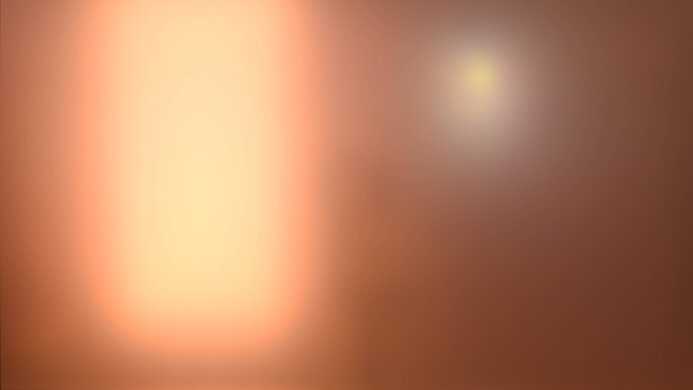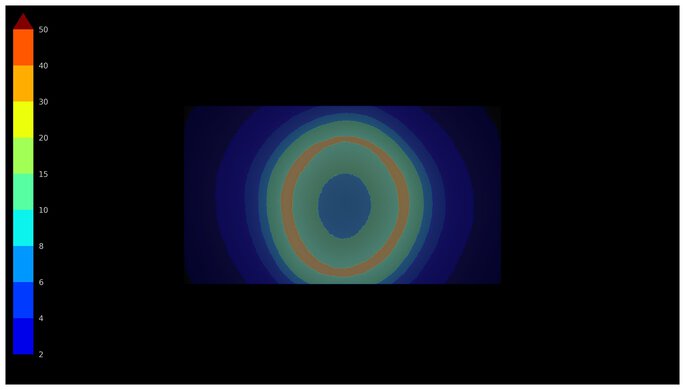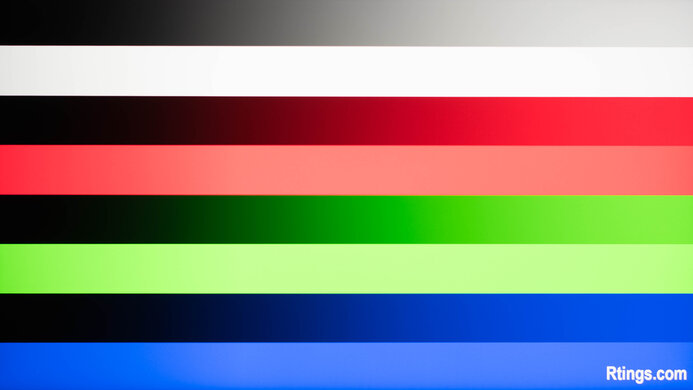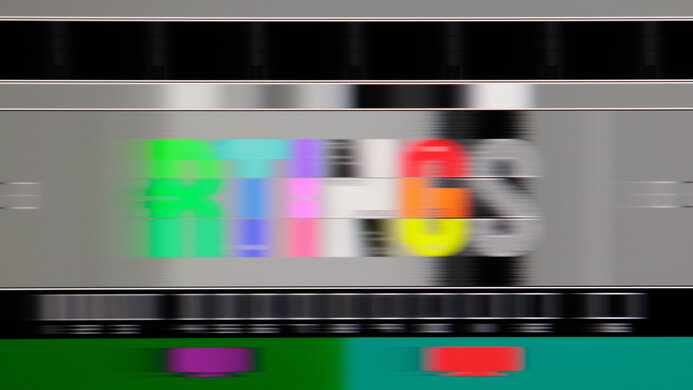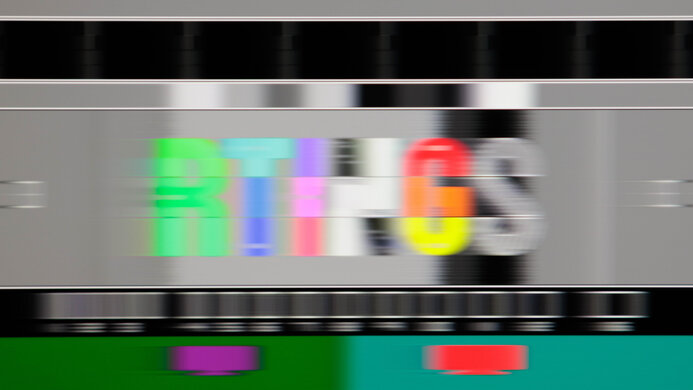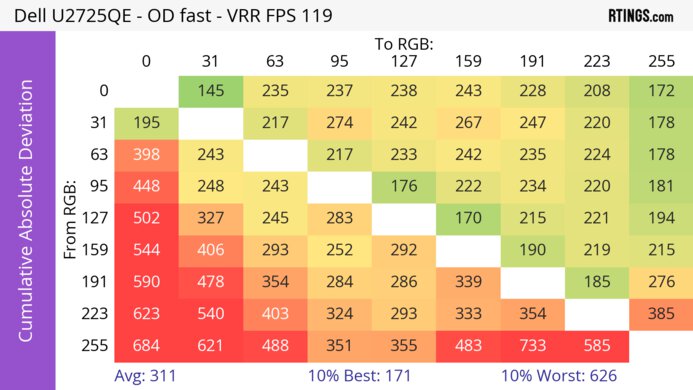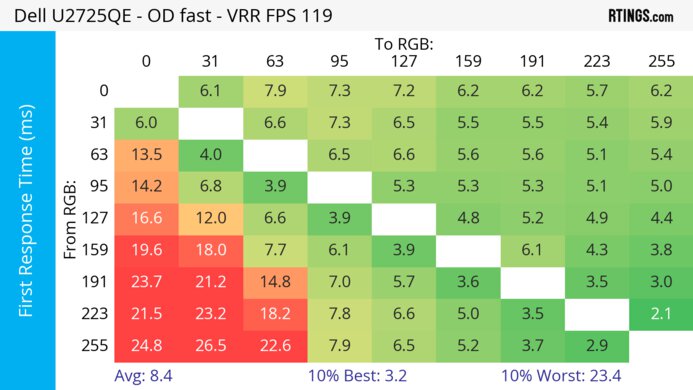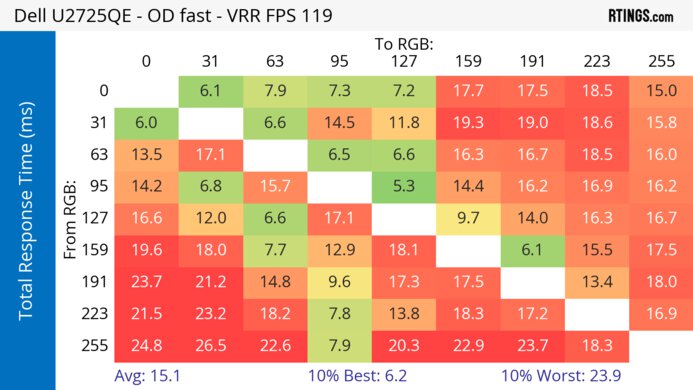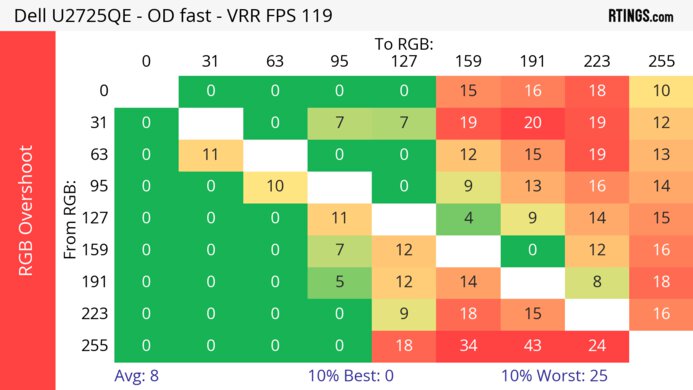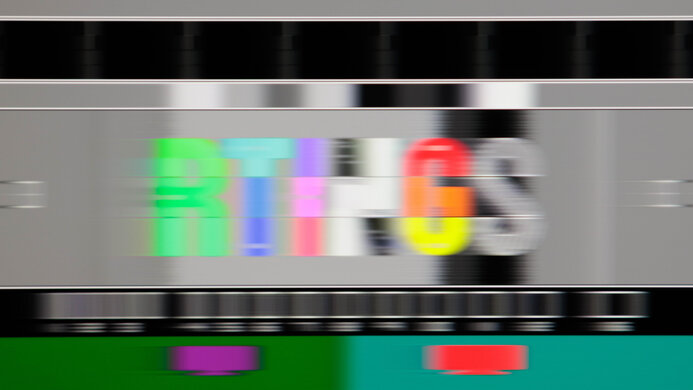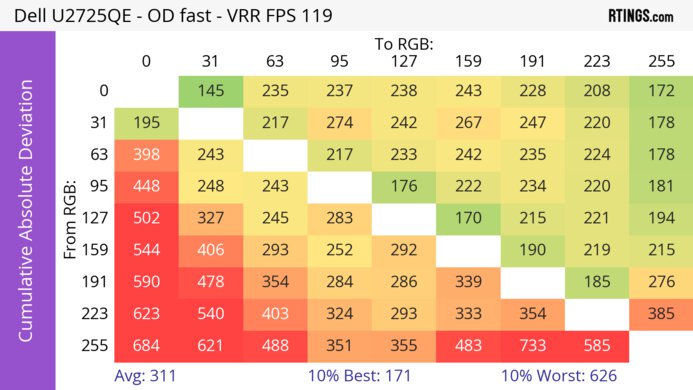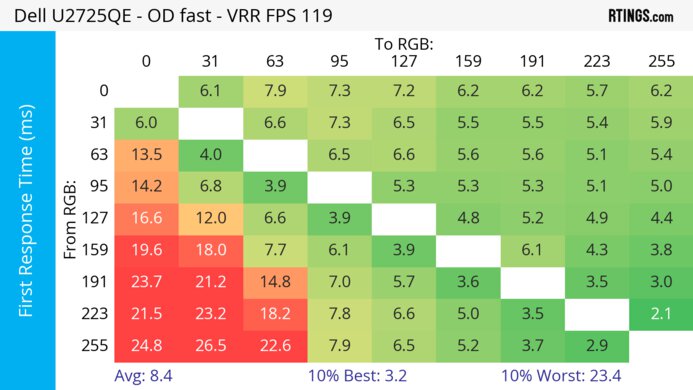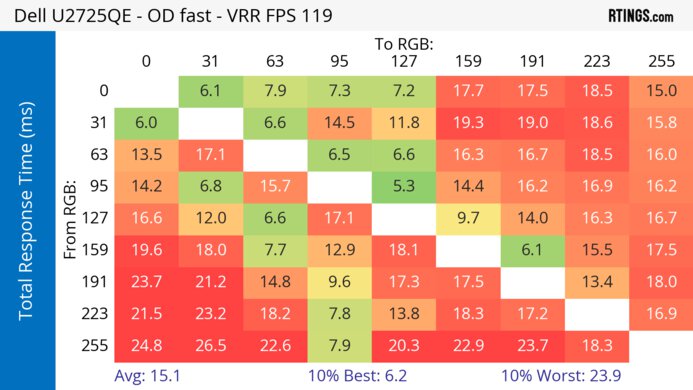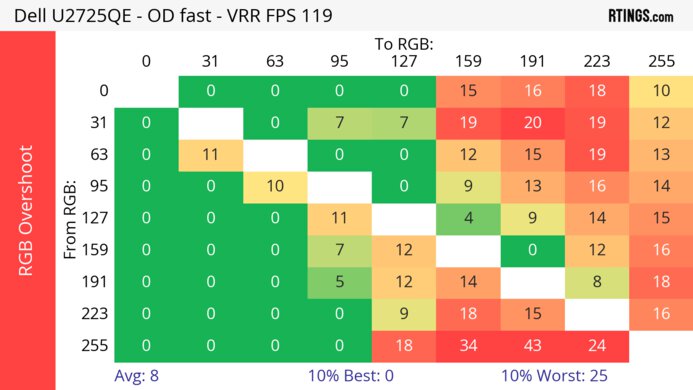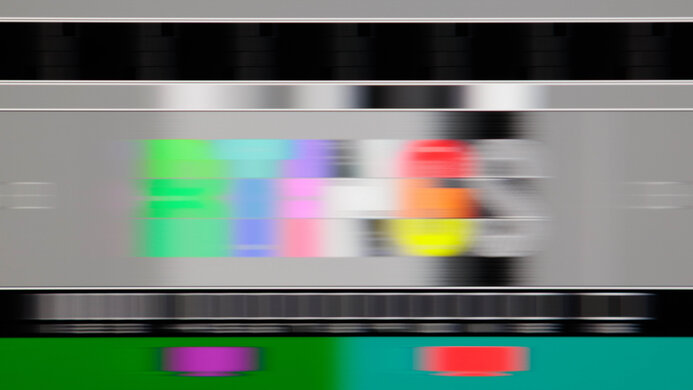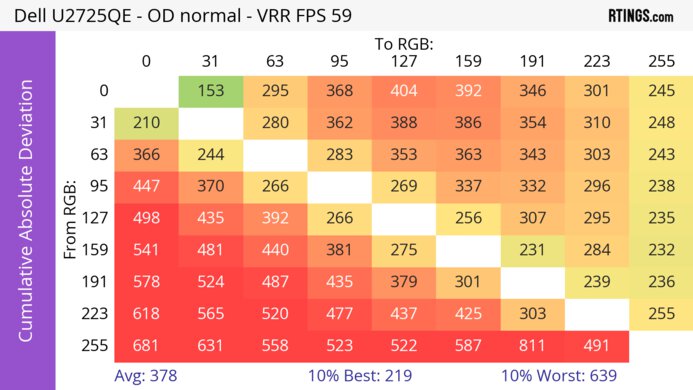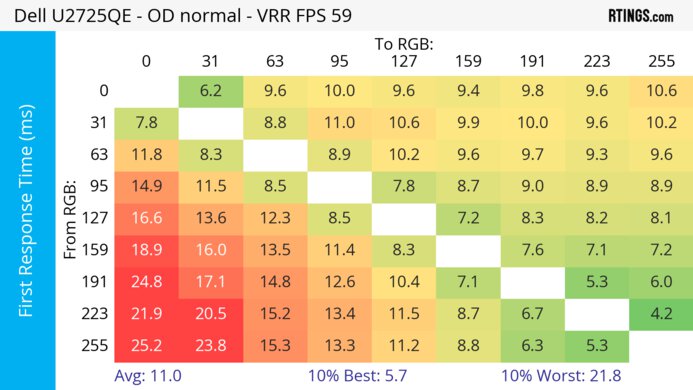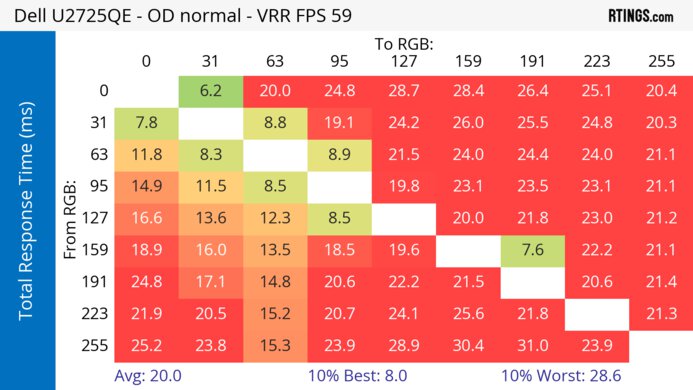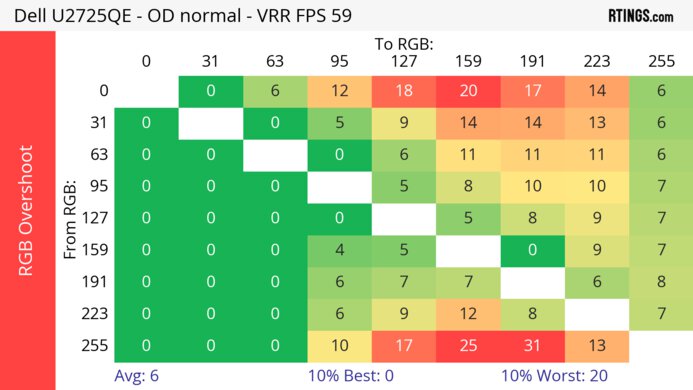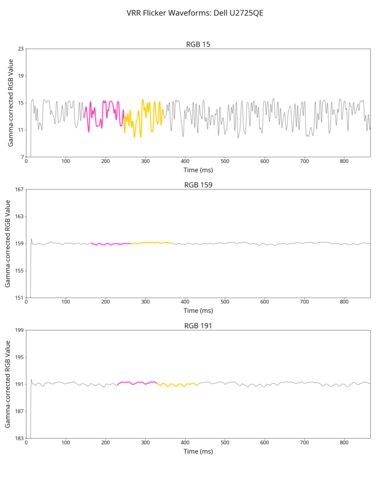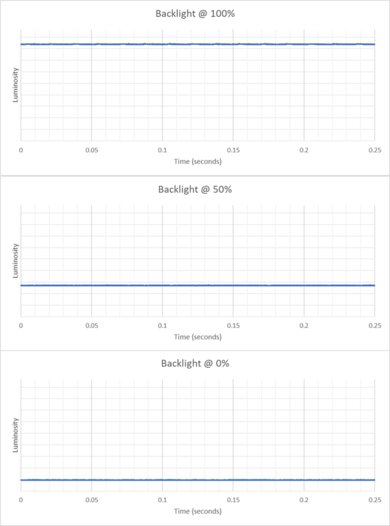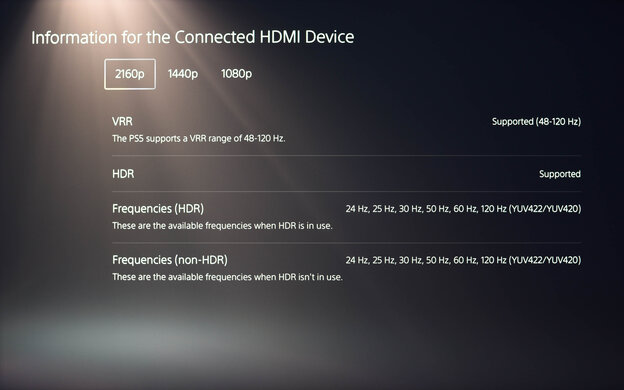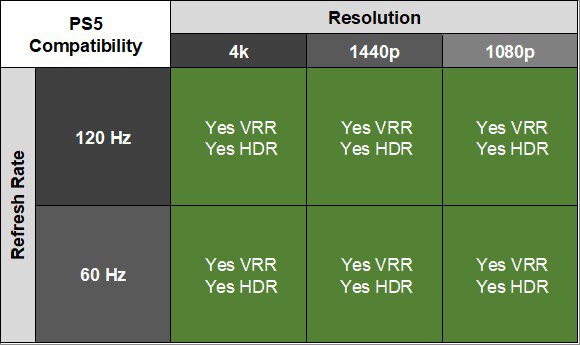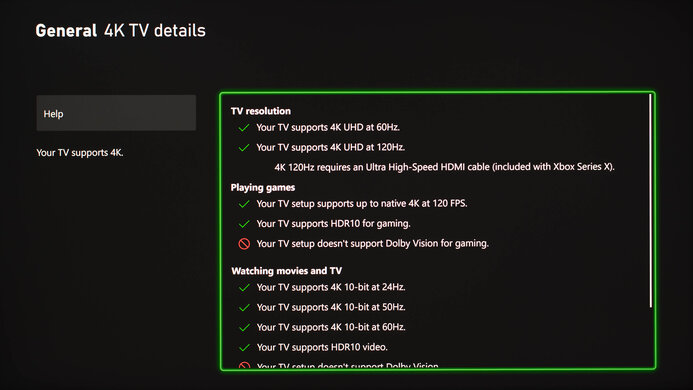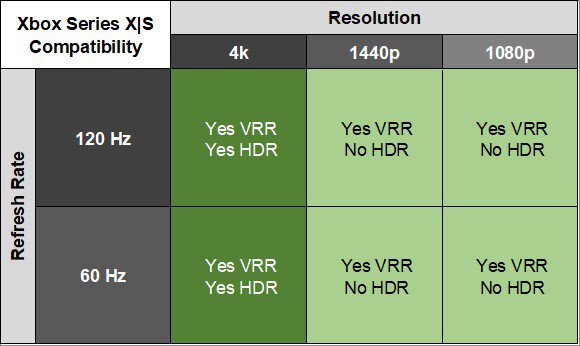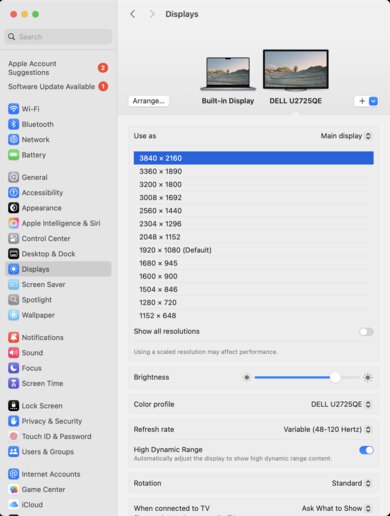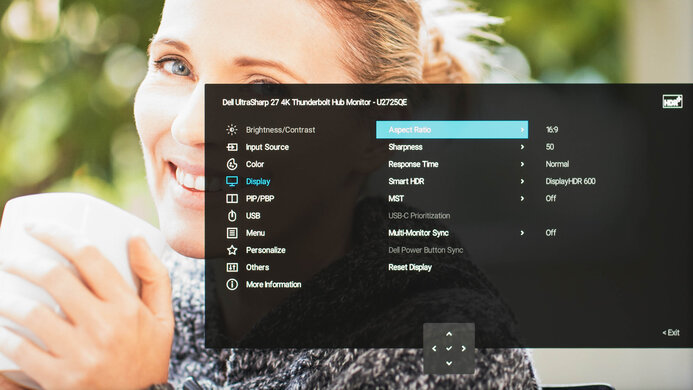The Dell U2725QE is a premium 27-inch 4k productivity monitor with a number of extra features. It competes with numerous other 4k office monitors of the same size, such as the ASUS ProArt Display PA279CRV and the LG UltraFine 27UP850K‑W. It's a significant upgrade to the older Dell U2723QE, as it has Thunderbolt 4, a 120Hz refresh rate, and VRR support, and is Dell's top 27-inch office monitor. Dell also offers a larger version of this monitor, the Dell U3225QE, with nearly identical capabilities and features.

We buy and test more than 30 monitors each year, with units that we buy completely on our own, without any cherry-picked units or samples. We put a lot into each unbiased, straight-to-the-point review, and there's a whole process from purchasing to publishing, involving multiple teams and people. We do more than just use the monitor for a week; we use specialized and custom tools to measure various aspects with objective data-based results. We also consider multiple factors before making any recommendations, including the monitor's cost, its performance against the competition, and whether or not it's easy to find.
Our Verdict
The Dell U2725QE is okay for PC gaming. It gets bright enough to easily overcome glare in HDR, though highlights don't pop. It also displays a wide range of vivid colors. However, it has terrible local dimming, so deep blacks appear somewhat gray. It also has bad motion handling, even with its 120Hz refresh rate, so games with fast motion look blurry. However, its sharp, detailed screen means it works well for slower-paced games such as text-heavy RPGs and turn-based strategy games, where there isn't as much fast motion.
Displays a wide range of vivid colors in HDR.
Supports all VRR formats.
Fast-moving objects look blurry.
Terrible local dimming feature.
Highlights don't pop in HDR.
The Dell U2725QE is good for some types of console gaming. It displays a wide range of vivid colors, and though its highlights don't pop, it easily overcomes glare in HDR. It also displays any signal from the PS5, PS5 Pro, and Xbox Series X|S, including 120Hz signals. However, deep blacks look somewhat gray in darker rooms, and it has bad motion handling, so fast-moving objects look blurry. However, it works well if you prefer to play slower-paced games like turn-based strategy and text-heavy RPGs.
Displays a wide range of vivid colors in HDR.
Supports any signal with the PS5, PS5 Pro, and Xbox Series X|S.
Fast-moving objects look blurry.
Terrible local dimming feature.
Highlights don't pop in HDR.
The Dell U2725QE is excellent for office work. It has fantastic ergonomics and text clarity, so it's comfortable to work with for long intervals. It also gets bright enough to overcome all but the brightest glare, so it works well in almost any environment. In addition, it has a wide range of connectivity options, allowing you to connect multiple extra monitors, or charge a laptop with up to 140W of power. It also has a KVM switch, so you can switch between two different computers while using the same devices.
Overcomes most glare.
Wide viewing angles.
Outstanding ergonomics.
Fantastic text and image clarity.
KVM switch and 140W power delivery over USB-C.
Mediocre reflection handling.
The Dell U2725QE is good for editing. It displays a wide range of vivid colors, so it works well for editing wide gamut content. However, it has disappointing white balance, so you need to calibrate it for the most accurate picture. Additionally, while it easily overcomes glare in HDR, highlights don't pop. Finally, it's not well suited to editing fast-moving content because of its bad motion handling.
Overcomes most glare.
Wide viewing angles.
Outstanding ergonomics.
Fantastic text and image clarity.
Displays a wide range of vivid colors in HDR.
Extremely accurate after calibration.
Terrible local dimming feature.
Needs calibration for best accuracy.
Mediocre reflection handling.
The Dell U2725QE has impressive brightness and overcomes most glare in SDR. However, while it easily overcomes glare in HDR, highlights don't pop.
Overcomes most glare.
Highlights don't pop in HDR.
The Dell U2725QE has a bad response time and blurry motion, so it's not well suited to playing fast-paced games or editing videos with lots of fast motion.
Fast-moving objects look blurry.
The Dell U2725QE has mediocre HDR picture quality. It displays a wide range of vivid colors, though it has terrible local dimming, as large backlight zones light up even for small highlights.
Displays a wide range of vivid colors in HDR.
Terrible local dimming feature.
The Dell UltraSharp U2725QE has good SDR picture quality. It displays a wide range of colors, though deep blacks appear somewhat gray in dark rooms, and you can see a bit of backlight bleed.
Displays a wide range of colors.
Passable black uniformity.
The Dell U2725QE has great color accuracy. However, while it's extremely accurate after calibration, its white balance isn't very good before calibration.
Good gray uniformity.
Extremely accurate after calibration.
Needs calibration for best accuracy.
Performance Usages
Changelog
- Updated Sep 12, 2025:
Added in the Popular Monitor Comparisons section that the Dell S2725QC is a lower-end, cheaper monitor with fewer features.
- Updated Jun 25, 2025:
We updated text throughout to match the new and updated tests with Test Bench 2.1, including in the Verdict section.
- Updated Jun 25, 2025: We've converted this review to Test Bench 2.1. This includes new tests for Direct Reflections, Ambient Black Level Raise, and Total Reflected Light. You can see all the changes in the changelog.
- Updated May 29, 2025:
Added that the ASUS ProArt Display PA27JCV gets brighter in SDR.
Check Price
Differences Between Sizes And Variants
We tested the Dell U2725QE, which is one of several similar models Dell offers in their UltraSharp series. Dell also has the Dell U3225QE, but it's a different model with different performance. You can see the major differences between these monitors below. These results are only valid for this model.
| Model | Size | Resolution | Panel Type | Max Refresh Rate | Power Delivery |
|---|---|---|---|---|---|
| U2725QE | 27" | 4k | Enhanced IPS Black | 120Hz | 140W |
| U2723QE | 27" | 4k | IPS Black | 60Hz | 90W |
| U2724D | 27" | 1440p | IPS Black | 120Hz | 15W (downstream only) |
| U3225QE | 32" | 4k | Enhanced IPS Black | 120Hz | 140W |
Our unit's label indicates it was manufactured in December 2024. It was tested with firmware M2T101.
Popular Monitor Comparisons
The Dell U2725QE is a premium 27-inch 4k productivity monitor. It has a number of features not normally seen in office monitors, such as a 120Hz refresh rate, VRR support, and 140W of power delivery over USB-C. It also has Thunderbolt 4 support, a KVM switch, and the ability to connect multiple additional monitors to the Dell. If you can afford it, the U2725QE is a class-leading option among 27-inch office monitors, as it has a higher refresh rate and better connectivity options than its peers. If you want all these features but prefer a larger display, consider the nearly identical Dell U3225QE or the much larger Dell U4025QW. However, the U2725QE has bad motion handling and limited HDR performance. If you're looking for a monitor that excels at gaming and viewing or editing HDR content in addition to amazing office performance, the Acer Nitro XV275K P3biipruzx is a far better choice. However, if you want a 4k monitor for work that costs less, there are options in the Dell Plus Series lineup, like the Dell S2725QC, but they have smaller USB hubs.
See our recommendations for the best 4k monitors, the best work monitors, and the best 27-inch monitors.
The Dell U2723QE and the Dell U2725QE are both 4k 27-inch office monitors. The U2725QE is the better monitor for most people, as it has a higher refresh rate, has better connectivity, gets brighter, and displays a wider range of colors more vividly. However, if you don't need the extra features and performance, the U2723QE is an excellent option for office work if you can find it for less.
The Dell U2725QE is higher-end than the Dell S2725QC and comes with extra features. The biggest difference between them is that the U2725QE has a bigger USB hub that includes a KVM switch and Thunderbolt support, which the S2725QC doesn't have. The U2725QE also has an IPS Black panel for deeper blacks, but it has limited picture quality in HDR anyway because of its terrible local dimming. The U2725QE also gets brighter, but you may prefer the S2725QC in a bright room because reflected light doesn't have a pink tint like the U2725QE.
The Dell U2725QE and the ASUS ProArt Display PA27JCV are both 27-inch editing monitors. The ASUS is the better option if you need an accurate display and don't plan to calibrate it. Also, in addition to having slightly sharper text, it gets much brighter and has far better reflection handling, so it's a better choice for bright environments. However, the Dell is a better choice if you want a more responsive display, as it has a higher refresh rate. It's also a better choice if connectivity is important to you, as it delivers much more power and has more USB ports.
The Dell U3225QE and the Dell U2725QE are extremely similar 4k office monitors. Both have nearly identical features and very similar performance. As a result, the U2725QE is a better option if you prefer a smaller display, whereas the U3225QE is a better option if you prefer a larger one.
Test Results

The Dell U2725QE has an office-oriented aesthetic. Its black bezels and silver body fit in well to an office or home environment. There's also an ambient light sensor on top of the monitor.
The build quality is good, and there's very little flex in the monitor's back panel. However, it wobbles more than the larger Dell U3225QE. We didn't hear any coil whine with any type of content or at any brightness level.
Our unit has a dead pixel (stuck at red) in the upper right section of the screen. It's not very noticeable during regular use, but it's more noticeable with single-color images or with a dark screen. You can exchange a unit with this type of issue via Dell's panel exchange policy in certain countries, though Dell notes that "the availability of specific warranty services varies across different regions."
The ergonomics are outstanding. You can make any common adjustment with it, and each adjustment offers a very wide range of movement. The stand features a cutout for cable management.
The back of the monitor has a power button as well as a joystick to control the on-screen display. If you're looking for a monitor that lets you adjust settings via a connected remote control, check out the BenQ PD3225U.
The Dell U2725QE has decent contrast. However, its contrast is much better than most IPS displays because of its enhanced IPS Black technology. That said, it's only somewhat improved compared to the Dell U2723QE's contrast.
Deep blacks look somewhat gray in a dark room, and contrast is much worse if you enable local dimming.
The local dimming is terrible. Even small bright objects cause a large area of the screen to light up, as the monitor only has eight zones. The darkest parts of scenes lose detail when this happens, and they look gray instead of black. Because the zone are so large, it's distracting when they turn on or off.
Local dimming only works if you're using HDR, and you can't turn it off when you're using HDR.
Settings
- Preset Modes: Custom Color (after calibration)
- Brightness: Max
The SDR brightness is great. It maintains a consistent brightness level with changing content and overcomes all but the brightest glare.
If you're looking for a monitor that's even better at overcoming glare, check out the ASUS ProArt Display PA27JCV.
Settings
- Smart HDR: DisplayHDR 600
The HDR brightness is great. Though highlights don't pop, it gets bright enough to easily overcome glare. It follows the PQ EOTF curve well until there's a slow roll-off near peak brightness, so highlights don't get as bright as possible.
The horizontal viewing angle is great. The image remains fairly consistent if you view it from the sides, though it starts to wash out at very wide angles.
The vertical viewing angle is good. The image remains fairly consistent even if you're standing above the monitor, though it does washout slightly if you're standing well above it.
The black uniformity is passable. There's a notable amount of backlight bleed at the top left of the display. However, if you enable local dimming, uniformity is much worse, with blooming in large areas around bright objects.
Our unit has a dead pixel (stuck at red) in the upper right section of the screen. It's not very noticeable during regular use, but it's more noticeable with single-color images or with a dark screen. You can exchange a unit with this type of issue via Dell's panel exchange policy in certain countries, though Dell notes that "the availability of specific warranty services varies across different regions."
The accuracy before calibration is good in the 'sRGB' Color Space. Color accuracy is decent, with very little oversaturation, and its color temperature is close to the 6500K target. However, it has disappointing white balance. Gamma follows the target curve extremely well, and all parts of scenes have the correct brightness.
Locked-Out Settings
The 'sRGB' Color Space mode locks out the following settings:
- RGB Settings
- Color Temperature
If you want to access these settings, you need to use another mode like 'Custom Color,' though it's less accurate and has very oversaturated colors.
The accuracy after calibration is fantastic, and you won't notice any inaccuracies.
The HDR color gamut is incredible. It displays nearly all colors in the commonly used DCI-P3 color space and a wide range of colors in Rec. 2020. However, while it accurately displays colors in DCI-P3, white is quite inaccurate in Rec. 2020.
The HDR color volume is impressive. It displays bright colors fairly well, though darker colors don't look as good because of its terrible local dimming and somewhat limited contrast.
The direct reflection handling is mediocre. Even though it has a matte coating that spreads light out, bright objects are still distinct. It also has a slightly pink tint with bright objects, which is worse than similar monitors, like the Dell U3225QE.
This monitor's matte coating has minimal fuzziness compared to other matte finishes. That said, you may see a slightly noticeable fine paper-like texture when displaying solid colors or white, or when viewed off-axis. However, this doesn't affect picture sharpness or contrast.
The black levels don't rise much in bright rooms. Although they aren't perfect due to the monitor's lower native contrast ratio, they at least don't rise much in bright rooms.
Your computer needs HDMI 2.1 support to reach 120Hz over HDMI.
NVIDIA - G-SYNC Compatibility Connection VRR Min VRR Max DisplayPort <20Hz 120Hz HDMI <20Hz 120Hz AMD - FreeSync Connection VRR Min VRR Max DisplayPort <20Hz 120Hz HDMI <20Hz 120Hz
In addition to FreeSync and G-SYNC compatibility, this monitor also supports HDMI Forum VRR.
The Dell U2725QE has disappointing motion handling across its VRR range. Motion is blurry no matter what Response Time setting you choose, though the 'Normal' Response Time looks better than 'Fast.' In fact, the CAD of 'Fast' is so high that it exceeds the limits of the graph. We've created an alternate graph at a different scale to illustrate how high the CAD gets.
The refresh rate compliance is terrible. Its slow response time means that it can't make full color transitions between frames, so motion looks blurry.
The CAD at the maximum refresh rate of 120Hz is disappointing, and you can see some blur even when scrolling quickly through documents and web pages. The 'Fast' Response Time setting has the lowest CAD, though you may prefer 'Normal' if you don't want any inverse ghosting.
The CAD at 120Hz is disappointing, and you can see some blur even when scrolling quickly through documents and web pages. The 'Fast' Response Time setting has the lowest CAD, though you may prefer 'Normal' if you don't want any inverse ghosting.
This monitor doesn't have a backlight strobing feature to reduce persistence blur.
The monitor has low input lag for a responsive feel.
The Dell U2725QE allows you to connect two additional monitors in several ways. You can connect a second display to the Dell's Thunderbolt 4 downstream port and even connect a third monitor to the second display as part of the daisy chain.
Additionally, you can connect a second monitor to the Thunderbolt 4 port and a third monitor to the Dell's DisplayPort output.
For more information on connecting additional monitors, you can review the user's guide.
This monitor has a large number of ports, including both upstream and downstream Thunderbolt 4 ports, a USB-C upstream port for the KVM switch, and two USB-C downstream ports. These ports and the KVM switch allow you to connect a large number of devices to the monitor and switch them between two different computers. For more information on these ports, see page 13 of the user's guide.
Connection HDMI 2.0 HDMI 2.1 (M2+) USB-C (M1+) Max Refresh Rate 60Hz 120Hz 120Hz VRR Range N/A 48-120Hz 48-120Hz HDR Yes Yes Yes
The Dell U2725QE works well with macOS. If you're using a MacBook and close the lid, windows shift to the Dell's screen. Opening the lid or waking the laptop up from sleep moves the windows back to their original position. HDR looks good, and VRR works well.
Additionally, the KVM switch works well with macOS. Dell also has a guide to using their Display and Peripheral Manager software with macOS.
You can connect up to two additional monitors to the Dell. However, on macOS, you can only do this by connecting a second monitor to the Thunderbolt output and a third monitor to the DisplayPort output.
The Dell U2725QE has a number of extra features. This includes a KVM switch so you can switch between two different computers while using the same devices. It also has several other features, including:
- Multi-Monitor Sync: Allows multiple monitors daisy chained via DisplayPort to synchronize a group of settings.
- Dell Power Button Sync: If you have a compatible Dell computer, you can turn both the computer and the monitor on and off by pressing the power button on the monitor.
- Ambient Light Sensor: Adjusts the monitor's brightness depending on ambient light levels.
- Dell ComfortView Plus: Certified with TÜV Rheinland Eye Comfort 3.0 to reduce blue light emissions.