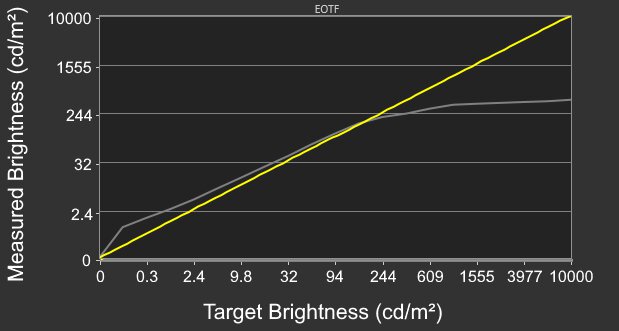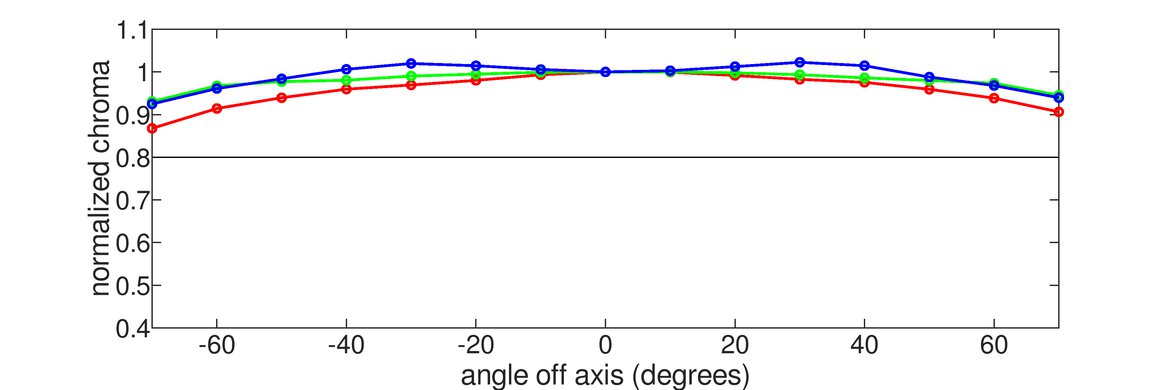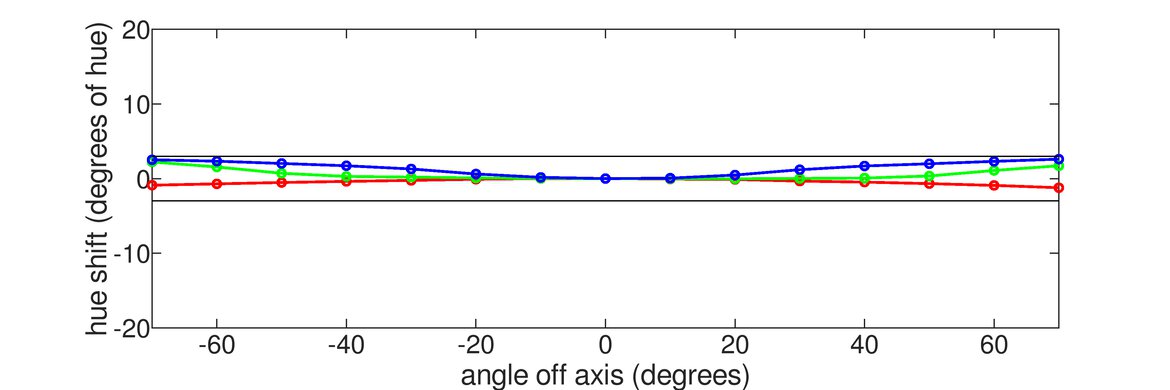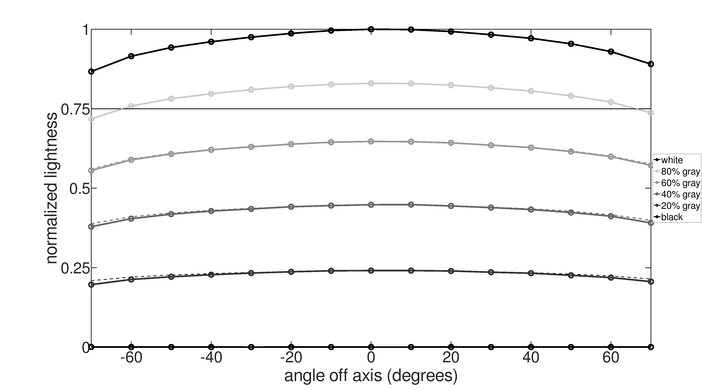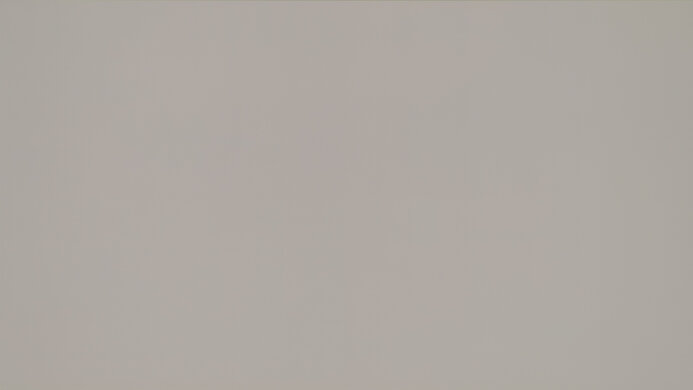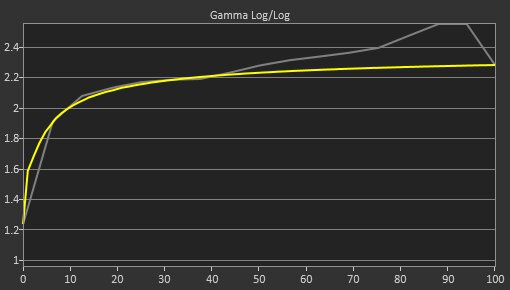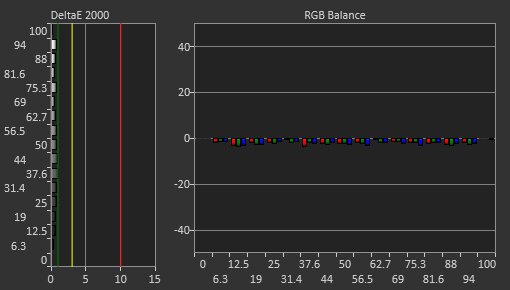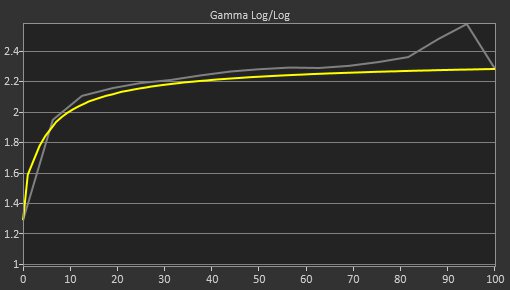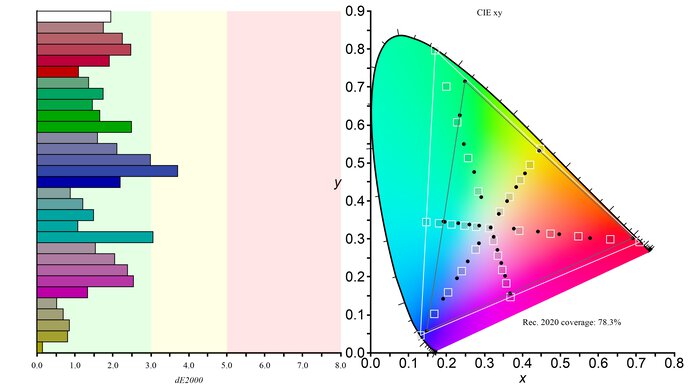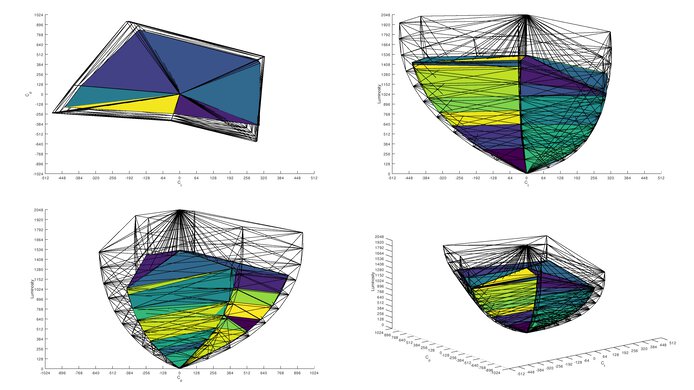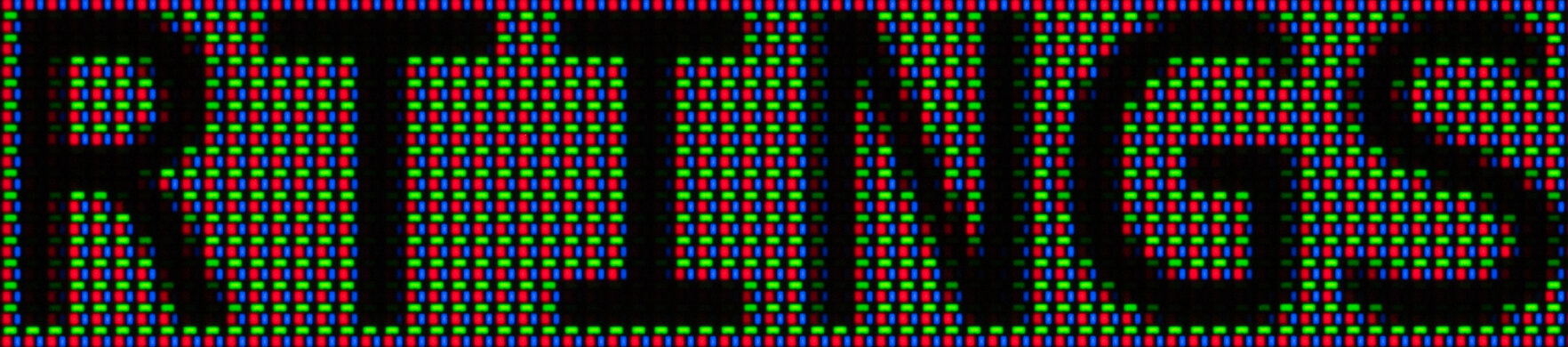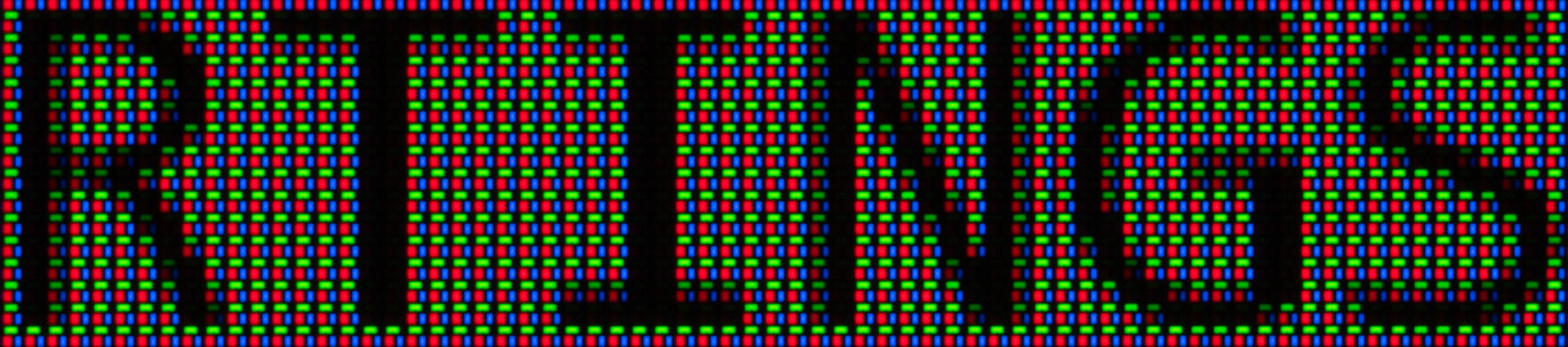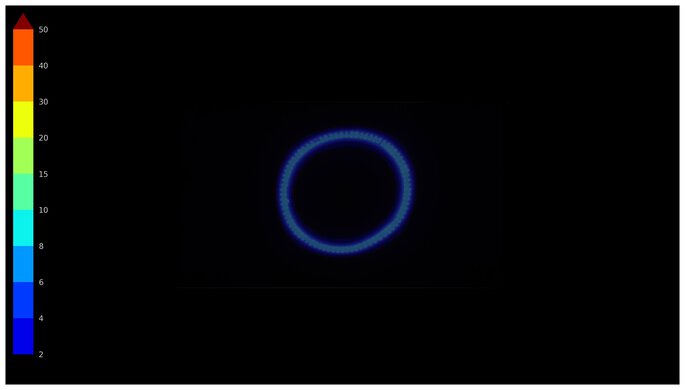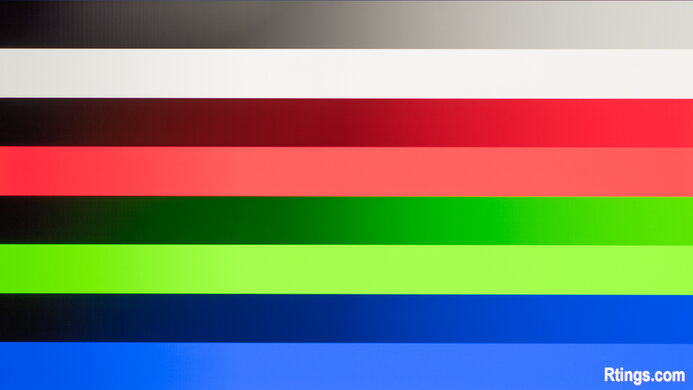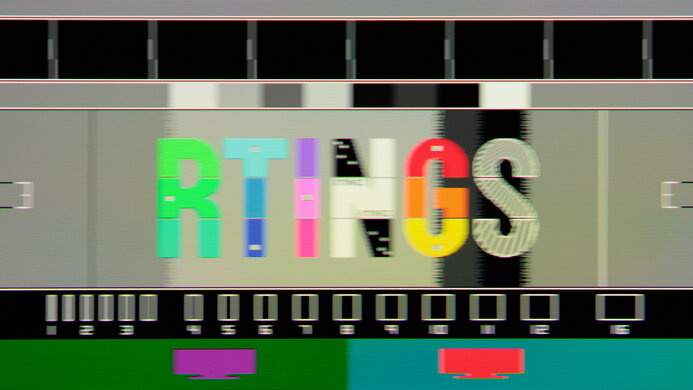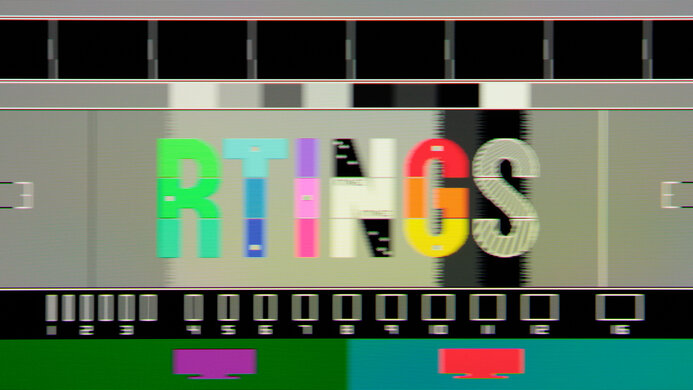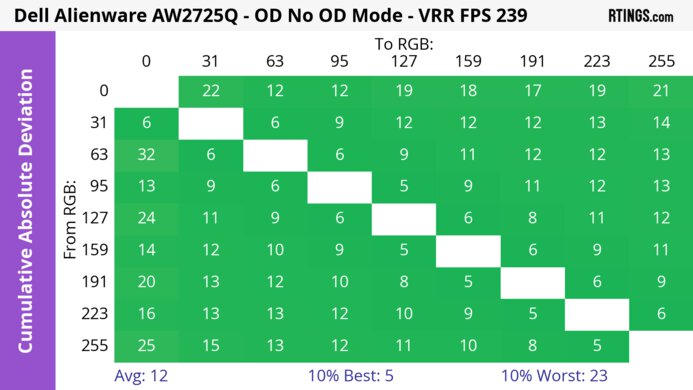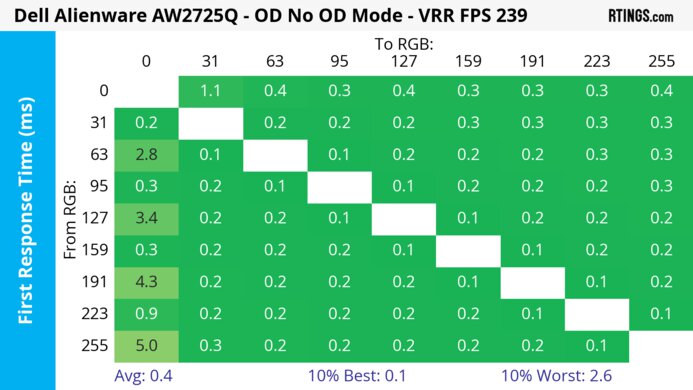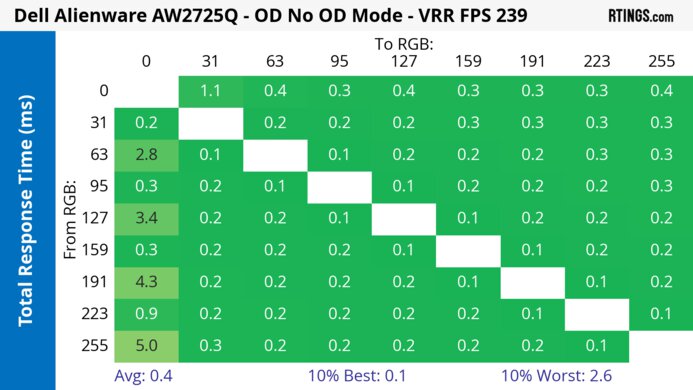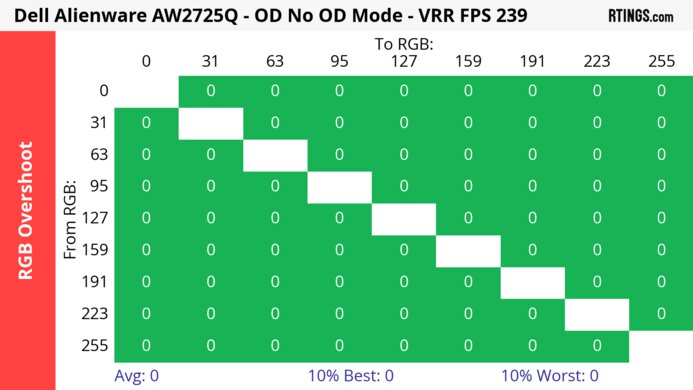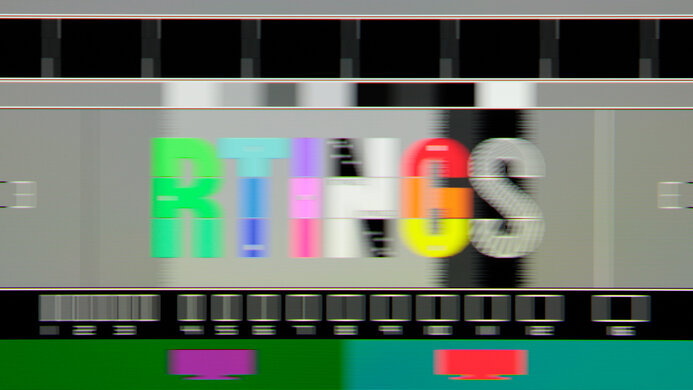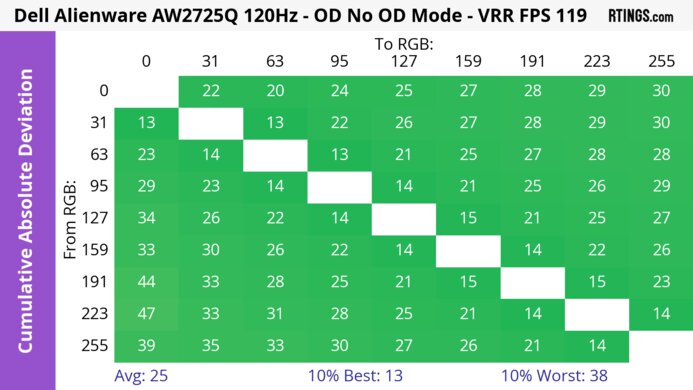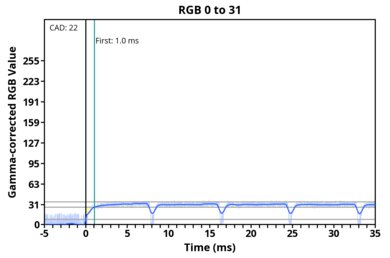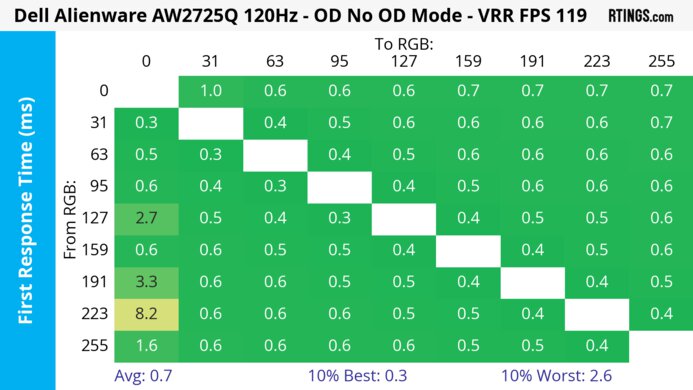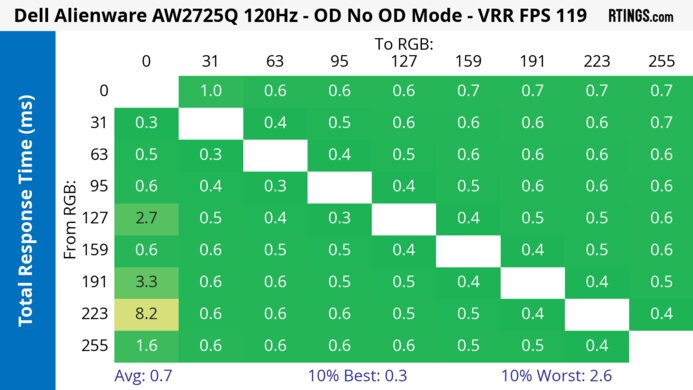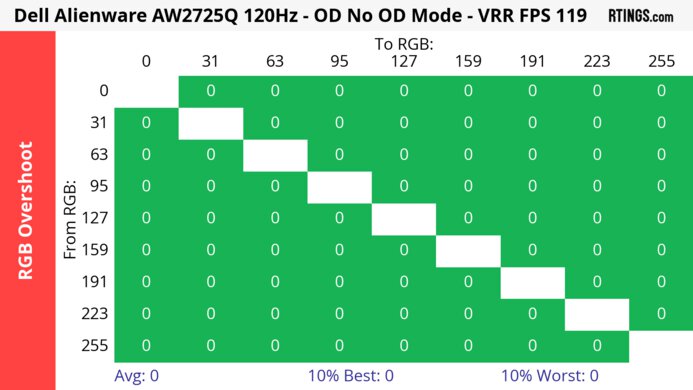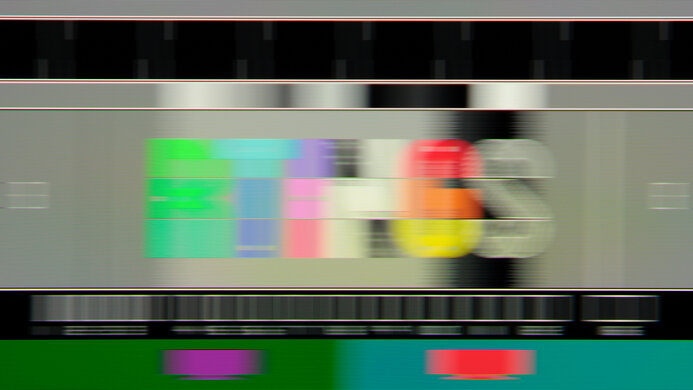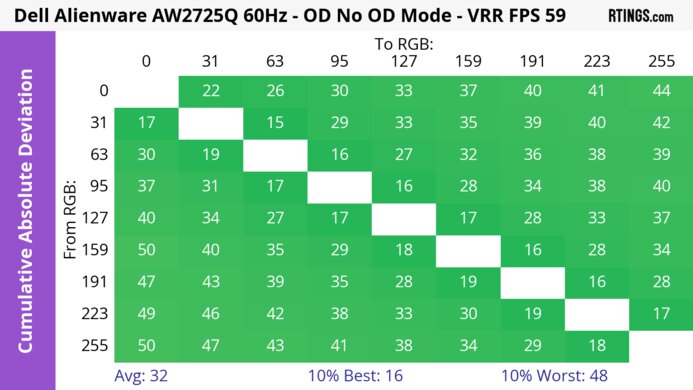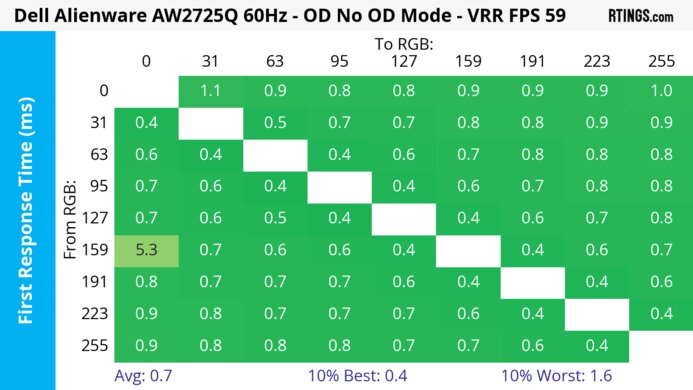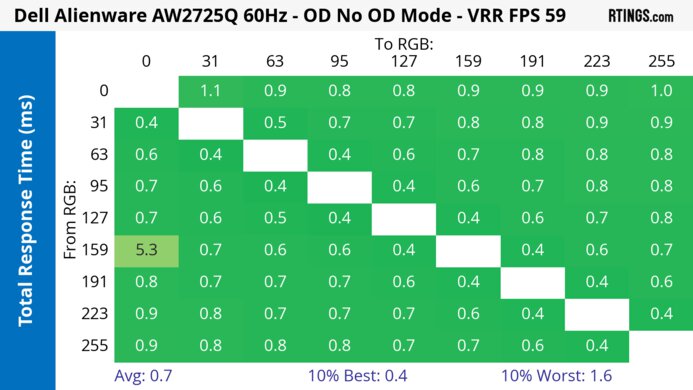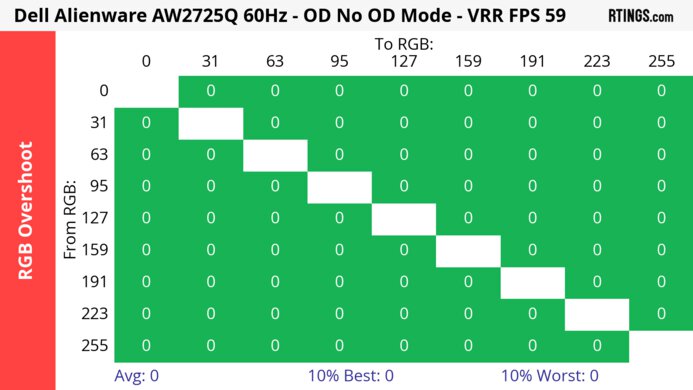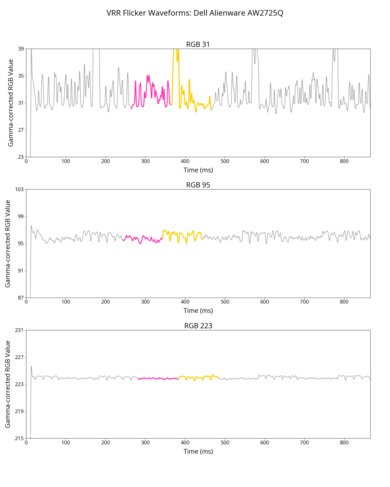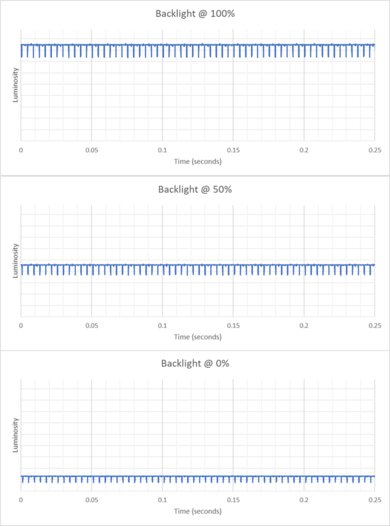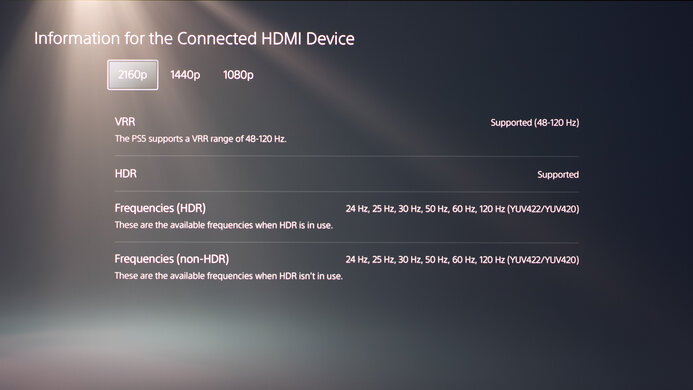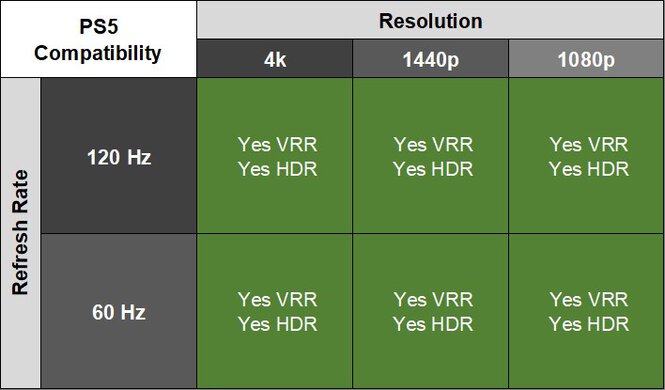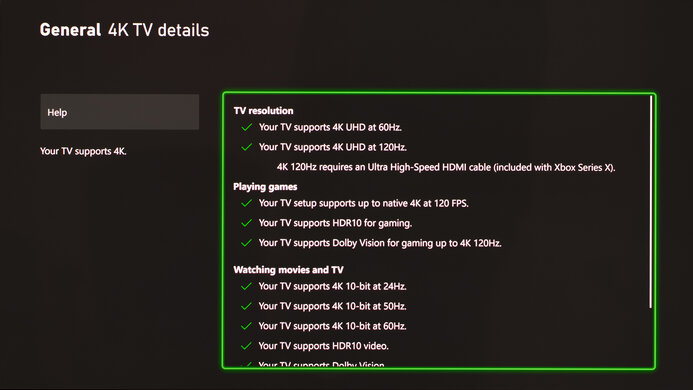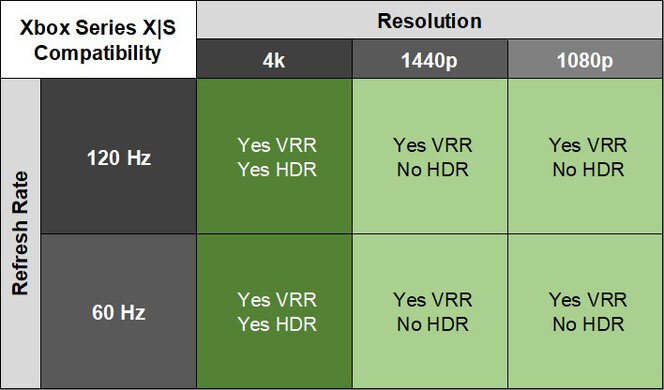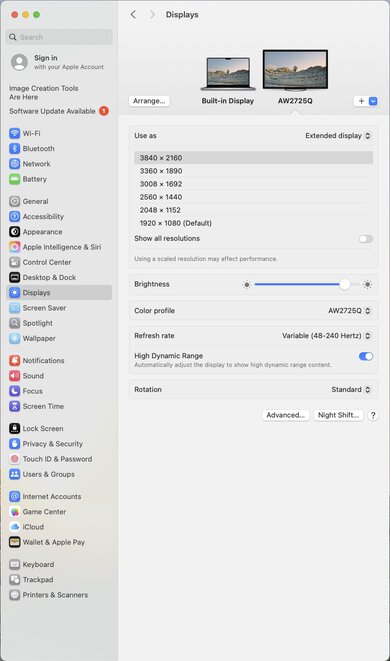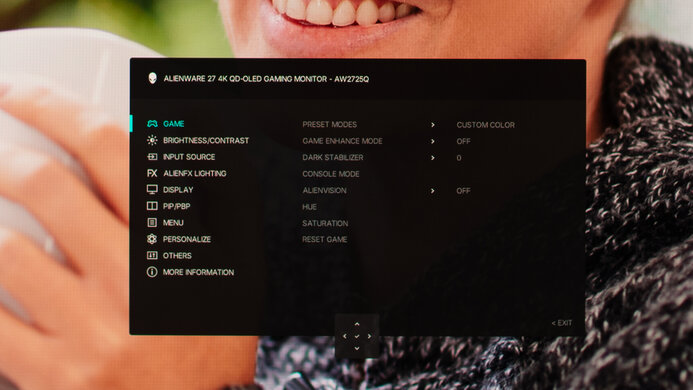The Dell Alienware AW2725Q is a premium 4k, 240Hz QD-OLED gaming monitor. With a 27-inch screen, it competes against other models with the same screen specs, like the ASUS ROG Swift OLED PG27UCDM and the MSI MPG 272URX QD-OLED. Part of the Alienware lineup, it's a smaller alternative to the Dell Alienware AW3225QF, which is another QD-OLED with the same resolution and refresh rate, but unlike the curved screen of the larger model, the AW2725Q has a flat screen instead. It has typical gaming features, like VRR support and HDMI 2.1 bandwidth. It also comes with some extra perks, like Dolby Vision and an eARC port that supports Dolby Atmos passthrough to a compatible receiver or soundbar. Like most OLED monitors, it also has settings to help reduce the risk of burn-in, and it comes with a three-year warranty in the United States, although this can vary between regions.
Our Verdict
The Dell AW2725Q is fantastic for PC gaming. It has a high 240Hz refresh rate with support for all common VRR formats, and motion looks sharp across its VRR range. Plus, it has low input lag for a responsive feel. It also delivers remarkable picture quality with deep and inky blacks in dark rooms without any blooming and small highlights that pop against the rest of the image. It even displays a wide range of vivid colors for realistic images. However, the main downside for gaming is that it has distracting VRR flicker with changing frame rates.
-
Extremely sharp motion.
-
240Hz refresh rate with VRR support.
-
Low input lag at any refresh rate.
-
Deep and inky blacks in dark rooms.
-
Wide range of bright and vivid colors.
-
Raised black levels and desaturated colors in bright rooms.
-
Distracting VRR flicker with changing frame rates.
-
Inaccurate PQ EOTF tracking.
The Dell AW2725Q is incredible for console gaming. It supports HDMI 2.1 bandwidth to take full advantage of modern gaming consoles, including supporting Dolby Vision with an Xbox Series X|S. Motion looks sharp thanks to its near-instantaneous response time, and it also has low input lag for a responsive feel. Besides the fact that its high resolution delivers detailed images, it also has remarkable picture quality with deep blacks in dark rooms, vivid colors, and bright highlights.
-
Extremely sharp motion.
-
Low input lag at any refresh rate.
-
Deep and inky blacks in dark rooms.
-
Wide range of bright and vivid colors.
-
Works well with any console.
-
Raised black levels and desaturated colors in bright rooms.
-
Inaccurate PQ EOTF tracking.
The Dell AW2725Q is great for work, for the most part. Text looks sharp thanks to its high 4k resolution, and its excellent ergonomics also make it easy to adjust. While it has very good reflection handling that helps reduce glare from bright light sources, it doesn't get bright enough to fight intense glare. However, the biggest downside is the fact that it risks burn-in with constant exposure to the same static elements over time, which is a concern if you only work on it all day, every day.
-
Sharp text clarity.
-
Versatile ergonomics.
-
Very good reflection handling.
-
Not bright enough to fight a lot of glare.
-
Risk of burn-in.
The Dell AW2725Q is excellent for content creation. Your content looks realistic, particularly in HDR, thanks to its wide range of vivid colors, deep blacks in dark rooms, and bright highlights. However, you need to calibrate it if you want accurate colors in SDR, as there are some issues before calibration. Besides that, its 4k resolution delivers detailed and crisp images, and it has very good reflection handling if you want to use it in a bright room, but it doesn't get bright enough to fight intense glare. The biggest drawback for using it for content creation is its risk of burn-in with constant exposure to the same static elements, like if you use the same program all the time.
-
Deep and inky blacks in dark rooms.
-
Wide range of bright and vivid colors.
-
Sharp text clarity.
-
Very good reflection handling.
-
Small highlights pop in HDR.
-
Raised black levels and desaturated colors in bright rooms.
-
Not bright enough to fight a lot of glare.
-
Risk of burn-in.
-
Inaccuracy issues before calibration.
The Dell AW2725Q has okay brightness. While small highlights pop in HDR, it doesn't get bright enough to fight intense glare.
-
Small highlights pop in HDR.
-
Not bright enough to fight a lot of glare.
The Dell AW2725Q has a near-instantaneous response time for extremely sharp motion.
-
Extremely sharp motion.
The Dell AW2725Q has remarkable HDR picture quality. It displays deep and inky blacks in dark rooms and displays a wide range of vivid colors. However, using it in a bright room causes the black levels to rise and dark colors to quickly desaturate, which negatively impacts the picture quality.
-
Deep and inky blacks in dark rooms.
-
Wide range of bright and vivid colors.
-
Raised black levels and desaturated colors in bright rooms.
The Dell AW2725Q has outstanding SDR picture quality. It displays deep blacks in dark rooms and a wide range of colors.
-
Deep and inky blacks in dark rooms.
-
Wide range of bright and vivid colors.
The Dell AW2725Q has great color accuracy. Although it comes with a fairly accurate sRGB mode, there are still some issues, and you need to calibrate it for the best accuracy.
-
Uniform screen.
-
Inaccuracy issues before calibration.
- 9.0 PC Gaming
- 9.3 Console Gaming
- 8.1 Office
- 8.9 Editing
Performance Usages
- 6.6 Brightness
- 9.7 Response Time
- 9.3 HDR Picture
- 9.9 SDR Picture
- 8.0 Color Accuracy
Changelog
-
Updated Jul 11, 2025:
Added that the Samsung Odyssey OLED G81SF S27FG810S doesn't have mirror-like reflections.
-
Updated Jun 13, 2025:
We updated text throughout to match the new and updated tests with Test Bench 2.1, including in the Verdict section.
- Updated Jun 13, 2025: We've converted this review to Test Bench 2.1. This includes new tests for Direct Reflections, Ambient Black Level Raise, and Total Reflected Light. You can see all the changes in the changelog.
- Updated Apr 08, 2025: Review published.
- Updated Apr 04, 2025: Early access published.
Check Price
Differences Between Sizes And Variants
We bought and tested the 27-inch Dell AW2725Q, which is the only size available. The results are only valid for this monitor, but you can see how it compares to other QD-OLEDs in the Dell Alienware lineup.
| Name | Size | Max Refresh Rate | Native Resolution | HDMI 2.1 Bandwidth | Dolby Vision | Curved |
|---|---|---|---|---|---|---|
| AW2725Q | 27" | 240Hz | 4k | Yes | Yes | No |
| AW2725DF | 27" | 360Hz | 1440p | No | No | No |
| AW3225QF | 32" | 240Hz | 4k | Yes | Yes | Yes |
Our unit's label indicates it was manufactured in January 2025. We tested it with firmware M2B101.
Compared To Other Monitors
The Dell AW2725Q is a high-end gaming monitor with a 27-inch, 4k 240Hz QD-OLED screen. This makes it a smaller alternative to 32-inch models that have the same screen specs, like the Dell Alienware AW3225QF, as it has higher pixel density and better text clarity than those. In a saturated market of 4k QD-OLEDs that all perform so similarly, there's nothing in particular that stands out about this one, except for the fact that it costs less than the competition. It also has some useful perks, like an eARC port and Dolby Vision support that makes full use of content available in that format. However, it lacks some features its competitors have, like the DisplayPort 2.1 bandwidth and KVM switch on the ASUS ROG Swift OLED PG27UCDM. When comparing it to its competition, you have to think about whether you want to pay more for those features or save some money by getting the Dell.
Also, see our recommendations for the best Dell monitors, the best monitor brands, and the best 120Hz monitors.
The ASUS ROG Swift OLED PG27UCDM and the Dell Alienware AW2725Q are competing 27-inch, 4k, 240Hz QD-OLED gaming monitors. They perform similarly, but there are still some differences between the two. The ASUS gets brighter overall, making it the better choice for gaming in bright rooms, and it has better PQ EOTF tracking. The ASUS also has extra features that the Dell doesn't have, like DisplayPort 2.1 bandwidth and a USB hub that includes a KVM switch and USB-C port, which is something to consider if you want to connect multiple devices and sources.
The Dell Alienware AW2725Q and the Dell Alienware AW2725DF are different types of 27-inch QD-OLED gaming monitors. Choosing one over another comes down to which combination of refresh rate and resolution you want, as the AW2725Q has a higher 4k resolution, while the AW2725DF has a higher 360Hz refresh rate. The AW2725Q is also the better choice for console gaming as it supports HDMI 2.1 bandwidth, which the AW2725DF doesn't.
The Dell Alienware AW3225QF and the Dell Alienware AW2725Q are both 4k, 240Hz QD-OLED monitors. The main difference comes down to their screen shapes as the AW3225QF has a curved, 32-inch screen, which the AW2725Q has a flat, 27-inch display, so choosing one over another comes down to preference. However, the AW2725Q has higher pixel density, resulting in sharper text clarity. Another difference is that the AW3225QF has better accuracy before calibration, which is something to consider if you want a monitor for content creation.
The Dell Alienware AW2725Q and the ASUS ROG Swift OLED PG32UCDM are 4k, 240Hz QD-OLED gaming monitors. One of the main differences between them is their sizes, as the ASUS has a bigger 32-inch screen. While size is a personal preference, this also means that the Dell has higher pixel density for sharper text clarity. However, the ASUS has extra features, like a USB-C port with 90W of power delivery, making it easy to connect a laptop and charge it with one cable, and it has a KVM switch to switch between sources and use the same devices on both. The ASUS also gets brighter, making it the better choice to use in a well-lit room.
The MSI MPG 271QRX QD-OLED and the Dell Alienware AW2725Q are both 27-inch, QD-OLED gaming monitors, with some differences. The MSI is the better choice for competitive gaming thanks to its higher 360Hz refresh rate for a smoother feel. However, the Dell has a higher 4k resolution for sharper text clarity, and this also means that it takes full advantage of gaming consoles without downscaling any signals. On the other hand, the MSI has some extra features that help if you want to connect more than one computer, like DisplayPort Alt Mode and a KVM switch.
The Dell Alienware AW2725Q and the Samsung Odyssey OLED G81SF S27FG810S are 27-inch 4k QD-OLED gaming monitors. Both models are extremely similar, apart from their screen finish. The Samsung has a matte screen, while the Dell has a glossy screen, so you may want to choose between them based on whichever type of finish you prefer. Otherwise, given their similarities, you may want to get whichever costs less.
The MSI MPG 321URX QD-OLED and the Dell Alienware AW2725Q are 4k, 240Hz QD-OLED gaming monitors. While they perform similarly, there are still some differences. For example, the MSI has a bigger screen for a more immersive feel, while the smaller screen on the Dell has higher pixel density with sharper text clarity. Another difference is that the MSI has a few extra features that help with multitasking, like its USB-C port with DisplayPort Alt Mode and KVM switch, so you can connect various devices to the monitor and use them on two separate sources.
Video
Test Results
The Dell AW2725Q comes with a different design compared to past Alienware monitors, with a blue plastic body and a square-based stand instead of wide-set feet like on the Dell Alienware AW3225QF. The back of the monitor is more simplistic, but it still has branding and lighting elements.
The build quality is excellent. The plastic casing feels solid and premium, and there aren't any obvious issues with how it's made. However, finger smudges easily stay on the casing, and it's susceptible to scratches. On the plus side, it doesn't get as hot as other monitors after long periods of use, and there isn't any audible fan noise or coil whine.
The ergonomics are excellent. It's easy to adjust to your preferred position, and it stays in place well once you do. The stand even features an etched ruler to help with your height adjustment. There's also a cutout in the stand for cable management.
There's a joystick underneath the center of the bezel to control the on-screen display, and a power button on the right side.
The Dell AW2725Q Monitor doesn't have a backlight, so it doesn't require a local dimming feature. However, with a near-infinite contrast ratio, there isn't any blooming around bright objects, and it's the equivalent of a perfect local dimming feature. We still film these videos on the monitor so you can see how the screen performs and compare it with a monitor that has local dimming.
Settings
- Preset Mode: Custom color (after calibration)
- Brightness: 100
The SDR brightness is okay. It maintains its brightness consistently across different content, which is good if you're constantly maximizing and minimizing windows. However, it doesn't get bright enough to fight a ton of glare, particularly if you place it opposite a sunny window.
Settings
- Smart HDR: HDR Peak 1000
- Dolby Vision: Off
- Console Mode: Off
- Brightness: Locked
The HDR brightness is okay. It's bright enough with most content to fight glare in most bright rooms, and it gets brightest with small highlights so that they pop against the rest of the image. However, like most OLEDs, it can't maintain this high brightness with large highlights.
Its PQ EOTF tracking is off, as most content is brighter than intended, which results in raised blacks in some scenes. Because it has a slow roll-off before the peak brightness, it doesn't let all highlights get the brightest possible. If you prefer a sharper cut-off at the peak brightness, you can enable Console Mode, which you can only do over HDMI, and enable Source Tone Map. You can also see the EOTF in Dolby Vision.
We also measured the brightness in the 'DisplayHDR True Black' Smart HDR mode, which has more consistent brightness between different scenes but is dimmer overall:
- Peak 2%: 442 cd/m2
- Peak 10%: 443 cd/m2
- Peak 100%: 257 cd/m2
- EOTF: Graph
The Dell AW2725Q's horizontal viewing angle is remarkable. Although it technically isn't perfect, you won't see any inconsistencies when viewing from the sides or if you sit close to the screen.
The vertical viewing angle is outstanding. The screen remains consistent no matter where you view it from.
The accuracy before calibration is decent with the 'Creator' Preset Mode set to 'sRGB.' It over-clamps colors the sRGB color space, so some colors are undersaturated, resulting in some inaccuracies. While the color temperature is close to the 6500K target, the biggest downsides are with the white balance issues and the fact that gamma is too dark in brighter scenes. This is with Gamma set to '2.4', as it's even worse on '2.2.'
Using the 'Creator' mode locks you out of the Hue, Saturation, and Console Mode settings. You'd have to use another, less-accurate mode with oversaturated colors if you want access to those settings.
The accuracy after calibration is remarkable. Calibrating it in the 'Custom Color' Preset Mode fixes most issues from the 'Creator' mode, but gamma is still too dark.
The SDR color gamut is fantastic. It displays a wide range of colors in the sRGB and Adobe RGB color spaces. While it's accurate in the sRGB color space, it oversaturates reds and magentas and undersaturates cyan in the Adobe RGB color space.
The HDR color gamut is incredible. It displays a wide range of colors in the DCI-P3 color space but aggressively tone maps them, leading to some inaccuracies. It also displays a wide range of colors in the wider Rec. 2020 color space but doesn't cover the entire space.
The HDR color volume is remarkable. It displays bright and dark colors very well in dark rooms, resulting in vivid images. However, dark colors desaturate quickly in bright rooms.
The text clarity is fantastic. Although it has some fringing around letters with ClearType on (top photo), it's very hard to see in person, and text looks as sharp as a 27-inch, 4k LCD display. These photos are in Windows 10, and you can also see them in Windows 11 with ClearType on and with ClearType off.
Like any QD-OLED, it has fringing at the top and bottom edges of windows. However, how much this bothers you changes from person to person.
The direct reflection handling is very good. Although there are some mirror-like reflections, they aren't distracting. If you prefer a display with no mirror-like reflections, check out the Samsung Odyssey OLED G81SF S27FG810S.
This monitor has distracting black level raise in bright rooms. Although it's not as bad as other QD-OLEDs, the lack of a polarizer means that blacks still look purple in bright rooms. You need to use it in a dark room to get perfect black levels.
Your graphics card needs to use Display Stream Compression (DSC) to reach the max refresh over HDMI and DisplayPort. There's no setting to disable DSC either.
| NVIDIA - G-SYNC Compatibility | ||
|---|---|---|
| Connection | VRR Min | VRR Max |
| DisplayPort | <20Hz | 240Hz |
| HDMI | <20Hz | 240Hz |
| AMD - FreeSync | ||
|---|---|---|
| Connection | VRR Min | VRR Max |
| DisplayPort | <20Hz | 240Hz |
| HDMI | <20Hz | 240Hz |
On top of supporting FreeSync VRR and G-SYNC compatibility, this monitor also supports HDMI Forum VRR.
| Frame Rate | CAD Heatmap | RT Chart | Pursuit Photo |
|---|---|---|---|
| 239 | Heatmap | Chart | Photo |
| 165 | Heatmap | Chart | Photo |
| 144 | Heatmap | Chart | Photo |
| 120 | Heatmap | Chart | Photo |
| 100 | Heatmap | Chart | Photo |
| 80 | Heatmap | Chart | Photo |
| 60 | Heatmap | Chart | Photo |
The Dell AW2725Q Monitor has remarkable motion handling across its VRR range. There's minimal blur, and any blur you see at low refresh rates is persistence blur.
The refresh rate compliance is fantastic. Although it isn't perfect, its response time is fast enough to complete most full-color transitions before the monitor draws the next frame.
The Dell AW2725Q doesn't have a black frame insertion feature to reduce persistence blur.
The Dell AW2725Q has noticeable VRR flicker with changing frame rates, which is most distracting in dark scenes. While it doesn't have a setting to reduce the flicker, you can try avoiding it by setting a frame rate cap or disabling VRR altogether.
Settings
- Calibrated settings
- Connection: DisplayPort
- Console Mode: Off
The Dell AW2725Q has low input lag regardless of the settings or connection that you use. We also measured it using Console Mode, which is only available over HDMI:
| Refresh Rate | Console Mode | |
|---|---|---|
| On | Legacy Device | |
| 240Hz | 2.9 ms | N/A |
| 120Hz | 5.1 ms | 4.9 ms |
| 60Hz | 9.5 ms | 9.6 ms |
This monitor works well with an Xbox Series X|S, and supports any signal, including in Dolby Vision. You just need to enable any of the Dolby Vision modes from the monitor's OSD to get it to work properly. Keep in mind that the Xbox doesn't support HDR with 1080p and 1440p signals, so this isn't a limitation of the monitor.
One of the HDMI ports doubles as an eARC port for audio passthrough to a compatible device, including with Dolby Atmos signals.
As the USB-C port doesn't support DisplayPort Alt Mode, you can't display video signals from it, and it's meant for data transfer only.
| Connection | HDMI 2.0 | HDMI 2.1 | USB-C to DP |
|---|---|---|---|
| Max Refresh Rate | 60Hz | 240Hz | M1: 144Hz M2-M4: 240Hz |
| VRR Range | N/A | 48-144Hz | M1: 48-144Hz M2-M4: 48-240Hz |
| HDR | Yes | Yes | Yes |
This monitor doesn't have any compatibility issues with macOS. VRR works well, and HDR looks great, too. If you have a MacBook connected and close the lid, windows move to the monitor's screen. They also return to their original positions when reopening the lid or waking the laptop up from sleep.
The Dell AW2725Q has a few features, including:
- AlienFX Lighting: Allows you to adjust the RGB lighting on the back of the monitor.
- AlienVision: Includes different crosshairs and vision modes that your game's anti-cheat tool won't detect.
- Console Mode: This feature is meant for the best compatibility with consoles. You can also set it to 'Legacy Devices' for older devices, but that limits the refresh rate to 120Hz.
- Dark Stabilizer: Adjusts the black level to make it easier to see opponent in dark scenes.
- Game Enhance Mode
- Display Alignment: Overlays a grid to help you align it next to another display.
- Frame Rate: Displays the current frame rate from a source.
- Timer: Shows a timer on the screen.
- OLED Panel Maintenance: Offers a Pixel Refresh cycle to help reduce the risk of burn-in. You can start it manually or it runs automatically after every four hours of usage when you put the monitor to sleep or turn it off. Dell also offers a three-year warranty, although this can vary between regions.
Comments
Dell Alienware AW2725Q: Main Discussion
Let us know why you want us to review the product here, or encourage others to vote for this product.
Update: Added that the Samsung Odyssey OLED G81SF S27FG810S doesn’t have mirror-like reflections.
- 43230
I wanted to comment and let others know that their is a widely reported issue on this monitor where it becomes completely unresponsive and stuck on a blackscreen after about 3 months of use. This happened to me as well, after having no issues with the monitor. From others reports, it seems other refurbished units run into the same problems as well. This issue seems to happen irrespective of cable/GPU, and will make the monitor completely non functional.
https://www.reddit.com/r/OLED_Gaming/comments/1l5w39w/aw2725q_power_led_comes_on_but_no_display/ https://www.reddit.com/r/OLED_Gaming/comments/1ln6dfq/buyer_beware_do_not_buy_the_alienware_4k_27_inch/
I would wait to see if dell addresses this issue or releases a firmware patch.
- 32120
A firmware update has just recently been released by Dell (M2B102). Would be fantastic if you’re able to check it out and see if they have addressed the EOTF tracking accuracy. Thanks for all your work!
We’ll keep an eye reports for this update, and if it seems like the FW had a noticeable impact, we’ll make sure to take a look. We have a large testing queue at the moment, otherwise we’d get to it a bit sooner. Sorry about that!
- 21010
A firmware update has just recently been released by Dell (M2B102). Would be fantastic if you’re able to check it out and see if they have addressed the PQ EOTF tracking accuracy. Thanks for all your work!
Edited 21 days ago: Left out "PQ" Update: We updated text throughout to match the new and updated tests with Test Bench 2.1, including in the Verdict section.
- 21010
Let’s assume smart engineer at Dell deemed that fan/ventilation was mandatory for longevity or consistency. Would you accept current of level of noise?
Well I guess engineers at ASUS are smarter, as they designed a passive cooling system. Let’s be honest, even using an active cooling system, the fan is average, at most. Even my laptop fans are quieter.
Edited 1 month ago: typo - 21010
I have this monitor and in my opinion it’s not that great. Very low brightness, coming from AW2723DF it seemed like everything is muddy. On top of that, the fan noise is too annoying. If you game on it with the headsets on it’s definitely not a problem, but working in a quiet place is very annoying.