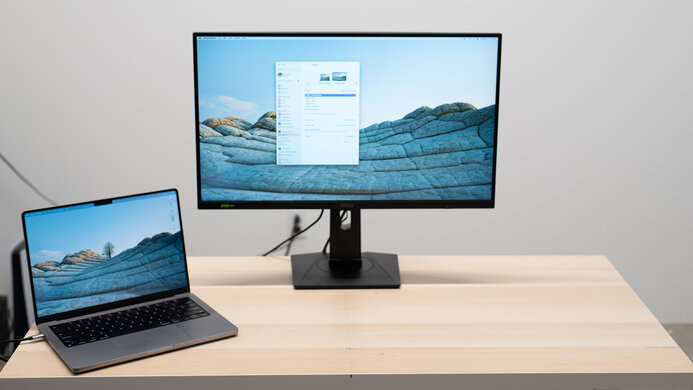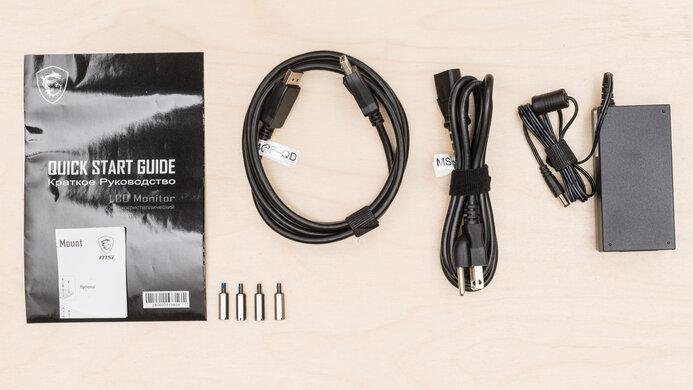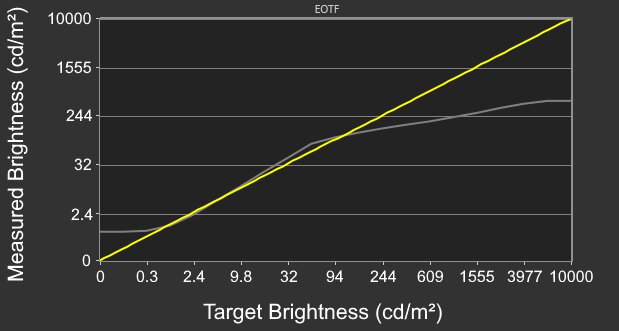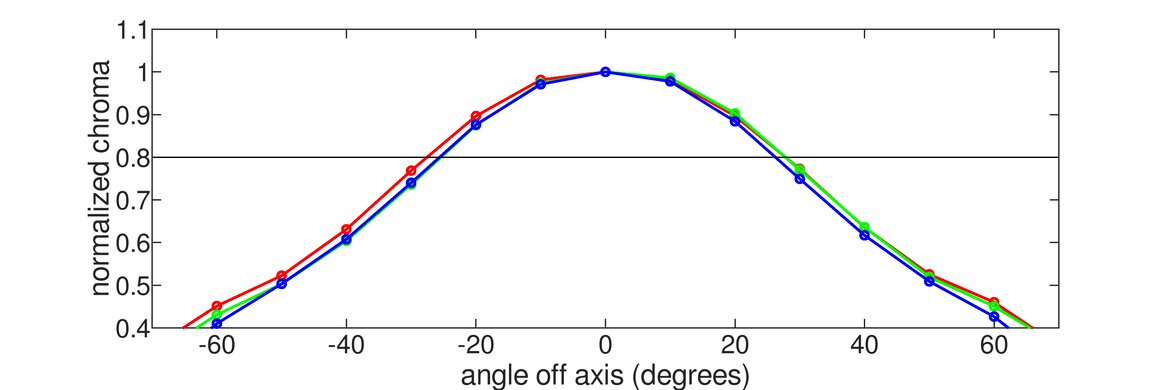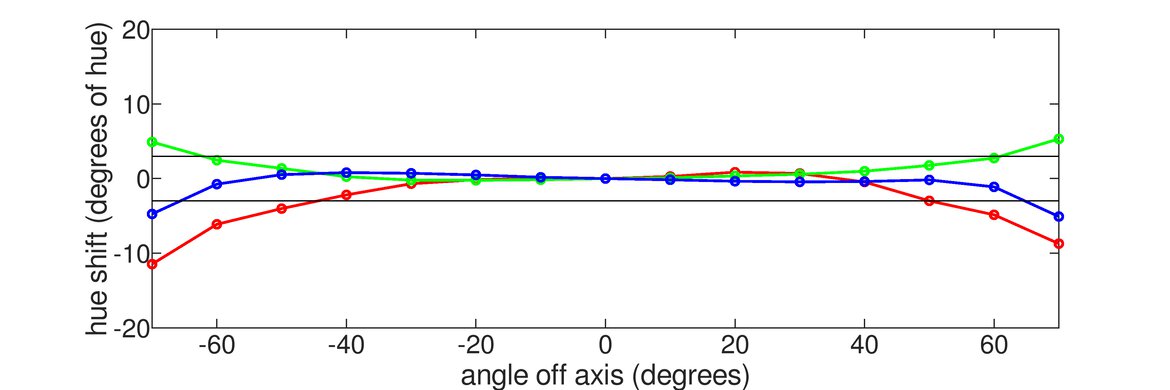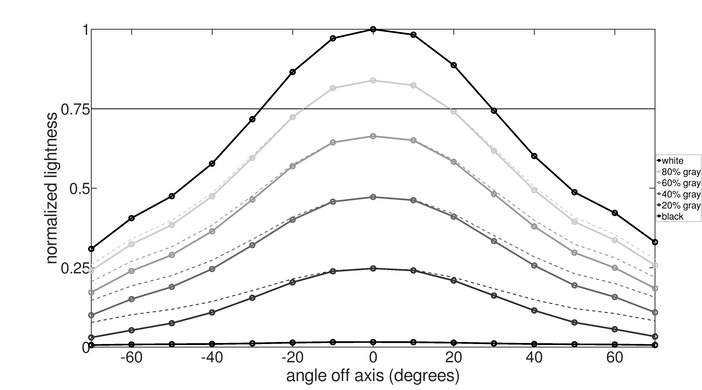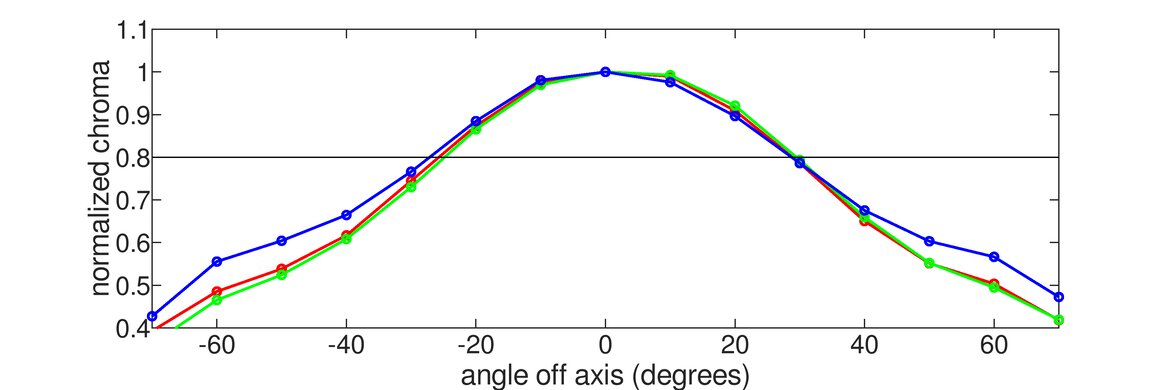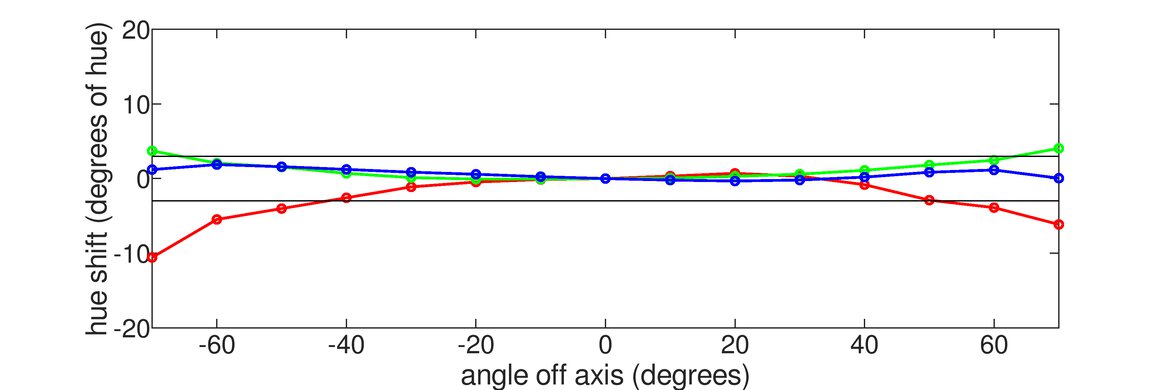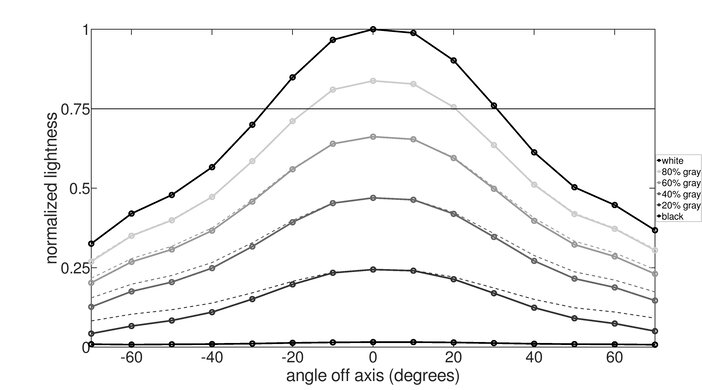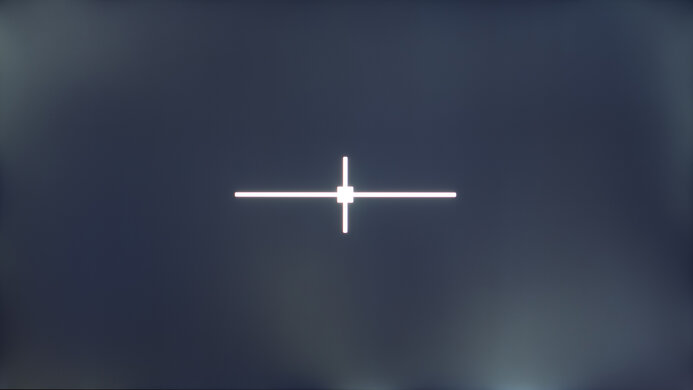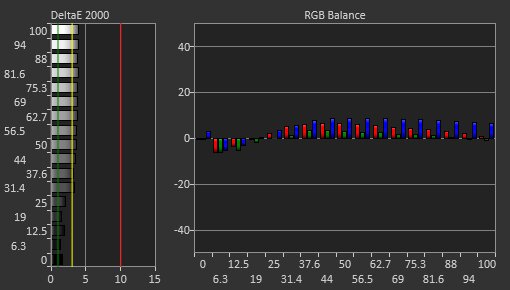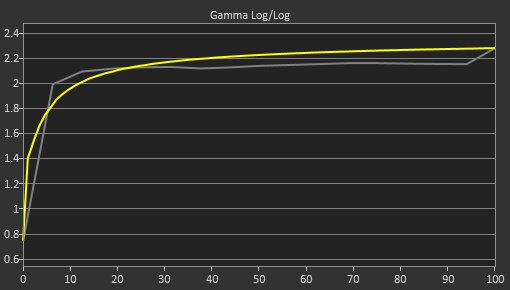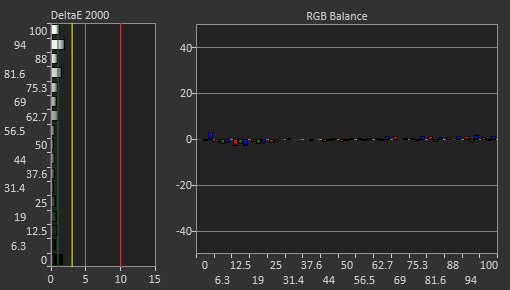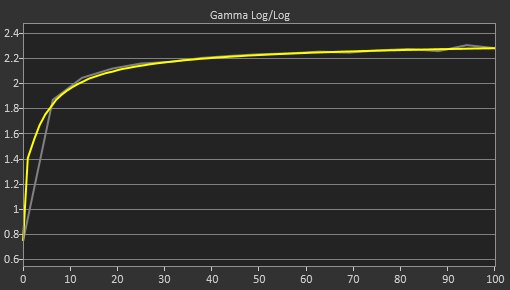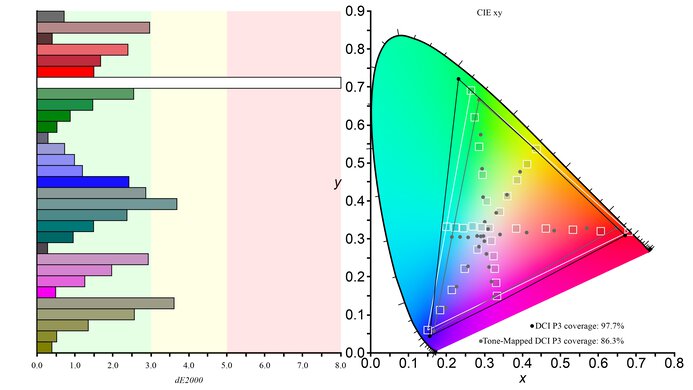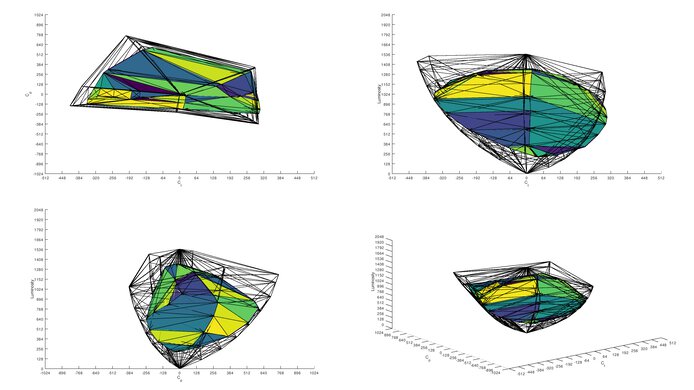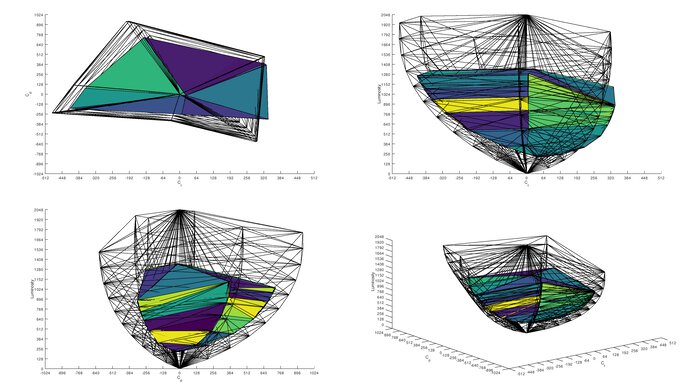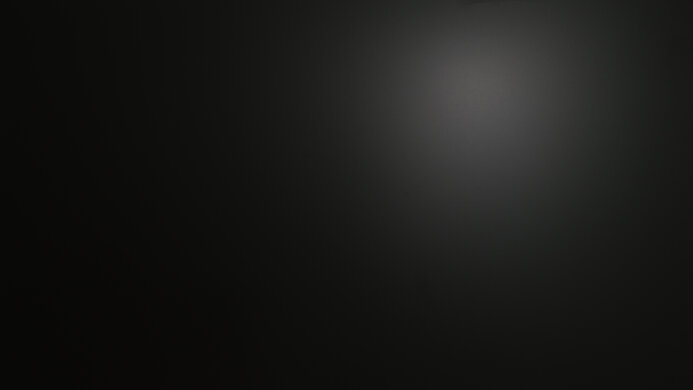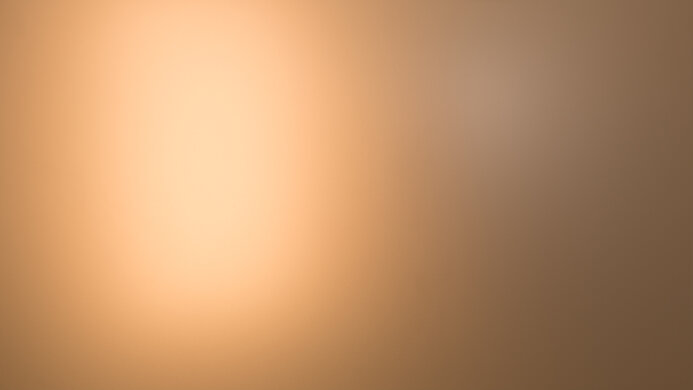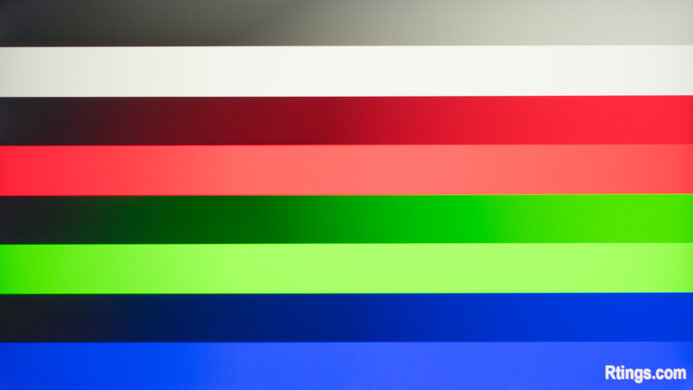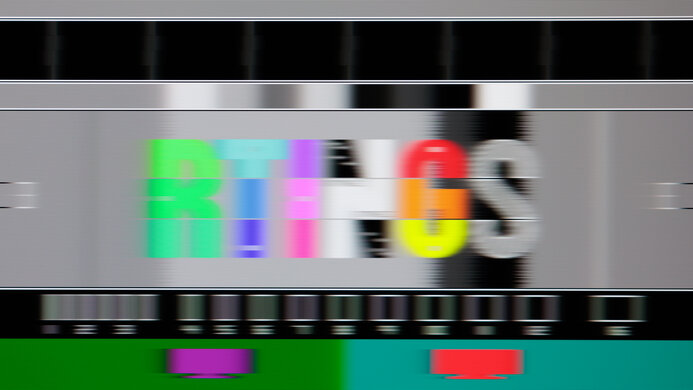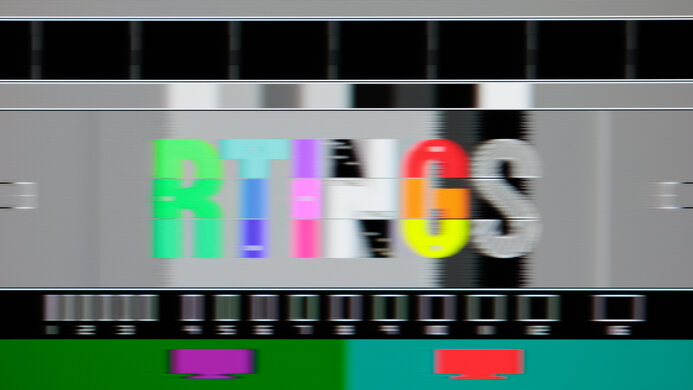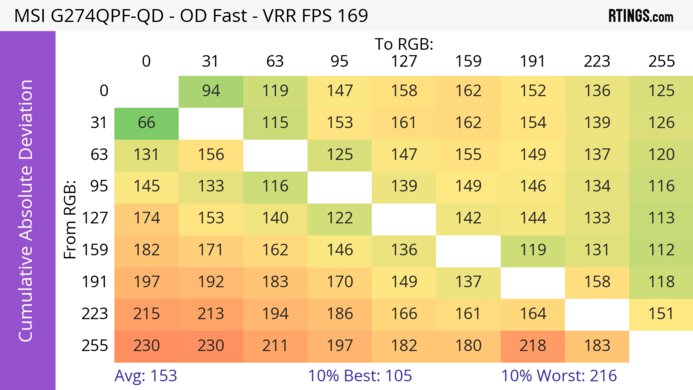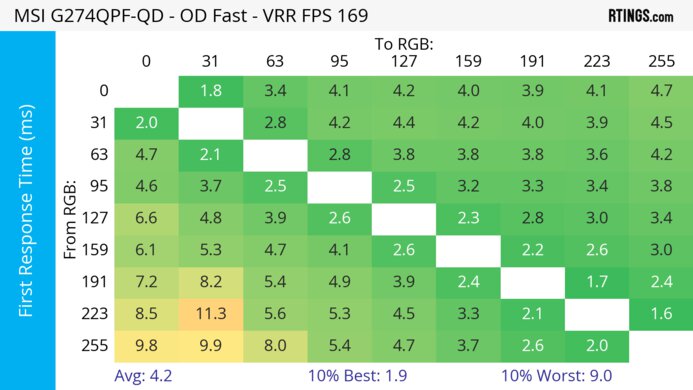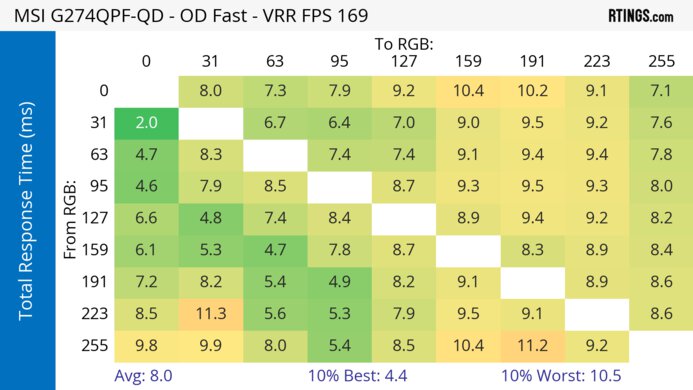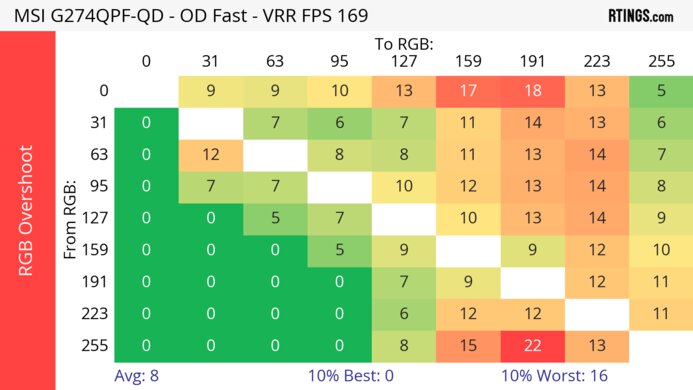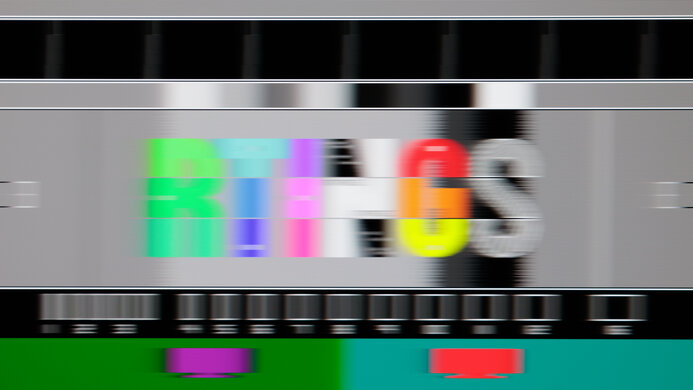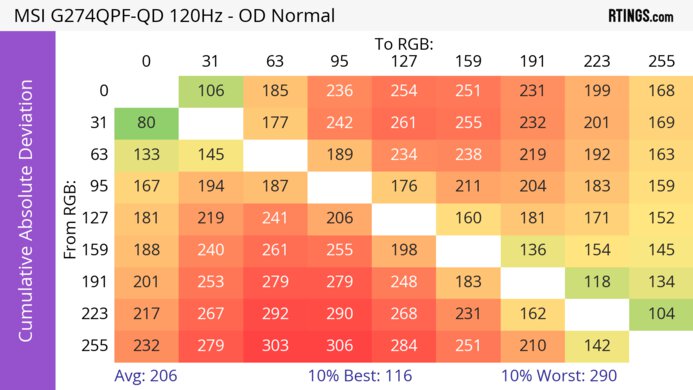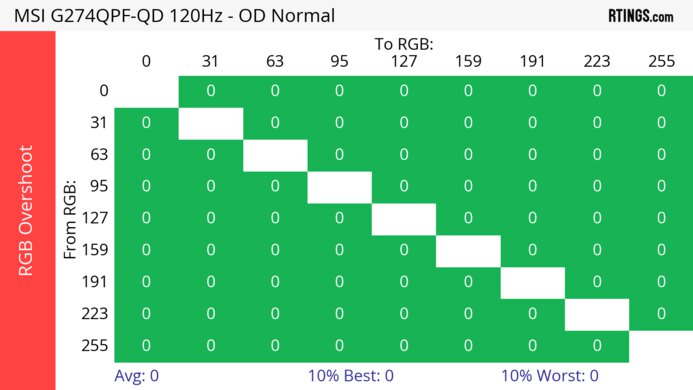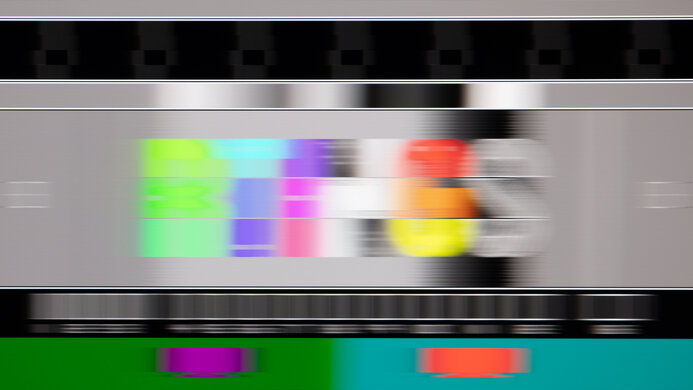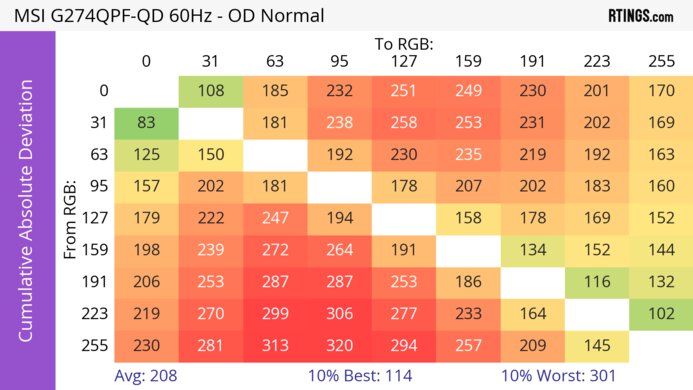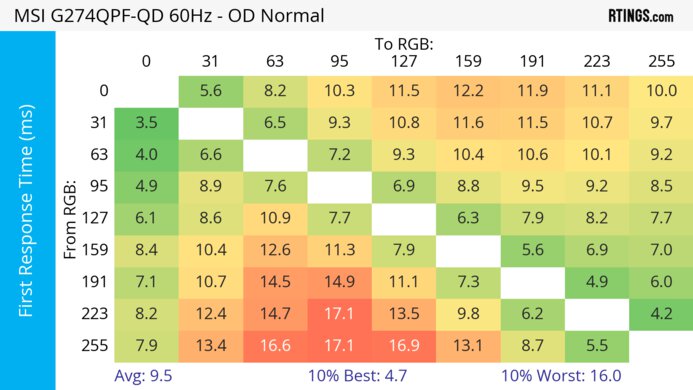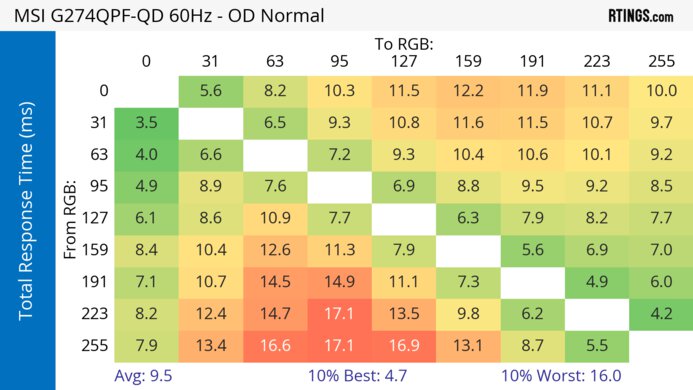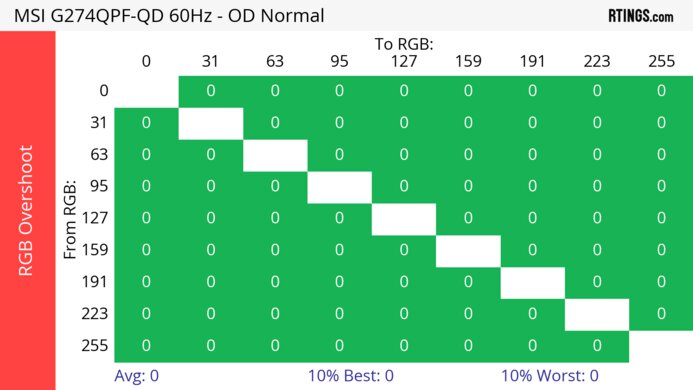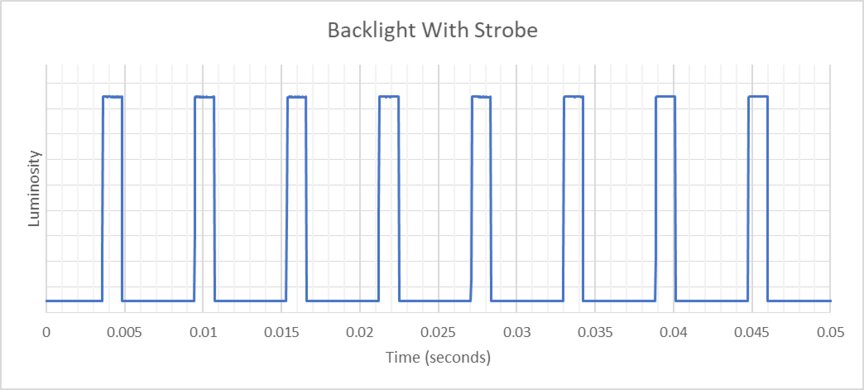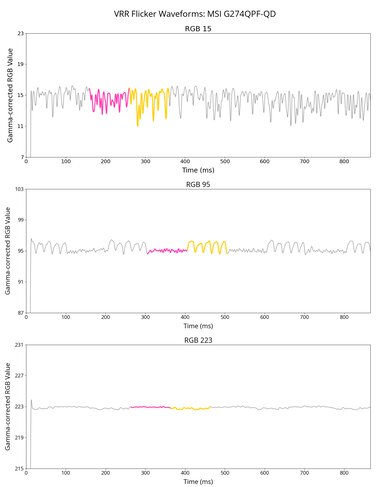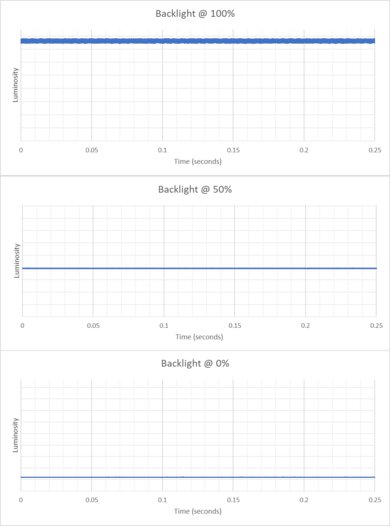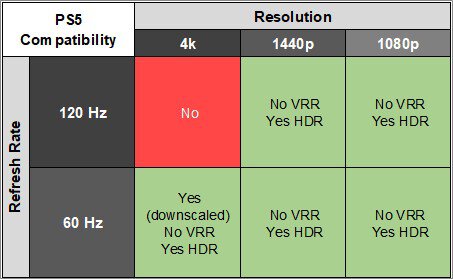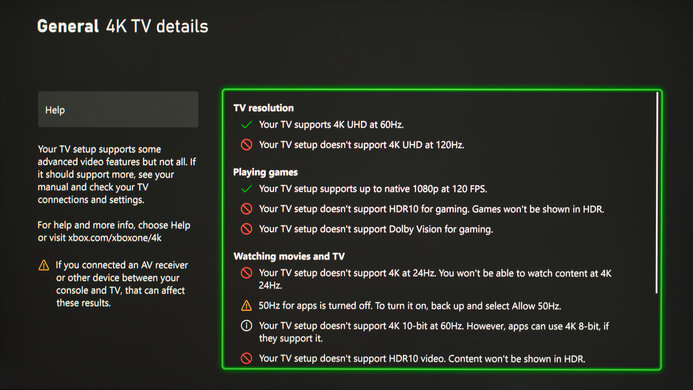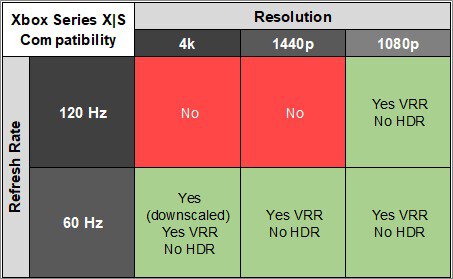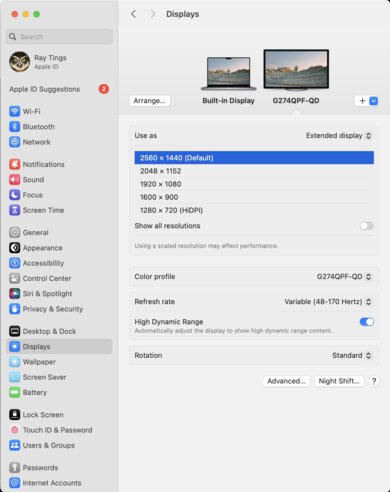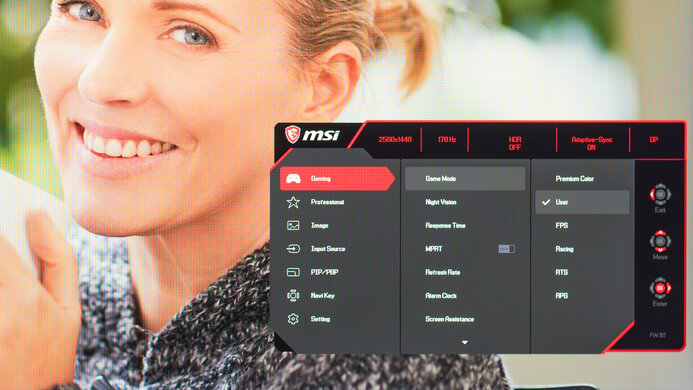The MSI G274QPF-QD is a 27-inch, 1440p budget gaming monitor. It's one of many monitors in the budget gaming category, including the Dell G2724D. As part of MSI's extensive G series entry-level gaming monitors, the G274QPF-QD stands out as the only model with a quantum dot layer to improve HDR color performance. The MSI has FreeSync VRR support, G-SYNC compatibility, and a high 170Hz refresh rate. Unlike most monitors in this class, it has a USB-C connection with DisplayPort Alt Mode support, which also provides 15W power delivery. It also has some additional gaming features, like night vision, which optimizes background brightness, and screen assistance, which overlays crosshairs to assist with aiming.
Our Verdict
The MSI G274QPF-QD is alright for PC gaming. It has a 170Hz refresh rate for a smooth feel, supports FreeSync VRR, and is G-SYNC compatible to reduce screen tearing. It has low input lag and a decent response time that remains consistent across its refresh rate range, but there's still motion blur. However, it has low contrast, so deep blacks appear gray in a dark room, and it has limited picture quality as colors aren't vivid, especially in HDR.
-
Consistent motion handling across VRR range.
-
Low input lag.
-
FreeSync VRR and G-SYNC compatibility.
-
Low contrast.
-
Still some motion blur with fast-moving objects.
-
Bad black uniformity.
The MSI G274QPF-QD isn't bad for console gaming. It has low input lag for a responsive feel, and it has decent motion handling at 120Hz and 60Hz, but it doesn't eliminate all blur. The biggest downside is that it can't take full advantage of the PS5 and Xbox Series X|S as it lacks HDMI 2.1 bandwidth, and it has some compatibility issues with the Xbox, too. It also has limited picture quality, so it can't deliver life-like and vivid images because it has a low contrast ratio and lacks a local dimming feature.
-
Consistent motion handling across VRR range.
-
Low input lag.
-
Low contrast.
-
Still some motion blur with fast-moving objects.
-
Not fully compatible with PS5 and the Xbox Series X|S.
The MSI G274QPF-QD is good for office work. It gets bright enough to overcome glare and handles reflections well, so it's easy to see in a brighter environment, but its minimum brightness is a bit high if you want to use it in a dark room. Its 27-inch screen is also large enough to open two windows side by side, and it has fantastic ergonomics, so you can set it to your preferred position for a long work session. However, screen elements are sometimes discolored due to an issue with pixel inversion, which could be distracting.
-
Fantastic ergonomics.
-
Bright enough to fight glare.
-
Very good reflection handling.
-
Screen elements are sometimes discolored.
-
High minimum brightness.
The MSI G274QPF-QD is okay for media creation. Its 27-inch screen is large enough to open two windows side by side, and it has fantastic ergonomics, so you can set it to your preferred position for a long editing session. It also has good accuracy before calibration, but colors are oversaturated, and you need to calibrate it for the best accuracy. Unfortunately, screen elements are sometimes discolored due to an issue with pixel inversion, which could be distracting or interfere with editing.
-
Fantastic ergonomics.
-
Bright enough to fight glare.
-
Good accuracy before calibration.
-
Low contrast.
-
Screen elements are sometimes discolored.
-
High minimum brightness.
-
Oversaturated colors in sRGB mode.
The MSI G274QPF-QD has decent brightness. It gets bright enough to fight glare in a well-lit room, but it fails to make highlights stand out in HDR.
-
Bright enough to fight glare.
-
Highlights don't pop in HDR.
The MSI G274QPF-QD has a decent response time. Its motion handling is extremely consistent across its refresh rate range, which is ideal for gaming, but there's still noticeable blur with fast-moving objects.
-
Consistent motion handling across VRR range.
-
Still some motion blur with fast-moving objects.
The MSI G274QPF-QD is bad for HDR. It has a low contrast ratio that makes blacks look gray, and it lacks a local dimming feature to further improve it. While it displays a wide range of colors, they don't look vivid.
-
Low contrast.
-
Lack of local dimming.
The MSI G274QPF-QD has disappointing SDR picture quality. It has a low native contrast ratio, and blacks look gray. It also has bad black uniformity, as there's backlight bleed in dark scenes.
-
Low contrast.
-
Bad black uniformity.
The MSI G274QPF-QD has great color accuracy. It has a dedicated sRGB mode, but it oversaturates colors, and you need to calibrate it for the best accuracy.
-
Good accuracy before calibration.
-
Oversaturated colors in sRGB mode.
- 6.9 PC Gaming
- 6.1 Console Gaming
- 7.7 Office
- 6.8 Editing
Performance Usages
- 7.1 Brightness
- 7.4 Response Time
- 4.9 HDR Picture
- 5.8 SDR Picture
- 8.1 Color Accuracy
Changelog
- Updated Feb 21, 2025: We've converted this review to Test Bench 2.0.1. This includes a new test result for DisplayPort 2.1 Transmission Bandwidth.
- Updated Oct 04, 2024: Added that the ASUS ROG Strix XG27ACS is an alternative with better motion handling.
- Updated Sep 26, 2024: Added that the Samsung Odyssey G5/G50D S27DG50 has better SDR Brightness.
- Updated Apr 23, 2024: Updated text throughout the review according to Test Bench 2.0, mainly in the Verdict and Motion sections.
- Updated Apr 19, 2024: We've converted this review to Test Bench 2.0. This includes new tests for VRR Motion Performance, Refresh Rate Compliance, Cumulative Absolute Deviation (CAD), and VRR Flicker. You can read the full changelog here.
Check Price
Differences Between Sizes And Variants
We tested the 27-inch MSI G274QPF-QD, which is the only size available for this monitor. This model is also available without a quantum dot layer, although it's a different product, so it doesn't perform the same way, and our results aren't valid for it.
| Model | Size | Resolution | Panel Type | Refresh Rate | Quantum Dot Layer | Firmware Version Tested |
|---|---|---|---|---|---|---|
| G274QPF-QD | 27" | 1440p | IPS | 170Hz | Yes | No Listed Firmware |
| G274QPF | 27" | 1440p | IPS | 170Hz | No | Not Tested |
You can see the label for this monitor here.
Compared To Other Monitors
The MSI G274QPF-QD is a budget gaming monitor with decent overall performance. It has low input lag for a responsive feel, and it also has a 170Hz refresh rate and VRR support to reduce screen tearing. However, it has low contrast and bad black uniformity, so deep blacks look gray and cloudy in a dark room. While it has consistent motion handling across its VRR range, there's still blur. If you're looking for a monitor with better motion handling, check out the Dell G2724D instead.
For more options, check out our recommendations for the best budget and cheap monitors, the best 1440p gaming monitors, and the best 27-inch gaming monitors.
The MSI G274QPF-QD and the Dell G2724D are both 27-inch gaming monitors. However, the Dell is the better monitor for most people. The Dell has far better black uniformity, so there's less cloudiness on the screen in a dark room. The Dell also gets brighter in HDR and SDR, so it's better at overcoming glare, and it also has a faster response time, so fast-moving objects look crisper. However, the MSI has a better HDR color gamut, so HDR colors look more realistic, and this monitor is the better choice if realistic HDR colors are important to you.
The Gigabyte M27Q (rev. 2.0) and the MSI G274QPF-QD are 27-inch gaming monitors. Both have very similar performance. The Gigabyte is the better choice for local co-op gaming, as it has a wider viewing angle. However, if you're gaming at a 60Hz refresh rate, the MSI is the better choice, as it has far better motion handling at 60Hz, so fast-moving objects look substantially crisper.
The MSI G274QPF-QD and the ASUS ROG Strix XG27ACS are both budget-friendly 1440p gaming monitors. They perform similarly, but the ASUS has an advantage when it comes to gaming thanks to its superior motion handling and better compatibility with consoles. Although the MSI displays a wider range of colors in HDR, the ASUS has better accuracy before calibration in SDR, making it the better choice for editing.
The MSI G274QPF-QD and the Samsung Odyssey G50D S27DG50 are 1440p 27-inch gaming monitors. The MSI is the better choice if you care about colors, as it displays a far wider range of colors in HDR. However, if you plan to use the monitor in a bright room, the Samsung is a better option, as it gets notably brighter.
The MSI Optix MAG274QRF-QD and the MSI G274QPF-QD are very similar 27-inch gaming monitors. However, the MAG274QRF-QD is the better monitor for most people, as it has better black uniformity, so deep blacks appear less cloudy in a dark room, and it also has more vibrant HDR colors. Additionally, the MAG274QRF-QD has a faster response time, so fast-moving images look sharper.
The MSI G274QPF-QD and the LG 27GP850-B/27GP83B-B are 27-inch gaming monitors, though the LG is the better monitor in most cases. The LG gets brighter, so it's better at overcoming glare, and it has a faster response time, so fast-moving objects look crisper. The LG also has a wider viewing angle, so the screen looks brighter to someone sitting next to you during co-op gaming.
The MSI G274QPF-QD and the Gigabyte M27Q (rev. 1.0) are 27-inch gaming monitors. Both have similar overall performance, though the Gigabyte is better in brighter environments, as it gets considerably brighter in SDR. The Gigabyte also has better motion handling, so fast-moving objects look more crisp, making it a better choice for fast-moving games. However, the MSI has a wider HDR color gamut, so it displays more realistic colors with HDR videos and games.
The Gigabyte M27Q P and the MSI G274QPF-QD are 27-inch gaming monitors. Both monitors have similar performance with a few small differences. The Gigabyte gets slightly brighter, so it's better suited to bright rooms and looks better when viewed from the sides. However, the MSI displays a wider range of HDR colors, which is important if you want to see realistic colors with HDR videos and games.
Test Results
The MSI G274QPF-QD has a black plastic body with a simple aesthetic from the front, though it has a much more gamer-oriented look when viewed from behind the monitor. The stand only takes up a little room below the front of the monitor, and you can place a keyboard or mouse very close to it.
The monitor has fantastic ergonomics, and it's easy to adjust it to your preferred position for a long gaming session or share your screen with another person. The stand features a loop for cable management.
The square-based stand is smaller than the tripod stand on some other MSI monitors and takes up almost no space in front of the monitor. It supports the monitor well, and there isn't much wobble.
This monitor doesn't have a local dimming feature. We still film these videos on the monitor so you can compare the backlight performance with a monitor that has local dimming.
The SDR brightness is very good. It gets bright enough to overcome glare and maintains its brightness consistently across different content. The monitor has a very high minimum brightness, which isn't ideal if you're playing in a dark room and prefer a lower brightness level or are sensitive to bright lights. These results are from after calibration in the 'User' Pro Mode with the Brightness at its max. If you're looking for a monitor that gets brighter, check out the Samsung Odyssey G5/G50D S27DG50.
The HDR brightness is reasonable. It gets brighter than in SDR, but not enough for highlights to pop. While it tracks the EOTF fairly well, it has a very early roll-off as the monitor approaches peak brightness, so highlights don't get the brightest they could. These results are from the 'User' Pro Mode. Many monitor settings are locked when the monitor receives an HDR signal, including brightness.
The monitor has a fair horizontal viewing angle that isn't as good as many IPS displays. While you can share your screen with someone next to you, the image appears darker and washes out at wider angles.
The vertical viewing angle is okay. The image appears slightly washed out if you stand up and look down at the monitor.
The MSI G274QPF-QD has good accuracy before calibration in the sRGB mode. The colors and white balance are fairly accurate, and the color temperature is close to the 6500K target. However, it slightly oversaturates colors. Additionally, gamma doesn't follow the target curve well, and most scenes are too bright.
Unfortunately, using the 'sRGB' Pro Mode setting locks other settings, including Contrast and Color Temperature. So, if you want to use those settings, you need to change Pro Mode to something else, which results in worse color and gamma accuracy than before calibration, as you can see here.
The accuracy after calibration is remarkable, and you won't notice any problems. Additionally, you can use any of the settings that are locked out in the sRGB mode.
The monitor has an incredible SDR color gamut. It has fantastic coverage of the sRGB color space and superb coverage of the Adobe RGB color space used in professional publishing. However, greens, blues, and magentas are oversaturated in Adobe RGB, which isn't ideal for professional publishing.
The HDR color gamut is fantastic. It has outstanding coverage of the DCI-P3 color space used in most HDR content. It also has great coverage of the wider Rec. 2020 color space, though colors are less accurate than with DCI-P3.
The text clarity is decent. While the monitor generally has sharp text, the panel sometimes has areas of discoloration due to pixel inversion, which can be distracting. You can see an example of this here. This can be caused by a range of content, including web browsing and watching videos.
With ClearType on (top photo), the diagonal lines appear bolder. These photos are in Windows 10, and you can also see it in Windows 11 with ClearType on and with ClearType off.
Due to bandwidth limitations, the max refresh rate is limited over HDMI, but you won't have issues reaching that max refresh rate over DisplayPort.
| NVIDIA | VRR Min | VRR Max |
|---|---|---|
| DisplayPort | <20Hz | 170Hz |
| HDMI | N/A | N/A |
| AMD | VRR Min | VRR Max |
|---|---|---|
| DisplayPort | <20Hz | 170Hz |
| HDMI | <20Hz | 144Hz |
| Frame Rate | CAD Heatmap | RT Chart | Pursuit Photo |
|---|---|---|---|
| 169 | Heatmap | Chart | Photo |
| 165 | Heatmap | Chart | Photo |
| 144 | Heatmap | Chart | Photo |
| 120 | Heatmap | Chart | Photo |
| 100 | Heatmap | Chart | Photo |
| 80 | Heatmap | Chart | Photo |
| 60 | Heatmap | Chart | Photo |
This monitor has decent motion handling across its refresh rate range with VRR enabled. Its motion handling is extremely consistent with the 'Normal' Response Time overdrive setting, which is ideal if the frame rate of your game varies a lot, but there's still some motion blur. The 'Fast' overdrive setting is better at higher refresh rates, but it's much worse at lower refresh rates. The 'Fastest' overdrive setting has such a high CAD that it passes the limits of our chart, and you can see it in an alternative chart here.
If you prefer a gaming monitor with better motion handling, then the ASUS ROG Strix XG27ACS is a good alternative.
The refresh rate compliance is decent. The 'Normal' overdrive setting has the most consistent compliance across the refresh rate range, including at lower refresh rates, but the 'Fast' overdrive setting has better compliance at high refresh rates. That said, the response time isn't fast enough to make full color transitions before the monitor draws the next frame.
| Overdrive Mode | CAD Heatmap | RT Chart | Pursuit Photo |
|---|---|---|---|
| Normal | Heatmap | Chart | Photo |
| Fast | Heatmap | Chart | Photo |
| Fastest | Heatmap | Chart | Photo |
The CAD at the max refresh rate of 170Hz is very good. The 'Fast' overdrive setting has lower CAD than 'Normal,' resulting in less motion blur, which is great if your games maintain high frame rates.
| Overdrive Mode | CAD Heatmap | RT Chart | Pursuit Photo |
|---|---|---|---|
| Normal | Heatmap | Chart | Photo |
| Fast | Heatmap | Chart | Photo |
| Fastest | Heatmap | Chart | Photo |
The CAD at 120Hz is decent. The 'Normal' and 'Fast' overdrive settings have similar CAD, but 'Fast' has more overshoot that results in inverse ghosting, so 'Normal' is the better choice. This means you may have to change the setting if the frame rate of your game drops, unless you use 'Normal' with any refresh rate.
| Overdrive Mode | CAD Heatmap | RT Chart | Pursuit Photo |
|---|---|---|---|
| Normal | Heatmap | Chart | Photo |
| Fast | Heatmap | Chart | Photo |
| Fastest | Heatmap | Chart | Photo |
The CAD at 60Hz is decent. It's similar to 120Hz as 'Normal' has the best motion handling, with 'Fast' and 'Faster' having too much inverse ghosting. That said, there's still some motion blur.
This monitor has extremely low input lag for a responsive feel while gaming.
The MSI G274QPF-QD has some compatibility issues with the Xbox Series X|S. It doesn't support 1440p at 120Hz or HDR at all, even when we tried different options like Gaming Mode, Professional Mode, VRR settings, and a different Xbox.
The MSI G274QPF-QD has a USB-C input that supports DisplayPort Alt Mode, allowing you to display an image from a compatible device. The USB-C input supplies 15W of power, which isn't enough to charge most laptops while they're operating.
The MSI G274QPF-QD comes with a few extra features, including:
- Low Blue Light: Adjusts the screen color temperature to a more yellow glow.
- HDCR: Enhances image quality by increasing the contrast of images.
- Image Enhancement: Enhances image edges to improve their sharpness.
- Night Vision: Optimizes background brightness.
- Screen Assistance: Overlays crosshairs to assist with aiming.
Comments
MSI G274QPF-QD: Main Discussion
Let us know why you want us to review the product here, or encourage others to vote for this product.
Update: Converted to Test Bench 2.0.1.
- 21010
I recently ordered, and received this monitor refurbished on Woot, for $135. After reading your review, I tried to cancel after reading the horrible things about the black uniformity, backlight bleed, and ips glow. While this monitor has some ips glow, the rest of it was perfect. Not a bit of backlight bleed. This thing looks awesome, way better than the 1080p curved va panel I had from MSI. I believe that your sample had this flaw, but i’m not sure how common that is. I couldn’t be happier with my deal and my monitor!
Update: Added that the ASUS ROG Strix XG27ACS is an alternative with better motion handling.
- 32120
Please rate the MSI G274QPF E2 2024 monitor… What’s the difference with the MSI G274QPF-QD
Hi, we haven’t tested the MSI G274QPF E2, but MSI’s web site shows some of the differences between the two
- 32120
Please rate the MSI G274QPF E2 2024 monitor… What’s the difference with the MSI G274QPF-QD
Edited 10 months ago: update - 21010
Why its so oversaturated, and how can i fix this?