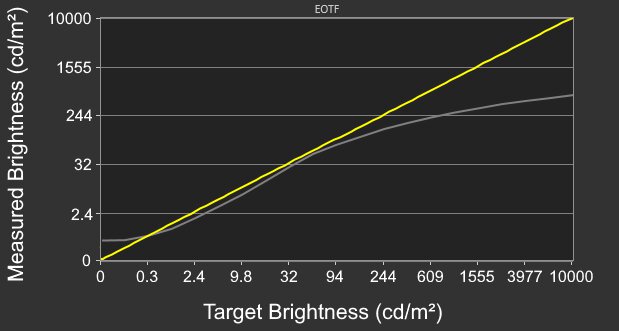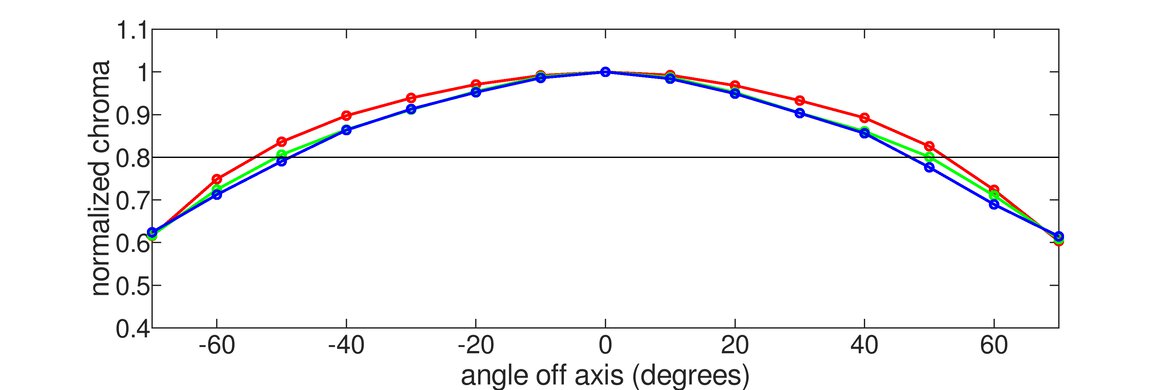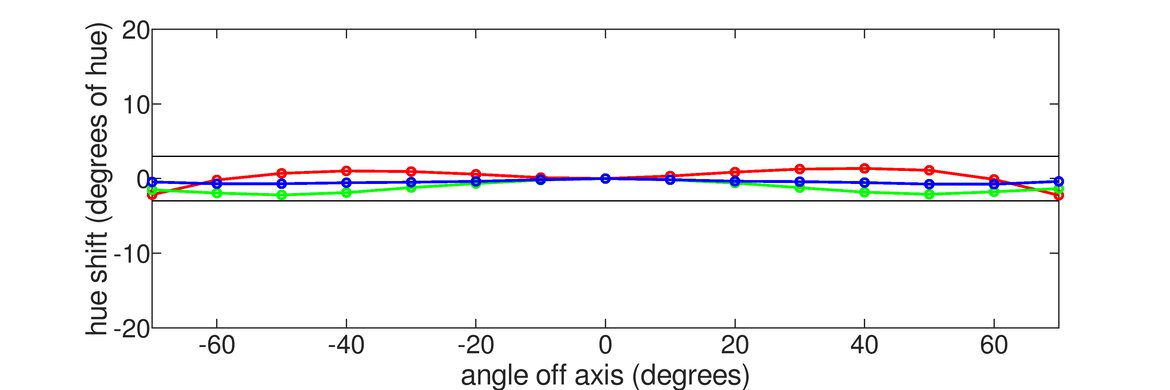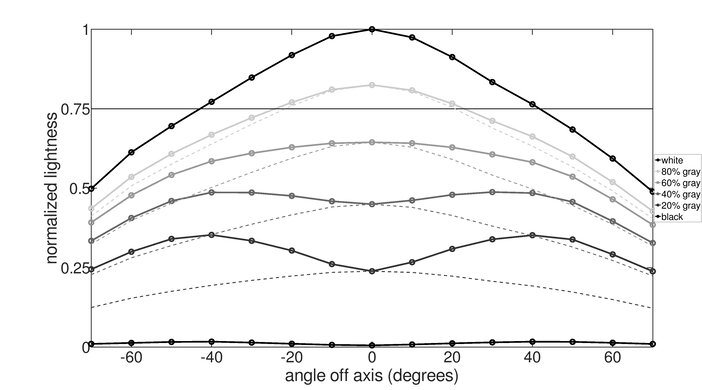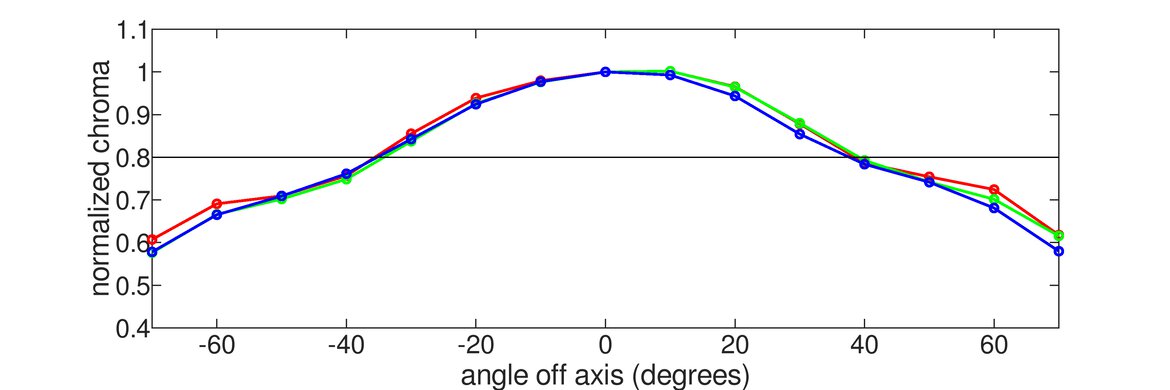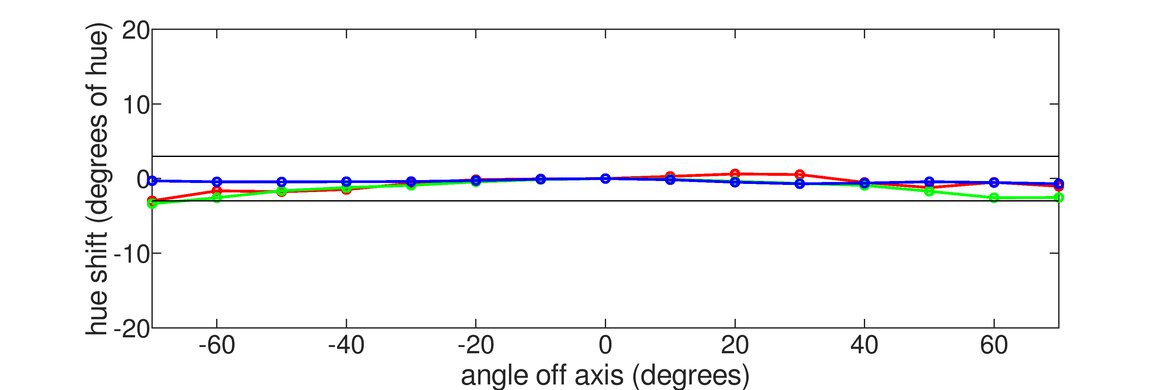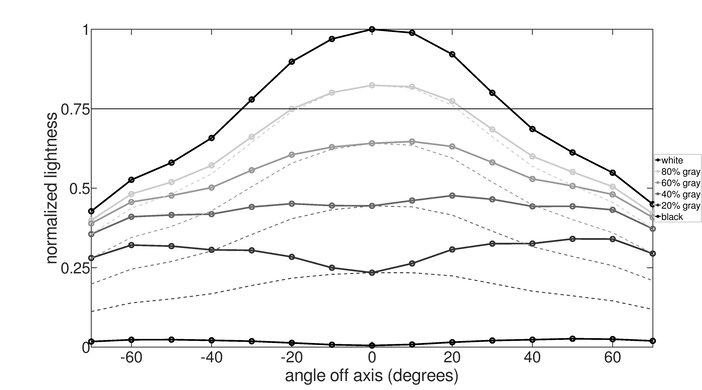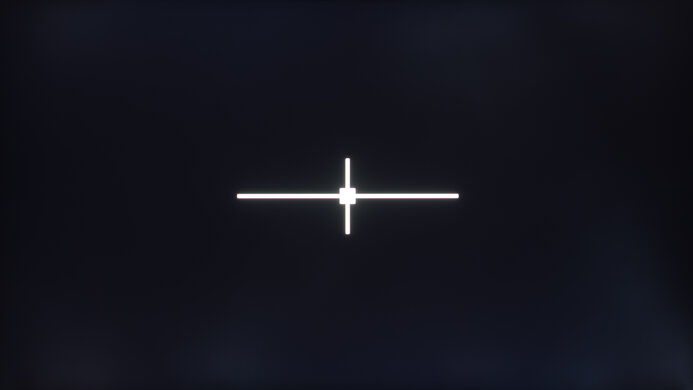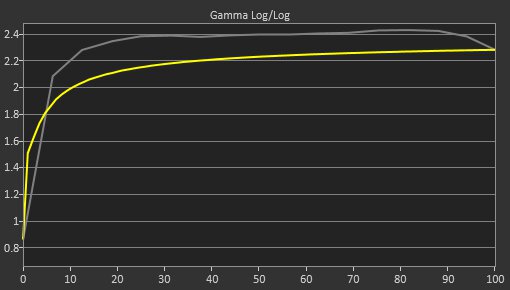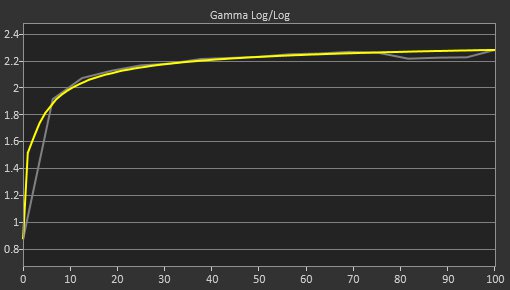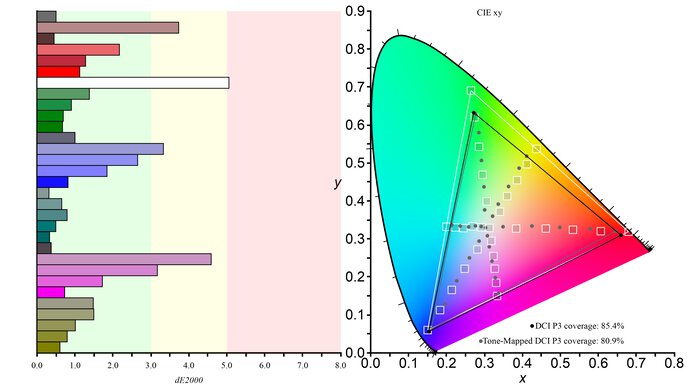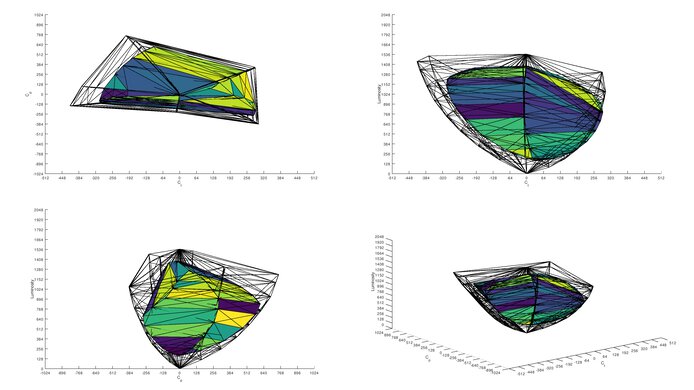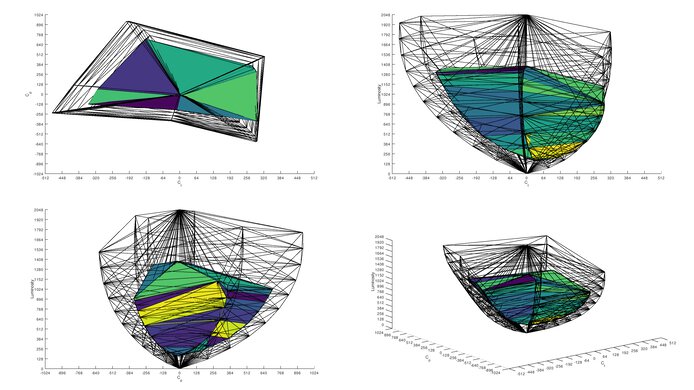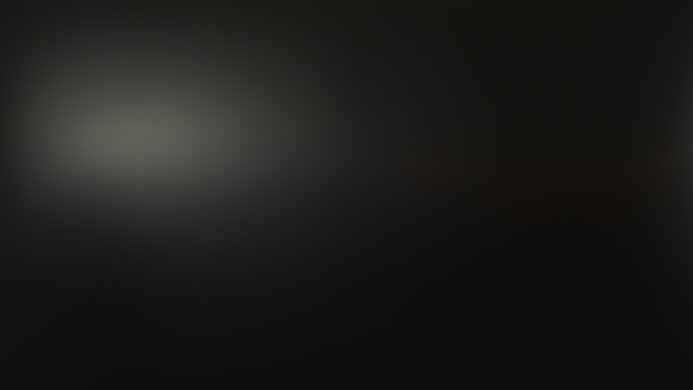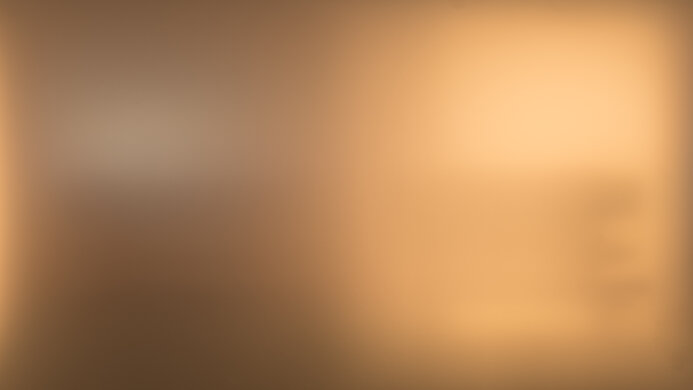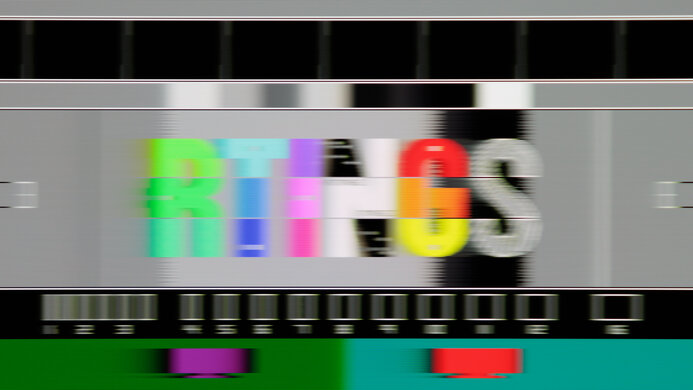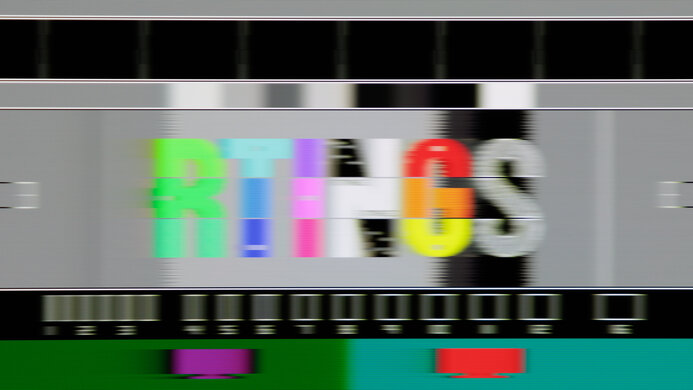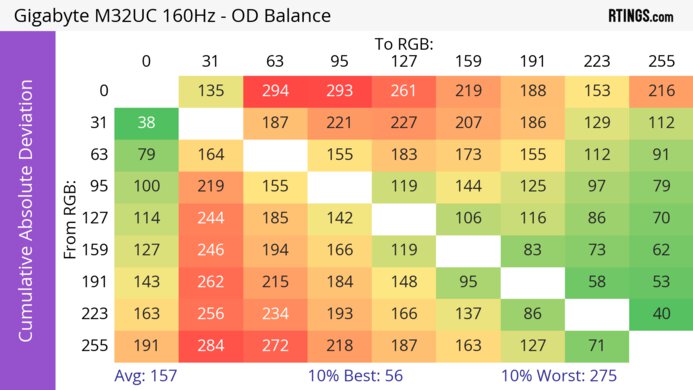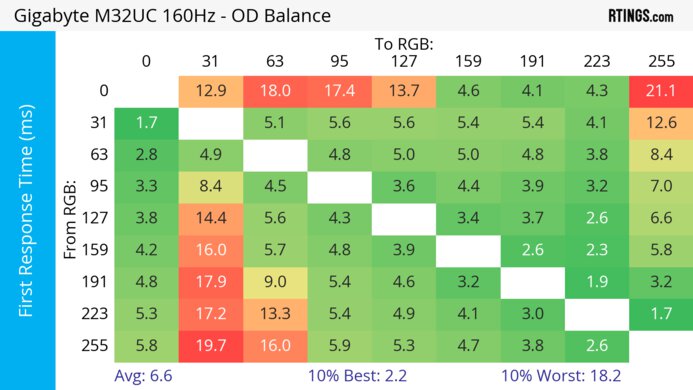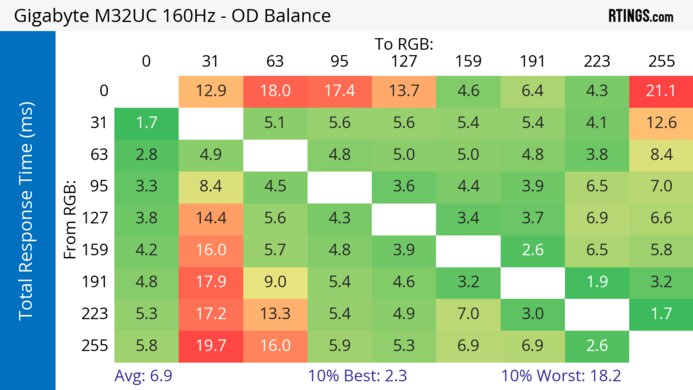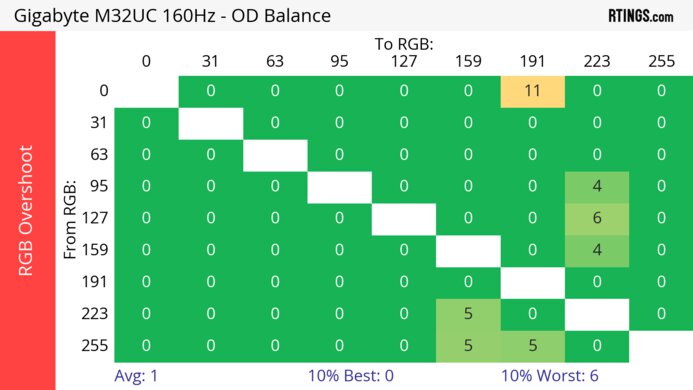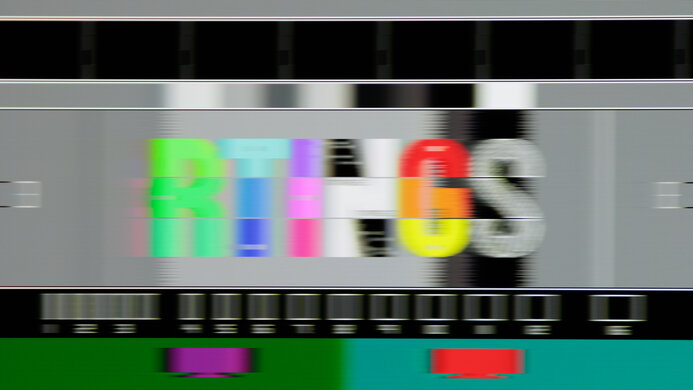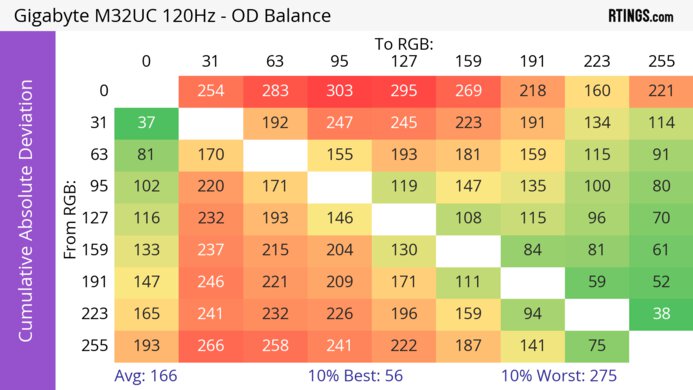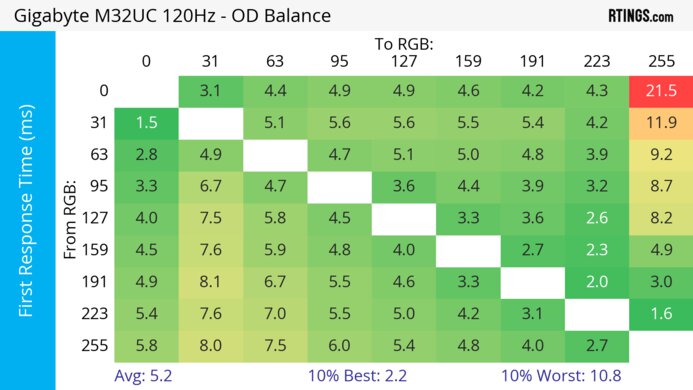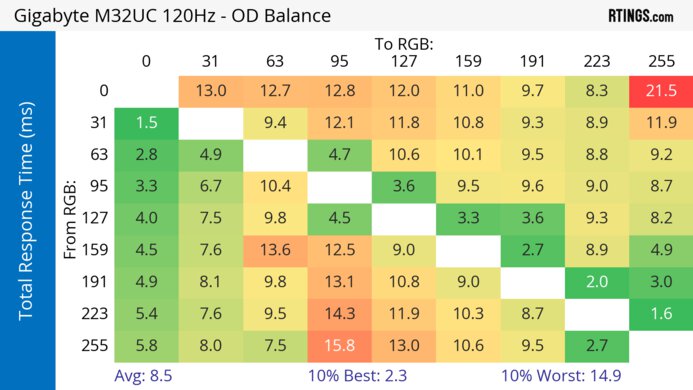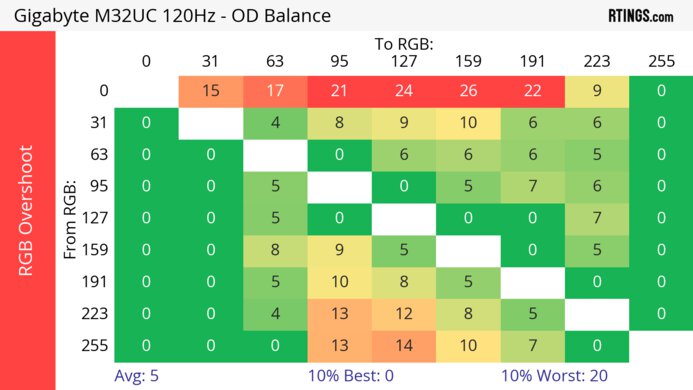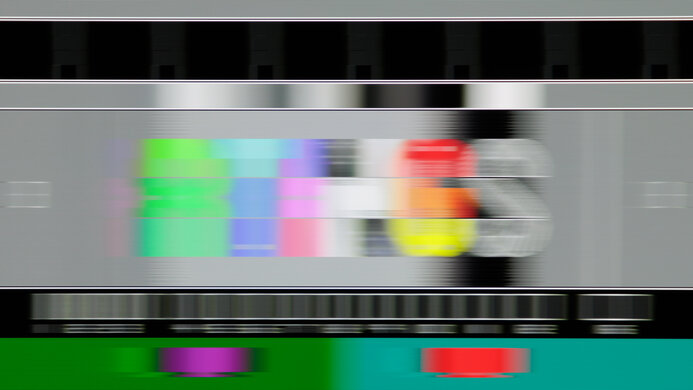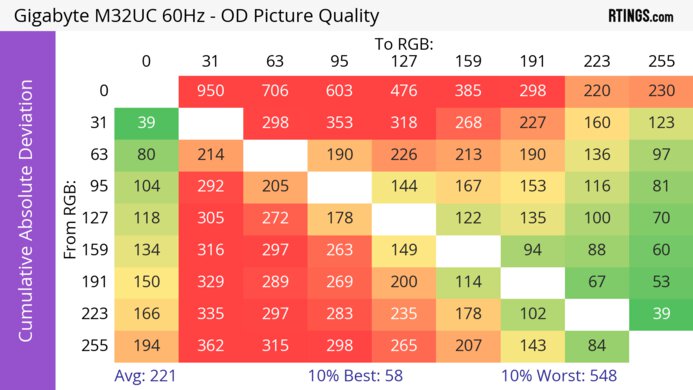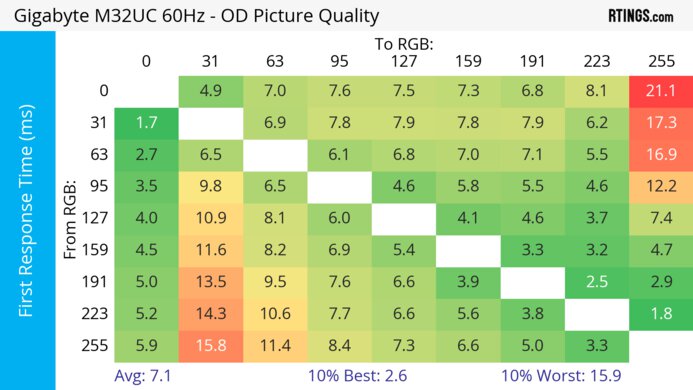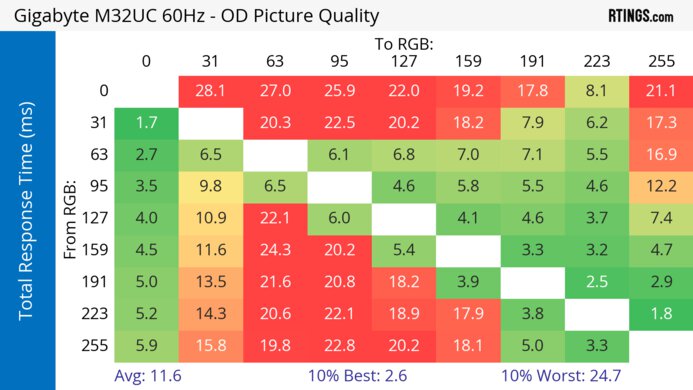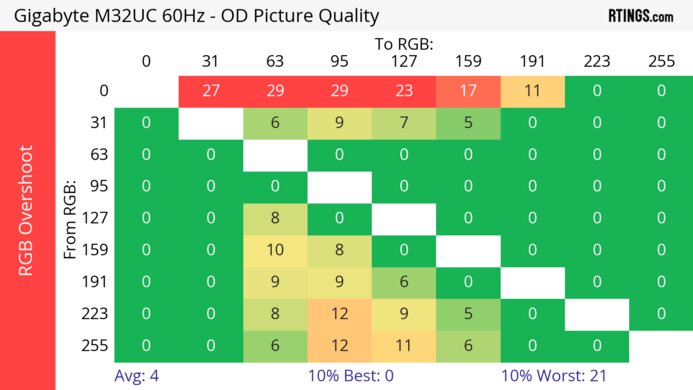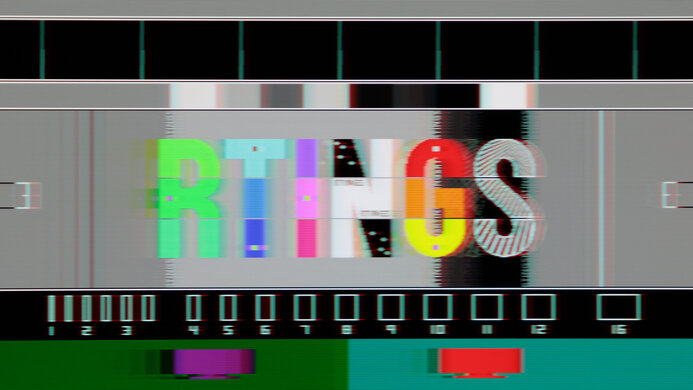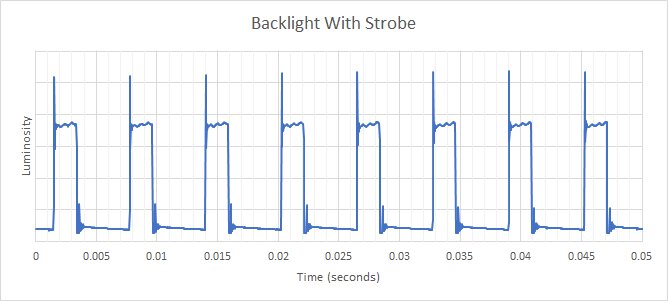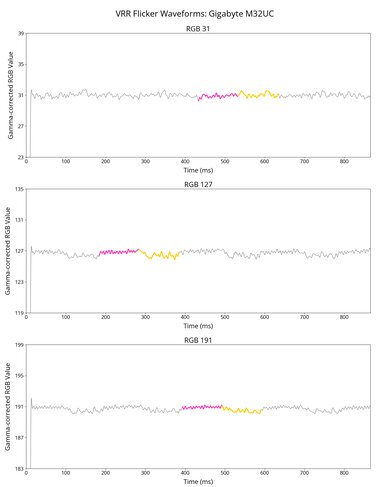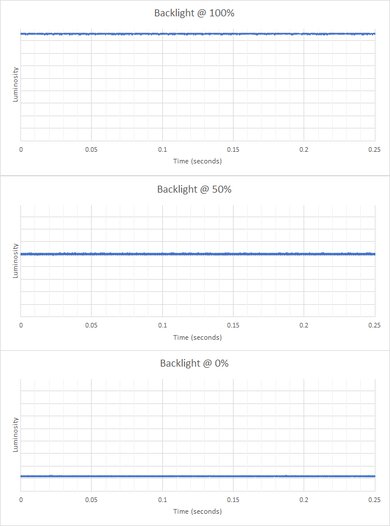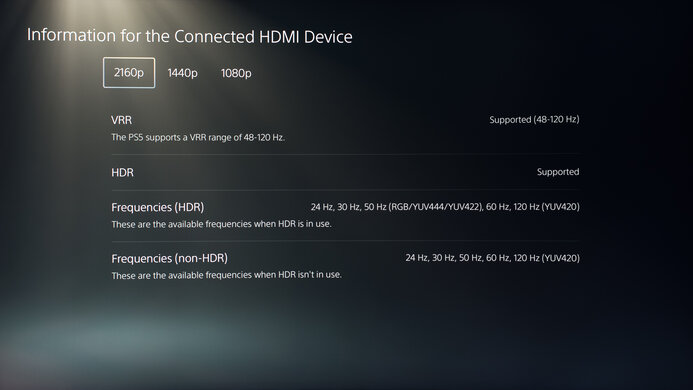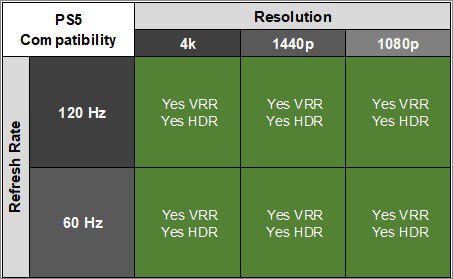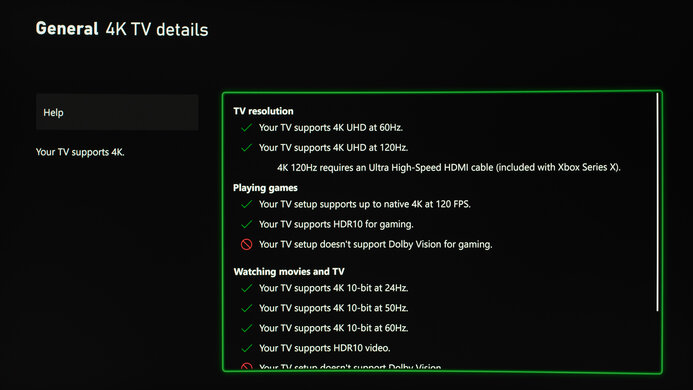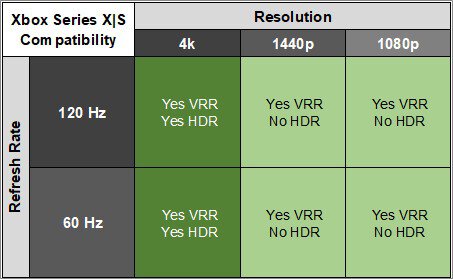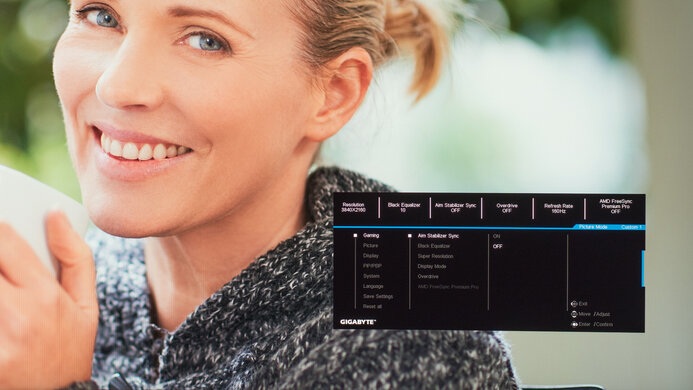The Gigabyte M32UC is a 32-inch, 4k gaming monitor with a native 144Hz refresh rate and a 160Hz overclock. As a part of Gigabyte's M Series monitors, it sits alongside the Gigabyte M32U but has a VA panel with a curved screen instead. It's designed with console gamers in mind, featuring HDMI 2.1 bandwidth to take advantage of the Xbox Series X|S and PS5, and it has VRR support to reduce screen tearing. It also has productivity features like a KVM switch that makes it easy to switch between different sources, and it has a USB-C port, but it's limited to 15W of power delivery.
Our Verdict
The Gigabyte M32UC is decent for PC gaming. It has a 144Hz native refresh rate with VRR support, and you can also overclock it to 160Hz, but that disables VRR. It has low input lag for a responsive feel, and while its response time is consistent across its VRR range, there's still blur and smearing with fast-moving objects. It also has noticeable VRR flicker with changing frame rates, which is distracting. It delivers decent picture quality with a good native contrast ratio, but highlights don't pop in HDR, and it lacks a local dimming feature.
-
4k resolution for detailed images.
-
144Hz refresh rate with VRR support.
-
Good native contrast.
-
Low input lag.
-
Motion blur and smearing.
-
Highlights don't pop in HDR.
-
160Hz overclock disables VRR.
-
Noticeable VRR flicker.
The Gigabyte M32UC is great for console gaming. It can take full advantage of both the Xbox Series X|S and PS5 thanks to its HDMI 2.1 bandwidth, and its 4k resolution delivers detailed and sharp images. It also feels responsive thanks to its low input lag, but motion is blurry with fast-moving objects. It has a good native contrast ratio to display deep blacks against dark backgrounds, but it doesn't have a local dimming feature to further improve it. Highlights don't pop in HDR either, as colors look muted.
-
4k resolution for detailed images.
-
Takes full advantage of PS5 and Xbox Series X|S.
-
Good native contrast.
-
Low input lag.
-
Motion blur and smearing.
-
Highlights don't pop in HDR.
-
No local dimming feature.
The Gigabyte M32UC is a great monitor for office work. The large, high-resolution screen makes it easier to multitask, as you can have multiple windows open, and it delivers fantastic text clarity. It also has a few great productivity features, including a built-in KVM switch, making it easy to use the same keyboard and mouse with different computers. It looks great in a bright room, thanks to its excellent SDR brightness and good reflection handling. Sadly, it has limited ergonomics and a narrow viewing angle, so it isn't ideal for sharing your screen.
-
Fantastic text clarity.
-
Excellent SDR brightness.
-
KVM switch and USB-C port.
-
Narrow viewing angles.
-
No swivel adjustment.
The Gigabyte M32UC is a good monitor for media creators. The large, high-resolution screen makes it easy to see more of your workflow at once, and the fantastic text clarity makes it easier to see fine details. It also has good accuracy before calibration, but the sRGB mode locks you out of most picture settings, so you'll need to calibrate it if you want to be able to adjust picture settings to your liking. While it has a good native contrast ratio, it lacks a local dimming feature, which isn't ideal if you need the deepest blacks for editing content in dark rooms.
-
Fantastic text clarity.
-
Accurate sRGB mode.
-
Good native contrast.
-
Excellent SDR brightness.
-
KVM switch and USB-C port.
-
sRGB locks settings and needs calibration.
-
No local dimming feature.
-
Limited HDR color volume.
-
Narrow viewing angles.
The Gigabyte M32UC has good brightness. It gets bright enough to fight glare in a well-lit room, but highlights don't pop in HDR.
-
Excellent SDR brightness.
-
Highlights don't pop in HDR.
The Gigabyte M32UC has a decent response time. While its response time is fairly consistent across its VRR range, there's still blur and smearing with fast-moving objects, and there's more inverse ghosting at lower refresh rates.
-
Motion blur and smearing.
The Gigabyte M32UC has disappointing HDR picture quality. Although it has a good native contrast ratio, it lacks a local dimming feature to further improve it, and colors aren't very vivid either.
-
Good native contrast.
-
No local dimming feature.
-
Limited HDR color volume.
The Gigabyte M32UC has good SDR picture quality. It displays a wide range of colors and has a good native contrast ratio for deep blacks against bright highlights.
-
Good native contrast.
-
Displays wide range of colors in SDR.
The Gigabyte M32UC has great color accuracy. It has an accurate sRGB mode, but you need to calibrate it for the most accurate colors.
-
Accurate sRGB mode.
-
sRGB locks settings and needs calibration.
- 7.2 PC Gaming
- 8.1 Console Gaming
- 8.3 Office
- 7.6 Editing
Performance Usages
- 7.8 Brightness
- 7.4 Response Time
- 5.4 HDR Picture
- 7.7 SDR Picture
- 8.1 Color Accuracy
Changelog
- Updated Feb 21, 2025: We've converted this review to Test Bench 2.0.1. This includes a new test result for DisplayPort 2.1 Transmission Bandwidth.
- Updated Aug 09, 2024: Updated text throughout the review according to Test Bench 2.0, mainly in the Verdict and Motion sections.
- Updated Aug 07, 2024: We've converted this review to Test Bench 2.0. This includes new tests for VRR Motion Performance, Refresh Rate Compliance, Cumulative Absolute Deviation (CAD), and VRR Flicker. You can read the full changelog here.
- Updated Jun 02, 2023: Added that the MSI Optix G321CU has higher HDMI bandwidth in Video and Audio Ports.
- Updated May 15, 2023: Added that the Gigabyte M27U is another 160Hz monitor that has a faster Response Time at the Max Refresh Rate.
Check Price
Differences Between Sizes And Variants
We tested the 32-inch Gigabyte M32UC, which is the only size available. It sits alongside the Gigabyte M32U, but it's a different monitor, so the results are only valid for the M32UC. That said, you can see the differences between the monitors below.
| Model | Size | Native Resolution | Max Refresh Rate | Panel Type | Curved |
|---|---|---|---|---|---|
| M32UC | 32" | 4k | 160Hz | VA | Yes |
| M32U | 32" | 4k | 144Hz | IPS | No |
Our unit was manufactured in March 2022; you can see the label here.
Compared To Other Monitors
The Gigabyte M32UC is a 32-inch, 4k monitor that's meant for a variety of gamers, whether you need something for console or PC gaming. It has HDMI 2.1 bandwidth to take full advantage of the PS5 and Xbox Series X|S, and it has low input lag for a responsive feel, but motion is blurry with noticeable smearing. That said, it competes with other 4k gaming monitors with HDMI 2.1 bandwidth, and those other monitors tend to have better motion handling, like the Gigabyte M32U.
For more options, check out our recommendations for the best monitors for PS5/PS5 Pro, the best monitors for Xbox Series X, and the best monitors for Xbox Series S.
The Gigabyte M32U and the Gigabyte M32UC offer very similar overall performance, but the best one depends mainly on your viewing conditions. The M32U is better for most people as it has better ergonomics, viewing angles, and motion handling with very little black smear. The M32UC specifically targets users in a dark or dim room, as it has a much better contrast ratio, resulting in deeper, more uniform blacks in a dark room.
The Samsung Odyssey Neo G7 S32BG75 and the Gigabyte M32UC are similar gaming monitors. They each have a VA panel with a 4k resolution, but the main difference is that the Samsung has Mini LED backlighting, which the Gigabyte doesn't have. It means it has better dark room performance for deeper blacks, but the Gigabyte still gets brighter in SDR if you want to use it in a well-lit room. While the Samsung monitor has better motion handling, there are fewer bugs with the VRR support on the Gigabyte, especially with low-frame-rate games.
The Samsung Odyssey G7 C32G75T and the Gigabyte M32UC are different types of 32-inch gaming monitors. The Gigabyte has a higher 4k resolution, delivering more detailed images, and it has HDMI 2.1 bandwidth to take full advantage of gaming consoles. However, the Samsung has a higher 240Hz refresh rate, which is ideal for high-end PC gaming. Motion handling is similar between each, but the Samsung is just a bit better for that. They each deliver similar picture quality, and while the Samsung has a local dimming feature, the Gigabyte still gets brighter, making it better to use in well-lit rooms. However, the Samsung displays a wider range of colors, including in HDR.
The Gigabyte M32UC and the Samsung Odyssey Neo G8 S32BG85 are both good 4k gaming monitors with a few differences. The Samsung is more future-proof because it has a higher 240Hz refresh rate than 160Hz on the Gigabyte. The Samsung monitor also uses Mini LED backlighting to deliver deeper blacks and brighter highlights. Motion also looks better on the Samsung, but the Gigabyte doesn't have flicker issues at low frame rates like on the Samsung.
The Dell G3223Q is better than the Gigabyte M32UC for most users. The Dell has a faster response time, resulting in much clearer motion, especially in dark scenes. The Dell also has much better viewing angles, so the image looks the same even if you're not sitting directly in front. If you're in a dark room, though, the Gigabyte is a better choice, as it has a much higher contrast ratio, resulting in darker, more uniform blacks.
The Gigabyte AORUS FI32U is better than the Gigabyte M32UC for most users. The FI32U has wider viewing angles and better ergonomics, so it's easier to place it in an ideal viewing position or share your screen with someone else. The AORUS also has a faster response time, so there's less blur behind fast-moving objects and less black smear. On the other hand, if you're in a dark or dim room, the M32UC is the better choice, as it has a much higher contrast ratio, resulting in deeper, more uniform blacks.
The Gigabyte M32UC and the Samsung Odyssey G7/G70B S32BG70 are both great 4k, 32-inch monitors with a few differences. They have different panel types, so while the Samsung has wider viewing angles, the Gigabyte has a better contrast for deeper blacks. The Gigabyte also gets brighter both in SDR and HDR. However, in terms of gaming, the Samsung monitor has better motion handling thanks to its quicker response time.
The Gigabyte M32UC is better for gaming than the MSI Optix G321CU. While both monitors have smearing with fast-moving objects, the Gigabyte has less overshoot and improved motion handling, particularly at high refresh rates. The picture quality on the Gigabyte is also better as it gets much brighter, and it has a better contrast ratio. On the other hand, the MSI has the full 48 Gbps bandwidth of HDMI 2.1, while the Gigabyte is limited to 24 Gbps, so your graphics card doesn't need to use compression when sending high-bandwidth signals.
Test Results
The build quality is good. The flat base stabilizes the stand well, and even though there's a bit of wobble, it isn't a big issue. There aren't any noticeable issues with the plastic materials either. There's a bit of flex to the back panel, but this is common, and it's not likely to cause you any issues.
The ergonomics are okay. It's fine if you want to adjust the screen for yourself, but without swivel adjustment, it's hard to turn the screen for someone next to you. The back of the monitor is plain, with a uniform matte coating and no RGB bias lighting. There's a quick-release button for the stand, and there's a hole in the stand for basic cable management.
This monitor doesn't have a local dimming feature. We still film these videos on the monitor so you can compare the backlight performance with a monitor that has local dimming.
The brightness in SDR is excellent. It easily gets bright enough to fight glare, and it maintains its brightness consistently across different content, which is great. These results are from after calibration in the 'Custom 1' Picture Mode, with the backlight at max.
This monitor has decent brightness in HDR. It gets bright in HDR, but without local dimming, highlights don't pop against the rest of the image. Unfortunately, it doesn't track the PQ EOTF very well, as most scenes are a bit too dark. It also has a slow roll-off at the peak brightness, so it doesn't let highlights get the brightest they could. These results are with HDR enabled, and there are no picture settings in HDR on this monitor.
The Gigabyte M32UC has an okay horizontal viewing angle. However, the image looks washed out from the sides, so it isn't ideal for sharing your screen with someone next to you.
The vertical viewing angle is mediocre. The image appears washed out if the monitor isn't at eye level.
This monitor has great gray uniformity. All four sides of the screen are a bit darker than the center, but this isn't very noticeable with regular content. There's very little dirty screen effect in the center, which is great for browsing the web or playing sports games.
The accuracy before calibration in the sRGB mode is good. The sRGB mode locks colors well to the sRGB color space, and most of them are accurate. That said, the white balance is off, particularly with bright whites, and the color temperature is on the cold side, resulting in a blue tint. Gamma doesn't follow the sRGB target curve well either, as most scenes are darker than intended. Using the sRGB mode locks many settings, though, including Overdrive, so if you want access to those settings, you'll have to use another mode with oversaturated colors, as you can see here.
The accuracy after calibration is fantastic. There are minimal inaccuracies, and calibrating it fixes the color temperature and gamma.
The Gigabyte M32UC has an excellent SDR color gamut. It displays almost all of the sRGB color space used by most current desktop and web content. For professional content creators, it has decent coverage of the Adobe RGB color space, but it can't display the full range of greens, and reds are oversaturated.
The HDR color gamut is decent. It has good coverage of the most commonly used DCI-P3 color space, so most HDR games and movies look vivid and lifelike. It has good tone mapping in the DCI-P3 color space, but it has worse tone mapping in the wider Rec. 2020 color space.
The Gigabyte M32UC has good reflection handling. The matte coating handles moderate amounts of glare well. It also gets bright enough to fight glare, so visibility isn't a problem in most well-lit rooms.
Your graphics card needs to use Display Stream Compression (DSC) to reach the monitor's max refresh rate. It also has an optional overclock to boost the refresh rate to 160Hz, but unfortunately, using it disables VRR, and there are some issues with it too. If you enable it on your PC and switch to another source, it stays on, and the only way to disable it is by going back to your original source. This can be problematic if you want to switch to a gaming console, as you won't be able to use VRR with the overclock on.
If you want a 4k monitor with a higher 240Hz refresh rate, check out the Samsung Odyssey Neo G8 S32BG85.
| NVIDIA | VRR Min | VRR Max |
| DisplayPort | <20Hz | 144Hz |
| HDMI | <20Hz | 144Hz |
| AMD | VRR Min | VRR Max |
| DisplayPort | <20Hz | 144Hz |
| HDMI | <20Hz | 144Hz |
On top of supporting FreeSync VRR and G-SYNC compatibility, it also supports HDMI Forum VRR.
| Refresh Rate | CAD Heatmap | RT Chart | Pursuit Photo |
| 143 | Heatmap | Chart | Photo |
| 120 | Heatmap | Chart | Photo |
| 100 | Heatmap | Chart | Photo |
| 80 | Heatmap | Chart | Photo |
| 60 | Heatmap | Chart | Photo |
The motion handling is decent across the VRR range. There's smearing and blur at any refresh rate, and there's more inverse ghosting as the refresh rate drops. Although the 'Balance' and 'Smart OD' settings perform the best at high refresh rates, the 'Picture Quality' setting is the most consistent across the VRR range. The 'Smart OD' setting acts as a variable overdrive, and some of the settings have such high CAD that they pass the limits of the chart, but you can see an alternative chart here.
The refresh rate compliance is good. Its response time isn't fast enough to make full color transitions before the monitor draws the next frame, but it isn't as bad as some other monitors.
| Overdrive Mode | CAD Heatmap | RT Chart | Pursuit Photo |
| Off | Heatmap | Chart | Photo |
| Smart OD | Heatmap | Chart | Photo |
| Picture Quality | Heatmap | Chart | Photo |
| Balance | Heatmap | Chart | Photo |
| Speed | Heatmap | Chart | Photo |
The CAD at the max refresh rate of 160Hz is good. You need to disable VRR to reach this refresh rate, and motion looks fairly sharp, but there's still noticeable blur and smearing with the 'Balance' overdrive setting.
| Overdrive Mode | CAD Heatmap | RT Chart | Pursuit Photo |
| Off | Heatmap | Chart | Photo |
| Smart OD | Heatmap | Chart | Photo |
| Picture Quality | Heatmap | Chart | Photo |
| Balance | Heatmap | Chart | Photo |
| Speed | Heatmap | Chart | Photo |
The CAD at 60Hz is unremarkable. The 'Picture Quality' overdrive has blur and inverse ghosting, and turning it off results in less inverse ghosting, but then there's more blur.
| Refresh Rate | VRR | Motion Blur Photo |
| 160Hz | Off | Photo |
| 144Hz | On | Photo |
| Off | Photo | |
| 120Hz | On | Photo |
| Off | Photo |
This monitor has an optional backlight strobing feature, commonly known as black frame insertion. Unlike most monitors, you can enable this feature at the same time as VRR, but only up to 144Hz, as the overclock disables VRR. Using this feature helps reduce persistence blur, but it also causes image duplication.
Unfortunately, this monitor has noticeable VRR flicker with changing frame rates. It looks worse than what the score represents, and as you can see in the video, it's most distracting in dark scenes. This is typical of VA panels, and the best way to reduce this is either by setting a frame rate cap or disabling VRR altogether.
This monitor has very low input lag for a responsive feel.
There aren't any compatibility issues with the PS5, but because the HDMI ports are limited to 24 Gbps of HDMI 2.1 bandwidth, 4k @ 120Hz signals are limited to chroma 4:2:0 instead of 4:2:2, which slightly impacts text clarity, but not gaming performance.
The USB-C port supports a few advanced USB-C features, including DisplayPort Alt Mode and 15W for charging supported devices, but it isn't enough to charge laptops.
Unfortunately, there are a few strange issues when using this monitor with macOS. To unlock the maximum refresh rate, USB-C Compatibility has to be disabled from the monitor's OSD; otherwise, you're limited to 60Hz. Unless you have the overclock enabled, macOS thinks this monitor has a 2560x1440 native resolution. That said, it flickers at the top of the screen if you have the overclock enabled and leave it set to a fixed 144Hz refresh rate. For best results, leave the overclock enabled and limit the refresh rate to 120Hz.
The Gigabyte M32UC has a few additional productivity and gaming features. It also supports Picture-in-Picture or Picture-by-Picture, allowing you to display two sources at once. Some of the other features include:
- Virtual Crosshair: There are four virtual crosshairs to choose from. Unlike software virtual crosshairs, these can't be detected by your games.
- Frame Rate Counter: Displays the current number of frames per second received from the source.
- Black Equalizer: Adjusts gamma to make it easier to spot other players/enemies in the shadows.
- KVM: The main feature of Gigabyte's M Series monitors, the KVM button at the back of the monitor allows you to quickly switch from controlling one device to another, with just one keyboard and mouse, by connecting them to the back of the monitor instead of your PC.
- Dashboard: This feature allows you to display vital statistics from your computer, including CPU and GPU temps, fan speeds, memory usage, etc.
Comments
Gigabyte M32UC: Main Discussion
Let us know why you want us to review the product here, or encourage others to vote for this product.
Update: We’ve converted this review to Test Bench 1.1. This update adds several new tests addressing Hardware Customization, Macro Keys And Programming, and Wireless Mobile Compatibility. We’ve also added new objective evaluations to the Typing Noise test, and we’ve simplified several tests and removed several others that were no longer relevant. For an in-depth look at all our changes, you can see our full changelog here.
- 32120
Hello! I’ve had this keyboard for 2 years now, and some of the keys started to double-type, not typing (have to press the key twice fo it to type) or even triple-type, I wanted to know if this was a common problem for this keyboard or type of switches, and maybe know keyboards that tend to not have this kind of issue.
Thanks for reading and for any information in advance!
- 32120
Hello! I’ve had this keyboard for 2 years now, and some of the keys started to double-type, not typing (have to press the key twice fo it to type) or even triple-type, I wanted to know if this was a common problem for this keyboard or type of switches, and maybe know keyboards that tend to not have this kind of issue. Thanks for reading and for any information in advance!
Hey rafitabarajas, Thanks for reaching out to us.
Unfortunately, this is an issue called key chatter and it can affect nearly all mechanical keyboards. It’s typically a sign that the switches themselves are wearing out. However, it can have other causes, including software or firmware issues.
That said, one of the most common causes is dust buildup. Sometimes, a blast of compressed air can fix the issue, especially if only one or two keys are affected. If that doesn’t fix the issue, we’d suggest reaching out to HyperX customer support directly. However, given the age of your keyboard, they may not be able to help, as the warranty may have expired.
It may not be particularly helpful for your current situation, but if you’re considering a new keyboard in the future and are concerned about this issue, you may want to consider a keyboard that uses optical switches instead of conventional mechanical switches, as optical switches aren’t susceptible to developing chatter.
I hope that helps. Best wishes.