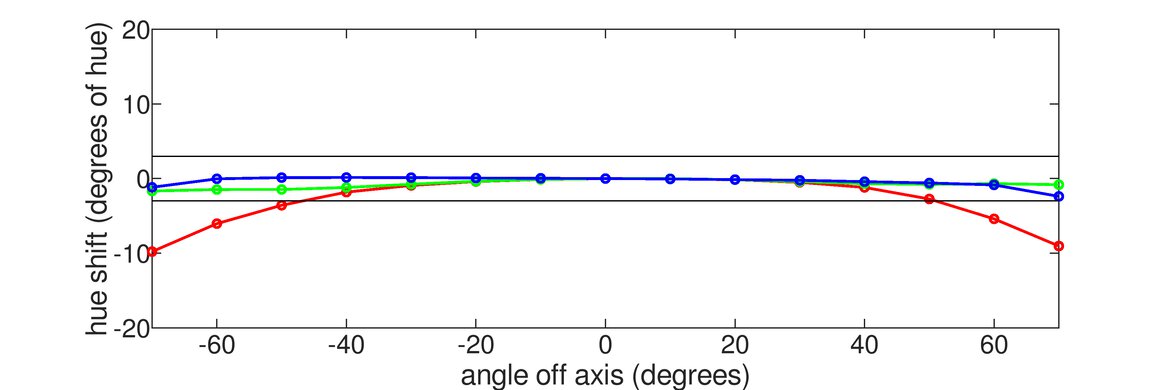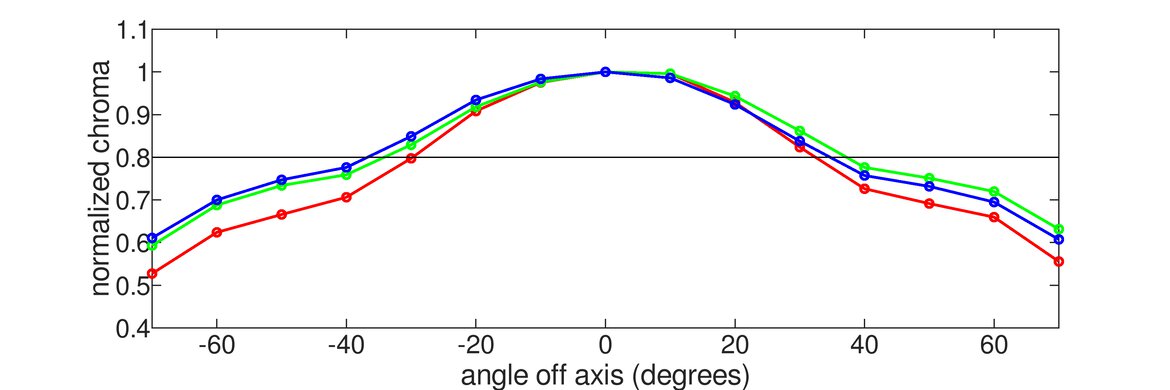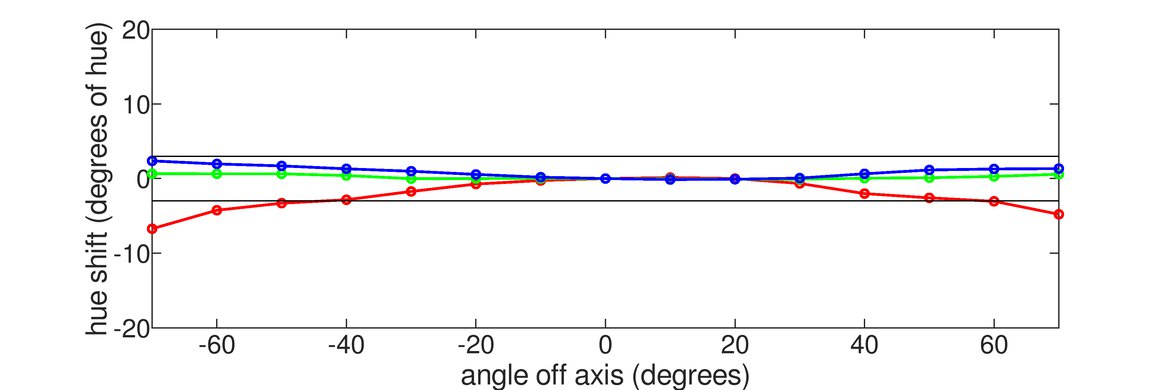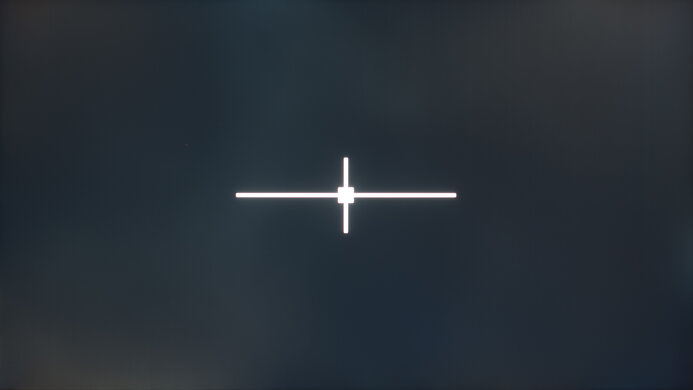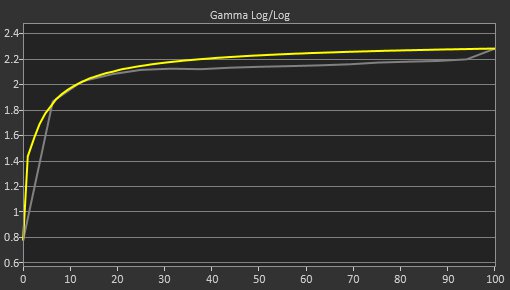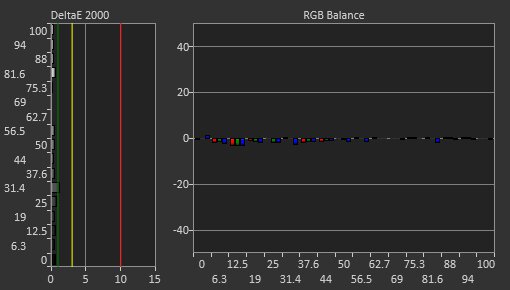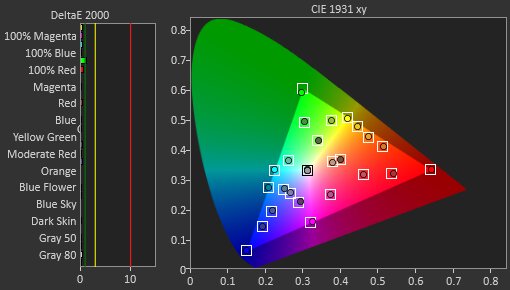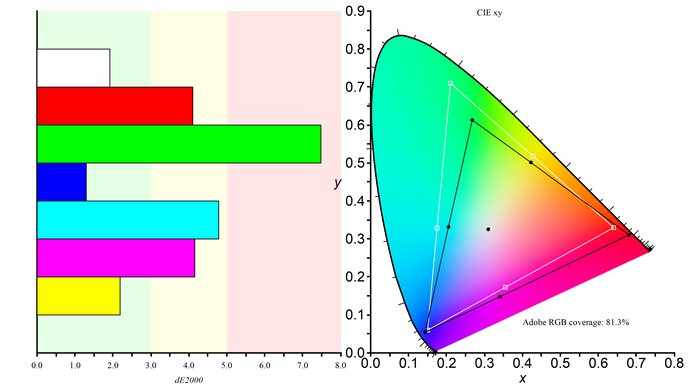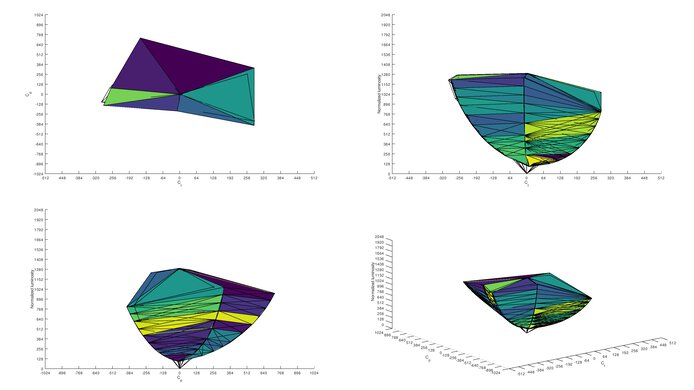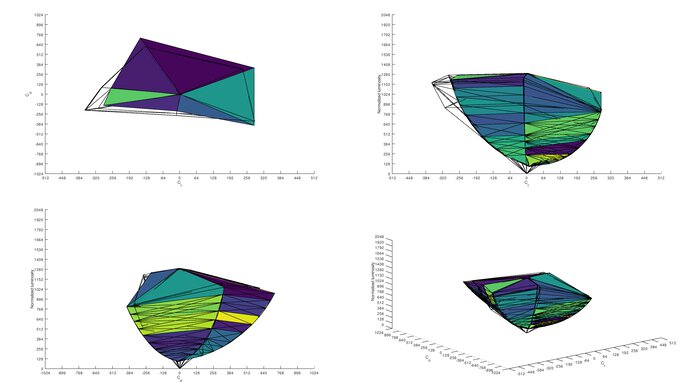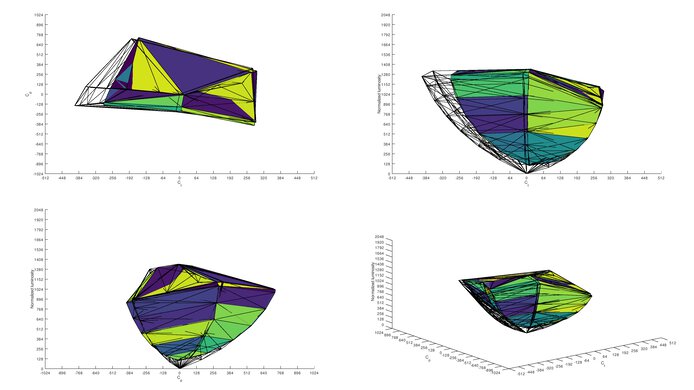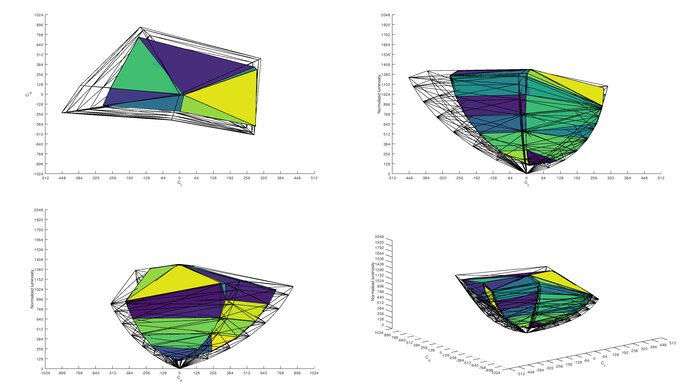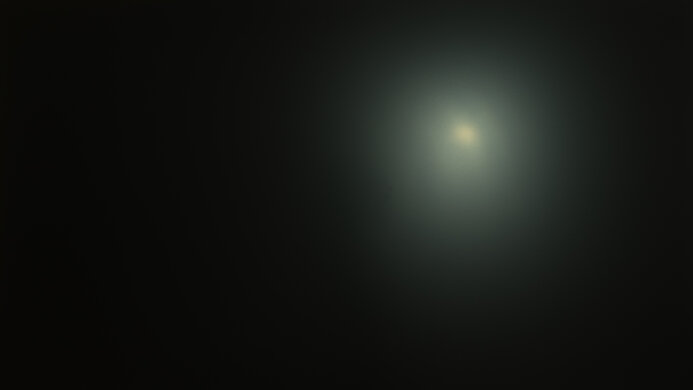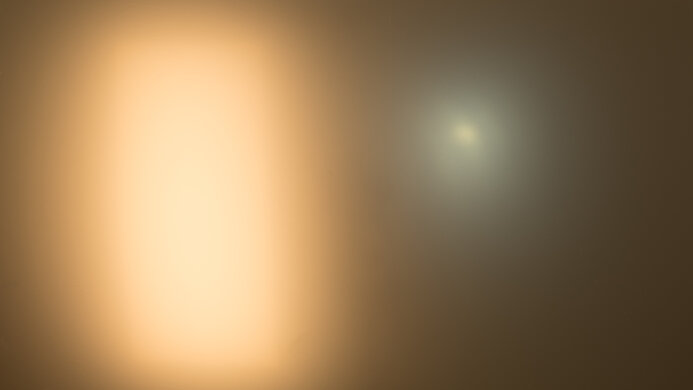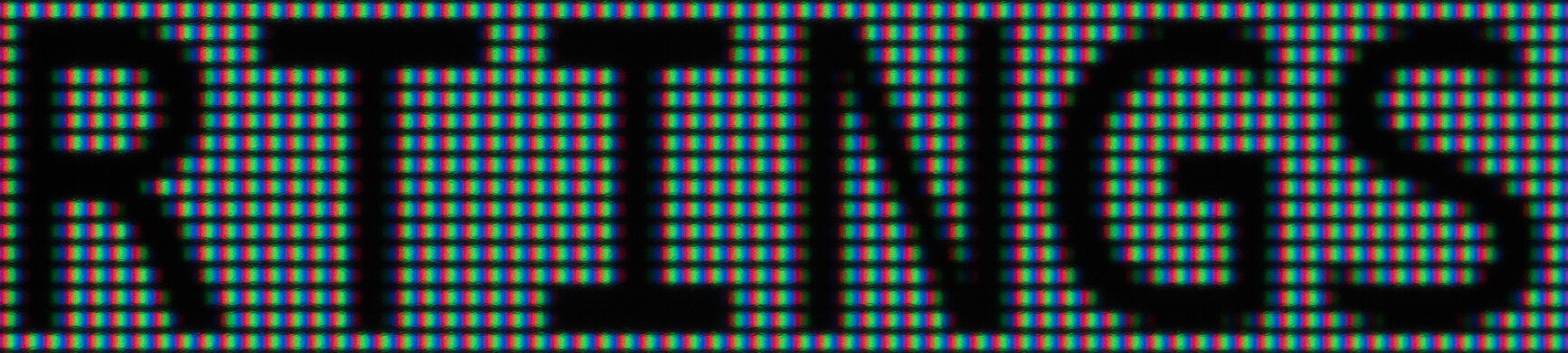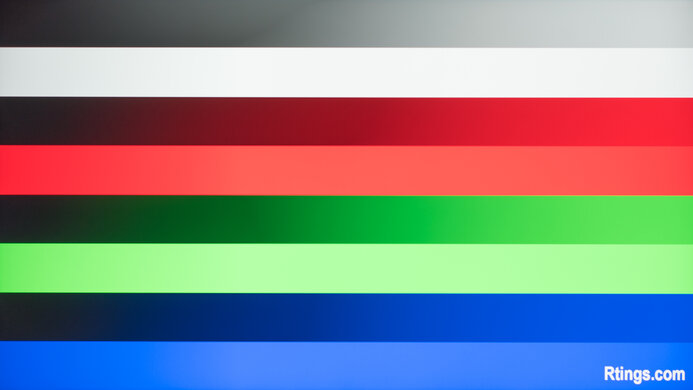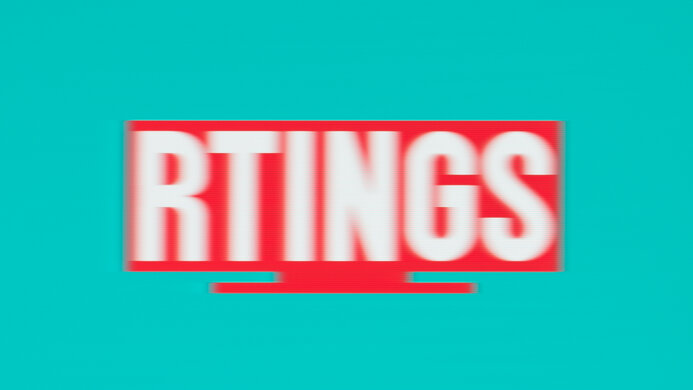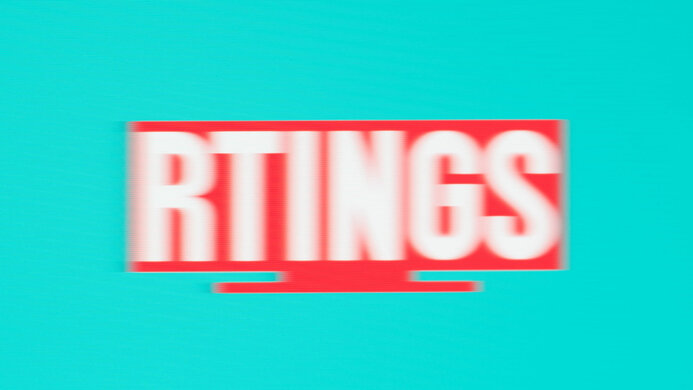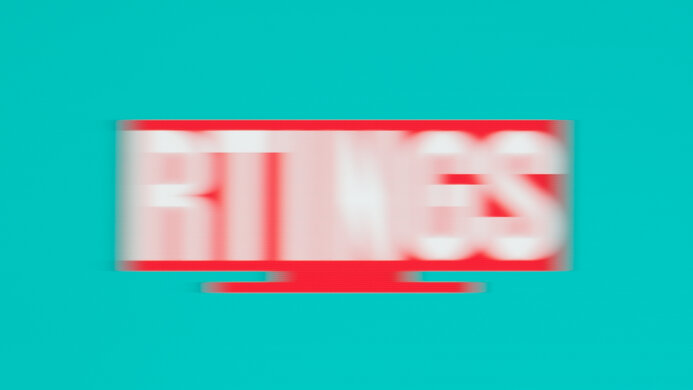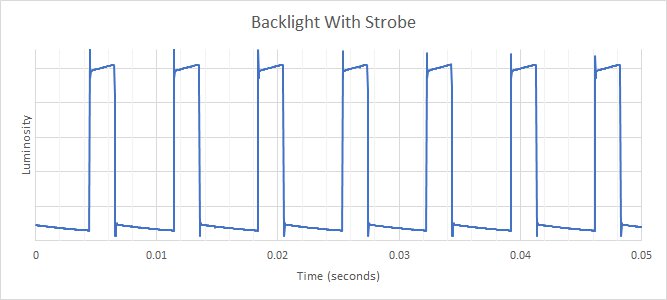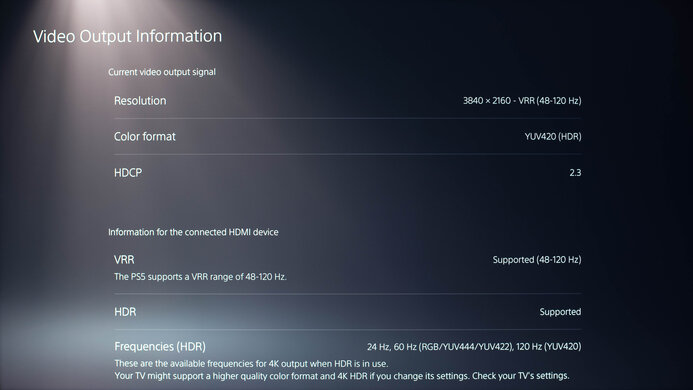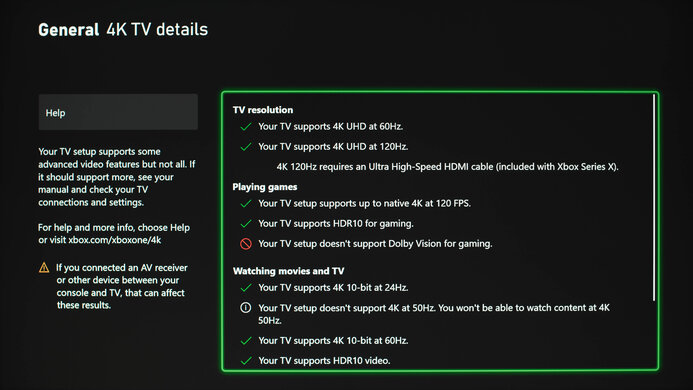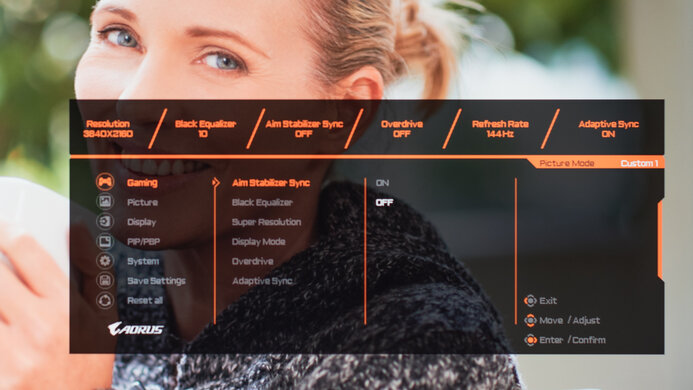The Gigabyte AORUS FI32U is a great monitor with a 144Hz 4k IPS screen. Designed for next-gen console gamers, it's one of the first monitors on the market to support HDMI 2.1. PC gamers don't have to compromise, as it also supports VESA's Display Stream Compression (DSC) technology, so as long as your card supports DSC, you can take full advantage of it even if you haven't upgraded to a graphics card with HDMI 2.1 yet. This monitor delivers an excellent gaming experience with a fast refresh rate, low input lag, and a fantastic response time. It supports FreeSync variable refresh rate technology for a nearly tear-free gaming experience. When you're not gaming, it's also a great monitor for most other uses. The high pixel density results in outstanding text clarity, and it has wide viewing angles, great gray uniformity, and good accuracy out of the box. Unfortunately, like most IPS monitors, it has low contrast, and although there's a local dimming feature, it's pretty bad, and most people will probably want to leave it off.
Our Verdict
The Gigabyte FI32U is an impressive monitor overall. The large, high-resolution screen is great for multitasking, it's great for atmospheric games like RPGs, and it makes it easier for media creators to see more of their work at once. It's an excellent gaming monitor but also a great monitor for most other uses. Unfortunately, although it supports HDR, it can't deliver a truly impactful HDR experience, as it has low peak brightness in HDR and a low contrast ratio.
-
High-resolution screen and high pixel density.
-
Image remains accurate at an angle.
-
Fantastic low input lag.
-
Good ergonomics.
-
Blacks look gray in a dark room.
The Gigabyte FI32U is a great office monitor. The large, high-resolution screen is great for multitasking, and it has outstanding text clarity. The stand has a good range of ergonomic adjustments, and the image remains accurate at an angle, so you can comfortably share your screen with someone else. It's also a great choice if your work requires accurate colors, as it has a superb SDR color gamut. Unfortunately, it only has decent reflection handling, so glare can still be an issue in some cases.
-
High-resolution screen and high pixel density.
-
Outstanding text clarity.
-
Image remains accurate at an angle.
-
Good ergonomics.
-
Blacks look gray in a dark room.
The Gigabyte FI32U is an excellent gaming monitor. It has a fast refresh rate, a fantastic response time, with very little motion blur, and it supports HDMI 2.1, making it a great choice for next-gen console gamers. The large, high-resolution screen delivers a more immersive gaming experience. It has wide viewing angles and good ergonomics, so you should have no issues with co-op gaming. On the other hand, it has slightly higher than usual input lag when gaming at 60Hz.
-
HDMI 2.1 for PS5 and Xbox Series X gaming.
-
Fantastic response time.
-
Fast refresh rate.
-
Fantastic low input lag.
-
Blacks look gray in a dark room.
-
Bad local dimming feature.
The Gigabyte FI32U is great for watching videos. It has very good peak brightness but only decent reflection handling, so glare can still be an issue. The large, high-resolution screen delivers an immersive viewing experience and, combined with the wide viewing angles, it's great for sharing the screen with a few people. Unfortunately, like most IPS monitors, it has a low contrast ratio, and although there's a local dimming feature, it's pretty bad overall.
-
High-resolution screen and high pixel density.
-
Image remains accurate at an angle.
-
Blacks look gray in a dark room.
-
Bad local dimming feature.
The Gigabyte AORUS FI32U is an impressive monitor for media creation. The large, high-resolution screen makes it very easy to see more of your work at once. It has wide viewing angles and good ergonomics, so you can comfortably share your screen with someone else and not worry about the image degrading. It also has great gray uniformity, fantastic gradient handling, and a superb SDR color gamut. Adobe RGB coverage is great but might be a bit on the low side for some users. Unfortunately, it has low contrast, so blacks appear gray in a dark room.
-
High-resolution screen and high pixel density.
-
Image remains accurate at an angle.
-
Good ergonomics.
-
Blacks look gray in a dark room.
The Gigabyte AORUS FI32U is alright for HDR. While it displays a wide range of colors for HDR content, it doesn't get bright enough to truly make highlights stand out, and colors look vivid. It also has a low native contrast that makes blacks look gray in the dark, and while it has a local dimming feature, it performs terribly and doesn't improve the picture quality in dark scenes.
-
Decent color gamut.
-
Blacks look gray in a dark room.
-
Bad local dimming feature.
-
Low HDR peak brightness.
- 8.1 Mixed Usage
- 8.4 Office
- 8.5 Gaming
- 7.5 Media Consumption
- 8.3 Media Creation
- 6.7 HDR
Changelog
- Updated Nov 21, 2022: Fixed a mistake in Variable Refresh Rate that said G-SYNC only works over DisplayPort, but it also works over HDMI.
- Updated Nov 17, 2022: Added text in macOS compatibility as part of Test Bench 1.2 and clarified text throughout. Also measured the Input Lag with firmware F07.
- Updated Nov 17, 2022: Updated to Test Bench 1.2, resulting in changes to the results and scores with the Response Time and Input Lag. Added tests for Console Compatibility and macOS compatibility and made minor changes to other tests, which you can see in our Changelog.
- Updated Jan 13, 2022: Confirmed that it has a Digital Optical Audio Output.
- Updated Nov 22, 2021: We retested the input lag with the latest firmware.
Check Price
Differences Between Sizes And Variants
We tested the 32 inch Gigabyte AORUS FI32U, which is part of Gigabyte's AORUS lineup of gaming monitors, some of which are listed below. Unlike the M Series monitors, which are designed for productivity and gaming, the AORUS lineup is feature-packed to help you get the best gaming experience possible. All AORUS gaming monitors feature a huge selection of additional features, and this one is no different. The FI32U is the first AORUS gaming monitor to feature HDMI 2.1, making it an excellent choice for next-gen console gamers.
| Model | Size | Native Resolution | Max Refresh Rate | Panel Type |
|---|---|---|---|---|
| AORUS FI25F | 25" | 1920 x 1080 | 240Hz | IPS |
| AORUS FI27Q | 27" | 2560 x 1440 | 165Hz | IPS |
| AORUS FI27Q-P | 27" | 2560 x 1440 | 165Hz | IPS |
| AORUS FI27Q-X | 27" | 2560 x 1440 | 240Hz | IPS |
| AORUS FI32Q | 32" | 2560 x 1440 | 170Hz | IPS |
| AORUS FI32U | 32" | 3840 x 2160 | 144Hz | IPS |
| M32U | 32" | 3840 x 2160 | 144Hz | IPS |
| AORUS FV43U | 43" | 3840 x 2160 | 144Hz | VA |
| AORUS FO48U | 48" | 3840 x 2160 | 120Hz | OLED |
If you come across a different type of panel or your Gigabyte FI32U doesn't correspond to our review, let us know, and we'll update the review. Note that some tests, like gray uniformity, may vary between individual units.
Our unit was manufactured in May 2021; you can see the label here.
Compared To Other Monitors
The Gigabyte FI32U is an impressive gaming monitor, and it's one of the few monitors available with HDMI 2.1 support, making it a great choice for next-gen console gaming. It has a huge selection of unique additional features available, but some of them seem gimmicky.
For more options, check out our recommendations for the best monitors for PS5/PS5 Pro, the best monitors for Xbox Series X, and the best gaming monitors.
The Gigabyte M32U and the Gigabyte AORUS FI32U offer nearly identical performance. The FI32U has a more versatile stand, as you can rotate it to portrait orientation. The FI32U also has a few extra built-in gaming features, including a unique active noise cancelling feature for your microphone. Overall, they perform about the same, but the extra features differ. If your main use is for the office/productivity, the M32U is a better choice. If your main use is gaming, the FI32U is a better choice.
The Gigabyte AORUS FI32U is slightly better than the Gigabyte M32Q. The FI32U has a higher resolution screen, better ergonomics, and it supports HDMI 2.1, making it a better choice for next-gen console gamers. The M32Q has lower input lag when gaming at 60Hz, meaning some users might prefer that.
The Gigabyte AORUS FI32U is slightly better than the Gigabyte M28U. The FI32U has better ergonomics, and it has a much better response time at 60Hz. The M28U, on the other hand, has better reflection handling and a better horizontal viewing angle.
The Acer Nitro XV282K KVbmiipruzx is slightly better than the Gigabyte AORUS FI32U for most users. The Acer has lower input lag at 60Hz, for a more responsive gaming experience from older devices, and it has better ergonomics. On the other hand, the Gigabyte has a faster response time at 60Hz, better black uniformity, and a more versatile black frame insertion feature.
The Gigabyte AORUS FI32U is slightly better overall than the LG 32GP850-B/32GP83B-B. The Gigabyte has a higher resolution screen, better ergonomics, a more versatile black frame insertion feature, and it supports HDMI 2.1, making it a better choice for next-gen console gamers. The LG, on the other hand, has a slightly faster refresh rate, better reflection handling, and lower input lag at 60Hz.
The Gigabyte AORUS FI32U is a bit better than the LG 27GN950-B. The Gigabyte has an optional black frame insertion feature, better black uniformity, better ergonomics, and better reflection handling. The AORUS FI32U has two HDMI 2.1 ports, making it a better choice for next-gen console gamers, but the LG has slightly lower input lag when gaming at 60Hz.
The Gigabyte AORUS FI32U is slightly better than the LG 27GP950-B overall. The Gigabyte has an optional backlight strobing feature, better ergonomics, better reflection handling, and the unit we bought has better black uniformity. On the other hand, the LG has lower input lag at 60Hz, so it's more responsive when gaming on older consoles.
The Gigabyte AORUS FI32U is better than the Gigabyte M32UC for most users. The FI32U has wider viewing angles and better ergonomics, so it's easier to place it in an ideal viewing position or share your screen with someone else. The AORUS also has a faster response time, so there's less blur behind fast-moving objects and less black smear. On the other hand, if you're in a dark or dim room, the M32UC is the better choice, as it has a much higher contrast ratio, resulting in deeper, more uniform blacks.
Video
Test Results
The Gigabyte FI32U has great overall build quality. The stand is metal and feels very sturdy. There's a bit of wobble when the stand is close to its maximum height, but it's not too bad. The display portion is almost entirely plastic but feels solid. There's a bit of flex in some of the panels, but nothing that seems likely to cause any problems.
The Gigabyte FI32U has excellent ergonomics. It has a great height and tilt adjustment, so you shouldn't have any difficulties adjusting it to the ideal viewing position. It also rotates to portrait orientation, but only on one side, so the inputs will always be on the left side of the screen.
The back has two chevron-shaped RGB backlights (seen here off). There's a separate RGB backlight on the back of the stand as well. Cable management is pretty basic, but you can route cables through a hole in the stand to help keep your desk somewhat tidy.
The stand on the Gigabyte FI32U has a wide footprint, but each leg is thin, so it doesn't prevent you from placing objects in front of the display. The stand supports the monitor well, with just a bit of wobble when adjusted close to the maximum height.
You can control the OSD using the joystick button on the bottom of the monitor. Unlike the Gigabyte M Series monitors, like the Gigabyte M28U, there's no dedicated button for the KVM switch.
The Gigabyte FI32U has mediocre contrast, resulting in blacks that look gray in a dark room. Contrast can vary between models, but these results are about what we expect from an IPS monitor. Unfortunately, the local dimming feature is ineffective at boosting contrast with our checkerboard pattern, likely due to the limited zone count.
Note: The contrast measurements with local dimming were taken at the maximum brightness, as local dimming locks the brightness setting at max.
The Gigabyte FI32U has a local dimming feature, but it's bad. It seems to have about 16 dimming zones, in a single row lit from the top and bottom at the same time. Due to the large size of each zone, there's considerable blooming but no black crush. Zone transitions can be noticeable in dark scenes, but in most content, there's simply not enough difference between lit and dimmed zones for it to be very noticeable. Subtitles on a dark background can be very distracting due to the blooming, but in bright content, every zone is usually lit anyway, so there's no blooming.
The local dimming feature is available in every Picture Mode, except for the sRGB mode. In HDR, it's enabled by default and can't be disabled in 'HDR400'.
The Gigabyte FI32U has very good peak brightness in SDR. There's no noticeable difference in brightness with different content, but small highlights are dimmed slightly by the local dimming feature.
These measurements were taken after calibration, in the 'Custom 1' Picture Mode, with the backlight at max and local dimming enabled. The peak brightness can change depending on which mode you're using.
The Gigabyte FI32U has just okay peak brightness in HDR. There's very little variation in peak brightness, but like with SDR, small highlights are dimmed slightly by the local dimming system, but this is hardly noticeable. It meets the requirements for VESA DisplayHDR 400, which is the most common DisplayHDR certification for monitors, but it offers the least impactful HDR experience.
These measurements are taken before calibration, in the 'HDR400' Picture Mode, with the backlight at max and local dimming on. The peak brightness can change depending on which mode you're using.
The Gigabyte FI32U has a reasonable horizontal viewing angle. Colors remain mostly accurate even at a wide angle, but reds shift as you move further off-center. Gamma remains accurate up to a moderate angle, but black levels rise at a small angle. Most people shouldn't have any issues sharing the screen with a few other people. This is expected for a monitor with an IPS panel, and much better than similar monitors with VA panels.
The Gigabyte FI32U has a good vertical viewing angle. The behavior is pretty much the same as the horizontal viewing angle. This is good if you often share your screen with someone standing next to you, or if you plan on mounting your monitor above eye level.
The Gigabyte FI32U we bought has great gray uniformity, but it's a bit worse than most similar displays on the market. The sides of the screen are a bit darker than the center, but there's little dirty screen effect. Gray uniformity can vary between units, but it's rarely an issue on recent monitors.
The Gigabyte AORUS FI32U has passable black uniformity, but this varies between units. There's a bit of noticeable cloudiness throughout the screen, especially along the top and bottom where the backlights are. The local dimming feature helps to reduce the overall cloudiness, but due to the limited number of dimming zones, it lights up a large section of the screen around the cross.
The Gigabyte FI32U has impressive accuracy before calibration. It has an sRGB picture mode that limits the colors to the sRGB color space, so they don't look oversaturated, and most colors are accurate. However, the white balance is a bit off, and the color temperature is colder than the 6500K target, resulting in a blueish tint. Gamma is also a bit lower than the target sRGB curve, meaning most scenes are slightly too bright.
The sRGB mode locks most picture settings, but you can still adjust the brightness. If you prefer a more customizable picture mode, 'Custom 1' is the most accurate, but colors are more oversaturated compared to sRGB.
After calibration to the 6500K white point, the Gigabyte AORUS FI32U has nearly perfect accuracy. The issues with the white balance are gone, the color temperature is nearly perfect, and gamma follows the sRGB target curve almost perfectly.
The Gigabyte FI32U has a superb SDR color gamut. It can display the entire sRGB color space used by most web and desktop content. Coverage of the wider Adobe RGB color space is decent but might be a bit too low for some professional users.
The Gigabyte AORUS FI32U has fantastic color volume in SDR. It can't display saturated colors at low luminance levels due to the low contrast ratio but otherwise fills out the sRGB gamut completely. In Adobe RGB, it's limited by its incomplete coverage of the color space, but it's still excellent.
The Gigabyte FI32U has a decent HDR color gamut and can display a wide color gamut. It has good coverage of the DCI-P3 color space used by most current HDR content but can't display the full range of green, yellow, or cyan. Coverage of the wider Rec. 2020 color space is mediocre, so it's not very future-proof.
The Gigabyte FI32U has great color volume in HDR. It's mainly limited by the incomplete coverage of each gamut, and like with SDR content, it can't display saturated colors at low luminance levels.
The Gigabyte AORUS FI32U has fantastic gradient handling. Other than a tiny bit of banding in dark greens, everything else looks great, with no noticeable banding.
This model accepts a 10-bit signal and displays it well. It's advertised to use dithering to approximate a 10-bit panel, which is also known as 8-bit + FRC, but we can't test for that.
This monitor can reach its max refresh rate with any signal over DisplayPort and HDMI, which is great.
The FreeSync VRR support works over both HDMI and DisplayPort, great for PC and console gamers alike. G-SYNC also works over DisplayPort and HDMI connections.
Like the Gigabyte M28U, the maximum refresh rate supported varies depending on the source. You can read more about what to expect and what's supported in our additional review notes.
| Overdrive Setting | Response Time Chart | Response Time Tables | Motion Blur Photo |
| Off | Chart | Table | Photo |
| Smart OD | Chart | Table | Photo |
| Picture Quality | Chart | Table | Photo |
| Balance | Chart | Table | Photo |
| Speed | Chart | Table | Photo |
The Gigabyte AORUS FI32U has an impressive response time at the maximum refresh rate, resulting in very clear motion with almost no noticeable blur behind fast-moving objects. We recommend the 'Picture Quality' Overdrive setting as it has a quicker response time than 'Off' and has less overshoot than 'Balance' or 'Speed'. It features a 'Smart OD' mode that automatically selects the best mode, depending on the refresh rate. It saves you from adjusting the overdrive if you switch to a lower refresh rate. At 144Hz, it performs similarly to 'Balance', which has more overshoot than 'Picture Quality'.
| Overdrive Setting | Response Time Chart | Response Time Tables | Motion Blur Photo |
| Off | Chart | Table | Photo |
| Smart OD | Chart | Table | Photo |
| Picture Quality | Chart | Table | Photo |
| Balance | Chart | Table | Photo |
| Speed | Chart | Table | Photo |
The response time at 120Hz is great. Unlike at its max refresh rate, the recommended overdrive setting is 'Off' because 'Picture Quality' has too much overshoot. It means you'll have to adjust the setting if the frame rate of your game drops. Like at the max refresh rate, the 'Smart OD' setting performs like 'Balance'.
| Overdrive Setting | Response Time Chart | Response Time Tables | Motion Blur Photo |
| Off | Chart | Table | Photo |
| Smart OD | Chart | Table | Photo |
| Picture Quality | Chart | Table | Photo |
| Balance | Chart | Table | Photo |
| Speed | Chart | Table | Photo |
The response time at 60Hz is very good. Once again, the recommended overdrive setting is 'Off' as it has less overshoot than the other settings, and 'Smart OD' performs like 'Balance'.
| Refresh Rate | VRR | Motion Blur Photo |
| 144Hz | Off | Photo |
| On | Photo | |
| 120Hz | Off | Photo |
| On | Photo |
The Gigabyte AORUS FI32U has an optional backlight strobing feature, commonly known as black frame insertion (BFI). It's available over a great range of refresh rates, but it doesn't work at 60Hz, which is disappointing. There's a bit of strobe crosstalk, causing an offset duplicated image that can be distracting.
The input lag is extremely low for a responsive feel while gaming. You need to make sure you have the monitor updated to firmware F07 for the lowest input lag possible because it was higher with 60Hz signals with firmware F06.
The Gigabyte AORUS FI32U has a 4k, 32 inch screen, which is incredible for multitasking. It delivers a great amount of screen space to work with, and it has outstanding text clarity. If you're looking for something a bit bigger, check out the Gigabyte AORUS FV43U.
This monitor is fully compatible with the PS5, but there are a few issues. Because it doesn't support the full HDMI 2.1 bandwidth of 48 Gbps, the PS5 is limited to chroma 4:2:0 with 4k @ 120Hz signals instead of chroma 4:2:2. This doesn't make a difference while gaming, but it slightly worsens the text clarity.
Like some other Gigabyte monitors, there are some problems with 1440p with VRR enabled. With the monitor in 'Fidelity' mode and VRR enabled, the screen starts to flicker intensely, almost to the point where it's unplayable. Gigabyte suggests turning on 'Performance' mode and turning the monitor off for a few minutes if this happens.
Update 01/13/2022: We confirmed that one of the Analog Audio Outputs also supports Digital Optical Audio Out, and it works with a Mini Toslink cable.
Update 08/17/2021: We were able to confirm that although the Gigabyte AORUS FI32U supports HDMI 2.1, it's limited to 24Gbps, and relies on Display Stream Compression (DSC) 1.2a for anything that requires higher bandwidth. This introduces some limits on the supported resolutions, depending on the source device. You can read more about the supported resolutions here. That page is for the Gigabyte M28U, but the supported resolutions are the same for this monitor, as both displays have the same limitations.
The Gigabyte AORUS FI32U is one of the few monitors on the market to feature two HDMI 2.1 ports, but they're limited to 24Gbps instead of the maximum of 48Gbps.
This monitor works well with recent M1 MacBooks. You need to enable Type-C DSC in the on-screen display for it to work up to 144Hz. VRR works fine in both the desktop and in games, but HDR looks washed out. If you use the USB-C connection, you can close the lid of the MacBook and keep using it on the screen.
The Gigabyte AORUS FI32U has a ton of additional features available, most of them gaming-oriented. It also supports Picture-in-Picture or Picture-by-Picture, allowing you to display two sources at once. Some of the other features include:
- Virtual Crosshair: There are four virtual crosshairs to choose from. Unlike software virtual crosshairs, these can't be detected by your games.
- Frame Counter: Displays the current number of frames per second received from the source.
- Black Equalizer: Adjusts gamma to make it easier to spot other players/enemies in shadows.
- ANC: One of the main features of the AORUS lineup. Unlike ANC on headphones, this feature works by connecting a microphone to the back of the monitor. The AORUS can eliminate ambient noise from your mic.
- KVM: Like Gigabyte's M Series monitors, the AORUS lineup also features a built-in keyboard, video, and mouse switch, but there's no dedicated button at the back. This feature allows you to switch between two sources, and work on both of them with a single keyboard, mouse, and monitor. You can assign it to one of the joystick shortcuts though.
- Dashboard: This feature allows you to display vital statistics from your computer, including CPU and GPU temps, fan speeds, memory usage, etc...
This is just a summary of the features available. AORUS monitors typically come with the same extra features, you can read more about each one here. Those notes are for the Gigabyte AORUS AD27QD, but they're valid for all AORUS monitors.
Comments
Gigabyte AORUS FI32U: Main Discussion
Let us know why you want us to review the product here, or encourage others to vote for this product.
- 21010
Recently purchased an FI32U to utilize on my MacBook Air M2. Connected through USB-C cable. Initially quite a bit of frustration due to 24hz/60hz/Variable 24-60hz being the refresh rates selectable through the official MacOS Display settings app, even following a Firmware update to F07. However, after digging in the OSD menu on the FI32U, I was able to select and force USB-C DSC mode to “ON” instead of the default “Auto”. This results in Variable 48-144hz being an option along with 24hz/60hz/120hz/144hz without VRR. Hopefully someone else with this specific issue will find that useful!
Thanks for sharing this with everyone, it’s helpful!
- 21010
Recently purchased an FI32U to utilize on my MacBook Air M2. Connected through USB-C cable.
Initially quite a bit of frustration due to 24hz/60hz/Variable 24-60hz being the refresh rates selectable through the official MacOS Display settings app, even following a Firmware update to F07. However, after digging in the OSD menu on the FI32U, I was able to select and force USB-C DSC mode to “ON” instead of the default “Auto”. This results in Variable 48-144hz being an option along with 24hz/60hz/120hz/144hz without VRR.
Hopefully someone else with this specific issue will find that useful!
- 21010
My FI32U (purchased October 2022) recently stopped working via HDMI (tested using new, certified, 3 metre, HDMI 2.1 cables with multiple laptops/dongles), and a quick search shows some Reddit threads where several others have the same problem. I’ve noticed that the latest firmware has an option to disable HDMI 2.1 support, which is not documented in the manual. Disabling HDMI 2.1 does make the monitor work, but with obvious downsides. The fact that they’ve added this toggle at some point after the manual was written suggests they’ve discovered that their HDMI 2.1 implementation is substandard and offered this kludge as a workaround.