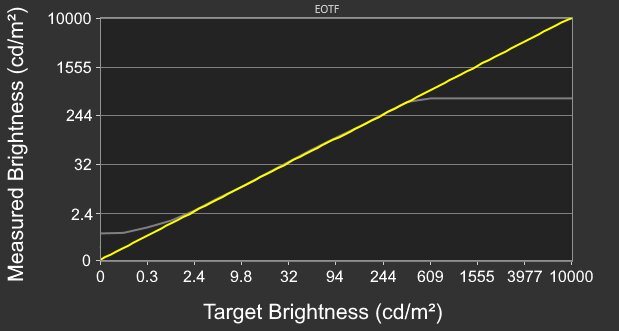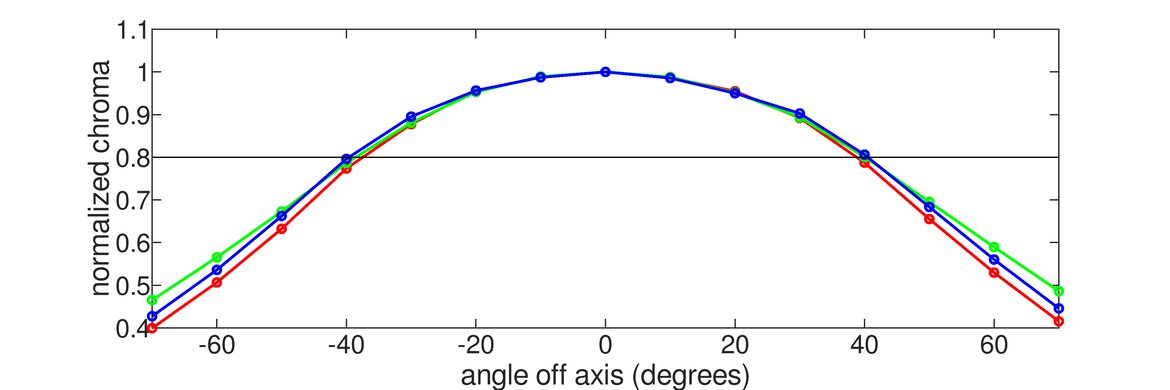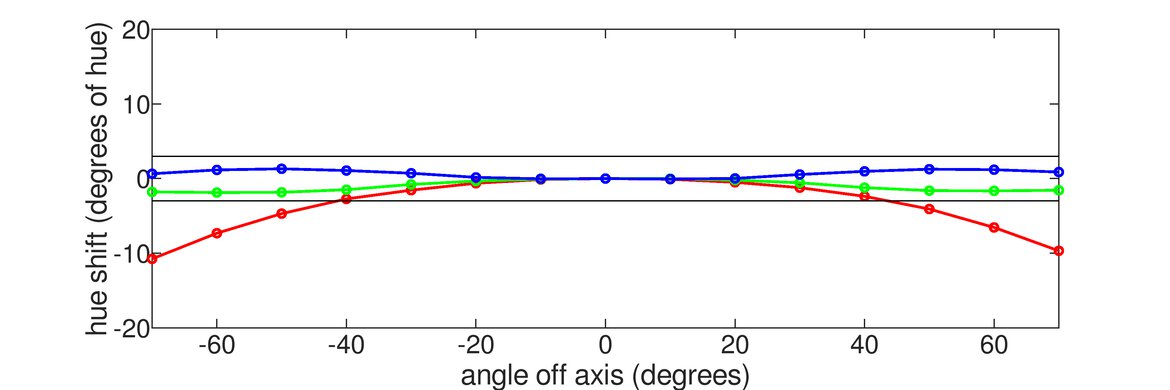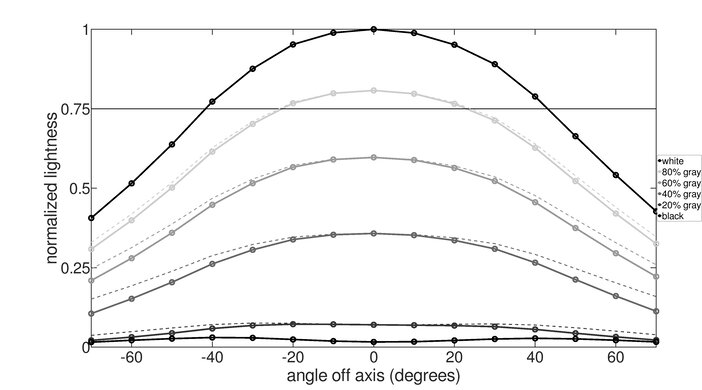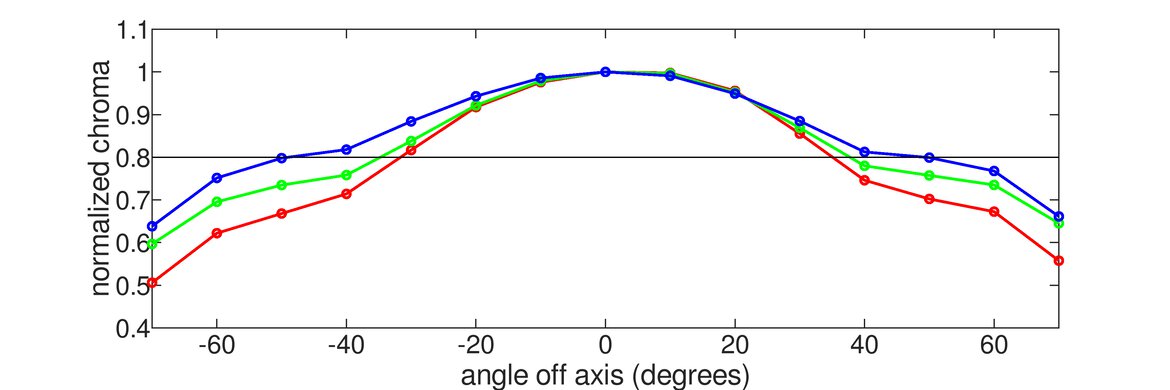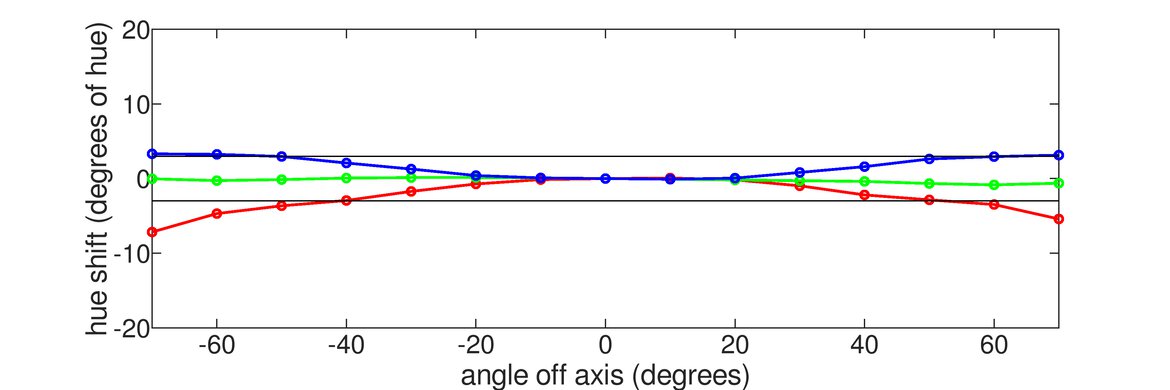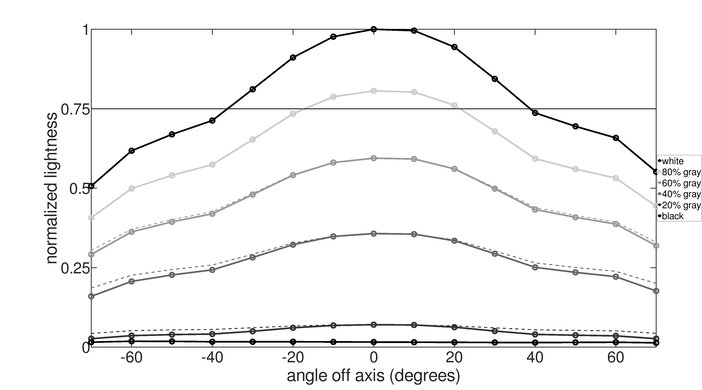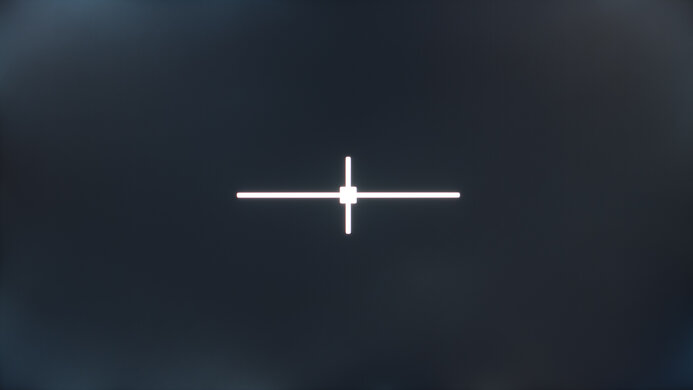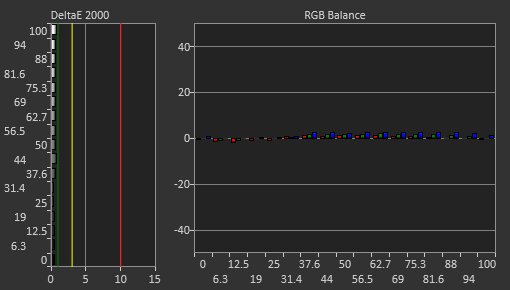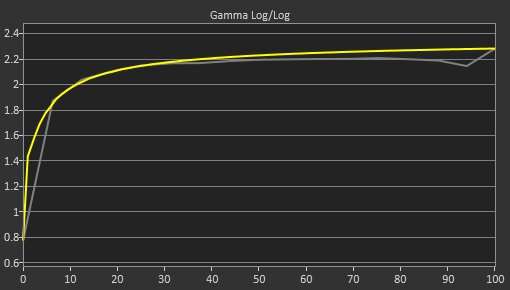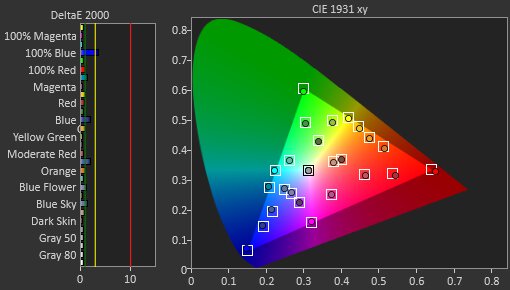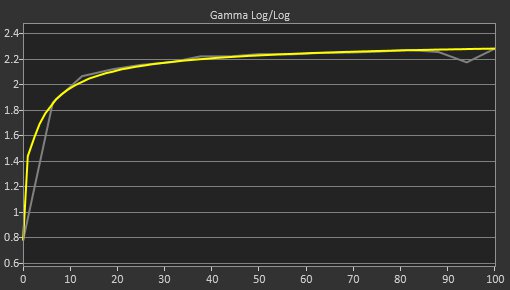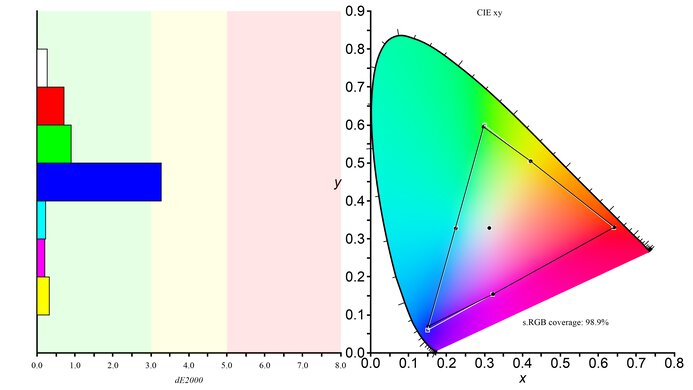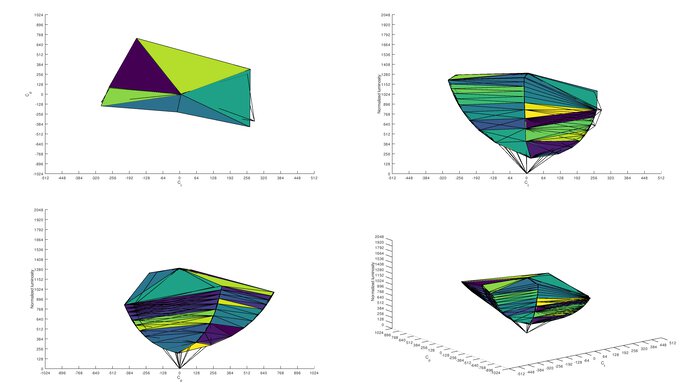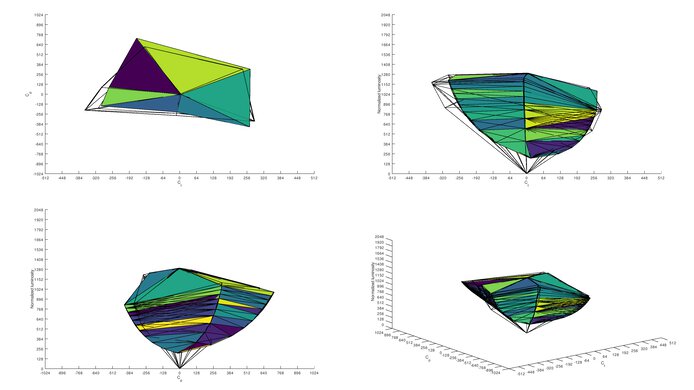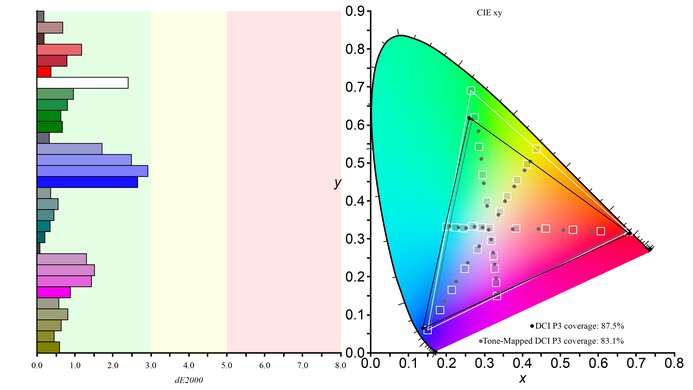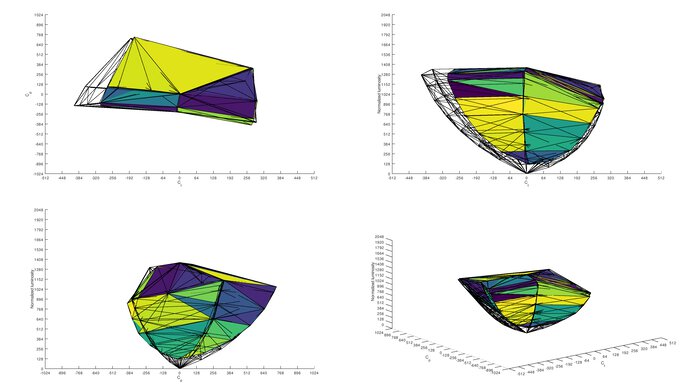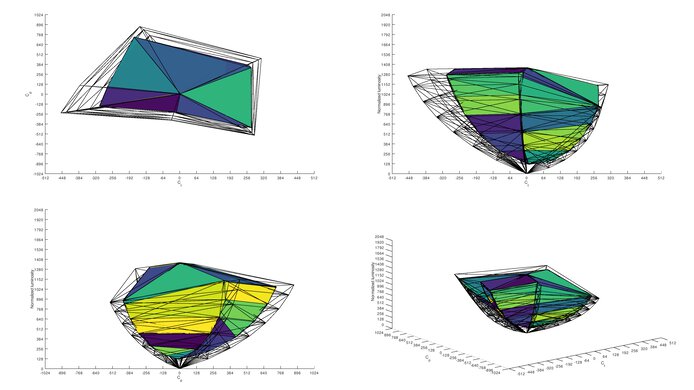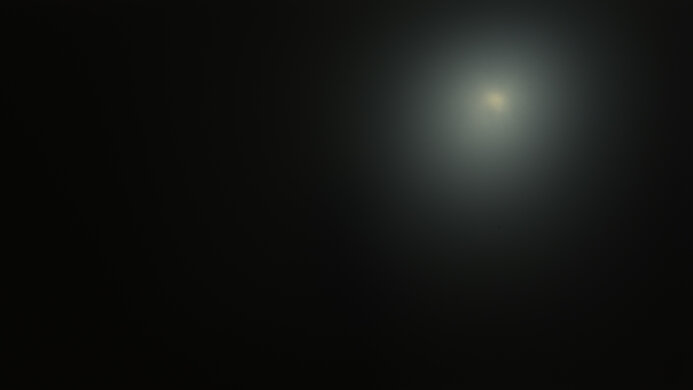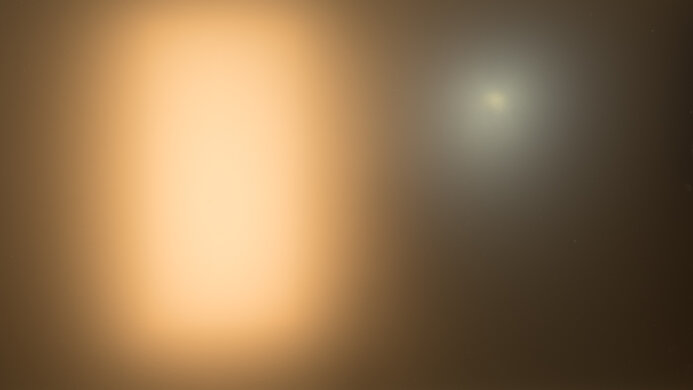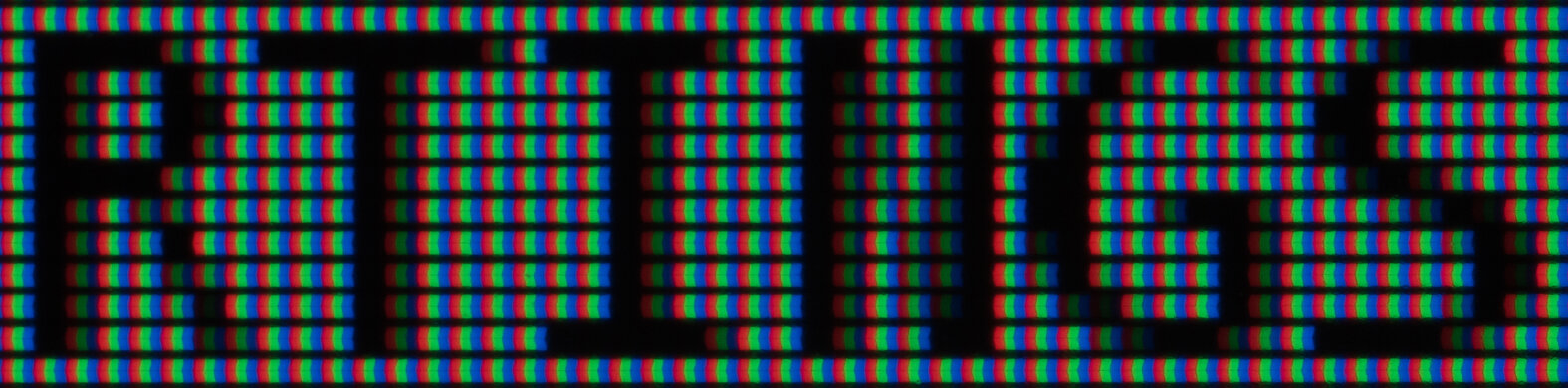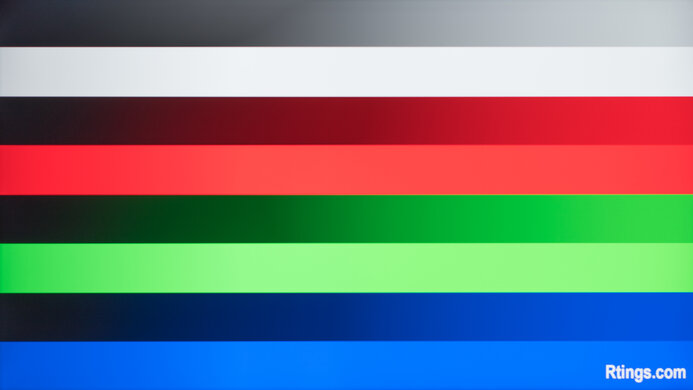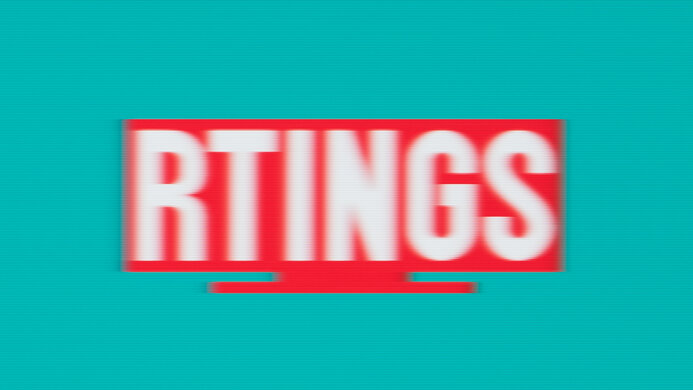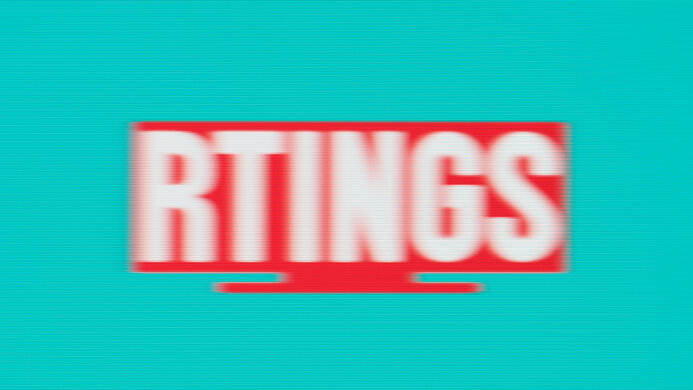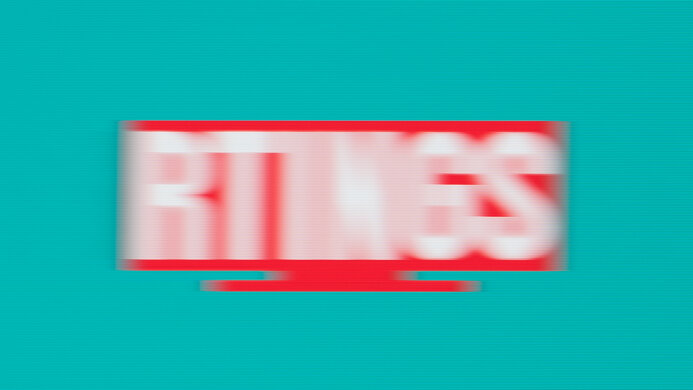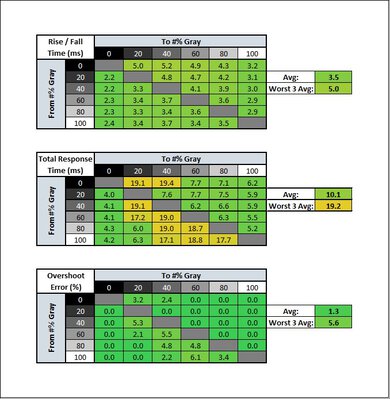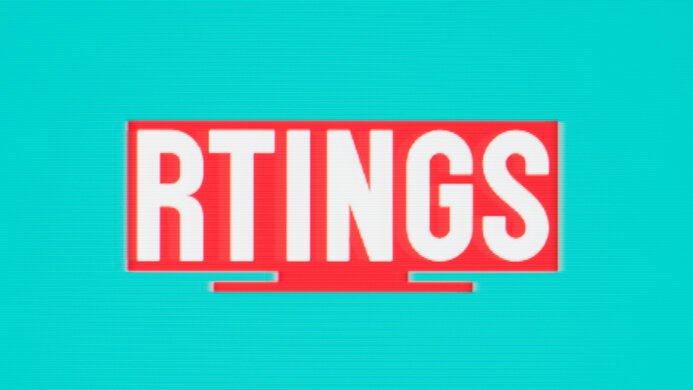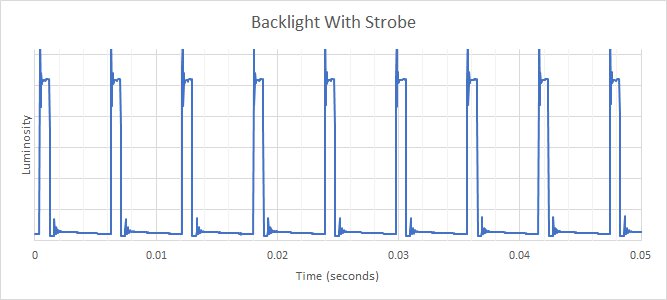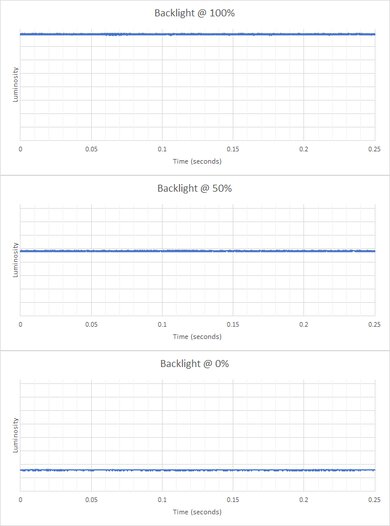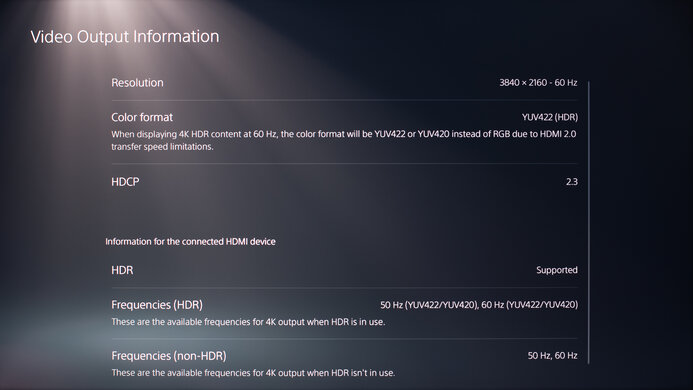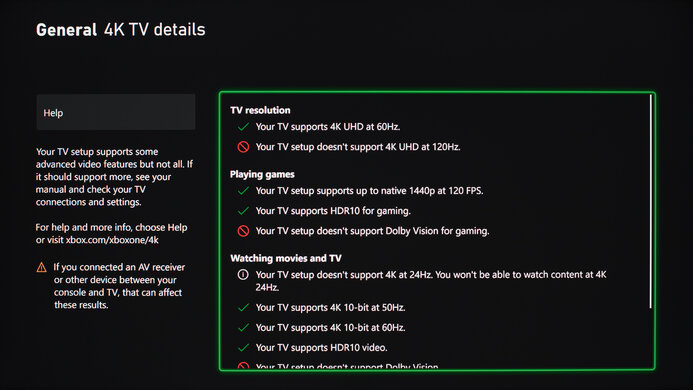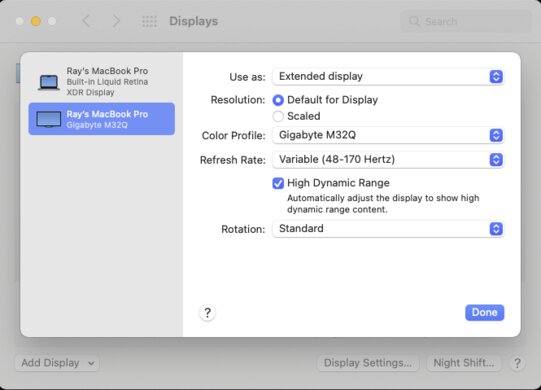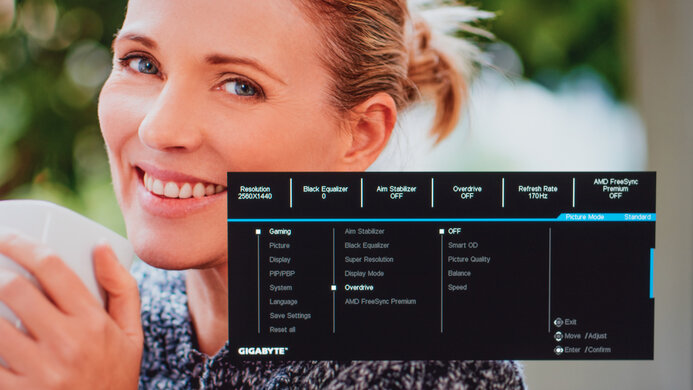The Gigabyte M32Q is a great monitor with a 32 inch 1440p IPS screen. It has wide viewing angles, good peak brightness, and good reflection handling. This monitor delivers an amazing gaming experience, with an outstanding response time, superb low input lag, and a few great gaming features. It supports FreeSync and G-SYNC variable refresh rate technologies for a nearly tear-free gaming experience. There's an optional black frame insertion feature (BFI), and unlike most monitors on the market, it even supports BFI with a variable refresh rate, meaning you can get the best of both worlds. It also has a few unique extra features, including a built-in keyboard, video, and mouse switch (KVM), allowing you to control two sources at once with a single keyboard and mouse. Of course, due to the IPS panel, it's not as well-suited for a dark room, as it has low contrast and bad black uniformity, but overall, it's a great monitor for pretty much any usage.
Our Verdict
The Gigabyte M32Q is a great monitor for most uses. It's great for office use, with wide viewing angles, lots of screen space to work, good peak brightness, and good reflection handling. It excels as a gaming monitor, with some great gaming features, an incredibly fast response time, and of course, low input lag. It's also a good choice for watching videos, and a great choice for media creation, with an impressive color gamut and outstanding accuracy out of the box.
-
Image remains accurate at an angle.
-
Excellent gray uniformity.
-
Outstanding response time.
-
Low input lag.
-
Blacks appear gray in a dark room.
-
Stand can't be rotated to a portrait orientation.
The Gigabyte M32Q is a great office monitor. It has good peak brightness and good reflection handling, so glare shouldn't be an issue. It has wide viewing angles, great for sharing the screen with someone else, and has excellent gray uniformity. The 32 inch, 1440p screen is great for multitasking. The stand can't rotate to portrait orientation, though, which might be limiting for some users, and blacks appear gray in a dark room, so it's not great for working late.
-
Good reflection handling.
-
Image remains accurate at an angle.
-
Excellent gray uniformity.
-
Blacks appear gray in a dark room.
-
Stand can't be rotated to a portrait orientation.
The Gigabyte M32Q delivers an amazing gaming experience. It has an extremely fast response time, delivering clear motion with little blur behind fast-moving objects. It also has low input lag, and it supports both FreeSync and G-SYNC variable refresh rate (VRR) technologies. It also looks great even in a bright setting, with good peak brightness and good reflection handling. Also, it has an optional black frame insertion feature to reduce blur, but unlike most monitors, this feature is even available when VRR is enabled.
-
Good reflection handling.
-
Outstanding response time.
-
Low input lag.
-
Versatile BFI feature that works with VRR.
-
Blacks appear gray in a dark room.
The Gigabyte M32Q is very good for watching videos. The relatively large size and high pixel density deliver a clear, sharp image, and the image remains accurate at an angle, great for watching with a few other people. It has good peak brightness and good reflection handling, so glare shouldn't be an issue, but it's not great for watching in the dark, as it has low contrast and bad black uniformity.
-
Good reflection handling.
-
Image remains accurate at an angle.
-
Excellent gray uniformity.
-
Outstanding color accuracy out of the box.
-
Blacks appear gray in a dark room.
-
Bad black uniformity.
The Gigabyte M32Q is a great monitor for media creators. The large screen makes it easier to see more of your work at once, and the wide viewing angles make it easy to share your work with someone else. It has outstanding accuracy out of the box, and a superb SDR color gamut, with great coverage of the Adobe RGB color space. It has amazing gray uniformity and superb gradient handling, so you don't have to worry about dirty screen effect or banding. It's not great in a dark room, though, as it has a low contrast ratio and bad black uniformity.
-
Good reflection handling.
-
Image remains accurate at an angle.
-
Excellent gray uniformity.
-
Outstanding color accuracy out of the box.
-
Blacks appear gray in a dark room.
-
Bad black uniformity.
-
Stand can't be rotated to a portrait orientation.
-
Blacks appear gray in a dark room.
-
No local dimming.
-
Bad black uniformity.
- 7.8 Mixed Usage
- 7.8 Office
- 8.5 Gaming
- 7.4 Media Consumption
- 8.0 Media Creation
- 6.3 HDR
Changelog
- Updated Apr 18, 2023: Confirmed that 1440p works on this monitor with the PS5.
- Updated Sep 20, 2022: We bought and tested the HP X27q, which is a similar budget gaming monitor. We added a few relevant comparisons to this review.
- Updated May 02, 2022: We tested the monitor with the PS5's new variable refresh rate feature and confirmed that it's not compatible, since the PS5 only supports HDMI Forum VRR.
- Updated Apr 08, 2022: Updated to Test Bench 1.2, resulting in changes to the results and scores with the Response Time and Input Lag. Added tests for Console Compatibility and macOS compatibility and made minor changes to other tests, which you can see in our Changelog.
- Updated Jan 13, 2022: Checked an error with the OD Sidekick software.
Check Price
Differences Between Sizes And Variants
We tested the 32 inch Gigabyte M32Q, which is part of Gigabyte's 'M' Series gaming monitors, designed with productivity in mind and all feature a built-in KVM (keyboard, video, & mouse) switch. It's also available in a 27 inch size, but the smaller size has a slightly different panel, so our review here isn't valid for that size.
| Model | Size | Native Resolution | Max Refresh rate | Panel Type |
|---|---|---|---|---|
| M34WQ | 34" | 3440x1440 | 144Hz | IPS |
| M32Q | 32" | 1440p | 170Hz | IPS |
| M32U | 32" | 4k | 144Hz | IPS |
| M28U | 28" | 4k | 144Hz | IPS |
| M27Q (rev. 1.0) | 27" | 1440p | 170Hz | IPS |
| M27F | 27" | 1080p | 144Hz | IPS |
If you come across a different type of panel or your Gigabyte M32Q doesn't correspond to our review, let us know, and we'll update the review. Note that some tests, like gray uniformity, may vary between individual units.
Our unit was manufactured in April 2021; you can see the label here.
Compared To Other Monitors
The Gigabyte M32Q is an impressive gaming monitor, and it's one of the few 32 inch monitors available with an IPS panel. It has a few extra features that help it to stand out against the competition.
For more options, check out our recommendations for the best 32-inch monitors, the best gaming monitors, and the best 1440p monitors.
The Gigabyte M32U is a bit better overall than the Gigabyte M32Q. The M32U has a higher resolution screen, resulting in better text clarity thanks to the higher pixel density. The M32U has two HDMI 2.1 ports, making it a better choice for Xbox Series S|X or PS5 gamers.
The Gigabyte M32Q and the LG 32GP850-B/32GP83B-B are very similar 32-inch, 1440p gaming monitors, with only a few minor differences. The Gigabyte has a slightly better stand, and it has a unique KVM feature that allows you to work with two sources at once with a single keyboard and mouse, so it's the better choice for productivity.
The Gigabyte G32QC and the Gigabyte M32Q use different panel technologies, each with strengths and weaknesses. The G32QC uses a VA panel and is a better choice for a dark environment, as it has much better contrast. The M32Q uses an IPS panel, and it has much better viewing angles. The M32Q also has better ergonomics, as the stand can swivel, and it has a better height adjustment range.
The Gigabyte M27Q (rev. 1.0) and the Gigabyte M32Q are very similar overall, but the M32Q is slightly better for most people. The M32Q has better ergonomics, with a stand that can swivel and a wider height adjustment. The M32Q also uses a more standard RGB subpixel structure, whereas the M27Q uses a suboptimal BGR structure, which can cause some text clarity issues in certain apps.
The Samsung Odyssey G7 C32G75T and the Gigabyte M32Q use different panel types, each with strengths and weaknesses. The Samsung uses a VA panel and is a better choice for a dark room, as it has much better contrast and better black uniformity. The Gigabyte has much better viewing angles and a unique KVM feature that allows you to work with two sources with one set of keyboard and mouse. There's also a significant design difference between these monitors, as the Samsung has a fairly aggressive curve, whereas the Gigabyte is flat.
The Gigabyte AORUS FI32U is slightly better than the Gigabyte M32Q. The FI32U has a higher resolution screen, better ergonomics, and it supports HDMI 2.1, making it a better choice for next-gen console gamers. The M32Q has lower input lag when gaming at 60Hz, meaning some users might prefer that.
The Gigabyte M32Q is slightly better than the LG 27GP850-B/27GP83B-B. The Gigabyte has better vertical viewing angles, slightly better ergonomics, a more versatile black frame insertion feature that's available over a wider range of refresh rates, and it has a larger screen. The Gigabyte also offers slightly better connectivity, with a built-in KVM and USB-C port.
The MSI Optix MAG274QRF-QD and the Gigabyte M32Q offer very similar performance overall. The biggest difference between them is in their design. If you prefer a larger screen, go with the Gigabyte, but if ergonomics are more important to you and you don't plan on VESA mounting the monitor, the MSI might be the better choice.
The Gigabyte M32Q and the Gigabyte M34WQ offer very similar performance but have slightly different designs. The M34WQ has an ultrawide aspect ratio, which delivers a more immersive gaming experience, and it's better for multitasking. The M32Q is also slightly better for gaming, as it has a faster response time, especially when gaming at 60Hz.
The Gigabyte M32Q is a bit better overall than the Gigabyte G27Q, and much better for gaming. The M32Q has a much faster response time, especially when gaming at 60Hz. The M32Q also has better ergonomics, a larger screen, and a more versatile black frame insertion feature that works across a wider range of refresh rates, and it can be used concurrently with the variable refresh rate feature.
The Dell S3220DGF and the Gigabyte M32Q use different panel types, each with strengths and weaknesses, so the best one depends a bit on your needs. The Dell uses a VA panel, so it's best-suited for a darker environment. The Gigabyte doesn't look as good in a dark room but otherwise outperforms the Dell. The Gigabyte has a much faster response time, better viewing angles, and an optional black frame insertion feature, so it's a much better gaming monitor.
The Gigabyte M32Q and the Corsair XENEON 32QHD165 are very similar overall. The Gigabyte has a better height adjustment and has a better selection of additional features, including a built-in KVM (Keyboard, Video, Mouse) switch, meaning you can control two computers with a single set of input devices. On the other hand, the Corsair has better colors, with a much wider color gamut in both SDR and HDR, so it's a better choice for some media creators.
The Gigabyte M32Q is much better than the LG 32QN55T-B. The Gigabyte has a much faster refresh rate, resulting in a significantly faster response time, so there's very little blur behind fast-moving objects. The Gigabyte also has better ergonomics and better compatibility with consoles, as it can downscale a 4k image and supports 120Hz signals. The Gigabyte is also more feature-rich, as it has a built-in USB hub, USB-C support, and an optional backlight strobing feature to improve the appearance of motion.
The Gigabyte M32Q is a significantly better gaming monitor than the HP X27q. The Gigabyte has much better motion handling thanks to its significantly faster response time, especially at low refresh rates. The Gigabyte also has better compatibility with the Xbox Series X and PS5 consoles, as it can display a downscaled 4k image.
Test Results
The Gigabyte M32Q has a simple, subdued design that looks great in any setting. It has extremely thin bezels on three sides, and even the bottom bezel is thinner than most similar displays. The stand is a bit bulky, taking up more space than similar offerings from LG, but it supports the display well and has a great range of ergonomics, but it can't rotate to portrait orientation.
The Gigabyte M32Q has decent build quality. It's entirely plastic but feels sturdy, and the ergonomic adjustments are smooth and feel solid. The glossy finish on the back is prone to collecting fingerprints. We didn't notice any real areas of concern; the bezels seem solid, and we didn't notice any bubbling or issues with the frame.
The Gigabyte M32Q has okay ergonomics. It has an impressive height adjustment range and a great tilt range, but it can't rotate to portrait orientation, so it's less ideal for a multi-monitor setup. The back of the monitor has a clean but modern design similar to the Gigabyte M27Q (rev. 1.0). There's a cutout in the stand for cable management.
The Gigabyte M32Q has mediocre contrast, as expected for an IPS panel. This results in blacks that tend to look gray in a completely dark room. If you want a similar model with better contrast, check out the Dell S3222DGM instead.
The Gigabyte M32Q doesn't have a local dimming feature. The video is for reference only, so you can see how the backlight on this display performs and compare it to a similar product with local dimming.
The Gigabyte M32Q has very good peak brightness in SDR. It's bright enough for most environments, even if there's a lot of natural light in your room. There's no variation in brightness with different content, which is great.
These measurements were taken after calibration, in the 'Standard' Picture Mode, with the backlight at max. The peak brightness can change depending on which mode you're using.
The Gigabyte M32Q has decent peak brightness in HDR. It's bright enough to show off some small highlights in games, but it's not bright enough for a true cinematic HDR experience when watching movies.
These measurements are taken before calibration, in the 'HDR400' Picture Mode, with the backlight at max and HDR enabled. The peak brightness can change depending on which mode you're using.
As expected for an IPS panel, the horizontal viewing angles on the Gigabyte M32Q are good. The image starts to wash out at a wide angle, but most colors remain accurate, except for reds which start to shift. It's not as good as the LG 32QN55T-B or the HP X27q, but the difference isn't very noticeable.
As expected for an IPS panel, the vertical viewing angles are very good and shouldn't cause any issues. The image washes out a bit at a wide angle above or below the display, but colors remain fairly accurate even at a wide angle.
Out of the box, the Gigabyte M32Q has outstanding accuracy. Gamma follows the target sRGB curve almost perfectly, but some bright scenes are slightly over-brightened. White balance and color accuracy are nearly perfect; the only potentially noticeable issue is highly saturated blues, and even that isn't very noticeable. Note that the accuracy out of the box can vary between units.
Out of the box, the most accurate picture mode is the sRGB mode. Unfortunately, using this mode brings some limitations, as the color temperature settings are locked down and can't be adjusted.
After calibrating, colors and the white balance are even more accurate, but gamma is slightly worse, and bright scenes are even brighter than they were before calibration. We couldn't correct for the issue with pure blues, but this still isn't very noticeable.
The Gigabyte M32Q has an impressive SDR color gamut. It has nearly perfect coverage of the sRGB color used by most desktop and web content, but it falls a bit short on the blues and greens. Coverage of the wider Adobe RGB color space is great but might not be good enough for some professional content creators.
The Gigabyte M32Q has exceptional color volume in SDR. Since it can display almost all of the sRGB color space, it's mainly limited by the low contrast ratio, as it can't display saturated colors at low luminance levels. Like most LCDs, blues aren't as bright as pure white or other colors, but this isn't very noticeable.
The Gigabyte M32Q has a good HDR color gamut. It has excellent coverage of the DCI P3 color space used by most current HDR content. Coverage of the wider Rec. 2020 color space is mediocre, though, so it's not as future-proof.
The Gigabyte M32Q has decent HDR color volume. It's limited by the incomplete color gamut in both DCI P3 and Rec. 2020. Due to the low contrast ratio, it can't display dark saturated colors very well.
The Gigabyte M32Q has good text clarity. We recommend running the Window ClearType wizard if you're on a PC; otherwise, there are some text clarity issues with diagonal lines, as shown in the bottom photo. Thankfully, unlike the smaller Gigabyte M27Q (rev. 1.0), this monitor doesn't use a suboptimal BGR sub-pixel layout. The Gigabyte AORUS FI32U has much better text clarity thanks to the 4k native resolution.
The Gigabyte M32Q has outstanding gradient handling. Although advertised as an 8-bit panel, it accepts and displays a 10-bit signal, so it likely uses dithering (also known as FRC) to approximate a 10-bit panel, but we don't currently test for this. There's some banding in darker greens and grays, but it's not very noticeable.
The Gigabyte M32Q has an excellent native refresh rate, and you can overclock it slightly higher. It supports variable refresh rate technology (VRR), and it has a very wide supported refresh rate range over DisplayPort. Like all monitors, it doesn't support G-SYNC over HDMI, and the maximum native refresh rate over HDMI is 144Hz.
| Overdrive Setting | Response Time Chart | Response Time Tables | Motion Blur Photo |
| off | Chart | Table | Photo |
| smart-od | Chart | Table | Photo |
| picture-quality | Chart | Table | Photo |
| balance | Chart | Table | Photo |
| speed | Chart | Table | Photo |
The Gigabyte M32Q has an outstanding response time at the maximum refresh rate of 170Hz. At our recommended Overdrive setting, 'Picture Quality', there's no overshoot and very little blur behind fast-moving objects. The 'Balance' mode is extremely similar, so you should choose whichever one looks best to you. It has a slightly faster rise/fall time but a bit more overshoot. This results in slightly less blur behind fast-moving objects, but you might see some overshoot artifacts instead, also known as inverse ghosting. As with most monitors, the highest setting, 'Speed' in this case, is practically unusable.
There's also a 'Smart OD' mode that's advertised to work similarly to a variable overdrive feature by automatically selecting the best mode depending on the refresh rate. This saves you from having to adjust the Overdrive if you switch to a lower refresh rate. At both 170Hz and 60Hz, it appears to be in the 'Balance' mode, so we're not sure if it's doing anything.
| Overdrive Setting | Response Time Chart | Response Time Tables | Motion Blur Photo |
| off | Chart | Table | Photo |
| smart-od | Chart | Table | Photo |
| picture-quality | Chart | Table | Photo |
| balance | Chart | Table | Photo |
| speed | Chart | Table | Photo |
The Gigabyte M32Q has an outstanding response time at 60Hz. We still recommend the 'Picture Quality' Overdrive setting, as it delivers the best response time with the least amount of overshoot, but there's a bigger difference between 'Picture Quality' and 'Balance' this time. Unlike at the max refresh rate, there's significantly more overshoot in the 'Balance' mode at 60Hz, and the total response time is significantly slower. Again, 'Speed' is terrible and shouldn't be used.
There's also a 'Smart OD' mode advertised to work similarly to a variable overdrive feature by automatically selecting the best mode depending on the refresh rate. This saves you from having to adjust the Overdrive if you switch to a lower refresh rate. At both 170Hz and 60Hz, it appears to be in the 'Balance' mode, so we're not sure if it's doing anything. Since 'Balance' isn't very good at 60Hz, it's probably best to stick with 'Picture Quality' for any refresh rate.
| Refresh Rate | VRR | Motion Blur Photo |
| 170Hz | Off | Photo |
| On | Photo | |
| 120Hz | Off | Photo |
| On | Photo |
The Gigabyte M32Q has an optional black frame insertion (BFI) feature, which can reduce persistence blur caused by the fast response time. There's very little strobe crosstalk, but the flicker can cause duplications in motion.
Unlike most monitors on the market, the Gigabyte M32Q can use BFI even with a variable refresh rate, similar to ASUS' ELMB Sync technology. BFI works across all refresh rates of 120Hz and above with VRR enabled, and it works as expected. It's possible to enable it and change the refresh rate after, and it works, but below 85Hz, the BFI feature is unstable and doesn't work consistently.
The Gigabyte M32Q has outstanding low input lag, resulting in a very responsive gaming experience. The 60Hz input lag is a touch higher than usual, but not noticeably so.
The 32 inch 1440p display is great for office work or gaming. It delivers a great amount of screen real estate to work with, and it delivers a sharp image without taxing your GPU as much as a 4k display. If you prefer an ultrawide aspect ratio, check out the Gigabyte M34WQ instead.
Update 08/04/2021: We tested the DisplayPort Alt Mode capabilities of the USB-C port. It supports the maximum refresh rate and resolution of this monitor, including the optional overclock.
There's one USB-C port, it supports a few advanced USB-C features, including DisplayPort alt mode, 15W fast charging for supported devices, and it can be used as a KVM switch (keyboard, video, and mouse).
Unfortunately, the Gigabyte M32Q doesn't support HDMI 2.1. If you're looking for a monitor for PS5 or Xbox Series S|X gaming with HDMI 2.1 support, check out the Gigabyte M32U instead.
This monitor works really well with recent MacBooks. There are no issues with sleep mode or closing the window, it recovers quickly, and windows go back to their original position when your computer wakes up. Enabling the variable refresh rate feature works well in games but flickers quite a bit on the desktop, so it's best to disable it when you're not gaming.
Update 01/13/2022: We received user reports that the Picture-in-Picture (PIP) and Picture-by-Picture (PBP) settings don't work through the OD Sidekick software. We tried it out on our unit, and we couldn't disable/enable the PBP and PIP settings through the software. We even made sure to update the firmware to its latest update. We were only able to enable these settings through the on-screen display. We didn't experience this issue with the Gigabyte M28U and Gigabyte M32U, so it's likely an issue with this monitor alone.
The Gigabyte M32Q has a few additional features available, most of them gaming-oriented. Some of them include:
- Virtual Crosshair: There are four virtual crosshairs to choose from. Unlike software virtual crosshairs, these can't be detected by your games.
- FPS Counter: Displays the current number of frames per second received from the source.
- Black Equalizer: Adjusts gamma to make it easier to spot other players/enemies in shadows.
- Eagle Eye: Zooms a section of the screen to make it easier to see where you're aiming.
- KVM: The main feature of Gigabyte's 'M' series monitors, the KVM button at the back of the monitor allows you to quickly switch from controlling one device to another, with just one keyboard and mouse.
Comments
Gigabyte M32Q: Main Discussion
Let us know why you want us to review the product here, or encourage others to vote for this product.
- 21010
Will there be testing of this monitor v2.0 ?
- 21010
what is the maximum NITS for this monitor? I want to set it correctly for HDR. Thanks!
You can see the brightness for the monitor in the SDR and HDR Brightness sections of the review.
- 21010
what is the maximum NITS for this monitor? I want to set it correctly for HDR. Thanks!
- 21010
Does it have slow red phosphor problem which produces red trails in BFI?
- 21010
Anyone have the .icc profile for this? TFT central put it behind a paywall…
- 21010
Thanks for the reply. Is HDMI Forum VRR a standard? Search didn’t gave me much info. How to find some 1440p monitors that support it? I have seen some youtube videos of 1440p monitors working with VRR and 120Hz with PS5 so there must be some.
Yes that’s exactly it, it’s its own standard, just like how FreeSync and G-SYNC are their own standards. It’s part of HDMI 2.1 features, but you don’t need HDMI 2.1 bandwidth to support it. Because we don’t have a test result specifically for HDMI Forum VRR yet, the best way to see which monitors support it is by checking if the PS5’s VRR works with those monitors. I’ve created a list using our table tool to show you 1440p monitors that support VRR with the PS5.