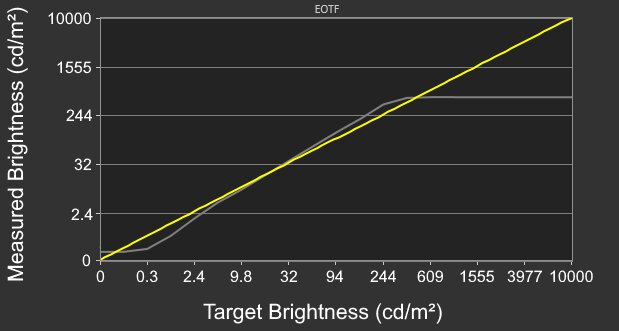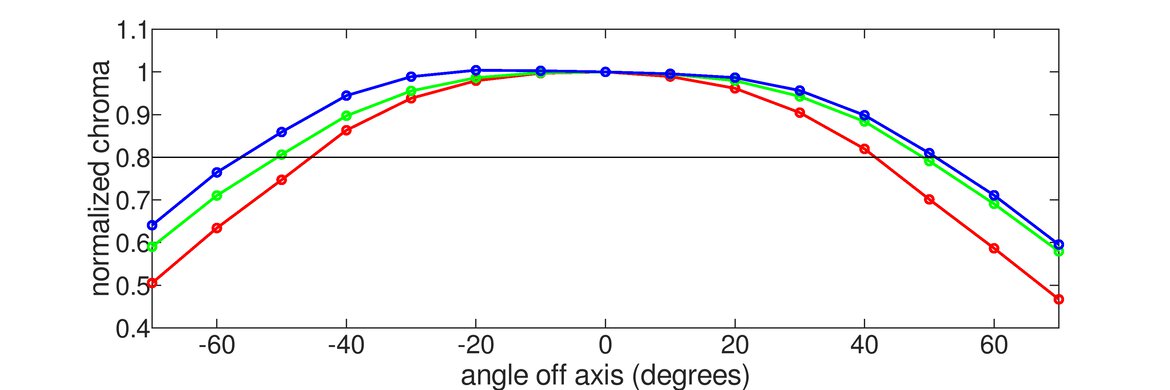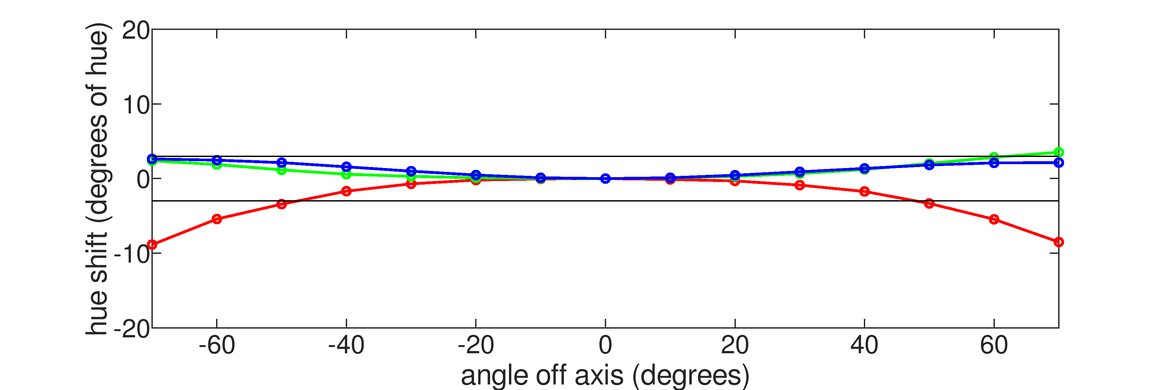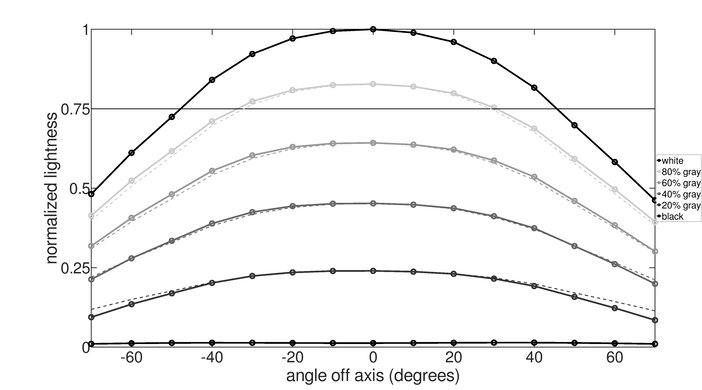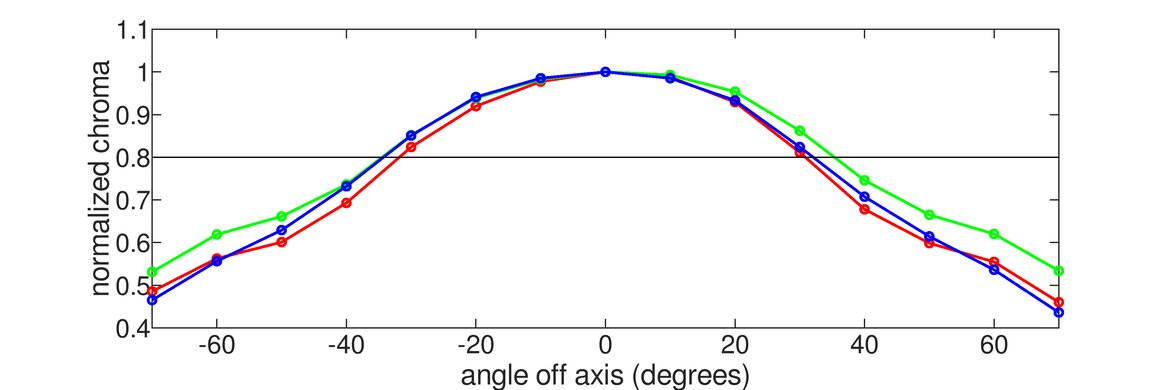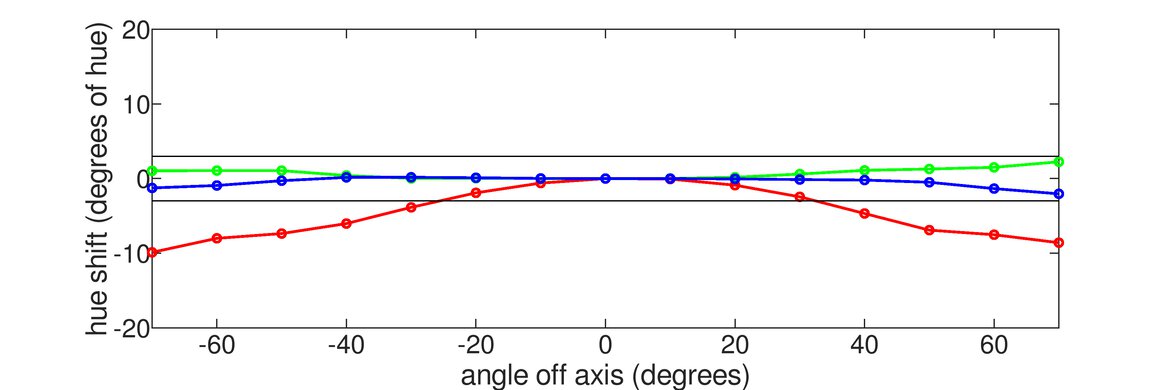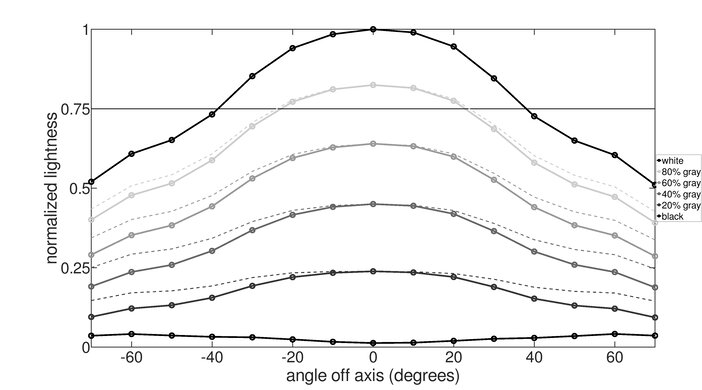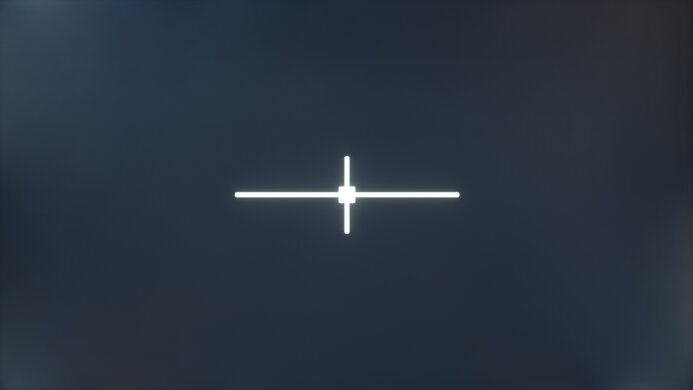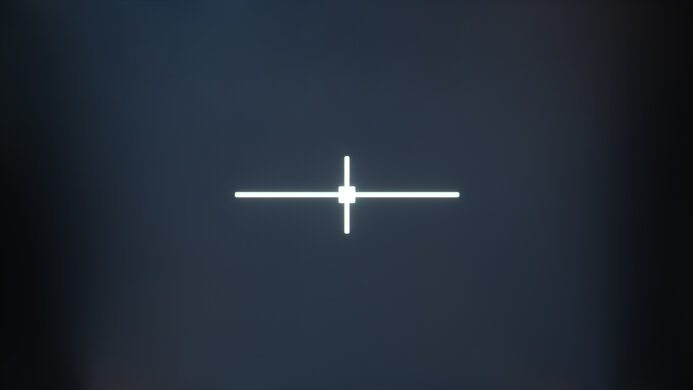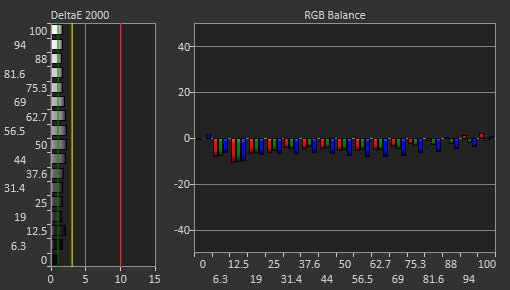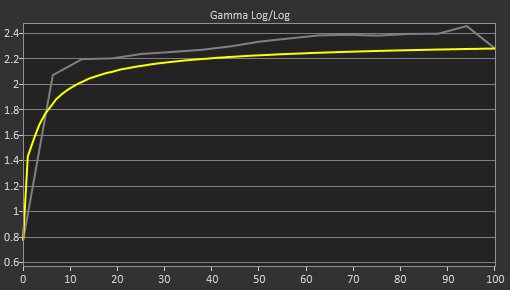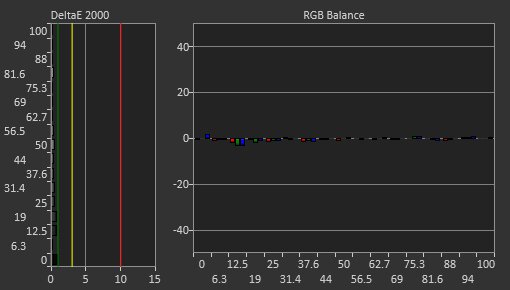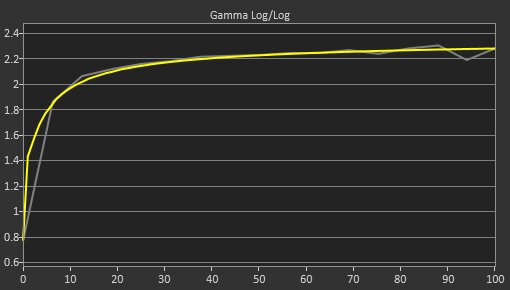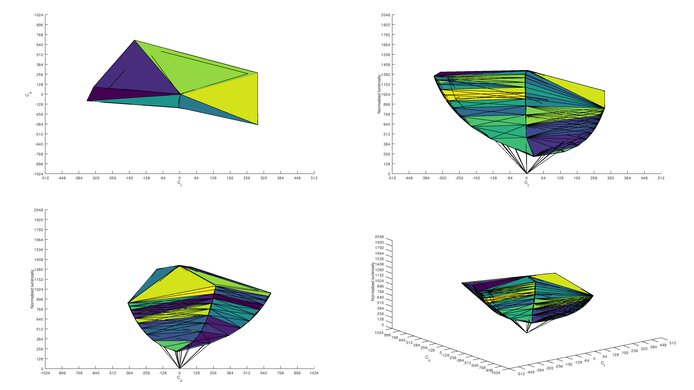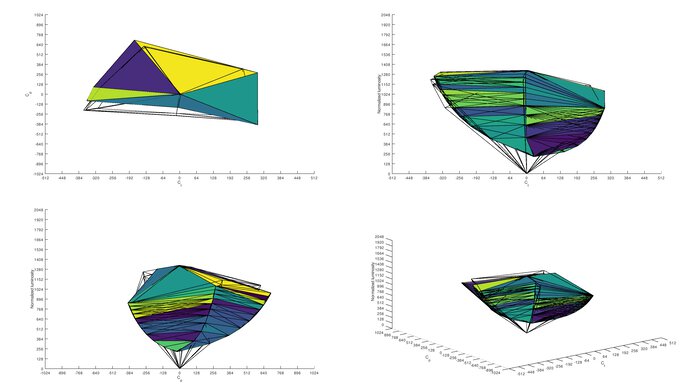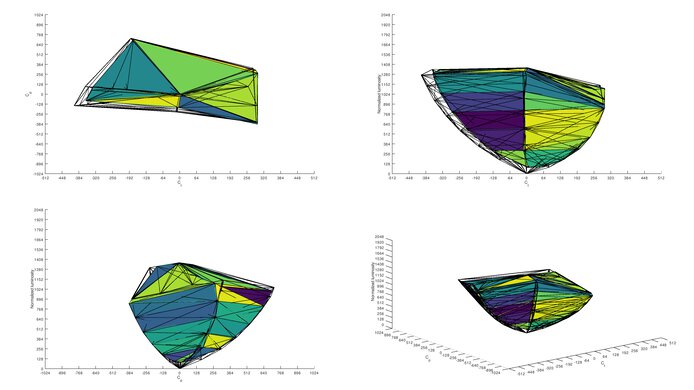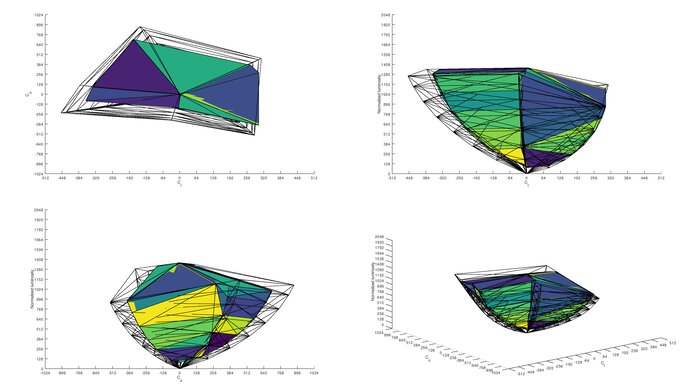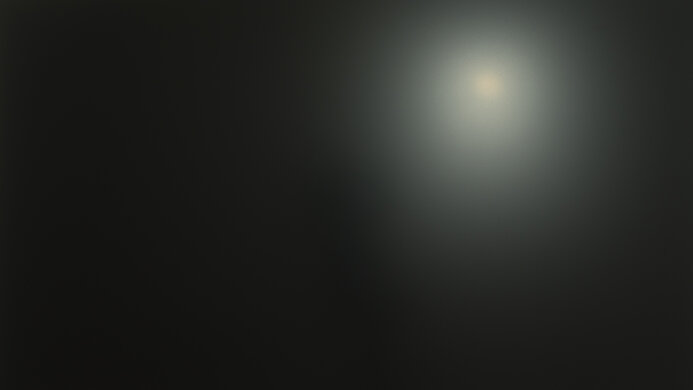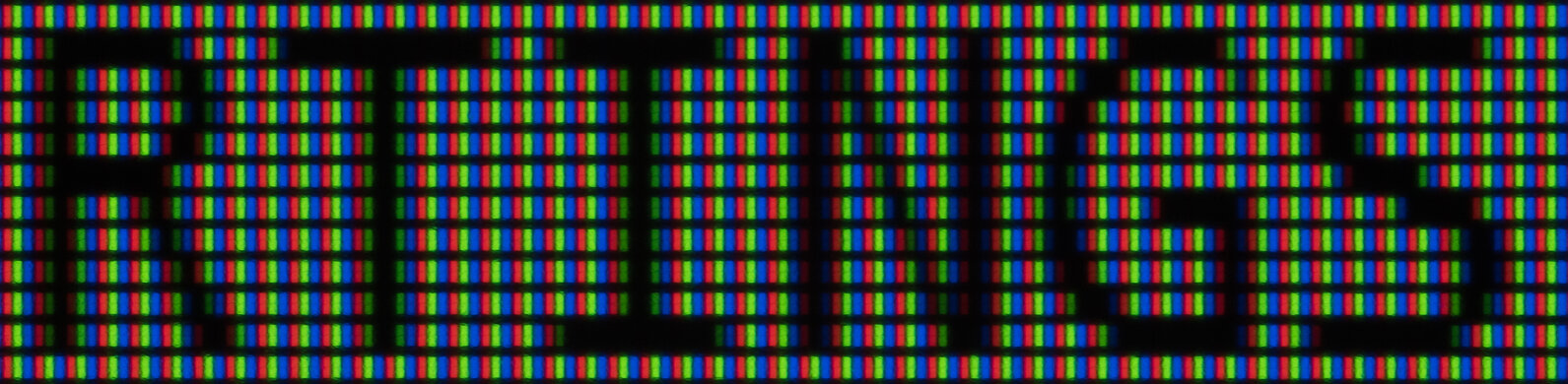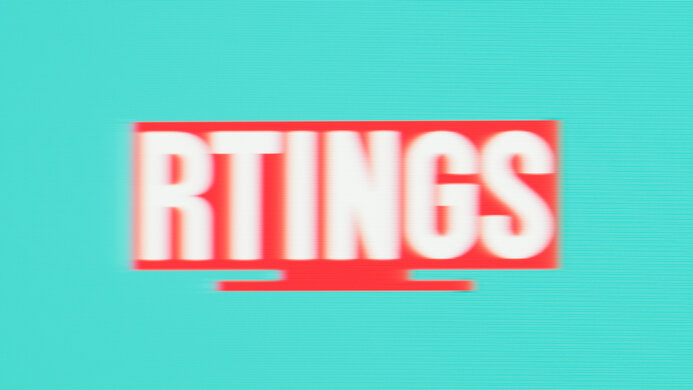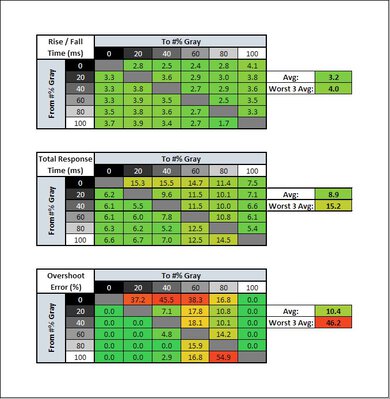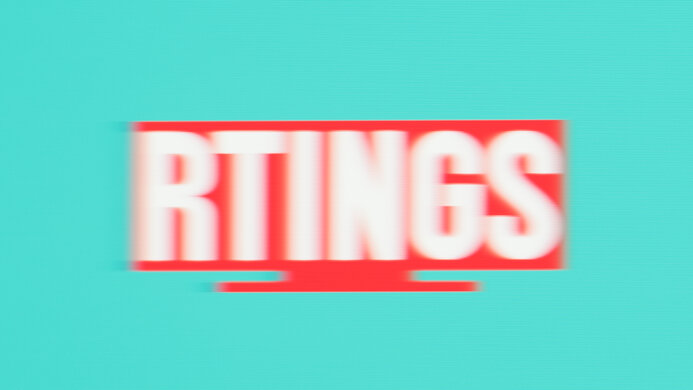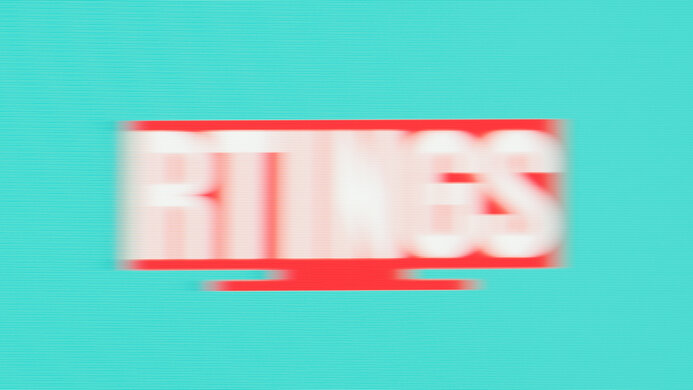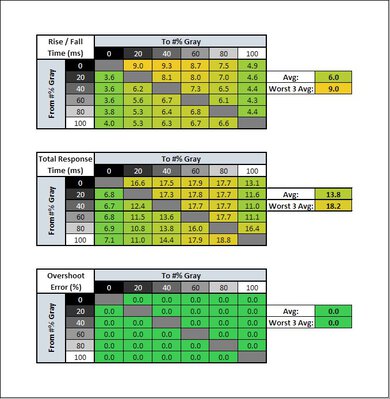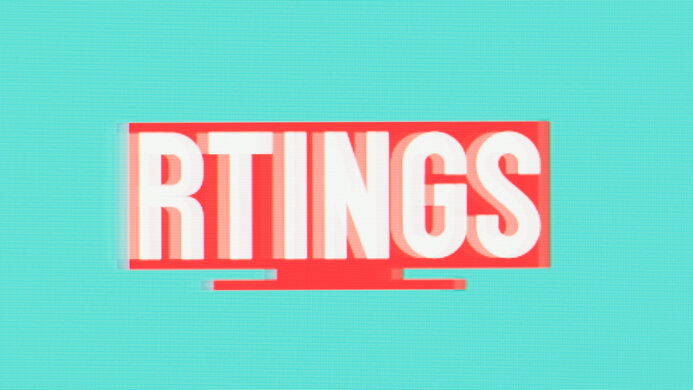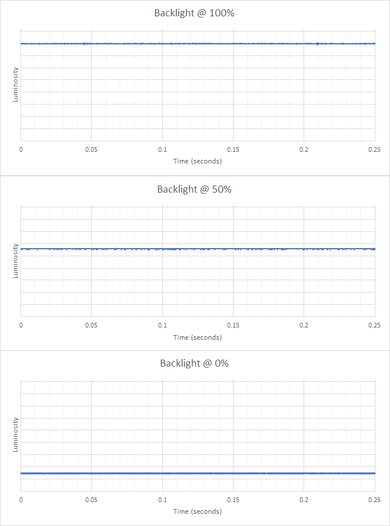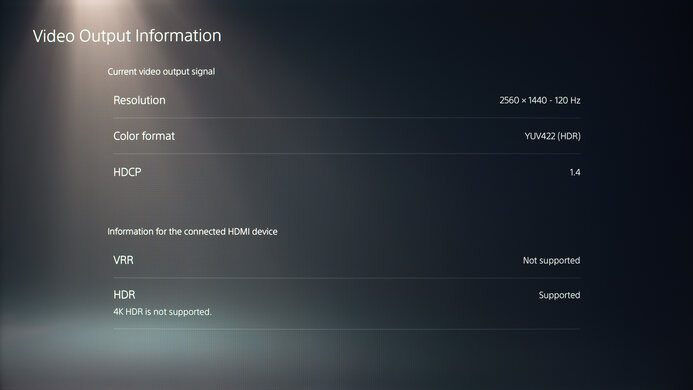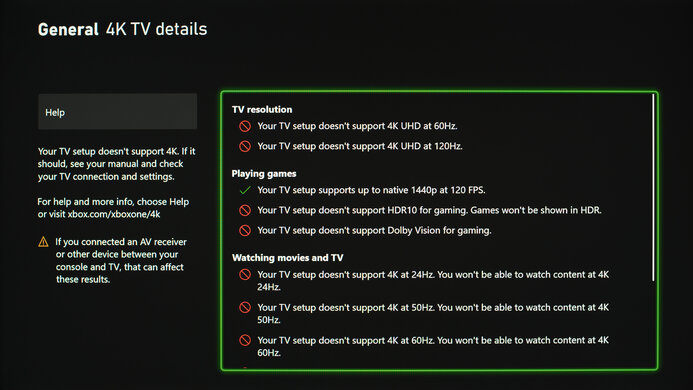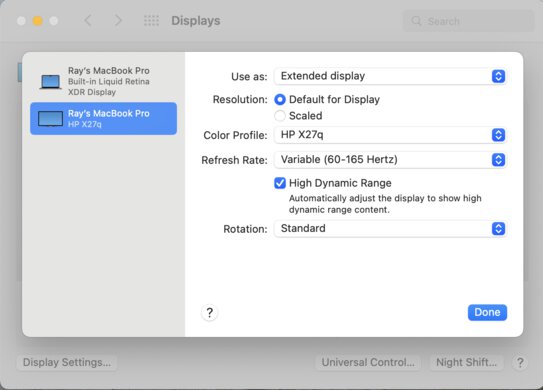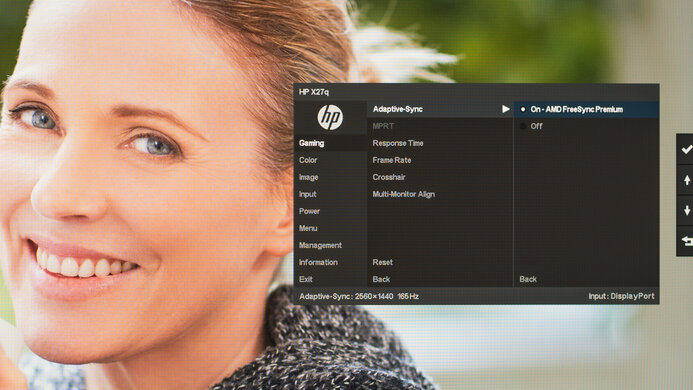The HP X27q is a budget 1440p gaming monitor released in 2021. It has a fast refresh rate and native support for FreeSync variable refresh rate to reduce screen tearing. It's surprisingly well-equipped for a budget monitor, with a versatile backlight strobing feature, HDR support, and a decent stand. Unfortunately, it has very limited connectivity, with no USB support, and it's limited to HDMI 2.0 bandwidth, so it can't take full advantage of the Xbox Series X or PS5 consoles.
Our Verdict
The HP X27q is a good monitor overall. It delivers a very good gaming experience thanks to its fast refresh rate, great motion handling, and low input lag. Its 27-inch, 1440p screen is good for office users or media creators, as you can comfortably work with multiple windows open and see more of your work at once. It's also decent for watching videos, but not in a dark room, as it has low contrast, a bad local dimming feature, and poor black uniformity. These issues also make it a mediocre choice for HDR, as even though it has decent peak brightness in HDR, bright highlights don't stand out from the rest of the scene.
-
Impressive peak brightness in SDR.
-
Good reflection handling.
-
Good text clarity.
-
Image doesn't degrade when viewed from the sides.
-
Limited selection of inputs.
-
Image degrades when viewed from above.
The HP X27q is a good monitor for office users. The 27-inch, 1440p screen is great for multitasking, as you can comfortably work with multiple windows open. Visibility isn't an issue in bright rooms thanks to its high peak brightness in SDR and good reflection handling. The image remains consistent when viewed from the sides, which is great for sharing your screen with someone sitting next to you, but it degrades quickly when viewed from above. Sadly, it has limited connectivity, with no USB-C ports or built-in USB hub, so you'll need an adapter if you plan on using it with an Ultrabook or MacBook that only supports USB-C.
-
Impressive peak brightness in SDR.
-
Good reflection handling.
-
Good text clarity.
-
Image doesn't degrade when viewed from the sides.
-
Limited selection of inputs.
-
Image degrades when viewed from above.
The HP X27q delivers a very good gaming experience. It has a great response time at the max refresh rate, with just a bit of blur around fast-moving objects. It also has fantastic low input lag, ensuring a responsive gaming experience, and it supports both FreeSync and G-SYNC variable refresh rate technology. It doesn't perform as well at lower refresh rates, though, as there's much more blur around fast-moving objects. It also can't take full advantage of the PS5 or Xbox Series X, as it can't downscale a 4k image.
-
Motion looks clear at the max refresh rate.
-
Responsive gaming experience with very little input lag.
-
Fast refresh rate.
-
Blacks look gray in a dark room.
-
Can't take full advantage of the PS5 or Xbox Series X.
The HP X27q is a decent monitor for media consumption. It has good visibility in a bright room thanks to its high peak brightness and good reflection handling. It also has an impressive horizontal viewing angle, so you can share your screen with other people, and everyone will see the same thing. Sadly. it doesn't look as good in dark rooms, as it has a very low contrast ratio and a bad local dimming feature, so blacks look gray and there's significant blooming in dark scenes.
-
Impressive peak brightness in SDR.
-
Superb colors in SDR.
-
Good reflection handling.
-
Fantastic gradient handling.
-
Image doesn't degrade when viewed from the sides.
-
Blacks look gray in a dark room.
-
Poor black uniformity.
-
Image degrades when viewed from above.
The HP X27q is a good monitor for media creators. The 27-inch, 1440p screen is great for creators as you can see more of your workflow or timeline at once, and it delivers good text clarity and a sharp image overall. It has great color accuracy out of the box, but there's no sRGB clamp to limit colors to the sRGB color space, so colors are a bit oversaturated. It has satisfactory ergonomics, so you can easily adjust it to an ideal viewing position.
-
Superb colors in SDR.
-
Fantastic gradient handling.
-
Good text clarity.
-
Image doesn't degrade when viewed from the sides.
-
Blacks look gray in a dark room.
-
Limited selection of inputs.
-
Poor black uniformity.
-
Image degrades when viewed from above.
The HP X27q delivers a mediocre HDR experience. Colors look vivid and lifelike thanks to its wide color gamut and great HDR color volume, and it has fantastic gradient handling, with almost no noticeable banding in areas of similar color. It has decent peak brightness in HDR, but due to its low contrast ratio and a bad local dimming feature, bright highlights don't stand out the way they should.
-
Fantastic gradient handling.
-
Decent peak brightness in HDR.
-
Edge-lit local dimming system isn't very effective.
-
Blacks look gray in a dark room.
-
Poor black uniformity.
- 7.6 Mixed Usage
- 7.8 Office
- 7.9 Gaming
- 7.2 Media Consumption
- 7.7 Media Creation
- 6.4 HDR
Changelog
- Updated Apr 05, 2024: Added that the MSI G274QPF-QD has USB connectivity.
- Updated Mar 28, 2024: Added that the Samsung Odyssey G5/G55C S27CG55 has better Contrast.
- Updated Oct 25, 2023: Changed the Pulse Width Control test result in Backlight Strobing to 'Yes' from 'Limited' to be consistent with our monitor reviews.
- Updated Oct 23, 2023: Added that the HP OMEN 27q has an sRGB mode with better Color Accuracy before calibration.
- Updated Sep 20, 2022: Review published.
Check Price
Differences Between Sizes And Variants
We tested the 27 inch HP X27q 2V7U3AA monitor, which is the only size available. There's a curved variant known as the HP X27qc, but it uses a different type of panel and performs differently. This monitor exists with two different panels, which behave slightly differently. Our unit uses an LGD LM270WQA panel, but there are reports of units with a BOE panel instead, which performs slightly worse.
| Model | Size | Resolution | Refresh Rate | Panel Type | Curved |
|---|---|---|---|---|---|
| X27q | 27" | 1440p | 165Hz | IPS | No |
| X27qc | 27" | 1440p | 165Hz | VA | Yes |
If you come across an HP X27q with a different panel type, or if it doesn't correspond to our review, let us know in the discussions, and we'll update our review.
Our unit was manufactured in May 2021, and you can see the label here.
Compared To Other Monitors
The HP X27q is a very good budget 1440p gaming monitor, but there are much better options available at a similar price point, including the Gigabyte M27Q and the Dell S2721DGF.
Also, make sure to check out our recommendations for the best budget monitors, the best gaming monitors, and the best 1440p monitors.
The HP OMEN 27q is a newer monitor than the HP X27q, and they have many similarities, including their 1440p resolution and 165Hz refresh rate. There are some differences, as the 27q has an sRGB picture mode, which the X27q doesn't have, allowing better accuracy before calibration. The 27q also displays a wider range of HDR colors, but both monitors have limited HDR performance anyway. In terms of gaming, the 27q has better motion handling at high refresh rates, but there aren't many differences besides that.
The Gigabyte M32Q is a significantly better gaming monitor than the HP X27q. The Gigabyte has much better motion handling thanks to its significantly faster response time, especially at low refresh rates. The Gigabyte also has better compatibility with the Xbox Series X and PS5 consoles, as it can display a downscaled 4k image.
The Gigabyte M27Q (rev. 1.0) is a much better gaming monitor than the HP X27q. The Gigabyte has a faster response time, especially at lower refresh rates, resulting in much clearer motion with less blur around fast-moving objects. The Gigabyte also has better compatibility with the Xbox Series X and PS5 consoles, as it can display a downscaled 4k image.
The HP X27q is a bit better than the Dell S2722DGM. The HP has much better ergonomics, so it's easier to place it in an ideal viewing position. The HP also supports a wider range of features, including HDR, and it has much better gradient handling, so you'll see less banding in areas of similar color.
The Dell S2721DGF is a bit better than the HP X27q overall. The Dell delivers a smoother gaming experience, with much less blur behind fast-moving objects. The Dell is also much more versatile, with a better stand that's easier to adjust to an ideal viewing position, and it has better connectivity, with a built-in USB hub so you can easily connect your peripherals to your PC.
Test Results
The HP X27q monitor has satisfactory ergonomics. The height adjustment is a bit limited, but it's fairly easy to place it in an ideal viewing position. It can rotate to portrait orientation, but only in one direction, so the normally down-facing inputs always face to the left in portrait mode. The back of the monitor is pretty basic. There's no RGB bias-lighting or gamer aesthetic to it, and the stand offers no cable management.
Unfortunately, the HP X27q has a sub-par contrast ratio, so blacks look gray in a dark room. The local dimming feature is only available in HDR, which locks the backlight to max, resulting in significantly raised blacks compared to SDR. If you care about better contrast, check out the Samsung Odyssey G5/G55C S27CG55.
Unfortunately, although the HP X27q has a local dimming feature, it's bad. It's limited to eight single columns that span the entire height of the display, so they can't dim tightly around bright objects in dark scenes. This results in considerable blooming, and with most real content, the entire screen is lit up. The processing is pretty good, though, as there's almost no black crush, and it keeps up well with fast zone transitions. Unfortunately, it's always on in HDR, and there's no option to disable it. It can't be enabled in SDR, either.
The HP X27q has impressive peak brightness in SDR. It's bright enough to easily overcome glare in a bright room, and there's no noticeable variation in brightness with different scenes. The minimum brightness is low, which is great for working in a dark room if you're sensitive to bright lights.
These results are with the calibrated settings in the 'Custom RGB' Picture Mode with Brightness at its max.
The HP X27q has decent peak brightness in HDR. It's not certified under the VESA DisplayHDR Certification program, but it easily exceeds the requirements for DisplayHDR 400. Unfortunately, it doesn't track the PQ EOTF well, as near-dark scenes are crushed, and midtones are boosted a bit higher than they should be. There's also a very sharp cutoff near the monitor's peak brightness, so bright scenes all appear at the same brightness.
There are no picture settings available in HDR, so these results are with the default modes.
The HP X27q has an impressive horizontal viewing angle. This is great for sharing your screen with someone sitting beside you, as they'll see the same thing you do. It's also useful if you like to sit close to the screen, as the sides remain uniform.
Unfortunately, the vertical viewing angle is mediocre. Colors shift quickly and appear washed out as you move off-center, so it's not ideal for sharing the screen with someone standing next to you.
Unfortunately, the HP X27q has poor black uniformity. There are a few bright spots along the top and bottom edges where the backlight is bleeding through. The screen also appears cloudy due to the low contrast ratio. Sadly, the local dimming feature is ineffective at improving uniformity in dark scenes due to the large zone size.
The HP X27q has good accuracy out of the box. The white balance is excellent, with no noticeable issues. Most colors are displayed accurately, but the monitor targets a wider color gamut than sRGB, so saturated colors appear oversaturated, and there's no sRGB clamp to prevent this. The color temperature is very close to the target temperature. Gamma is a bit high, so most scenes are too dark. If you want a monitor that has an sRGB mode with better accuracy, check out the HP OMEN 27q.
The accuracy after calibration is fantastic, and there are no noticeable issues after calibrating it.
The HP X27q has a superb SDR color gamut. It covers the entire sRGB color space used by most desktop and web content, including most games. It can't display much of the Adobe RGB color space, though, so it's not ideal for print processing.
The HP X27q has a decent color gamut in HDR. It has satisfactory coverage of the DCI-P3 color space used by most current HDR content, including most games and movies, but it can't display the full range of greens. Coverage of the wider Rec. 2020 color space is limited, though, so it's not very future-proof.
The HP X27q has great color volume in HDR. Colors are bright and vibrant, and it's mainly limited by its incomplete coverage of both the DCI-P3 and Rec. 2020 color spaces. It's also limited by its low contrast ratio, as it can't display dark, saturated colors well.
The HP X27q has good reflection handling, so glare isn't an issue in bright rooms. The matte anti-reflective coating reduces the intensity of direct reflections, like a lamp or an open window during the day. Unfortunately, the coating also causes a halo effect around bright lights, which makes the area around the reflection a bit hard to see.
The HP X27q has good text clarity. With Windows ClearType disabled (bottom photo), diagonal lines are difficult to make out. After running the wizard (top photo), text is much sharper and easier to read. The matte coating adds a very slight haze to the screen, as you can see in the pixel photo, but it's very minor on this monitor and not noticeable.
The HP X27q supports FreeSync variable refresh rate technology, ensuring a nearly tear-free gaming experience. It's also compatible with recent NVIDIA graphics cards, but only over DisplayPort, as it doesn't support HDMI Forum VRR. It supports Low Framerate Compensation (LFC), which is good as the panel can only adjust its minimum refresh rate down to about 55-60Hz, which means it starts multiplying frames at a much higher frame rate than most similar displays.
| Overdrive Setting | Response Time Chart | Response Time Tables | Motion Blur Photo |
| Level 1 | Chart | Table | Photo |
| Level 2 | Chart | Table | Photo |
| Level 3 | Chart | Table | Photo |
| Level 4 | Chart | Table | Photo |
The HP X27q has a great response time at the max response time of 165Hz. Like most gaming monitors, you can adjust the level of pixel overdrive. The 'Level 2' setting delivers the best performance overall, with a fast rise/fall time, but it's not perfect, as there's a bit of noticeable overshoot when transitioning out of dark pixels. Higher settings have a slightly faster rise/fall time, as transitions approach their final shade quicker, but there's significantly more overshoot, resulting in a long trail of inverse ghosting behind fast-moving objects. There's no overshoot with the 'Level 1' setting, but the rise/fall time is slower, so there's more blur around fast-moving objects.
| Overdrive Setting | Response Time Chart | Response Time Tables | Motion Blur Photo |
| Level 1 | Chart | Table | Photo |
| Level 2 | Chart | Table | Photo |
| Level 3 | Chart | Table | Photo |
| Level 4 | Chart | Table | Photo |
The response time at 120Hz is very good. The best overdrive mode at 120Hz is 'Level 1', as the higher settings have significantly more overshoot than they do at higher refresh rates, resulting in a long trail of inverse ghosting behind fast-moving objects. This unfortunately means that you'll likely have to change settings, as the best setting at 120Hz is different from the max refresh rate.
| Overdrive Setting | Response Time Chart | Response Time Tables | Motion Blur Photo |
| Level 1 | Chart | Table | Photo |
| Level 2 | Chart | Table | Photo |
| Level 3 | Chart | Table | Photo |
| Level 4 | Chart | Table | Photo |
The response time at 60Hz is decent. Transitions are much slower on average than they are at higher refresh rates, but it's okay for casual gaming. Like at 120Hz, the best overdrive mode is 'Level 1', as higher settings have way too much overshoot. If you have VRR enabled, the monitor will almost never actually look like this, as Low Framerate Compensation kicks in just below 60Hz, so unless your source can consistently maintain 60fps, LFC will kick in and double the frames, so it'll perform closer to the 120Hz response time.
165Hz (max):
| BFI Setting | Motion Blur Photo |
| Level 5 | Photo |
| Level 4 | Photo |
| Level 3 | Photo |
| Level 2 | Photo |
| Level 1 | Photo |
120Hz:
| BFI Setting | Motion Blur Photo |
| Level 5 | Photo |
| Level 4 | Photo |
| Level 3 | Photo |
| Level 2 | Photo |
| Level 1 | Photo |
The HP X27q has a versatile backlight strobing feature, commonly known as black frame insertion. You can adjust the width of each pulse, allowing you to fine-tune the brightness of the display with this feature enabled. The above photos are with the MPRT setting set to 'Level 5', with the Response Time set to 'Level 2'.
The HP X27q has fantastic low input lag across all supported resolutions, ensuring a responsive gaming or desktop experience.
Sadly, unlike most 1440p monitors, the HP X27q can't downscale a 4k resolution, so it can't take full advantage of the PS5. It doesn't support HDMI Forum VRR, so even though it has a variable refresh rate feature, it's not compatible with PS5.
Unfortunately, this monitor can't take full advantage of the Xbox Series X. It can't downscale 4k resolutions, which also means it doesn't support HDR from the Xbox, as the Xbox only supports HDR with a 4k resolution.
Unfortunately, the HP X27q has a limited selection of inputs.
Sadly, there's no built-in USB hub or USB-C support, so you'll need an adapter to connect your recent MacBook or Ultrabook. If you want a gaming monitor with USB connectivity, check out the MSI G274QPF-QD.
Unsurprisingly for a budget monitor, the HP X27q has very few additional features. It can add a virtual crosshair, display the current frame rate coming from your source, and there's a guide to help you align it with other monitors in a multi-monitor setup. It also has a low blue light mode, but this doesn't add much as most modern operating systems can do this automatically regardless of the display's capabilities.
Comments
HP X27q: Main Discussion
Let us know why you want us to review the product here, or encourage others to vote for this product.
This product has been merged with Smeg SMEG 2 Slice Retro Toaster TSF01WHUS, White. Follow the discussion here.