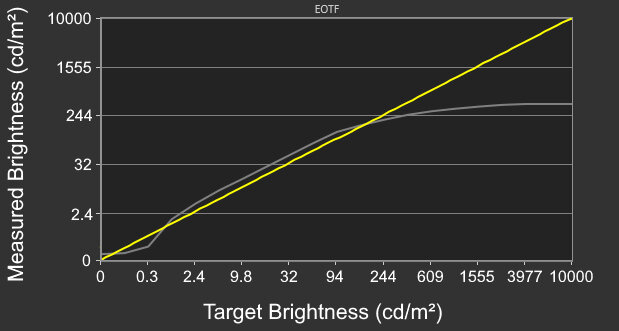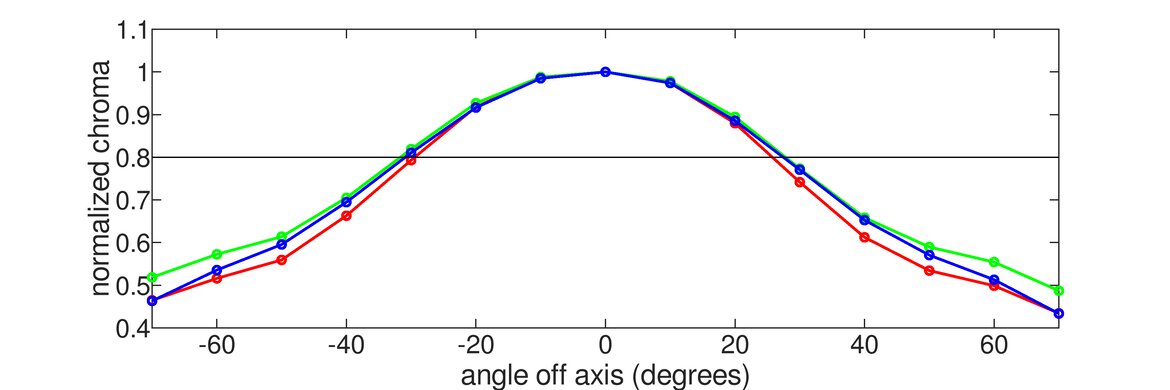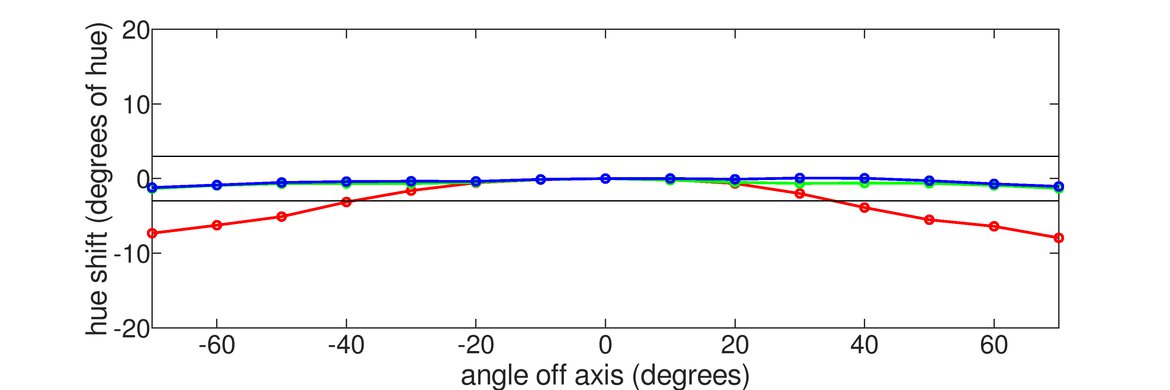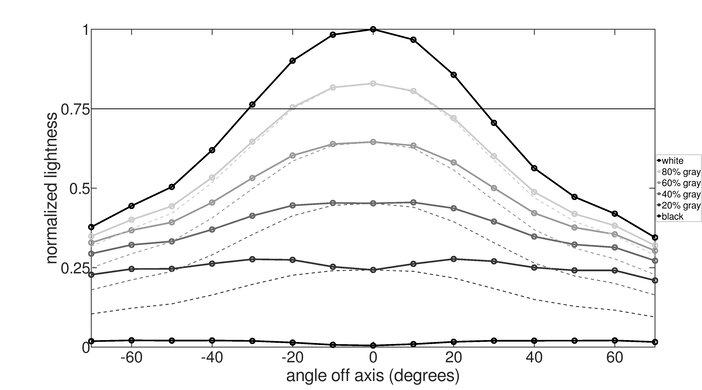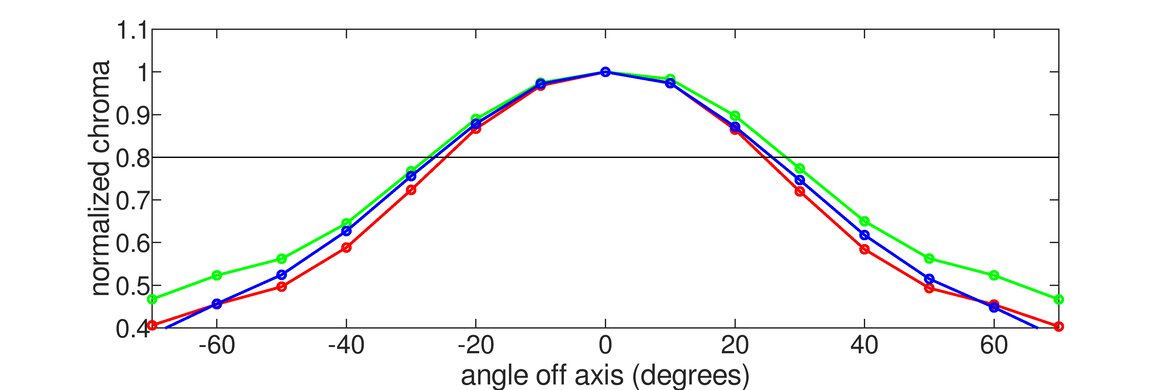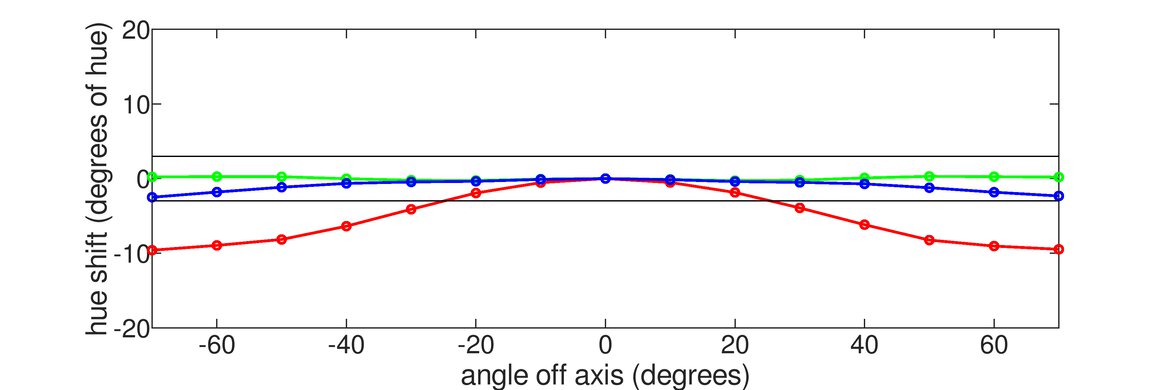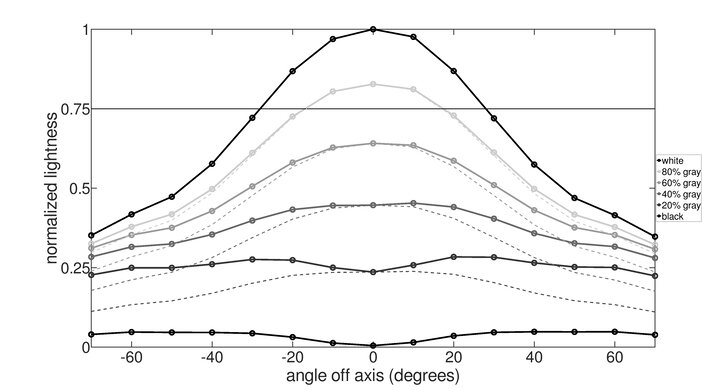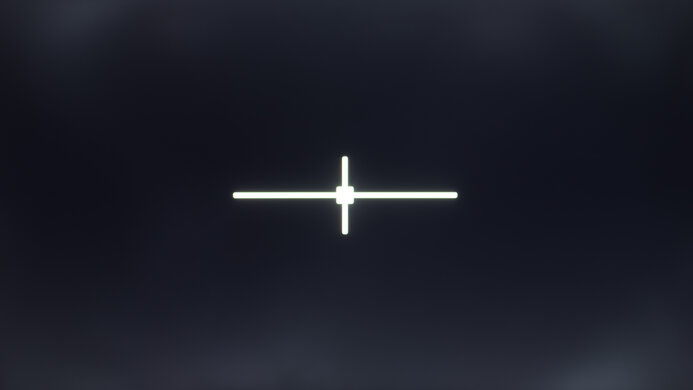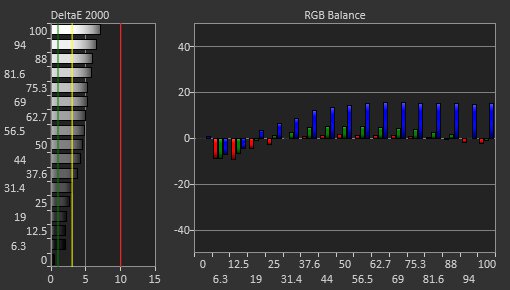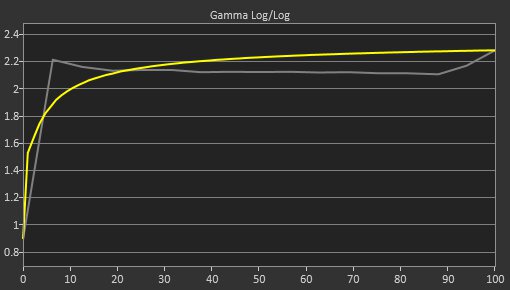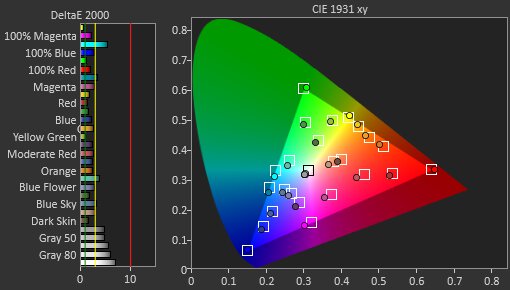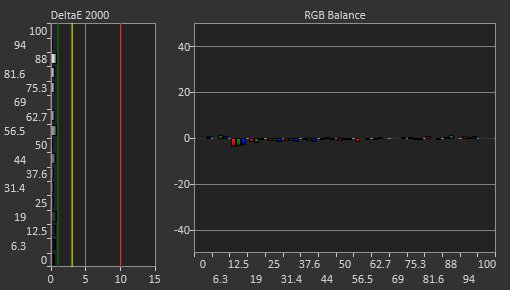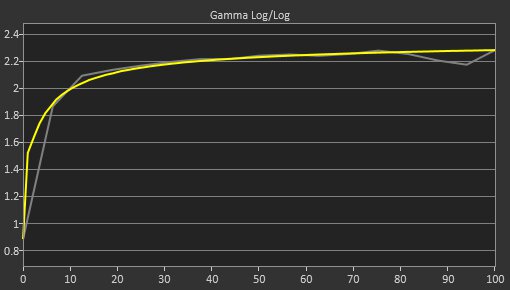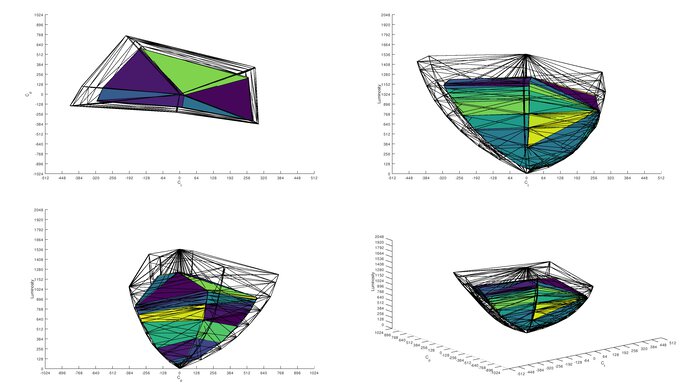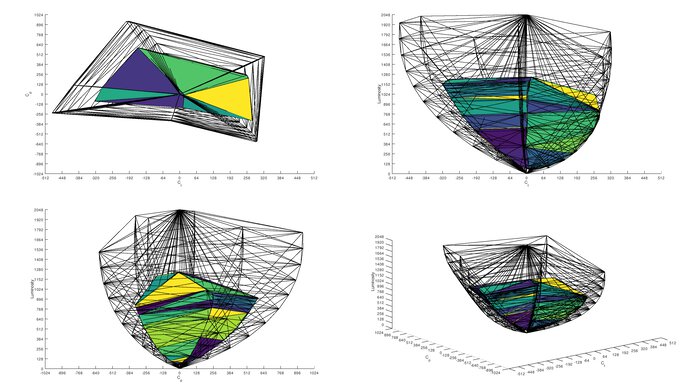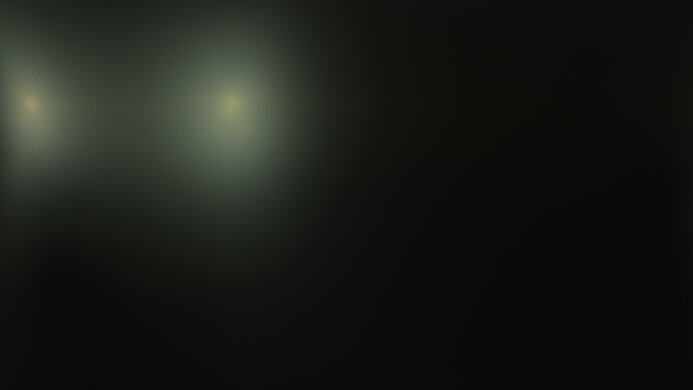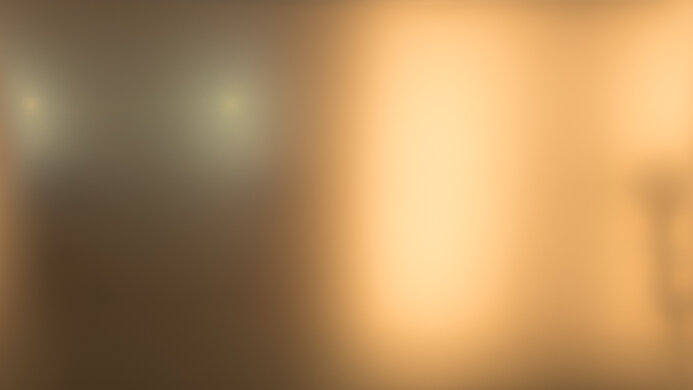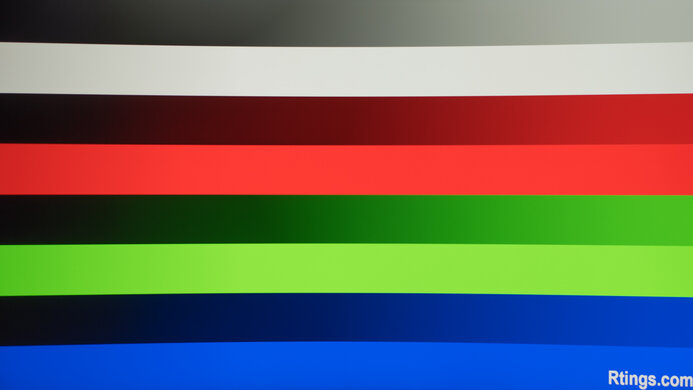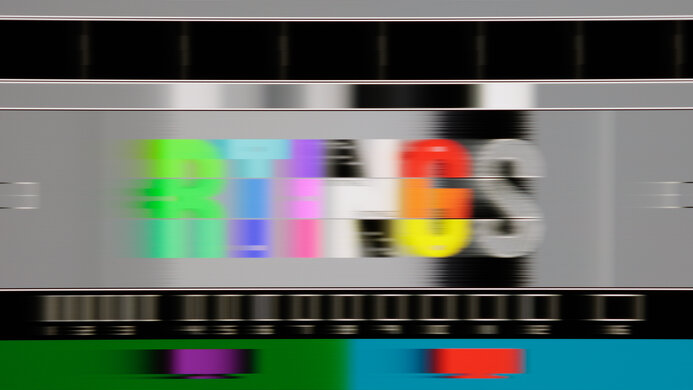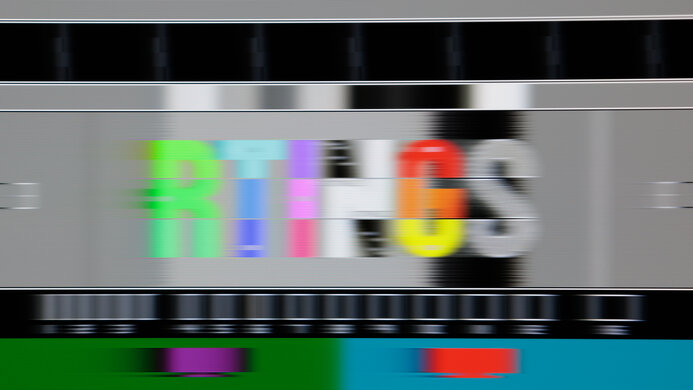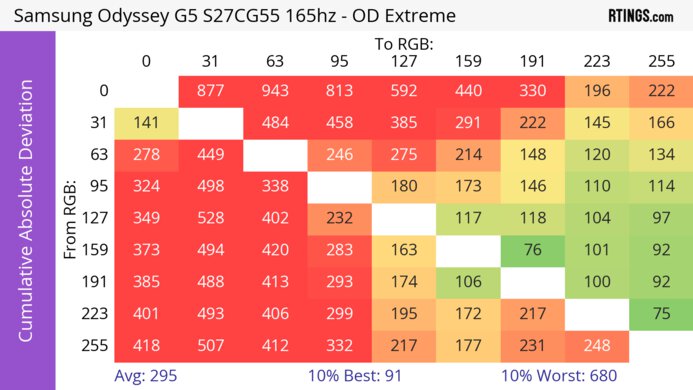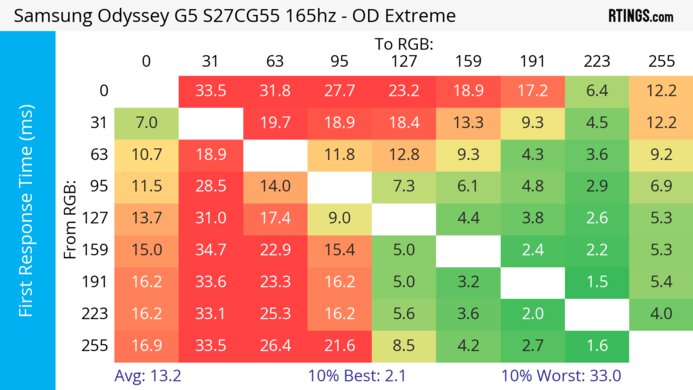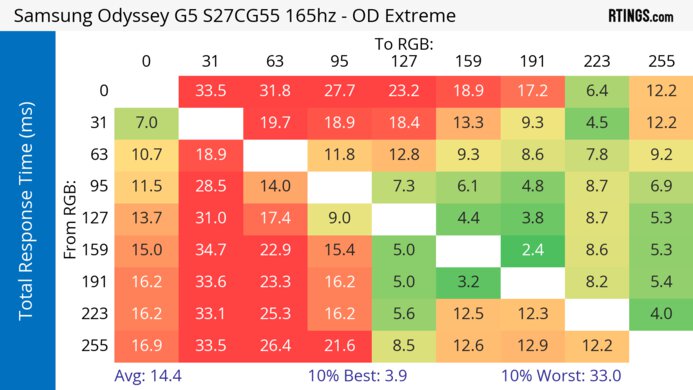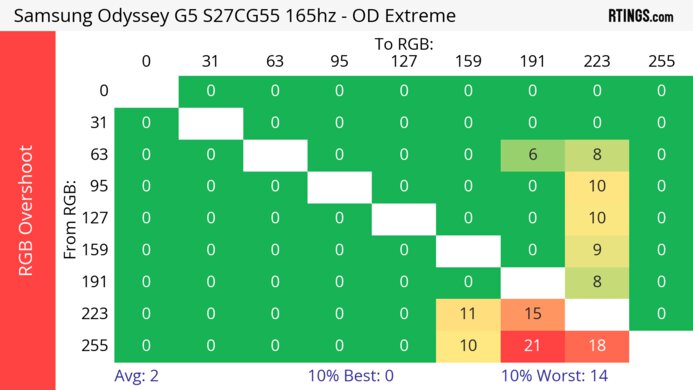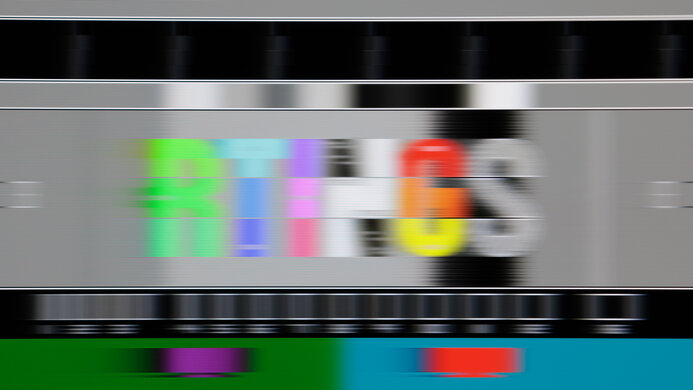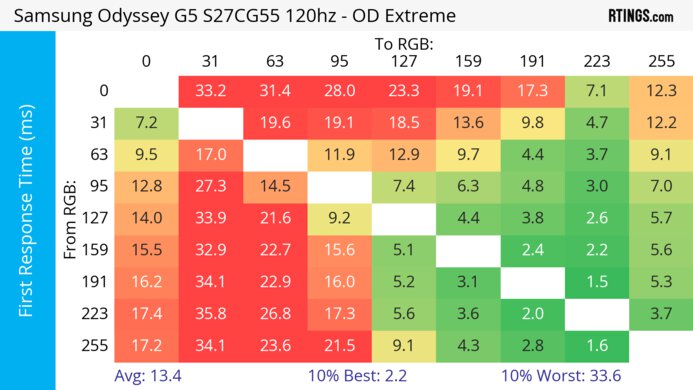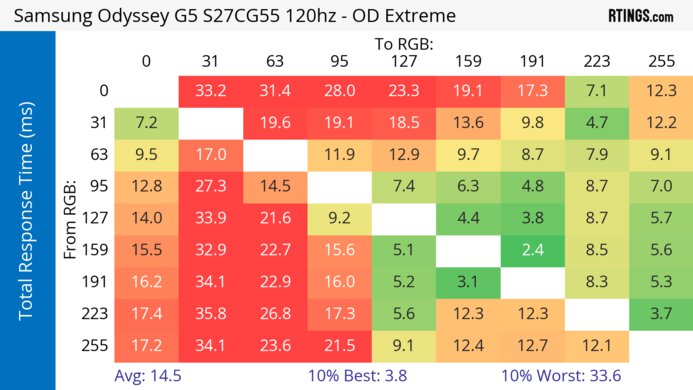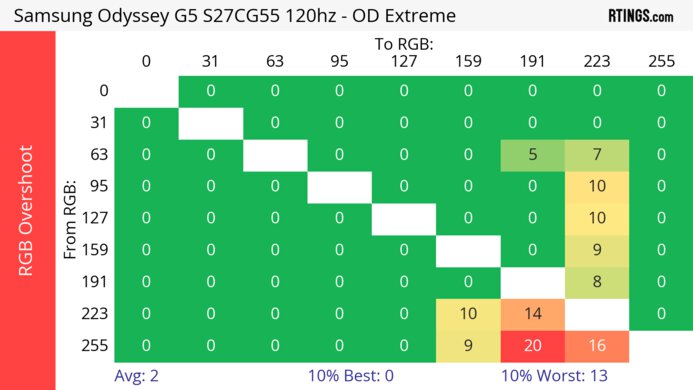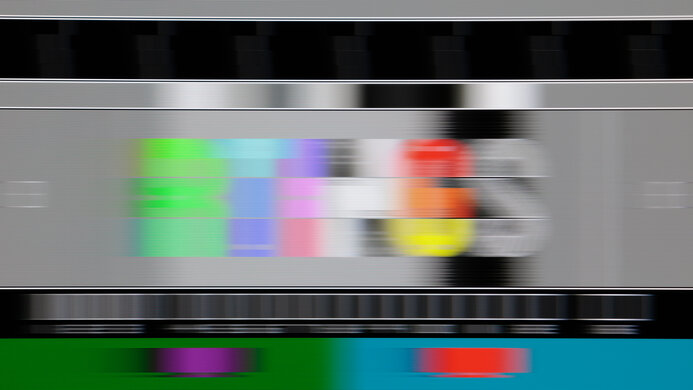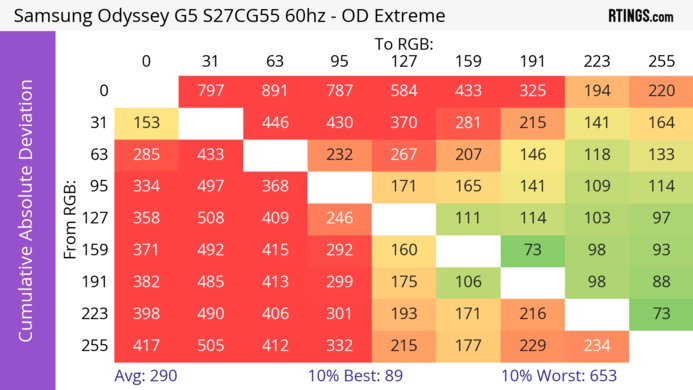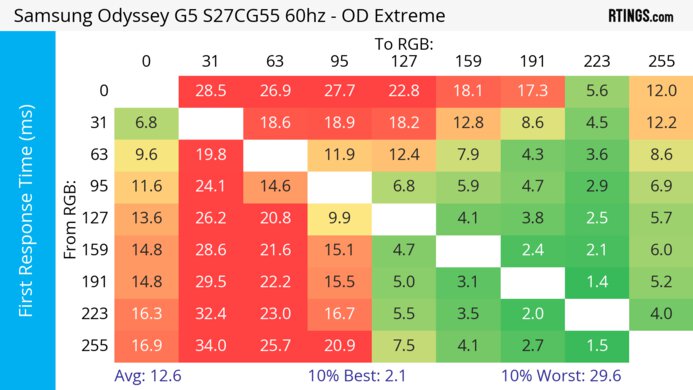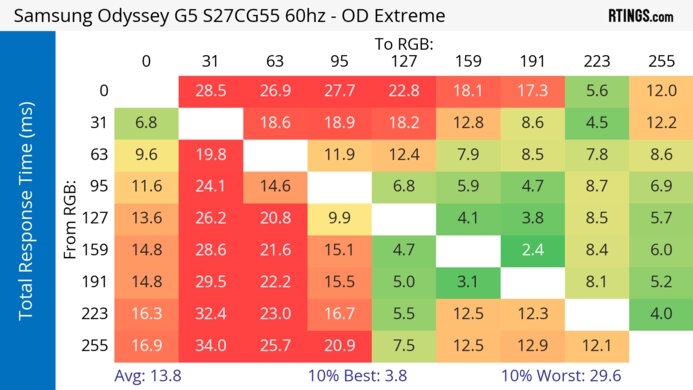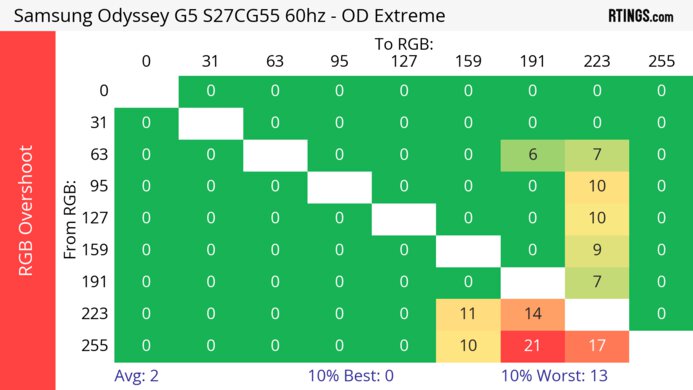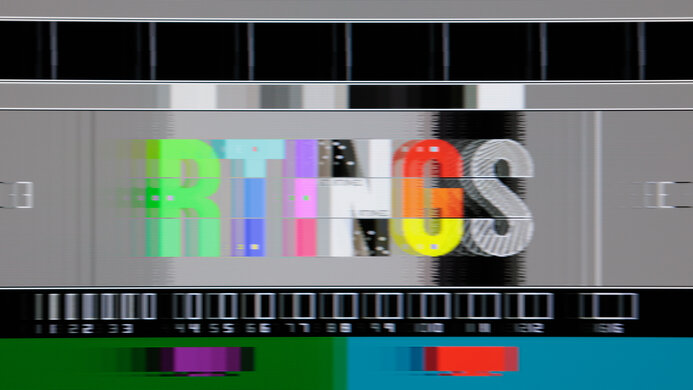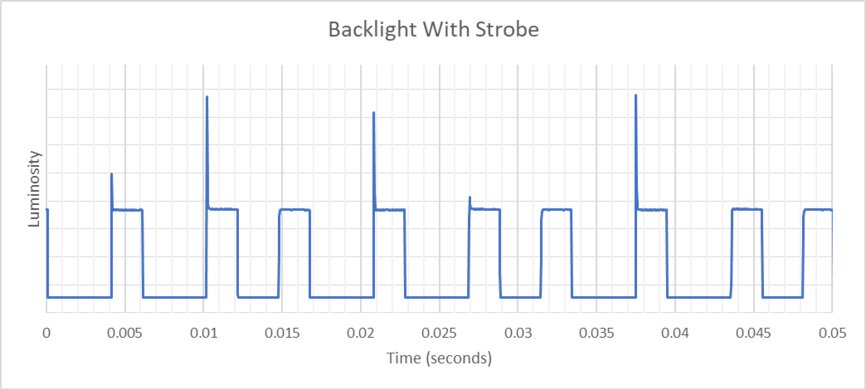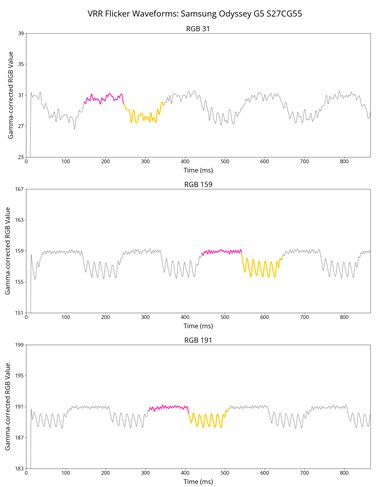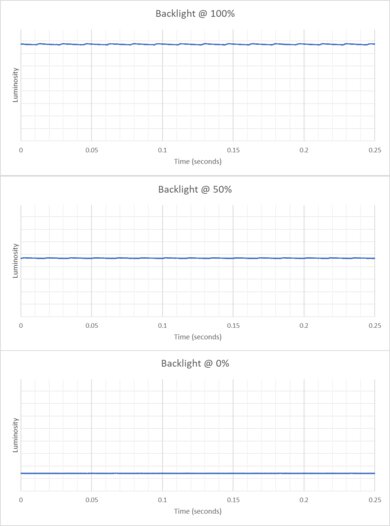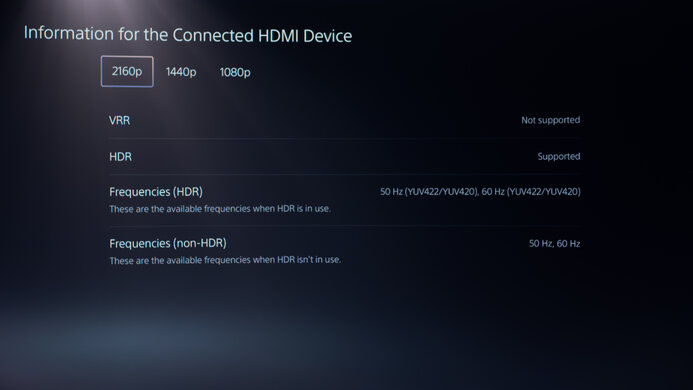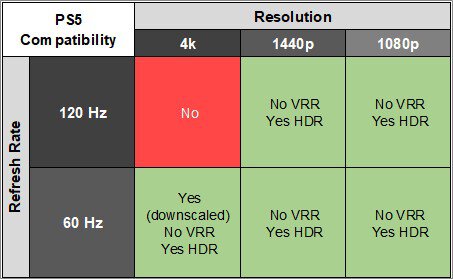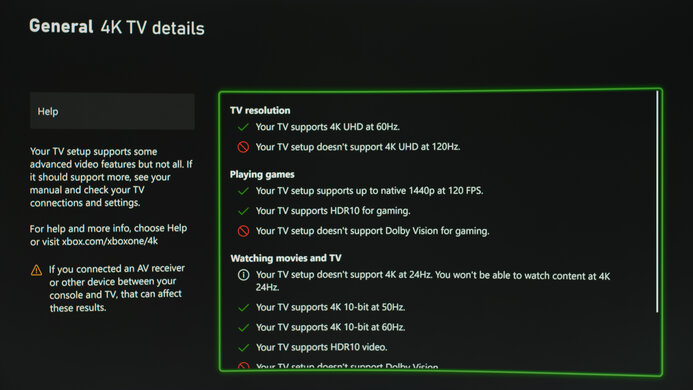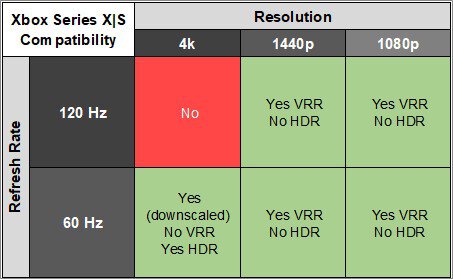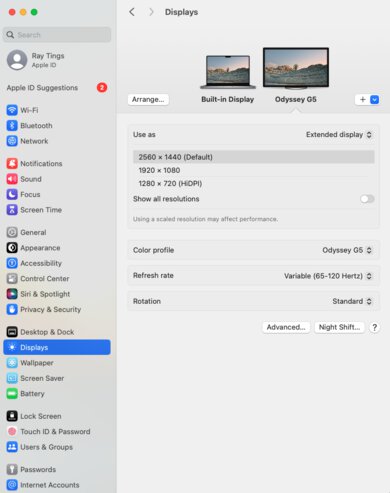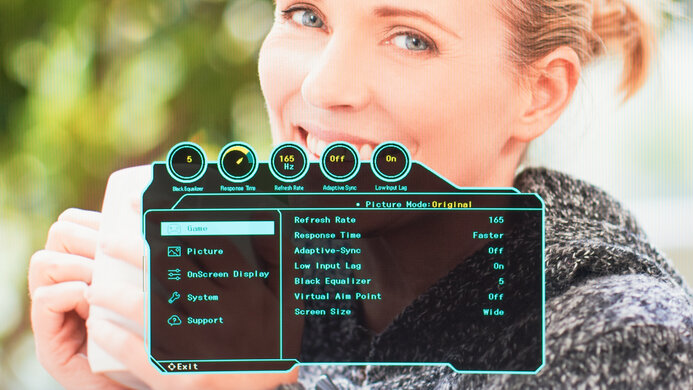The Samsung Odyssey G5/G55C S27CG55 is a 27-inch, 1440p budget gaming monitor with a 1000R curve. It's also available in a 32-inch size and is very similar to the Samsung Odyssey G5/G55A S27AG55. It joins several other monitors in the budget gaming category, including the Dell G2724D. The Samsung has FreeSync VRR support and a high 165Hz refresh rate. It doesn't have many added features, like a USB hub, but it does have some of Samsung's gaming features, like Virtual Aim Point and Contrast Enhancer.
Our Verdict
The Samsung G55C is mediocre for PC gaming. It has FreeSync VRR and is G-SYNC compatible, and its 165Hz refresh rate is good enough for most gamers. However, fast-moving objects are blurry, and it has issues with its input lag, so it doesn't feel responsive. It has okay picture quality as it displays deep blacks, but it lacks a local dimming feature and doesn't make highlights pop against the rest of the image, especially in HDR.
-
Good native contrast.
-
165Hz refresh rate and VRR support.
-
Blurry motion with smearing.
-
High input lag at 165Hz and 60Hz.
-
No local dimming.
-
Noticeable VRR flicker with changing frame rates.
The Samsung Odyssey G55C is disappointing for console gaming. The biggest downside is that it can't take full advantage of the PS5 and Xbox Series X|S due to the lack of HDMI 2.1 bandwidth. It also has limited picture quality, so HDR games don't look vivid, but it has a good native contrast ratio. Unfortunately, fast-moving objects are blurry, and while it has low input lag at 120Hz, its input lag increases a lot more at 60Hz, leading to a less responsive feel.
-
Good native contrast.
-
Low input lag at 120Hz.
-
Blurry motion with smearing.
-
High input lag at 165Hz and 60Hz.
-
Mediocre HDR color gamut and volume.
-
Can't take full advantage of gaming consoles.
The Samsung G55C is okay for office work. It has good text clarity and gets bright enough to overcome glare, so you can see your work clearly in a brighter room. Its 27-inch screen is also large enough to open two windows side by side. However, it has terrible ergonomics, with no height or swivel adjustments, so it's difficult to place in your preferred position. Additionally, it has poor viewing angles, so sharing your work with others is difficult.
-
Good text clarity.
-
Bright enough to fight glare.
-
Terrible ergonomics.
-
Poor viewing angles.
The Samsung G55C is decent for content creation. It has good text clarity, and its 27-inch screen is large enough to open two windows side by side. It also has great accuracy before calibration. However, it has poor viewing angles, and its stand doesn't swivel or have a height adjustment, so sharing your work with others is difficult. It also has limited coverage of HDR colors, which is a problem if you need to edit content with these colors.
-
Good native contrast.
-
Good text clarity.
-
Bright enough to fight glare.
-
Great accuracy before calibration.
-
Terrible ergonomics.
-
Poor viewing angles.
-
Mediocre HDR color gamut and volume.
-
No dedicated sRGB mode; needs full calibration for best accuracy.
The Samsung Odyssey G55C has okay brightness. It gets bright enough to fight glare in most well-lit rooms, but it fails to make highlights pop in HDR.
-
Bright enough to fight glare.
-
Can't make highlights pop in HDR.
The Samsung Odyssey G55C has a bad response time at any refresh rate. Motion looks blurry, and there's noticeable smearing with fast-moving objects.
-
Blurry motion with smearing.
-
Motion is worse with VRR on than with it off.
The Samsung Odyssey G55C has disappointing HDR picture quality. Although it has a good enough native contrast ratio, it lacks a local dimming feature to improve that further and make small highlights pop against dark backgrounds. It also has a limited HDR color volume, so it fails to display bright and dark colors well.
-
Good native contrast.
-
No local dimming.
-
Mediocre HDR color gamut and volume.
The Samsung Odyssey G55C has okay SDR picture quality. It displays deep blacks in dark rooms, but there's noticeable backlight bleed along the edges as it has poor black uniformity.
-
Good native contrast.
-
Noticeable backlight bleed.
The Samsung Odyssey G55C has excellent color accuracy. While it doesn't have a dedicated sRGB picture mode, its accuracy before calibration is still great and fine for most people. However, you still need to calibrate it if you need the most accurate colors.
-
Great accuracy before calibration.
-
No dedicated sRGB mode; needs full calibration for best accuracy.
- 6.1 PC Gaming
- 5.9 Console Gaming
- 6.9 Office
- 7.0 Editing
Performance Usages
- 6.9 Brightness
- 4.7 Response Time
- 5.2 HDR Picture
- 6.5 SDR Picture
- 8.5 Color Accuracy
Changelog
- Updated Feb 21, 2025: We've converted this review to Test Bench 2.0.1. This includes a new test result for DisplayPort 2.1 Transmission Bandwidth.
- Updated Aug 05, 2024: Clarified in the Variants section that it's also sold at Costco with a different model code.
- Updated May 10, 2024: Corrected a mistake in Refresh Rate as the max refresh rate with 10-bit signals over DisplayPort is 120Hz.
- Updated Apr 23, 2024: Updated text throughout the review according to Test Bench 2.0, mainly in the Verdict and Motion sections.
- Updated Apr 19, 2024: We've converted this review to Test Bench 2.0. This includes new tests for VRR Motion Performance, Refresh Rate Compliance, Cumulative Absolute Deviation (CAD), and VRR Flicker. You can read the full changelog here.
Check Price
Differences Between Sizes And Variants
We tested the 27-inch Samsung G55C, which is also sold at Costco with a different full product code. This model is also available in a 32-inch size, although it's a different product, so we don't expect it to perform the same, and our results aren't valid for it.
| Model | Size | Model Code | Resolution | Panel Type | Refresh Rate |
|---|---|---|---|---|---|
| G5/G55C | 27" | LS27CG552EMXUE LS27CG554ENXZA (Costco) |
1440p | VA | 165Hz |
| G5/G55C | 32" | LS32CG552EMXUE | 1440p | VA | 165Hz |
Our unit was manufactured in November 2023; you can see the label here. We tested it with firmware M-C5500GGZA-1001.0.
Compared To Other Monitors
The Samsung G55C is a mediocre budget gaming monitor that doesn't match the performance of its competitors in most situations. While it has good contrast and brightness, other monitors in this category have substantially better overall performance. If you're looking for a monitor that performs better overall, take a look at the Dell G2724D. It's better for all uses, particularly gaming. While it has the same refresh rate as the Samsung, the Dell has far better motion handling, so fast-moving objects look crisp, and it has much lower input lag for a more responsive feel.
For more options, check out our recommendations for the best budget and cheap monitors, the best 1440p gaming monitors, and the best 27-inch gaming monitors.
The LG 32GN600-B and the Samsung Odyssey G55C S27CG55 are entry-level 1440p gaming monitors with many similarities. Choosing one over the other really comes down to size as the LG has a bigger screen, but because of the smaller screen of the Samsung, it has higher pixel density for sharper text clarity.
The Samsung Odyssey G51C S27CG51 and the Samsung Odyssey G55C S27CG55 are both 27-inch gaming monitors. Despite the G51C being marketed as a lower-end monitor, it has better gaming performance. The G51C has a substantially better response time, so fast-moving objects look crisper, and the monitor has considerably lower latency. The G51C also has better ergonomics, so placing it in your preferred position for a long gaming session is easier. However, the G55C gets considerably brighter, and you may prefer it if you're regularly gaming in a brighter room.
The Gigabyte G32QC and the Samsung Odyssey G55C S27CG55 are both entry-level gaming monitors with similar specs. The Gigabyte has a few extra perks, like a USB hub to connect your devices. The Gigabyte also has a more ergonomic stand, making adjusting easier. Lastly, the Gigabyte is the better choice if you need to use it in a well-lit room due to its higher brightness.
The LG 27GL850-B/27GL83A-B and the Samsung Odyssey G55C S27CG55 are both entry-level 1440p gaming monitors, but they have a few differences, mainly due to their panel types. The LG has wider viewing angles, making it the better choice for co-op gaming, while the Samsung has a higher contrast ratio, which is great for gaming in dark rooms. That said, despite the LG having a lower native refresh rate, it has much better motion handling, so fast-moving objects are sharper.
The LG 27GN800-B and the Samsung Odyssey G55C S27CG55 are both entry-level 1440p gaming monitors, but they have a few differences. Despite having a lower refresh rate than the Samsung monitor, the LG has a faster response time, which is great for playing games with fast-moving objects. The LG also has wider viewing angles, making it ideal for sharing your screen with friends. However, the Samsung monitor has a different panel type with a higher contrast ratio, which is great if you want to watch content or play games in dark rooms.
The Dell G2724D and the Samsung Odyssey G55C S27CG55 are 27-inch gaming monitors. However, the Dell is the better monitor for most people. The Samsung has better contrast, and you may prefer it if you're gaming in a darker room. However, the Dell has better overall performance. The Dell gets considerably brighter and has better reflection handling, making it the better choice for brighter rooms. The Dell also has a far better response time, so fast-moving objects look crisp, and it has lower input lag for a more responsive feel. Additionally, the Dell has far better ergonomics, so it's easier to place in your preferred position for a long gaming session.
The Acer Nitro XV272U KVbmiiprzx and the Samsung Odyssey G55C S27CG55 are both 1440p gaming monitors with a few differences. They have different panel types, each with pros and cons. The Acer has wider viewing angles, which is great for co-op gaming, while the Samsung's higher contrast ratio makes it a better choice for gaming in dark rooms. When it comes to gaming, the Acer has an advantage as it has better motion handling.
The LG 27GP850-B/27GP83B-B and the Samsung Odyssey G55C S27CG55 are 27-inch gaming monitors. However, the LG is the better monitor for most people. The Samsung has better contrast and displays deeper blacks in a dark room. However, the LG has better overall performance. The LG gets considerably brighter and has far better viewing angles, so you can better share content with friends or play a local co-op game. The LG also has far better motion handling, so fast-moving objects look crisp.
The Gigabyte M27Q (rev. 1.0) and the Samsung Odyssey G55C S27CG55 are different types of entry-level gaming monitors, mainly due to their panel types and features. The Gigabyte is more well-rounded, with wider viewing angles and better motion handling, so it's better for gaming. The Gigabyte also has extra productivity perks like a USB-C port and a KVM switch that makes it easy to use two computers connected to the monitor with the same keyboard and mouse. On the other hand, the Samsung is the better choice if you want to use it in a dark room, as it has a higher contrast ratio.
The Samsung Odyssey G55C S27CG55 and the Dell S2722DGM are entry-level 1440p gaming monitors with a few differences. While they each have a curved screen, the curve on the Samsung is more aggressive, which isn't ideal if you aren't used to using a curved screen. The Dell also has a more ergonomic stand, making placing it in an ideal position easier. Lastly, the Dell gets brighter, so it's the better choice if you need to use it in a well-lit room. However, the Samsung is the better choice for HDR gaming, as the Dell doesn't support HDR.
The Samsung Odyssey G55C S27CG55 and the AOC 24G15N are both low-cost gaming monitors. The Samsung is the better choice for most people, as it gets much brighter and has a more detailed display. However, both monitors have similar motion handling, so if you want to spend as little as possible, the AOC could work well if you don't need the Samsung's extra brightness or sharpness.
The Samsung Odyssey G55A S27AG55 and the Samsung Odyssey G55C S27CG55 are extremely similar 27-inch gaming monitors. The G55C is a newer monitor that gets brighter, making it the better choice in a bright environment. However, the G55A has considerably lower input lag and is the better choice if you want a responsive feel while gaming.
The Gigabyte G27QC and the Samsung Odyssey G55C S27CG55 have similar specs, but the Gigabyte has a few extra advantages. It has two USB-A ports, which the Samsung doesn't have, making it easier to connect devices. It also has lower input lag for a more responsive feel. Lastly, the Gigabyte offers height adjustment, making it easier to place in your ideal position.
The Dell S2721DGF and the Samsung Odyssey G55C S27CG55 are entry-level gaming monitors, but because of their different panel types, they have a few differences. The Dell has better overall motion handling, so it's better for gaming, as fast-moving objects are sharper. The Dell is also better for co-op gaming as it has wider viewing angles, and it's the superior choice if you need to use it in a well-lit room, thanks to its higher brightness and better reflection handling. However, the Samsung is better if you need to use it in a dark room as blacks appear deeper than on the Dell.
The Dell S3422DWG and the Samsung Odyssey G55C S27CG55 are different types of gaming monitors. The Dell has an ultrawide screen, which is great for playing atmospheric or detailed games, while the 27-inch screen on the Samsung is better if you have limited space. They perform similarly otherwise, but the Dell has slightly better picture quality in HDR, as it gets a bit brighter, and the Dell has a few extra features like a USB hub, which the Samsung doesn't have.
The Samsung Odyssey G55C S27CG55 and the Dell S3222DGM are entry-level 1440p gaming monitors with a few differences, including the screen size. While they each have a curved screen, the curve on the Samsung is more aggressive, which isn't ideal if you aren't used to using a curved screen. The Dell also has a more ergonomic stand, making placing it in an ideal position easier. On the other hand, the Samsung is the better choice for HDR gaming, as the Dell doesn't support HDR at all.
The HP OMEN 34c and the Samsung Odyssey G55C S27CG55 are different types of 1440p gaming monitors. The main difference is that the HP has an ultrawide screen, providing a more immersive gaming experience. The HP also gets brighter, so it's the better choice if you want to use it in a well-lit room. Besides that, they perform similarly, so choosing one over the other really comes down to knowing if you want an ultrawide screen or not.
The Gigabyte G34WQC and the Samsung Odyssey G55C S27CG55 are different types of gaming monitors. The main difference is that the Gigabyte has an ultrawide screen for a more immersive gaming experience, so choosing one over the other can come down to knowing if you want an ultrawide monitor.
Test Results
The ergonomics are terrible, and it's hard to set the monitor to your preferred position or share your screen with others. Additionally, the tilt mechanism is very stiff and difficult to adjust. The stand features a loop for cable management.
This monitor doesn't have a local dimming feature. We still film these videos on the monitor so you can compare the backlight performance with a monitor that has local dimming.
The Samsung G55C has very good SDR brightness. It gets bright enough to fight glare and maintains its brightness well across different content. These results are from after calibration in the 'Original' Picture Mode with the Brightness at its max and Dynamic Brightness 'Off.'
The HDR brightness is mediocre. It doesn't get bright enough to display the content creator's intention in games or movies and doesn't track the PQ EOTF well. Most scenes are slightly brighter than they should be, and there's a slow roll-off near the monitor's peak brightness, so highlights don't get the brightest they could. These results are from the 'Graphics' Picture Mode with Dynamic Brightness 'Off.'
Unfortunately, this monitor has a poor horizontal viewing angle. The curved screen helps compensate for this by bringing the sides of the screen closer to your field of view if you're sitting in front of the monitor. However, if you're sitting at the side of the monitor, it appears faded and washed out, so it's not ideal for co-op gaming or sharing content. If you want a monitor with a better horizontal viewing angle, check out the LG 27GR75Q-B.
The vertical viewing angle is bad. The screen looks washed out if you stand up and look down at the monitor.
The monitor has poor black uniformity. There's significant backlight bleed along the top and bottom of the monitor, though there isn't much cloudiness in the center of the screen. Unfortunately, there's no local dimming feature to improve black uniformity.
The Samsung Odyssey G55C has great accuracy before calibration. The colors are fairly accurate, but the temperature is too cold, and the screen has a blue tint. The white balance is also mediocre, and most scenes are too bright.
The 'Original' Picture mode isn't an sRGB mode, so there aren't any locked-out settings.
The Samsung Odyssey G55C has incredible accuracy after calibration. The white balance is nearly perfect, as is the gamma curve, except that very bright scenes are slightly too bright. Most colors and the color temperature are nearly perfect, and the blue tint is completely gone.
The SDR color gamut is fantastic, and the monitor has incredible coverage of the sRGB color space. However, it has more limited coverage of the Adobe RGB color space used in photo editing, and it doesn't display some colors accurately in that color space.
The Samsung Odyssey G55C has a mediocre HDR color gamut. It has passable coverage of the DCI-P3 color space used by most current HDR content and has even worse coverage of the wider Rec. 2020 color space. It also displays several colors inaccurately in both HDR color spaces.
The text clarity is good. With ClearType on (top photo), diagonal lines appear bolder. These photos are in Windows 10, and you can also see it in Windows 11 with ClearType on and with ClearType off.
Due to bandwidth limitations, you can't reach the monitor's maximum refresh rate with 10-bit signals.
| NVIDIA | VRR Min | VRR Max |
| DisplayPort | <20Hz | 165Hz |
| HDMI | N/A | N/A |
| AMD | VRR Min | VRR Max |
| DisplayPort | <20Hz | 165Hz |
| HDMI | <20Hz | 144Hz |
| Refresh Rate | CAD Heatmap | RT Chart | Pursuit Photo |
| 164 | Heatmap | Chart | Photo |
| 144 | Heatmap | Chart | Photo |
| 120 | Heatmap | Chart | Photo |
| 100 | Heatmap | Chart | Photo |
| 80 | Heatmap | Chart | Photo |
| 60 | Heatmap | Chart | Photo |
The Samsung Odyssey G55C has bad motion handling across its VRR range. Motion is blurry no matter the refresh rate, and there's noticeable smearing with fast-moving objects. There aren't any overdrive settings available with VRR enabled, and the CAD is so high that it passes the limits of the chart. You can see an alternative chart here.
The refresh rate compliance is poor. It has a slow response time, and it can't make full color transitions between frames, leading to blurry motion.
| Overdrive Mode | CAD Heatmap | RT Chart | Pursuit Photo |
| Standard | Heatmap | Chart | Photo |
| Faster | Heatmap | Chart | Photo |
| Extreme | Heatmap | Chart | Photo |
| VRR | Heatmap | Chart | Photo |
The CAD at the max refresh rate of 165Hz is poor. You can use any of the Response Time overdrive settings if you disable VRR, in which case 'Extreme' performs the best as it has the fastest total response time. However, motion is still blurry with visible smearing, and it looks worse if you enable VRR.
| Overdrive Mode | CAD Heatmap | RT Chart | Pursuit Photo |
| Standard | Heatmap | Chart | Photo |
| Faster | Heatmap | Chart | Photo |
| Extreme | Heatmap | Chart | Photo |
| VRR | Heatmap | Chart | Photo |
The CAD at 120Hz is poor. You can use any of the Response Time overdrive settings if you disable VRR, in which case 'Extreme' performs the best as it has the fastest total response time. However, motion is still blurry with visible smearing, and it looks worse if you enable VRR.
| Overdrive Mode | CAD Heatmap | RT Chart | Pursuit Photo |
| Standard | Heatmap | Chart | Photo |
| Faster | Heatmap | Chart | Photo |
| Extreme | Heatmap | Chart | Photo |
| VRR | Heatmap | Chart | Photo |
The CAD at 60Hz is poor. Like at higher refresh rates, the 'Extreme' Response Time setting has the fastest total response time, but motion still looks blurry. Unfortunately, there's even more smearing and blur if you use VRR.
This monitor has an optional backlight strobing feature to reduce image persistence. It's designed to only function when the monitor's refresh rate is set to 165Hz, and it doesn't work if VRR is enabled. Unfortunately, enabling backlight strobing results in significant image duplication, and you can't adjust it.
The Samsung Odyssey G55C has distracting VRR flicker with changing frame rates. It's most noticeable in dark scenes, but you can still notice it even in dark areas of brighter scenes. This is mainly an issue with changing frame rates, as there's less flicker with stable frame rates.
The input lag is good overall. However, the monitor's lag at its maximum refresh rate and at 60Hz is much higher than at 120Hz. This means that gaming at 120Hz feels more responsive than gaming at the maximum refresh rate, which is very unusual. As a result, we tested input lag for this monitor on a different PC configuration and found nearly identical results.
This monitor works well enough with the PS5, but it can't take full advantage of it. Additionally, the monitor only works with 4k @ 60Hz signals from the PS5 if you turn off VRR in the monitor's settings.
This monitor works well with the Xbox Series X|S. However, the monitor only works with 4k @ 60Hz signals from the Xbox if you turn off VRR in the monitor's settings. As the Xbox only supports HDR in 4k, this means it doesn't support HDR and VRR at the same time with any signal from the console.
This monitor doesn't have any USB-C ports. If you want a gaming monitor with a USB-C port, check out the MSI G274QPF-QD.
The monitor has a few gamer-focused features, including:
- Virtual Aim Point: Adds crosshairs to the screen for more accurate aiming.
- Contrast Enhancer: Adjusts the contrast to prevent excessive differences between bright and dark areas.
- Eye Saver Mode: Reduces blue light levels to minimize eye strain.
Comments
Samsung Odyssey G55C S27CG55: Main Discussion
Let us know why you want us to review the product here, or encourage others to vote for this product.
We’ve just released a new video that mentions the Samsung Odyssey G55C S27CG55 here.