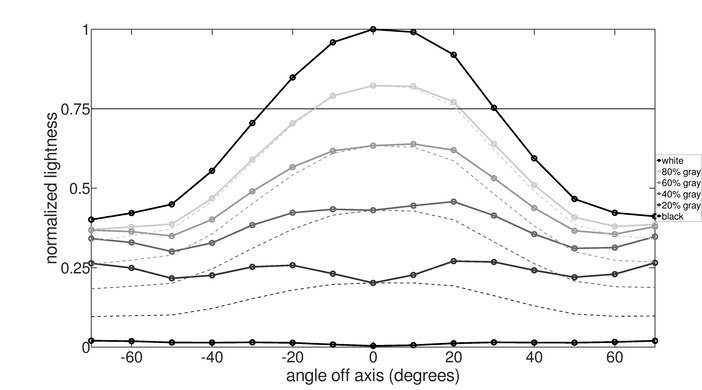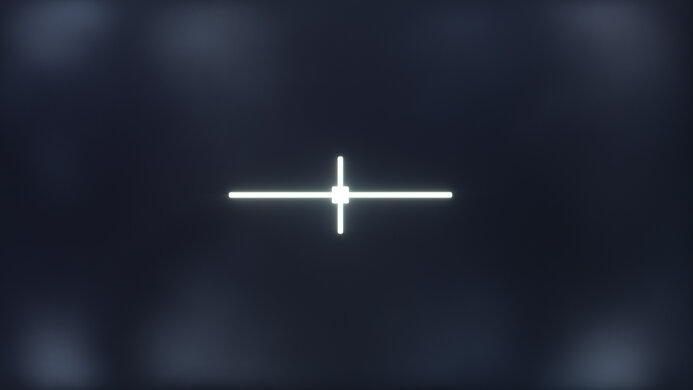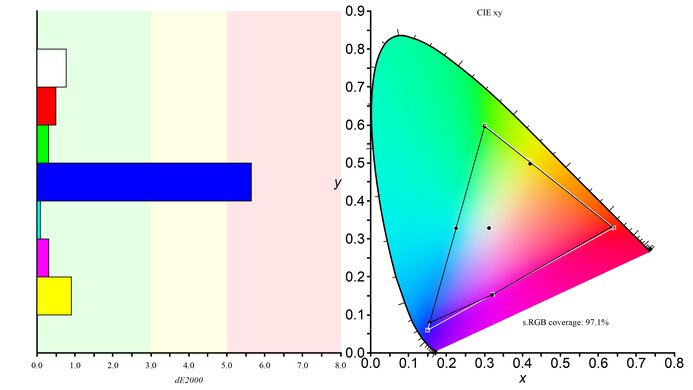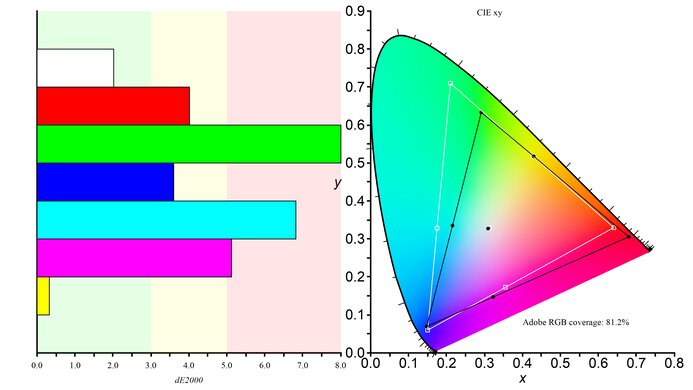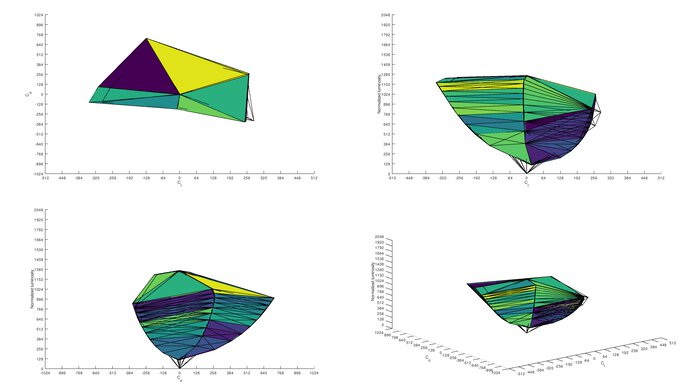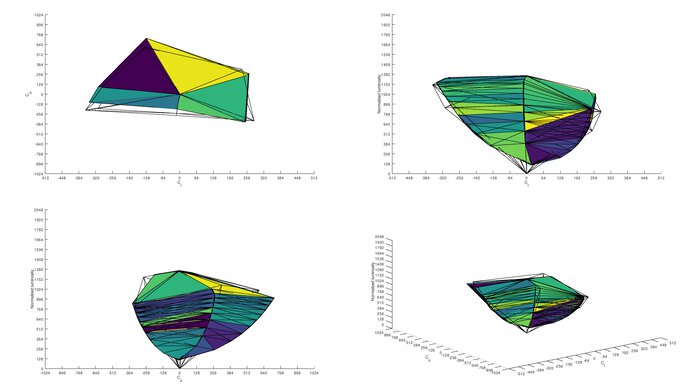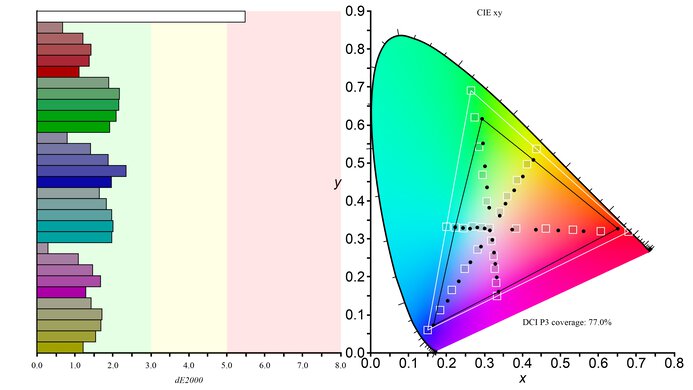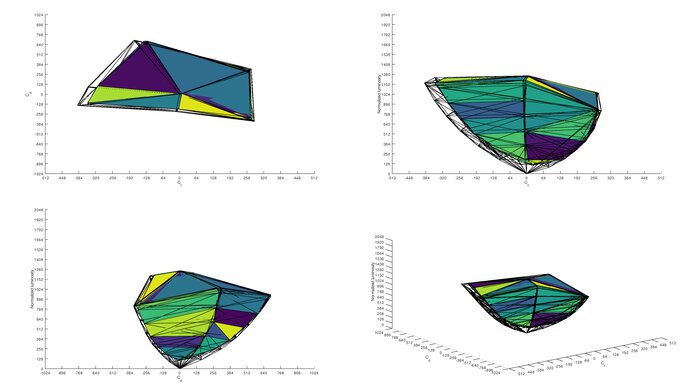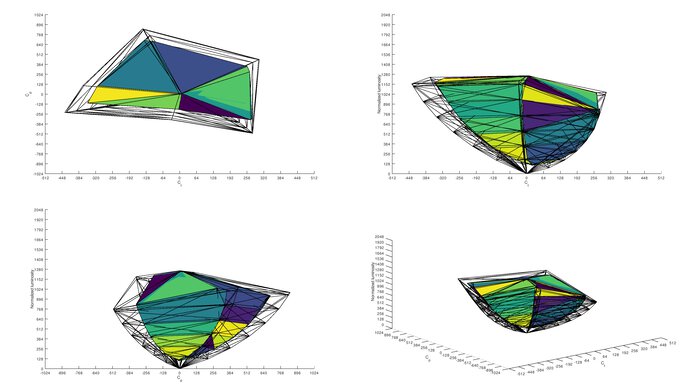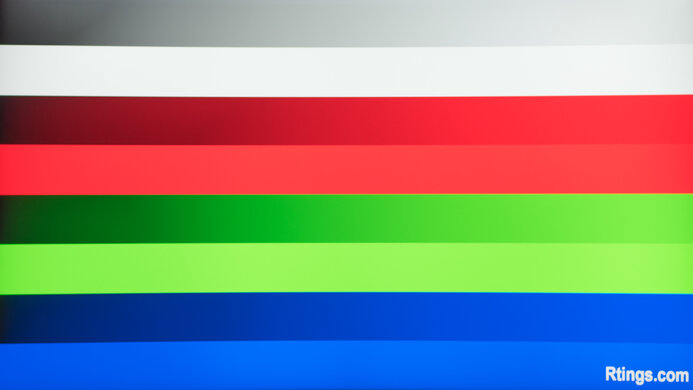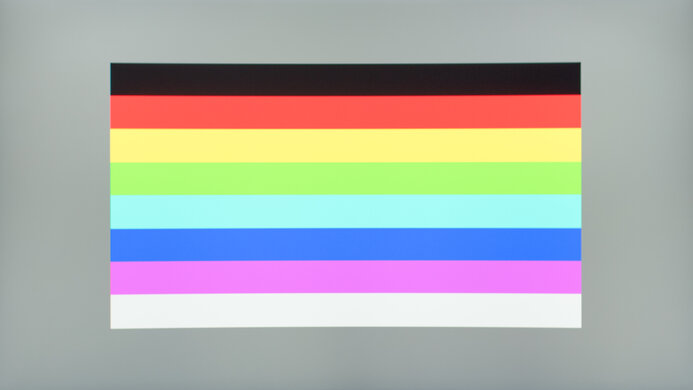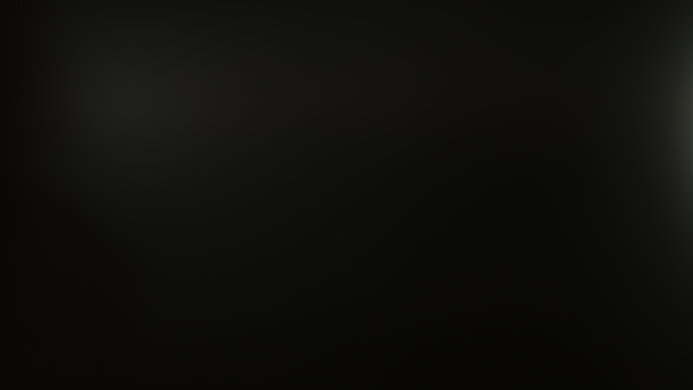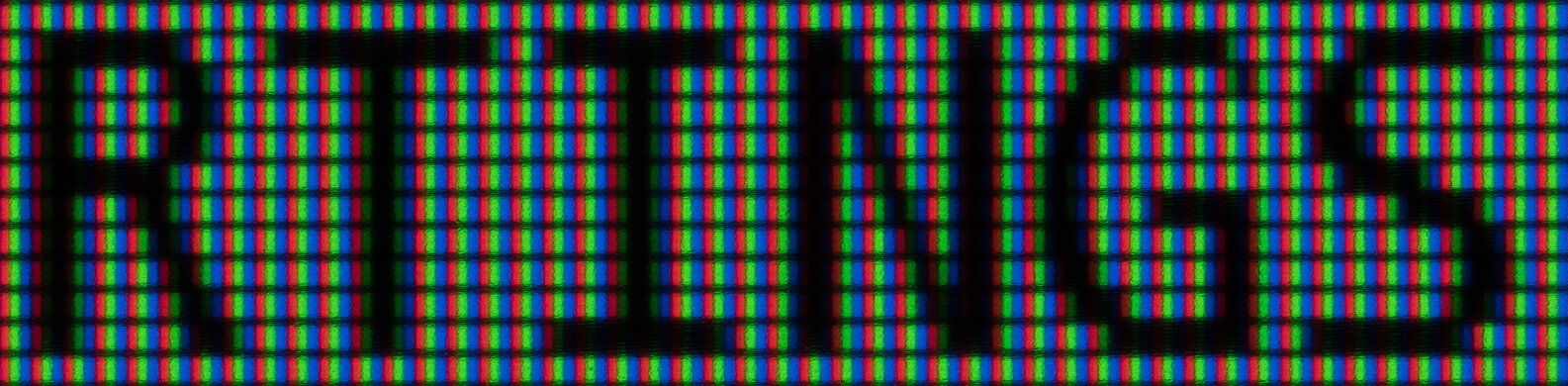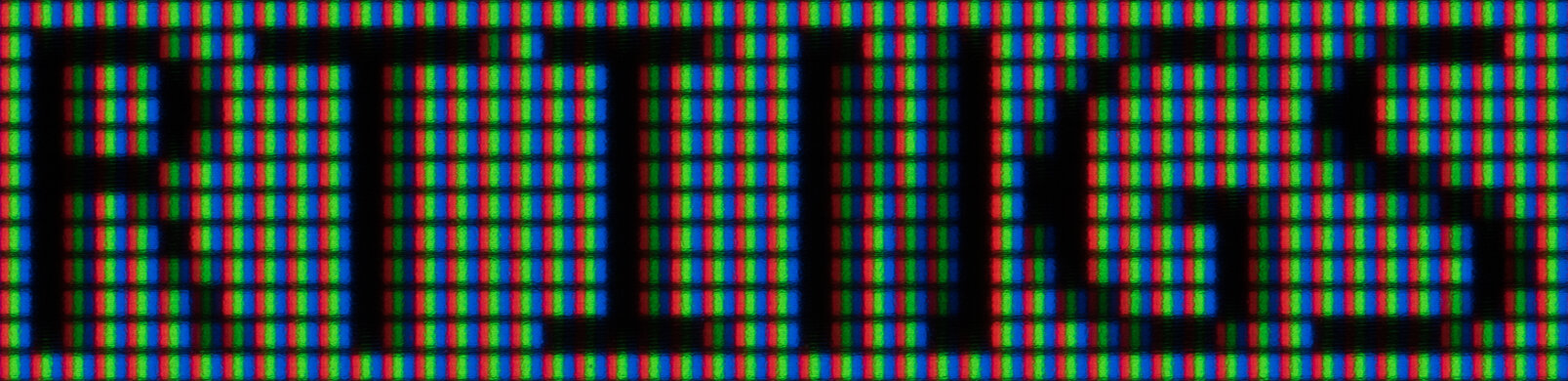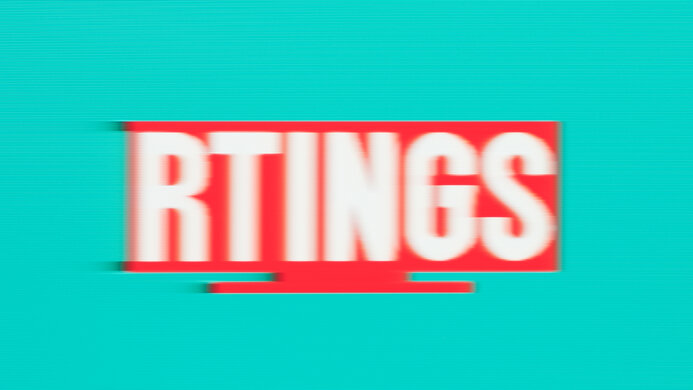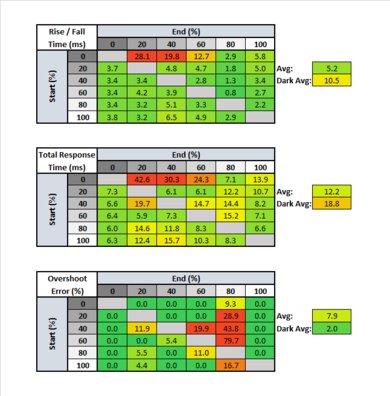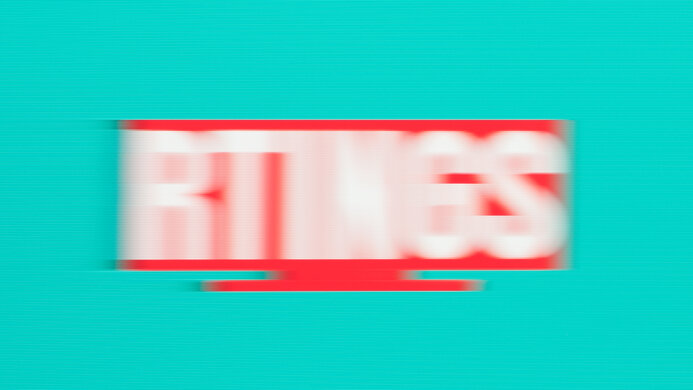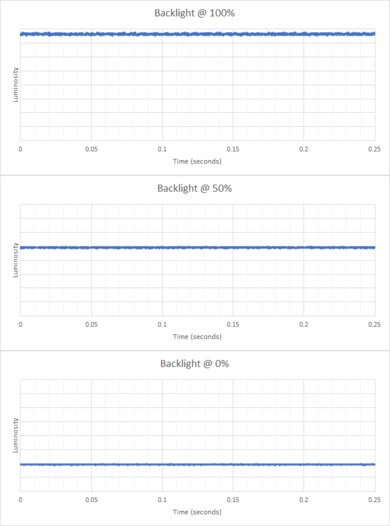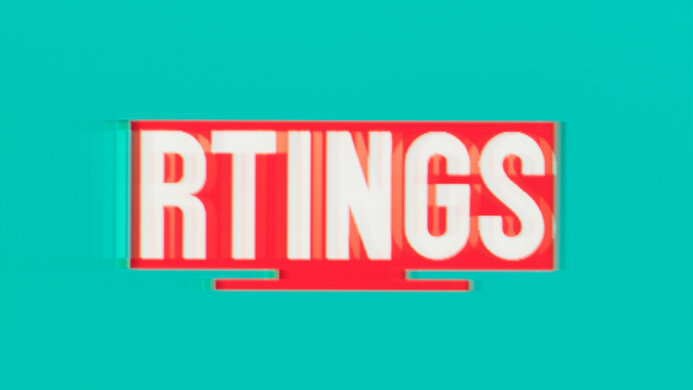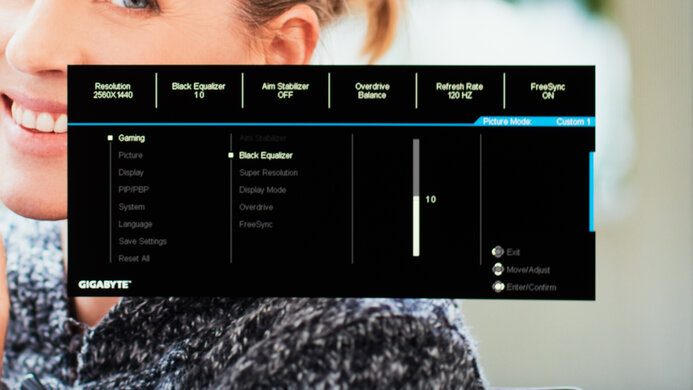The Gigabyte G27QC is a great budget gaming monitor. It shares many similarities with its bigger sibling, the Gigabyte G32QC, as it also features a VA panel with a 1440p resolution and a 165Hz refresh rate. It handles reflections well and gets bright enough to provide good visibility in well-lit environments. It also performs well in dark rooms thanks to its high contrast ratio. It has a fast response time to deliver clear motion in fast-moving scenes, and variable refresh rate support to reduce screen tearing. Sadly, it has narrow viewing angles and poor ergonomics, which isn't ideal if you want to share work, content, or play co-op games. Also, it doesn't get very bright in HDR, so HDR content doesn't look much different than in SDR.
Our Verdict
The Gigabyte G27QC is a good monitor for most uses. It delivers great gaming performance with its low input lag, fast response time, and 165Hz refresh rate. Its large screen and high resolution are also well-suited for productivity; however, it has narrow viewing angles and poor ergonomics, making it difficult to place it at your optimal viewing position or for sharing work. Unfortunately, even though it supports HDR, it can't get bright enough to deliver a satisfying HDR experience.
-
Great contrast ratio.
-
Great resolution and size.
-
Good reflection handling.
-
Sub-par viewing angles.
-
Poor ergonomics.
The Gigabyte G27QC is decent for office use. It has a high resolution to render text clearly, and its 27 inch screen provides plenty of space for multitasking. However, its poor ergonomics and narrow viewing angles make it harder to share work or content. On the upside, it has good reflection handling, and the backlight is flicker-free.
-
Great resolution and size.
-
Good reflection handling.
-
Excellent gray uniformity.
-
Sub-par viewing angles.
-
Poor ergonomics.
-
Bad black uniformity.
The Gigabyte G27QC is great for gaming. It has low input lag, quick response time, and a 165Hz refresh rate to provide a smooth and responsive gaming experience. It supports FreeSync to reduce screen tearing and is also G-SYNC compatible. Unfortunately, it isn't ideal for co-op gaming due to its narrow viewing angles and poor ergonomics. Its high contrast ratio makes it a good choice for dark rooms; however, backlight bleed can be an issue.
-
High refresh rate.
-
Fast response time.
-
Great resolution and size.
-
Good reflection handling.
-
Poor ergonomics.
-
Bad black uniformity.
The Gigabyte G27QC is good for media consumption. It has a large high-resolution screen that delivers good picture quality. It handles reflections well in bright rooms, and its high contrast ratio is great for dark room viewing. Sadly, its narrow viewing angles and poor ergonomics make it less ideal for sharing content.
-
Great contrast ratio.
-
Great resolution and size.
-
Good reflection handling.
-
Excellent gray uniformity.
-
Sub-par viewing angles.
-
Poor ergonomics.
-
Bad black uniformity.
The Gigabyte G27QC is good for content creation. Its large screen allows you to work with multiple windows opened side-by-side, and its 1440p resolution lets you see all the fine details in your work. It has an excellent SDR color gamut and good color accuracy out-of-the-box. Sharing work or content is a bit more challenging due to its poor ergonomics and narrow viewing angles.
-
Great contrast ratio.
-
Great resolution and size.
-
Good reflection handling.
-
Excellent gray uniformity.
-
Sub-par viewing angles.
-
Poor ergonomics.
-
Bad black uniformity.
The Gigabyte G27QC is decent for gaming in HDR. It delivers a smooth gaming experience with its high refresh rate and quick response time, and it supports variable refresh rate to help reduce screen tearing. Unfortunately, it doesn't get bright enough in HDR to make highlights pop, and our unit has a significant amount of backlight bleed, which can be distracting.
-
Great contrast ratio.
-
High refresh rate.
-
Fast response time.
-
Great resolution and size.
-
Poor ergonomics.
-
Doesn't get bright enough for HDR.
-
Bad black uniformity.
- 7.6 Mixed Usage
- 7.3 Office
- 8.2 Gaming
- 7.5 Multimedia
- 7.5 Media Creation
- 7.0 HDR Gaming
Changelog
- Updated Nov 15, 2022: Added in the Variants that a new model, the G27QC A, is very similar but performs differently.
- Updated Nov 26, 2020: We previously indicated that there isn't a BFI feature. It has been fixed.
- Updated Sep 23, 2020: Review published.
- Updated Sep 17, 2020: Early access published.
- Updated Aug 31, 2020: Our testers have started testing this product.
Check Price
Differences Between Sizes And Variants
We tested the Gigabyte G27QC 27. It's a smaller variant of the Gigabyte G32QC and one of many monitors from Gigabyte's budget gaming monitor lineup. You can see some of them in the table below. There's a new model available, the G27QC A, that has many of the same features, but the results aren't valid for it because it's a different model.
| Model | Size | Panel Type | Resolution | Refresh Rate |
|---|---|---|---|---|
| G27QC | 27" | VA | 2560 x 1440 | 165Hz |
| G32QC | 32" | VA | 2560 x 1440 | 165Hz |
| G27Q | 27" | IPS | 2560 x 1440 | 144Hz |
| G27FC | 27" | VA | 1920 x 1080 | 165Hz |
| G27F | 27" | IPS | 1920 x 1080 | 144Hz |
| G34WQC | 34" | VA | 3440 x 1440 | 144Hz |
If someone comes across a different type of panel or if their Gigabyte G27QC 27 doesn't correspond to our review, let us know in the discussions and we'll update the review. Note that some tests, such as gray uniformity, may vary between individual units.
Our unit of the Gigabyte G27QC 27 was manufactured in July 2020; you can see the label here.
Compared To Other Monitors
The Gigabyte G27QC 27 is a great budget gaming monitor; however, its poor ergonomics and narrow viewing angles make it less ideal for office use. There are more versatile options in the same price range, like the ASUS VG279QM.
Also, check out our recommendations for the best gaming monitor, the best budget gaming monitor, and the best 1440p gaming monitor.
The Gigabyte GS27QC is the newer version of the Gigabyte G27QC, and they have many of the same specs, but there are some differences. The GS27QC is an upgrade in gaming performance as it has an overclock to 170Hz, and it also has better motion handling with less smearing. That said, the GS27QC also downgrades in a few areas, particularly with office performance, as it doesn't have a USB hub like the G27QC, it doesn't get as bright, and it has worse ergonomics.
The Gigabyte G27QC and the Samsung Odyssey G50D S27DG50 are both entry-level 1440p gaming monitors. They have different panel types, each with their own pros and cons. For example, the Gigabyte has a VA panel with a higher contrast ratio for deeper blacks in dark rooms. However, the Samsung has an IPS panel with wider viewing angles. The Samsung also gets brighter, making it the better choice to use in well-lit rooms.
The Gigabyte G27Q is better overall than the Gigabyte G27QC, but they're very similar monitors with different panel types. The G27Q has an IPS panel with wide viewing angles, it gets brighter, and it has a better SDR color gamut, making it a better choice for office use. However, the G27QC has a VA panel with a much better contrast ratio, so it's a better choice for dark room gaming, and it also has a quicker response time at 60Hz, resulting in less motion blur.
The Gigabyte G27QC and the Samsung Odyssey G51C S27CG51 are both entry-level 1440p gaming monitors with a 27-inch screen. They use the same panel type, so there are many similarities in performance, like with their contrast and motion handling, but the Gigabyte gets brighter, making it the better choice for a well-lit room. However, the Samsung has better ergonomics, making it easier to place in an ideal position.
The ASUS TUF VG27AQ is much better than the Gigabyte G27QC. The ASUS has better ergonomics, wider viewing angles, faster response time, and a Black Frame Insertion feature. The Gigabyte has a higher contrast ratio and its response time at 60Hz is much quicker.
The Gigabyte G27QC is the smaller variant of the Gigabyte G32QC. They're very similar, but there are a few differences between them. The G27QC has a higher contrast ratio, better reflection handling, and faster response time at 60Hz. On the other hand, the G32QC gets brighter in HDR and has a Black Frame Insertion feature.
Overall, the Gigabyte M27Q (rev. 1.0) performs better than the Gigabyte G27QC. Gaming-wise, the M27Q has a slightly higher 170Hz refresh rate, and its response time is much faster with less overshoot, resulting in clearer images in fast-moving scenes. The M27Q has wider viewing angles for sharing content and playing co-op games, and it gets much brighter to combat glare in well-lit rooms. It also has a much better SDR and HDR color gamut, making it better for content creators. If you often game in the dark, the G27QC might be a better choice because it has a VA panel that can produce deep blacks. Also, while its response time isn't as good as the M27Q's, it's still great and should satisfy most gamers.
The Gigabyte G27QC and the Samsung Odyssey G55C S27CG55 have similar specs, but the Gigabyte has a few extra advantages. It has two USB-A ports, which the Samsung doesn't have, making it easier to connect devices. It also has lower input lag for a more responsive feel. Lastly, the Gigabyte offers height adjustment, making it easier to place in your ideal position.
The ASUS VG279QM is much better than the Gigabyte G27QC for most uses. Although the ASUS has a lower 1080p resolution, it has a much higher refresh rate of 280Hz, significantly faster response time, wider viewing angles, and higher peak brightness. The Gigabyte has a 1440p resolution, and its higher contrast ratio makes it better for gaming in the dark.
Overall, the ASUS ProArt Display PA278QV is much better than the Gigabyte G27QC. However, they're designed for very different uses. The ASUS is meant for content creators and has wider viewing angles, significantly better ergonomics, and gets a lot brighter. The Gigabyte is a gaming monitor with a much higher 165Hz refresh rate, faster response time, and lower input lag.
The MSI Optix MAG273R is marginally better than the Gigabyte G27QC overall. The MSI has much better viewing angles, faster response time, and a Black Frame Insertion feature. However, the Gigabyte has a higher resolution, a higher refresh rate, and its VA panel has a better contrast ratio.
Overall, the Gigabyte G27QC is a bit better than the AOC CQ27G2. The Gigabyte has a higher refresh rate, faster response time at 60Hz, and gets brighter. However, the AOC has better ergonomics and a Black Frame Insertion feature to help improve motion clarity.
The Gigabyte G27QC is better than the Samsung Odyssey G55T C27G55T. The Gigabyte has a higher contrast ratio, quicker response time, and a slightly higher refresh rate. It also has better ergonomics and gets brighter. However, the Samsung has a black frame insertion feature to improve motion clarity.
The Gigabyte G27QC is slightly better than the ASUS TUF Gaming VG27WQ1B. The Gigabyte gets brighter, has a quicker response time at its max refresh rate and 60Hz, a lower input lag, and better ergonomics. However, the ASUS displays a wider SDR and HDR color gamut and has better out-of-the-box color accuracy, but this may vary between units.
The Gigabyte G27QC is much better overall than the MSI Optix G27CQ4, even though they each have a VA panel, 165Hz refresh rate, and 1440p resolution. The Gigabyte has a quicker response time, resulting in smoother motion, and its BFI feature flickers at a wider range. The Gigabyte also supports HDR10 and has a USB hub, which the MSI doesn't.
The Lepow Z1 Gamut and the Gigabyte G27QC are very different monitors. The Lepow is a 15 inch, 1080p display designed for portable use with mobile devices, while the Gigabyte is a 27 inch, 1440p desktop gaming monitor. If you don't need the Lepow's portability, the Gigabyte is a better monitor because it has a bigger, higher-resolution screen, a higher refresh rate, and faster response times.
The Gigabyte G27QC is slightly better overall than the Dell S2722DGM, but the Dell is slightly better for gaming. The Dell has a faster response time and better black uniformity, and it's brighter. The Gigabyte supports HDR, it has better gradient handling, and it has a better contrast ratio.
The Gigabyte G27QC is much better than the Samsung Odyssey G55A S27AG55. The Gigabyte has better ergonomics, so it's easier to place it in an ideal viewing position. The Gigabyte also has a significantly faster response time, so motion looks clearer with less blur behind fast-moving objects. Finally, the Gigabyte also gets a bit brighter, so it looks better in a bright room.
The Dell S2721DGF is much better than the Gigabyte G27QC. The Dell has significantly better ergonomics, faster response time, and its IPS panel provides much wider viewing angles. The Gigabyte's higher contrast ratio is better for dark rooms, and it has better color accuracy out-of-the-box.
Test Results
The Gigabyte G27QC has a simple design and looks exactly like its bigger brother, the Gigabyte G32QC. The screen is curved, which helps a bit with visibility on the sides, especially when sitting up close. It has thin borders on three sides and a thicker bottom bezel. The V-shaped stand provides sturdy support but takes a fair amount of desk space.
The back looks a lot like the Gigabyte G32QC, except for the top portion, which has a glossy finish. Also, the plastic used seems to be thicker near the sides. There's a small cutout at the bottom of the stand for cable management.
The Gigabyte G27QC's build quality is good. Like the Gigabyte G32QC, it has a full plastic construction that feels sturdy overall, except for the lower portion of the back where it flexes a lot. The plastic covering the tilt hinge feels cheap but doesn't seem to affect the hinge itself. The tilt and height adjustments feel good, and the stand supports the monitor well.
The Gigabyte G27QC doesn't have a local dimming feature. The video above is provided for reference only.
Good SDR peak brightness. The monitor likely processes our test pattern differently, as it's much brighter in regular content than the peak brightness measured using our test pattern. The brightness is remarkably consistent across different content and should be enough to overcome glare in bright lighting conditions.
We measured the SDR peak brightness after calibration, using the 'Custom 1' Picture Mode, with Brightness set to max.
The Gigabyte G27QC has mediocre HDR peak brightness. Even though it gets brighter in regular content, it isn't any brighter than in SDR and isn't bright enough to bring out highlights in HDR content.
We measured the HDR peak after calibration, using the 'Custom' Picture Mode, with Brightness set to max.
As is expected of most VA panels, the Gigabyte G27QC has sub-par horizontal viewing angles. Images look inaccurate from the sides, making it less ideal for sharing content or playing co-op games. If you prefer something with similar performance overall but better viewing angles, check out the Dell S2722DGM instead.
The Gigabyte G27QC has poor vertical viewing angles. This makes images look washed out if you have the monitor set above eye level.
Gray uniformity on our unit of the Gigabyte G27QC is excellent. There are a few spots that appear darker, but very little dirty screen effect. Uniformity is much better in dark scenes.
Note that gray uniformity can vary between units.
Black uniformity on our unit is bad, but this can vary between units. There's a significant amount of backlight bleed and clouding, which is very distracting in dark scenes. If you want a monitor with a VA panel, but better black uniformity, check out the Dell S2722DGM instead.
Before calibration, the Gigabyte G27QC has good color accuracy. Most colors are only slightly inaccurate, and the same goes for white balance. The color temperature is warmer than our 6500K target, resulting in a slight reddish tint. Gamma doesn't follow the sRGB curve all that well, as dark scenes are too dark and bright scenes are too bright. Unlike the Gigabyte G32QC, the sRGB Picture Mode is the most accurate preset and the one that we used for testing.
After calibration, the color accuracy is exceptional. White balance and gamma are nearly perfect. The remaining color inaccuracies shouldn't be noticeable to the naked eye, except for blue, which is typical for LCDs. The color temperature is much closer to our target, but slightly on the cooler side.
You can download our ICC profile calibration here. This is provided for reference only and shouldn't be used, as the calibration values vary per individual unit even for the same model due to manufacturing tolerances.
The Gigabyte G27QC has a decent HDR color gamut. It has good coverage of the DCI P3 color space commonly-used in HDR content, but its coverage of the wider Rec.2020 is only mediocre.
Note that the DCI P3 coverage is lower than the advertised 92%. This is normal and is due to the way we measure DCI P3. We measure DCI P3 by sending a Rec. 2020 signal, but unlike most reviewers, we limit the colors to the DCI P3 primaries. This results in a lower, but arguably more accurate measurement.
The HDR color volume is decent. Even though it has a great contrast ratio, it still has difficulty displaying very dark colors. It doesn't display bright blues well either, which is typical for LCDs.
There's a tiny amount of temporary image retention after displaying a high-contrast image for 10 minutes, but it dissipates quickly and shouldn't be an issue for most people.
Note that temporary image retention can vary between units.
| Overdrive Setting | Response Time Chart | Response Time Tables | Motion Blur Photo |
| Picture Quality | Chart | Table | Photo |
| Balance | Chart | Table | Photo |
| Speed | Chart | Table | Photo |
The Gigabyte G27QC has great response time when playing at its maximum refresh rate. However, it's very slow in the dark transitions, which results in visible black smearing, especially in dark scenes. The recommended overdrive setting is 'Speed'. It provides the best performance but introduces some motion artifacts, as there's a fair amount of overshoot in bright scenes. The 'Picture Quality' and 'Balance' options cause significantly more motion smearing. If you want a monitor with an even better response time and less overshoot, check out the LG 27GN800-B.
| Overdrive Setting | Response Time Chart | Response Time Tables | Motion Blur Photo |
| Picture Quality | Chart | Table | Photo |
| Balance | Chart | Table | Photo |
| Speed | Chart | Table | Photo |
The response time at 60Hz is great. It's slower than at its maximum refresh rate, and as a result, there's slightly more motion blur in fast-moving scenes. The best overdrive setting is different than when running at maximum refresh rate. At 60Hz, we recommend using the 'Balance' setting. This means that you may have to change the setting when you play a game that runs closer to 60fps. The 'Picture Quality' and 'Speed' options have slower response times, and there's a lot of overshoot when using 'Speed'.
Update 11/26/2020: We previously indicated that there isn't a BFI feature. It has been fixed.
The Gigabyte G27QC has an optional Black Frame Insertion feature to reduce motion blur called Aim Stabilizer. Unfortunately, it causes slight image duplication due to crosstalk, and it can't be used while VRR is active.
The Gigabyte G27QC has an outstanding refresh rate, resulting in a smooth and responsive gaming experience. It has native FreeSync support and G-SYNC compatibility. The maximum refresh rate over HDMI is 144Hz, and G-SYNC only works over a DisplayPort connection.
Update 11/26/2020: We've added the input lag with BFI.
The Gigabyte G27QC has exceptionally low input lag, making your desktop and gaming experience feel incredibly responsive. We can only get a 12-bit @ 60Hz signal with HDR enabled over an HDMI connection, which gave us an input lag of 10.3ms.
The Gigabyte G27QC's 27 inch screen is great for an immersive gaming experience and provides enough space for multitasking. Its 1440p resolution results in a high pixel density, making images and text look sharp.
The Gigabyte G27QC has a few features, including:
- Timer: Puts a timer on the screen.
- Frame rate counter: Adds an overlay that displays the current frame rate.
- Crosshair: Adds a virtual crosshair for shooter games.
- Low blue light mode: Blue light filter to help reduce eye strain.
- Picture-in-Picture: Displays images from two input sources simultaneously.
Comments
Gigabyte G27QC: Main Discussion
Let us know why you want us to review the product here, or encourage others to vote for this product.
- 21010
Hey review team! I wanted to ask about the very first image of the monitor posted in this review with the water view. Why is there a black horizontal line going through the screen? I am only asking this because my monitor model (the G27QC) has this issue with a horizontal line in the upper side of the screen. Is there a fix? Thanks
Edited 11 months ago: To capatilize - 32120
The G27QC’s review looks incomplete with no pictures and just completely skipping parts like console compatibility.
- 32120
Different model? Model:G27QC A-SA What differences might it have, please?
It seems to be a different model, and without testing it, we don’t know the exact differences, sorry!
- 32120
Different model? Model:G27QC A-SA What differences might it have, please?
Edited 1 year ago: elaboration - 32120
thank you, one more question I see that there is a G27QC and a G27QC: A, besides the height adjustment and speakers would you guys know is its essentially the same monitor or not?
According to some info I found online, apparently the G27QC A isn’t certified to have FreeSync, but because we haven’t tested it, we don’t know if it actually supports it or not.