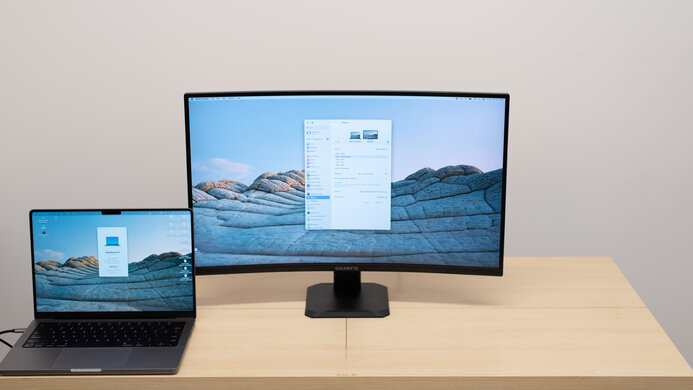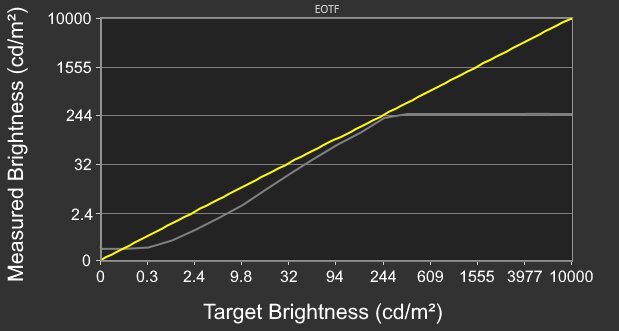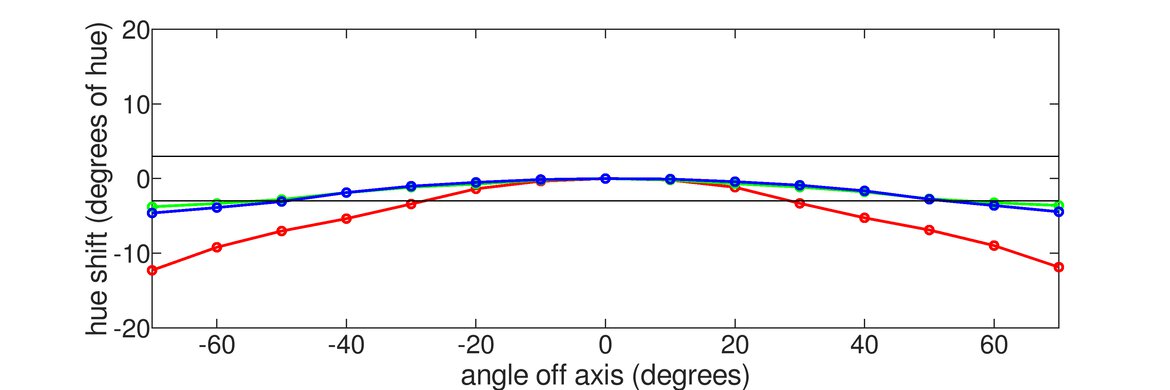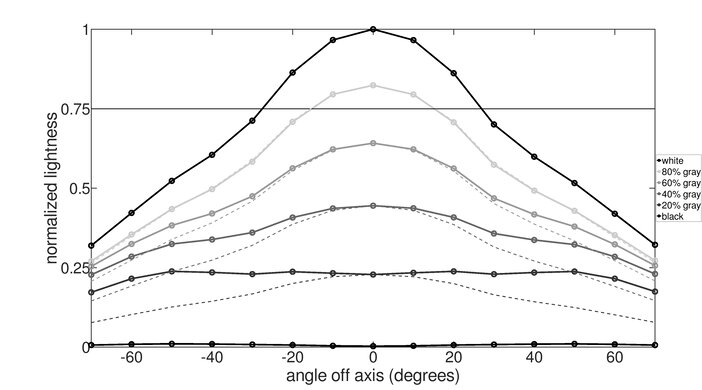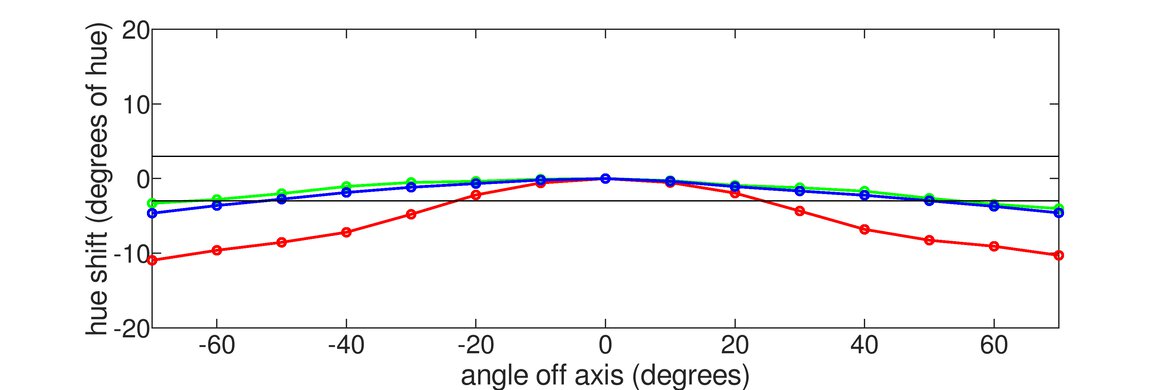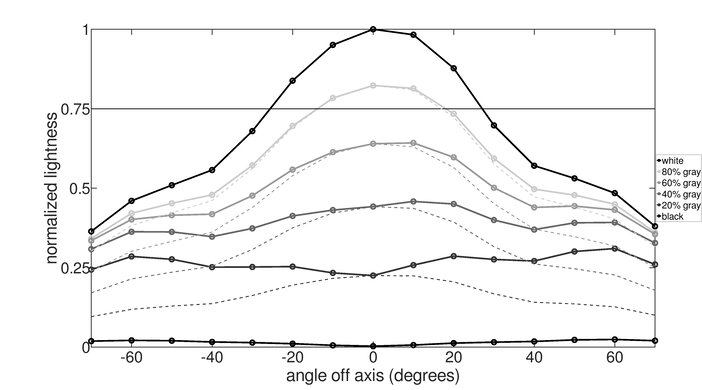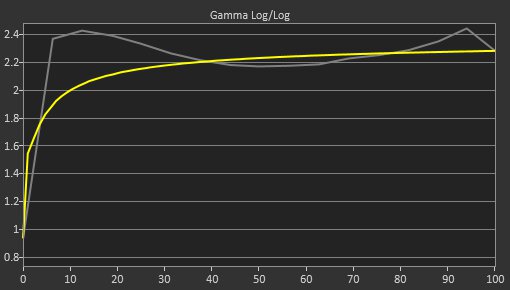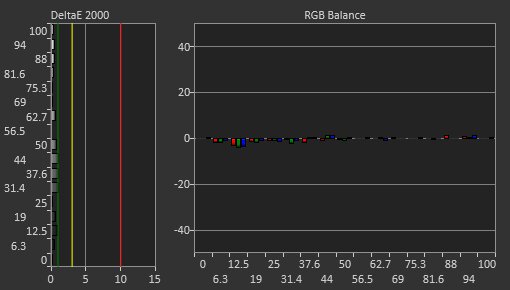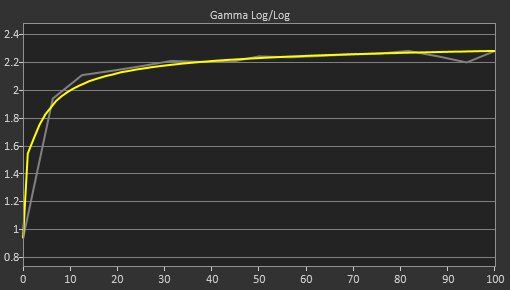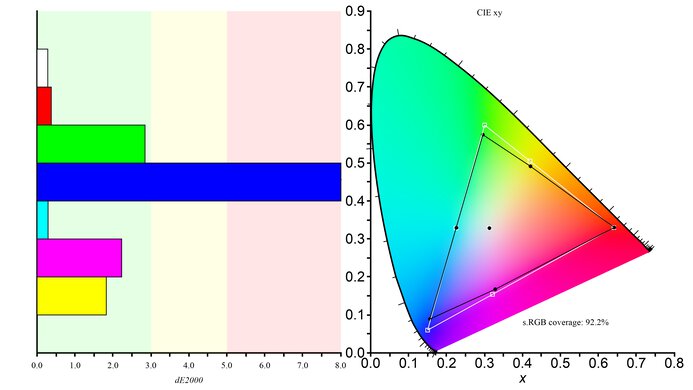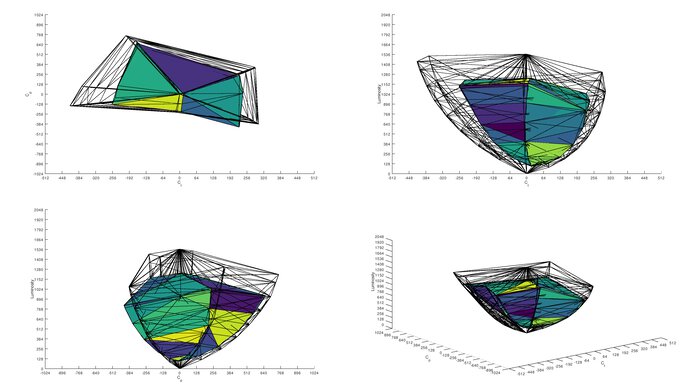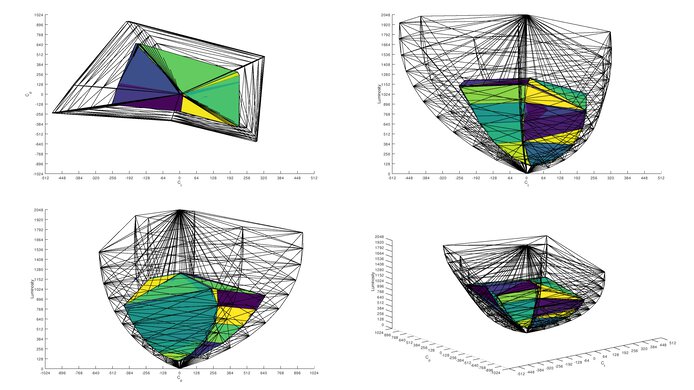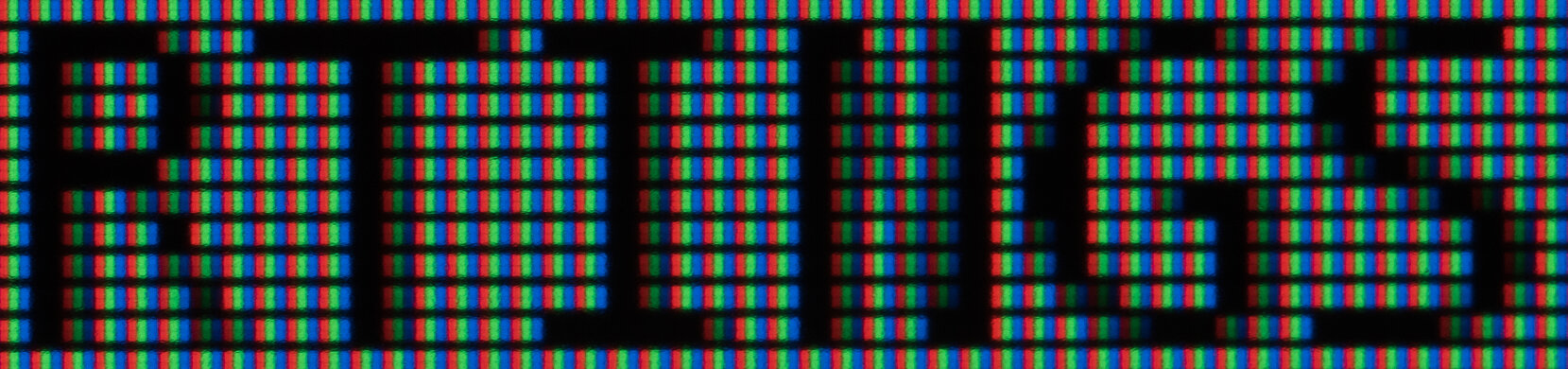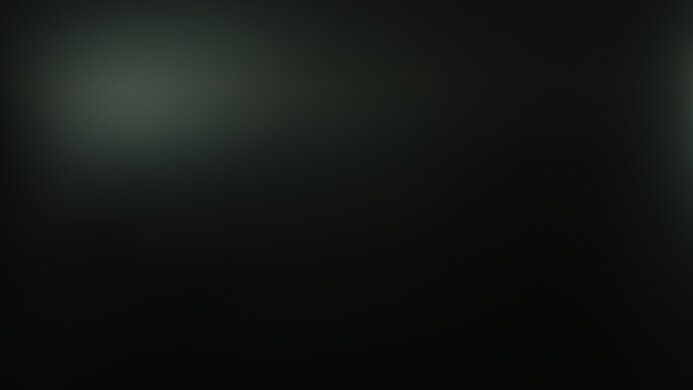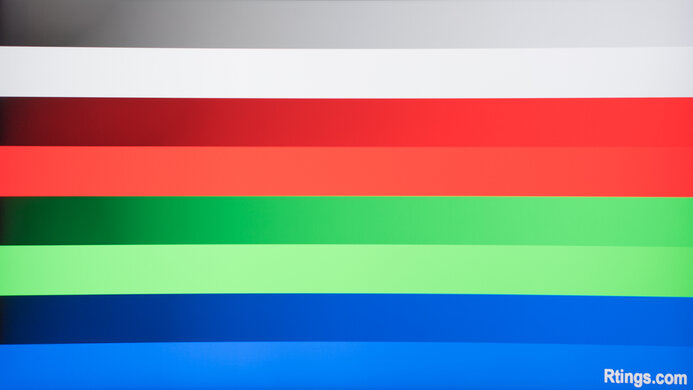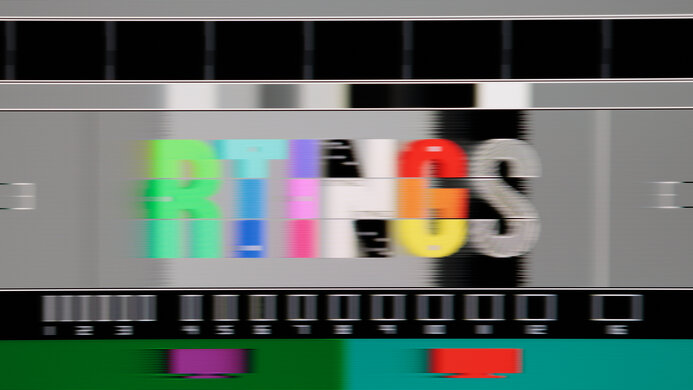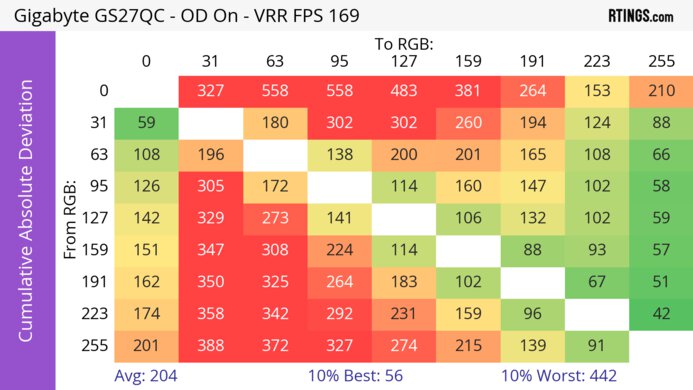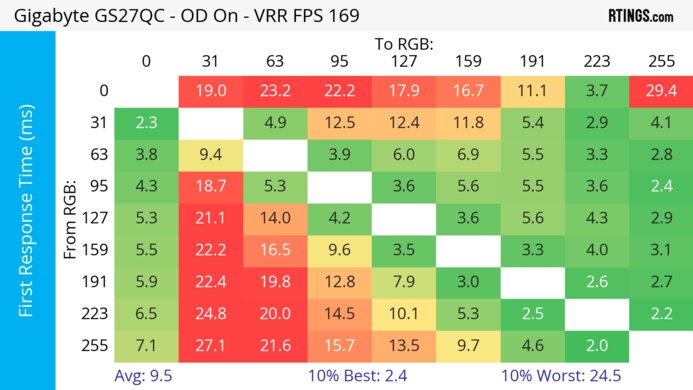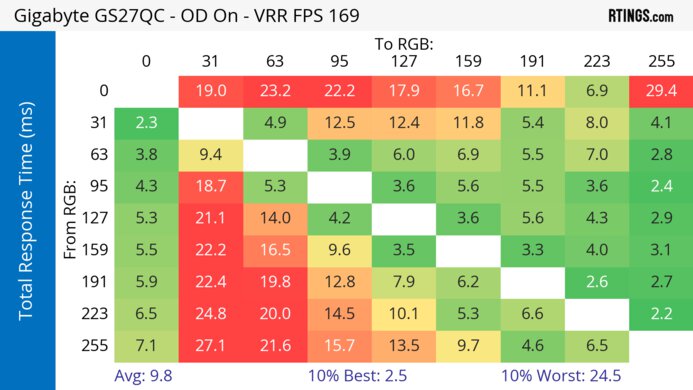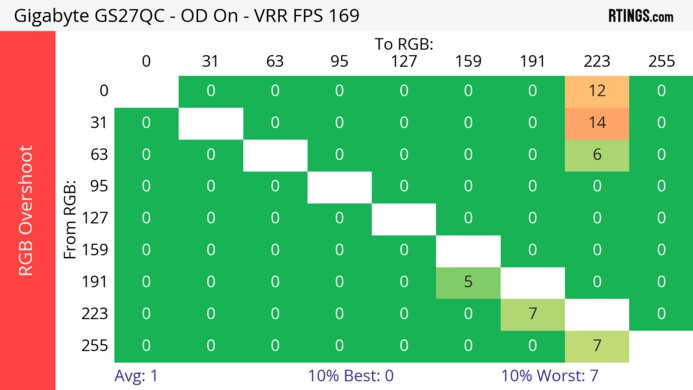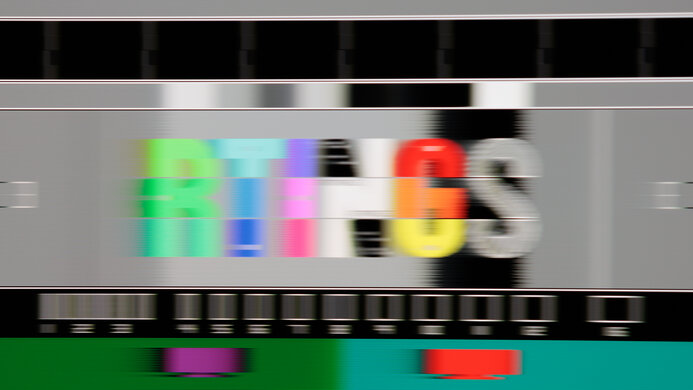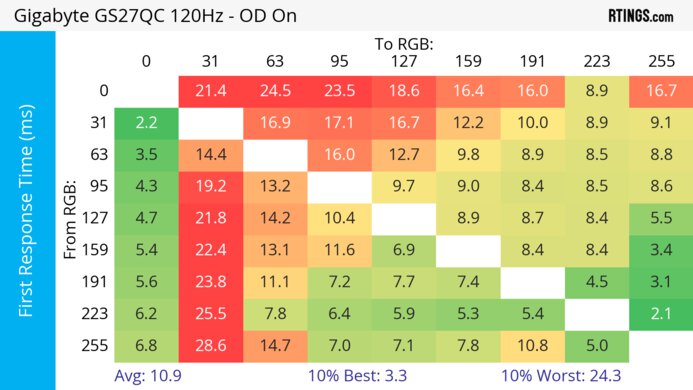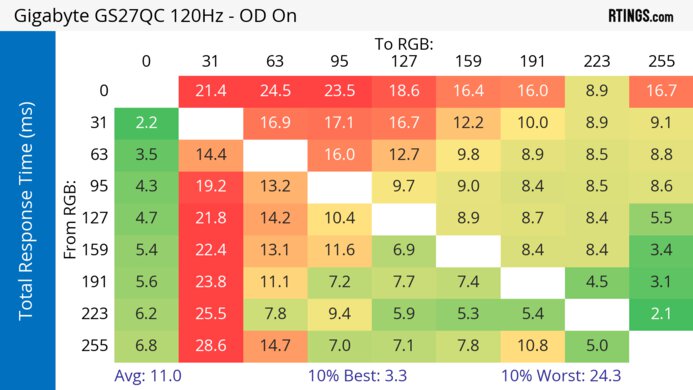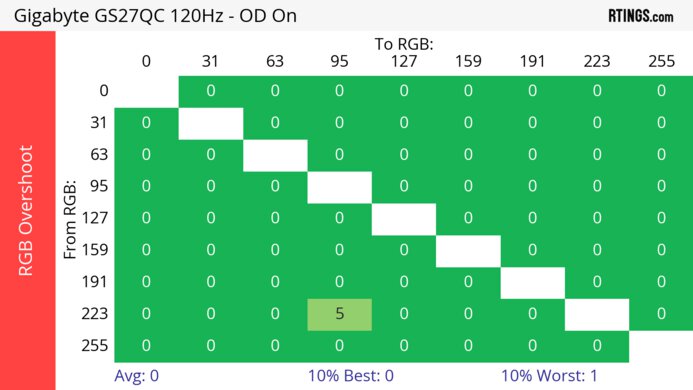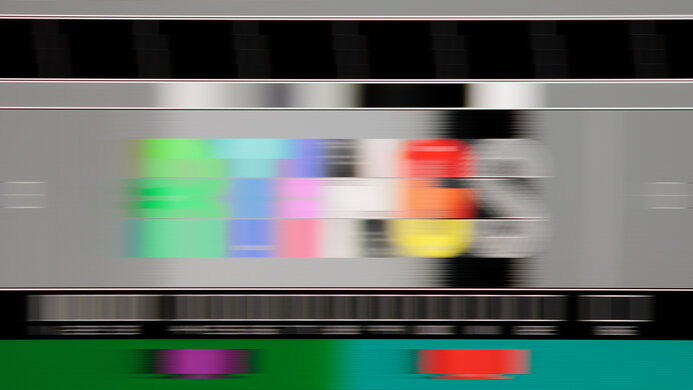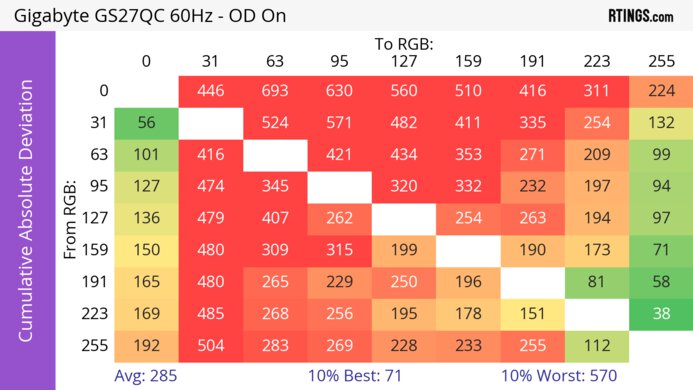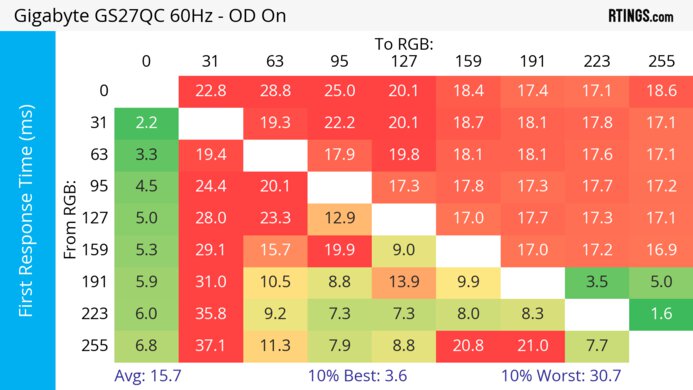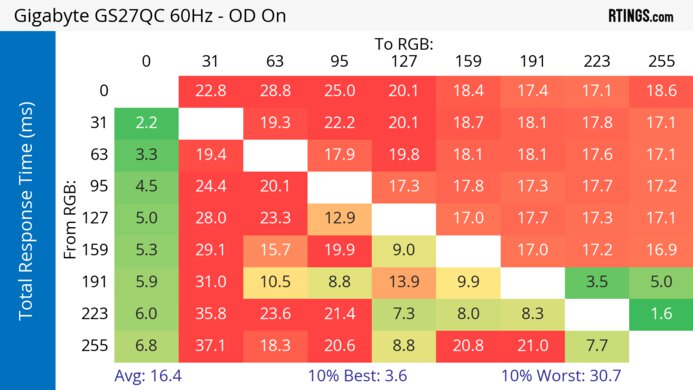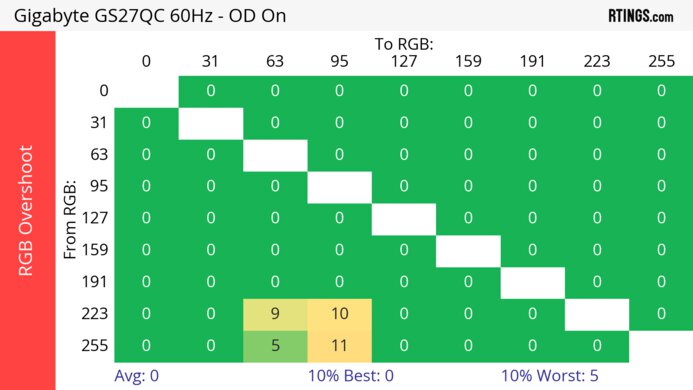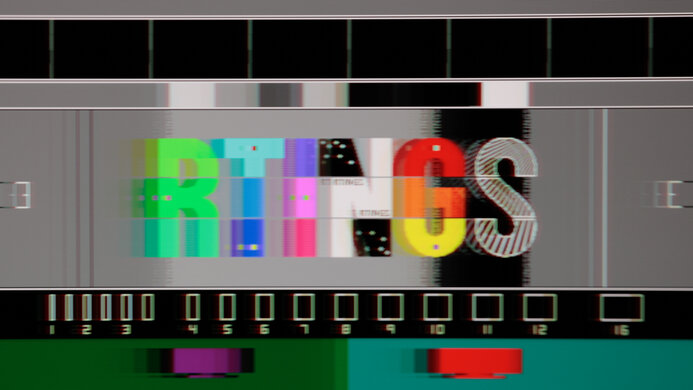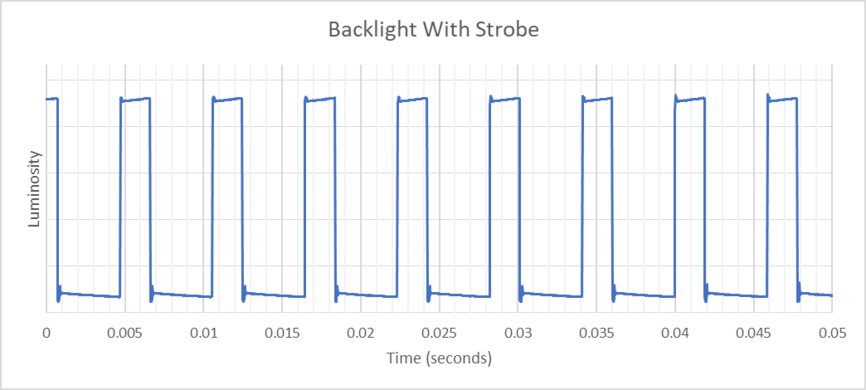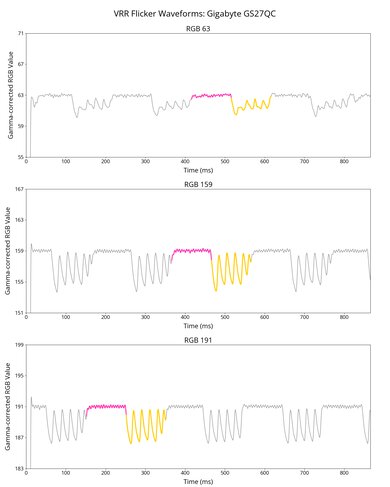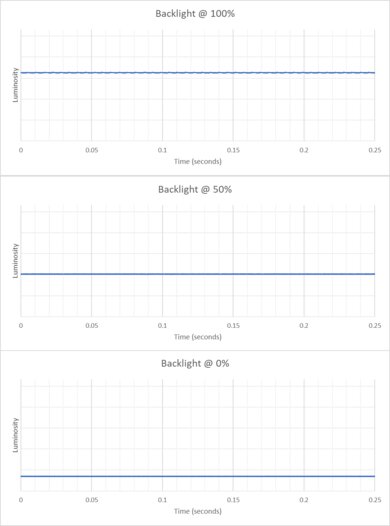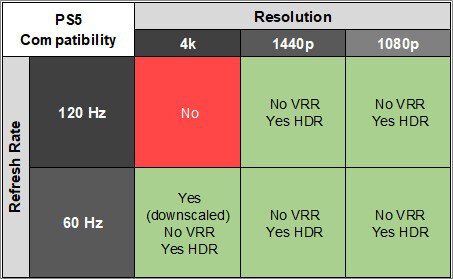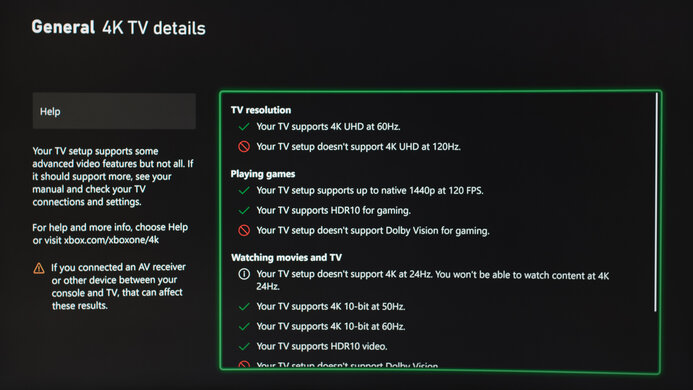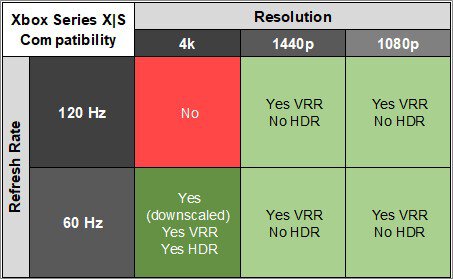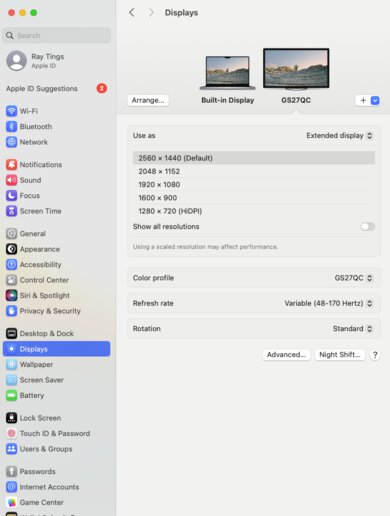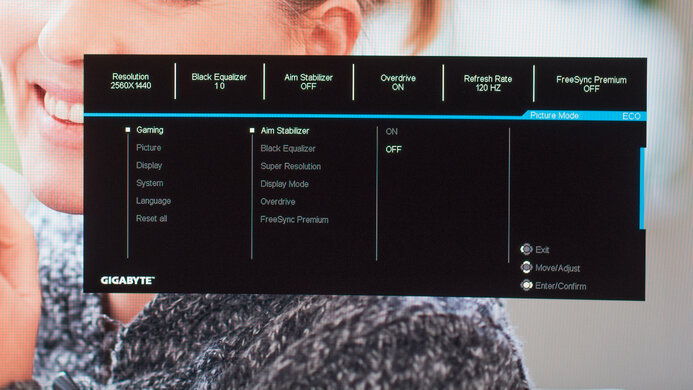The Gigabyte GS27QC is an entry-level gaming monitor. It has a 27-inch screen with a 1500R curve, and it features a 1440p resolution and 165Hz native refresh rate that you can overclock to 170Hz. It's part of Gigabyte's entry-level Gaming lineup, replacing the Gigabyte G27QC and sitting alongside the Gigabyte GS27QA and the bigger Gigabyte GS32QC. Besides the typical gaming features like VRR support and different vision modes, it's rather barebones in extra perks, as it doesn't come with a KVM switch like on Gigabyte's higher-end M Series monitors.
Our Verdict
The Gigabyte GS27QC is okay for PC gaming. It has a native 165Hz refresh rate with an overclock to 170Hz, and it has both FreeSync VRR and G-SYNC compatibility to reduce screen tearing. It has low input lag for a responsive feel, but motion is blurry at most refresh rates, and it has smearing. Unfortunately, it has distracting VRR flicker with changing frame rates, particularly in dark scenes. In terms of picture quality, it displays deep blacks thanks to its high contrast ratio, but it lacks a local dimming feature and highlights don't pop in HDR.
-
170Hz refresh rate and VRR support.
-
Low input lag.
-
High native contrast ratio.
-
Motion blur and smearing.
-
No local dimming feature.
-
Highlights don't pop in HDR.
-
Distracting VRR flicker.
The Gigabyte GS27QC is acceptable for console gaming. Although it can't take full advantage of the PS5 and Xbox Series X|S due to the lack of HDMI 2.1 bandwidth, it still works well with either console. It offers a responsive feel thanks to its low input lag, but motion is blurry due to its slow response time. It also doesn't deliver the most realistic images as it lacks a local dimming feature and highlights don't pop in HDR, but it has a high native contrast ratio.
-
Low input lag.
-
High native contrast ratio.
-
Motion blur and smearing.
-
Lack of HDMI 2.1 bandwidth.
-
Highlights don't pop in HDR.
The Gigabyte GS27QC is alright for office use. It has a 27-inch screen and 1440p resolution, resulting in high pixel density and good text clarity. That's one of the main benefits of using it for work, as it struggles in bright environments due to its low peak brightness. It also has narrow viewing angles and terrible ergonomics, so it's hard to share the screen with someone next to you, like a coworker.
-
Good text clarity.
-
Decent reflection handling.
-
Terrible ergonomics.
-
Low peak brightness.
The Gigabyte GS27QC is decent for media creation. It has great accuracy in the sRGB mode. However, you still need to calibrate it for the most accurate colors, and even with that, colors are undersaturated after a full calibration. It has good text and image clarity thanks to its 1440p resolution, but because it has a curved screen, straight lines in your content appear curved. It's also a bad choice if you constantly need to share your screen with someone else, as it has narrow viewing angles that make the image appear washed out from the sides, and it has terrible ergonomics.
-
Good text clarity.
-
High native contrast ratio.
-
Great accuracy in sRGB mode.
-
Terrible ergonomics.
-
Low peak brightness.
-
No local dimming feature.
-
Undersatured colors, even after calibration.
The Gigabyte GS27QC has disappointing brightness. While it's bright enough to fight glare from a few lights around, it struggles in really bright rooms, and highlights don't pop in HDR.
-
Low peak brightness.
-
Highlights don't pop in HDR.
The Gigabyte GS27QC has an unremarkable response time. Although there's only a bit of blur at high refresh rates, it looks worse, and there's more smearing as the refresh rate drops.
-
Motion blur and smearing.
The Gigabyte GS27QC has disappointing HDR picture quality. It has an excellent native contrast ratio for deep blacks, but it lacks a local dimming feature to further improve it, and it fails to display bright and vivid colors.
-
High native contrast ratio.
-
No local dimming feature.
-
Limited color volume.
The Gigabyte GS27QC has good SDR picture quality. It has a high native contrast ratio so that blacks are deep in dark rooms, but colors are undersaturated.
-
High native contrast ratio.
-
Undersatured colors, even after calibration.
The Gigabyte GS27QC has great color accuracy. It comes with an accurate sRGB mode, but it locks many settings, and you still need to calibrate it for the best accuracy.
-
Great accuracy in sRGB mode.
-
Undersatured colors, even after calibration.
- 6.9 PC Gaming
- 6.3 Console Gaming
- 6.7 Office
- 7.1 Editing
Performance Usages
- 5.8 Brightness
- 6.4 Response Time
- 5.5 HDR Picture
- 7.7 SDR Picture
- 8.2 Color Accuracy
Changelog
- Updated Feb 21, 2025: We've converted this review to Test Bench 2.0.1. This includes a new test result for DisplayPort 2.1 Transmission Bandwidth.
-
Updated Feb 10, 2025:
Added that the Dell G2725D has better Reflection handling.
- Updated Aug 07, 2024: Updated text throughout the review according to Test Bench 2.0, mainly in the Verdict and Motion sections.
- Updated Aug 05, 2024: We've converted this review to Test Bench 2.0. This includes new tests for VRR Motion Performance, Refresh Rate Compliance, Cumulative Absolute Deviation (CAD), and VRR Flicker. You can read the full changelog here.
- Updated Apr 10, 2024: Added that the LG 27GR75Q-B has better SDR Brightness.
Check Price
Differences Between Sizes And Variants
We tested the 27-inch Gigabyte GS27QC, and the results are only valid for this size. There's also a 32-inch GS32QC model, but it performs differently. There are other monitors in Gigabyte's entry-level Gaming lineup, and you can see the differences between them below.
| Model | Size | Panel Type | Resolution | Max Refresh Rate | Curve |
|---|---|---|---|---|---|
| GS27QC | 27" | VA | 1440p | 170Hz | 1500R |
| GS27QA | 27" | IPS | 1440p | 180Hz | - |
| GS32QC | 32" | VA | 1440p | 170Hz | 1500R |
| G27QC | 27" | VA | 1440p | 165Hz | 1500R |
Our unit was manufactured in June 2023; you can see the label for it here.
Compared To Other Monitors
The Gigabyte GS27QC is an entry-level gaming monitor that's a good choice if you need something cheap and your gaming setup can't take full advantage of higher refresh rate displays. It has features you'd expect to find in a gaming monitor like VRR support and a few extra perks, and it has low input lag for a responsive feel. Its high native contrast ratio makes it a good choice for dark room gaming, but it has some downsides as there's smearing with fast-moving objects. If you want something with better motion handling, the Dell G2724D is another good cheap gaming monitor, but it has a worse contrast ratio than the Gigabyte.
See our recommendations for the best budget and cheap gaming monitors, the best budget monitors, and the best gaming monitors under $300.
The Gigabyte GS27QC is the newer version of the Gigabyte G27QC, and they have many of the same specs, but there are some differences. The GS27QC is an upgrade in gaming performance as it has an overclock to 170Hz, and it also has better motion handling with less smearing. That said, the GS27QC also downgrades in a few areas, particularly with office performance, as it doesn't have a USB hub like the G27QC, it doesn't get as bright, and it has worse ergonomics.
The Gigabyte M27Q (rev. 2.0) is a higher-end monitor than the Gigabyte GS27QC, so it has extra features. The main difference is that the M27Q has a USB hub and KVM switch, making it the better choice for productivity. It's also better for office use, as it has wider viewing angles, higher peak brightness, and much better color accuracy. The monitors are similar for gaming, but the GS27QC has a faster overall response time. Also, the GS27QC is better for use in dark rooms thanks to its higher contrast.
The Gigabyte G27Q and the Gigabyte GS27QC are different types of entry-level gaming monitors. The main difference comes down to their different panels, as the G27Q has an IPS panel with wider viewing angles, while the GS27QC has a curved VA panel with a higher contrast. The GS27QC has an advantage when it comes to gaming because it has a higher refresh rate, and it also has a faster response time. However, the G27Q is better for most other uses as it gets brighter, displays a wider range of colors, and has better ergonomics.
The Dell G2724D is a better budget gaming monitor than the Gigabyte GS27QC. This is mainly because the Dell has much better motion handling at any refresh rate, and it also supports VRR with the PS5, which the Gigabyte doesn't. The Dell is also better for co-op gaming because it has wider viewing angles and improved ergonomics, and it's even better for use in bright rooms thanks to its high peak brightness. However, the Gigabyte is better for dark rooms, as it has a higher native contrast ratio.
The Samsung Odyssey G51C S27CG51 and the Gigabyte GS27QC are both entry-level gaming monitors with similar specs, but they have a few differences. They each have a 27-inch, 1440p screen, but the Gigabyte is curved to bring the edges closer to you. The Gigabyte also has an advantage for gaming, thanks to its better motion handling. On the other hand, the Samsung is better for sharing your screen with someone, as it has better ergonomics.
The Gigabyte GS27QC and the Dell G2725D are two budget-friendly 1440p gaming monitors. There are a few differences between them, as the Gigabyte has a higher contrast ratio that makes it better to use in dark rooms. That said, the Dell gets brighter, making it better for bright rooms. The Dell also has better motion handling with less smearing than on the Gigabyte. Another difference is that the Gigabyte has a curved screen, while the Dell is flat, but that's a personal preference.
The Dell S2722DGM and the Gigabyte GS27QC are both entry-level gaming monitors with similar specs. Each has a 1440p resolution, 165Hz native refresh rate, and 1500R curve. However, there are a few differences in performance, as the Dell is the better choice for work use thanks to its higher peak brightness and better ergonomics. On the other hand, the Gigabyte has an advantage for gaming because it has a faster response time at any refresh rate and an overclock feature to boost the refresh rate up to 170Hz.
Test Results
The Gigabyte GS27QC has a simple look with a subtle curve and an all-black plastic body. The back features matte plastic, as you can see here. Because of its plain design, it fits into any type of environment.
The build quality is okay. The plastic materials are good, especially for a cheap monitor, and it doesn't easily flex either. While the stand doesn't prevent all wobble, the monitor quickly stabilizes itself when it does wobble. The biggest downside is that the screen tilts forward a bit from the top edge as if the panel is curved vertically, too. It's even more noticeable from the right side, as you can see here, which is disappointing.
The ergonomics are terrible as it only offers tilt adjustment, so it's hard to place it in an ideal position. On the plus side, the stand has a clip for cable management.
The thickness of the monitor is measured from the side of the monitor to the back of the stand, and the thickness from the center to the back of the stand is 5.3" (13.5 cm).
The thickness is measured from the side of the screen to the back of it, and the thickness from the center to the back is 2.0" (5 cm).
This monitor doesn't have a local dimming feature. We still film these videos on the monitor so you can compare the backlight performance with a monitor that has local dimming.
The SDR brightness isn't bad. While it isn't very bright, it's still fine if you have a few dim lights around, and it maintains its brightness consistently across different content, which is great. These results are from after calibration in the 'ECO' Picture Mode with the Brightness at its max. Unlike other monitors, using the 'ECO' mode doesn't limit the peak brightness. If you want a monitor with better SDR brightness, look at the LG 27GR75Q-B.
The HDR brightness is disappointing. It doesn't get bright enough to make highlights pop, and its EOTF is a bit darker than intended for most content. The monitor has a very basic implementation of HDR as it automatically turns on when sent an HDR signal, and there aren't any settings to change. It even locks you out of some gaming settings like Aim Stabilizer, but you still have access to Overdrive and VRR.
The Gigabyte GS27QC has a disappointing horizontal viewing angle. The image washes out from the sides, which isn't ideal if you need to share your screen with someone else. In this video, you can also see an example of the warped screen, as explained in the Build Quality section.
The vertical viewing angle is poor. The image looks washed out if you're standing up and looking down at the monitor.
The Gigabyte GS27QC has great accuracy before calibration in the sRGB mode. It locks colors well to the sRGB color space, but some colors are a bit undersaturated, like yellows and greens. The color temperature is close to the 6500K target, and there are minimal inaccuracies to colors and the white balance, but it isn't perfect either. Unfortunately, gamma is off, as really dark and really bright scenes are overdarkened. Using the sRGB mode also locks many settings, including Overdrive and Aim Stabilizer, so you need to use another mode for gaming that has oversaturated colors, as you can see here.
The accuracy after calibration is excellent. While it isn't a significant difference than from before calibration, and colors are more undersaturated, the main advantage of calibrating it is that you have access to all settings. We calibrated it using the 'ECO' mode, which, unlike other monitors, doesn't lock out any settings or limit the brightness.
The text clarity is good. Enabling Windows ClearType (top photo) helps improve the clarity of most text, too. These photos are in Windows 10, and you can see them in Windows 11 with ClearType on and with ClearType off.
The reflection handling is decent. It's fine if you have a few dim lights around, but it struggles with bright light sources, like if you place it opposite a window with direct sunlight. If you care about reflection handling and want something a bit better, look into the Dell G2725D.
Due to bandwidth limitations, you can only reach the monitor's max refresh rate with 8-bit signals over DisplayPort, and the monitor has an Overclock setting to boost it up to 170Hz.
Like some other VA monitors, there are some scanlines in certain content, as you can see here. It only happens with certain content, and it's most noticeable at high refresh rates as it's harder to see at lower refresh rates, so it isn't something to worry about too much.
| NVIDIA | VRR Min | VRR Max |
| DisplayPort | <20Hz | 170Hz |
| HDMI | N/A | N/A |
| AMD | VRR Min | VRR Max |
| DisplayPort | <20Hz | 170Hz |
| HDMI | <20Hz | 144Hz |
| Refresh Rate | CAD Heatmap | RT Chart | Pursuit Photo |
| 169 | Heatmap | Chart | Photo |
| 165 | Heatmap | Chart | Photo |
| 144 | Heatmap | Chart | Photo |
| 120 | Heatmap | Chart | Photo |
| 100 | Heatmap | Chart | Photo |
| 80 | Heatmap | Chart | Photo |
| 60 | Heatmap | Chart | Photo |
The Gigabyte GS72QC has mediocre motion handling across its VRR range. There's noticeable blur and smearing, and while it looks fine at high refresh rates, it looks worse as the refresh rate drops. Unlike many monitors, there aren't any individual Overdrive settings, but rather you can only enable or disable it.
The refresh rate compliance is okay. Its response time isn't fast enough to make full color transitions before the monitor draws the next frame, leading to blurry motion.
| Overdrive Mode | CAD Heatmap | RT Chart | Pursuit Photo |
| Off | Heatmap | Chart | Photo |
| On | Heatmap | Chart | Photo |
The CAD at 60Hz is disappointing. Like at higher refresh rates it's better to leave the Overdrive setting on, meaning you don't have to change it as the refresh rate drops, but it still has noticeable blur and even ghosting.
| Refresh Rate | Motion Blur Photo |
| 170Hz | Photo |
| 120Hz | Photo |
The Gigabyte GS27QC has an optional backlight strobing feature known as black frame insertion. You can only enable Aim Stabilizer with a fixed 170Hz, 165Hz, or 120Hz refresh rate, and the setting is grayed out at lower refresh rates or with VRR enabled. While it reduces some persistence blur, it also causes image duplication.
This monitor has distracting VRR flicker with changing frame rates. It's as noticeable in person as in the video, and it's the worst in dark scenes, which is disappointing for gaming. That said, you can either set a frame rate cap or disable VRR altogether to avoid this issue.
The input lag is very low for a responsive feel while gaming, and it doesn't significantly increase with the backlight strobing feature enabled, either.
This monitor works without issue with the PS5, but without HDMI 2.1 bandwidth, it doesn't support VRR or 4k @ 120Hz. It still displays a 4k signal by downscaling it to 1440p, which results in a more detailed image than native 1440p.
The Gigabyte GS27QC works without issue with the Xbox Series X|S, besides the fact that it doesn't support 4k @ 120Hz due to its lack of HDMI 2.1 bandwidth. It downscales 4k signals to 1440p, which is useful because the Xbox only supports HDR with 4k signals.
While it's advertised as having DisplayPort 1.4, the monitor is limited to DisplayPort 1.2 bandwidth.
This monitor works well with macOS. The max refresh rate in HDR is 120Hz over DisplayPort and 144Hz over HDMI, as you can see here. However, it doesn't support VRR over HDMI, but it does with DisplayPort. If you're using a MacBook, windows return to their original position when you reopen the lid or wake the laptop up from sleep.
The Gigabyte GS27QC has a few extra features to improve your gaming experience, like:
- Black Equalizer: Adjusts the gamma so that it's easier to see opponents in dark areas of games.
- Display Alignment: The monitor displays a grid to help you align it next to another display.
- Game Assist: This includes gaming-oriented features like a timer, refresh rate counter, and virtual crosshair.
- Low Blue Light: Removes blue light to help reduce eye strain.
Comments
Gigabyte GS27QC: Main Discussion
Let us know why you want us to review the product here, or encourage others to vote for this product.
- 21010
Hi. How does the new GS27QCA compare to the monitor reviewed? Thanks
Hi, this product isn’t available yet in the US. When it is you’ll be able to vote for it if you want to see it reviewed. While we know the GS27QCA has a slightly higher refresh rate, unless we test the new model we can’t confirm how performance differs between the two.
- 21010
Hi. How does the new GS27QCA compare to the monitor reviewed? Thanks
- 21010
Latest evolution of this monitor is GS27QCA (better srgb coverage and 180 hz max refresh rate) but it’s the same. ASIN B0DQ5J44NZ in Europe. Strangely, it’s listed on Gigabyte US website but cannot find any news, review.
edit: Model which is different of the GIGABYTE G27QC A (this one has height adjustment and is pricier). Can’t they make their naming more confusing?
Edited 2 months ago: added info Update: Converted to Test Bench 2.0.1.
- 21010
There is something i dont understand though. Both new and old tests are for grayscale transitions right? I remember gs27qc having all green/low values. If the performance of the monitor didnt change, why does it give significantly higher values on dark transitions now?
We just completely revamped our testing, from our tools to motion patterns, so there’s really nothing comparable between the two. You can read more about it here.
- 21010
Hey, we find that our current methodology is more representative of what you see, but the scores are stricter than before. So it may seem that the old methodology has better results, but the performance of the monitor itself hasn’t changed. Unfortunately there’s no way to see the review on TB 1.2 from the public side, but we still have the data internally, and the motion handling between the GS27QC and the Odyssey G6 S32BG65 is similar, especially at lower refresh rates.
There is something i dont understand though. Both new and old tests are for grayscale transitions right? I remember gs27qc having all green/low values. If the performance of the monitor didnt change, why does it give significantly higher values on dark transitions now?
- 21010
Hello, im looking at response times at max refresh rate chart and i think it had much better results in the previous testing method. Is there a way to see the old results so i can compare it to other monitors like g6? Or do i just remember wrong im not sure.
Hey, we find that our current methodology is more representative of what you see, but the scores are stricter than before. So it may seem that the old methodology has better results, but the performance of the monitor itself hasn’t changed. Unfortunately there’s no way to see the review on TB 1.2 from the public side, but we still have the data internally, and the motion handling between the GS27QC and the Odyssey G6 S32BG65 is similar, especially at lower refresh rates.