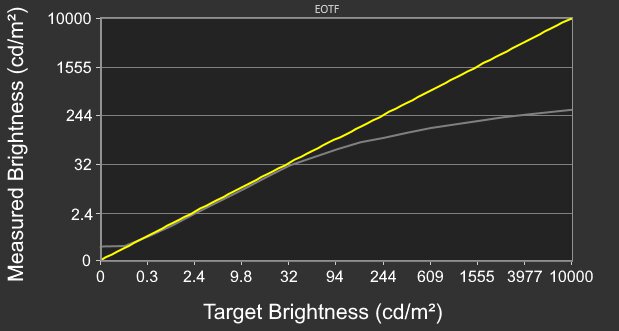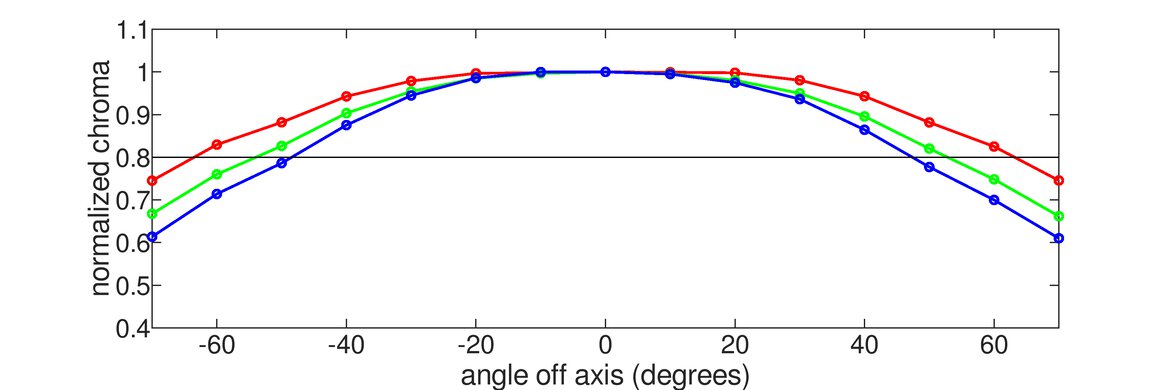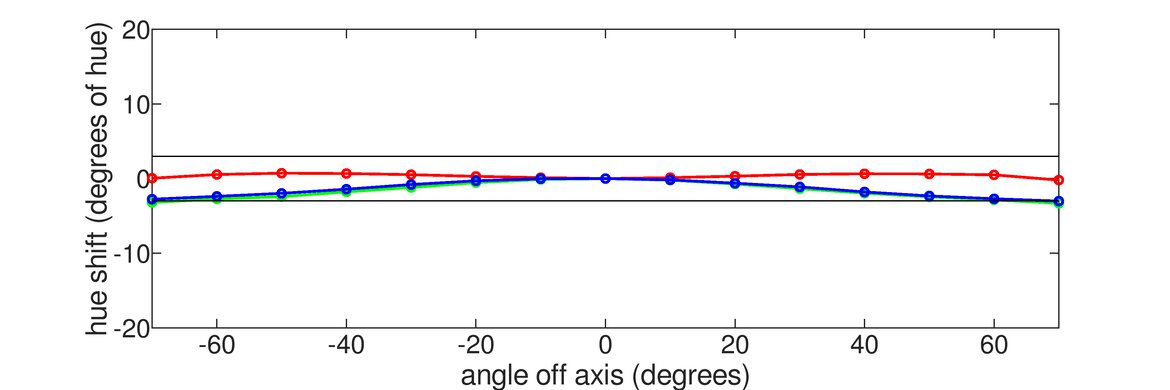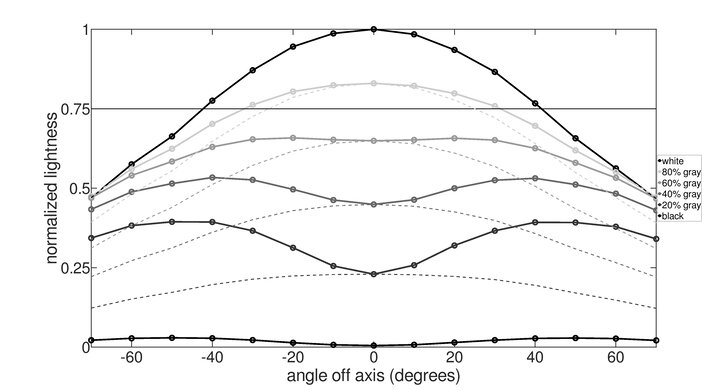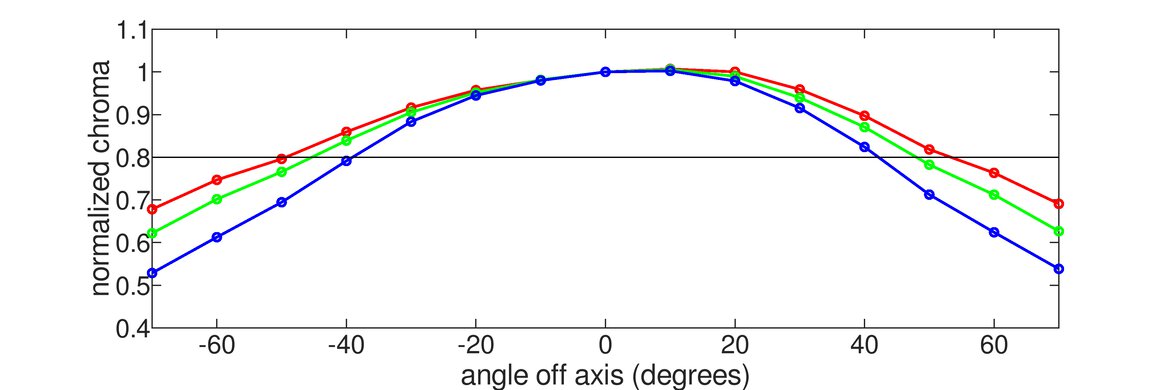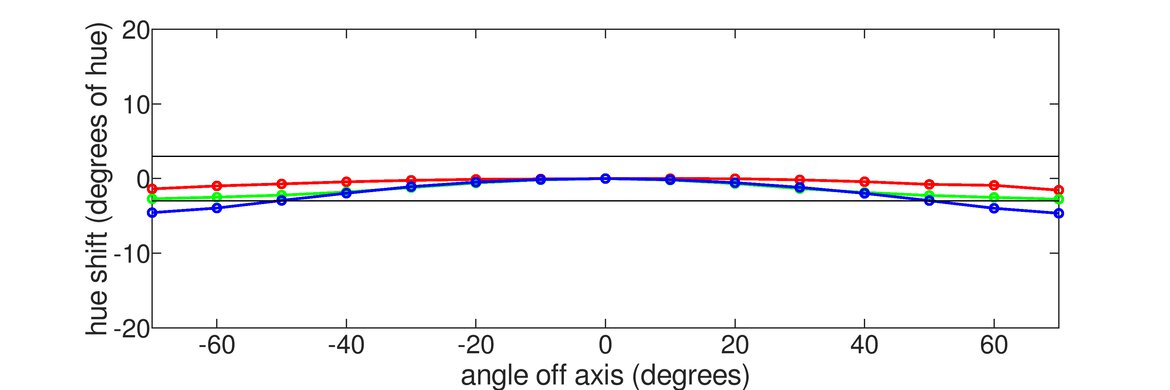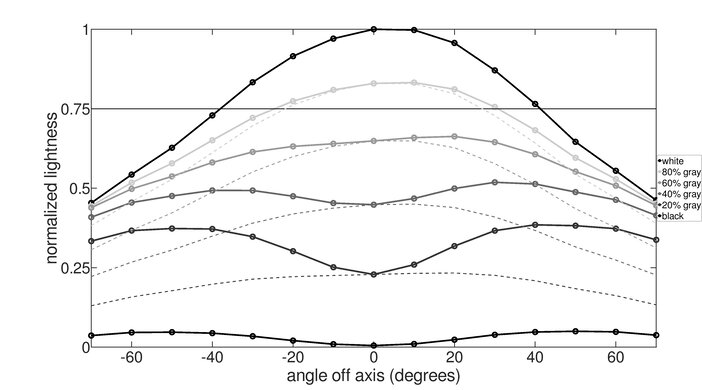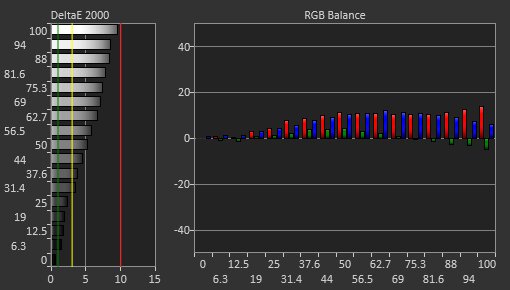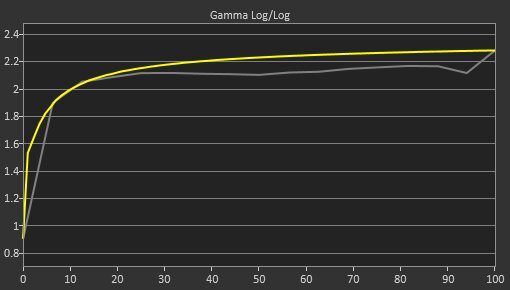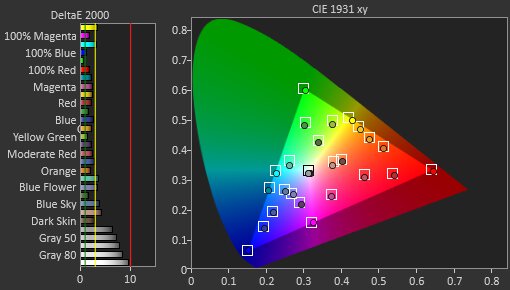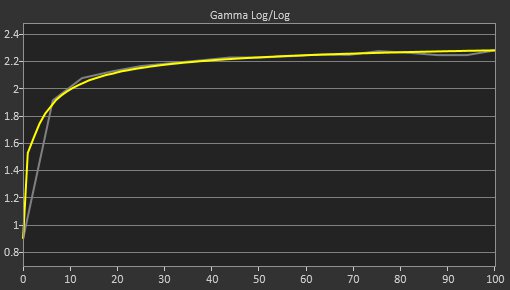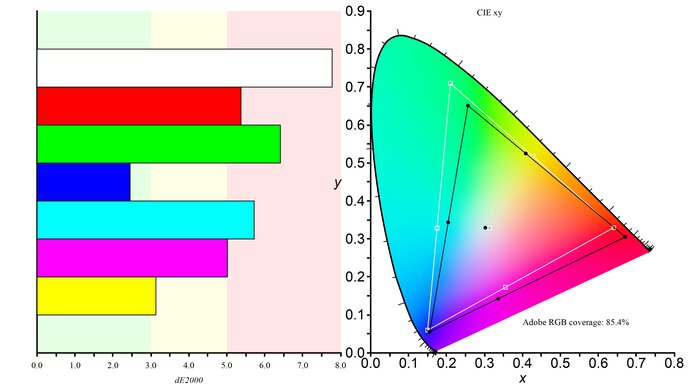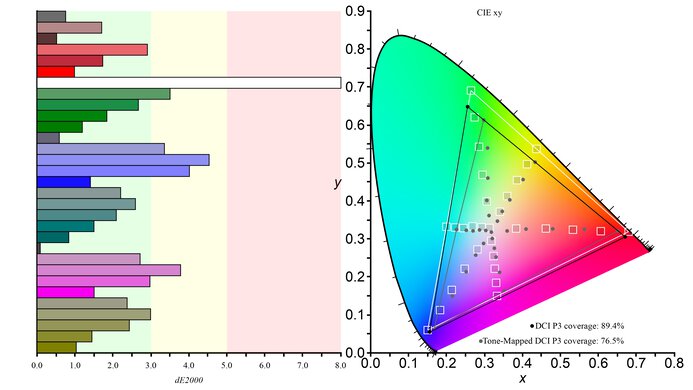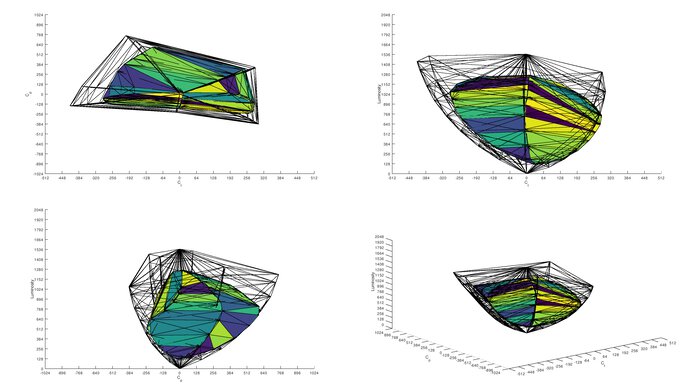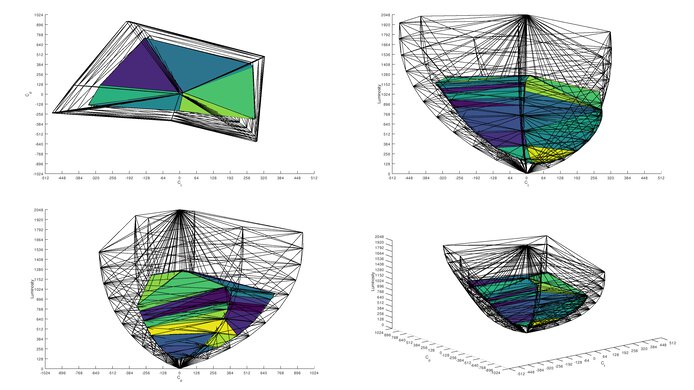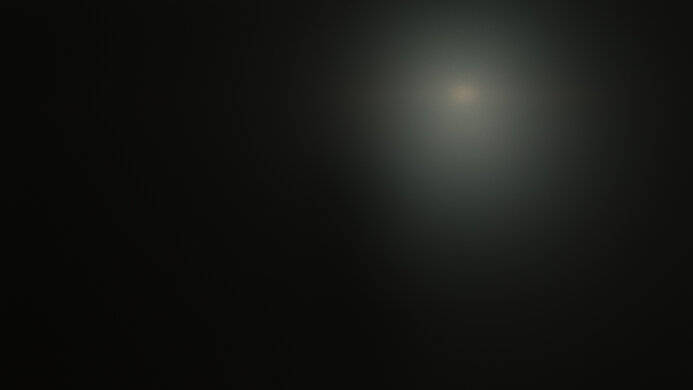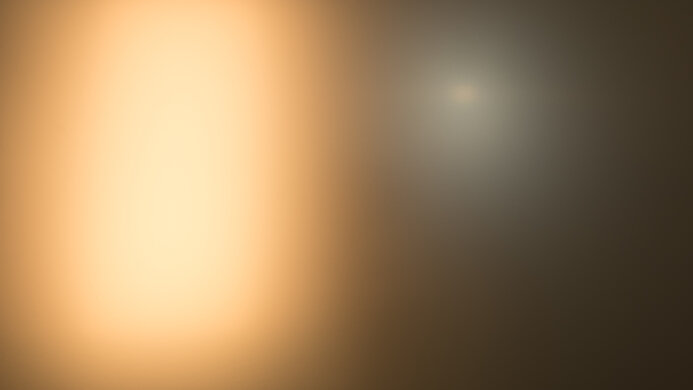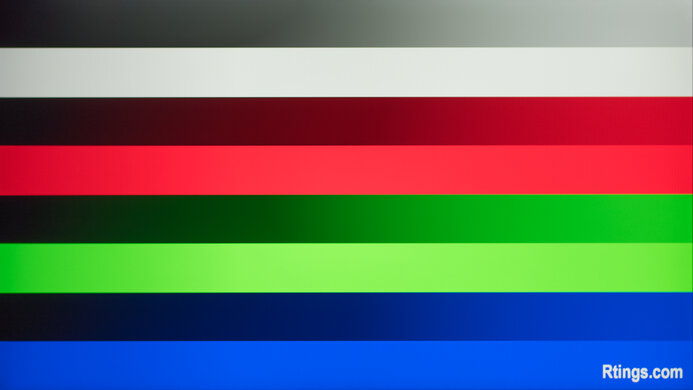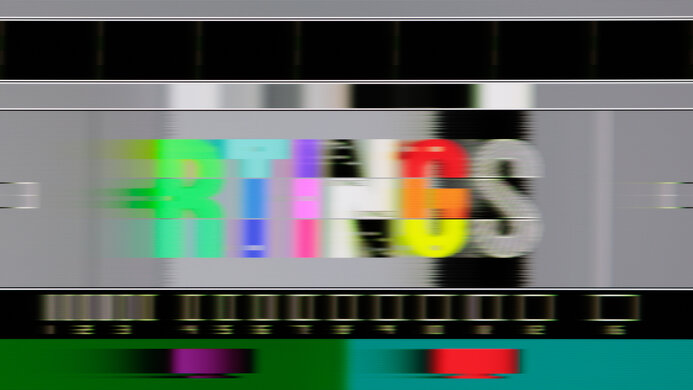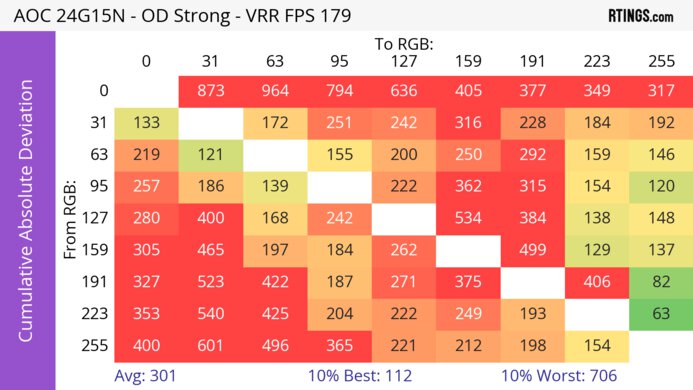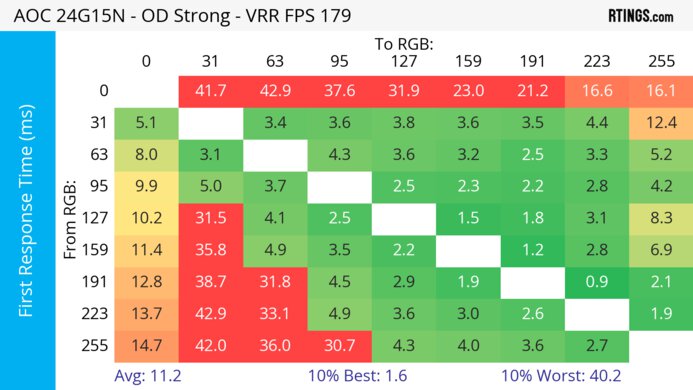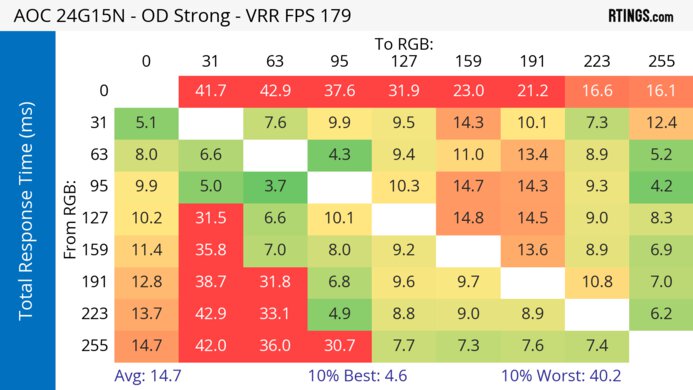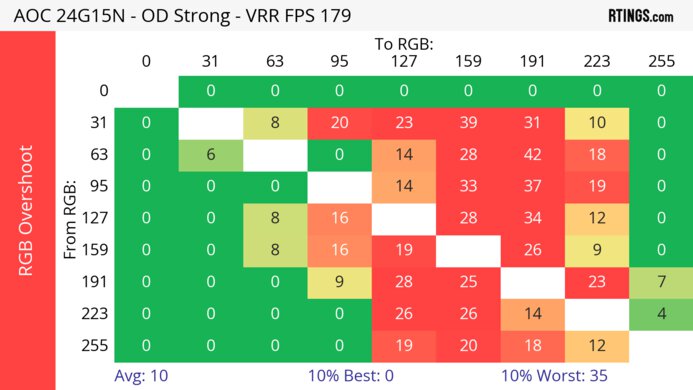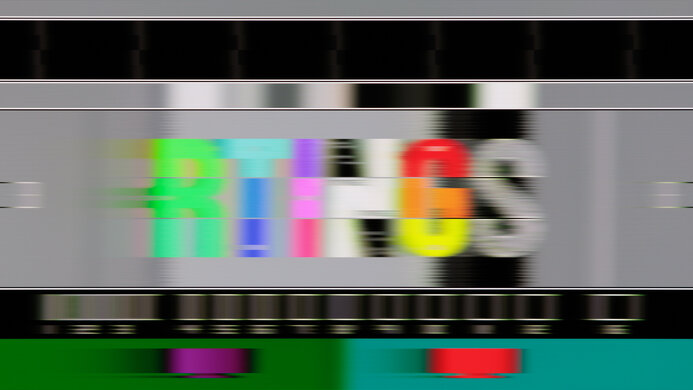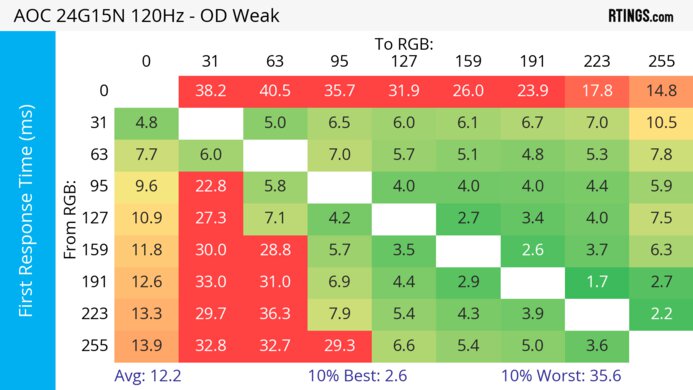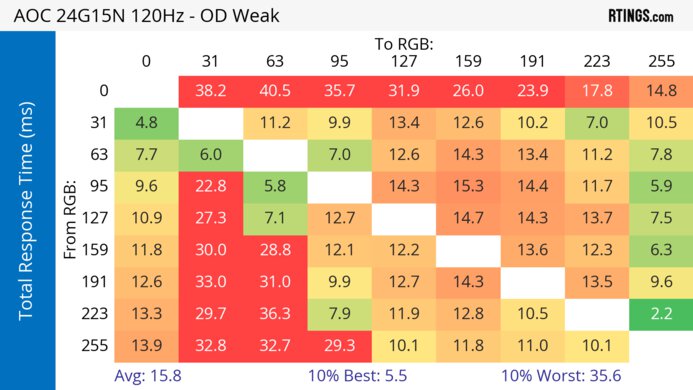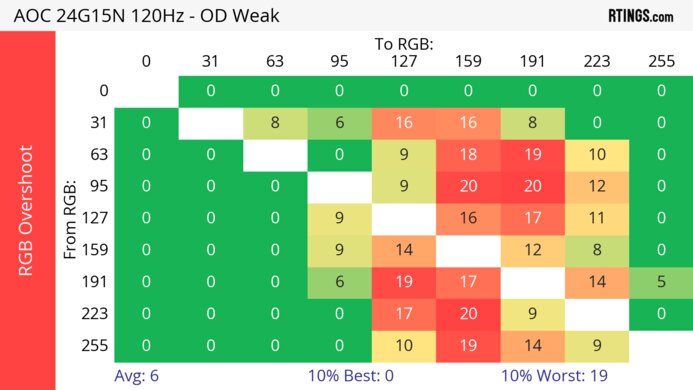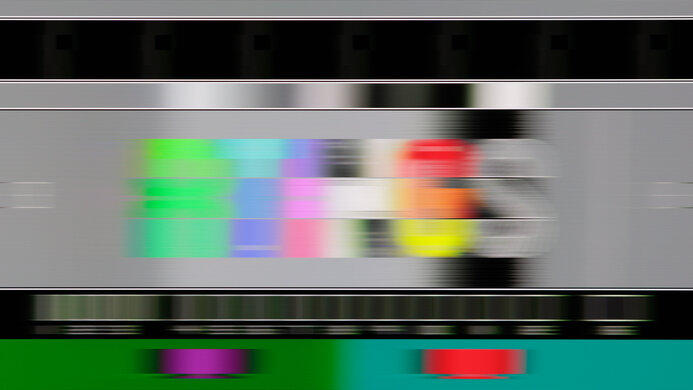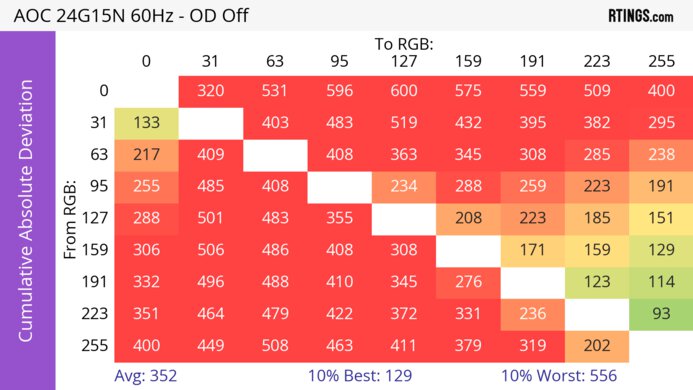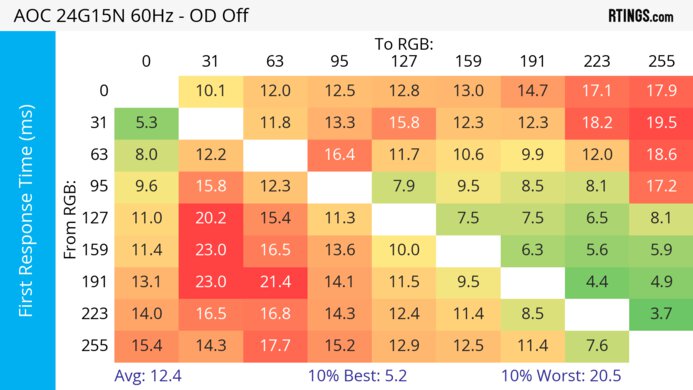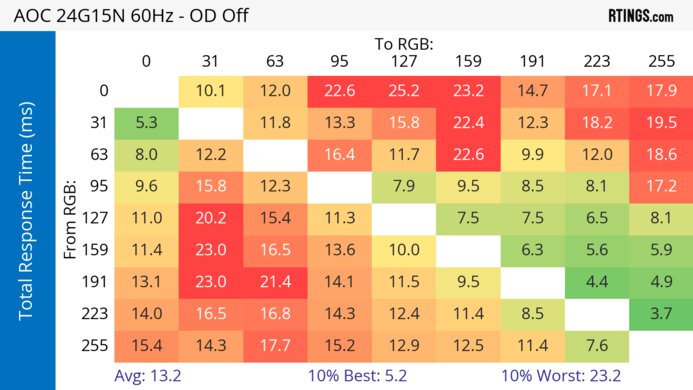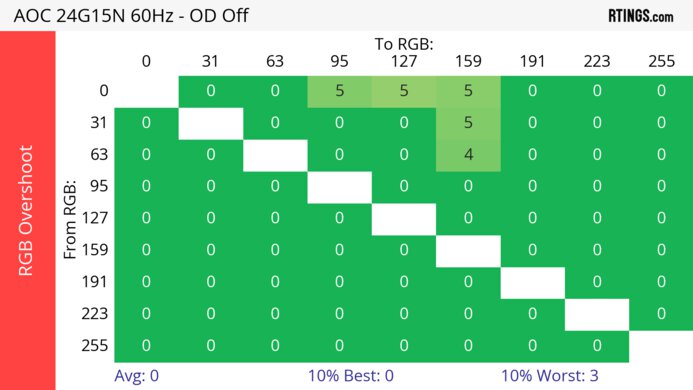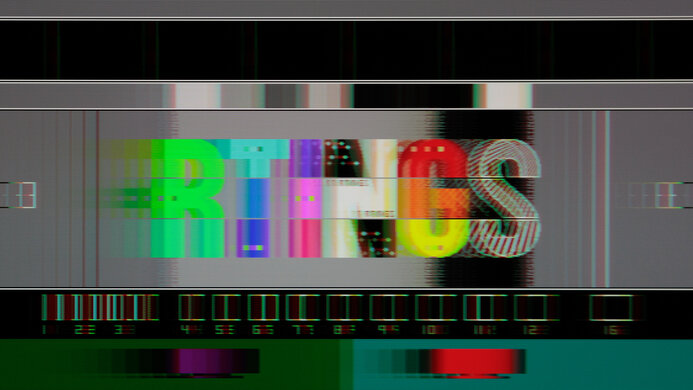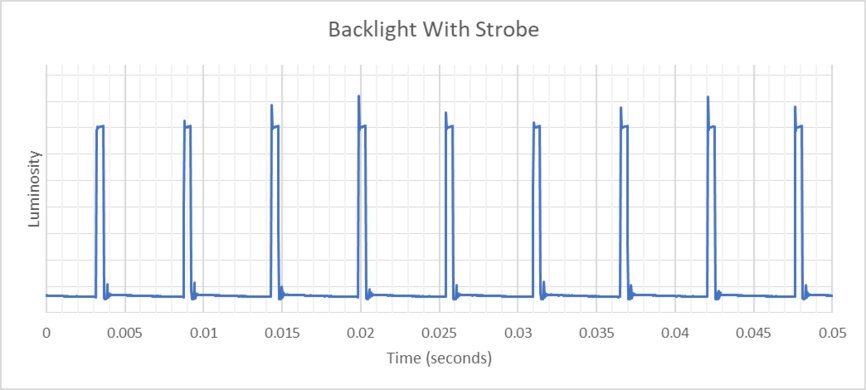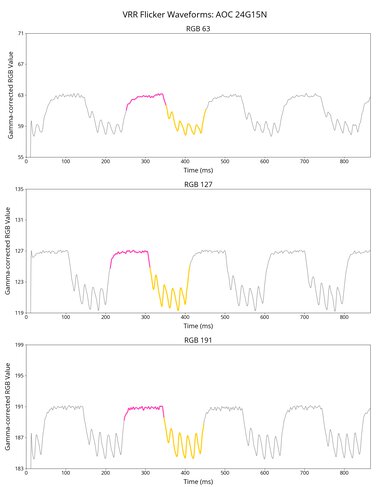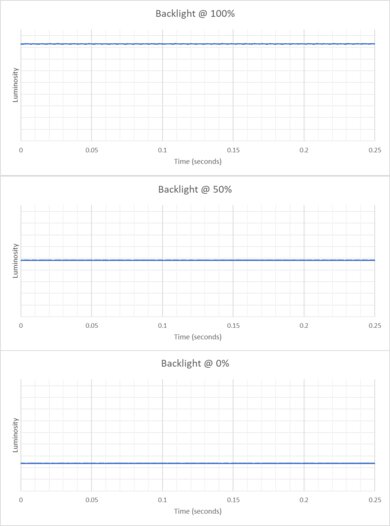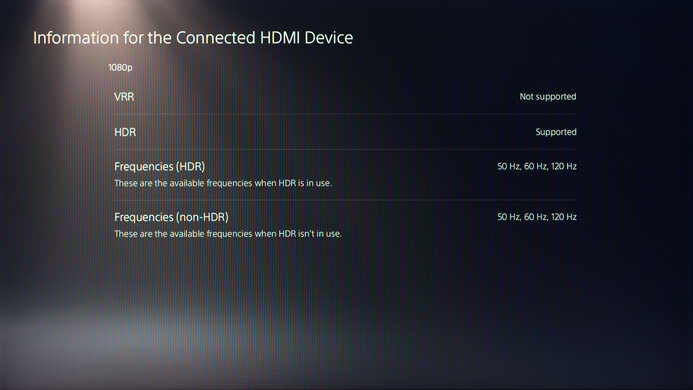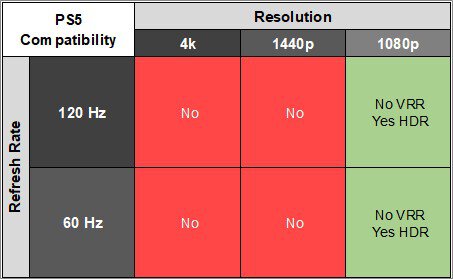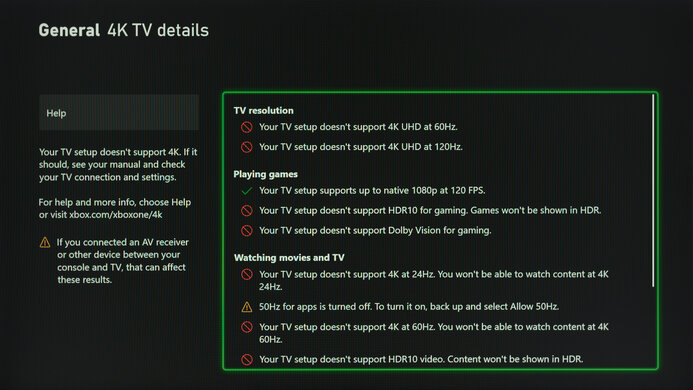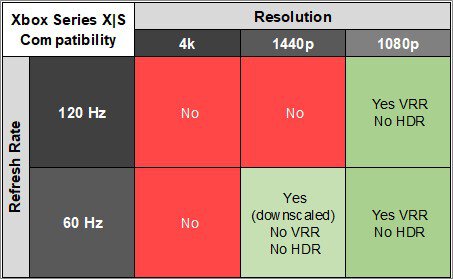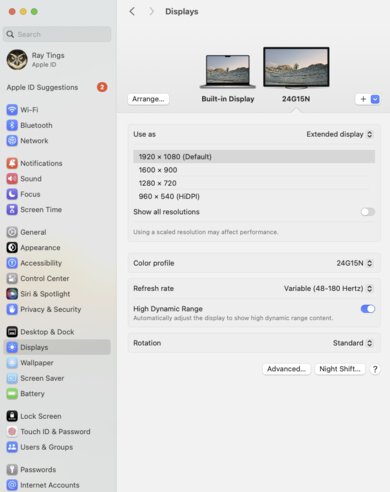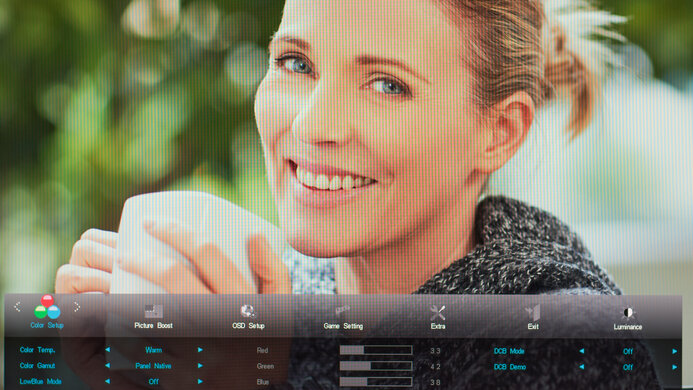The AOC 24G15N is a 24-inch, 1080p entry-level gaming monitor with a 180Hz max refresh rate and FreeSync and G-SYNC VRR support. It's one of several monitors in AOC's lineup, including the popular AOC Q27G3XMN. The 24G15N competes with other 24-inch entry-level gaming monitors, such as the ASUS TUF Gaming VG249Q1A and the more expensive Dell G2724D. Though it doesn't have many added features, it has a few extras for gamers, such as a frame counter and shadow control.
Our Verdict
The AOC 24G15N is okay for PC gaming. It's FreeSync and G-SYNC compatible, and its 180Hz refresh rate is fast enough to create a smooth gaming experience. However, fast-moving objects are quite blurry, so it doesn't work well for fast-paced games. It also has a 1080p resolution, so details aren't as sharp. And though it has great SDR picture quality and contrast, colors don't look vivid in HDR and highlights don't pop against the rest of the image.
-
Great contrast.
-
Low input lag.
-
180Hz refresh rate and VRR support.
-
Blurry motion.
-
No local dimming.
-
Limited HDR color volume.
-
Terrible VRR Flicker.
The AOC 24G15N is bad for console gaming. Its lower-resolution 1080p display causes text and images to be less clear than most other gaming displays. It also has a slow response time, so fast-moving objects look blurry. And while it supports HDR, it doesn't get bright enough for highlights to pop, and colors don't look vivid or lifelike.
-
Great contrast.
-
Low input lag.
-
Blurry motion.
-
No local dimming.
-
Limited HDR color volume.
-
Poor compatibility with game consoles.
The AOC 24G15N is mediocre for office use. While it isn't very bright, it's still fine if you have a few lights around, and it has good reflection handling. However, it has a relatively low pixel density, so text clarity is just decent, and the image degrades when viewed at an angle, so anyone looking at your screen beside you will see a worse image. It also has terrible ergonomics, with no height or swivel adjustments, so it's difficult to adjust.
-
Good reflection handling.
-
Terrible ergonomics.
-
Poor viewing angles.
-
Satisfactory text clarity.
-
Mediocre brightness.
The AOC 24G15N is decent for editing. It has great contrast and accuracy before calibration, and it displays a wide range of colors in SDR. However, while it supports HDR, it doesn't get bright enough for highlights to pop, and HDR colors don't look vivid. It also has terrible ergonomics, with no height or swivel adjustments, so it's difficult to adjust.
-
Great contrast.
-
Good accuracy before calibration.
-
Good reflection handling.
-
Terrible ergonomics.
-
Poor viewing angles.
-
Satisfactory text clarity.
-
Mediocre brightness.
The AOC 24G15N has mediocre brightness. While it's bright enough to fight glare with a few lights around, it struggles in bright rooms, and highlights don't pop in HDR.
-
Highlights don't pop in HDR.
-
Mediocre brightness.
The AOC 24G15N has a disappointing response time, and fast-moving objects look blurry.
-
Blurry motion.
The AOC 24G15N has disappointing HDR picture quality. Although it has great contrast, it lacks a local dimming feature to improve that further. It also has limited HDR color volume, so it doesn't display bright and dark colors well.
-
Great contrast.
-
No local dimming.
-
Limited HDR color volume.
The AOC 24G15N has great SDR picture quality. It has a great contrast ratio, so you can see deep blacks next to bright highlights, but it has only decent black uniformity.
-
Great contrast.
The AOC 24G15N has great color accuracy. It comes with an accurate sRGB mode, but it locks many settings, and you still need to calibrate it for the best accuracy.
-
Good accuracy before calibration.
- 6.7 PC Gaming
- 4.9 Console Gaming
- 6.3 Office
- 7.2 Editing
Performance Usages
- 6.0 Brightness
- 5.0 Response Time
- 5.6 HDR Picture
- 8.2 SDR Picture
- 8.2 Color Accuracy
Changelog
- Updated Feb 21, 2025: We've converted this review to Test Bench 2.0.1. This includes a new test result for DisplayPort 2.1 Transmission Bandwidth.
- Updated Aug 29, 2024: Review published.
- Updated Aug 22, 2024: Early access published.
- Updated Aug 20, 2024: Our testers have started testing this product.
- Updated Jul 31, 2024: The product has arrived in our lab, and our testers will start evaluating it soon.
Check Price
Differences Between Sizes And Variants
We tested the 24-inch AOC 24G15N, which is the only size available. It's one of several 24-inch monitors in AOC's lineup with a high refresh rate, including models like the 24G2SP. However, that monitor is different, as you can see below. The results are only valid for this model.
| Model Code | Size | Resolution | Refresh Rate | Curved | Panel Type |
| 24G15N | 24" | 1080p | 180Hz | No | VA |
| 24G2SP | 24" | 1080p | 165Hz | No | IPS |
| C24G1A | 24" | 1080p | 165Hz | Yes | VA |
Our unit was manufactured in March 2024; you can see the label here.
Compared To Other Monitors
The AOC 24G15N is a very low-cost monitor for gamers on an extremely limited budget. It has a high refresh rate and VRR support for smooth motion, so it's better for gaming than other very low-cost monitors like the Dell P2425H. However, while its gaming features are nice for such a cheap monitor, its motion handling isn't much better than some office-oriented monitors in the same price range. Additionally, while it supports HDR, it doesn't get bright enough for highlights to pop, and you may even have trouble seeing it in a brighter room. If you can afford to do so, it's definitely worth the extra money to get something like the slightly more expensive Dell G2724D, as it has far better overall performance.
For more options, check out our recommendations for the best budget and cheap monitors, the best 24-25 inch monitors, and the best 1080p monitors.
The AOC Q27G3XMN and the AOC 24G15N are both lower-cost gaming monitors, though the 24G15N is much less expensive. However, the Q27G3XMN is an enormous step up and allows you to experience all the features of a modern gaming monitor. It displays vivid colors in HDR, has a sharper display, highlights that are bright enough to pop, and crisp motion handling. If you care about gaming and can afford it, it's a much better option.
The ASUS TUF Gaming VG249Q1A and the AOC 24G15N are both 24-inch 1080p gaming monitors. The ASUS is a better choice if you play a lot of fast-moving games, as it has much better motion handling, and fast-moving objects look more crisp. The ASUS also gets much brighter, so it's a better choice for brighter rooms. However, the AOC displays deeper blacks in a dark room and has better contrast, so you may prefer it if you game in a room without much light.
The Dell G2724D and the AOC 24G15N are both low-cost gaming monitors. The Dell is the better monitor for most people, as it has far better motion handling, a sharper image, gets much brighter, and has better ergonomics.
The Samsung Odyssey G55C S27CG55 and the AOC 24G15N are both low-cost gaming monitors. The Samsung is the better choice for most people, as it gets much brighter and has a more detailed display. However, both monitors have similar motion handling, so if you want to spend as little as possible, the AOC could work well if you don't need the Samsung's extra brightness or sharpness.
Test Results
The ergonomics are terrible. Because it only tilts, it's difficult to adjust. The stand doesn't have anything to help with cable management.
Though this monitor doesn't have local dimming, we still film these videos so you can compare the backlight performance with a monitor that has local dimming.
Settings
- Eco Mode: Standard
- Game Mode: Off
- Brightness: 100
The SDR brightness isn't bad. While it's fine if you have a few lights around, it doesn't overcome brighter glare. However, it does maintain its brightness consistently across different content.
Settings
- HDR Mode: DisplayHDR
The HDR brightness is sub-par. It doesn't get bright enough to make highlights pop, and it has a very gradual roll-off, so highlights don't get as bright as they could.
The monitor has a mediocre horizontal viewing angle. The image washes out from the sides, which is disappointing if you want to share your screen with someone next to you.
The vertical viewing angle is disappointing. The screen looks washed out if you stand up and look down at the monitor.
Settings
- Game Mode: Off
- Color Gamut: sRGB
The accuracy before calibration is good. It locks colors extremely well to the sRGB space, though it only has satisfactory accuracy. Additionally, while the color temperature is extremely close to the 6500K target, the white balance is disappointing. Gamma follows the target somewhat well, though most parts of scenes are a bit too bright. Some settings are locked out when the Color Gamut is set to 'sRGB' as you can see below:
Locked-out Settings
- Contrast
- Eco Mode
- Gamma
- HDR Mode
- Game Mode
- Shadow Control
- Game Color
- LowBlue Mode
- Color Temp
- DCB Mode
- DCB Demo
- Red/Green/Blue
If you want to access these settings then you need to turn the 'sRGB' mode off and use another mode with worse color accuracy.
The accuracy after calibration is fantastic, and you won't notice any inaccuracies.
The SDR color gamut is fantastic, and the monitor has incredible coverage of the sRGB color space. However, it has more limited coverage of the Adobe RGB color space, and it doesn't accurately display several colors in that color space.
The HDR color gamut is very good. It displays a fairly wide range of colors in the DCI-P3 and Rec. 2020 color spaces, but many colors aren't that accurate, so content doesn't look as realistic as it could.
The text clarity is decent. With ClearType on (top photo), diagonal lines appear bolder. These photos are in Windows 10, and you can also see them in Windows 11 with ClearType on and with ClearType off.
| NVIDIA | VRR Min | VRR Max |
| DisplayPort | <20Hz | 180Hz |
| HDMI | N/A | N/A |
| AMD | VRR Min | VRR Max |
| DisplayPort | <20Hz | 180Hz |
| HDMI | <20Hz | 180Hz |
| Refresh Rate | CAD Heatmap | RT Chart | Pursuit Photo |
| 179 | Heatmap | Chart | Photo |
| 165 | Heatmap | Chart | Photo |
| 144 | Heatmap | Chart | Photo |
| 120 | Heatmap | Chart | Photo |
| 100 | Heatmap | Chart | Photo |
| 80 | Heatmap | Chart | Photo |
| 60 | Heatmap | Chart | Photo |
The monitor has bad motion handling across its VRR range. Motion is blurry no matter the refresh rate with the recommended 'Weak' Overdrive setting.
The CAD is so high that some of the results exceed the limits of the chart. You can see an alternative chart here.
The refresh rate compliance is poor, as its response time isn't fast enough to make full-color transitions before the monitor draws the next frame.
| Overdrive Mode | CAD Heatmap | RT Chart | Pursuit Photo |
| Off | Heatmap | Chart | Photo |
| Weak | Heatmap | Chart | Photo |
| Medium | Heatmap | Chart | Photo |
| Strong | Heatmap | Chart | Photo |
The CAD at the max refresh rate of 180Hz is poor. There's considerable blur and smearing, even with the 'Strong' overdrive setting. Though the other settings have less inverse ghosting, they also have more blur.
| Overdrive Mode | CAD Heatmap | RT Chart | Pursuit Photo |
| Off | Heatmap | Chart | Photo |
| Weak | Heatmap | Chart | Photo |
| Medium | Heatmap | Chart | Photo |
| Strong | Heatmap | Chart | Photo |
The CAD at 120Hz is poor, and fast-moving objects look blurry. Unlike at the max refresh rate, the recommended overdrive setting is 'Weak' as it has less overshoot, but it still has smearing and a small amount of inverse ghosting.
| Overdrive Mode | CAD Heatmap | RT Chart | Pursuit Photo |
| Off | Heatmap | Chart | Photo |
| Weak | Heatmap | Chart | Photo |
| Medium | Heatmap | Chart | Photo |
| Strong | Heatmap | Chart | Photo |
The CAD at 60Hz is poor, and fast-moving objects look blurry. Unlike at 120Hz, the recommended overdrive is 'Off' as it has almost no overshoot, but it still has smearing.
This monitor has an optional backlight strobing feature to reduce image persistence. It only functions when the monitor's refresh rate is 120Hz or 180Hz, and it doesn't work if VRR is enabled. Enabling backlight strobing results in image duplication. You can see see this with various MBR settings at 120Hz and 180Hz below:
| Refresh Rate | MBR 1 | MBR 10 | MBR 20 |
|---|---|---|---|
| 180Hz | Photo | Photo | Photo |
| 120Hz | Photo | Photo | Photo |
The monitor has terrible VRR flicker. There's distracting flicker in most content with changing frame rates, and it's even noticeable in brighter scenes, which is disappointing. That said, this doesn't happen if your PC can maintain consistent frame rates.
The monitor has very low input lag for a responsive feel.
The monitor only supports VRR with 1080p signals, as you need to use the console's HDMI override to get 1440p @ 60Hz, which disables VRR. The Xbox doesn't support HDR with 1440p or 1080p signals, so this isn't a limitation of the monitor.
| Connection | HDMI 2.0 | USB-C to DP |
| Max Refresh Rate | 180Hz | 180Hz |
| VRR Range | N/A | 48-180Hz |
| HDR | Yes | Yes |
This monitor works well with macOS. When using a MacBook, windows return to their original position when reopening the lid or waking the laptop up from sleep. VRR works well, though colors in HDR look slightly washed out.
The AOC 24G15N has a few extra settings, including:
- Frame Counter: Displays the current frame rate.
- LowBlue Mode: Reduces blue light to help reduce eye strain.
- Shadow Control: Lets you adjust the contrast so some details are more visible.
Comments
AOC 24G15N: Main Discussion
Let us know why you want us to review the product here, or encourage others to vote for this product.
- 21010
Is there any difference between 24G15N and 24G15N2?
- 21010
How much of a difference is there between this model and the AOC 24G4E that’s on the same page on Amazon? They both have the same price. It’s under “FHD IPS”.
Hi, they’re two quite different monitors, as the 24G4E is an IPS and the 24G15N is a VA. As a result, they have quite different performance characteristics. IPS displays generally have better viewing angles and less smearing, while usually VAs have better contrast and can display deeper blacks in dark rooms. While both models are 24-inch 180Hz displays, they’ll look and perform considerably differently.
- 21010
How much of a difference is there between this model and the AOC 24G4E that’s on the same page on Amazon? They both have the same price. It’s under “FHD IPS”.
Update: Converted to Test Bench 2.0.1.