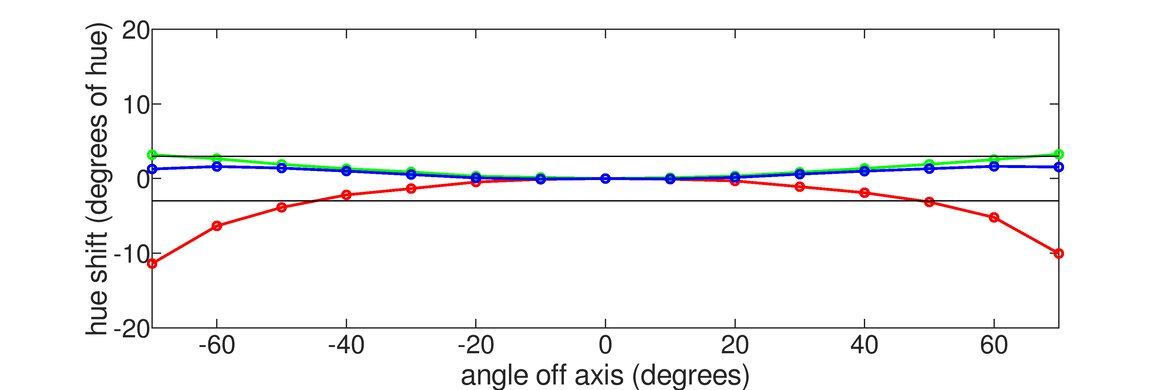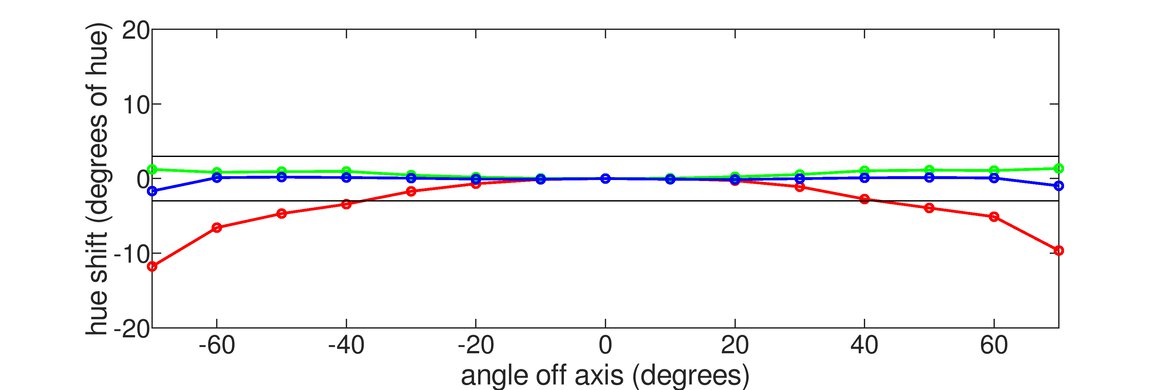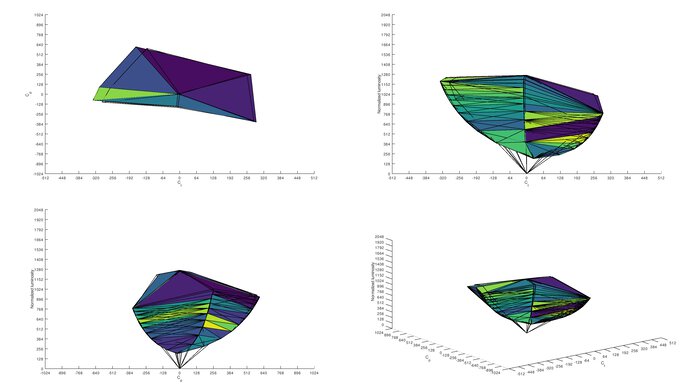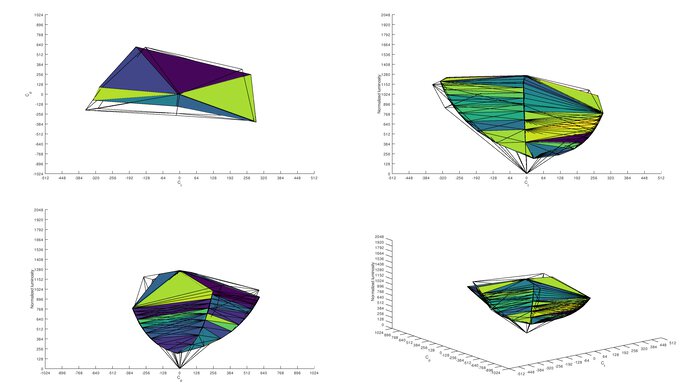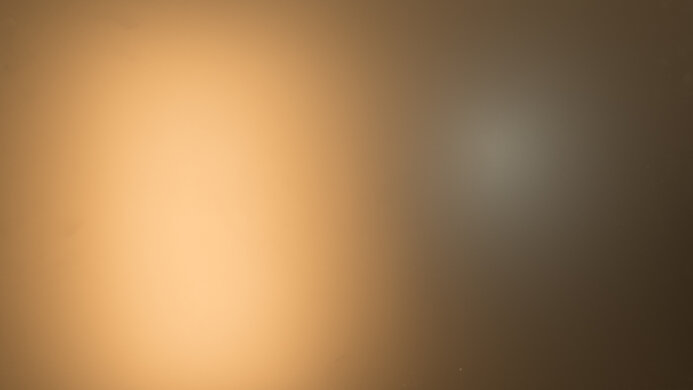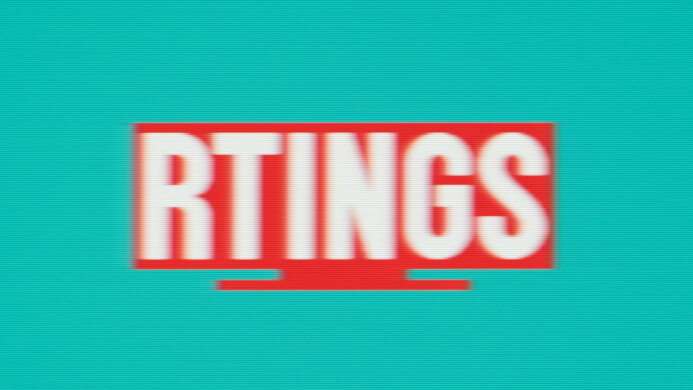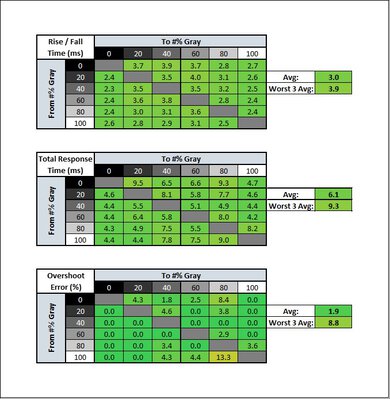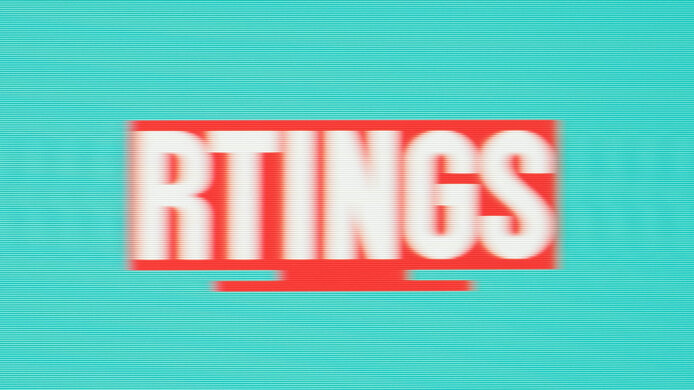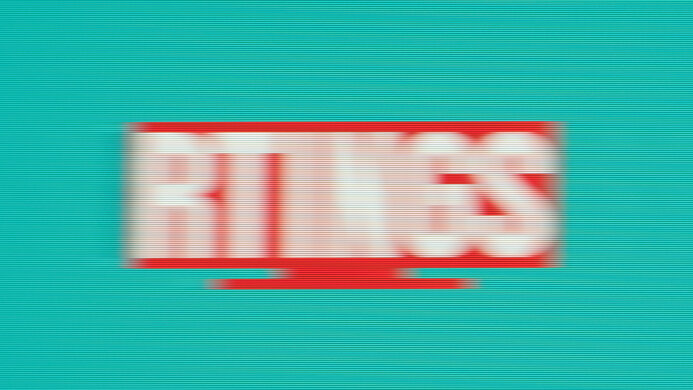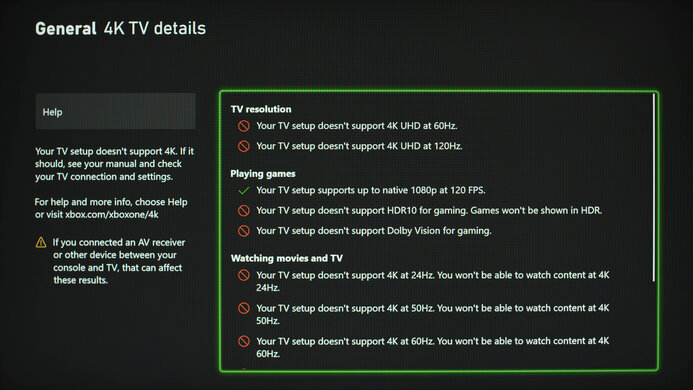The ASUS TUF Gaming VG249Q1A is a decent budget monitor with great gaming performance. It's an IPS monitor with a 24 inch screen and 1080p resolution. Its motion handling is amazing thanks to its 165Hz refresh rate and superb response times. It has both FreeSync support and G-SYNC compatibility, resulting in a nearly tear-free gaming experience. Its smaller screen size is okay for work if you only have one or two windows open at a time, but it's not ideal for multitasking. Also, it's hard to place the screen in a comfortable viewing position because the stand only allows for tilt adjustment. It isn't recommended for content creation because it doesn't quite cover the entire sRGB color space, and yellows look inaccurate, even after calibration.
Our Verdict
The ASUS TUF Gaming VG249Q1A is decent for most uses. It's great for gaming because it has a low input lag, a high refresh rate, and superb response times. It also has FreeSync support and G-SYNC compatibility to reduce screen tearing. The smaller screen size and 1080p resolution are somewhat limiting for work and media consumption because there's less space for multitasking, and it doesn't feel as immersive. It isn't recommended for content creation because it doesn't have full sRGB coverage, and it has trouble displaying yellows accurately, even after calibration. Lastly, it doesn't support HDR at all.
-
Superb response times.
-
Low input lag.
-
Great reflection handling.
-
Good viewing angles but might not be ideal if you need perfect accuracy.
-
Small screen size.
-
Mediocre contrast ratio.
-
Might not be able to combat intense glare.
-
Terrible ergonomics.
The ASUS TUF Gaming VG249Q1A is alright for office use. It has a relatively small screen, which should be fine if you only work with one or two windows open at a time, but it might not be enough for heavy multitasking. It handles reflections very well, but its screen brightness is on the lower side, which means it might not be able to overcome intense glare in a bright, sunny room. Unfortunately, the stand only allows for tilt adjustment. The viewing angles are good enough for sharing content with others as long as image accuracy isn't a priority.
-
Great reflection handling.
-
Good viewing angles but might not be ideal if you need perfect accuracy.
-
Small screen size.
-
Might not be able to combat intense glare.
-
Terrible ergonomics.
The ASUS TUF Gaming VG249Q1A is great for gaming. It has incredibly low input lag, a 165Hz refresh rate, and superb response times to deliver amazingly responsive gameplay. Its compact screen size isn't super immersive, but it does make it easier to see the entire screen at once. Likewise, its 1080p resolution might be disappointing for some, but it puts a lighter load on the graphics card so that you can get higher frame rates. The ergonomics are terrible, which makes it hard to get a comfortable viewing position. Also, it isn't ideal for gaming in the dark due to its low contrast ratio.
-
165Hz refresh rate.
-
Superb response times.
-
Low input lag.
-
Mediocre contrast ratio.
-
VRR doesn't work over HDMI.
-
Terrible ergonomics.
The ASUS TUF Gaming VG249Q1A is okay for media consumption. It has a compact screen and a 1080p resolution, which should be fine for watching videos online. However, it doesn't provide a particularly immersive experience when watching movies, and it has a low contrast ratio that makes blacks appear gray in the dark. It's hard to place the screen in a comfortable viewing position because it has terrible ergonomics. While it has relatively good viewing angles, colors begin to fade pretty quickly when moving off-center.
-
Great reflection handling.
-
Good viewing angles but might not be ideal if you need perfect accuracy.
-
Small screen size.
-
Mediocre contrast ratio.
-
Terrible ergonomics.
The ASUS TUF Gaming VG249Q1A isn't ideal for media creation. It has a relatively small screen, which means you don't get much space to work with, and its resolution is limited to 1080p. Also, it doesn't have full sRGB coverage, and it has trouble displaying yellows accurately, even after calibration. The ergonomics are terrible because it only allows for tilt adjustment, and the screen doesn't get very bright, so it might not be able to combat intense glare.
-
Great reflection handling.
-
Good viewing angles but might not be ideal if you need perfect accuracy.
-
Small screen size.
-
Mediocre contrast ratio.
-
Might not be able to combat intense glare.
-
Terrible ergonomics.
-
Yellows look inaccurate after calibration.
The ASUS TUF Gaming VG249Q1A doesn't support HDR.
- 6.7 Mixed Usage
- 6.7 Office
- 7.9 Gaming
- 6.6 Media Consumption
- 6.6 Media Creation
- 2.9 HDR
Changelog
- Updated Aug 29, 2024: Added that the AOC 24G15N has better Contrast.
- Updated Oct 30, 2023: Clarified text throughout to reflect changes with Test Bench 1.2, including adding text to the Console Compatibility boxes.
- Updated Jan 11, 2023: Added text for the macOS compatibility box added as part of test bench 1.2.
- Updated Jan 10, 2023: Updated to Test Bench 1.2, resulting in changes to the results and scores with the Response Time and Input Lag. Added tests for Console Compatibility and macOS compatibility and made minor changes to other tests, which you can see in our Changelog.
- Updated Nov 24, 2022: Added the ASUS TUF Gaming VG247QR1A to the Variants section. It's a similar monitor, but with a VA panel, and it's sold at Best Buy.
Check Price
Differences Between Sizes And Variants
We tested the 23.8" ASUS TUF Gaming VG249Q1A monitor, but there's also a 27" version called the VG279Q1A, which we expect to perform very similarly. There are also other monitors with similar specifications in the TUF Gaming lineup, some of which you can see in the table below.
| Model | Size | Panel Type | Resolution | Max Refresh Rate | HDR | Notes |
|---|---|---|---|---|---|---|
| VG249Q1A | 23.8" | IPS | 1080p | 165Hz | No | |
| VG247Q1A | 23.8" | VA | 1080p | 165Hz | No | |
| VG247QR1A | 23.8" | VA | 1080p | 165Hz | No | Sold at Best Buy |
| VG279Q1A | 27" | IPS | 1080p | 165Hz | No | |
| VG279AQ1A | 27" | IPS | 1440p | 170Hz | Yes | |
| VG289Q1A | 28" | IPS | 4k | 60Hz | Yes |
If you come across a different type of panel or your ASUS TUF Gaming VG249Q1A doesn't correspond to our review, let us know, and we'll update the review. Note that some tests, like gray uniformity, may vary between individual units.
Our unit was manufactured in January 2021; you can see the label here.
Compared To Other Monitors
The ASUS TUF Gaming VG249Q1A is a decent budget monitor. It's very similar to the Acer Nitro XF243Y Pbmiiprx in terms of gaming performance, but it has worse ergonomics, and it doesn't get as bright to combat glare. It's still one of the better choices in this price range, as long as you don't mind the inaccurate yellows.
For more options, check out our recommendations for the best 24-25 inch monitors, the best 1080p monitors, and the best budget monitors.
The AOC 24G2 and the ASUS TUF Gaming VG249Q1A are similar 24" 1080p gaming monitors. Despite the AOC scoring higher, the ASUS performs better gaming-wise because it has a slightly higher refresh rate of 165Hz and better response times. The ASUS' main drawback is its terrible ergonomics, making it hard to place the screen in a comfortable viewing position. The AOC's ergonomics are much better, and it also gets brighter to combat glare.
The ASUS TUF Gaming VG259Qm is much better than the ASUS TUF Gaming VG249Q1A for gaming. It has a significantly higher refresh rate of 280Hz, resulting in smoother motion and better responsiveness. However, the VG259QM has slower response times and a higher input lag at 60Hz, so it's not as ideal for 60fps console gaming. That said, it's better suited for productivity than the VG249Q1A because it has a bigger screen, much better ergonomics, and provides better visibility in well-lit settings. It supports HDR, whereas the VG249Q1A doesn't, but it doesn't add much because it can't display a wide color gamut.
The ASUS TUF Gaming VG249Q1A and the AOC 24G15N are both 24-inch 1080p gaming monitors. The ASUS is a better choice if you play a lot of fast-moving games, as it has much better motion handling, and fast-moving objects look more crisp. The ASUS also gets much brighter, so it's a better choice for brighter rooms. However, the AOC displays deeper blacks in a dark room and has better contrast, so you may prefer it if you game in a room without much light.
The ASUS TUF Gaming VG249Q1A and the ASUS TUF Gaming VG27AQL1A are great gaming monitors but with different specs. The VG249Q1A has a 24" screen with a 1080p resolution, while the VG279AQL1A has a 27" screen with a 1440p resolution. Gaming-wise, the VG249Q1A delivers a better experience because it has much better response times. On the other hand, the VG279AQL1A has significantly better ergonomics, whereas the VG249Q1A only allows for tilt adjustment. The VG279AQL1A has wider viewing angles, gets brighter, and supports HDR.
The ASUS TUF Gaming VG249Q1A and the Acer Nitro XF243Y Pbmiiprx are IPS gaming monitors with a 24" screen, 1080p resolution, and a 165Hz refresh rate. While they both provide a great gaming experience, the ASUS does have slightly better response times at max refresh rate, resulting in a clearer image in fast-moving scenes. On the other hand, the Acer has significantly better ergonomics, whereas the ASUS only allows for tilt adjustment. The Acer also gets brighter to combat glare in well-lit environments. It has HDR support, which the ASUS lacks, but it can't display a wide color gamut.
The ASUS TUF Gaming VG249Q1A and the LG 27GL850-B/27GL83A-B are both gaming monitors but with very different specs. The ASUS has a 1080p resolution and a 165Hz refresh rate, while the LG has a 1440p resolution and a 144Hz refresh rate. The ASUS' slightly higher refresh rate and better response times provide a marginally better gaming experience, but its smaller screen size and lower resolution make it less ideal for work and media consumption. The LG has significantly better ergonomics, but it still doesn't allow for swivel adjustment.
The ASUS TUF Gaming VG249Q1A and the LG 27GL650F-B are both 1080p gaming monitors. The ASUS delivers a better gaming experience because it has a slightly higher refresh rate of 165Hz and much faster response times. However, the LG's bigger screen makes it more ideal for productivity because it gives more space for multitasking. The LG also has wider viewing angles, better ergonomics, and gets a lot brighter to fight glare.
The ASUS TUF Gaming VG249Q1A and the HP X24ih are very similar gaming monitors. They both have a 24" IPS screen with a 1080p resolution and a native 144Hz refresh rate, except that you can overclock the ASUS up to 165Hz. The ASUS has slightly faster response times, but the difference is pretty small and likely not noticeable to most people. The HP is better in terms of usability because it has wider viewing angles, gets brighter to combat glare, and its stand provides a lot more ergonomic adjustments.
The ASUS TUF Gaming VG249Q1A and the MSI Optix G27C6 both have a 1080p resolution and a 165Hz refresh rate, but the ASUS has a 24" IPS panel, while the MSI has a 27" VA panel. For the most part, the ASUS performs a lot better because it has significantly faster response times. The MSI is better for dark room gaming due to its much higher contrast ratio, but it isn't as ideal for sharing content as the ASUS because it has narrower viewing angles. If you often game in a bright environment, the ASUS has better reflection handling, but it doesn't get as bright as the MSI.
The ASUS TUF Gaming VG249Q1A and the ASUS ProArt Display PA278QV are very different monitors. The VG249Q1A is a gaming monitor with a 24" screen, a 1080p resolution, and a 165Hz refresh rate, while the ProArt Display PA278QV is a 27" productivity monitor with a 1440p resolution and a 75Hz refresh rate. The VG249Q1A provides a much better gaming experience due to its significantly faster response times, but the ProArt Display PA278QV has much better ergonomics, a brighter screen, and wider viewing angles. It also has four USB 3.0 ports, which the VG249Q1A lacks.
The ASUS TUF Gaming VG249Q1A and the Dell S2721DGF are great gaming monitors with a 165Hz refresh rate, but the ASUS has a 24 inch screen with a 1080p resolution, while the Dell has a 27 inch screen with a 1440p resolution. They're very similar in terms of gaming performance; the main differences are in the features. The Dell has USB ports, significantly better ergonomics, and it gets a lot brighter to combat glare. It also supports HDR and a wide color gamut.
Test Results
The ASUS TUF Gaming VG249Q1A is a compact gaming monitor with thin bezels on three sides and a wide V-shaped stand, similar to the ASUS TUF Gaming VG27AQL1A.
The ASUS VG249Q1A's build quality is decent. The all-plastic construction is pretty generic and doesn't feel premium. The stand is very basic, but there isn't much wobble due to the compact screen size. The spacing between the bottom bezel and the screen isn't quite uniform, but that may be just on our unit, so your experience may vary.
The ergonomics are terrible. It only allows for tilt adjustment. Unfortunately, there isn't anything for cable management.
The V-shaped stand doesn't take up too much desk space because the feet are relatively thin. It's made of generic plastic that doesn't feel particularly premium, but it supports the monitor well.
The ASUS TUF VG249Q1A has a mediocre contrast ratio that causes blacks to appear gray when viewed in the dark. It's slightly above the typical 1000:1 contrast of most IPS panels; however, this can vary between individual units. If you're looking for a monitor with a better contrast ratio, check out the AOC 24G15N.
The ASUS VG249Q1A doesn't have a local dimming feature. The video above is for reference only.
The SDR peak brightness is decent. It's incredibly consistent when displaying different content and slightly brighter than the advertised 250 cd/m², but it's still not bright enough to overcome intense glare. It's best suited for a moderately lit room.
We measured the SDR peak brightness after calibration with Game Visual set to 'Racing Mode', and Brightness set to max.
The ASUS TUF VG249Q1A doesn't support HDR.
The ASUS VG249Q1A has good horizontal viewing angles; however, colors begin to fade relatively early when moving off-center, followed by a loss in brightness. It should be fine for sharing content casually or playing co-op games, but it might not be ideal for work that requires accurate color reproduction.
The vertical viewing angles are okay. There's gamma shifting and color washout when viewing from above or below.
The ASUS VG249Q1A has great accuracy before calibration in the sRGB mode. It limits colors to the sRGB color space well, and there are minimal inaccuracies to colors and the white balance. Even the color temperature is very close to the 6500K target, but gamma is off, as dark scenes are too dark, and most other scenes are too bright. Unfortunately, the sRGB mode locks some picture settings, including the brightness setting, so if you want to use those settings, you need to use another mode that has more oversaturated colors, as you can see here.
The accuracy is outstanding after calibration, but the color yellow is hard to calibrate as it's still off. That said, the inaccuracies with other colors and white balance aren't visible to the naked eye. Gamma is also improved, and the color temperature remains fantastic.
The ASUS VG249Q1A has an excellent SDR color gamut. It has near-full coverage of the commonly-used sRGB color space. Its Adobe RGB coverage is decent, but it might not be good enough for professional photo editors.
The ASUS TUF VG249Q1A doesn't support HDR.
The ASUS TUF VG249Q1A doesn't support HDR.
The ASUS TUF Gaming VG249Q1A has great reflection handling. You shouldn't have any problems in most lighting conditions; however, it's still best to avoid very bright environments due to the screen's limited brightness.
The monitor's overclock feature only works over DisplayPort, as the max refresh rate is limited over HDMI.
Strangely, the monitor's VRR support only works over DisplayPort, as there's screen tearing over HDMI with a Radeon PC.
| Overdrive Setting | Response Time Chart | Response Time Tables | Motion Blur Photo |
| 0 | Chart | Table | Photo |
| 20 | Chart | Table | Photo |
| 40 | Chart | Table | Photo |
| 60 | Chart | Table | Photo |
| 80 | Chart | Table | Photo |
| 100 | Chart | Table | Photo |
The ASUS VG249Q1A has a superb response time at its max refresh rate, resulting in clear motion with almost no blur trail behind fast-moving objects. The best Overdrive setting is '40' because it has the fastest total response time with very little overshoot. The '100' option manages to reach 1ms gray-to-gray response time, but its total response time is slower, and it has a significant amount of overshoot.
| Overdrive Setting | Response Time Chart | Response Time Tables | Motion Blur Photo |
| 0 | Chart | Table | Photo |
| 20 | Chart | Table | Photo |
| 40 | Chart | Table | Photo |
| 60 | Chart | Table | Photo |
| 80 | Chart | Table | Photo |
| 100 | Chart | Table | Photo |
The response time at 120Hz is incredible. It's similar to its max refresh rate, as there's minimal motion blur. The recommended overdrive setting is once again '40' because it has a faster response time and less overshoot than the other settings.
| Overdrive Setting | Response Time Chart | Response Time Tables | Motion Blur Photo |
| 0 | Chart | Table | Photo |
| 20 | Chart | Table | Photo |
| 40 | Chart | Table | Photo |
| 60 | Chart | Table | Photo |
| 80 | Chart | Table | Photo |
| 100 | Chart | Table | Photo |
The ASUS VG249Q1A has a great response time at 60Hz. The recommended overdrive setting is once again '40' because it has the quickest total response time, without noticeable overshoot.
| Refresh Rate | BFI Setting | Motion Blur Photo |
| 165Hz | Turbo | Photo |
| Standard | Photo | |
| 120Hz | Turbo | Photo |
| Standard | Photo | |
| 100Hz | Turbo | Photo |
| Standard | Photo |
The ASUS VG249Q1A has an optional Black Frame Insertion feature to improve motion clarity, called ELMB in the settings menu. It's backlight strobing, to be more precise. It only works above 100Hz, and it isn't usable simultaneously with VRR. There are two ELMB settings, 'Standard' and 'Turbo'; we used the latter. Enabling ELMB causes slight motion duplication due to crosstalk.
The ASUS VG249Q1A has a remarkably low input lag, which results in a responsive desktop and gaming experience. We measured the BFI input lag in the 'Turbo' mode. The input lag in the 'Standard' mode is 6.7ms.
The ASUS VG249Q1A has a relatively small screen. While it's not the most immersive, some gamers might prefer the smaller size because it's easier to see the entire screen for better environmental awareness in games. The 1080p resolution is typical for a screen this size. It should be sharp enough for most people for gaming and media consumption, but it might not be if it's for work, especially content creation.
For the most part, this monitor works well with recent M1 MacBooks. Windows return to their original position when waking from sleep, but like most monitors, they don't return to their original positions if you just close the lid. The variable refresh rate feature works well at 144Hz, but not if you enable the optional overclock at 165Hz. The overclock works fine with variable refresh rate disabled.
The ASUS VG249Q1A has many features, including:
- Crosshair: Adds a virtual crosshair on the screen.
- Timer: Adds a timer on the screen.
- FPS counter: Displays your game's current frame rate.
- Display Alignment: Helps with alignment in a multi-monitor setup.
- Shadow Boost: Makes objects more visible in dark scenes.
- Ultra-Low Blue Light: Blue light filter to help reduce eye strain.
- DisplayWidget Lite: Software that lets you control the monitor's settings with your mouse and keyboard.
Comments
ASUS TUF Gaming VG249Q1A: Main Discussion
Let us know why you want us to review the product here, or encourage others to vote for this product.
- 21010
Can you please review the ASUS TUF Gaming VG249Q3A?
we don’t have any immediate plans to buy and test it but we’ll consider it if there’s enough user interest! Feel free to vote here.
- 21010
Can you please review the ASUS TUF Gaming VG249Q3A?
- 21010
The recommended color accuracy settings are so yellow. I wonder if they were done with the HDMI input? Some comments on reddit indicate that the one input is significantly more yellow, but of course PC users may want to use Displayport with this monitor because it’s capped at 144 Hz over HDMI.
I found these alternative settings to achieve much more normal looking colors:
- Game Visual: RTS mode (sRGB and Racing mode lock too much stuff and are even more yellow)
- Blue light Fliter: off
- Skin Tone: Natural
- Saturation: 40
- Color Temp: User, R: 80 G: 80 B: 100
I’m guessing someone with real tools could do a better job, as I’m just eyeballing the colors relative to other monitors I have around. This gets it closer to the original VG249 (not Q1a) I had, although it’s still off a bit.
- 21010
I think he was referring to VG249QM1A, with “M”. And also relates to my question since I haven’t been able to find solid reviews about this 270hz version. Do you have some insight of which one is best between the vg258qm and the vg249qm1a? Thank you :)
Because we haven’t tested the VG249QM1A we don’t know how it compares to the VG258QM, sorry!
- 21010
Hey, it’s possible there’s a slight difference in the model name, which 270Hz monitor are you referring to?
I think he was referring to VG249QM1A, with “M”. And also relates to my question since I haven’t been able to find solid reviews about this 270hz version.
Do you have some insight of which one is best between the vg258qm and the vg249qm1a? Thank you :)
- 21010
Are there two Asus monitors with same name? At Amazon there is a sale on this and there is 270hz spec. In this review its 165hz.
Edited 9 months ago: Better grammar Update: Added that the AOC 24G15N has better Contrast.