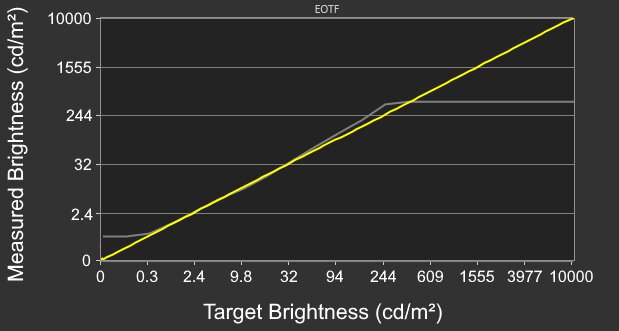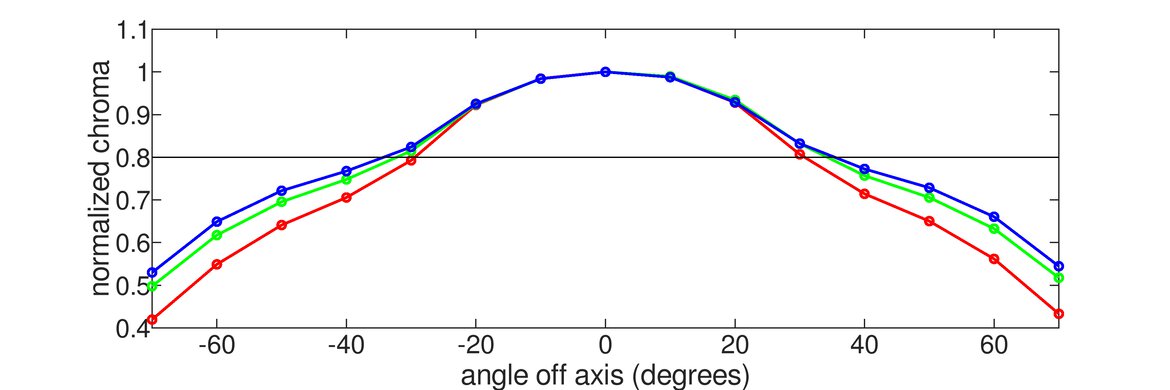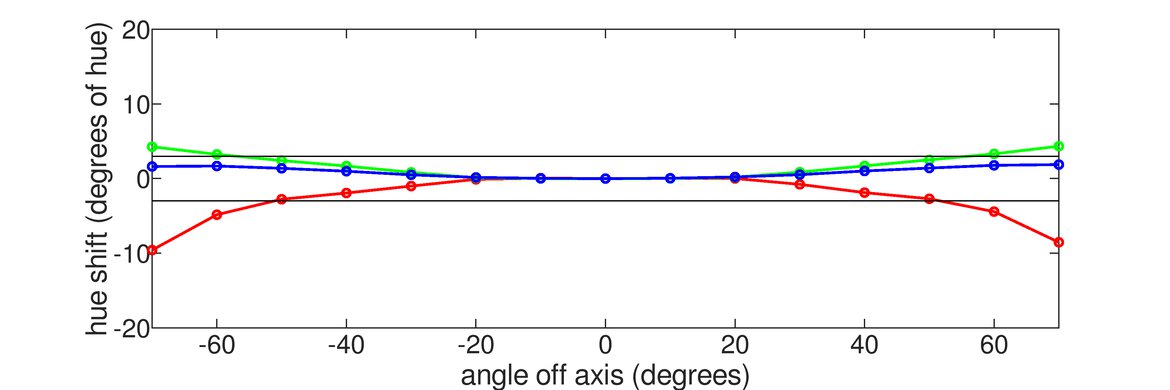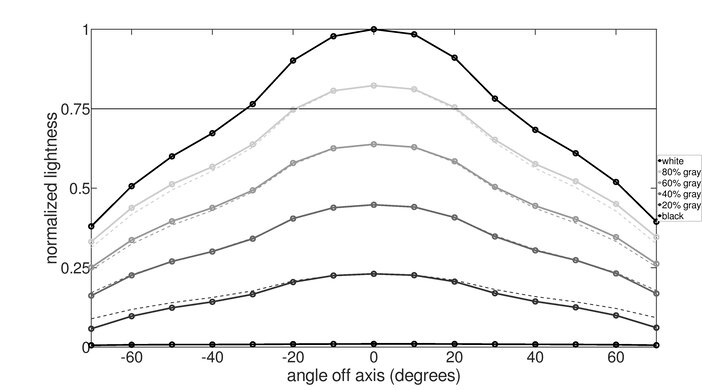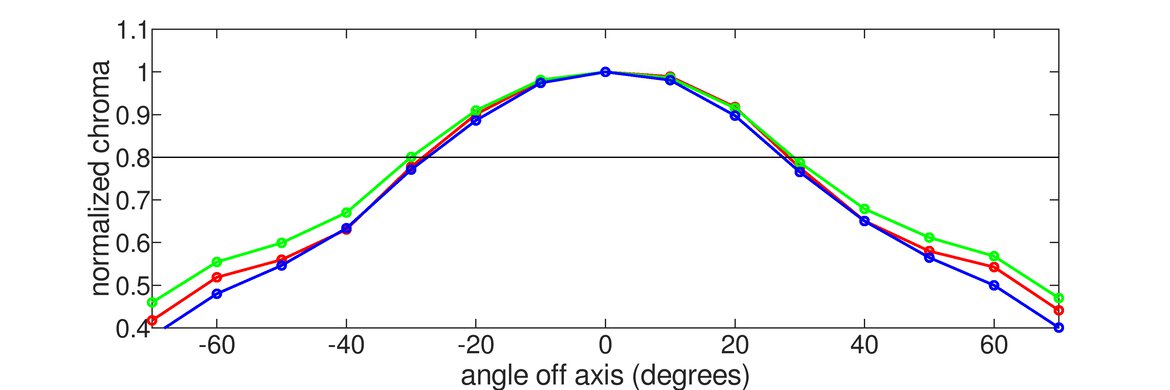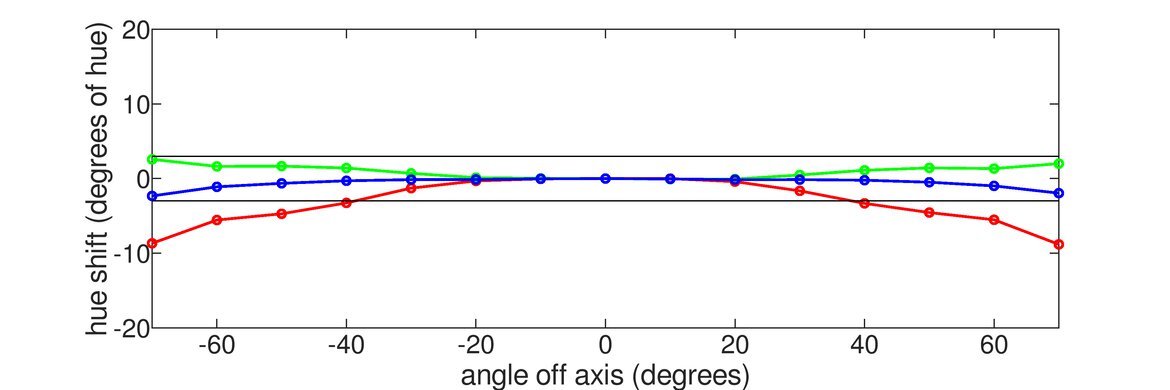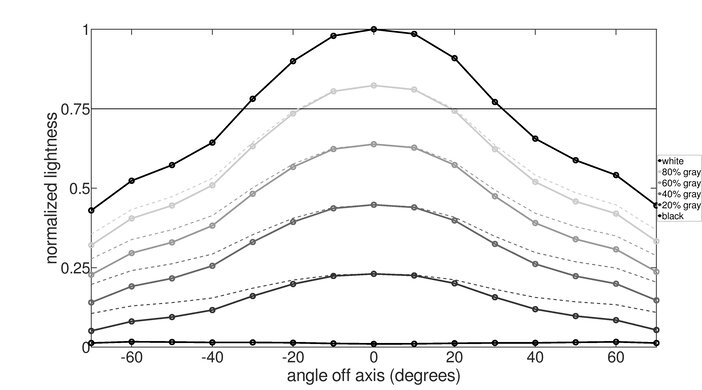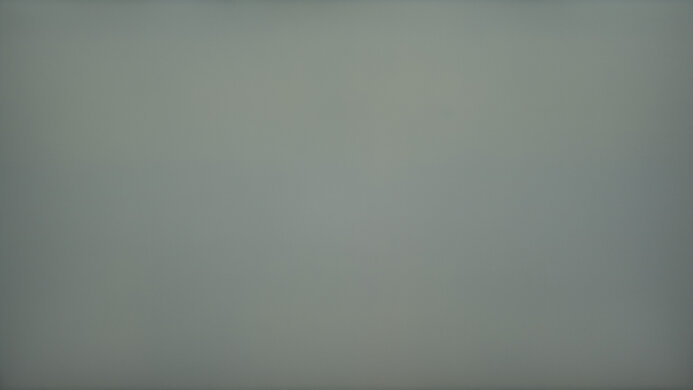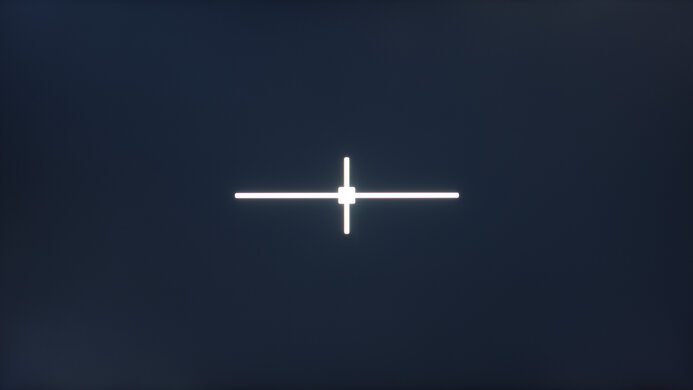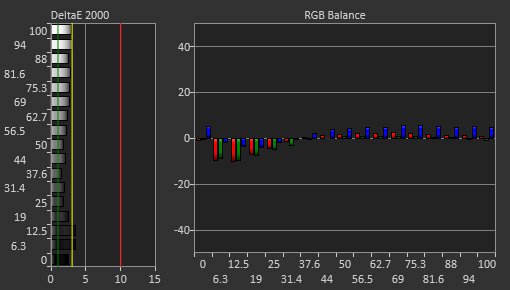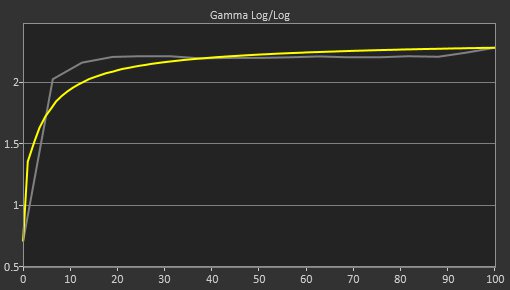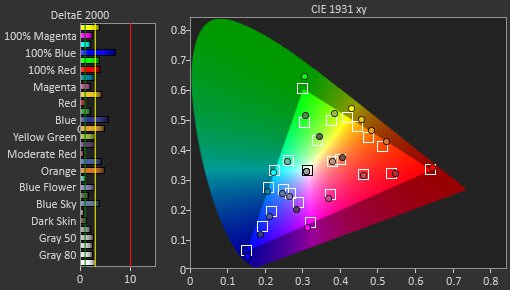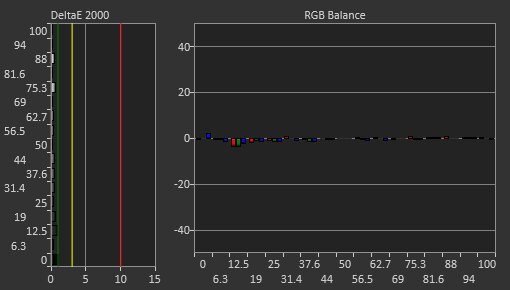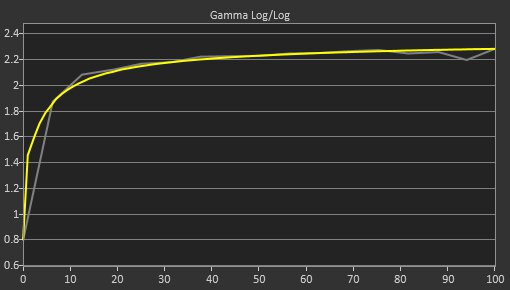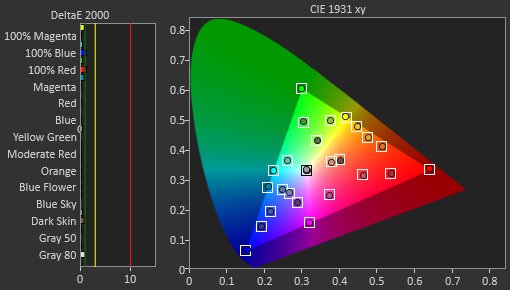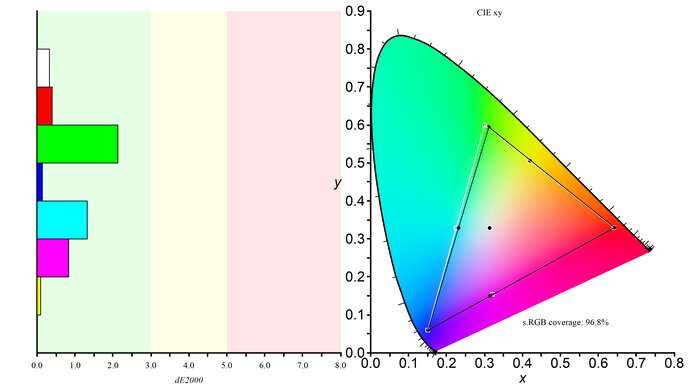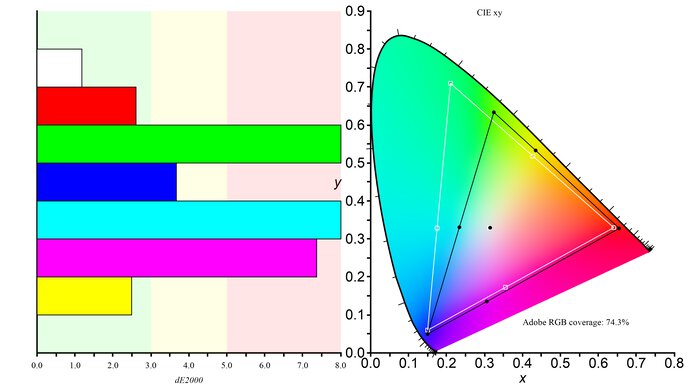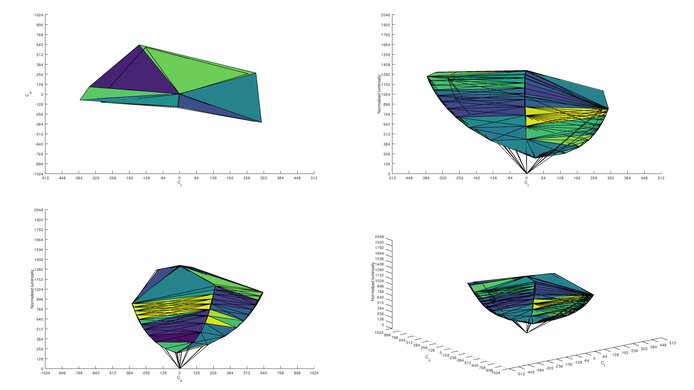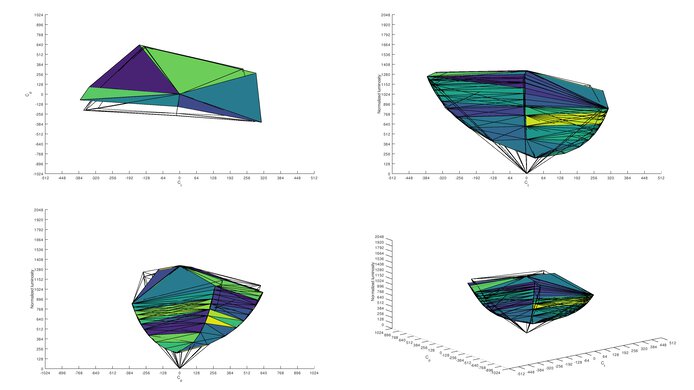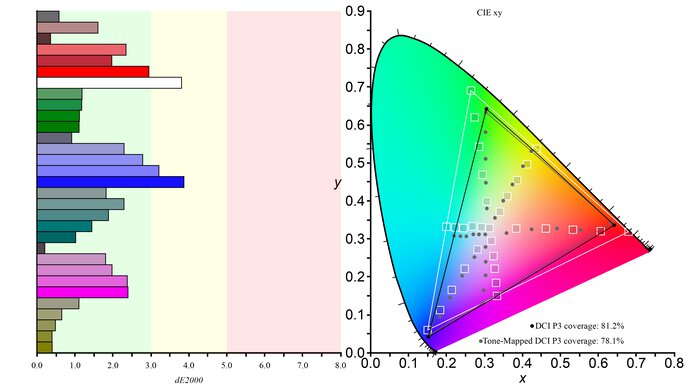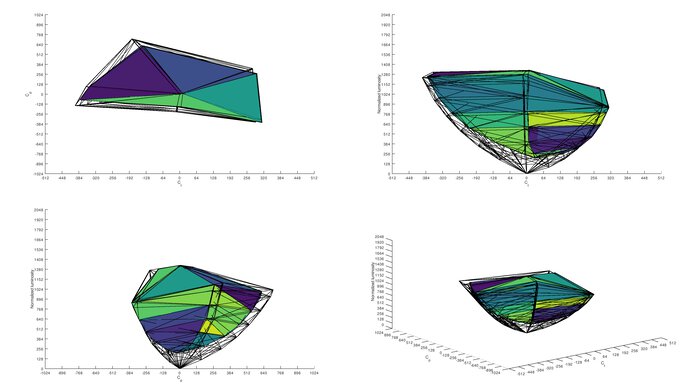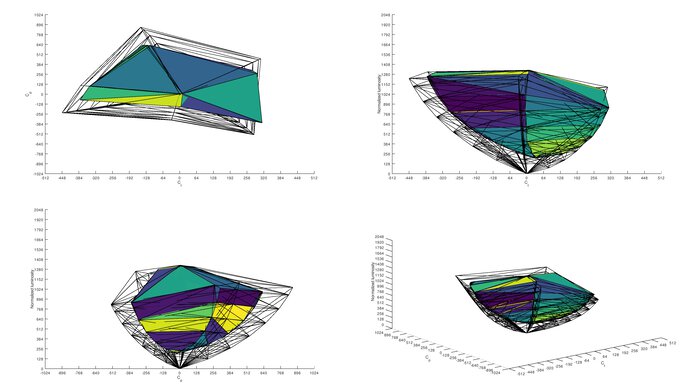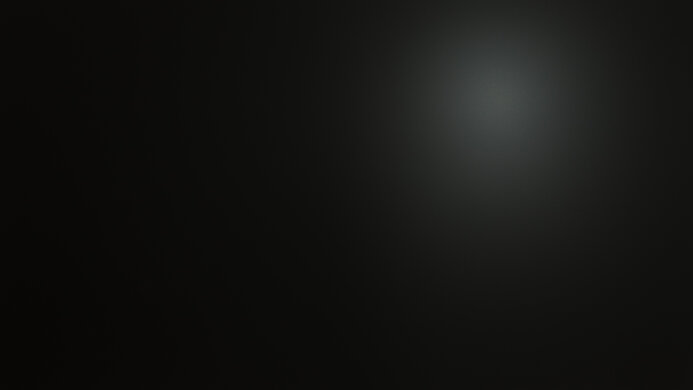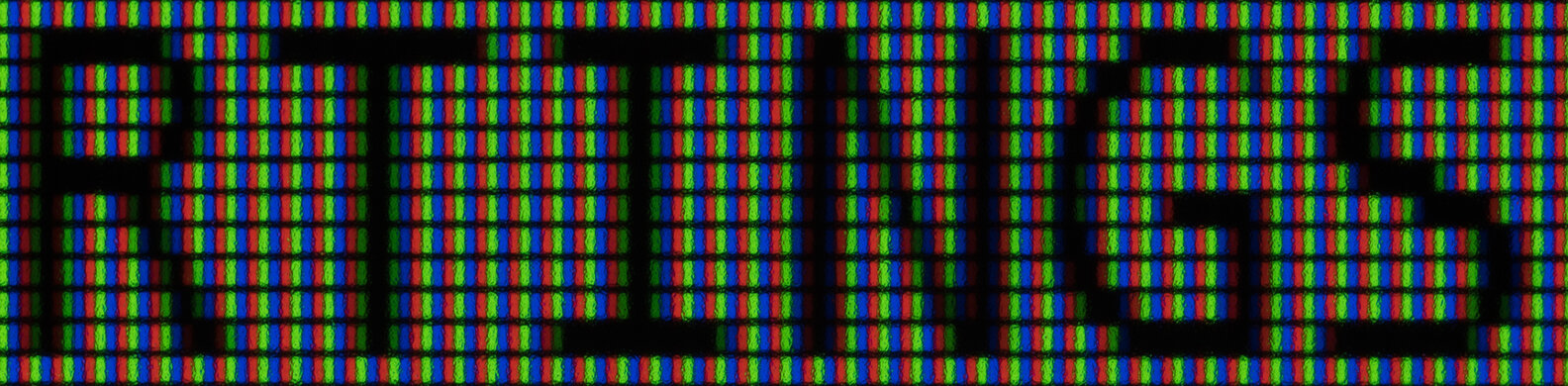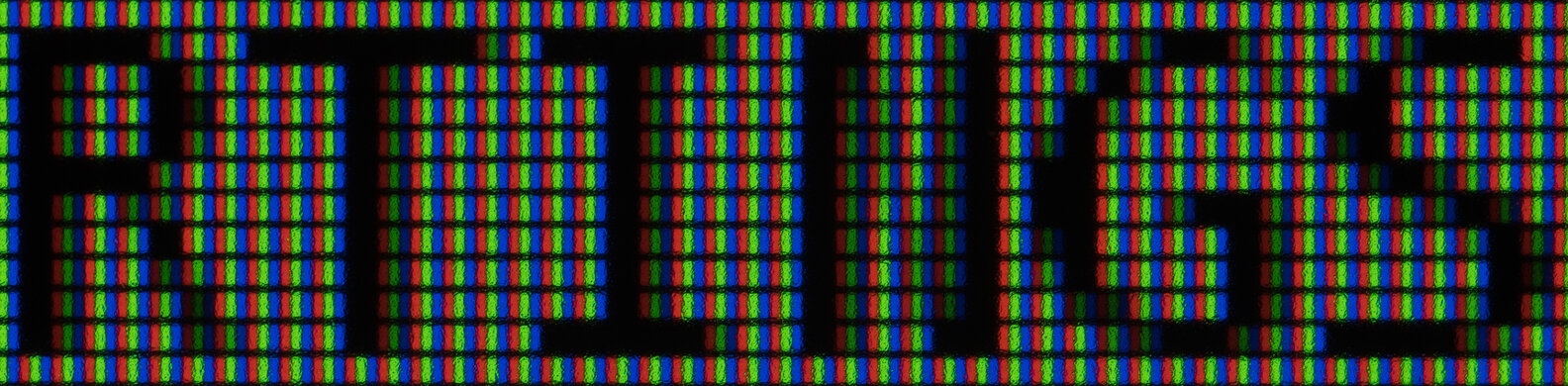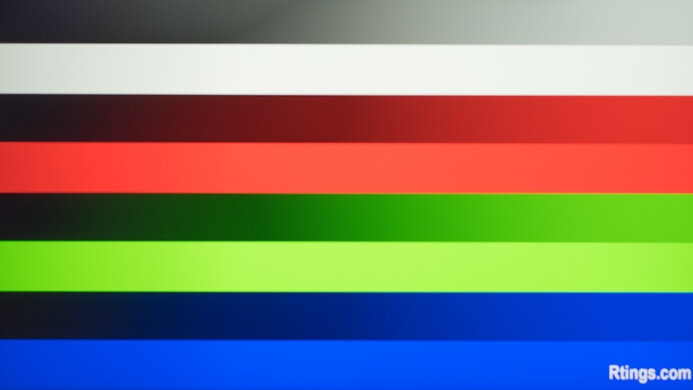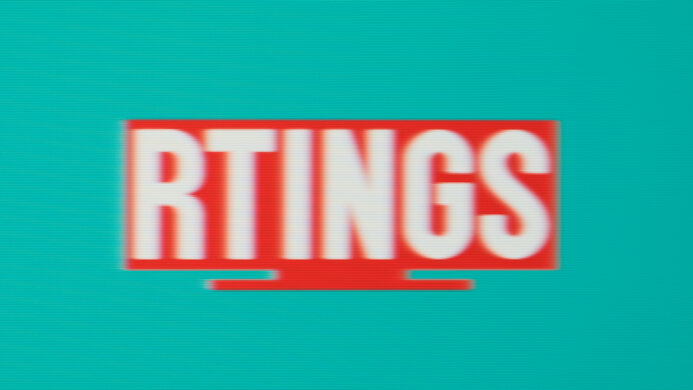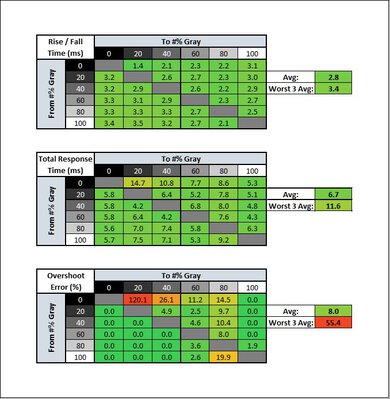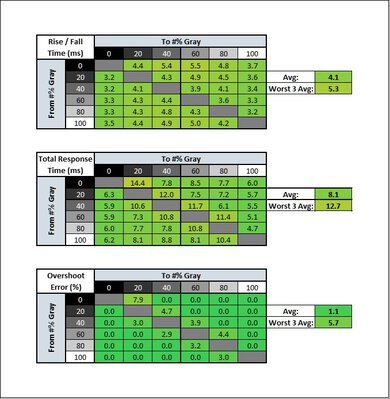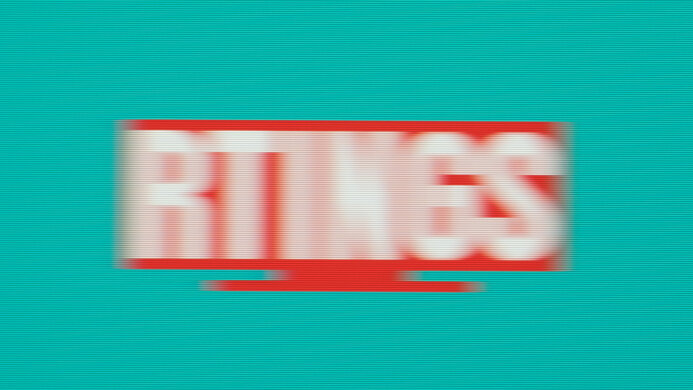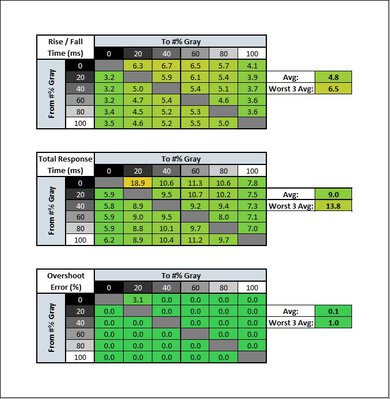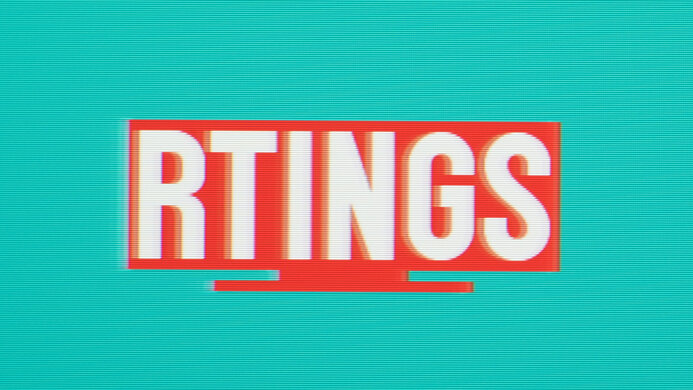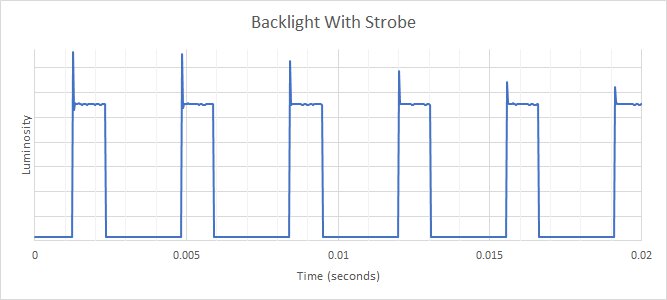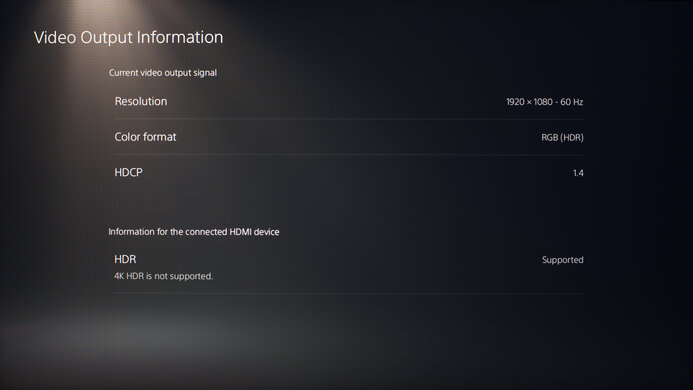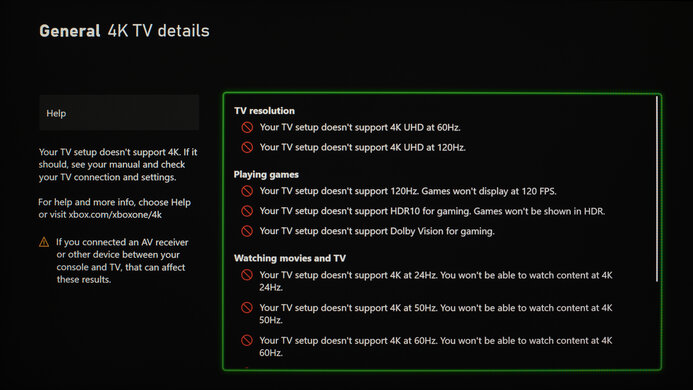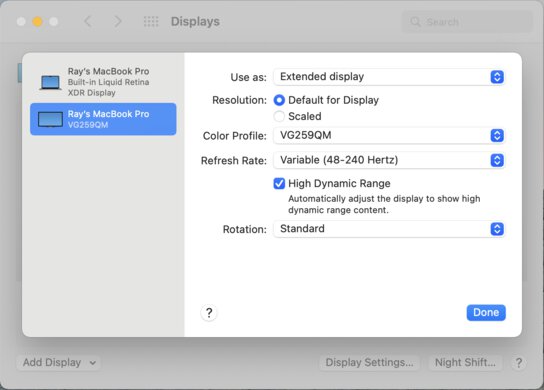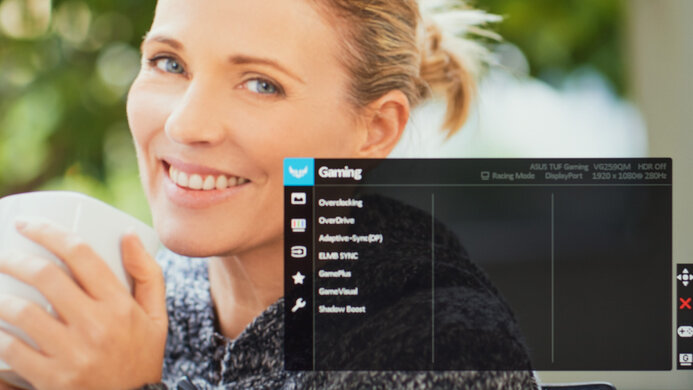The ASUS TUF Gaming VG259QM is an excellent IPS monitor that delivers a smooth and responsive gaming experience. It shares many similarities with its bigger brother, the ASUS VG279QM, as it also has a 1080p resolution and a 280Hz refresh rate. It has great visibility in bright environments thanks to its great peak brightness, but on the contrary, it isn't as well-suited for dark rooms due to its low contrast ratio. It has an excellent response time, a backlight strobing feature, as well as native FreeSync support, and G-SYNC compatibility. It supports HDR10; however, HDR content doesn't look significantly better than in SDR because it lacks a wide color gamut and local dimming. On the upside, it has a great build quality, wide viewing angles, and outstanding ergonomics.
Our Verdict
Overall, the ASUS TUF Gaming VG259QM is a good monitor. It provides a responsive and smooth gaming experience with its low input lag and high refresh rate. Its wide viewing angles and outstanding ergonomics make it easier to share work or content, and its great peak brightness makes it suitable for brightly-lit settings. Sadly, while it does support HDR, it can't display a wide color gamut and lacks local dimming.
-
Wide viewing angles.
-
Good reflection handling.
-
Outstanding ergonomics.
-
Low contrast ratio.
The ASUS TUF VG259QM is a good monitor for office use. The screen may be too small for some, especially for multitasking; however, it keeps the pixel density high, so text and images look sharper. It gets bright enough to overcome glare, and it handles reflections well. It has outstanding ergonomics and wide viewing angles, making it easy to share your work with coworkers.
-
Wide viewing angles.
-
Good reflection handling.
-
Outstanding ergonomics.
-
Screen size a bit small for multitasking.
The ASUS TUF Gaming VG259QM is a great gaming monitor. It has low input lag, and its motion handling is superb thanks to its fast response time, high refresh rate, and backlight strobing feature. It supports FreeSync natively and is compatible with NVIDIA's G-SYNC. Unfortunately, it has a low contrast ratio that makes it less ideal for gaming in the dark, and its compact size may be too small for some.
-
High refresh rate.
-
VRR support.
-
Exceptionally fast response time.
-
Outstanding ergonomics.
-
Low contrast ratio.
The ASUS TUF Gaming VG259QM is a decent monitor for media consumption. It has a decent screen size with wide viewing angles so you can share content with others, and its outstanding ergonomics allow you to adjust the screen to your optimal viewing position with ease. It has great peak brightness and good reflection handling to combat glare in bright rooms, but its dark room performance isn't that great due to its low contrast ratio.
-
Wide viewing angles.
-
Outstanding ergonomics.
-
Excellent gray uniformity.
-
Low contrast ratio.
The ASUS TUF Gaming VG259QM is a good monitor for media creation. Its 24.5 inch screen provides a decent amount of space to work with, and its outstanding ergonomics allow you to position it however you like. It has near full coverage of the sRGB color space, but its coverage of Adobe RGB is much more limited. Unfortunately, it has a low contrast ratio, and it can't display a wide color gamut.
-
Wide viewing angles.
-
Outstanding ergonomics.
-
Excellent gray uniformity.
-
Low contrast ratio.
Unfortunately, the ASUS TUF VG259QM delivers a mediocre experience in HDR. It has a low contrast ratio and low peak brightness in HDR, so blacks look gray and washed out, and bright highlights don't stand out very well. It doesn't have a local dimming feature to improve contrast, and it can't display a wide color gamut. Overall, although it technically supports HDR, this adds almost nothing.
-
Outstanding ergonomics.
-
Fantastic gradient handling.
-
Low HDR peak brightness.
-
Low contrast ratio.
-
Can't display a wide color gamut.
-
No local dimming.
- 7.6 Mixed Usage
- 7.7 Office
- 8.1 Gaming
- 7.2 Media Consumption
- 7.6 Media Creation
- 6.3 HDR
Changelog
- Updated Apr 14, 2023: Tested the monitor's compatibility with 1440p on the PS5, but it doesn't work.
- Updated May 02, 2022: We tested the monitor with the PS5's new variable refresh rate feature and confirmed that it's not compatible, since the PS5 only supports HDMI Forum VRR.
- Updated Apr 08, 2022: Updated to Test Bench 1.2, resulting in changes to the results and scores with the Response Time and Input Lag. Added tests for Console Compatibility and macOS compatibility and made minor changes to other tests, which you can see in our Changelog.
- Updated Aug 23, 2021: We redid the gradient test with a 10-bit signal.
- Updated Aug 28, 2020: We tested the response time with the hidden 120 overdrive mode.
Check Price
Differences Between Sizes And Variants
We tested the ASUS TUF Gaming VG259QM, which is also available in a 27 inch size. There are many monitors in the TUF Gaming lineup, some of which you can see in the table below.
| Model | Size | Panel Type | Resolution | Max Refresh Rate | Variable Refresh Rate |
|---|---|---|---|---|---|
| TUF Gaming VG259QM | 24.5" | IPS | 1920 x 1080 | 280Hz | FreeSync |
| TUF Gaming VG279QM | 27" | IPS | 1920 x 1080 | 280Hz | FreeSync |
| TUF Gaming VG27VQ | 27" | VA | 1920 x 1080 | 165Hz | FreeSync |
| TUF Gaming VG27AQ | 27" | IPS | 2560 x 1440 | 165Hz | FreeSync |
If someone comes across a different type of panel or if their ASUS TUF Gaming VG259QM doesn't correspond to our review, let us know, and we'll update the review. Note that some tests, such as gray uniformity, may vary between individual units.
Our unit of the ASUS VG259QM was manufactured in May 2020, and you can see the label here.
Popular Monitors Comparisons
The ASUS VG259QM is an excellent gaming monitor with fast response time and a high refresh rate; however, its smaller size isn't ideal for multitasking, and its HDR performance is limited due to the lack of a wide color gamut.
For more options, check out our other recommendations for the best gaming monitors, the best 1080p monitors, and the best budget gaming monitors.
The ASUS TUF Gaming VG259Qm is much better than the ASUS TUF Gaming VG249Q1A for gaming. It has a significantly higher refresh rate of 280Hz, resulting in smoother motion and better responsiveness. However, the VG259QM has slower response times and a higher input lag at 60Hz, so it's not as ideal for 60fps console gaming. That said, it's better suited for productivity than the VG249Q1A because it has a bigger screen, much better ergonomics, and provides better visibility in well-lit settings. It supports HDR, whereas the VG249Q1A doesn't, but it doesn't add much because it can't display a wide color gamut.
The ASUS TUF Gaming VG258QM is the TN variant of the ASUS TUF Gaming VG259QM. The TN panel, however, doesn't offer a significant advantage, as the VG259QM is a bit better in most ways that matter. They are very similarly built and look almost identical, but the IPS panel of the VG259QM has wider viewing angles and a slightly better contrast ratio. Most importantly, it has faster response times at both the max refresh rate and 60Hz, resulting in smoother motion. It also has a better HDR color gamut.
The ASUS TUF Gaming VG259QM and the ViewSonic XG2431 are both great gaming monitors. They both have similar motion handling, but the ViewSonic has a more versatile backlight strobing feature since you can adjust the pulse width and phase to your liking. The ViewSonic is also better for console gaming because it downscales a 4k image, which the ASUS can't do. Although both have 240Hz refresh rates, you can overclock the ASUS to 280Hz with a DisplayPort connection.
The ASUS TUF Gaming VG259QM and the ASUS TUF Gaming VG279QM are almost identical, as it's mostly a size difference between them. The VG279QM is slightly better, as it has wider viewing angles, better color accuracy, and gets much brighter in HDR. Gradient handling is also much better on the VG279QM since the VG259QM can only accept an 8-bit input signal.
The ASUS TUF Gaming VG259QM is much better than the BenQ ZOWIE XL2546K. The ASUS has a better contrast ratio, higher peak brightness, and wider viewing angles. It has a stand with a much wider swivel range, and it supports HDR. The BenQ has better reflection handling, and its input lag is much lower when playing at 60Hz.
The AOC 24G2 and the ASUS TUF Gaming VG259QM are both 1080p IPS gaming monitors. For the most part, the ASUS performs better because it has a much higher refresh rate of 280Hz and faster response times at max refresh rate. However, it has slower response times and higher input lag at 60Hz than the AOC, making it less ideal for playing 60fps console games. The ASUS supports HDR, but it doesn't add much because it can't display a wide color gamut and doesn't get bright enough for true HDR.
The ASUS TUF Gaming VG259QM is slightly better for gaming than the Dell Alienware AW2521H. The ASUS has significantly better ergonomics, a bit better reflection handling, a wider BFI flicker range, and it has built-in speakers. However, the Dell has a higher 360Hz refresh rate, better response time, and slightly lower input lag.
Overall, the ASUS ROG Swift 360Hz PG259QN and the ASUS TUF Gaming VG259QM score similarly but are quite different. The PG259QN has a much higher refresh rate, significantly better out-of-the-box color accuracy, and better gradient handling. On the flip side, the VG259QM has much better ergonomics and better response time due to less overshoot.
The ASUS TUF Gaming VG259QM and the Acer Predator X25 bmiiprzx are similar monitors. The Acer has a higher refresh rate at 360Hz, compared to the 270Hz on the ASUS. However, the ASUS has a slightly quicker response time at its max refresh rate than the Acer, but it's slower at 60Hz. The Acer supports G-SYNC natively and doesn't support FreeSync, whereas the ASUS has native FreeSync support and G-SYNC compatibility. Aside from these small differences, they're both great monitors with similar features.
For most uses, the ASUS TUF Gaming VG259QM is significantly better than the AOC CQ27G2. The ASUS gets brighter, its IPS panel has much wider viewing angles, and it has better motion handling due to its higher refresh rate and faster response time. It also has better ergonomics and supports HDR. The AOC is a better choice for dark room gaming, though, as it has a VA panel that can produce deeper blacks.
The ASUS TUF Gaming VG259QM is better than the Dell Alienware AW2521HF. The ASUS has a higher refresh rate to provide a smoother gaming experience, a Black Frame Insertion feature, and supports HDR. On the other hand, the Dell has a better build quality, wider viewing angles, and more USB ports for charging.
The ASUS TUF Gaming VG259QM and the Acer Nitro XV252Q Fbmiiprx are very similar overall. The Acer has slightly better viewing angles and better accuracy out of the box. The ASUS, on the other hand, has better black uniformity and slightly better ergonomics. The Acer is a bit better for gaming, as it has a faster refresh rate and a slightly faster response time.
The Acer Nitro XF243Y and the ASUS TUF Gaming VG259QM are both 1080p IPS gaming monitors, but the ASUS has a much higher refresh rate, 280Hz compared to the Acer's 165Hz. This results in a smoother and more responsive gaming experience. Other than that, these two monitors are remarkably similar. The ASUS is an inch bigger than the Acer.
Overall, the ASUS TUF Gaming VG259QM is better than the ASUS VG279Q. The VG259QM has a much higher refresh rate, faster response time, and HDR support. However, the VG279Q has better viewing angles, out-of-the-box color accuracy, and gradient handling.
Overall, the ASUS TUF Gaming VG259QM is much better than the Dell S2419HGF. The ASUS has an IPS panel with much wider viewing angles, a much higher refresh rate, and it gets significantly brighter. Its response time is faster too, and it has a Black Frame Insertion feature to further improve motion clarity. The Dell has better gradient and reflection handling.
The LG 27GN650-B and the ASUS TUF Gaming VG259QM are both 1080p gaming monitors. The ASUS is better for gaming because it has a much higher refresh rate of 280Hz compared to the LG's 144Hz, and it also has better response times. However, it has a fairly high 60Hz input lag, making it less ideal for console gaming. It has better ergonomics than the LG and gets brighter to combat glare. It has a smaller screen than the LG, but this means it has a higher pixel density to display sharper images and text.
The ASUS TUF Gaming VG259QM is much better than the ASUS VG246H. The VG259QM has a much higher refresh rate and much better response times, so motion looks significantly better. The VG259QM also supports HDR, and the unit we tested has much better black uniformity than the VG246H. The VG259QM also has better connectivity, with an additional HDMI port and a DisplayPort input.
The ASUS TUF Gaming VG259QM and the MSI Optix MAG161V are very different displays with different intended uses, so they're not really directly comparable. The MSI is a portable monitor with a 16 inch 1080p screen designed for better productivity on the go. The ASUS is a desktop gaming monitor with a 25 inch 1080p screen. The ASUS delivers a much better experience overall, especially when gaming, but isn't portable.
The ASUS TUF Gaming VG259QM and the MSI Oculux NXG253R are extremely similar overall, but the ASUS is slightly better for gaming. The ASUS has a more versatile black frame insertion feature, a better response time at the maximum refresh rate, and the stand has better ergonomics, with a wider swivel range and better tilt range. The MSI has better connectivity, though, with a built-in USB hub and support for NVIDIA's Reflex Latency Analyzer.
The ASUS TUF Gaming VG259QM and the ASUS ProArt Display PA278QV are very different monitors. The VG259QM has a 1080p monitor, a 280Hz refresh rate, and is primarily designed for gaming, while the PA278QV has a 1440p resolution, a 75Hz refresh rate, and is meant for creative professionals. The PA278QV has wider viewing angles, better color accuracy, and it gets brighter. The VG259QM has a much faster response time, and it supports HDR.
Test Results
The ASUS VG259QM looks almost identical to its bigger brother, the ASUS VG279QM, just in a smaller, more compact size. It has thin bezels on three sides and a slightly thicker bottom bezel. It isn't too flashy and won't look out of place in an office setting.
Outstanding ergonomics. It has a wide swivel range and can rotate to portrait mode in either direction. The back of the monitor is plastic and relatively plain. It can be VESA-mounted, but there's no quick-release feature. There's a small cutout at the bottom of the stand that serves as cable management.
The ASUS TUF VG259QM doesn't have a local dimming feature. The video above is provided for reference only.
Great SDR peak brightness. It's bright enough to combat glare in most lighting conditions and very consistent across different content.
These measurements are after calibration, using the 'Racing' Picture Mode and with Brightness set to maximum.
The HDR peak brightness is okay. The brightness is very consistent when displaying different scenes. It's not bright enough for bright highlights to stand out at all. It displays most scenes at the correct brightness, though, except for bright scenes, which are a bit too bright. There's also a very sharp cut-off at the monitor's peak brightness, which causes a loss of fine details in bright scenes.
These measurements are before calibration, using the 'ASUS Gaming HDR' Picture Mode. The screen's brightness is locked in this picture mode.
Like most IPS panels, the ASUS VG259QM has a good horizontal viewing angle, but it isn't as good as the ASUS VG279QM. Colors appear washed out when you reach moderate viewing angles, and brightness decreases as well.
The vertical viewing angle is okay. The top and bottom of the screen remain accurate even if you sit up close due to the smaller screen size. It's more important if you have a multi-monitor setup where it's mounted above eye level.
Before calibration, the ASUS VG259QM has good color accuracy. It has an sRGB mode that's more accurate than the other picture modes, but using it locks most picture settings. It's not very effective at limiting colors to the sRGB color space, but the other picture modes are more over-saturated. There are some minor inaccuracies with a few colors, and white balance is a bit off. Gamma is close to the sRGB target curve, but dark scenes are a bit too dark and bright scenes are slightly brighter than they should be. The color temperature is quite cold, giving everything a slightly bluish tint.
After calibration, color accuracy is superb. Any remaining color inaccuracies shouldn't be visible to the naked eye. White balance and gamma are nearly perfect. The color temperature is no longer cool and is nearly perfect.
The ASUS VG259QM has an excellent SDR color gamut. It has near-full coverage of the commonly-used sRGB color space, but its coverage of the Adobe RGB color space is mediocre. If you want a gaming monitor with an even wider SDR color gamut, check out the ASUS ROG Strix XG27AQ.
The ASUS TUF VG259QM's reflection handling is good. The matte anti-reflective coating does a great job of reducing the intensity of direct reflections but doesn't do as well when it comes to bright ambient lighting.
The ASUS TUF Gaming VG259QM has outstanding gradient handling. At the max refresh rate it only supports an 8-bit signal, and there's some banding in darker shades. If you decrease the refresh rate to anything below about 237Hz, it can also accept a 10-bit signal, and there's barely any banding in any shade.
The ASUS VG259QM's native 240Hz refresh rate can be overclocked to 280Hz using the OSD menu setting called 'Overclock,' but only over a DisplayPort connection.
The ASUS TUF VG259QM supports FreeSync variable refresh rate technology, and it's compatible with NVIDIA's G-SYNC Compatible mode which only works over a DisplayPort connection.
| Overdrive Setting | Response Time Chart | Response Time Tables | Motion Blur Photo |
| 0 | Chart | Table | Photo |
| 20 | Chart | Table | Photo |
| 40 | Chart | Table | Photo |
| 60 | Chart | Table | Photo |
| 80 | Chart | Table | Photo |
| 100 | Chart | Table | Photo |
| 120 | Chart | Table | Photo |
The ASUS VG259QM has an excellent response time when playing at the maximum refresh rate of 280Hz, resulting in minimal motion blur in fast-moving scenes. Like most monitors, there are many overdrive settings available to customize your gaming experience. We recommend using the '120' overdrive mode, as it provides the best performance with virtually no overshoot. This mode is actually a hidden setting that has to be enabled through the service menu (find out how here). If you don't want to use this hidden mode, the '60' mode is almost as good, but it has a slower rise/fall time, so there's a longer blur trail behind fast-moving objects.
| Overdrive Setting | Response Time Chart | Response Time Tables | Motion Blur Photo |
| 0 | Chart | Table | Photo |
| 20 | Chart | Table | Photo |
| 40 | Chart | Table | Photo |
| 60 | Chart | Table | Photo |
| 80 | Chart | Table | Photo |
| 100 | Chart | Table | Photo |
| 120 | Chart | Table | Photo |
This monitor has an excellent response time when gaming at 120Hz from a PS5 or Xbox Series X. Again, the level of overdrive can be customized, but unlike at the max refresh rate, the '40' setting delivers the best experience overall at 120Hz. If you're looking for a "set-and-forget" mode that works well at both 120Hz and 280Hz, the '60' setting is your best choice, but it has a bit more inverse ghosting at 120Hz than at the max refresh rate, and it's not a very good choice for 60Hz gaming.
| Overdrive Setting | Response Time Chart | Response Time Tables | Motion Blur Photo |
| 0 | Chart | Table | Photo |
| 20 | Chart | Table | Photo |
| 40 | Chart | Table | Photo |
| 60 | Chart | Table | Photo |
| 80 | Chart | Table | Photo |
| 100 | Chart | Table | Photo |
| 120 | Chart | Table | Photo |
The response time at 60Hz is great. The best overdrive setting is '20,' as higher settings have way too much overshoot. Like at the max refresh rate, the '120' setting is a hidden mode that has to be enabled in the service menu. Although it's the best mode at 280Hz, it's terrible at 60Hz, with terrible overshoot that makes it unusable for gaming. Unfortunately, this means you'll likely have to go into the monitor's menus and change your overdrive setting each time you switch to 60Hz, as there's no single mode that performs well at any refresh rate.
| Refresh Rate | VRR Status | Motion Blur Photo |
| 280Hz | Off | Photo |
| On | Photo | |
| 120Hz | Off | Photo |
| On | Photo |
The ASUS TUF Gaming VG259QM has an optional backlight strobing feature, commonly known as black frame insertion, to help improve motion clarity. Unlike most monitors, the amplitude of each pulse can be adjusted, as the backlight setting isn't locked when ELMB is enabled. The standard ELMB setting (without VRR) works between 120Hz and 280Hz, while the ELMB Sync setting (with VRR) can be enabled between 50Hz and 280Hz, but it doesn't actually do anything between 50Hz and 85Hz.
The ASUS VG259QM has exceptionally low input lag, even with VRR enabled. However, it rises significantly when playing at 60Hz, making it less suitable for console gaming.
The ASUS VG259QM has a decent resolution and size. The screen may be a bit small for multitasking since there's less room to have multiple windows opened side-by-side, but it's a good size for a 1080p display, as it makes the pixel density higher.
The ASUS TUF Gaming VG259QM only supports basic 1080p formats from the PS5. It supports HDR, but can't downscale a 4k image. If you want something that can downscale a 4k signal, then check out the ViewSonic XG2431.
Unfortunately, this monitor has very limited compatibility with the Xbox Series S|X. VRR works, but if you disable VRR from the monitor's menus, you'll have to turn the monitor off and on again to reenable it. This is only an issue with the Xbox. It can't downscale a 4k image, which means that HDR doesn't work either, since the Xbox only supports HDR with 4k signals. 1080p @ 120Hz works, but you have to override the resolution and refresh rate on the Xbox.
The USB input is a service port and can only be used for firmware updates.
The ASUS TUF VG259QM doesn't quite work properly with recent Macs. The 280Hz overclock feature doesn't work at all, so you're limited to 240Hz. VRR works, but if you toggle it off and on while connected to a Mac, it sends the monitor into power save mode. There are also some intermittent issues with sleep mode, as windows wouldn't always return to their original position when closing the lid on an M1 MacBook Pro.
The ASUS VG259QM has many extra features, including:
- Crosshair: Puts a virtual crosshair for shooter games.
- Timer: Puts a timer on the screen.
- FPS counter: Overlay that shows the current frame rate.
- Display alignment: Helps align monitors in a multi-monitor setup.
- Zoom: Zooms in to enlarge a section of the image.
- Shadow Boost: Helps make objects more visible in dark scenes.
- Blue light filter: Helps reduce eye strain.
Comments
ASUS TUF Gaming VG259QM: Main Discussion
Let us know why you want us to review the product here, or encourage others to vote for this product.
- 21010
Ouch, that input lag at 60 is a huge deal breaker, what were they thinking?
- 21010
The ASUS VG259QM has exceptionally low input lag, even with VRR enabled. that is 1.9 with vrr (g sync) ?
- 21010
In the past, I bought a VG259QM in 2020, when I turned on gsync with 280hz in that model, there was constant ghosting and flickering on the screen, I returned it and bought a current VG259QM and its Panel AUO 2022 MCM103. I do not have GSYNC Problem in this Panel, but AUO Panels Some people say bad, but when I examined it, I learned that it is still produced in the market and is very high quality. I know that there are those who love the Qisda Panel After all, it is a panel produced by BenQ, but after researching, I learned that it was removed from the market. I wonder which panel the tests were examined according to and do the test results change when the panel changes? Can I find out according to which panel you made this test result?
2020 Model VG259QM Problem I Experienced (In addition, if you want, I shot a lot of videos, I can share them before sending them to the service) Problem: https://imgur.com/a/UgYl7zM
Old Panel: https://imgur.com/a/gRxxyXn New Panel: https://imgur.com/etE1faV
And finally, you shared overdrive settings for the highest hz in your review, but you recommend 80/120 overdrive for the overclocked setting on this monitor, so what should be the overdrive setting for 240hz 60? 80? 120?
- 21010
I’ve this monitor and I wonder whether or not overdrive adds any input lag? because I remember on older monitors it did.
Update: Tested the monitor’s compatibility with 1440p on the PS5, but it doesn’t work.