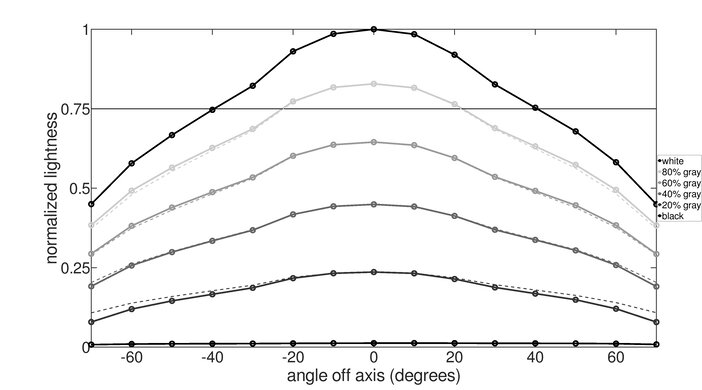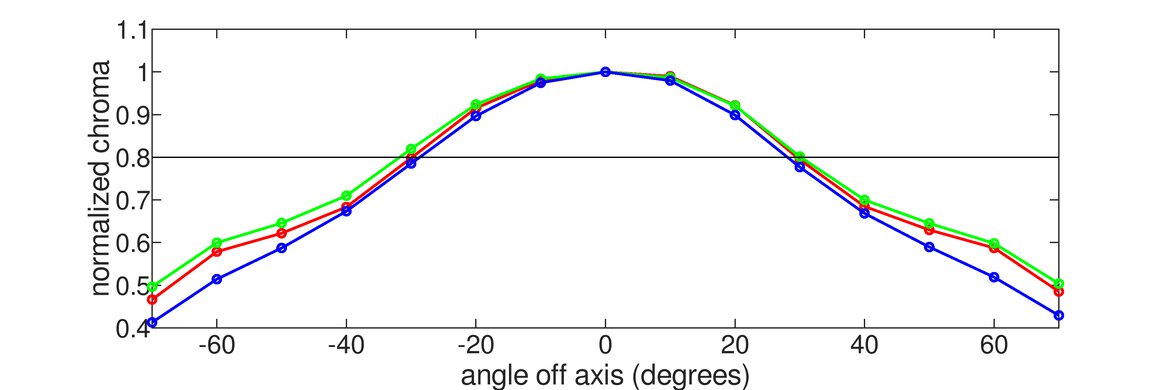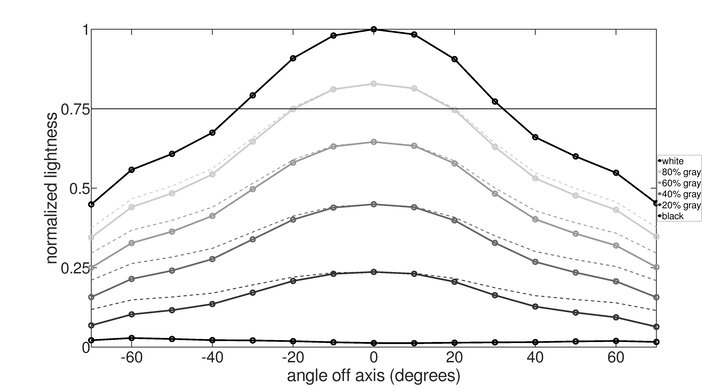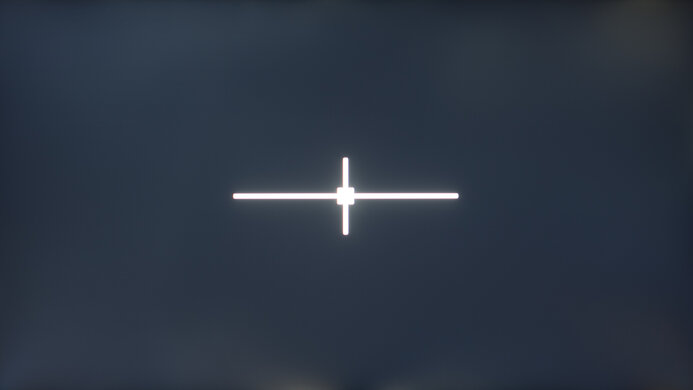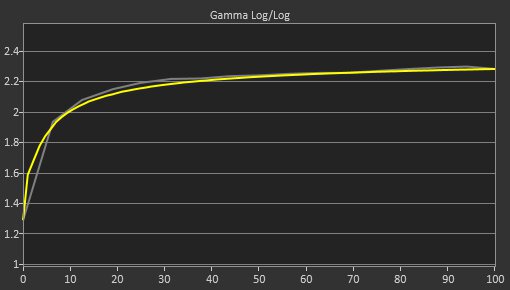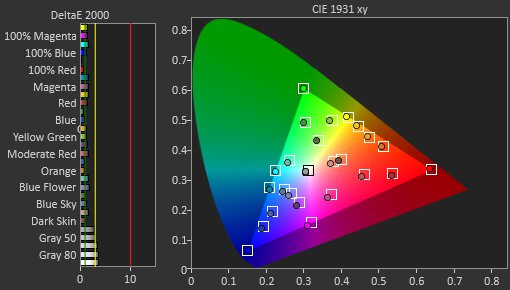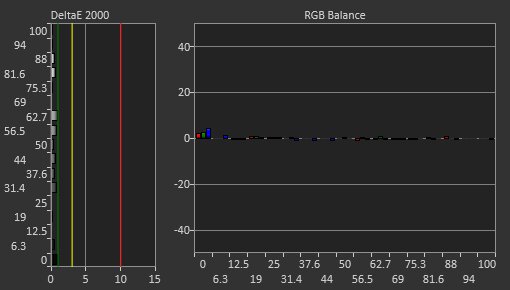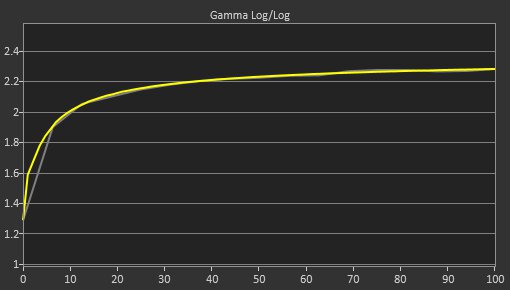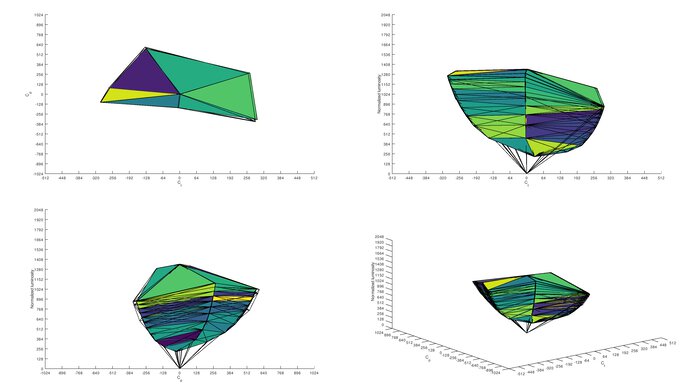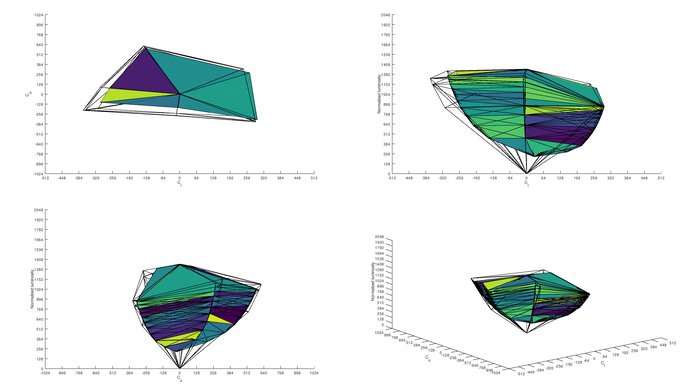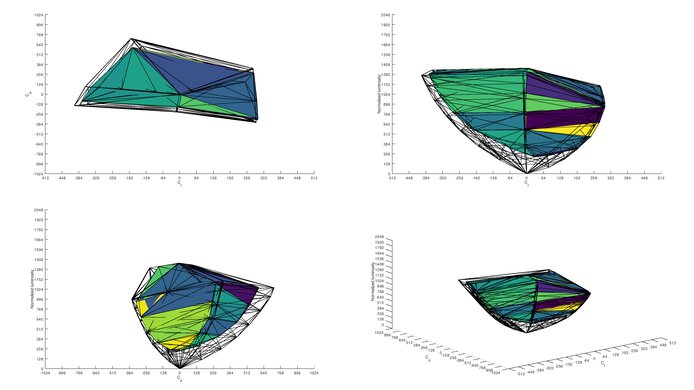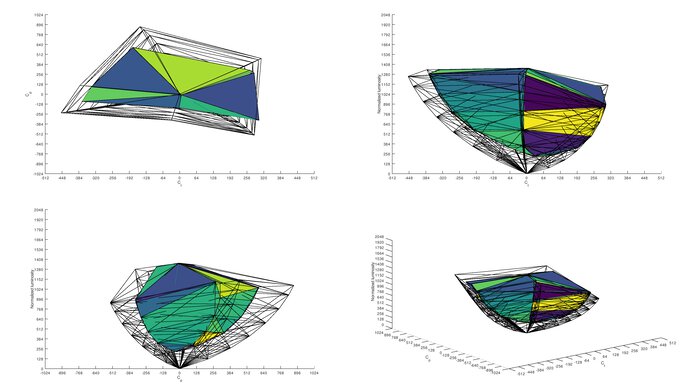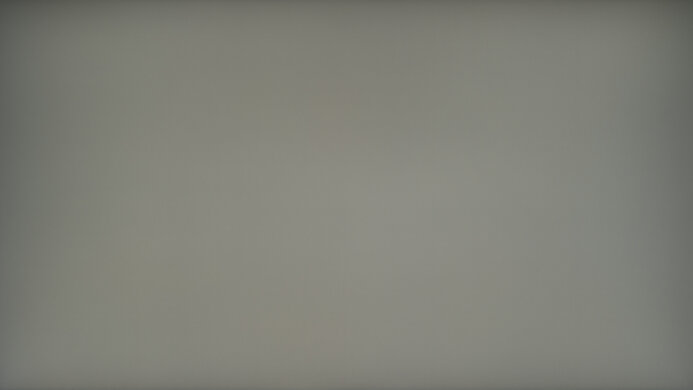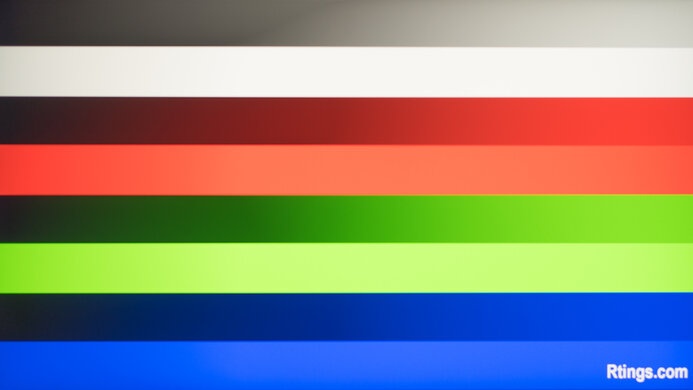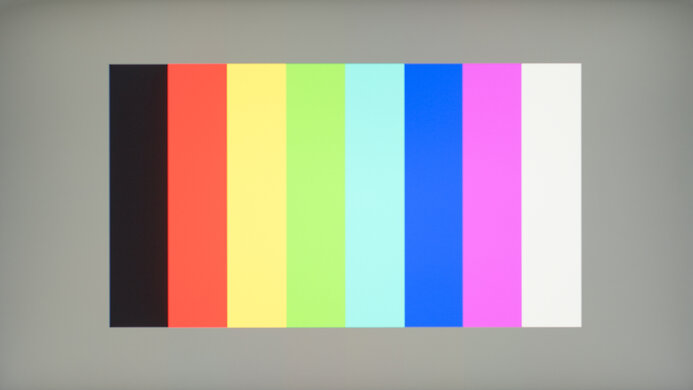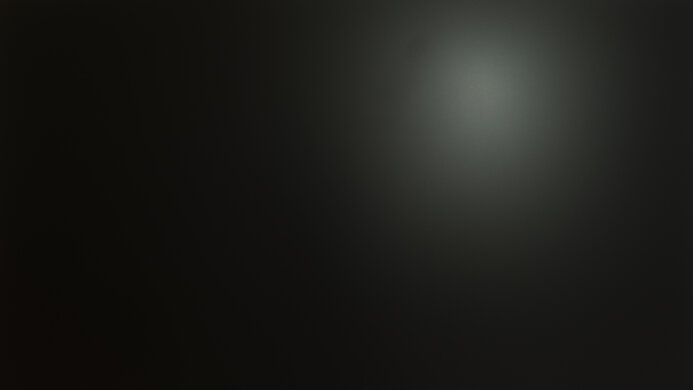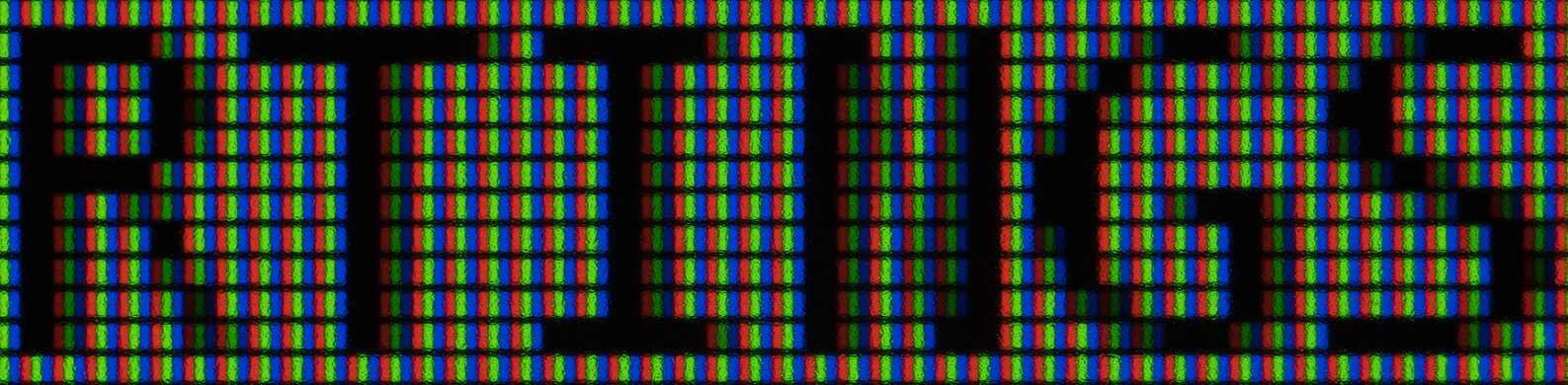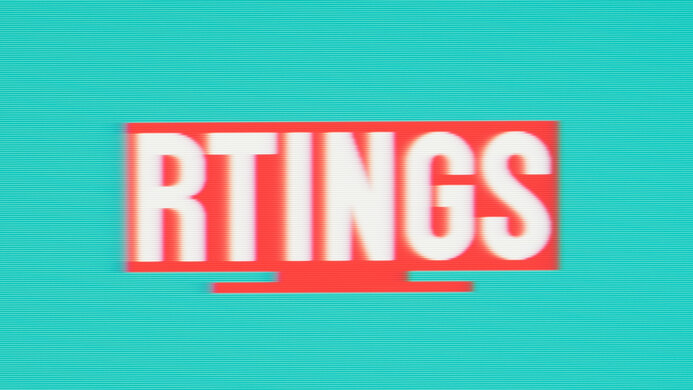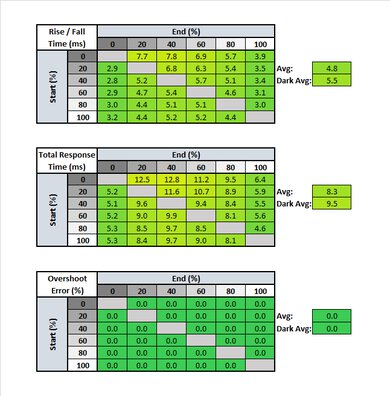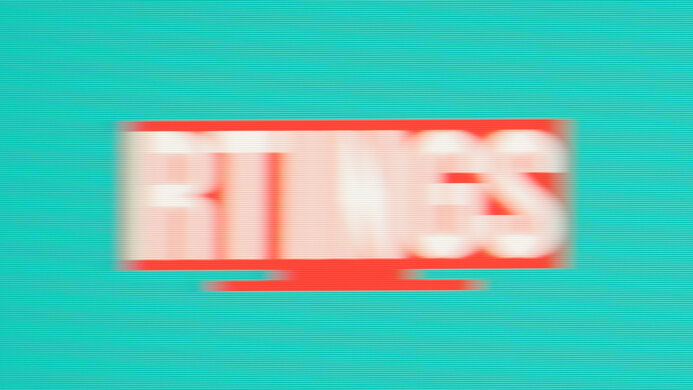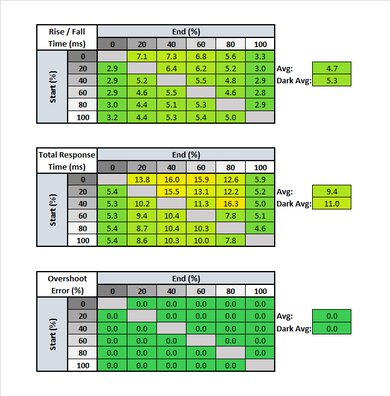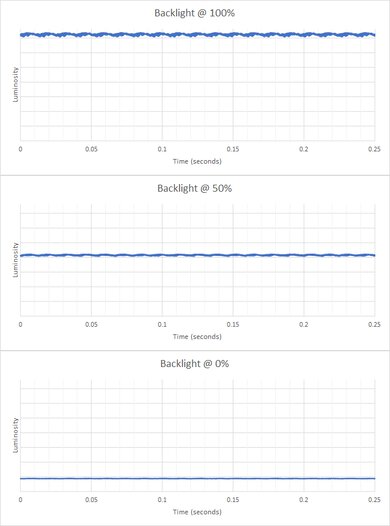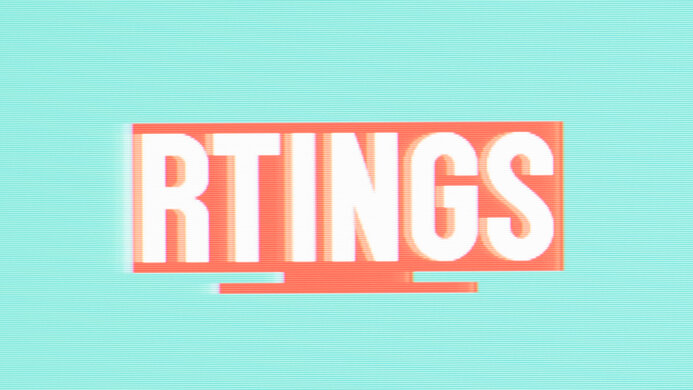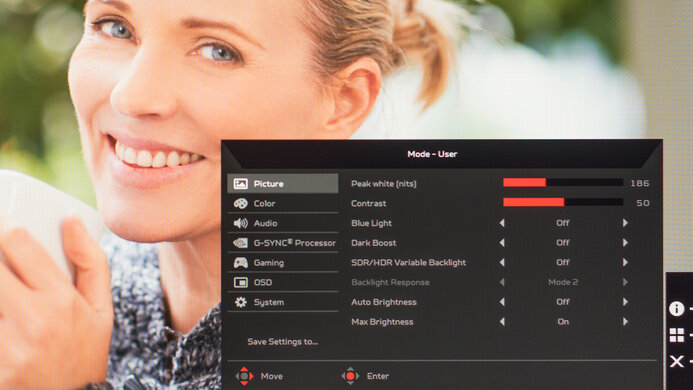The Acer Predator X25 bmiiprzx is an excellent gaming monitor. Unlike the larger 4k Acer Predator X27 bmiphzx, it's limited to a 1080p resolution but has an exceptionally high 360Hz refresh rate, making it well-suited for esports competitors or serious gamers who prioritize motion clarity over picture quality. It has a remarkably fast response time at both 60Hz and 360Hz, low input lag, and G-SYNC variable refresh rate (VRR). While it has a low contrast ratio, as expected of an IPS panel, the black uniformity on our unit isn't bad for an IPS monitor, although uniformity can vary. It gets quite bright in SDR, so glare shouldn't be an issue, although its HDR brightness is a bit limited, resulting in an underwhelming HDR experience, especially compared with the X27. On the upside, it has great viewing angles and good ergonomics that allow you to set the screen exactly as you like.
Our Verdict
The Acer X25 is great for mixed usage. It's bright enough for most environments and has good reflection handling to overcome glare. It excels in gaming features, with an exceptionally high refresh rate, fast response times, and low input lag. It also has an excellent SDR color gamut, which is great for multimedia and media creation. However, the 25 inch screen and 1080p resolution may not be large or sharp enough for some when it comes to watching movies or multitasking. Also, it's not quite bright enough to deliver a truly satisfying HDR experience.
-
Bright enough to overcome moderate amounts of glare.
-
Exceptionally high 360Hz refresh rate.
-
Good ergonomics.
-
Great viewing angles.
-
Mediocre contrast ratio.
-
Size and resolution are limited for multitasking.
The Acer Predator X25 is very good for office use. It's bright enough to overcome glare in most lighting conditions, and it has good ergonomics, so you can adjust it how you like, including rotating it into portrait mode. Its wide viewing angles are also good for sharing content. However, its 25 inch size and 1080p resolution result in a low pixel density, producing an image that may not be sharp enough for some.
-
Bright enough to overcome moderate amounts of glare.
-
Good ergonomics.
-
Great viewing angles.
-
Mediocre contrast ratio.
-
Size and resolution are limited for multitasking.
The Acer X25 is excellent for gaming. It has a high 360Hz refresh rate and fast response times for exceptionally clear motion. It also has low input lag and supports G-SYNC VRR to reduce screen tearing. Unfortunately, FreeSync may not work, and some gamers may prefer a monitor with a higher resolution or larger screen.
-
Bright enough to overcome moderate amounts of glare.
-
Exceptionally high 360Hz refresh rate.
-
Fantastic response time.
-
Mediocre contrast ratio.
-
We couldn't confirm if it supports FreeSync.
The Acer X25 is good for multimedia. It has good viewing angles, so the image stays accurate from the side, great for watching movies with friends. It also has good ergonomics, so you can set it to your ideal viewing position. Unfortunately, its smaller size and 1080p resolution may be too limited for some, and its low contrast ratio makes blacks look more like gray in the dark.
-
Bright enough to overcome moderate amounts of glare.
-
Good ergonomics.
-
Great viewing angles.
-
Mediocre contrast ratio.
-
May not be big enough for watching movies.
The Acer Predator X25 is very good for media creation. It has an excellent SDR color gamut, though its coverage of the Adobe RGB color space may be too limited for professional photo editing. Still, it has wide viewing angles that are great for sharing content with another person, and it has good ergonomics. It also gets bright enough to overcome glare in most rooms. Unfortunately, it's limited to a 1080p resolution and has a low pixel density.
-
Bright enough to overcome moderate amounts of glare.
-
Good ergonomics.
-
Great viewing angles.
-
Mediocre contrast ratio.
-
Size and resolution are limited for multitasking.
The Acer Predator X25 is decent for HDR gaming. Its gaming performance is amazing, with a 360Hz refresh rate and fast response time for smooth motion. It also has low input lag and VRR support. However, it can't display a wide HDR color gamut, and it doesn't get quite bright enough to make highlights pop, resulting in an underwhelming HDR experience.
-
Bright enough to overcome moderate amounts of glare.
-
Exceptionally high 360Hz refresh rate.
-
Fantastic response time.
-
Mediocre contrast ratio.
-
Can't display a wide color gamut.
-
Doesn't get bright enough to make HDR really pop.
- 8.0 Mixed Usage
- 7.9 Office
- 8.6 Gaming
- 7.8 Multimedia
- 7.9 Media Creation
- 7.2 HDR Gaming
Changelog
- Updated Aug 20, 2021: We corrected a mistake in the measured diagonal of the screen.
- Updated Apr 28, 2021: Review published.
- Updated Apr 26, 2021: Early access published.
- Updated Apr 16, 2021: Our testers have started testing this product.
- Updated Apr 13, 2021: The product has arrived in our lab, and our testers will start evaluating it soon.
Check Price
Differences Between Sizes And Variants
We tested the 25 inch Acer Predator X25 bmiiprzx, which is the only size available. That said, it's part of the Predator lineup, which features a range of different gaming monitors, including the Acer Predator X27 bmiphzx. Some of them may be similar to the X25, although it's the only one with a 360Hz refresh rate.
If you come across a different type of panel or your Predator X25 doesn't correspond to our review, let us know and we'll update it. Note that some tests, like gray uniformity, may vary between individual units.
Our unit was manufactured in December 2020, and you can see the label here.
Compared To Other Monitors
The Acer Predator X25 is an excellent gaming monitor that's especially geared towards competitive esports gamers. Like the Dell Alienware AW2521H, MSI Oculux NXG253R and the ASUS ROG Swift 360Hz PG259QN, it has a 360Hz max refresh rate. However, it's very expensive for its size and resolution, so it may not be worth the price unless you need a 360Hz monitor for competitive gaming.
For other options, check out our recommendations for the best 24-25 inch monitors, the best 1080p monitors, and the best gaming monitors.
The ASUS TUF Gaming VG259QM and the Acer Predator X25 bmiiprzx are similar monitors. The Acer has a higher refresh rate at 360Hz, compared to the 270Hz on the ASUS. However, the ASUS has a slightly quicker response time at its max refresh rate than the Acer, but it's slower at 60Hz. The Acer supports G-SYNC natively and doesn't support FreeSync, whereas the ASUS has native FreeSync support and G-SYNC compatibility. Aside from these small differences, they're both great monitors with similar features.
The Acer Predator X25 bmiiprzx and the ASUS ROG Swift 360Hz PG259QN are very similar monitors. Each has a 25 inch screen, 1080p resolution, and 360Hz refresh rate. They're both excellent gaming monitors, especially aimed at competitive gaming. That said, the Acer has slightly faster response times at 360Hz and even more so at 60Hz. So, if you want the fastest monitor, the Acer has a slight edge.
The Acer Predator X27 bmiphzx and the Acer Predator X25 bmiiprzx are part of Acer's Predator gaming lineup. However, they offer different benefits. The X27 is slightly larger and has a 4k resolution for the sharpest image, while the X25 is limited to 1080p but has a higher 360Hz refresh rate. While the 144Hz refresh rate of the X27 is still great, it has slower response times and a surprisingly high input lag for a gaming monitor. The X25 is a bit better for gaming, but if you want a sharper image and larger screen, as well as an exceptional HDR experience, the X27 is a great choice.
The Acer Predator X25 bmiiprzx and the Dell Alienware AW2521H are both excellent gaming monitors geared towards competitive gamers. They both have 360Hz refresh rates and 25 inch 1080p screens, prioritizing motion clarity over resolution. In terms of performance, they are very similar. That said, the Dell has a slightly faster response time at the max 360Hz, although they're about even at 60Hz. If you're looking for a 360Hz monitor, you can't go wrong with either of these, and it may just be a matter of preference.
The Acer Predator X25 bmiiprzx is much better than the MSI Optix G272. The Acer has a much faster refresh rate, much better ergonomics, better viewing angles, and it supports HDR. The Acer supports NVIDIA G-SYNC variable refresh rate technology (VRR) natively, which brings a few benefits over the MSI, including variable overdrive technology, but we don't test this at the moment. On the other hand, the MSI is a bit more versatile, as its VRR implementation works with more devices, including AMD graphics cards.
The Acer Predator X25 bmiiprzx and the MSI Oculux NXG253R are extremely similar overall. The MSI has better ergonomics, with a better height adjustment and wider swivel range. The Acer is more accurate out of the box, but this can vary between units, and it has built-in speakers.
Test Results
The Acer X25 looks pretty sleek and elegant, with gamer-oriented flourishes. It has a thicker bottom bezel with the 'Predator' logo that sticks out, while the others are very thin and designed to look barely there when the monitor is off.
The stand has a different design than the Acer Predator X27 bmiphzx. It's slightly raised with curved, metal feet. They're quite thin, but overall, the stand supports the monitor well.
The Acer Predator X25 has good ergonomics, so you can adjust it as you like. It can rotate into portrait mode in either direction, has decent height adjustment, and a wide tilt range, although the swivel range is quite limited. If ergonomics are important to you, the nearly-identical MSI Oculux NXG253R has a wider range of motion on the stand, so it might be easier to find an ideal viewing position.
The back is plastic with a patterned rectangular portion and RGB lighting. There's a cutout in the stand for cable management.
The Acer Predator X25 is made mostly of plastic and feels well-built, although it doesn't feel as premium as the Acer Predator X27 bmiphzx. There's not much flex on the back panel, but the bottom bezel on the front flexes easily. The monitor doesn't wobble or move, though, and it feels quite sturdy.
The Acer X25 doesn't have a local dimming feature. There's a Variable Backlight setting, but it's a dynamic contrast feature rather than local dimming. The video is for reference only, so you can see how backlight on this display performs and compare it to a similar product with local dimming.
The SDR peak brightness is great. It can hit the advertised 400 nits, although most real scenes will likely fall slightly below that. It's very consistent across different scenes, and it's bright enough to overcome glare in most lighting conditions.
We measured brightness after calibration, in the 'User' Picture Mode, with the Max Brightness setting enabled, and Peak White set to '450'.
HDR peak brightness is okay. It meets the brightness requirement of its advertised DisplayHDR 400 certification, but it may not be bright enough to deliver a satisfying HDR movie experience.
We measured HDR brightness before calibration on the 'User' Picture Mode, with Max Brightness enabled.
The Acer Predator X25 has great horizontal viewing angles. For the most part, the image should stay accurate from the side.
The Acer X25 has decent vertical viewing angles, but you may still notice some image inaccuracy if you mount it above eye level.
The Acer Predator X25 has impressive out-of-the-box color accuracy, but this can vary between units. Most colors and the white balance are not too far off, and the gamma follows the curve very well, although some dark scenes may appear brighter than they should. The color temperature is on the colder side, giving the image a blue tint. There's an 'sRGB' Picture Mode, but we used the 'Racing' mode since it's more accurate.
After calibration, accuracy is fantastic. Any remaining inaccuracies shouldn't be noticeable without a colorimeter, and the color temperature is nearly perfect. Gamma follows the target even better, though dark scenes may still be over-brightened a little bit.
You can download our ICC profile calibration here. This is provided for reference only and shouldn't be used, as the calibration values vary per individual unit, even for the same model, due to manufacturing tolerances.
The Acer X25 has an okay HDR color gamut, but it can't display a wide color gamut for HDR content. While it has good coverage of the DCI P3 color space, its coverage of the wider Rec. 2020 is sub-par.
Due to the way we measure the DCI P3 coverage, our measurement is likely lower than most other reviewers. We measure it by sending a Rec. 2020 signal, but unlike most reviewers, we limit the colors to the DCI P3 primaries. This results in a lower but arguably more accurate measurement.
| Overdrive Setting | Response Time Chart | Response Time Tables | Motion Blur Photo |
| Off | Chart | Table | Photo |
| Normal | Chart | Table | Photo |
| Extreme | Chart | Table | Photo |
The Acer X25 has a remarkable response time at its max 360Hz refresh rate, resulting in clear motion with minimal blur trail. The best overdrive setting is 'Off', since the other settings produce too much overshoot.
| Overdrive Setting | Response Time Chart | Response Time Tables | Motion Blur Photo |
| Off | Chart | Table | Photo |
| Normal | Chart | Table | Photo |
| Extreme | Chart | Table | Photo |
At 60Hz, the Acer Predator X25's response time is still fantastic. Once again, the recommended overdrive setting is 'Off', as it has the fastest total response time and no overshoot.
The Acer X25 has an optional Black Frame Insertion feature to help reduce motion blur further, called NVIDIA ULMB. You can adjust the pulse width for BFI in the on-screen display from a range of 10 to 100. Changing the pulse width affects the clarity and brightness of the screen with BFI. The picture above is with the pulse width set to 100. You can see how it looks at 10 here. The flicker frequency range is somewhat narrow, though, and BFI can't be enabled with VRR. Note that our BFI score is based on the flicker range and not the actual performance.
The Acer X25 is part of a slew of newer monitors with a 360Hz native refresh rate. It supports G-SYNC natively and has a wide VRR range. Over HDMI, the VRR range maxes out at 240Hz, which is the max refresh rate you can get over HDMI. Unfortunately, we couldn't confirm if FreeSync was working, as it tears during the test demo, but not while playing Destiny. At 360Hz, tearing would be hard to notice, though. Strangely, the Radeon control panel shows the monitor as being 'Adaptive Sync Compatible', and you can toggle 'FreeSync' in the control panel when connected via HDMI but the control panel still shows FreeSync as being 'Disabled.'
The Acer Predator X25 has an incredibly low input lag, even at 60Hz. The input lag with BFI enabled was measured with the flicker frequency at 240Hz. The max refresh rate with 10 bit HDR over DisplayPort is 300Hz, but we lack the tools to measure HDR input lag over DisplayPort, and the max refresh rate at 10 bit over HDMI is only 144Hz. We don't expect HDR to have a significant impact on input lag, though.
Update 08/20/2021: We corrected a mistake in the measured diagonal of the screen.
The Acer Predator X25 has a decently sized screen at 25 inches, but it's limited to a 1080p resolution, resulting in a low pixel density. It's well-suited to competitive gaming, where motion clarity is key, but may not be big or sharp enough for watching movies or for productivity.
The Acer X25 has several additional features, including customizable RGB lighting, built-in speakers, and HDR10 support. It also includes the NVIDIA Reflex Latency Analyzer tool to measure input lag, an FPS counter, crosshairs, and a dynamic contrast setting called Variable Backlight.
Comments
Acer Predator X25 bmiiprzx: Main Discussion
Let us know why you want us to review the product here, or encourage others to vote for this product.