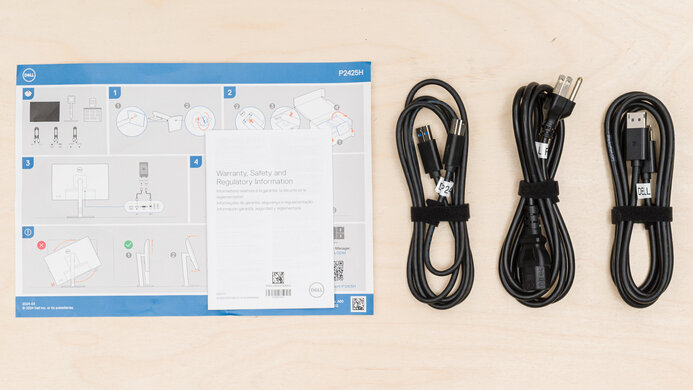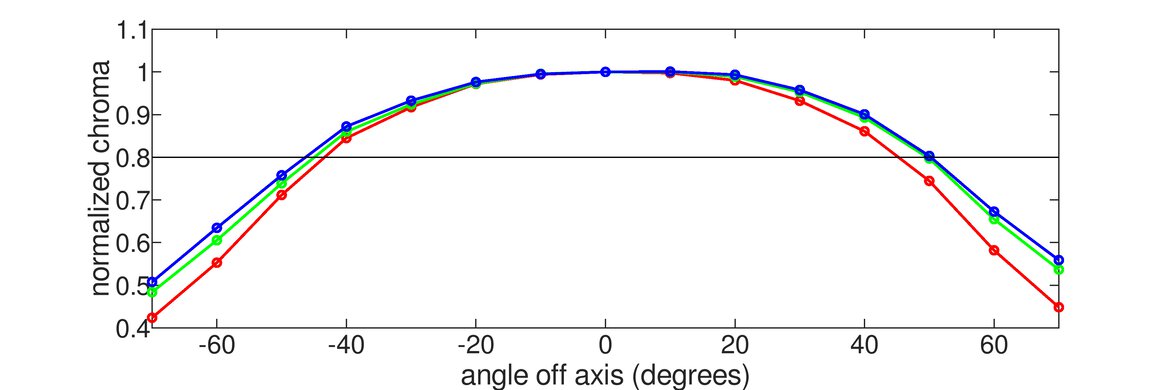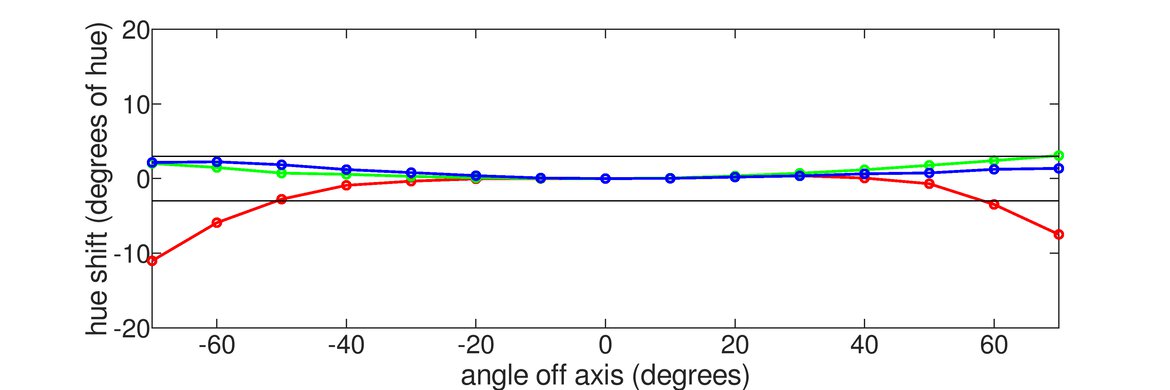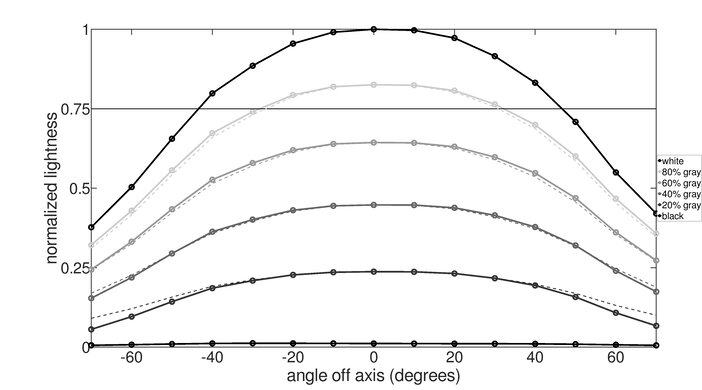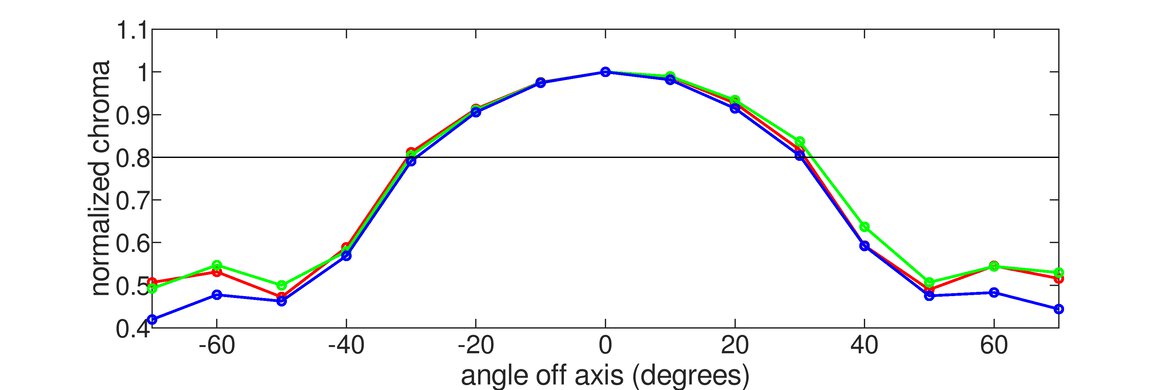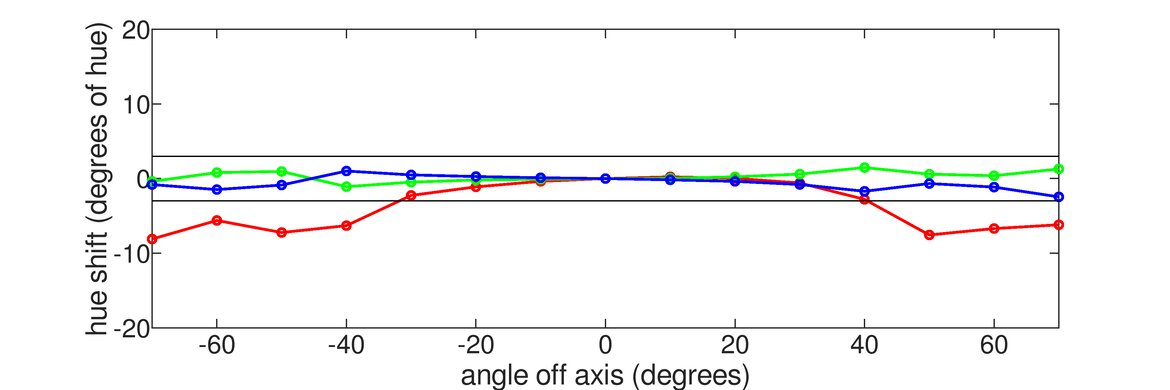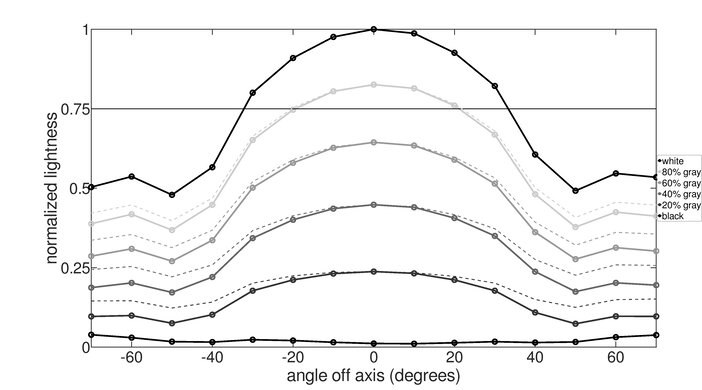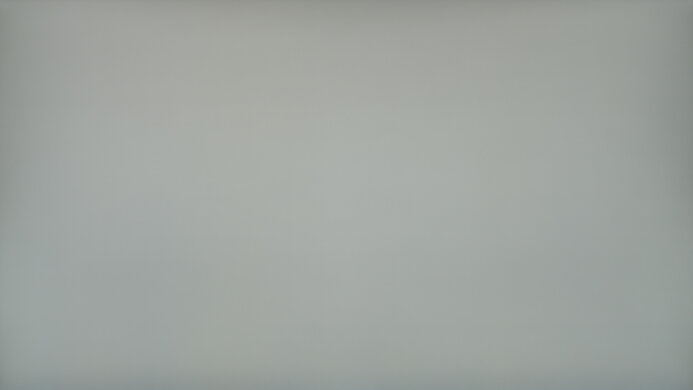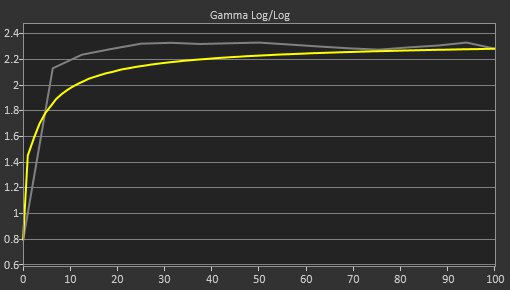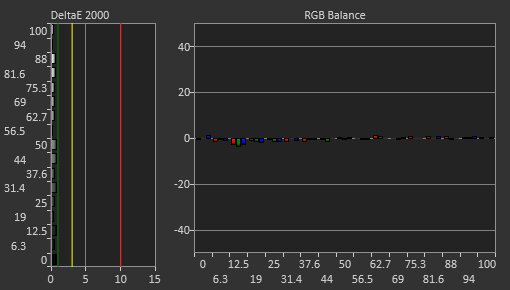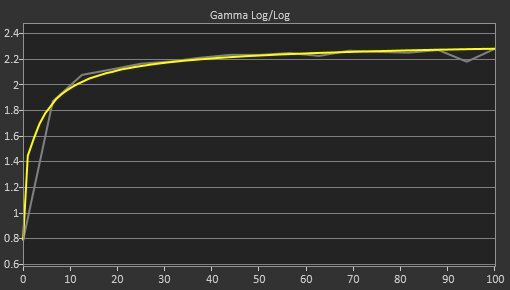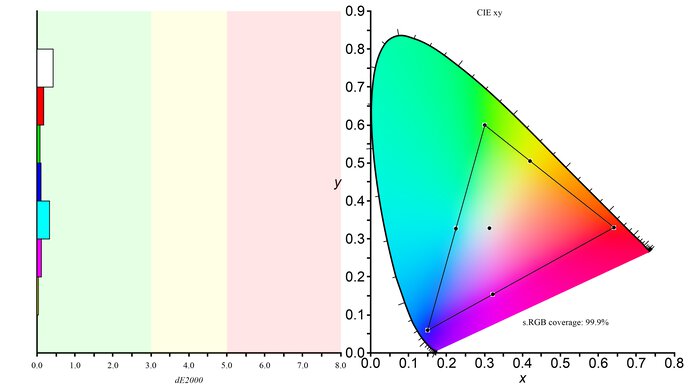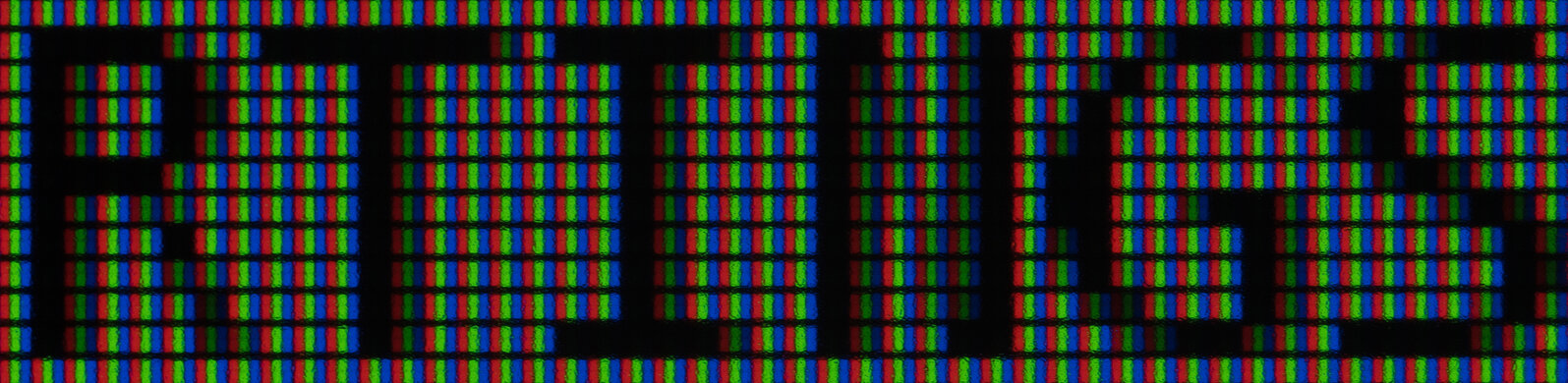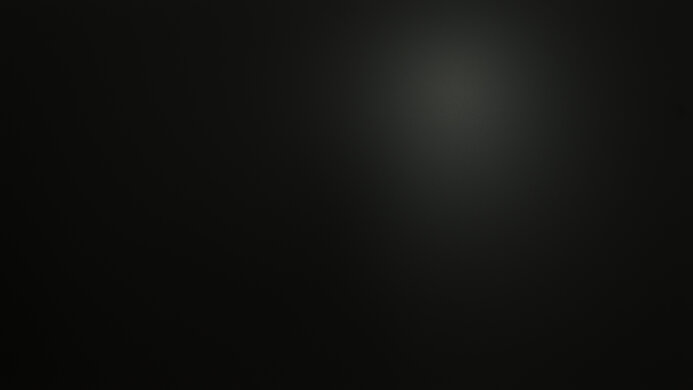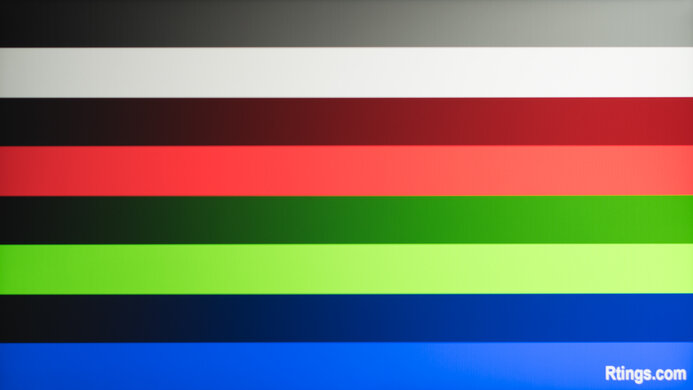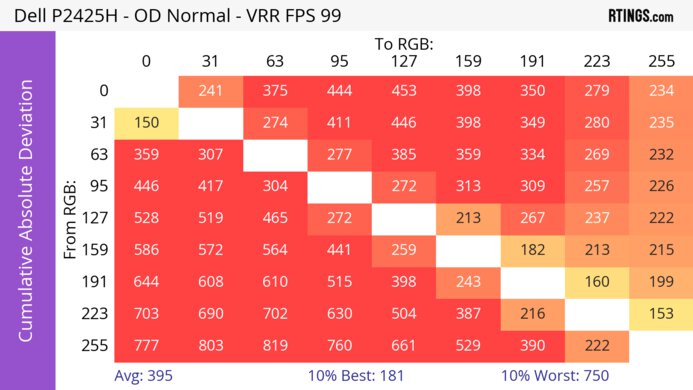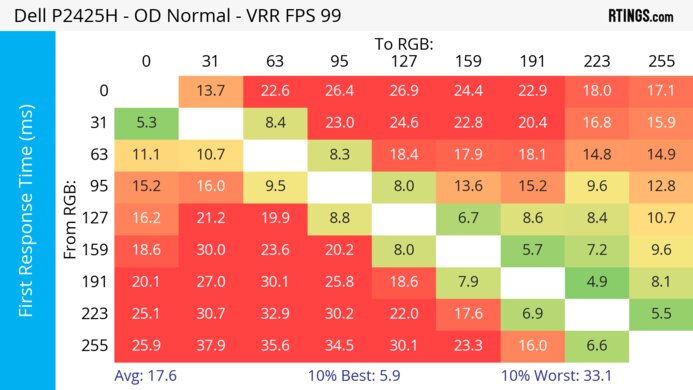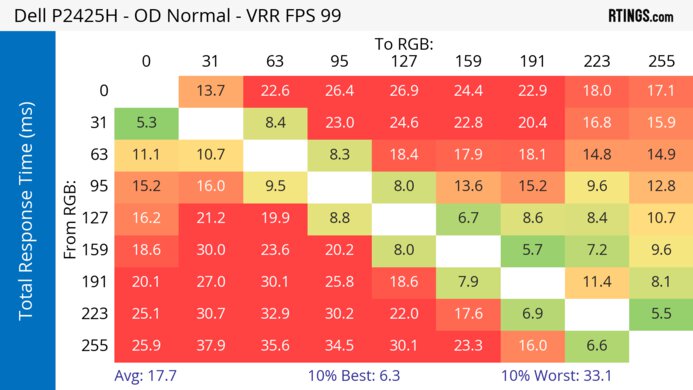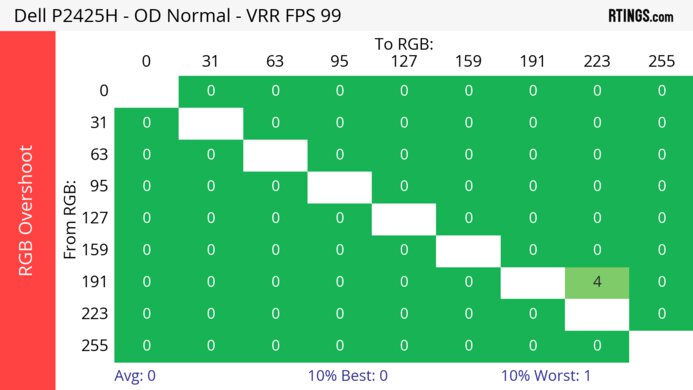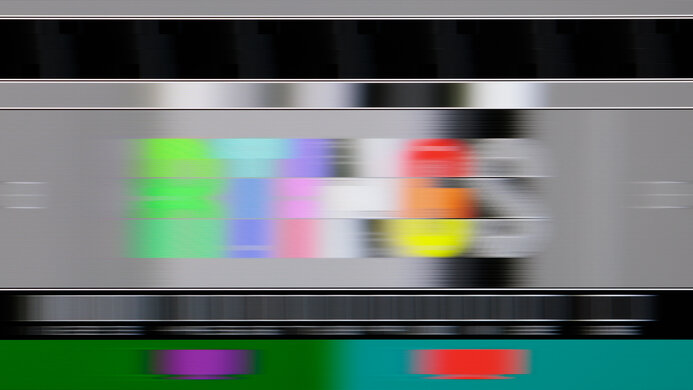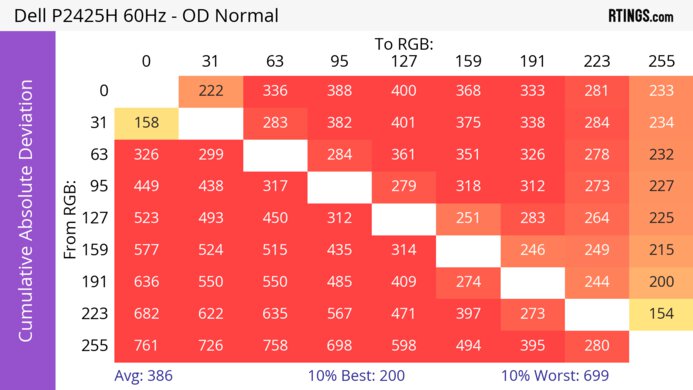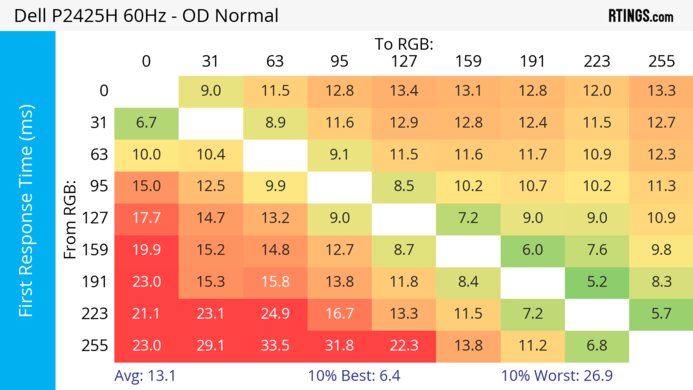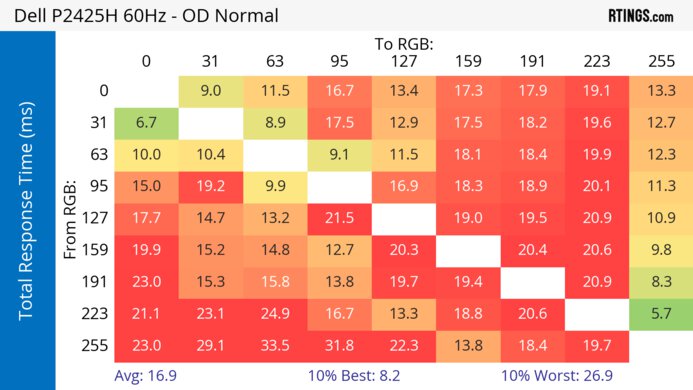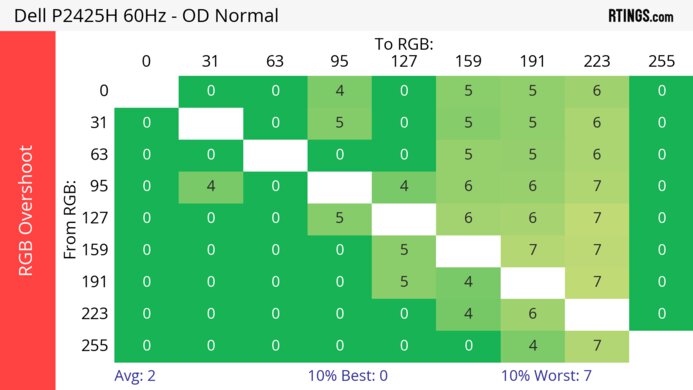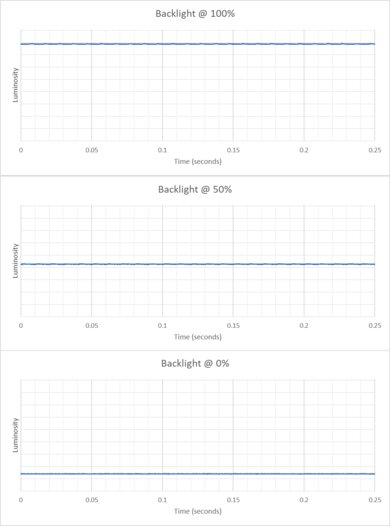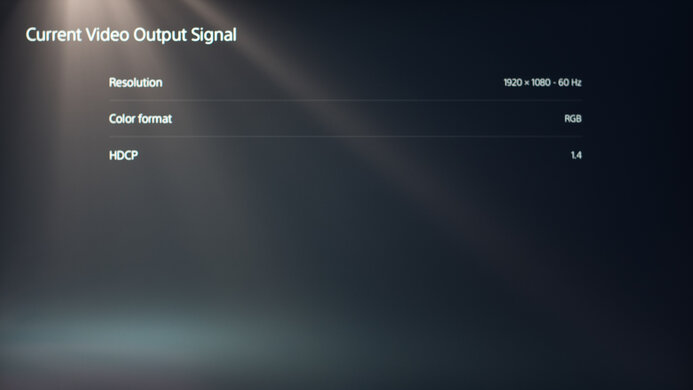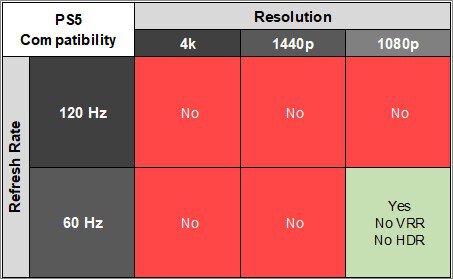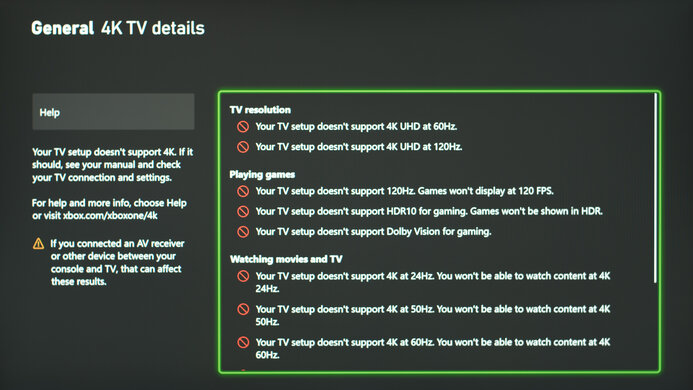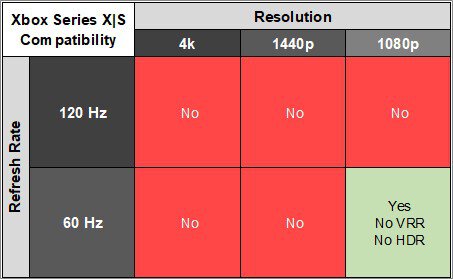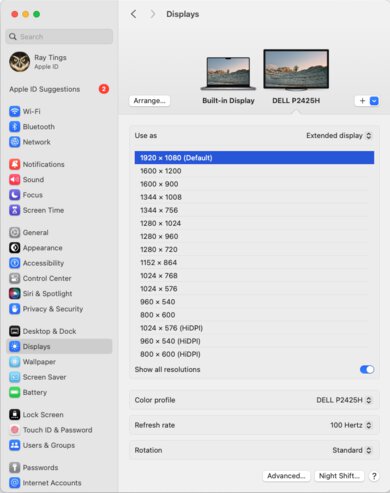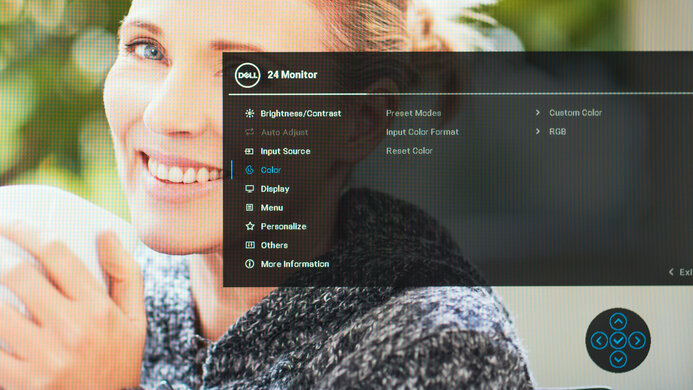The Dell P2425H is a low-cost 24-inch, 1080p office monitor. It's part of Dell's series of productivity monitors, which includes higher-resolution models like the Dell P2423D and the larger P2723D. It's very similar to related models such as the Dell P2425HE, which delivers far more power over USB-C and has an ethernet port, and the Dell P2425, which has a 16:10 aspect ratio. While the P2425H is a step down from the P2425HE, it still has four USB ports for attaching peripherals, including one USB-C port with 15W of power delivery, as well as a Kensington lock, so you can use this to secure the monitor to a solid object in public places.
Our Verdict
The Dell P2425H is bad for PC gaming, but it isn't designed for this. Its 100Hz refresh rate is higher than most office monitors, but it's not responsive enough for games with fast-moving content. Additionally, it doesn't have VRR support to reduce screen tearing. While it has low enough input lag for a responsive feel, motion is very blurry due to its poor response time.
-
Fast-moving objects look blurry.
-
No local dimming feature.
-
No HDR support.
-
Mediocre contrast.
The Dell P2425H is terrible for console gaming. It can't display a 120Hz, 4k, or even 1440p signal and doesn't support VRR or HDR. Though it has low input lag for a responsive enough feel, fast-moving objects look blurry due to its poor response time.
-
Fast-moving objects look blurry.
-
No local dimming feature.
-
No HDR support.
-
Mediocre contrast.
The Dell P2425H is decent for office use. Its superb ergonomics allow you to adjust the screen to your optimal viewing position, and thanks to its wide viewing angles, you can easily share your work with colleagues. It also has a USB hub and up to 15W of power delivery over USB-C, which is useful if you want to charge devices like your phone. However, while it gets bright enough to overcome glare in some environments, it's harder to see in bright environments.
-
Bright enough to overcome glare in some environments.
-
Wide viewing angles.
-
Superb ergonomics.
-
Four USB ports.
-
Harder to see in bright environments
The Dell P2425H is okay for media creation. It has superb ergonomics, so you can easily place it in an ideal working position. It also has wide viewing angles, so sharing your work with others is easy. Additionally, it has decent accuracy before calibration, though you still need to calibrate it for the most accurate image. However, it doesn't support HDR, so you can't use it to edit HDR content. Additionally, deep blacks appear gray in a dark room, making it harder to see shadow details during editing.
-
Bright enough to overcome glare in some environments.
-
Wide viewing angles.
-
Superb ergonomics.
-
Four USB ports.
-
No local dimming feature.
-
No HDR support.
-
Harder to see in bright environments
-
Mediocre contrast.
The Dell P2425H has okay brightness in SDR, enough to overcome glare in some environments, though it's harder to see in bright environments. It also doesn't support HDR.
-
Bright enough to overcome glare in some environments.
-
No HDR support.
-
Harder to see in bright environments
The Dell P2425H has a terrible response time, and fast-moving objects look quite blurry.
-
Fast-moving objects look blurry.
The Dell 24 Monitor P2425H doesn't support HDR.
The Dell 24 Monitor P2425H has mediocre SDR picture quality. Its mediocre contrast ratio makes blacks look gray next to bright highlights, and the screen looks somewhat cloudy when displaying a dark image.
-
Screen is somewhat cloudy when displaying a dark image.
-
Mediocre contrast.
The Dell 24 Monitor P2425H has good color accuracy. However, you need to calibrate it for the best accuracy, as colors are oversaturated before calibration.
-
Decent color accuracy before calibration.
- 5.2 PC Gaming
- 2.4 Console Gaming
- 7.1 Office
- 6.3 Editing
Performance Usages
- 2.6 Brightness
- 4.2 Response Time
- 2.5 HDR Picture
- 6.7 SDR Picture
- 7.8 Color Accuracy
Changelog
- Updated Feb 21, 2025: We've converted this review to Test Bench 2.0.1. This includes a new test result for DisplayPort 2.1 Transmission Bandwidth.
- Updated Aug 29, 2024: Added that the AOC 24G15N has a higher Refresh Rate.
- Updated Aug 15, 2024: Review published.
- Updated Aug 12, 2024: Early access published.
- Updated Aug 08, 2024: Our testers have started testing this product.
Check Price
Differences Between Sizes And Variants
We tested the 24-inch Dell P2425H, which is part of Dell's series of productivity monitors, some of which are listed below. Most of these monitors are similar, but there are some differences as you can see below. The results in this review are only valid for the model we tested and aren't valid for the other monitors.
| Model Code | Size | Resolution | Refresh Rate | Aspect Ratio | USB-C Power Delivery |
| P2425H | 24" | 1080p | 100Hz | 16:9 | 15W |
| P2425HE | 24" | 1080p | 100Hz | 16:9 | 90W |
| P2425 | 24" | 1080p | 100Hz | 16:10 | 15W |
| P2423D | 24" | 1440p | 60Hz | 16:9 | No USB-C |
Our unit was manufactured in March 2024; you can see the label here. It was tested with firmware M2B101.
Compared To Other Monitors
The Dell P2425H is a cheap 24-inch productivity monitor that works well on its own or in a multi-monitor setup. It's a good option if you're looking for a cheap office monitor and don't mind the lower-resolution screen and blurrier text that comes with it. Additionally, it has great viewing angles, so it's easy to share content from your screen with a coworker. However, it has some significant limitations. While it gets bright enough to overcome glare in some environments, it's harder to see in bright environments. It also doesn't have HDR support. If you can spend a bit more and want a monitor that gets a bit brighter and displays a more detailed image, consider the Dell P2423D. Though it lacks a USB-C port, it still has a USB hub and is otherwise very similar to the P2425H.
Also, see our recommendations for the best office monitors, the best monitors for dual setup, and the best budget and cheap monitors.
The Dell P2423D and the Dell P2425H are both 24-inch productivity monitors. The two monitors are very similar, and the P2425H is a good option if you don't need the higher resolution or brighter screen of the P2423D. The P2425H also has a more responsive-feeling 100Hz refresh rate, though its response time isn't fast enough for games with lots of motion.
The Dell S2721QS and the Dell P2425H are office-oriented monitors. Both are good choices for office work, and if you don't need the added performance of the S2721QS, then the P2425H is a great choice. However, the S2721QS is the better choice if you work in a bright environment, need HDR support, want a much sharper image, or prefer a larger screen.
The Dell G2724D is part of Dell's gaming lineup, and the Dell P2425H is part of Dell's productivity series. However, both work well as office monitors. The G2724D is the better monitor for most people, even for office work, as it's much better at overcoming glare, has HDR support, and displays a more detailed image. Additionally, fast-moving objects look more crisp on the G2724D. However, the P2425H is a better choice if you need USB connectivity on your monitor or want a smaller screen 24-inch screen.
The ASUS VG246H and the Dell P2425H are 24-inch, 1080p monitors. Both monitors are very similar, and given that these are quite low-cost displays, you may prefer to get whichever is cheaper. The ASUS is a slightly better choice in a brighter room, as it gets a bit brighter. Alternatively, the Dell is a better option if you want a more responsive office monitor, as it has a slightly higher 100Hz refresh rate. However, its response time isn't fast enough for fast-moving games.
Test Results
The ergonomics are superb. You can easily adjust the monitor to your preferred height or share your screen with someone next to you. It also rotates, so you can use it in a horizontal or vertical position. The stand features a cutout for cable management.
The monitor wobbles on its stand if you shake the desk or screen, though the stand holds the monitor in position well when you swivel it or adjust its height or tilt position.
Though this monitor doesn't have local dimming, we still film these videos so you can compare the backlight performance with a monitor that has local dimming.
Settings
- Preset Modes: Custom Color (Calibrated)
- Brightness: Max
The SDR brightness is okay. It gets bright enough to overcome glare in some environments, though it's more difficult to see content if a bright light is shining on the screen.
This monitor doesn't support HDR.
The horizontal viewing angle is great. The image remains consistent from the sides, and you can easily share your screen with someone else.
The vertical viewing angle is mediocre. While the image gets darker at wide angles, this isn't an issue unless you stand directly above the monitor and look down on it.
The monitor has decent accuracy before calibration. It doesn't have a dedicated sRGB mode, and colors are oversaturated. However, the white balance is good, and the color temperature is fairly close to the 6500K target. Gamma follows the target somewhat well, though darker parts of scenes are a bit too dark.
The accuracy after calibration is fantastic, and you won't notice any inaccuracies.
The SDR color gamut is fantastic, and the monitor has incredible coverage of the sRGB color space. However, it has more limited coverage of the Adobe RGB color space, and it doesn't display several colors accurately in that color space.
This monitor doesn't support HDR.
This monitor doesn't support HDR.
The text clarity is decent. Enabling Windows ClearType (top photo) improves the boldness of letters. These photos are in Windows 10, and you can also see them in Windows 11 with ClearType on and with ClearType off.
If you want a monitor with an even higher refresh rate, check out the AOC 24G15N.
This monitor doesn't support variable refresh rate technology.
Although this monitor doesn't support VRR technology, we still measure the CAD at 100Hz and 60Hz, so you can compare it to a monitor with VRR support. The CAD is so high that some of the results exceed the limits of the chart. You can see an alternative chart here.
The refresh rate compliance is poor, as its response time isn't fast enough to make full-color transitions before the monitor draws the next frame.
| Overdrive Mode | CAD Heatmap | RT Chart | Pursuit Photo |
| Fast | Heatmap | Chart | Photo |
| Normal | Heatmap | Chart | Photo |
The CAD at the max refresh rate of 100Hz is bad. Fast-moving objects are blurry, which you can notice even while scrolling through long documents quickly. Unfortunately, using the 'Fast' overdrive setting instead of 'Normal' results in inverse ghosting.
This monitor doesn't support a 120Hz signal.
This monitor doesn't support a 120Hz signal.
| Overdrive Mode | CAD Heatmap | RT Chart | Pursuit Photo |
| Fast | Heatmap | Chart | Photo |
| Normal | Heatmap | Chart | Photo |
The CAD at 60Hz is bad. Fast-moving objects are blurry, which you can notice even while scrolling through long documents quickly. Unfortunately, using the 'Fast' overdrive setting instead of 'Normal' results in inverse ghosting.
This monitor doesn't have a backlight strobing feature to reduce persistence blur.
This monitor doesn't support VRR, so there's no VRR flicker.
The monitor has low input lag for a responsive feel.
This monitor can function as a USB hub for up to four devices, including one USB-C device. The USB-C port provides up to 15W of power delivery, which is enough to charge a phone.
This monitor has a limited number of extra features, including:
- ComfortView Plus: Reduces blue light to help minimize eye strain.
- Kensington Lock: You can use this to secure the monitor to a solid object.
Comments
Dell P2425H: Main Discussion
Let us know why you want us to review the product here, or encourage others to vote for this product.
This product has been merged with Dell P2425H 24" 1920x1080 100Hz FHD Monitor | 16:9. Follow the discussion here.
- 21010
The Amazon link says it’s unavailable
Update: Added that the AOC 24G15N has a higher Refresh Rate.