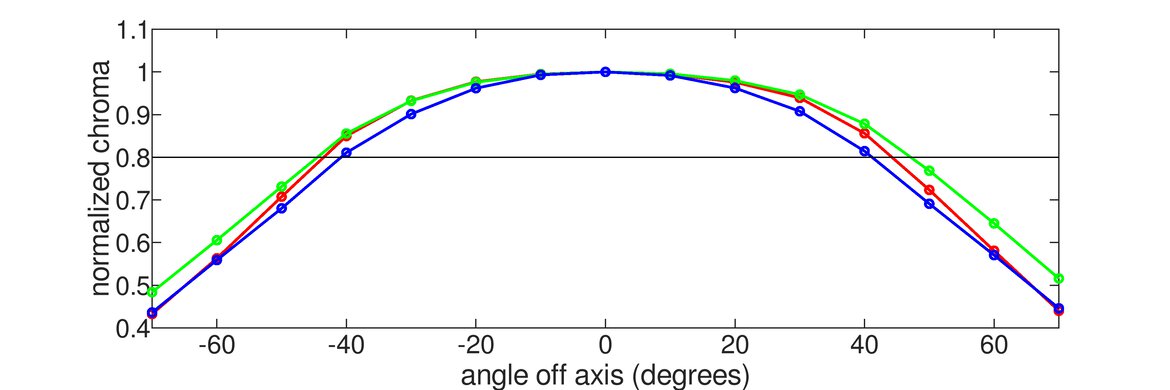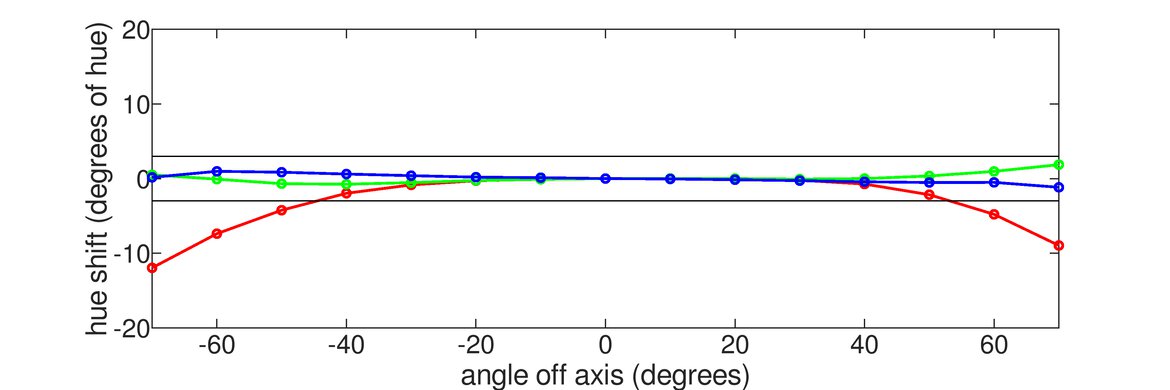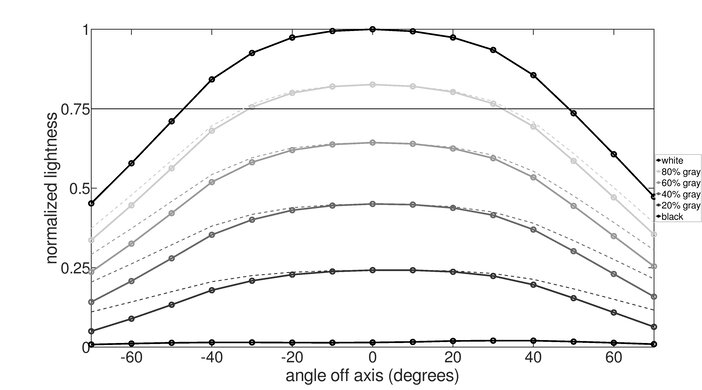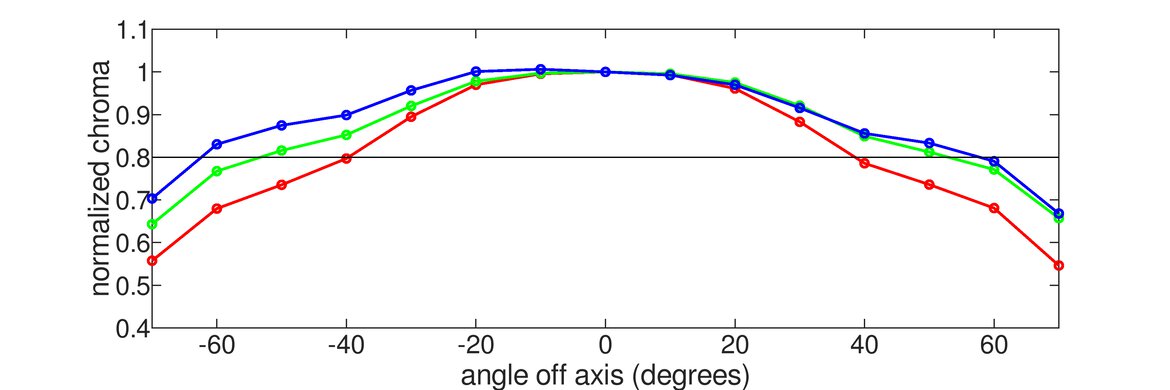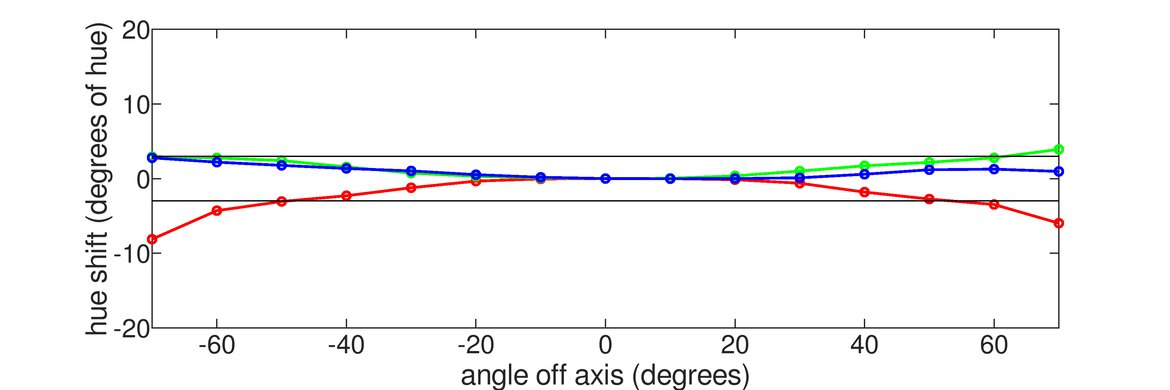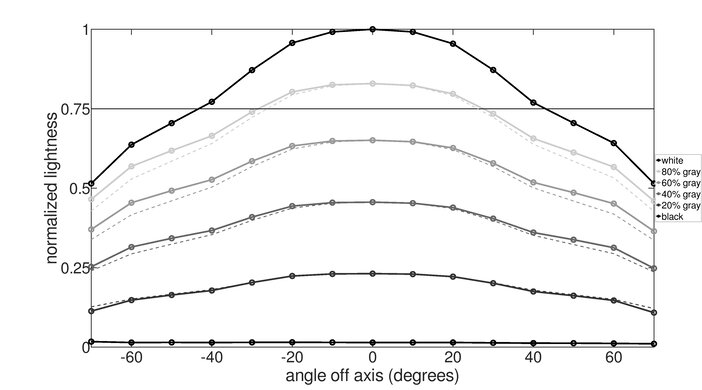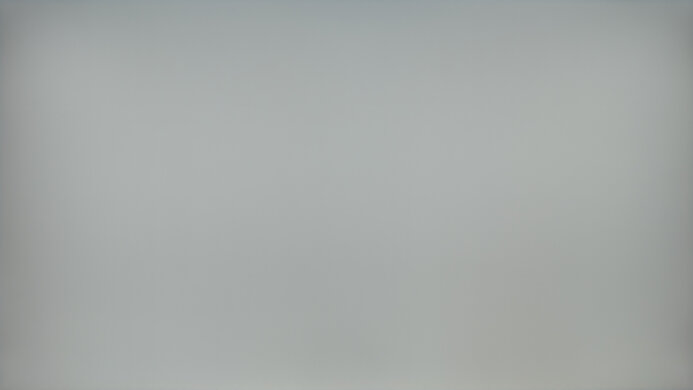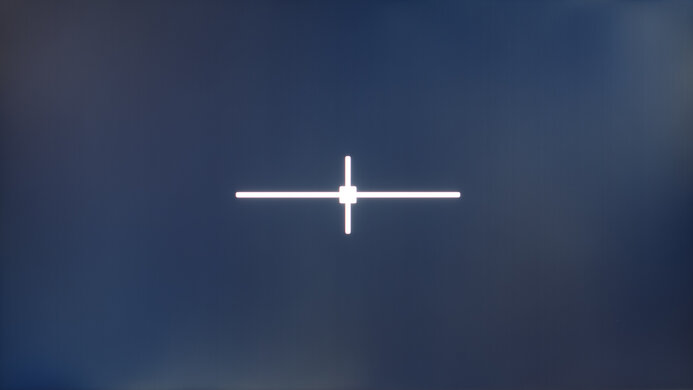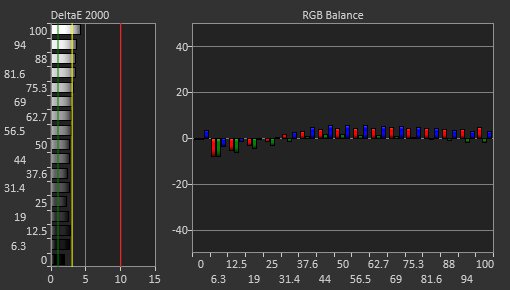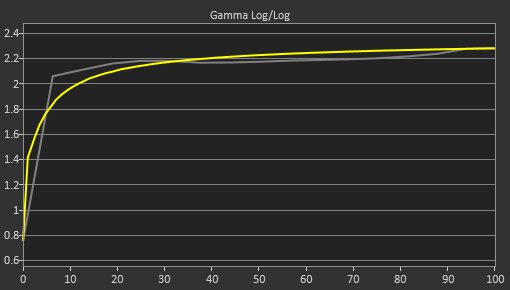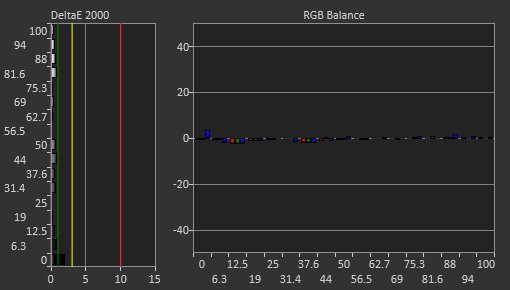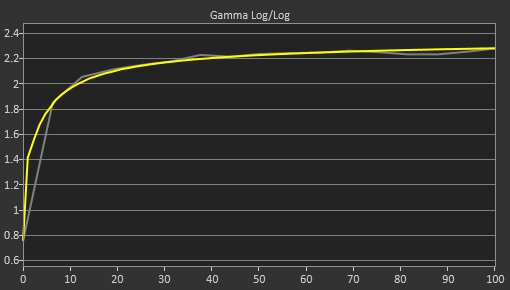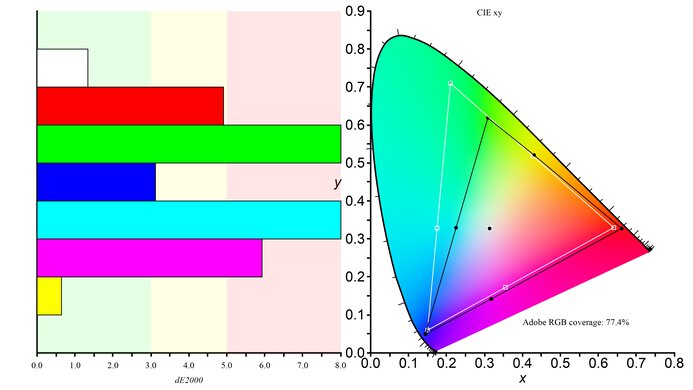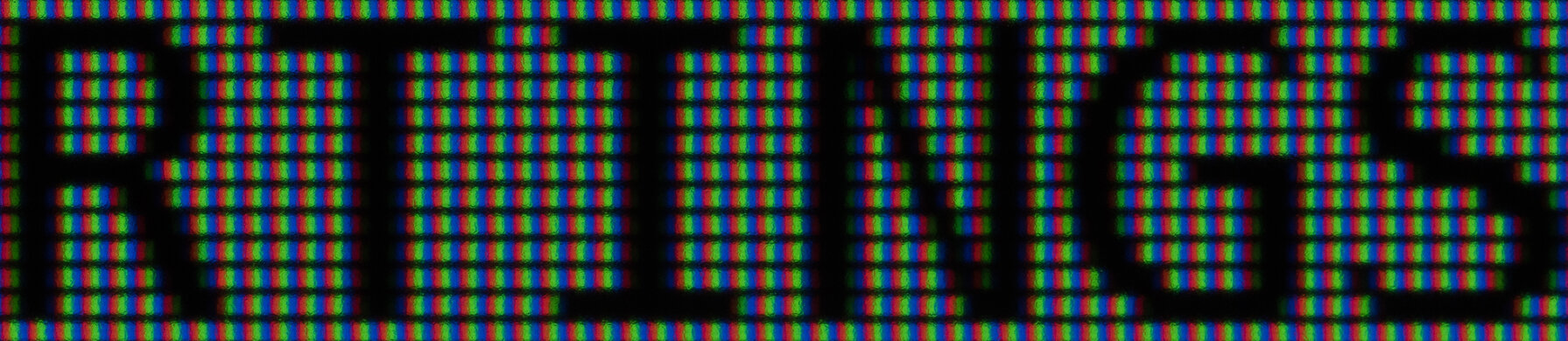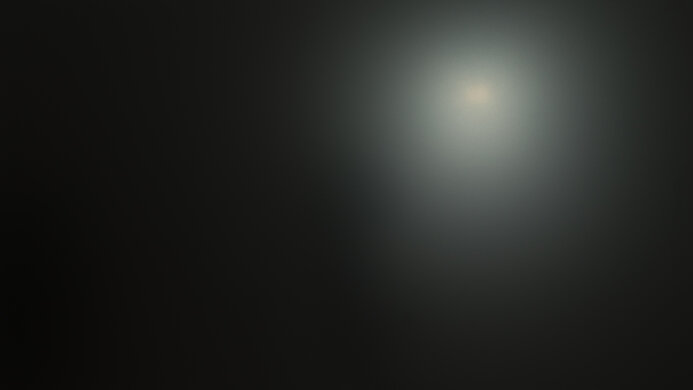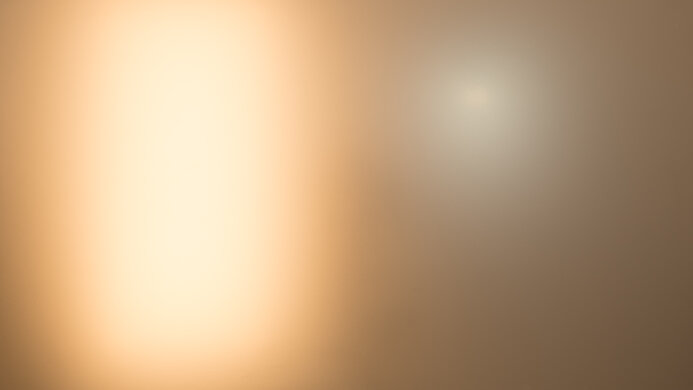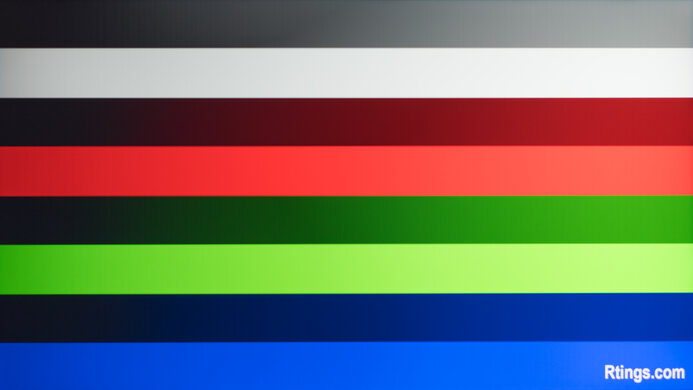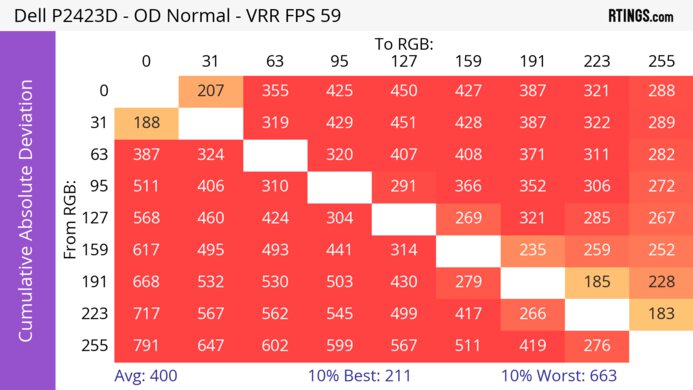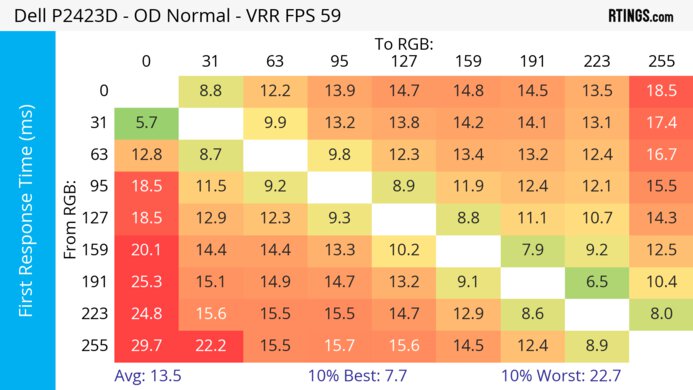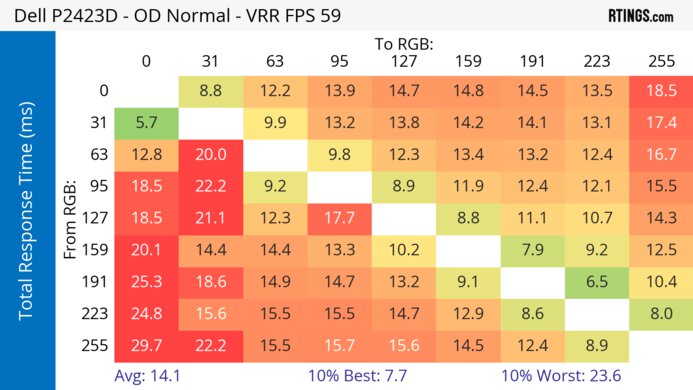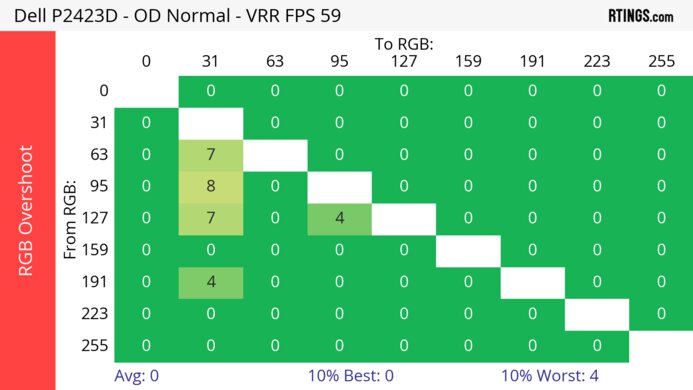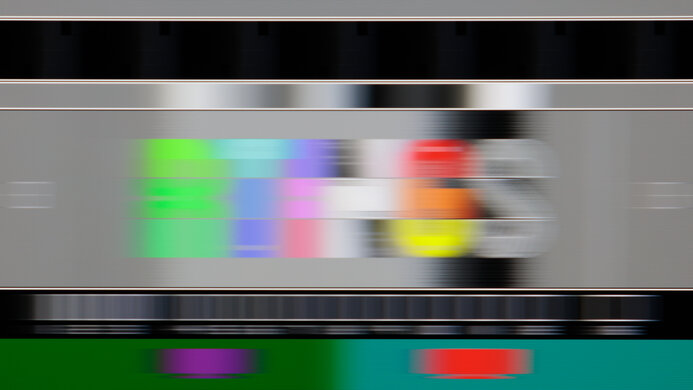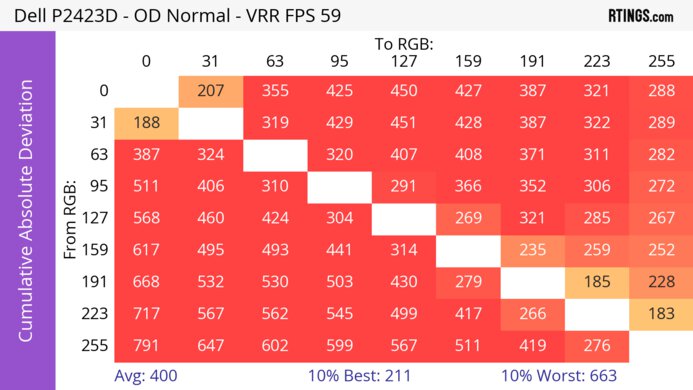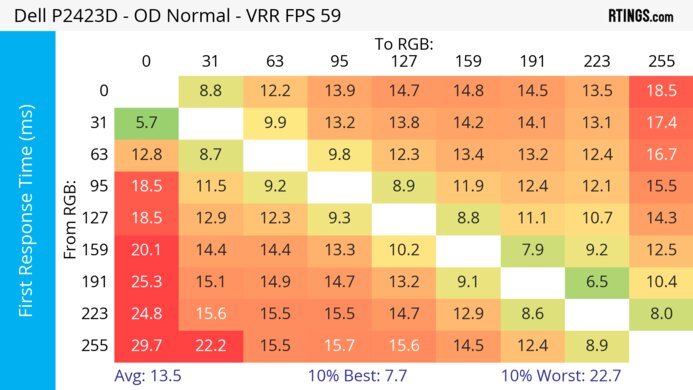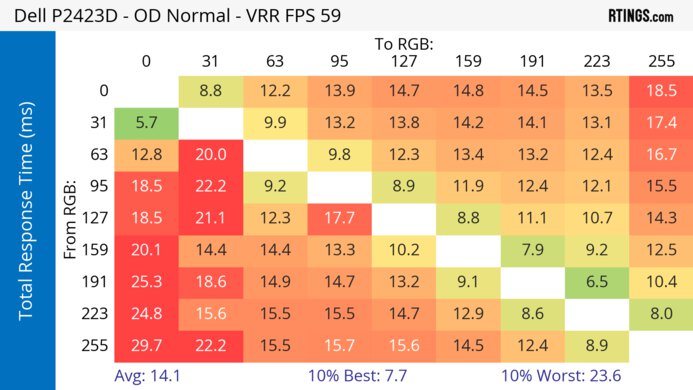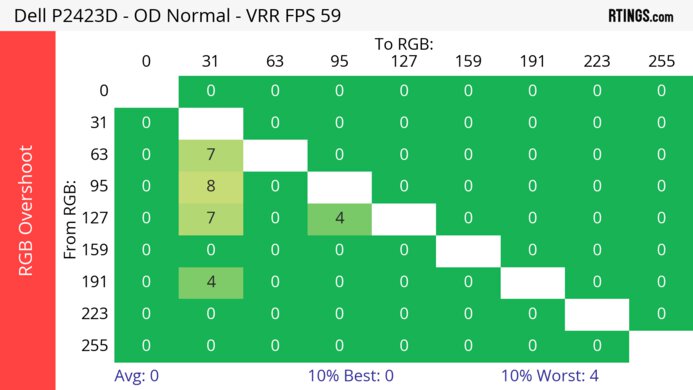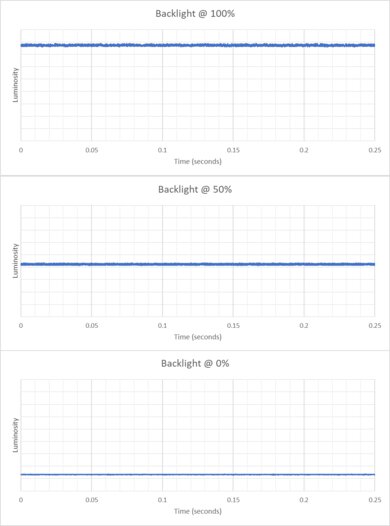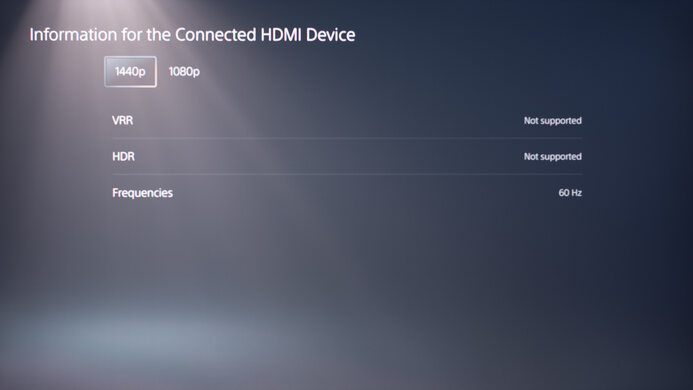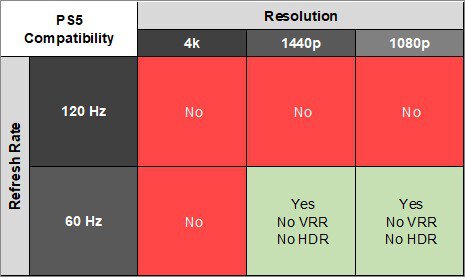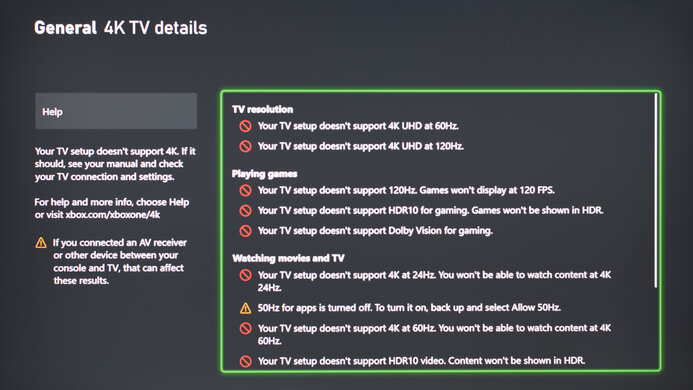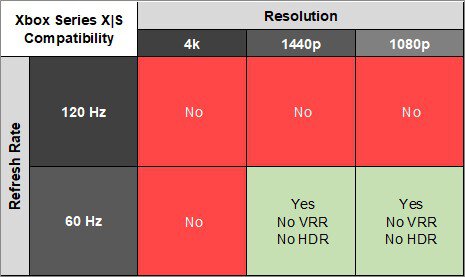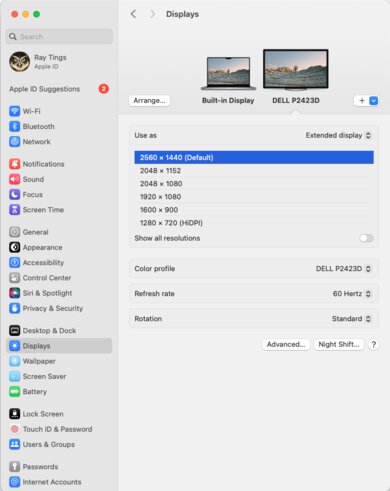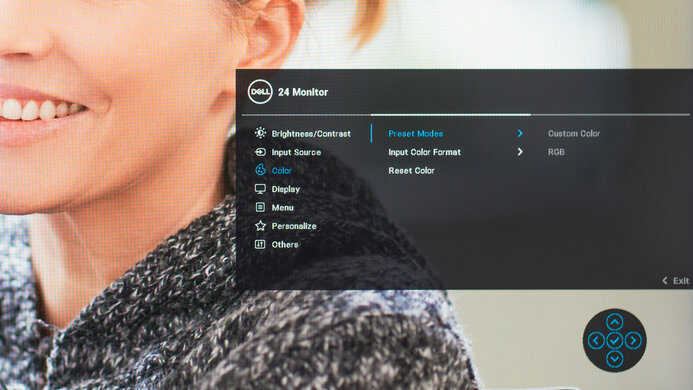The Dell P2423D is a 24-inch, 1440p monitor meant for productivity use. Part of Dell's P series of productivity monitors, which includes larger models like the P2723D, it's similar to other 24-inch, 1440p monitors such as the Lenovo ThinkVision P24q-30 and the LG 24QP500-B. It has a higher resolution than most 24-inch monitors, so text and images appear sharper. Its compact size makes it a good option for dual and triple monitor setups, particularly if you rotate it vertically. Though it doesn't have many extra features, it does have four USB ports for attaching peripherals.
Our Verdict
The Dell P2423D is bad for PC gaming, but it isn't designed for this. It's limited to a 60Hz refresh rate, and it doesn't have VRR support to reduce screen tearing. While it has low enough input lag for a responsive feel, motion is very blurry due to its poor response time.
-
Fast-moving objects look blurry.
-
No local dimming feature.
-
No HDR support.
-
Disappointing contrast.
The Dell P2423D is terrible for console gaming. It can't display a 120Hz or 4k signal and doesn't support VRR or HDR. Though it has low input lag for a responsive enough feel, fast-moving objects look blurry due to its poor response time.
-
Fast-moving objects look blurry.
-
No local dimming feature.
-
No HDR support.
-
Disappointing contrast.
The Dell P2423D is very good for office use. Its superb ergonomics allow you to adjust the screen to your optimal viewing position, and thanks to its wide viewing angles, you can easily share your work with colleagues. It also handles reflections well and gets bright enough to overcome most glare, though it struggles with very bright light sources. Lastly, it has a higher resolution display than most 24-inch monitors, so it has great text clarity.
-
Bright enough to fight glare in most environments.
-
Wide viewing angles.
-
Superb ergonomics.
-
Great text and image clarity.
-
Four USB-A ports.
-
Harder to see in very bright environments.
The Dell P2423D is okay for media creation. It has superb ergonomics, so you can easily place it in an ideal working position. It also has wide viewing angles, so it's easy to share your work with others. Though it has good accuracy before calibration, it doesn't support HDR, so you can't use it to edit HDR content. Additionally, deep blacks appear gray in a dark room, making it harder to see shadow details during editing.
-
Bright enough to fight glare in most environments.
-
Wide viewing angles.
-
Superb ergonomics.
-
Great text and image clarity.
-
Four USB-A ports.
-
No local dimming feature.
-
No HDR support.
-
Harder to see in very bright environments.
-
Disappointing contrast.
The Dell P2423D has decent brightness in SDR, enough to fight glare in most situations, though it's harder to see in very bright environments. It also doesn't support HDR.
-
Bright enough to fight glare in most environments.
-
No HDR support.
-
Harder to see in very bright environments.
The Dell P2423D has a terrible response time, and fast-moving objects look quite blurry.
-
Fast-moving objects look blurry.
The Dell 24 Monitor P2423D doesn't support HDR.
The Dell 24 Monitor P2423D has mediocre SDR picture quality. Its low contrast ratio makes blacks look gray next to bright highlights, and the screen looks cloudy when displaying a dark image.
-
Screen is cloudy when displaying a dark image.
-
Disappointing contrast.
The Dell 24 Monitor P2423D has good color accuracy. However, you need to calibrate it for the best accuracy as colors are oversaturated before calibration.
-
Good color accuracy before calibration.
- 4.9 PC Gaming
- 2.6 Console Gaming
- 7.9 Office
- 6.5 Editing
Performance Usages
- 2.9 Brightness
- 4.5 Response Time
- 2.3 HDR Picture
- 6.1 SDR Picture
- 8.0 Color Accuracy
Changelog
- Updated Feb 21, 2025: We've converted this review to Test Bench 2.0.1. This includes a new test result for DisplayPort 2.1 Transmission Bandwidth.
- Updated May 29, 2024: Review published.
- Updated May 23, 2024: Early access published.
- Updated May 21, 2024: Our testers have started testing this product.
- Updated May 15, 2024: The product has arrived in our lab, and our testers will start evaluating it soon.
Check Price
Differences Between Sizes And Variants
We tested the 24-inch Dell P2423D, which is part of Dell's series of productivity monitors, some of which are listed below. Most of these monitors are similar, but there are some differences. You can see the differences between the monitors below. The results in this review are only valid for the model we tested and aren't valid for the other monitors.
| Model Code | Size | Resolution | Refresh Rate | USB-C |
| P2423D | 24" | 1440p | 60Hz | No |
| P2723D | 27" | 1440p | 60Hz | No |
| P2723DE | 27" | 1440p | 60Hz | Yes |
Our unit was manufactured in February 2024; you can see the label here. It was tested with firmware M3C101.
Compared To Other Monitors
The Dell 24 Monitor P2423D is a great high-resolution 24-inch productivity monitor that works well on its own or in a multi-monitor setup. It displays much sharper text and images than most 24-inch monitors, and it has great viewing angles, so it's easy to share content from your screen with a coworker. However, it has some limitations. While it gets bright enough to overcome glare in most situations, it struggles with extremely bright light sources. It also doesn't have HDR support, so if viewing and editing this type of content is important, consider the AOC Q27G3XMN, which has outstanding HDR performance. It's also better at overcoming bright glare but has worse viewing angles, so it's not as good for sharing work with colleagues.
Also, see our recommendations for the best office monitors, the best monitors for dual setup, and the best 1440p monitors.
The Dell P2423D and the Dell P2425H are both 24-inch productivity monitors. The two monitors are very similar, and the P2425H is a good option if you don't need the higher resolution or brighter screen of the P2423D. The P2425H also has a more responsive-feeling 100Hz refresh rate, though its response time isn't fast enough for games with lots of motion.
The Dell P2423D and the Dell S2722QC are both designed for productivity work. The S2722QC is the better monitor for most people, as it can display content in HDR, is better at overcoming bright glare, and has a more detailed image. It also supports DisplayPort Alt mode with 65W of power delivery, so you can connect your laptop to display an image and charge it with the same cable. However, the P2423D is more compact, so you may prefer it if you have limited space or want a dual or triple monitor setup.
The Dell UltraSharp U2520D and the Dell P2423D are both 1440p productivity monitors. The U2520D is the better choice for most people, as it's better at fighting glare, is able to display HDR content, and has a USB-C hub with power delivery.
The Dell P2423D and the Dell S2721QS are both budget-friendly office and productivity monitors. The S2721QS is the better monitor for most people, as it has a sharper display, is better at overcoming glare, and can view and edit HDR content. However, the P2423D is more compact, so you may prefer it if you have limited space or want a dual or triple monitor setup. The P2423D also has USB ports for connecting multiple peripherals to your computer with a single cable.
The Dell P2423D and the ASUS VG246H are both 24-inch monitors that are well-suited to productivity work. The Dell is the better monitor, as it has a higher resolution display for more detailed text and images and four USB ports to easily connect peripherals.
Test Results
The ergonomics are superb. You can easily adjust it to your preferred height or share your screen with someone next to you. It also rotates, so you can easily use it in a horizontal or vertical position. The stand features a cutout for cable management.
The monitor wobbles on its stand if you shake the desk or screen, though the stand holds the monitor in position well when you swivel it or adjust its height or tilt position.
Though this monitor doesn't have local dimming, we still film these videos so you can compare the backlight performance with a monitor that has local dimming.
The SDR brightness is decent. It gets bright enough to overcome glare in most environments, though it's more difficult to see content in extremely bright environments. These results are from the 'Custom Color' Preset Modes after calibration with the Brightness at max.
This monitor doesn't support HDR.
The horizontal viewing angle is very good. The image remains consistent from the sides, and you can easily share your screen with someone else.
The monitor has a good vertical viewing angle. The image remains consistent if you stand up and look down at the monitor.
The monitor has good accuracy before calibration. It doesn't have a dedicated sRGB mode, and colors are oversaturated. Additionally, the white balance is mediocre, though the color temperature is fairly close to the 6500K target. Gamma follows the target curve well, though dark scenes are a bit too dark, and brighter scenes are slightly too bright.
The accuracy after calibration is fantastic, and you won't notice any inaccuracies.
The SDR color gamut is fantastic, and the monitor has incredible coverage of the sRGB color space. However, it has more limited coverage of the Adobe RGB color space sometimes used in photo editing, and it doesn't display several colors accurately in that color space.
This monitor doesn't support HDR.
This monitor doesn't support HDR.
The text clarity is great. Enabling Windows ClearType (top photo) improves the boldness of letters. These photos are in Windows 10, and you can also see them in Windows 11 with ClearType on and with ClearType off.
This monitor doesn't support variable refresh rate technology.
Although this monitor doesn't support VRR technology, we still measure the CAD at 60Hz, so you can compare it to a monitor with VRR support. The CAD is so high that the 'Fast' overdrive setting passes the limits of the chart. You can see an alternative chart here.
The refresh rate compliance is terrible, as its response time isn't fast enough to make full-color transitions before the monitor draws the next frame.
| Overdrive Mode | CAD Heatmap | RT Chart | Pursuit Photo |
| Normal | Heatmap | Chart | Photo |
| Fast | Heatmap | Chart | Photo |
The CAD at the max refresh rate of 60Hz is bad. Fast-moving objects are blurry, which you can notice even while scrolling through long documents quickly. Unfortunately, using the 'Fast' overdrive setting instead of 'Normal' results in inverse ghosting.
This monitor doesn't support a 120Hz signal.
This monitor doesn't support a 120Hz signal.
| Overdrive Mode | CAD Heatmap | RT Chart | Pursuit Photo |
| Normal | Heatmap | Chart | Photo |
| Fast | Heatmap | Chart | Photo |
The CAD at 60Hz is bad. Fast-moving objects are blurry, which you can notice even while scrolling through long documents quickly. Unfortunately, using the 'Fast' overdrive setting instead of 'Normal' results in inverse ghosting.
This monitor doesn't have a backlight strobing feature to reduce persistence blur.
This monitor doesn't support VRR, so there's no VRR flicker.
The monitor has low input lag for a responsive feel.
This monitor can function as a USB hub for up to four devices. It can also provide power to your USB devices while in standby mode.
This monitor has a limited number of extra features, including:
- ComfortView Plus: Reduces blue light to help minimize eye strain.
- Kensington Lock: You can use this to secure the monitor to a solid object.
Comments
Dell P2423D: Main Discussion
Let us know why you want us to review the product here, or encourage others to vote for this product.
We’ve just released a new video that mentions the Dell P2423D here.
- 32120
Umm, everybody quiet - SHH !!! Nobody tell Dell, but they’re still selling far better models than this for the about same price or cheaper. E.g. S2721QS , S2722QC https://www.rtings.com/monitor/tools/compare/dell-p2423d-vs-dell-s2722qc-vs-dell-s2721qs/32364/28689/16917?usage=3623&threshold=0.10
Early access to our full test results is now available for Insiders! Become an insider to check it out here.