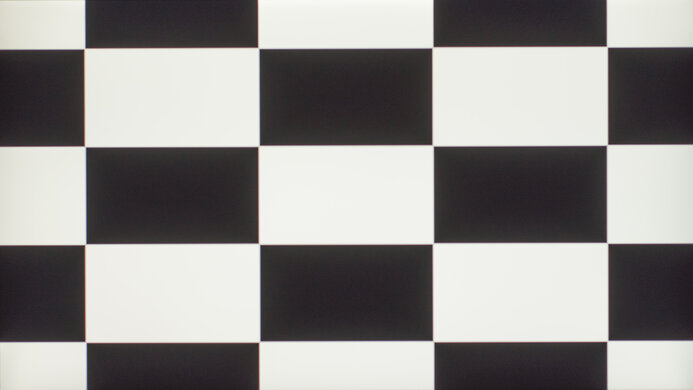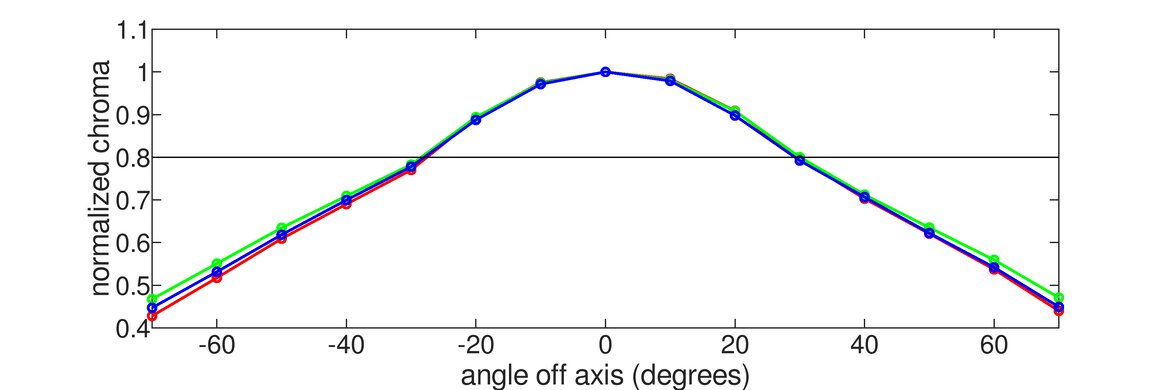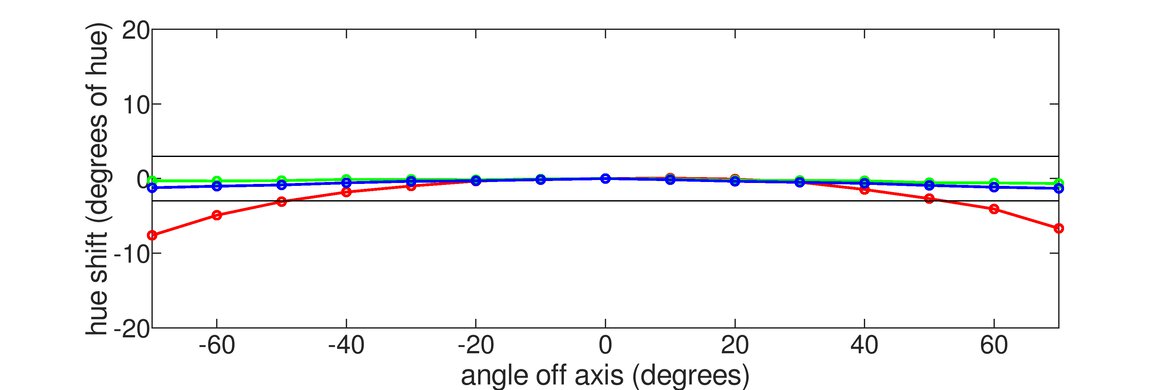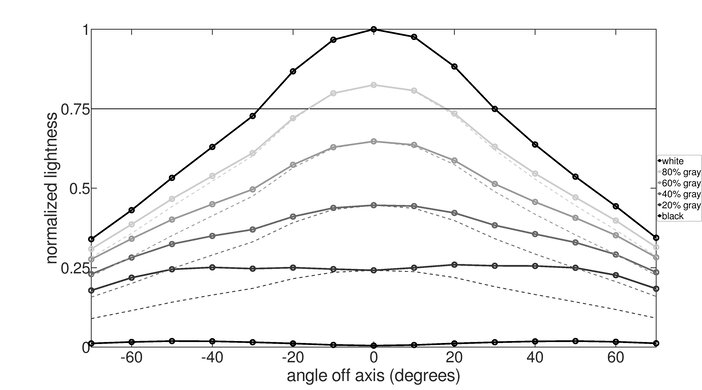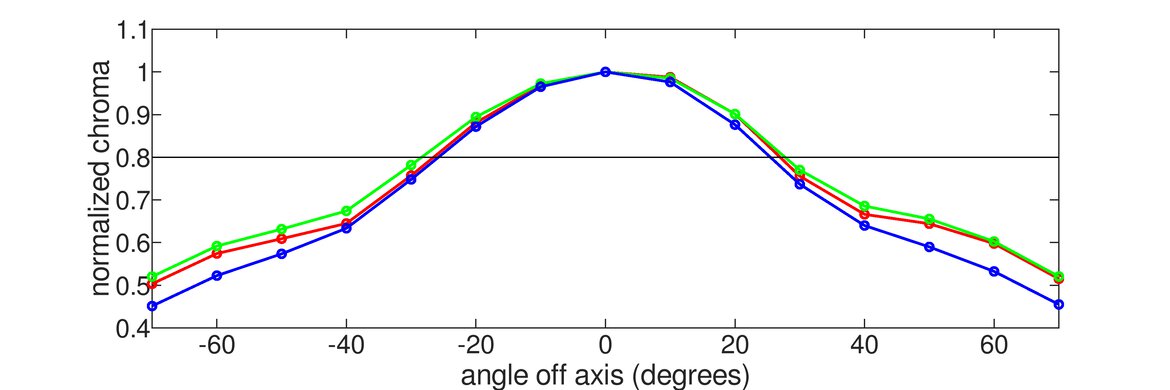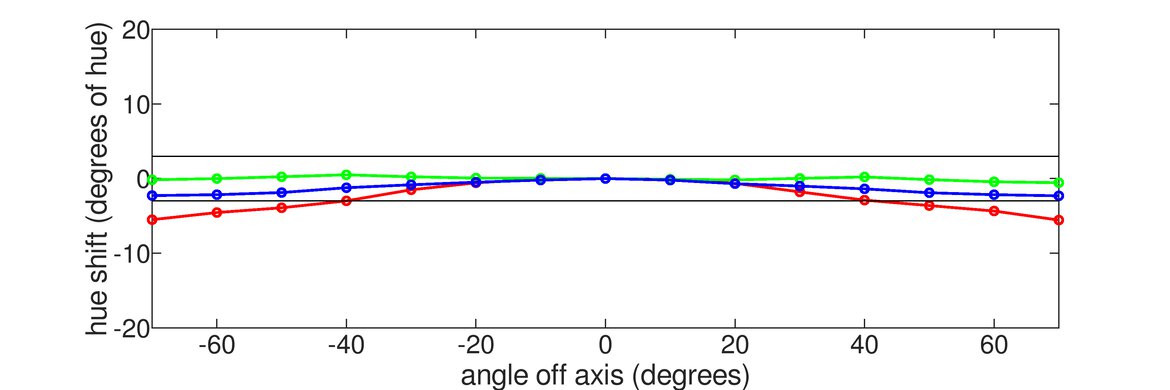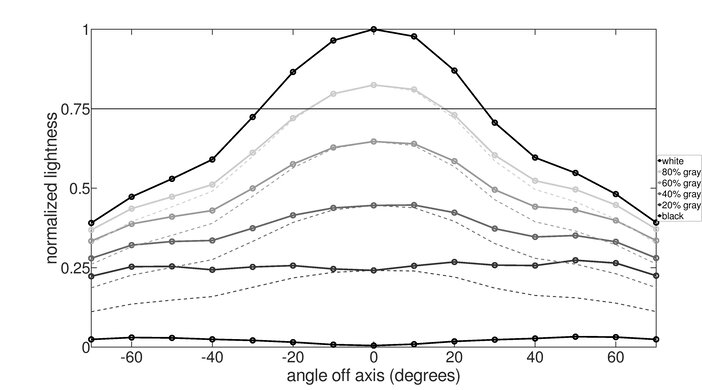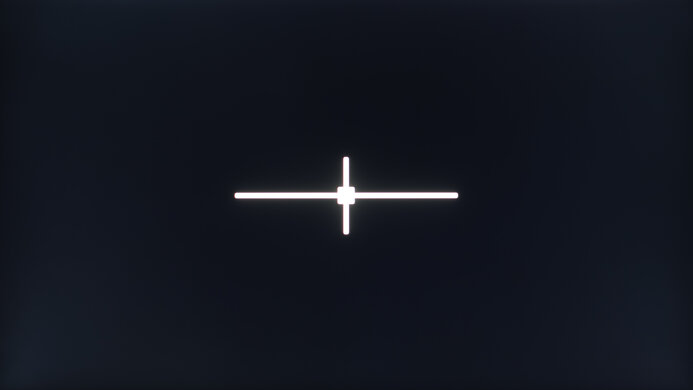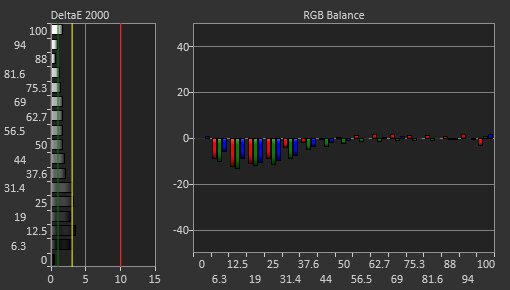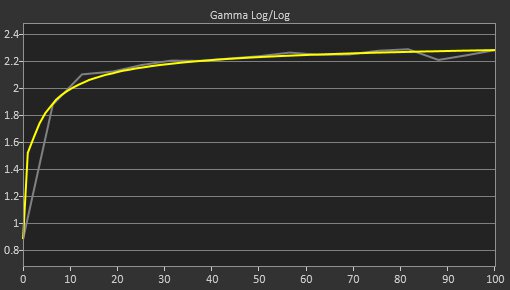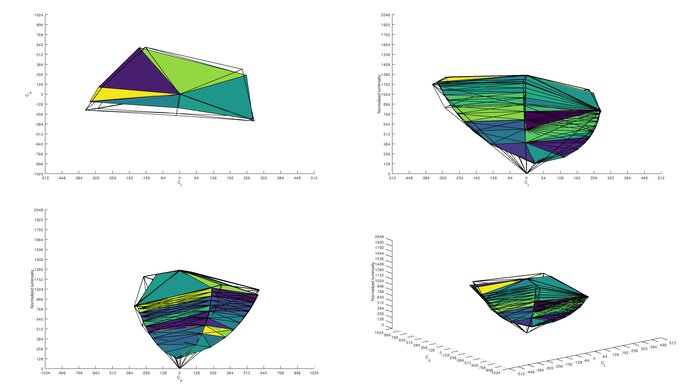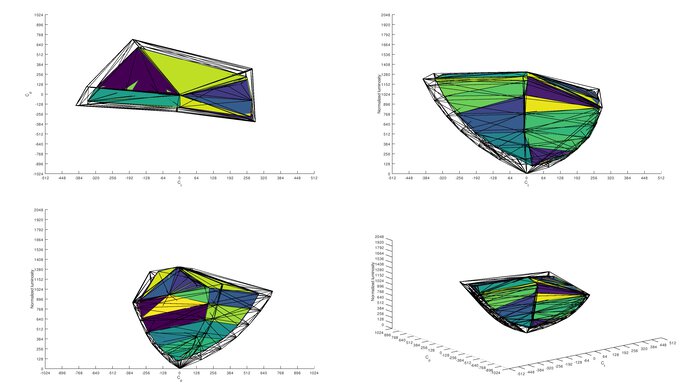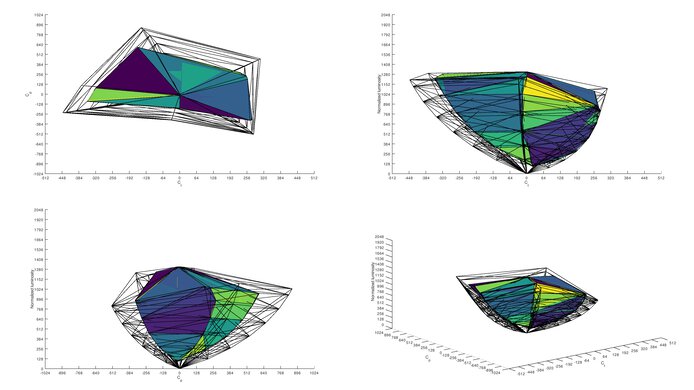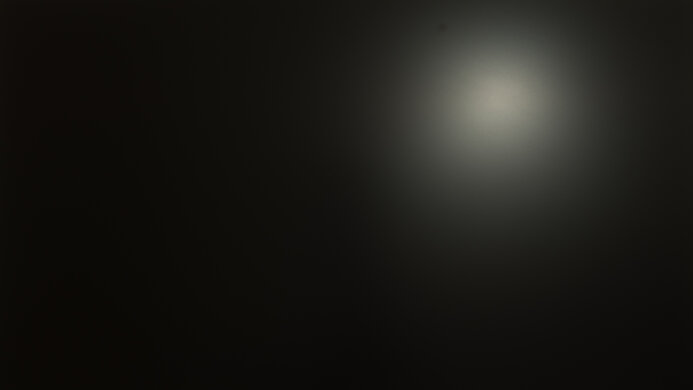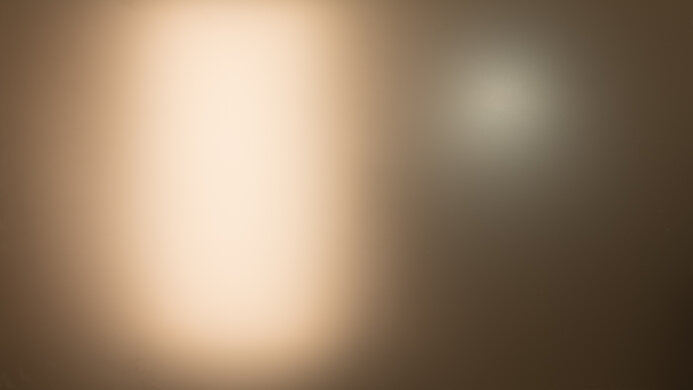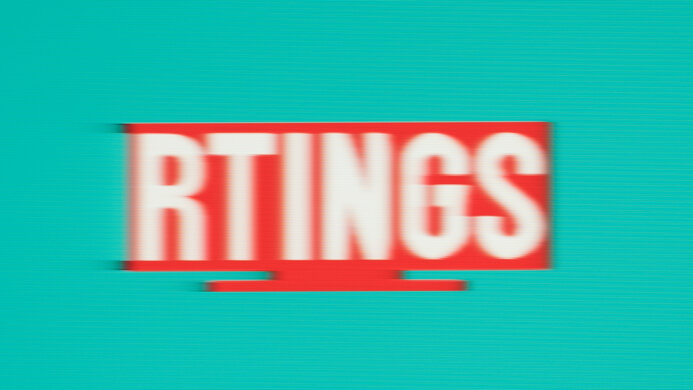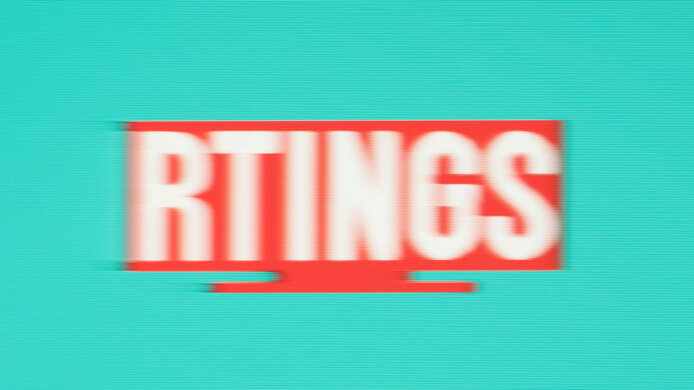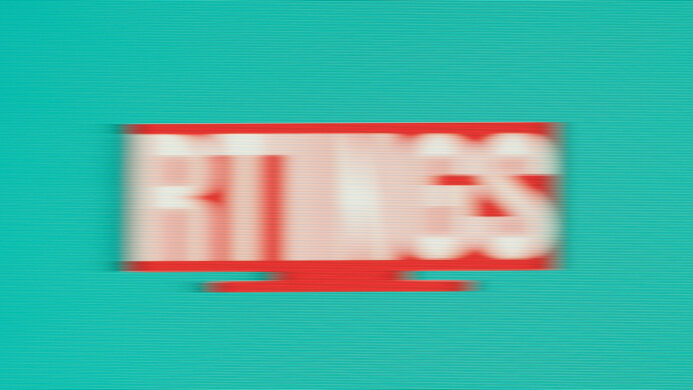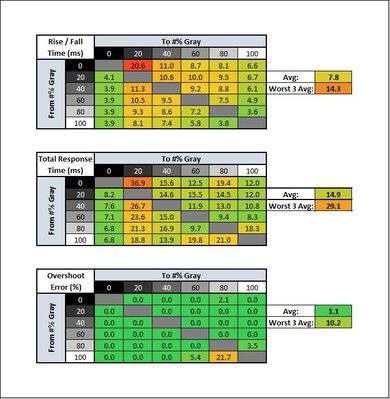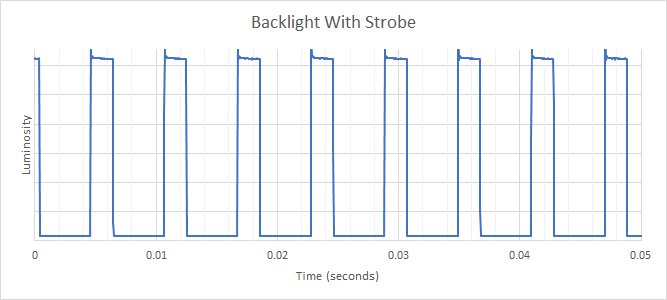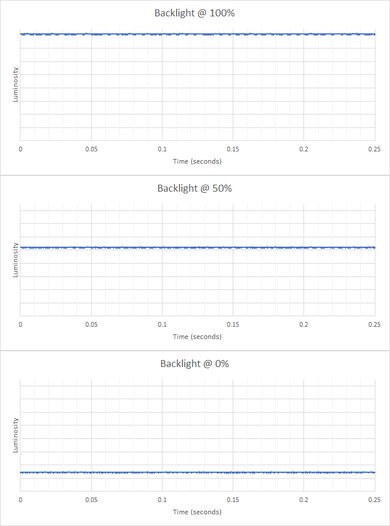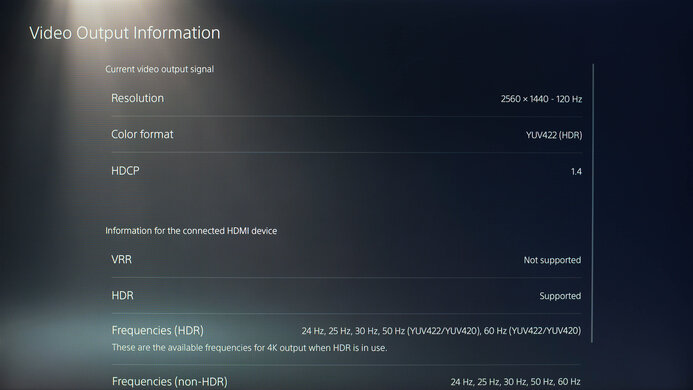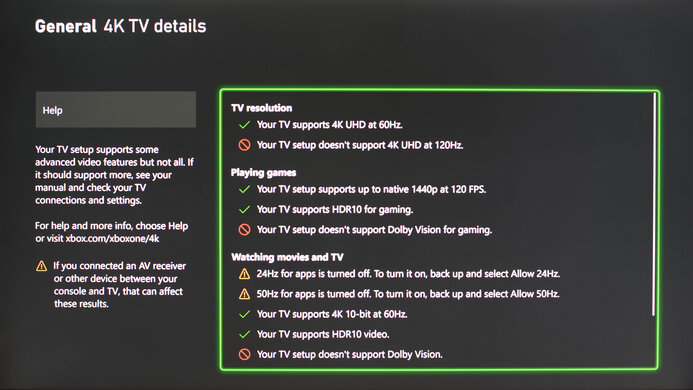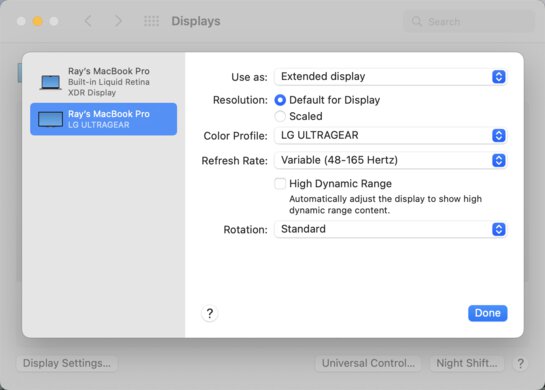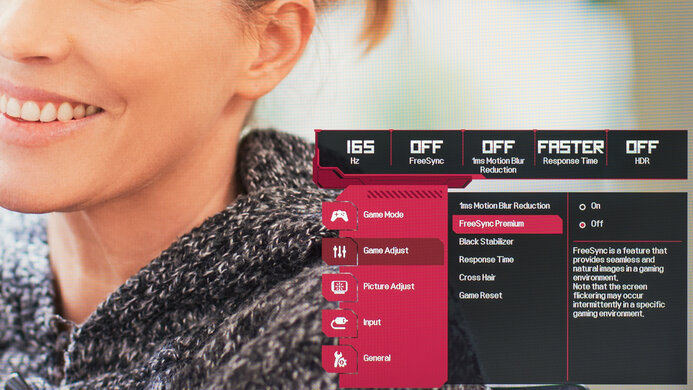The LG 32GN600-B is a 32-inch, 1440p monitor with a VA panel. It's nearly identical to the LG 32GN650-B/32GN63T-B but with a much simpler stand and worse ergonomics. It has a 165Hz refresh rate with native FreeSync variable refresh rate (VRR) support and works with NVIDIA's G-SYNC Compatible feature. It's an entry-level model that's fairly limited in extra features. However, it still has add-ons that most gamers would expect, like crosshair and black stabilizer features to give you a competitive advantage while gaming.
Our Verdict
The LG 32GN600 is a decent monitor for most uses. It has low input lag and a fast response time, making it a great choice for gamers. The large, relatively high-resolution screen is decent for office use or media creators but has terrible ergonomics and poor viewing angles. It has great contrast and decent black uniformity, so it's a decent choice for HDR gaming or watching videos in a dark room.
-
Fast refresh rate.
-
Great screen real estate.
-
Image degrades at an angle.
-
Terrible ergonomics.
-
Just okay text clarity.
The LG UltraGear 32GN600-B is a satisfactory office monitor. The large, relatively high-resolution screen is great for multitasking, but the pixel density is low, and text clarity is just okay. It has decent reflection handling and decent peak brightness in SDR, so glare won't be an issue for most people unless you're in a bright room. Unfortunately, it has narrow viewing angles, and the stand has terrible ergonomics.
-
Decent SDR peak brightness and reflection handling.
-
Fantastic accuracy before calibration.
-
Great screen real estate.
-
Image degrades at an angle.
-
Terrible ergonomics.
-
Just okay text clarity.
The LG 32GN600 is a great gaming monitor. It has an okay response time at the max refresh rate, but like most VA monitors, there's noticeable black smearing. It also has fantastic low input lag, supports FreeSync VRR technology, and is G-SYNC compatible. The large, relatively high-resolution screen delivers an immersive gaming experience, but it has narrow viewing angles, so it isn't recommended for co-op gaming.
-
Fast refresh rate.
-
Low input lag.
-
Great screen real estate.
-
Black smearing in dark scenes.
-
Terrible ergonomics.
The LG 32GN600 is a decent monitor for watching videos. The large, relatively high-resolution screen delivers a more immersive feel when watching videos, but the narrow viewing angles make it a poor choice for watching with other people. It has decent reflection handling and decent peak brightness in SDR, so glare won't be an issue in a moderately-lit room, and it looks good in a dark room thanks to its great contrast and decent black uniformity.
-
Decent SDR peak brightness and reflection handling.
-
Fantastic accuracy before calibration.
-
Image degrades at an angle.
-
Terrible ergonomics.
The LG UltraGear 32GN600 is a decent monitor for media creators. The large, relatively high-resolution screen makes it easier to see more of your workflow at once, but the lower pixel density results in just okay text clarity. It has an excellent SDR color gamut but has limited coverage of the Adobe RGB color space. Unfortunately, the stand has terrible ergonomics, and the image degrades at an angle, so it isn't a good choice if you have to share your screen with someone else.
-
Excellent SDR color gamut.
-
Decent SDR peak brightness and reflection handling.
-
Fantastic accuracy before calibration.
-
Great screen real estate.
-
Image degrades at an angle.
-
Terrible ergonomics.
-
Just okay text clarity.
The LG 32GN600-B is alright for HDR. It displays deep blacks in dark rooms thanks to its high native contrast ratio, but it doesn't have a local dimming feature to further improve it. Unfortunately, it can't display the wide range of colors needed for HDR, and it has low peak brightness, so colors and highlights look dull and muted.
-
High contrast ratio.
-
Can't display wide color gamut.
-
No local dimming.
-
Low HDR peak brightness.
- 7.2 Mixed Usage
- 6.5 Office
- 7.9 Gaming
- 7.4 Media Consumption
- 7.2 Media Creation
- 6.6 HDR
Changelog
- Updated Mar 28, 2023: Clarified text throughout as part of Test Bench 1.2, including adding text to the Console Compatibility boxes.
- Updated Jan 11, 2023: Added text for the macOS compatibility box added as part of test bench 1.2.
- Updated Jan 10, 2023: Updated to Test Bench 1.2, resulting in changes to the results and scores with the Response Time and Input Lag. Added tests for Console Compatibility and macOS compatibility and made minor changes to other tests, which you can see in our Changelog.
- Updated Dec 16, 2022: Updated the text for clarity and accuracy throughout.
- Updated Sep 02, 2022: Compared the ergonomics on this monitor to the LG 32GN63T-B, which is a slightly higher-end model.
Check Price
Differences Between Sizes And Variants
We tested the 32-inch LG 32GN600-B, part of LG's UltraGear gaming monitor lineup. There are other similar monitors in LG's UltraGear lineup with various configurations, and you can see the differences between them below, but the results aren't valid for those models.
| Model | Size | Panel Type | Resolution | Max Refresh Rate |
|---|---|---|---|---|
| 27GN650-B | 27" | IPS | 1080p | 144Hz |
| 27GN750-B | 27" | IPS | 1080p | 240Hz |
| 32GN600-B | 32" | VA | 1440p | 165Hz |
| 32GN650-B | 32" | VA | 1440p | 165Hz |
| 27GP850-B | 27" | IPS | 1440p | 180Hz |
| 32GP850-B | 32" | IPS | 1440p | 180Hz |
Our unit was manufactured in June 2021; you can see the label here.
Compared To Other Monitors
The LG UltraGear 32GN600 is a basic gaming monitor that doesn't stand out against the competition. It's great for gaming, with low input lag and an okay response time, but there are far better options for just a bit more, like the LG 32GP850-B/32GP83B-B or even the Gigabyte M27Q (rev. 1.0) if you're on a tight budget. Those monitors have wider viewing angles, making them better for co-op gaming, and have better motion handling.
For more options, check out our recommendations for the best budget gaming monitors, the best 32-inch monitors, and the best 1440p monitors.
The LG 32GN600-B and the Samsung Odyssey G55C S27CG55 are entry-level 1440p gaming monitors with many similarities. Choosing one over the other really comes down to size as the LG has a bigger screen, but because of the smaller screen of the Samsung, it has higher pixel density for sharper text clarity.
The LG 32GP850-B/32GP83B-B and the LG 32GN600-B are both 32-inch, 1440p gaming monitors, but because they have different panel types, they each have their own strengths and weaknesses. The 32GP850 has wider viewing angles, so it's better for sharing your screen with someone next to you, and a much faster response time for gaming. The 32GN600-B, on the other hand, has much better contrast and better black uniformity, so it's a better choice for a dark room.
The LG 32GN650-B/32GN63T-B and the LG 32GN600-B are nearly identical. The only significant difference between them is the stand. The 32GN650-B has a more advanced stand with much better ergonomics, so adjusting it to an ideal viewing position is easier.
The LG 32GN600-B is better than the AOC CQ32G1. The LG has better black uniformity, much better gradient handling, and a faster response time. Unlike the AOC, the LG supports HDR, but this doesn't add much, as it can't display a wide color gamut and can't get very bright in HDR. On the other hand, the AOC has better viewing angles.
The LG 27GN800-B and the LG 32GN600-B are both great gaming monitors, but the best one depends on your needs. The 32GN600-B has a VA panel, and it's best suited for a dark room, with deep blacks and decent black uniformity. The 27GN800-B has an IPS panel, which is best suited for a brighter environment, and it has better viewing angles and better reflection handling. The 27GN800-B is a better choice for gaming, as it has a much faster response time, so there's less blur behind fast-moving objects.
The LG 27GL650F-B and the LG 32GN600-B use different panel technologies, each with strengths and weaknesses. The 32GN600-B has a VA panel, with much better contrast and better black uniformity, so it's a better choice for a dark room. The 27GL650F-B has an IPS panel, with better viewing angles, and it also has much better ergonomics and a smaller, lower-resolution screen.
Test Results
Unfortunately, it has terrible ergonomics, as you can only tilt it a bit. If you care about ergonomics, then check out the LG 32GN650-B/32GN63T-B. It doesn't offer any cable management either, which is disappointing.
The stand is different from the one included with the LG 32GN650-B/32GN63T-B. It has a similar overall design, but the V-shaped base lays flat on the desk and takes up quite a bit of space. The stand is simple, but it supports the monitor well.
This monitor doesn't have a local dimming feature. We still film these videos on the monitor so you can compare the backlight performance with a monitor that has local dimming.
The LG UltraGear 32GN600 has just decent peak brightness in SDR. It's bright enough for most viewing conditions but not very bright ones, and there's no variation in brightness with different scenes, which is great. These results are from after calibration in the 'Gamer 1' Picture Mode with Brightness set to its max.
Unfortunately, this monitor has mediocre peak brightness in HDR. It isn't bright enough to deliver an impactful cinematic experience in HDR, as small highlights don't stand out.
These results are in the 'Gamer 2' Picture Mode with HDR enabled and Brightness set to max.
This monitor has a disappointing horizontal viewing angle. As you move off-center, the image appears washed out. It can be an issue even if you're sitting too close directly in front of it, as the sides of the screen can appear non-uniform.
Once again, it has a poor vertical viewing angle. This monitor isn't a good choice if you often share your screen with someone standing beside you.
The LG UltraGear 32GN600 has great accuracy before calibration. While it doesn't have a dedicated sRGB mode, colors aren't too oversaturated or inaccurate. The white balance is also very good, and the color temperature is close to the 6500K target. However, gamma doesn't follow the target sRGB curve perfectly, as darker scenes are a bit too dark.
After calibration to the 6500K white point, the accuracy is fantastic, and there are no noticeable issues. Gamma is extremely close to the sRGB target curve, and the color temperature is very close to the 6500K target. Colors and the white balance are improved too.
It has an excellent SDR color gamut. It can display the entire sRGB color space used by most desktop and web content, as well as most games. Coverage of the wider Adobe RGB color space is decent but might be too low for professional users.
This monitor has an okay color gamut in HDR and can't display a wide color gamut. It has good coverage of the most common DCI-P3 color space, which is good for most current HDR content, but coverage of the wider Rec. 2020 color space is sub-par.
This monitor has decent reflection handling. The matte finish absorbs direct reflections, reducing their intensity by spreading them out, but it struggles to keep up with strong light sources. It's fine if you want to use this monitor in a moderately-lit room, but it isn't ideal for very bright environments.
This monitor supports AMD's FreeSync VRR technology, and although it isn't officially certified, G-SYNC also works on it, but only over DisplayPort. FreeSync also works over HDMI, but up to 144Hz.
| Overdrive Setting | Response Time Chart | Response Time Tables | Motion Blur Photo |
| Off | Chart | Table | Photo |
| Normal | Chart | Table | Photo |
| Fast | Chart | Table | Photo |
| Faster | Chart | Table | Photo |
This monitor has an okay response time at its max refresh rate of 165Hz. Like many monitors with a VA panel, it has a slow response time in dark transitions, leading to black smearing. Luckily, there isn't any overshoot leading to inverse ghosting when using the 'Fast' overdrive setting. 'Faster' has a quicker response time, but there's more overshoot.
| Overdrive Setting | Response Time Chart | Response Time Tables | Motion Blur Photo |
| Off | Chart | Table | Photo |
| Normal | Chart | Table | Photo |
| Fast | Chart | Table | Photo |
| Faster | Chart | Table | Photo |
The response time at 120Hz is okay, and it's a bit better than at its max refresh rate. This is because there's less black smearing, but the overall motion handling looks similar. Once again, the 'Fast' overdrive setting performs best, as 'Faster' has a slower total response time and more overshoot.
| Overdrive Setting | Response Time Chart | Response Time Tables | Motion Blur Photo |
| Off | Chart | Table | Photo |
| Normal | Chart | Table | Photo |
| Fast | Chart | Table | Photo |
| Faster | Chart | Table | Photo |
The UltraGear LG 32GN600 has an alright response time at 60Hz. Motion looks similar to higher refresh rate signals, but the recommended overdrive setting is 'Normal' because 'Fast' and 'Faster' have more overshoot. This means you may have to change the setting if the frame rate of your game drops.
The LG UltraGear 32GN600 has an optional backlight strobing feature, commonly called black frame insertion (BFI), to improve the appearance of motion. Unfortunately, it only works at 165Hz or at 120Hz, and the timing is off, creating image duplication. The image above is at 165Hz, and you can see what it looks like at 120Hz here.
This monitor has fantastic low input lag, resulting in a very responsive gaming experience.
The LG 32GN600-B can't take full advantage of the PS5 because it doesn't support HDMI 2.1 bandwidth, so you can't play 4k @ 120Hz games on it. Other than that, it works without issue with the console. It even downscales a 4k @ 60Hz signal, which results in a sharper image than a native 1440p signal.
For the most part, this monitor works well with recent M1 Macbooks. Windows return to their original position when waking from sleep, but like most monitors, they don't return to their original positions if you just close the lid. Unfortunately, HDR isn't displayed properly and appears extremely washed out, with a maximum brightness of around 100 cd/m². The variable refresh rate feature works well in games, but like most displays, it flickers a bit on the desktop or if the frame rate in your game drops close to the minimum refresh rate.
This monitor has a few extra features, but it isn't as well-equipped as the higher-end LG UltraGear monitors.
- Crosshair: Adds a virtual crosshair as an overlay to any game. Unlike software crosshairs, this virtual overlay can't be detected by the game.
- Black Stabilizer: Adjusts gamma to make it easier to spot objects/players in dark scenes without adjusting bright scenes.
Comments
LG 32GN600-B: Main Discussion
Let us know why you want us to review the product here, or encourage others to vote for this product.
- 21010
Hi there. I’ve recently bought this monitor and noticed something odd: the backlight seems to be something like 5 milimiters or so away from the lcd panel. Sitting about 65cm away from the monitor I can see the paralax from this distance on the borders of the monitor. Using chrome browser maximised I can only see abou half the scroll bar on the right side. Is it normal or maybe my unit have a defect assembly?
Tks!
- 21010
Hello, so I recently purchased this monitor to try on my Xbox series x to unleash the 120hz and during gameplay it glitches, choppy, freezes at times during cod multiplayer and I’m not sure if it’s my settings or internet quality. Wondering if I could get a little help. Please and thank you.
- 21010
PS5 now support VRR for 2560x1440 resolution so it should work with this monitor now. In the Rtings review , it says it dont but since then , PS5 got an update. https://www.tweaktown.com/news/90657/playstation-5-now-supports-1440p-variable-refresh-rate-displays/index.html
Hey, as you can see in the PS5 Compatibility section, we confirmed that 1440p works on this monitor!
- 21010
PS5 now support VRR for 2560x1440 resolution so it should work with this monitor now. In the Rtings review , it says it dont but since then , PS5 got an update. https://www.tweaktown.com/news/90657/playstation-5-now-supports-1440p-variable-refresh-rate-displays/index.html
Update: Clarified text throughout as part of Test Bench 1.2, including adding text to the Console Compatibility boxes.