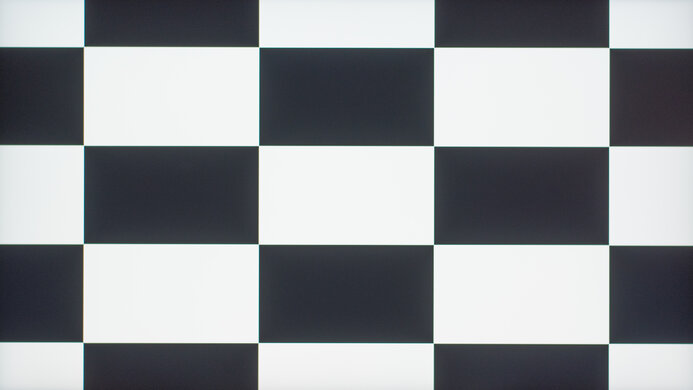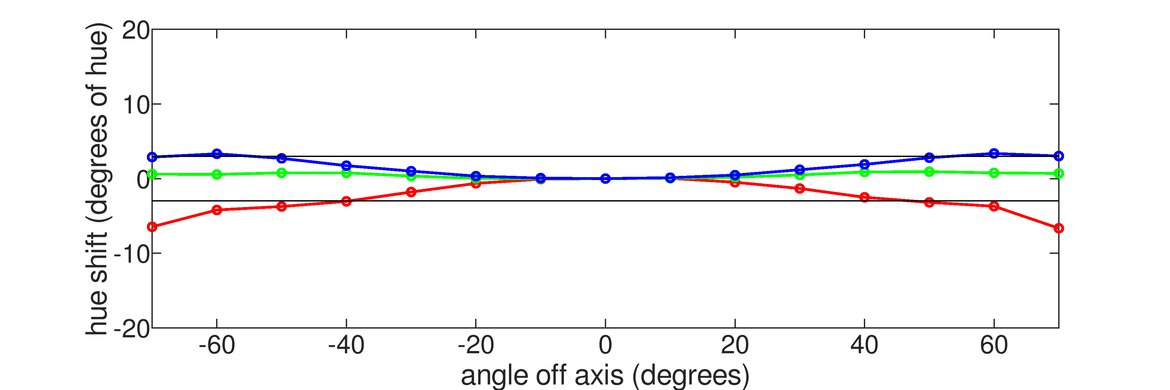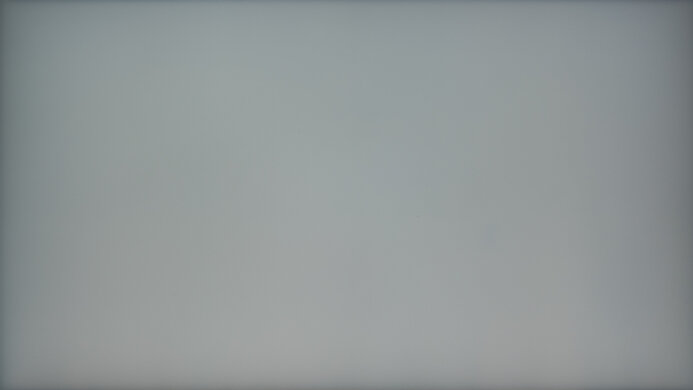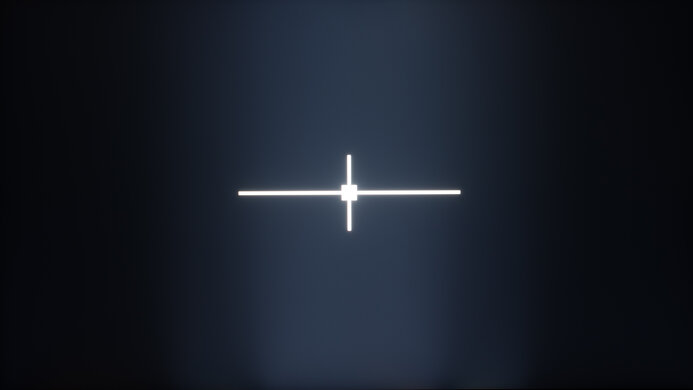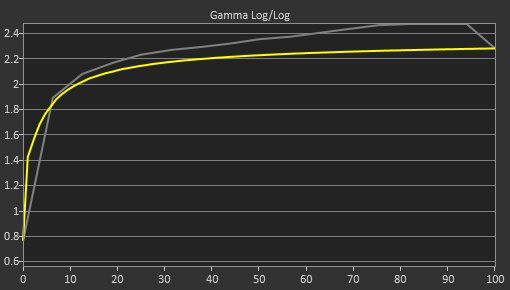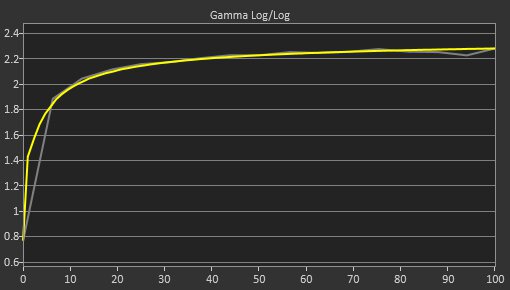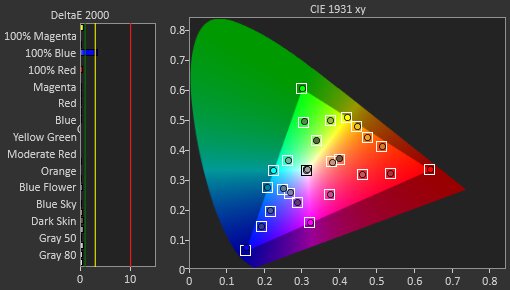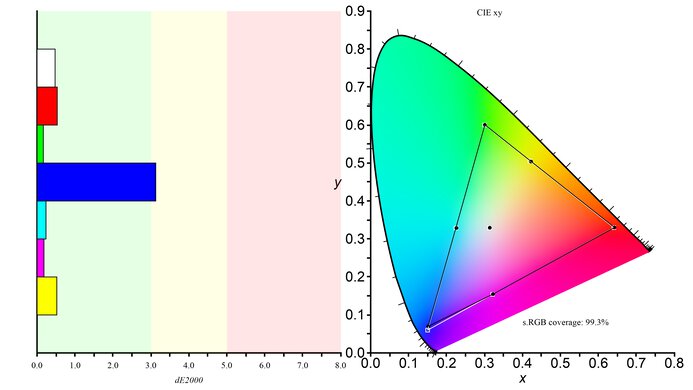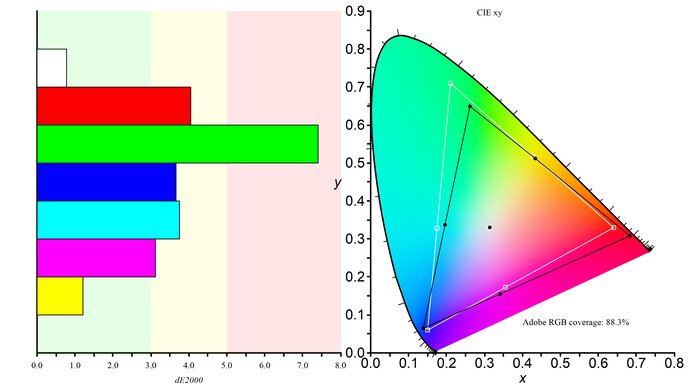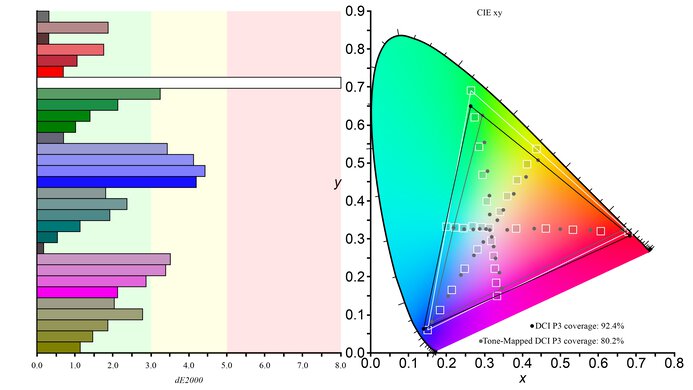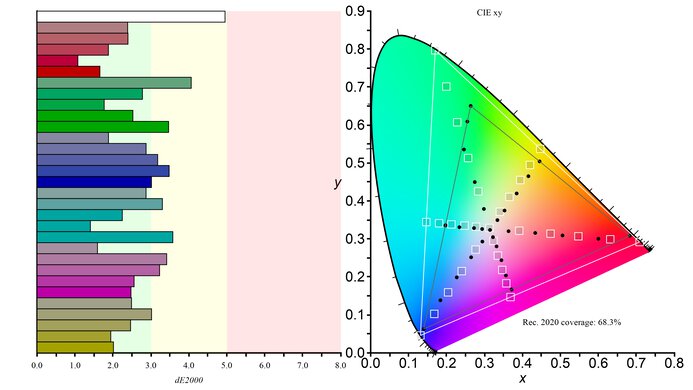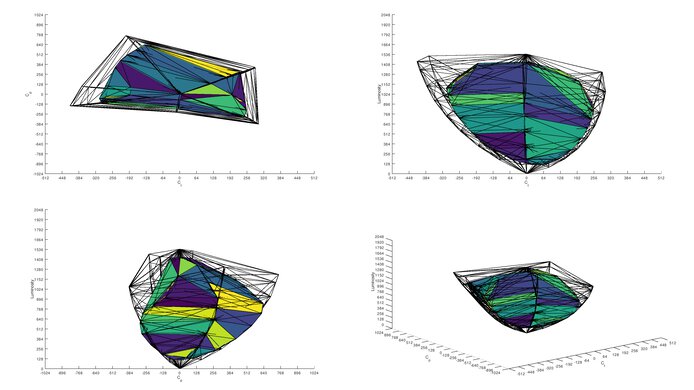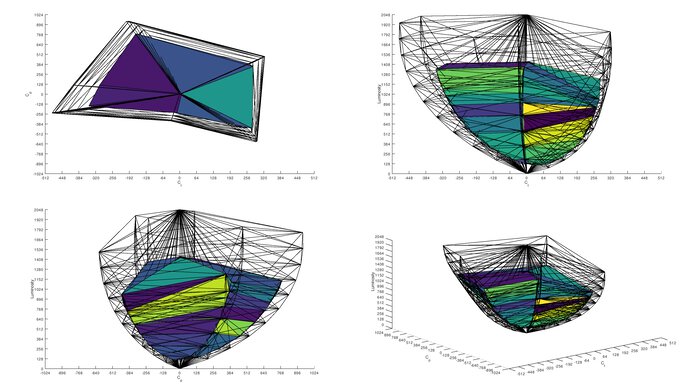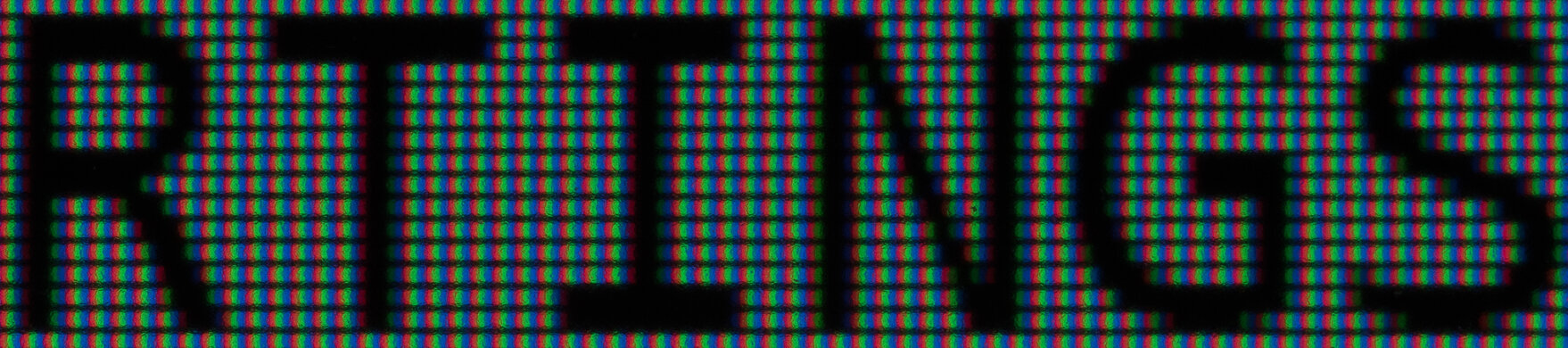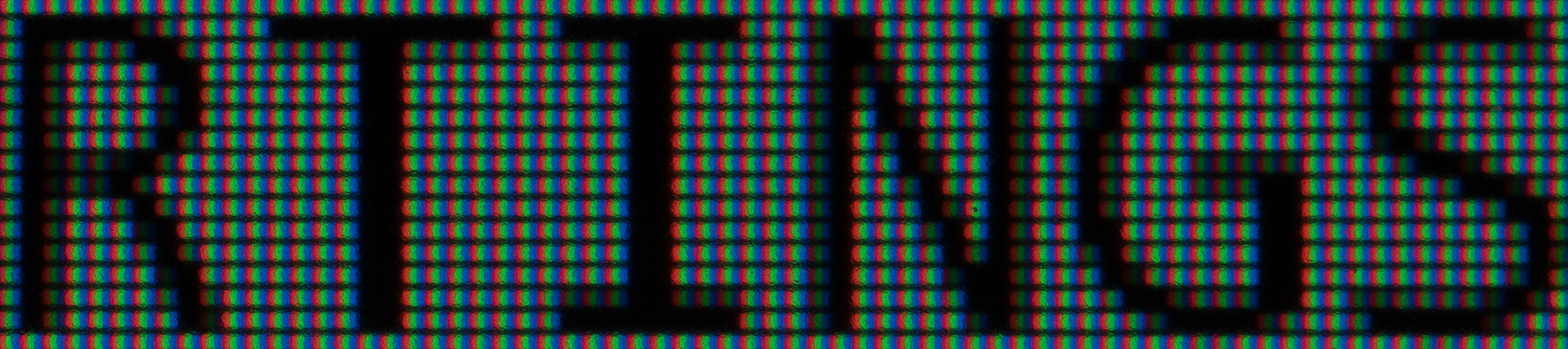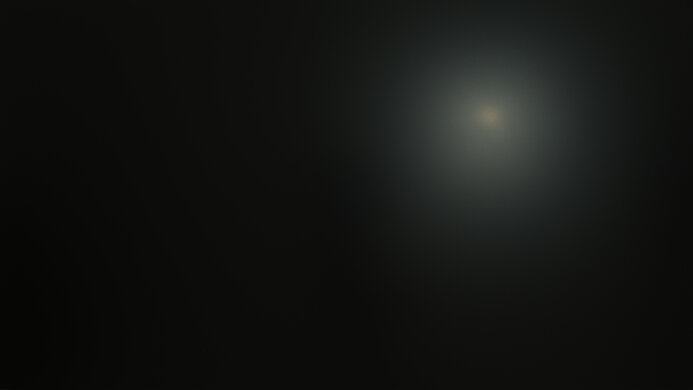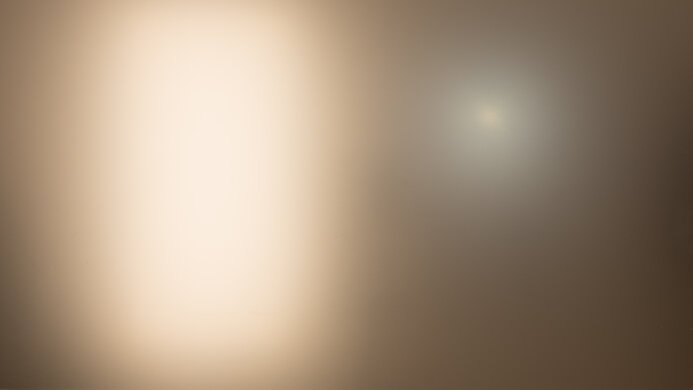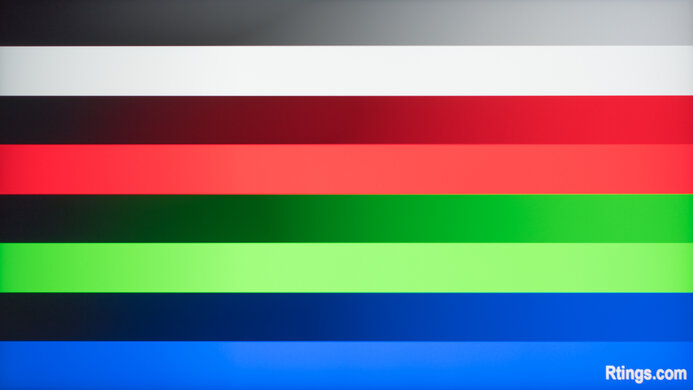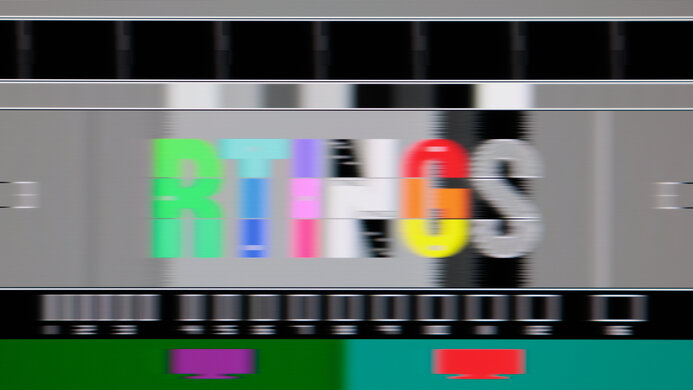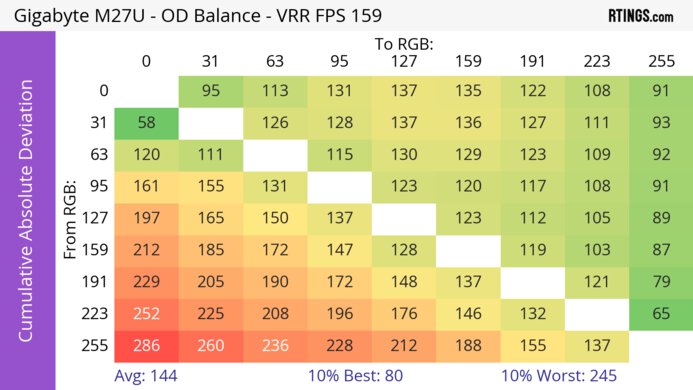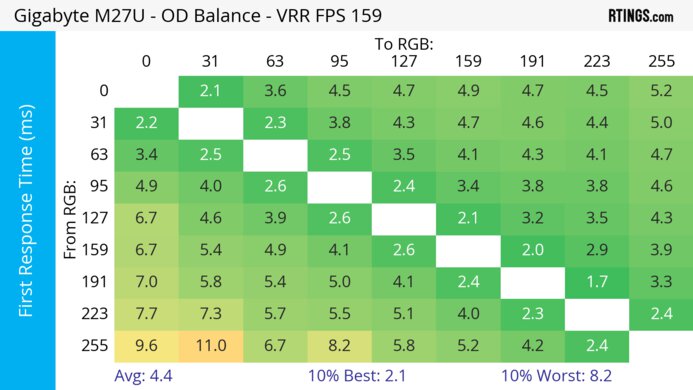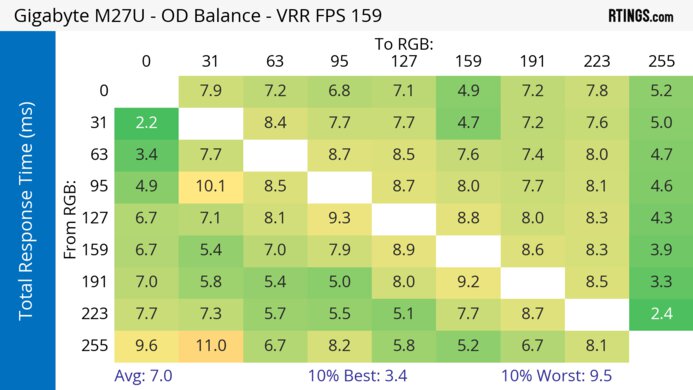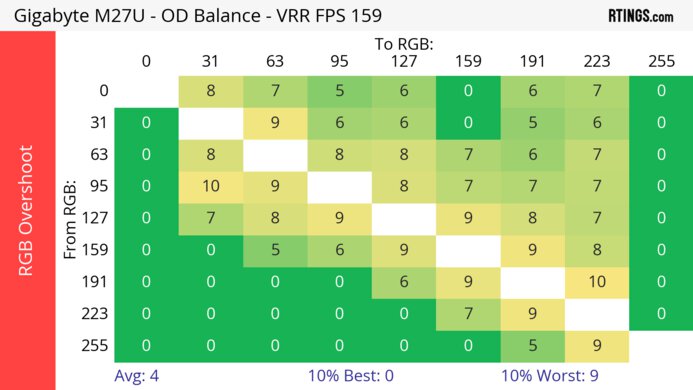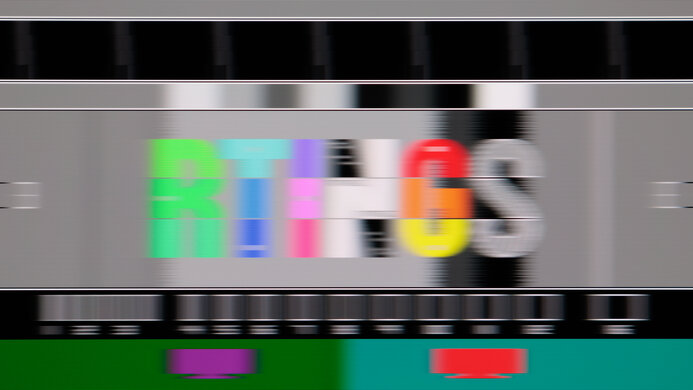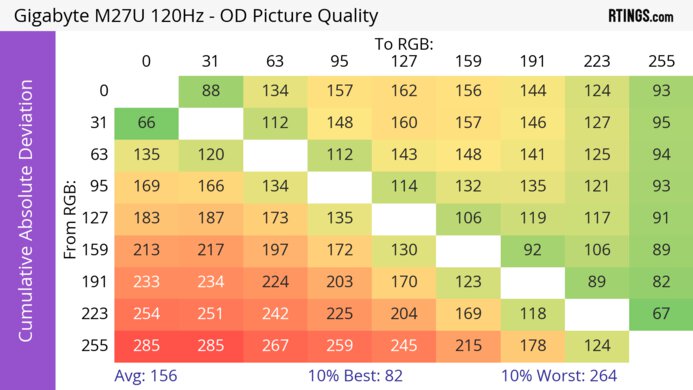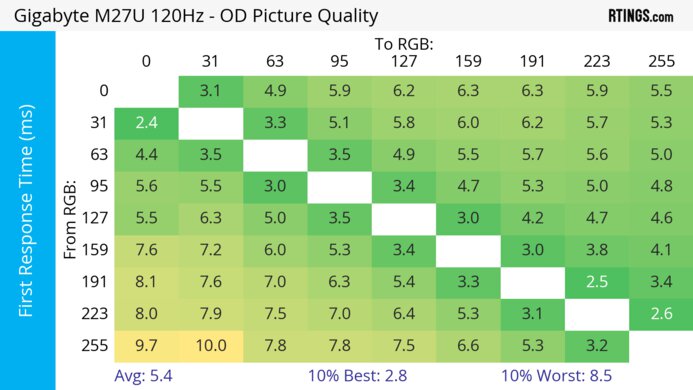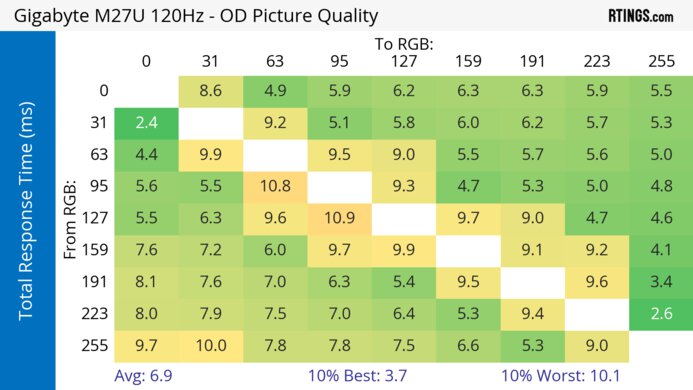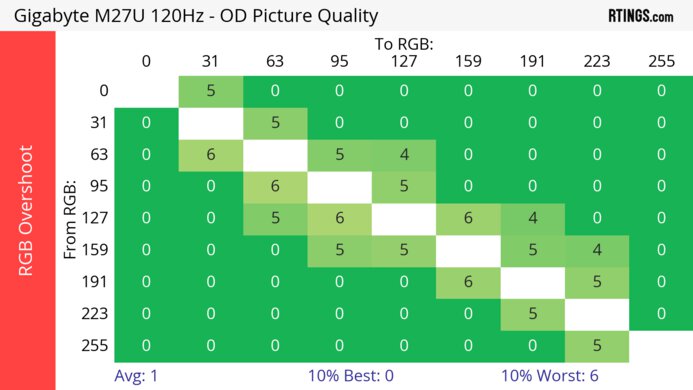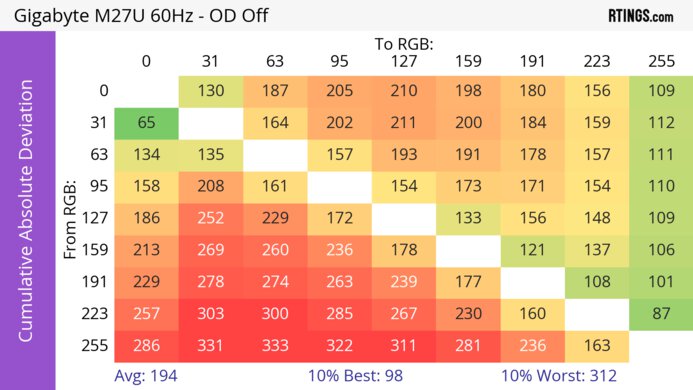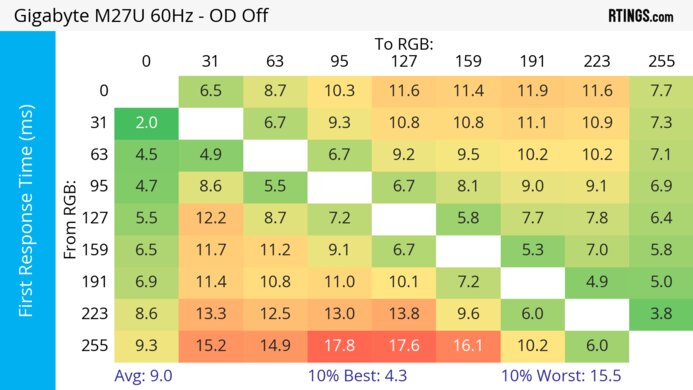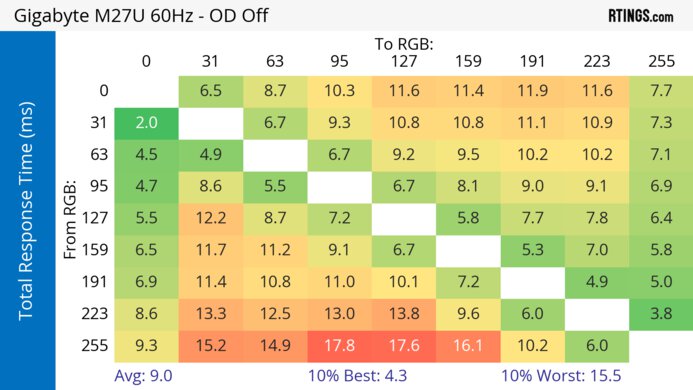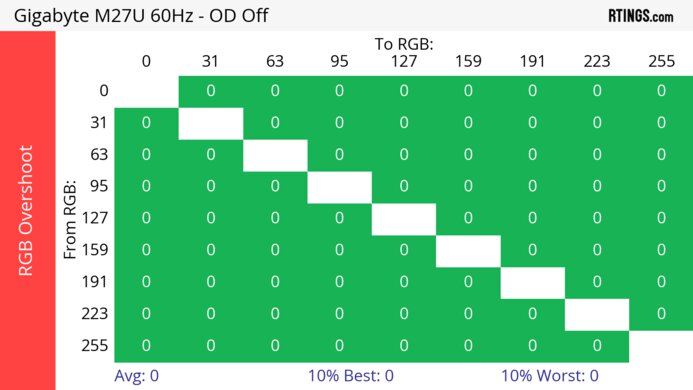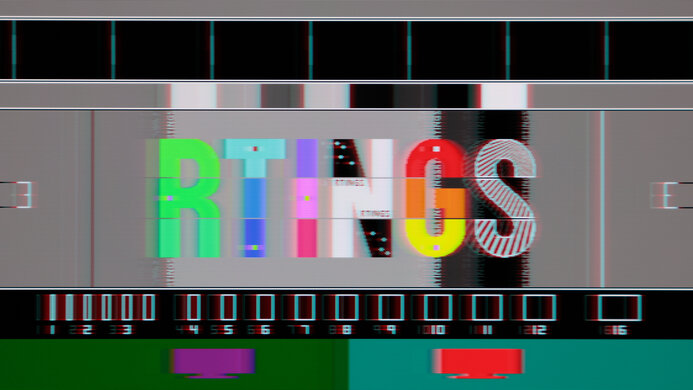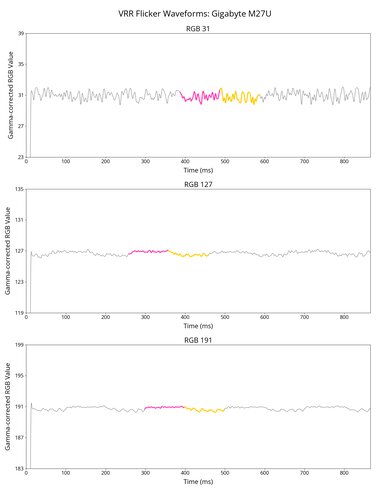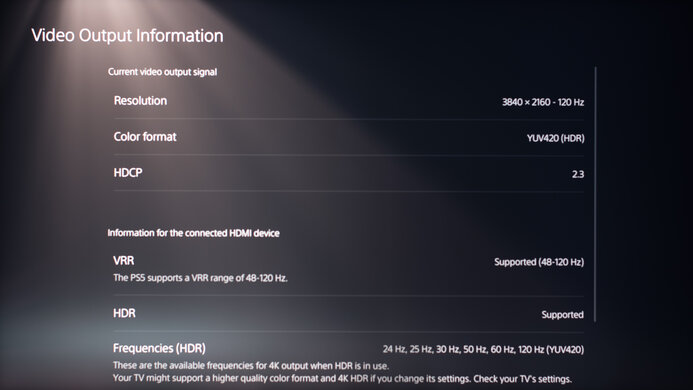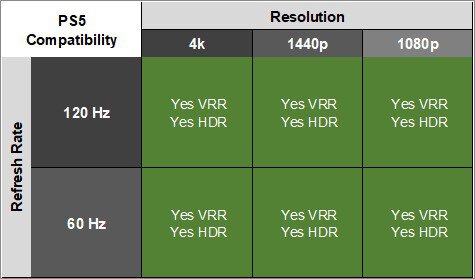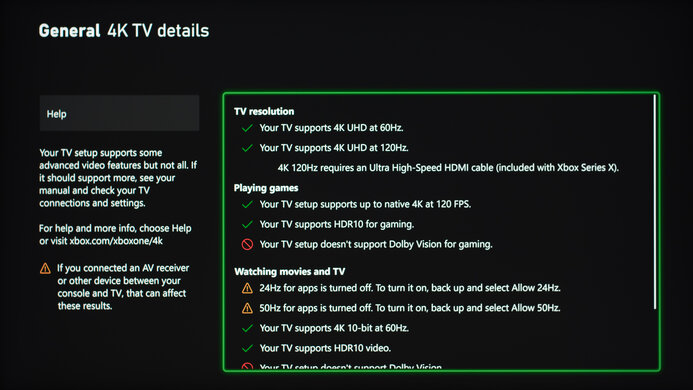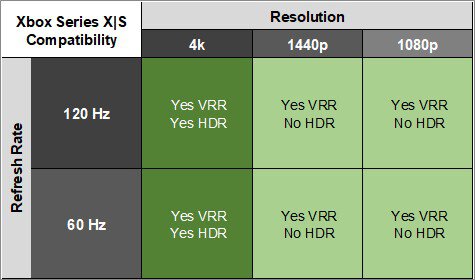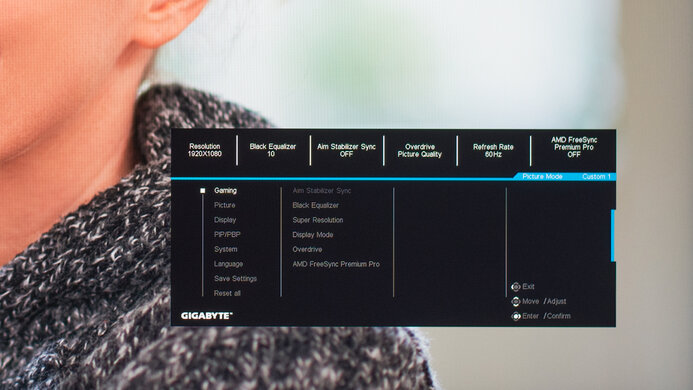The Gigabyte M27U is a 27-inch, 4k gaming monitor. As a part of Gigabyte's M Series lineup, it's a smaller option compared to the Gigabyte M28U and the Gigabyte M32U, and it has many of the same features. Designed as a gaming monitor, it has 24 Gbps of HDMI 2.1 bandwidth, which lets you play games at a high frame rate from consoles or gaming PCs. It also has native FreeSync VRR support to reduce screen tearing, and G-SYNC works with NVIDIA graphics cards. Besides its gaming features, it has productivity perks like a KVM switch, so you can switch between two devices and use the same keyboard and mouse. It also has a USB-C port with DisplayPort Alt Mode, but it's limited to 15W of power delivery.
Our Verdict
The Gigabyte M27U is decent for PC gaming. It has a 160Hz max refresh rate with VRR support to reduce screen tearing. It also has low input lag for a responsive feel and a fast response time for sharp motion, but there's more inverse ghosting at lower refresh rates. Unfortunately, it has limited picture quality as it has a low native contrast ratio, and its edge-lit local dimming feature performs terribly, so it fails to improve the picture quality in dark scenes.
- Fast response time at most refresh rates.
- Low input lag.
- Supports all common VRR formats.
- 4k resolution for detailed images.
- Low native contrast ratio.
- Terrible local dimming that can only be enabled in HDR.
- More inverse ghosting at lower refresh rates.
The Gigabyte M27U Monitor is great for PC gaming. It has HDMI 2.1 bandwidth to take full advantage of the PS5 and Xbox Series X|S, and it also has a high 4k resolution to display sharp and detailed images. It even provides a responsive feel thanks to its low input lag, and it has a fast response time for sharp motion, but there's more inverse ghosting at lower refresh rates. Sadly, it isn't ideal for HDR gaming as it has a low contrast ratio with a terrible local dimming feature, and it fails to make highlights pop in HDR.
- Fast response time at most refresh rates.
- Low input lag.
- HDMI 2.1 bandwidth.
- 4k resolution for detailed images.
- Terrible local dimming that can only be enabled in HDR.
- More inverse ghosting at lower refresh rates.
- Highlights don't pop in HDR.
The Gigabyte M27U is great for office use. The 4k resolution and high pixel density deliver incredibly sharp text, and its 27-inch screen is big enough to open two windows next to each other. It's also great to use in a well-lit office as it gets bright enough to fight glare, and the reflection handling is decent. It has wide viewing angles that are useful for sharing the screen with a coworker, but it has limited ergonomics as you can't swivel it. Luckily, it has some extra productivity features, like a KVM switch and a USB-C port.
- Incredibly sharp clarity.
- High peak brightness in SDR.
- KVM switch and USB-C port.
- Decent reflection handling.
- Doesn't offer swivel range.
- USB-C port only limited to 15W power delivery.
The Gigabyte M27U Monitor is good for content creators. It delivers sharp images, and its screen is big enough to multitask. It also has wide viewing angles, which is important if you often need to share the screen with others, but the stand is hard to adjust for others as it doesn't offer swivel range. It has an accurate sRGB mode, which is great if you work in that color space, but most picture settings are limited with it on. It also has a low contrast ratio, so blacks look gray, and highlights are muted in HDR.
- Incredibly sharp clarity.
- High peak brightness in SDR.
- KVM switch and USB-C port.
- Accurate sRGB mode.
- Doesn't offer swivel range.
- USB-C port only limited to 15W power delivery.
- Low native contrast ratio.
The Gigabyte M27U has great brightness. It easily gets bright enough to fight glare in a well-lit room, and while it also gets bright in HDR, small highlights don't pop against the rest of the image.
- High peak brightness in SDR.
- Highlights don't pop in HDR.
The Gigabyte M27U Monitor has a good response time. Motion looks sharp, but there's more inverse ghosting and blur at lower refresh rates.
- Fast response time at most refresh rates.
- More inverse ghosting at lower refresh rates.
The Gigabyte M27U has disappointing HDR picture quality. It has a low contrast ratio that makes blacks look gray, and it has a terrible local dimming feature that fails to improve it. It also displays a wide range of colors, but not all colors are vivid.
- Low native contrast ratio.
- Terrible local dimming that can only be enabled in HDR.
The Gigabyte M27U Monitor has unremarkable SDR picture quality. While it displays a wide range of colors, it has a low contrast ratio that makes blacks look gray.
- Displays wide range of colors.
- Low native contrast ratio.
The Gigabyte M27U has excellent color accuracy. It has an accurate sRGB mode, but calibrating it gives you access to settings that are locked out in the sRGB mode and further improves color accuracy.
- Accurate sRGB mode.
- sRGB mode locks many settings.
Performance Usages
Changelog
- Updated Feb 21, 2025: We've converted this review to Test Bench 2.0.1. This includes a new test result for DisplayPort 2.1 Transmission Bandwidth.
- Updated Sep 03, 2024: Added that the MSI MAG 274UPF delivers more power over USB-C.
- Updated Aug 06, 2024: Updated text throughout the review according to Test Bench 2.0, mainly in the Verdict and Motion sections.
- Updated Aug 05, 2024: We've converted this review to Test Bench 2.0. This includes new tests for VRR Motion Performance, Refresh Rate Compliance, Cumulative Absolute Deviation (CAD), and VRR Flicker. You can read the full changelog here.
Check Price
Differences Between Sizes And Variants
We tested the 27-inch Gigabyte M27U, the only size available for this monitor. There are similar 4k monitors available from Gigabyte, too, like the Gigabyte M28U and the Gigabyte M32U, but those are different models. There's also a newer Gigabyte M27UA, which seems to be very similar to the M27U, but it's unclear if there are any differences.
| Model | Size | Panel Type | Resolution | Native Refresh Rate | Overclock |
|---|---|---|---|---|---|
| M27U | 27" | IPS | 4k | 150Hz | 160Hz |
Our unit was manufactured in February 2023; you can see the label here.
Popular Monitor Comparisons
The Gigabyte M27U is a good gaming monitor that provides versatility thanks to its various features, so it's a great choice if you need something for both work and play. It has a fast response time and low input lag, and it supports 24 Gbps of HDMI 2.1 bandwidth, which lets you play games at a high frame rate from the PS5, Xbox Series X|S, or your gaming PC. The 4k resolution and productivity features are also great if you need something for your at-home work setup. That said, it has limited picture quality, so the Acer Nitro XV275K P3biipruzx is a better choice if that's more important for you, as it has Mini LED backlighting.
See our recommendations for the best 27-inch gaming monitors, the best 4k gaming monitors, and the best monitors for Xbox Series S.
The Gigabyte M27U and the Gigabyte M28U are very similar monitors in terms of features, but the M27U edges out in a few areas. The M27U gets much brighter, making it better for bright rooms and delivering a better HDR experience. The M27U also has an overclock feature to 160Hz for a slightly smoother feel than the 144Hz on the M28U.
The Gigabyte M27U is a higher-end monitor than the Gigabyte M27Q (rev. 2.0), so it's the better monitor for most uses. The biggest difference is that the M27U has a higher resolution, so text looks sharper, and this monitor delivers more detailed images. The M27U is also the better choice for console gaming because it supports all signals from a PS5 or Xbox Series X|S, and motion looks better on it. The M27U also gets brighter, and while both monitors have many of the same features, including a USB hub, the M27U has higher power delivery over USB-C.
The Gigabyte M32U and the Gigabyte M27U are very similar monitors with many of the same features, but the M27U has an overclock that can go to 160Hz. The M32U is essentially a larger version with better ergonomics, but the M27U gets brighter. Choosing one over the other comes down to which size you prefer.
The LG 27GR93U-B and the Gigabyte M27U are both 4k gaming monitors. They have many similar features, especially for gaming, but the LG supports higher HDMI bandwidth, so it doesn't need to use compression for demanding signals like on the Gigabyte. That said, the Gigabyte has a few extra features for productivity, like a USB-C port and KVM switch, making it the better choice for multitasking with different devices.

We buy and test more than 30 monitors each year, with units that we buy completely on our own, without any cherry-picked units or samples. We put a lot into each unbiased, straight-to-the-point review, and there's a whole process from purchasing to publishing, involving multiple teams and people. We do more than just use the monitor for a week; we use specialized and custom tools to measure various aspects with objective data-based results. We also consider multiple factors before making any recommendations, including the monitor's cost, its performance against the competition, and whether or not it's easy to find.
Test Results

The build quality is good. The plastic body feels sturdy as there aren't any obvious issues, and the plastic doesn't flex easily. The screen is stable on the stand, but it wobbles more when you adjust the height to more than halfway up. The main issue with this monitor is that when you enable the Backlight Strobing feature, there's an audible coil whine noise that's very distracting, but it stops once you disable the feature. If you have this monitor and experience the same thing, let us know in the comments.
The Gigabyte M27U has decent ergonomics. You can easily move the screen up and down but can't turn it to show something to someone next to you. It also features basic cable management through the stand.
The V-shaped stand takes up some space, and there isn't enough room between the legs to put your peripherals, so your mouse and keyboard need to be in front of it. Other than that, it holds the screen well, but there's some wobble when you set the height past the halfway point.
This monitor has an edge-lit local dimming feature with only eight zones, and it performs terribly. You can only turn it on in HDR, and while leaving it off results in less blooming, the recommended setting with it on is 'High.' Like most edge-lit local dimming features, it doesn't do much to improve the picture quality in dark scenes because most content causes all the zones to turn on. Because of this, there isn't any visible black crush, but small highlights don't pop against dark backgrounds. The zones are quick to turn on but slower to turn off, which is noticeable when fast-moving objects transition between zones. There's also some color shift in the process.
Unfortunately, the biggest downside is the blooming between zones that are on and off. This is distracting when there are small bright objects in dark scenes or when there are subtitles. However, because brighter content causes all the zones to turn on, this isn't as much of an issue with most things you watch.
The Gigabyte M27U has great SDR brightness. It easily gets bright enough to fight glare, and there isn't any distracting change in brightness between different scenes. These results are from after calibration in the 'Custom 1' Picture Mode with the Brightness at its max.
The HDR brightness is good. While it gets bright, small highlights don't pop against the rest of the image, and large highlights are dimmer due to the Automatic Brightness Limiter (ABL). The EOTF follows the target PQ curve well, but with a slow roll-off at the peak brightness, it doesn't let highlights get the brightest they can. These results are with HDR enabled and Local Dimming on 'High.'
During testing, we did notice an issue with a full-screen white window, where brightness oscillates every few minutes at a consistent rate, as you can see in this graph. It only happens with Local Dimming enabled, and while you won't experience this with most content as it's only when you leave a full-screen white window open, disabling Local Dimming eliminates this issue and results in similar HDR brightness, as you can see below:
- Real Scene 630 cd/m²
- Peak 2% Window 678 cd/m²
- Peak 10% Window 681 cd/m²
- Peak 25% Window 682 cd/m²
- Peak 50% Window 682 cd/m²
- Peak 100% Window 683 cd/m²
- Sustained 2% Window 677 cd/m²
- Sustained 10% Window 680 cd/m²
- Sustained 25% Window 681 cd/m²
- Sustained 50% Window 681 cd/m²
- Sustained 100% Window 682 cd/m²
The Gigabyte M27U has a decent horizontal viewing angle. While the image gets darker at wide viewing angles, it's still good enough to share the screen with someone next to you.
The vertical viewing angle is good. The image looks consistent if you stand up and look down on it or mount it above eye level.
The accuracy before calibration in the 'sRGB' Picture Mode is excellent. The sRGB mode locks colors to the sRGB color space well, as most colors aren't oversaturated, but blues are a bit off. The white balance and color temperature are also good. Gamma follows the sRGB curve well enough, but most scenes are darker than intended.
Unfortunately, using the sRGB mode locks most settings, including Overdrive and Black Equalizer. It's better to use the 'Custom 1' Picture Mode if you want to enable those settings, but the image is less accurate, as you can see with these results.
The accuracy after calibration is incredible, and you won't notice any inaccuracies in the image. One of the main advantages of calibrating it is that you have access to settings that are locked out in the sRGB mode.
The SDR color gamut is fantastic. It has perfect coverage of the commonly used sRGB color space, and it also has great coverage of the Adobe RGB color space used in professional content creation. However, it doesn't display the full range of greens, and reds are oversaturated in Adobe RGB.
The Gigabyte M27U has an impressive HDR color gamut. It displays a wide range of colors in the DCI-P3 color space used in most HDR content, but it doesn't tone map well, as most colors are inaccurate. It has the same tone mapping issues as with the wider Rec. 2020 color space. These results are with local dimming enabled, and both the gamut coverage and tone mapping are slightly worse with local dimming disabled.
The HDR color volume is good. It displays bright colors well, but it's limited by its incomplete color gamut and low contrast, so it can't display dark colors very well. The color volume is better with local dimming enabled than with it disabled, too.
The text clarity is incredible, thanks to its high pixel density. Enabling Windows ClearType (top photo) helps improve the clarity of letters, but it isn't necessary. These photos are in Windows 10, and you can see it in Windows 11 with ClearType off here, and with ClearType on here. It also uses a different panel than the Gigabyte M28U and doesn't have the same issue with stretched pixels.
Your graphics card needs to use Display Stream Compression (DSC) to reach the max refresh rate over HDMI and DisplayPort.
| NVIDIA | VRR Min | VRR Max |
| DisplayPort | <20Hz | 160Hz |
| HDMI | <20Hz | 150Hz |
| AMD | VRR Min | VRR Max |
| DisplayPort | <20Hz | 160Hz |
| HDMI | <20Hz | 150Hz |
On top of supporting FreeSync VRR and G-SYNC compatibility, it also supports HDMI Forum VRR.
| Refresh Rate | CAD Heatmap | RT Chart | Pursuit Photo |
| 159 | Heatmap | Chart | Photo |
| 144 | Heatmap | Chart | Photo |
| 120 | Heatmap | Chart | Photo |
| 100 | Heatmap | Chart | Photo |
| 80 | Heatmap | Chart | Photo |
| 60 | Heatmap | Chart | Photo |
The motion handling is good across the VRR range. The 'Picture Quality' overdrive setting is consistently fast, but there's some inverse ghosting and blur as the refresh rate drops. There's a 'Smart OD' setting that changes its performance based on the refresh rate, and the 'Speed' overdrive has such a high CAD that it passes the limits of the chart as you can see in an alternative chart here.
The refresh rate compliance is good. It's better than most LED-backlit monitors, but its response time isn't fast enough to make full color transitions before the monitor draws the next frame.
| Overdrive Mode | CAD Heatmap | RT Chart | Pursuit Photo |
| Off | Heatmap | Chart | Photo |
| Smart OD | Heatmap | Chart | Photo |
| Picture Quality | Heatmap | Chart | Photo |
| Balance | Heatmap | Chart | Photo |
| Speed | Heatmap | Chart | Photo |
The CAD at the max refresh rate of 160Hz is very good. Motion looks sharp, but the 'Balance' overdrive has some inverse ghosting. If that bothers you, the 'Picture Quality' setting has less inverse ghosting but has more blur.
| Overdrive Mode | CAD Heatmap | RT Chart | Pursuit Photo |
| Off | Heatmap | Chart | Photo |
| Smart OD | Heatmap | Chart | Photo |
| Picture Quality | Heatmap | Chart | Photo |
| Balance | Heatmap | Chart | Photo |
| Speed | Heatmap | Chart | Photo |
The CAD at 120Hz is good. There isn't too much motion blur, and unlike at the max refresh rate, the recommended overdrive is 'Picture Quality' because 'Balance' has too much inverse ghosting.
| Overdrive Mode | CAD Heatmap | RT Chart | Pursuit Photo |
| Off | Heatmap | Chart | Photo |
| Smart OD | Heatmap | Chart | Photo |
| Picture Quality | Heatmap | Chart | Photo |
| Balance | Heatmap | Chart | Photo |
| Speed | Heatmap | Chart | Photo |
The CAD at 60Hz is decent. There's a bit of blur with fast-moving objects, but unlike at higher refresh rates, only the 'Off' overdrive doesn't have any inverse ghosting. This means you may have to change the overdrive if the frame rate of your game changes or you switch sources.
| Refresh Rate | VRR - On | VRR - Off |
| 160Hz | 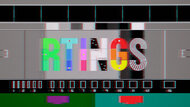 |
 |
| 120Hz | 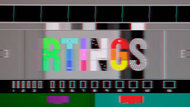 |
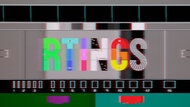 |
The Gigabyte M27U has an optional backlight strobing feature to reduce persistence blur, which is commonly known as black frame insertion (BFI). There are some quirks about it, though, as there's an audible coil whine noise with BFI enabled. It's loud and gets distracting, but it stops when you disable BFI. Let us know if you experience the same thing.
You can only enable it in the OSD with the refresh rate between 100Hz to 160Hz. If the refresh rate drops below 100Hz, the Aim Stabilizer toggle in the OSD is unavailable. This doesn't make the feature stop working as it continues to work down to 60Hz, but it's inconsistent, as it would stop working at 75Hz at times. This means it's best to use the feature between 100Hz and 160Hz.
The Gigabyte M27U has very low input lag for a responsive feel, even with backlight strobing enabled.
The Gigabyte M27U supports all common formats from the PS5, but there are some issues. With VRR enabled at a 60Hz refresh rate and HDR on, there's distracting flickering, but it stops if you disable VRR.
The USB-C port supports DisplayPort Alt Mode to display an image from a compatible device. Still, because it's limited to only 15W of power delivery, it isn't enough to charge laptops. It also works with the KVM switch, which you can use to control two devices with the same keyboard and mouse. If you want a monitor that delivers more power over USB-C, check out the MSI MAG 274UPF.
This monitor works well with macOS, including the KVM switch. The default resolution is 1080p, but you can change it to 4k. VRR works well in games, but there are some flicker issues on the desktop, so if that bothers you, it's better to disable VRR. HDR also works well and looks fine. If you're using a MacBook, windows return to their original position when waking the laptop from sleep or reopening the lid.
The Gigabyte M27U has a few extra features, including:
- Black Equalizer: Adjusts gamma to make it easier to see opponents in dark areas while gaming.
- Crosshair: Adds different virtual crosshairs that your system won't detect, giving you a competitive advantage.
- Dashboard: Shows information from your PC like CPU and GPU temps, along with other info.
- Frame Rate Counter: Displays the current frame rate of your game.
- KVM Switch: This feature lets you easily switch between two devices and use the same keyboard and mouse connected to the monitor.