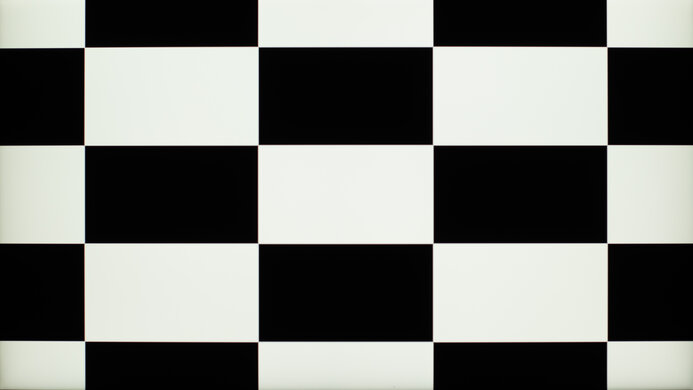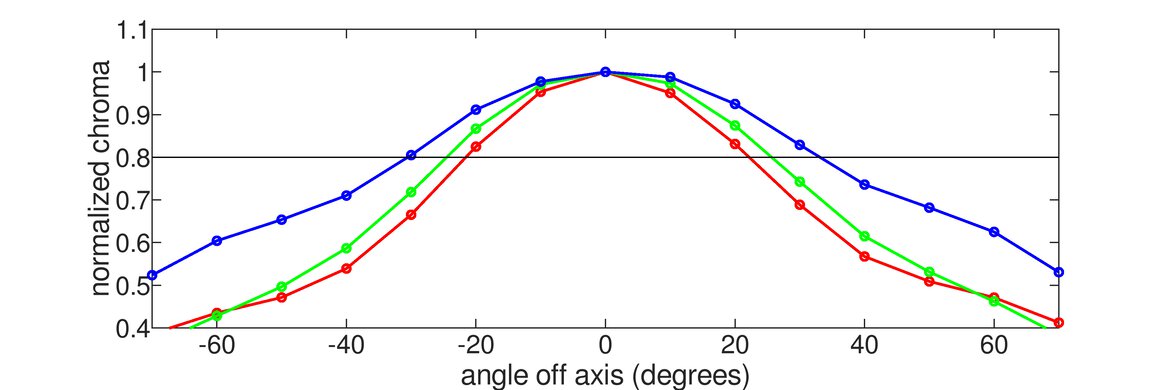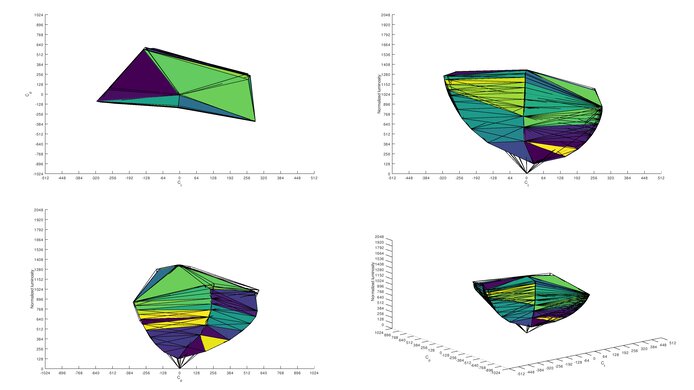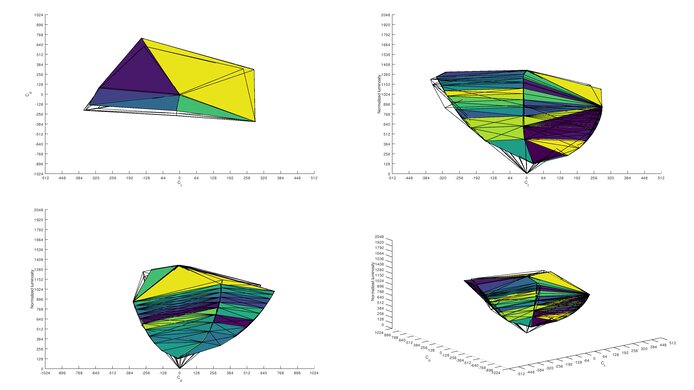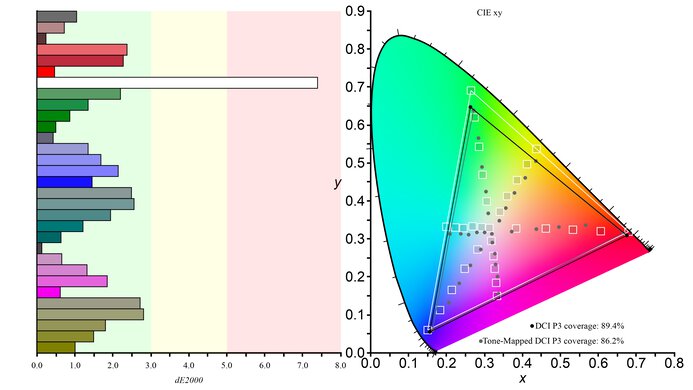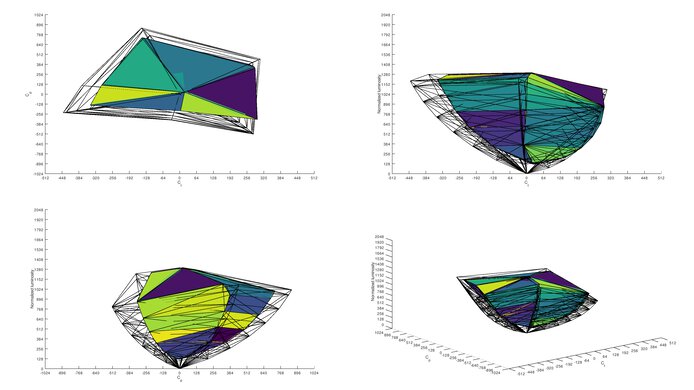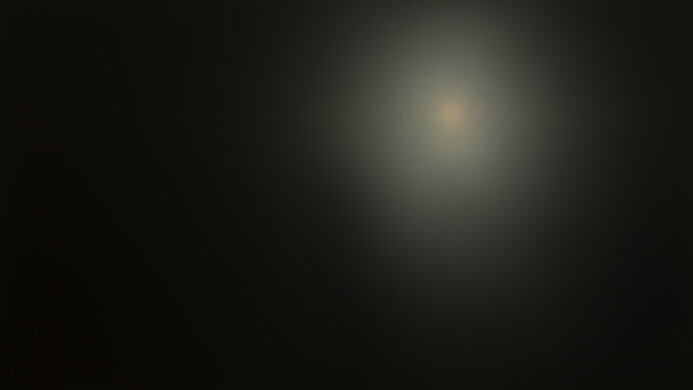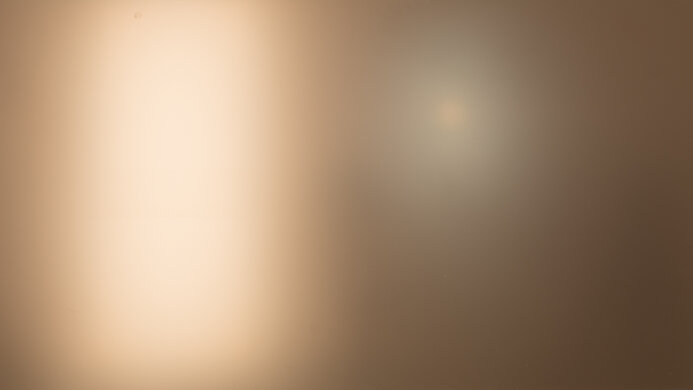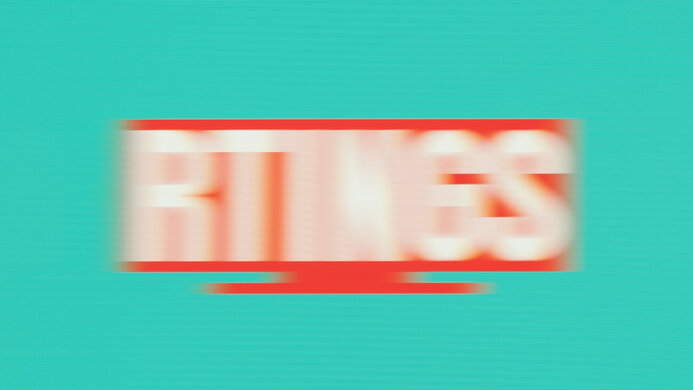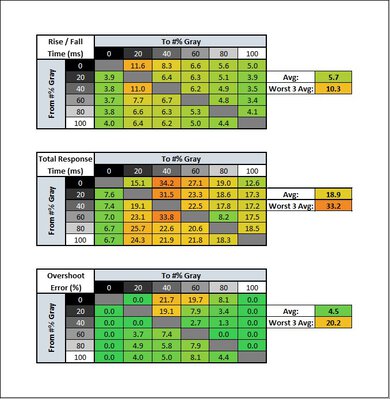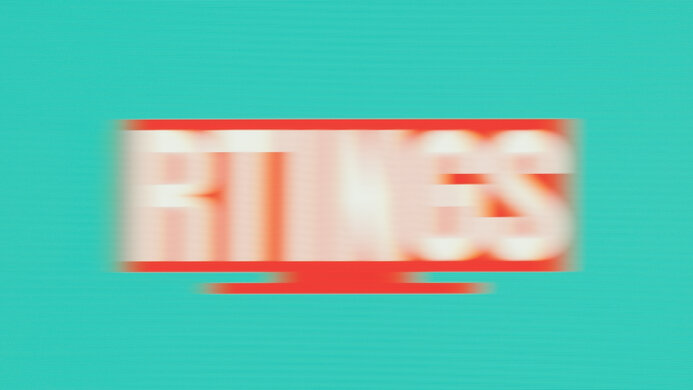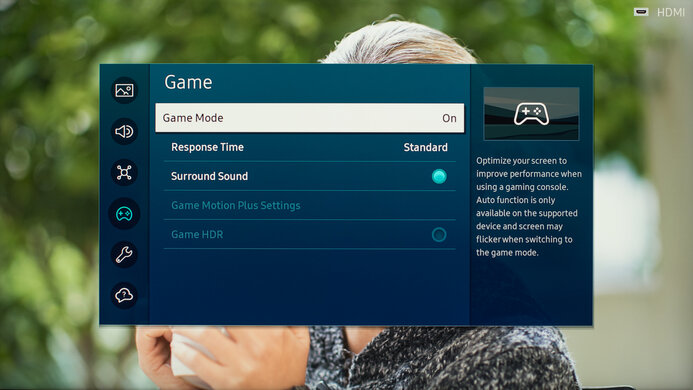The Samsung Smart Monitor M8 S32BM80 is a 32-inch, 4k smart monitor. Part of Samsung's Smart Monitor lineup that includes the Samsung Smart Monitor M7 S43BM70, it comes with the Tizen smart platform built-in, which is the same platform that Samsung's TVs use. It has a ton of apps to stream your favorite content if you don't want to use your PC, essentially making it a small TV without a tuner. It has more features than most monitors because of the smart system, and it includes a webcam. It also has a remote with a mic for voice control, and you can choose whether you want to use the Bixby or Alexa voice assistants. It's available in four different colors, but the only thing that changes is the stand and bezel color, as the back remains white no matter which version you get. Samsung released a newer version of this monitor, the Samsung Smart Monitor M8/M80C S32CM80, which has many of the same features, but you can remove the stand to wall-mount it.
Our Verdict
The Samsung M8 is good for most uses. It's best for streaming movies and shows because it has a built-in smart platform, and it's good for dark room viewing thanks to its high native contrast ratio, but it lacks a local dimming feature. The 32-inch screen and 4k resolution make it good for content creators as it has a high pixel density and sharp text clarity, but it doesn't display a wide range of accurate colors. It's also good for office use, but it has limited ergonomics that make it difficult to share your screen with someone else. Sadly, it doesn't have any gaming features like variable refresh rate (VRR) support, and it has a slow response time that results in motion blur.
-
Large 32-inch screen.
-
Great SDR peak brightness.
-
High native contrast for deep blacks.
-
Built-in smart platform.
-
Limited ergonomics.
-
Narrow viewing angles.
-
Mediocre accuracy before calibration.
The Samsung M8 Smart Monitor is a good office monitor. The large 32-inch screen makes it easy to open multiple windows at once, and the 4k resolution helps deliver clear text. It also has decent reflection handling and great peak brightness, meaning it's a good choice if you want to use it in a well-lit room. It comes with a webcam if you want to make video calls, but the microphone on it performs terribly. Also, it has narrow viewing angles, and you can't swivel the screen, so it isn't ideal to share the screen with someone else.
-
4k resolution with sharp text.
-
Large 32-inch screen.
-
Great SDR peak brightness.
-
Limited ergonomics.
-
Narrow viewing angles.
The Samsung M80B is okay for gaming. It doesn't have any gaming features like VRR support, and it has a basic 60Hz refresh rate. Its input lag is low enough for most gamers, and its response time isn't bad, but fast-moving objects still look blurry. However, it looks great in dark rooms because it displays deep and uniform blacks, but it doesn't have a local dimming feature to further improve the picture quality.
-
Low enough input lag.
-
High native contrast for deep blacks.
-
No VRR support.
-
Blurry motion.
-
Limited to 60Hz refresh rate.
The Samsung Smart Monitor M8 is good for media consumption. The built-in smart platform makes it easy to stream your favorite shows and movies if you don't want to connect a PC, and the 4k resolution helps deliver sharp images. It's also great for watching content in bright and dark rooms because it gets bright enough to fight glare, and it displays deep blacks too. The 32-inch screen is big enough to share with someone else, but because it has narrow viewing angles, the image looks washed out from the sides.
-
Large 32-inch screen.
-
Great SDR peak brightness.
-
High native contrast for deep blacks.
-
Built-in smart platform.
-
Limited ergonomics.
-
Narrow viewing angles.
The Samsung M8 Smart Monitor is good for content creation, but it isn't ideal for this use. It has a large 32-inch screen that makes it easy to view your entire workspace at once, and its 4k resolution helps deliver sharp images. Sadly, its accuracy before calibration is mediocre as most colors are inaccurate, and it doesn't display the entire sRGB color space used in most web content, meaning images aren't perfectly life-like. On the plus side, it performs well in bright rooms because it has great SDR peak brightness and decent reflection handling.
-
4k resolution with sharp text.
-
Large 32-inch screen.
-
High native contrast for deep blacks.
-
Limited ergonomics.
-
Narrow viewing angles.
-
Mediocre accuracy before calibration.
The Samsung M80B is decent for watching HDR content. It displays a wide range of colors in HDR, and there isn't any visible banding with shades of similar colors. It displays deep blacks thanks to its high native contrast ratio, and there's minimal blooming around bright objects too. Sadly, it doesn't get bright enough to make highlights pop, and it lacks a local dimming feature to improve the picture quality in HDR.
-
High native contrast for deep blacks.
-
Built-in smart platform.
-
Displays wide HDR color gamut.
-
Low HDR peak brightness.
-
No local dimming feature.
- 7.5 Mixed Usage
- 7.8 Office
- 7.0 Gaming
- 7.6 Media Consumption
- 7.7 Media Creation
- 7.2 HDR
Changelog
- Updated Sep 27, 2023: Added that the newer Samsung Smart Monitor M7/M70C S32CM70 has two USB-A ports.
- Updated Sep 06, 2023: Clarified that the newer version of this monitor, the Samsung Smart Monitor M8/M80C S32CM80, has a removable stand so you can wall-mount it.
- Updated Apr 28, 2023: Updated text throughout for accuracy and clarity.
- Updated Apr 14, 2023: Confirmed that 1440p works on this monitor with the PS5.
- Updated Jan 24, 2023: Replaced the Controls photo with one with the included remote as it's easier to use the remote to navigate through the menu.
Check Price
Differences Between Sizes And Variants
We tested the 32-inch Samsung M8, which is only available in the 32-inch size. There are different variants, which you can see listed below, but the only difference between the variants is the color of the stand and the front bezels, and all variants perform the same. Keep in mind that the model code can vary slightly between regions or even retailers. This model is part of Samsung's Smart Monitor lineup that also includes the Samsung Smart Monitor M7 S43BM70 and the Samsung Smart Monitor M5, but those perform differently.
| Color | US Model |
|---|---|
| White | LS32BM801UNXGO |
| Blue | LS32BM80BUNXGO |
| Green | LS32BM80GUNXGO |
| Pink | LS32BM80PUNXGO |
Our unit was manufactured in April 2022; you can see the label here.
Compared To Other Monitors
The Samsung M8 is a unique 4k monitor with a smart platform built-in. It's convenient if you want a display to watch your favorite shows and movies and don't want to connect a PC, or you can't find a TV small enough for your space. It also has more features than the Samsung Smart Monitor M7 S43BM70, as the included webcam is convenient if you need to use the monitor for video calls. It's well-priced for a 4k monitor that doesn't have any gaming features, but if you're only after the 4k resolution, you can still get cheaper monitors like the Dell S2722QC and use your PC to stream your favorite content.
See our recommendations for the best multimedia monitors, the best 4k monitors, and the best 32-inch monitors.
The Samsung Smart Monitor M80C S32CM80 is the newer version of the Samsung Smart Monitor M80B S32BM80. They have many of the same features, like the built-in smart platform, access to voice assistants, and webcam, but there are a few differences. The M80C has a more ergonomic stand that you can remove, meaning you can wall-mount the monitor, which you can't do with the M80B. The M80C also has different inputs, as it has two USB-A ports and a standard HDMI port, while the M80B has Micro-HDMI. Besides that, both monitors perform similarly, but the M80B delivers more accurate colors in SDR and HDR.
The Samsung Smart Monitor M80B S32BM80 and the Samsung Smart Monitor M80D S32DM80 are similar 32-inch smart monitors. The M80D is the better option for most people, as it gets brighter in HDR, has more accurate colors, and was released more recently, and therefore may receive updates to its smart OS for longer. However, the M8 generally has similar performance, and you may prefer it if you can find it for less.
The Samsung Smart Monitor M80B S32BM80 is an older and higher-end monitor than the Samsung Smart Monitor M7/M70C S32CM70. They share many similarities in their performance, but the differences come down to their features. The M8 comes with Samsung's proprietary webcam, but the M70C still supports it; you just have to buy it separately. Their stands have different stands, and the M70C has better ergonomics, and you can remove it if you want to wall-mount it. The M70C also has a few different inputs, as it has two USB-A ports, which the M8 doesn't have. Besides that, they perform very similarly in terms of picture quality.
The Samsung Smart Monitor M80B S32BM80 is better than the Samsung Smart Monitor M7 S43BM70. The smaller M8 delivers much better text clarity, and the stand has better ergonomics, so it's easier to place it in an ideal viewing position. The M8 also gets brighter, and it has a flicker-free backlight. Finally, the M8 comes with a detachable webcam, so it's a better choice if you're looking for a standalone setup without a PC and want to make video calls.
Although the Apple Studio Display and the Samsung Smart Monitor M80B S32BM80 look similar in style, they're very different monitors. The Apple is a 5k monitor meant for content creators as it has remarkable out-of-the-box accuracy and displays a wider range of colors in SDR than the Samsung monitor. Also, the Apple model has wider viewing angles that make it a better choice for sharing content with someone next to you. The Apple also gets brighter and has better reflection handling if you want to use it in a well-lit room. On the other hand, the Samsung model has a built-in smart platform, making it easier to stream your favorite movies, and it comes with a remote with voice control. It also supports HDR, which the Apple monitor doesn't, and displays deeper blacks if you want to use it in a dark room.
The Samsung Smart Monitor M80B S32BM80 and the Dell U2723QE are different types of 4k displays. The Samsung has a built-in smart interface that makes it easy to stream your favorite content without a PC. It also performs better in dark rooms thanks to its higher contrast. However, the Dell is an office monitor with many more inputs, including USB-A ports, making it easy to connect multiple devices and your mouse and keyboard. It also has much better accuracy before calibration, and it displays a wider range of colors, making it a better choice for content creators.
The Samsung Smart Monitor M80B S32BM80 and the Dell U3223QE are different types of 4k displays. The Samsung has a built-in smart interface meant to make it easy to stream your favorite content without a PC. It also performs better in dark rooms thanks to its higher contrast. However, the Dell is an office monitor with a bunch more inputs, including USB-A ports, making it easy to connect multiple devices and your mouse and keyboard. It also has much better out-of-the-box accuracy, and it displays a wider range of colors, making it a better choice for content creators.
The Gigabyte M32U and the Samsung Smart Monitor M80B S32BM80 are both 4k, 32-inch monitors, but they're different in a few ways. The Gigabyte has features for a variety of uses, like VRR support and HDMI 2.1 bandwidth, that the Samsung monitor doesn't have. The Gigabyte also has better accuracy for a more life-like and realistic image. On the other hand, the Samsung is a smart monitor with a built-in smart platform that makes it easy to stream your favorite content without a PC.
The Samsung Smart Monitor M80B S32BM80 and the Dell S2722QC are different types of 4k displays. The Samsung has a built-in smart interface that makes it easy to stream your favorite content without a PC. It also performs better in dark rooms thanks to its higher contrast. However, the Dell is an office monitor with many more inputs, including USB-A ports, making it easy to connect multiple devices and your mouse and keyboard.
Test Results
The Samsung M8 is rather simplistic and it's available in four different color variants, but only the stand and front bezels change color as the back remains white. It shares many design similarities with the Apple Studio Display, like the shape of the stand. It has speakers on the back, a sensor for the remote on the lower right side of the screen, and a detachable webcam on top.
The build quality is decent. While it has a stylish design, it looks nicer than it feels. The screen can bend slightly when you try to tilt it and you aren't holding onto the sides, and the stand makes a creaking sound when you try to adjust it. The bezels are uneven throughout, and the plastic housing doesn't line up perfectly to the screen in some spots. Although these are minor issues and won't affect your daily usage, they can be noticeable if these things bother you easily.
The Samsung M8 Monitor has mediocre ergonomics. It's hard to put the screen in an ideal position, and you can't remove the stand to use a mounting arm, either. If you want a similar monitor that has a removable stand, you can look into the newer Samsung Smart Monitor M8/M80C S32CM80.
The back of this monitor is fairly plain with textured plastic, and you can see what the back looks like without the detachable camera here. There's a cutout in the stand for cable management.
This monitor comes with a remote to control the settings and navigate through the smart interface. It's a bit different from the remote that comes with Samsung TVs as it doesn't have a Multi View button, but it still has shortcut buttons to popular streaming services. There's a mic that allows you to search for content, and it supports both Alexa and Bixby voice assistants, but not Google Assistant. Also, the remote only comes in white, even if you get the pink, green, or blue variants. There's a joystick on the back to navigate the menu, but it's easier to use the remote.
- Webcam, privacy cover, and attachment
- USB-C cable
- Micro HDMI to HDMI cable
- Remote
- Power cable and brick
- User guides and manuals
This monitor doesn't have a local dimming feature. We still film these videos on the monitor so that you can compare the backlight performance with a monitor that has local dimming.
The SDR peak brightness is great. It gets bright enough to fight glare in well-lit rooms, and the brightness is very consistent across different scenes. Sadly, the minimum brightness is a bit high, which can be annoying when using the monitor in a dark room if you're sensitive to bright lights.
These results are from after calibration in the 'Custom' Game Picture Mode with the input label set to 'PC', Game Mode enabled, and the Brightness at its max.
The Samsung M80B has just okay HDR peak brightness. It isn't bright enough to deliver a satisfying HDR experience as most small highlights don't pop against the rest of the image. It displays most scenes at their correct brightness, but there's a sharp roll-off at the peak brightness, causing a loss of fine details with bright objects.
These results are from the Game HDR mode with the input labelled as 'PC'. Even if you use other Picture Modes and label the input as 'Blu-ray', the peak brightness doesn't change much, and you don't get the same low input lag and clear text as you do in Game HDR with the input labeled as 'PC'. You can reach 390 cd/m² in Game HDR with the input labeled as 'Blu-ray', but it doesn't display chroma 4:4:4 in 'Blu-ray' mode, so it's best to keep it as 'PC' for the best monitor experience.
This monitor has a narrow horizontal viewing angle, meaning the image looks washed out from the sides. It isn't ideal if you want to watch something with someone sitting next to you.
This monitor's vertical viewing angle is poor, but this isn't much of a problem unless you're standing up and looking down at the screen.
The Samsung M8 has mediocre accuracy before calibration. Unlike other monitors, it doesn't have an sRGB mode, but you can instead adjust the Color Space Settings to 'Auto' to limit the colors to the sRGB color space in the 'Custom' Game Picture Mode. The 'Standard' Game Picture Mode performs similarly to 'Custom', while the 'FPS', 'RTS', and 'RPG' modes all have oversaturated colors.
The color temperature is close to the 6500K target with the Color Tone set to 'Standard', but setting it to 'Warm' or 'Cool' makes the image too warm or too cold. Sadly, most colors and the white balance are very off, and gamma doesn't follow the target sRGB curve at all, as most scenes are too bright. The Contrast, Sharpness, Color, and Tint were at their default settings during testing.
The accuracy after calibration is excellent, but it doesn't fix all issues. The monitor still doesn't cover all of the sRGB color space as the Color Space Settings was left on 'Auto', so some primary colors aren't as saturated as they should be, but the overall color accuracy and white balance are better than before calibration. You can see the 2-point white balance settings here.
The Samsung M8 Monitor has an excellent SDR color gamut. It has excellent coverage of the sRGB color gamut used in most web content, but it doesn't fill up the space entirely. It also has good coverage of the Adobe RGB color space used in photo editing, but greens and reds are inaccurate.
The HDR color gamut is very good. It has excellent DCI-P3 coverage, which is important as most HDR content uses that color space, but the tone mapping with pure white is off. Also, it isn't future-proof because it has limited Rec. 2020 coverage, and more content will start to use that color space.
The Samsung M8 has decent reflection handling. There aren't any strong mirror-like reflections thanks to the matte finish, but it still struggles with strong light sources, like if you were to place it opposite a bright window.
This monitor has a basic 60Hz refresh rate. You can only get 10-bit color depth via the Micro HDMI input. The USB-C port has an 8-bit color depth limit, even if you lower the resolution and refresh rate.
The Samsung M8 doesn't support any variable refresh rate technologies.
| Overdrive Setting | Response Time Chart | Response Time Tables | Motion Blur Photo |
| Standard | Chart | Table | Photo |
| Faster | Chart | Table | Photo |
| Extreme | Chart | Table | Photo |
The response time at the max refresh rate isn't bad, but motion still looks blurry with fast-moving objects. You can adjust the Response Time setting, and even though the three settings are all similar, leaving it on 'Standard' results in the least amount of overshoot.
This monitor doesn't support 120Hz signals.
The Samsung M8 Monitor doesn't have a backlight strobing feature to reduce persistence blur.
This monitor has low enough input lag for a responsive desktop experience as long as you're in Game Mode or have the input labeled as 'PC'. You get the same low input lag if you're in Game Mode with the input labeled as 'Blu-ray', or if you're outside of Game Mode with the input labeled as 'PC'. However, the input lag increases once you're out of Game Mode with the input labeled as anything but 'PC', causing noticeable delay.
The Samsung Monitor M8 works as expected with the Xbox Series X|S. Like with the PS5, it has an Auto Low Latency Mode that automatically switches the monitor into Game Mode for low input lag.
The Samsung M8 comes with a Micro HDMI to HDMI cable, so you don't have to worry about getting an adapter if your device uses HDMI.
One of the USB-C inputs supports DisplayPort Alt Mode, which allows you to display an image from a compatible device and charge at the same time. The other USB-C input is for data transfers only. There's a USB-C Preference setting with 'High Resolution' and 'High Data Speed' options, which allows you to choose the USB bandwidth for a higher resolution or faster data transfer. It doesn't have any USB-A ports, and if you want a smart monitor that does, you can consider the Samsung Smart Monitor M7/M70C S32CM70.
The Samsung M8 has a lot more features than most monitors. It comes with the Tizen smart platform like on Samsung TVs, which is user-friendly and has a ton of apps available to download. This means that you don't even need to connect a PC to stream your favorite content and the monitor is essentially a small TV, but without a tuner. You can even connect your mouse and keyboard directly to the monitor and use the built-in web browser or Microsoft 365 apps. You can choose between the Alexa and Bixby voice assistant features, and you can use them to control other Samsung smart products in your household. You can learn more about all of Samsung's extra features in the Samsung QN90B QLED TV review.
It has an option called Multi View but it isn't for two external sources, so it isn't a real Picture-by-Picture mode. You can only display one image from an external source and one image from an internal app. It isn't that convenient either because if you want to change anything on the native apps you need to open them in full-screen mode then go back to Multi View.
It has a detachable webcam that connects to the monitor with the proprietary connection. The video quality isn't bad, but the microphone sounds terrible. You can see an example here. The webcam has a few extra features too, like auto-zoom that centers you in the frame when you move around, but that only works with certain apps.
The speakers aren't anything special, which is what you expect for built-in monitor speakers. They don't produce any bass, and they don't get loud, though they're fine for listening to dialogue. You can see the results using the laptop speaker methodology below:
- Max Volume: 77 dB SPL
- Standard Error @ Normal Vol. (65 dB): 3.5 dB
- Slope @ Normal Vol. (65 dB): 0.2
- Bass Extension (Low-Frequency Ext.): 217 Hz
- Treble Extension (High-Frequency Extension): 11 kHz
- Dynamic Range Compression @Max Vol.: 1.5 dB
- Final Score: 8.4
The Samsung M8 has many of the same settings found on Samsung TVs. You can learn more about the settings with the Samsung QN90B QLED settings page.
Comments
Samsung Smart Monitor M80B S32BM80: Main Discussion
Let us know why you want us to review the product here, or encourage others to vote for this product.
- 21010
Hey is it possible that you post the Pre Calibration Settings? It would rescue my Experience on the M80, Merry Christmas :)
You can see the settings used in the Pre-Calibration section, and if we don’t mention a setting, then we left it at its default.
- 21010
Hey is it possible that you post the Pre Calibration Settings? It would rescue my Experience on the M80,
Merry Christmas :)
Update: Added that the newer Samsung Smart Monitor M7/M70C S32CM70 has two USB-A ports.
- 21010
Wondering if and when you will be releasing a review for the newer version of this monitor: 32" M80C Smart Monitor 4K, S32CM801UN ?
While we don’t have any plans to buy and test it right now, if it’s popular enough we will consider it. It’s also currently in our Suggestion Tool and you can vote for it!
Edited 2 years ago: Added that it's available in the Suggestion Tool. - 21010
Wondering if and when you will be releasing a review for the newer version of this monitor: 32" M80C Smart Monitor 4K, S32CM801UN ?
The full review has been posted here. Let us know what you think!