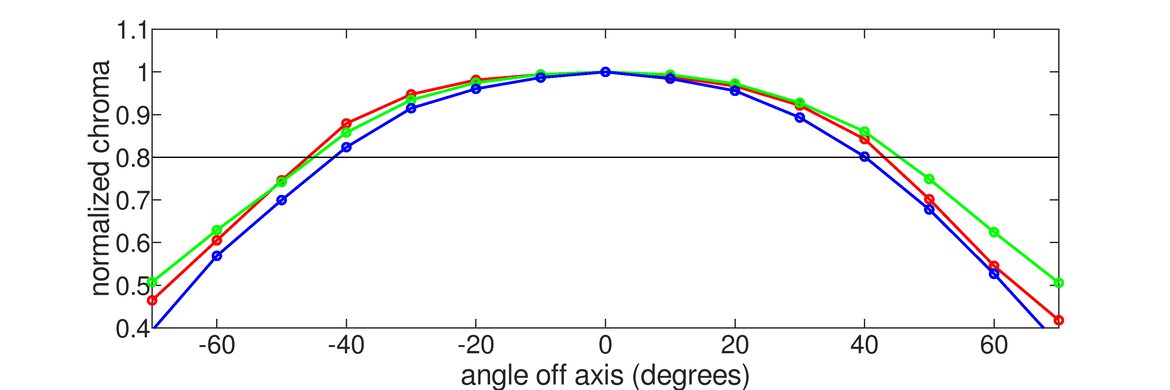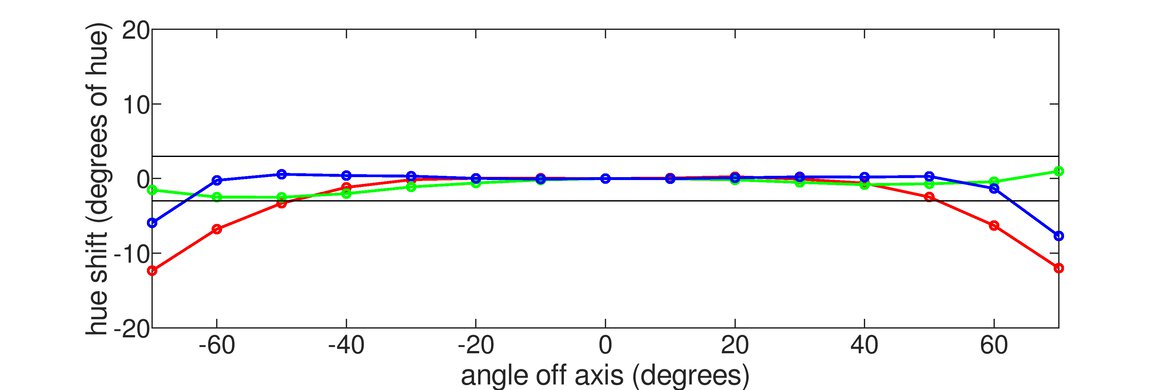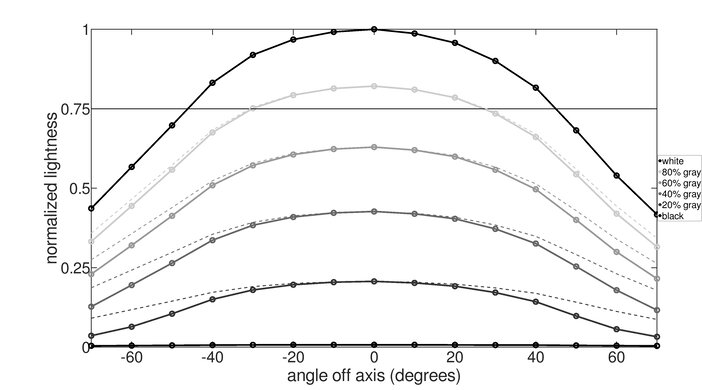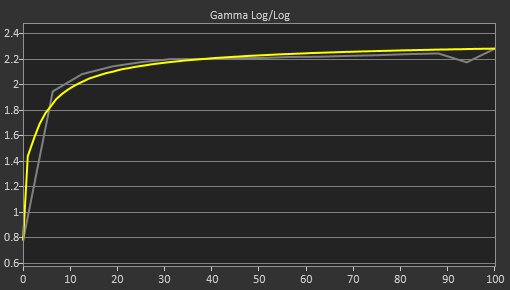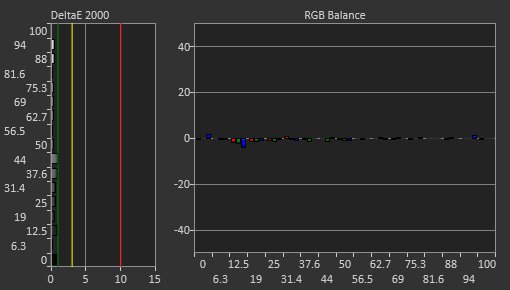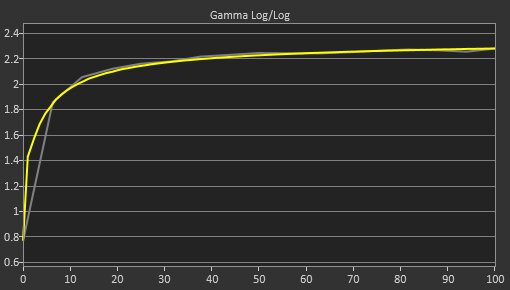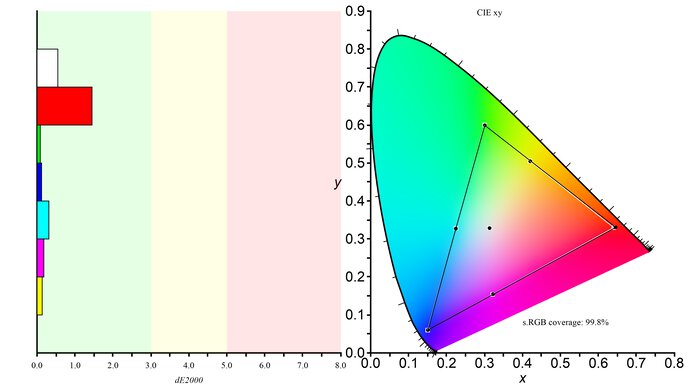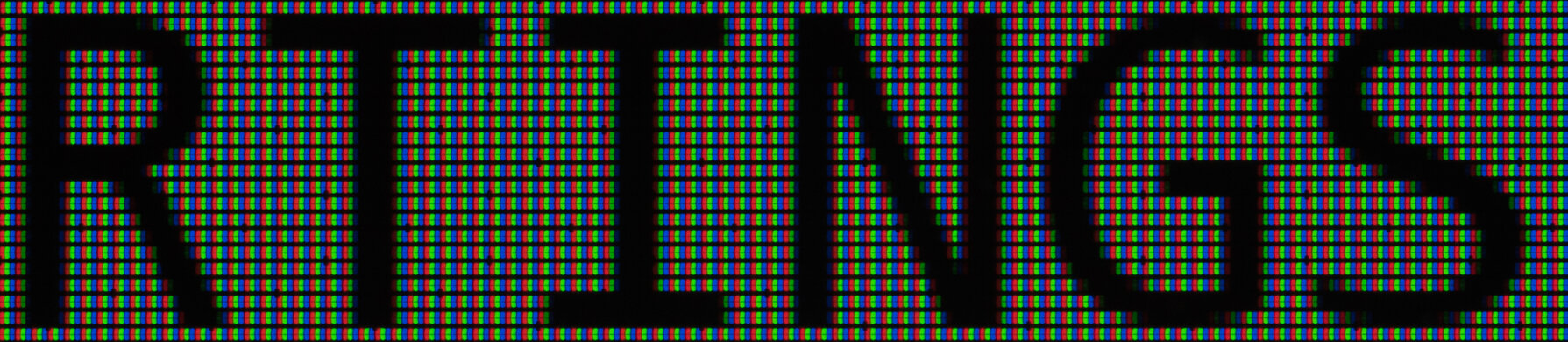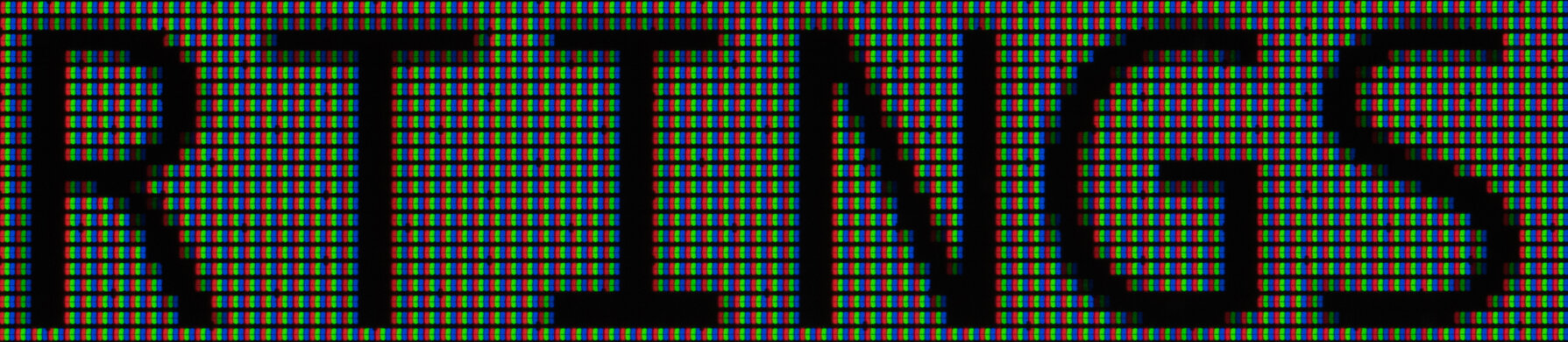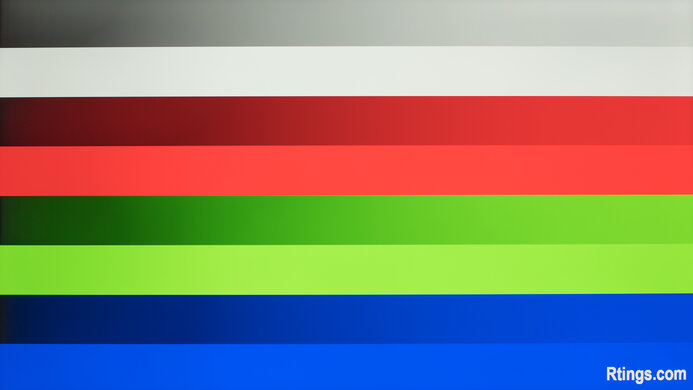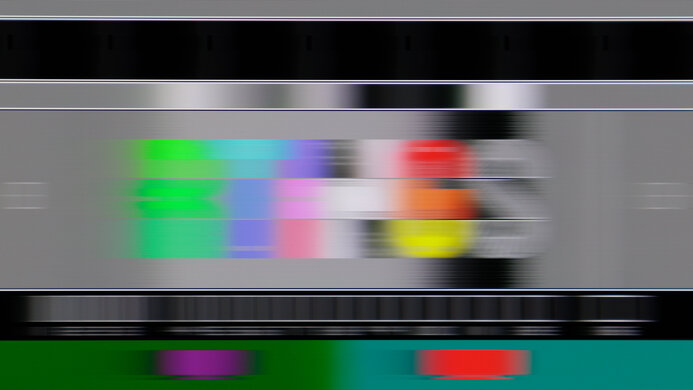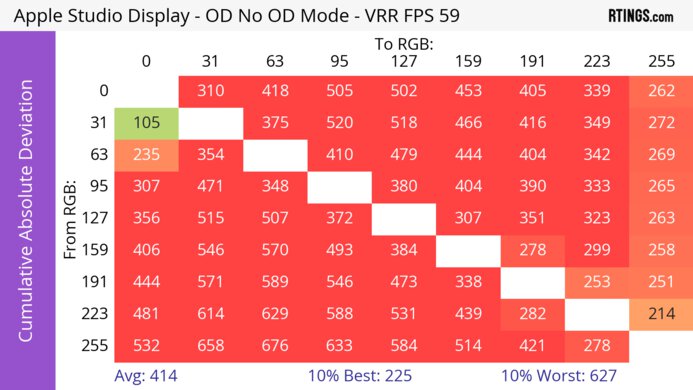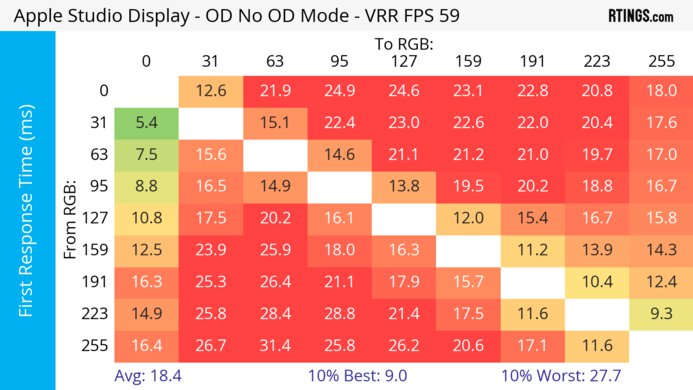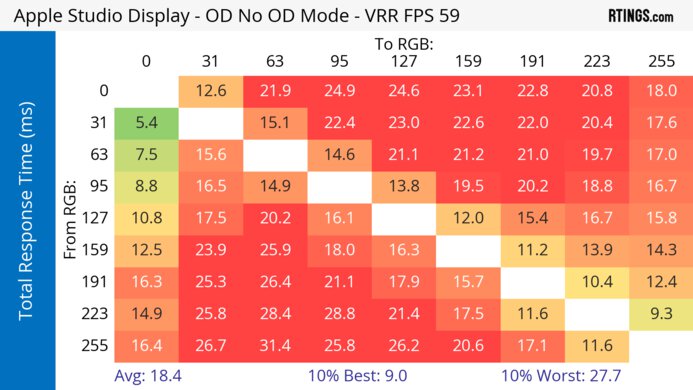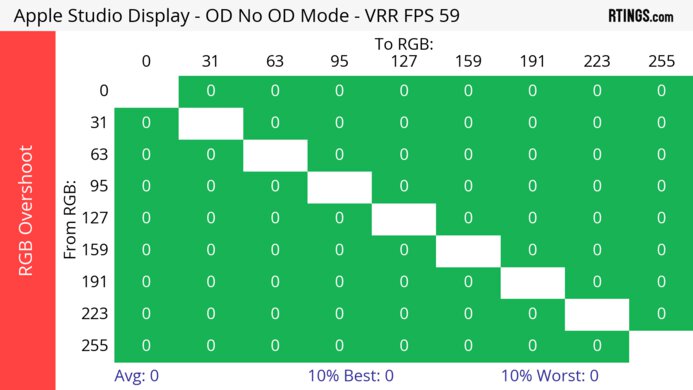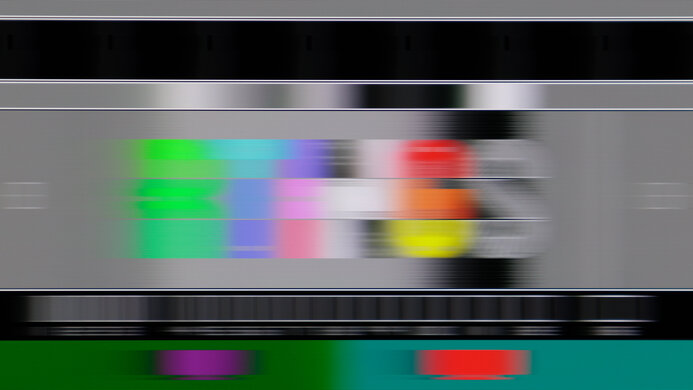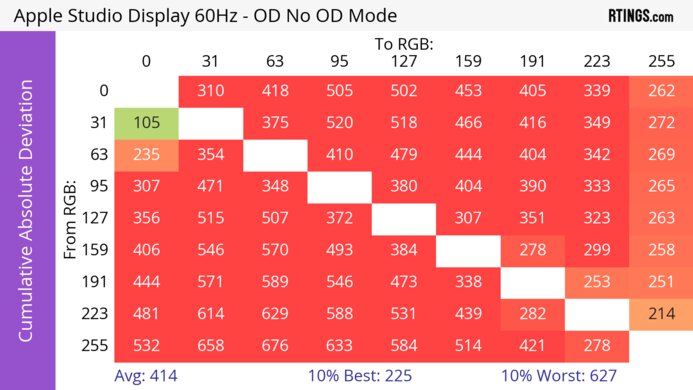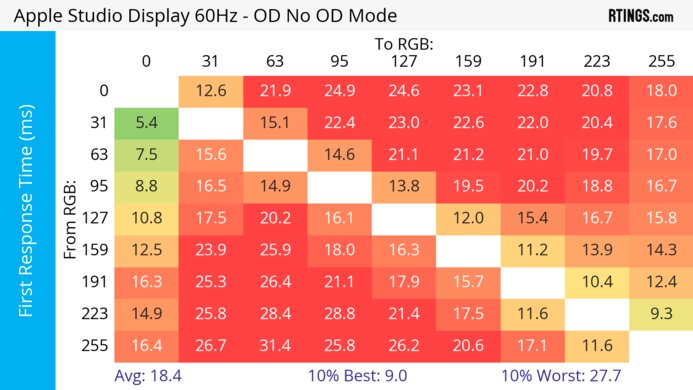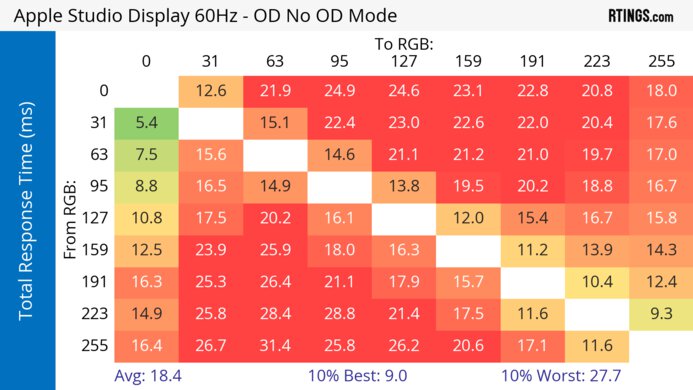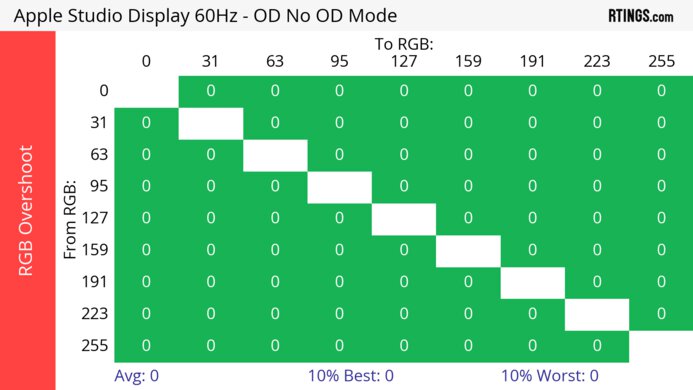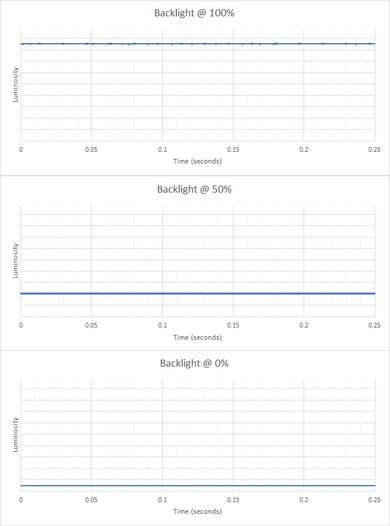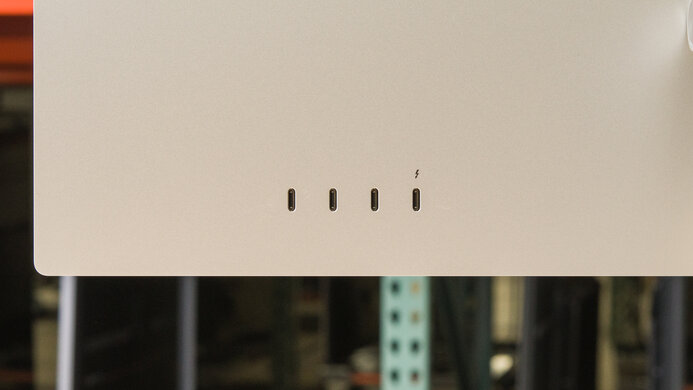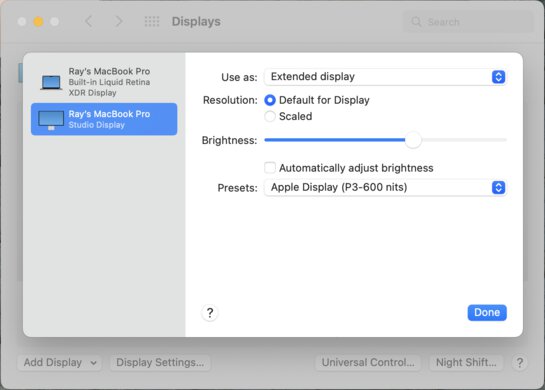The Apple Studio Display is a 27-inch, 5k display. It competes with the LG UltraFine 5k and is one of two monitors from Apple. Meant for personal use, it's a lower-end model of the 32-inch, 6k Apple Pro Display XDR, which is targeted at professional content creators. You can choose between a tilt-only stand, a tilt and height-adjustable stand, or a VESA mount adapter if you want to use a mounting arm. It's also available in different screen coatings, as you can choose between a standard glossy coating or a matte Nano-Texture option. It has some perks many other monitors don't have, like a microphone and webcam with Center Stage and different picture modes for various color spaces, but it doesn't support HDR. Regarding inputs, it has four USB-C ports, one of which supports Thunderbolt 3.
Our Verdict
The Apple Studio Display is disappointing for PC gaming but isn't meant for this. It's limited to a 60Hz refresh rate and doesn't support any VRR technology to reduce screen tearing. Also, it has poor motion handling due to its slow response time.
-
Low input lag.
-
No VRR support.
-
Limited to 60Hz.
-
Low contrast and no local dimming.
-
Poor motion handling.
The Apple Studio Display is bad for console gaming. However, it isn't meant for this because it doesn't have any HDMI inputs to connect a console. It also has a limited 60Hz refresh rate, no VRR support, and a slow response time that results in blurry motion.
-
Low input lag.
-
No VRR support.
-
Limited to 60Hz.
-
Low contrast and no local dimming.
-
Poor motion handling.
-
No HDMI ports to connect consoles.
The Apple Studio Display is an excellent office monitor. You can access all of its features, like the exceptionally accurate sRGB picture mode, using a macOS computer, but you don't get all the features and settings with a Windows PC. Luckily, images and text look sharp thanks to its high resolution, and it has a screen that's big enough to open two windows side by side. It also has high brightness and fantastic reflection handling, so glare isn't an issue in bright rooms. Sadly, the stand on the tilt-only variant has terrible ergonomics, so it's hard to place in an ideal viewing position.
-
Excellent brightness.
-
Wide viewing angles.
-
Exceptional accuracy before calibration.
-
Sharp text and image clarity.
-
Terrible ergonomics with tilt and height-adjustable stands.
The Apple Studio Display is decent for content creation in SDR. It has exceptional accuracy before calibration in the sRGB picture mode that you can only access with macOS, so you won't need to calibrate it, and it displays a wide range of colors, but it doesn't support HDR at all. It also has a 27-inch screen with a 5k resolution, displaying sharp images with a ton of detail. Sadly, it has terrible ergonomics as it's hard to adjust to your favorite position, but you can buy a variant with a VESA mount adapter instead.
-
Excellent brightness.
-
Wide viewing angles.
-
Exceptional accuracy before calibration.
-
Sharp text and image clarity.
-
Terrible ergonomics with tilt and height-adjustable stands.
-
Low contrast and no local dimming.
-
No HDR support.
-
Can only access sRGB mode with macOS.
The Apple Studio Display gets bright enough to fight glare in SDR, but it doesn't support HDR at all.
-
Excellent brightness.
The Apple Studio Display has a bad response time, leading to blurry motion with fast-moving objects.
-
Poor motion handling.
The Apple Studio Display doesn't support HDR.
The Apple Studio Display has decent SDR picture quality. It displays a wide range of accurate colors, but it has a low contrast ratio that makes blacks look gray in the dark.
-
Displays wide range of colors.
-
Low contrast and no local dimming.
The Apple Studio Display has remarkable color accuracy. It has an exceptionally accurate sRGB mode, so you won't need to calibrate it even for perfectly accurate colors. However, you can only access the sRGB mode with a Mac computer.
-
Exceptional accuracy before calibration.
-
Can only access sRGB mode with macOS.
- 5.1 PC Gaming
- 3.8 Console Gaming
- 8.6 Office
- 7.4 Editing
Performance Usages
- 3.5 Brightness
- 4.5 Response Time
- 2.4 HDR Picture
- 7.0 SDR Picture
- 9.4 Color Accuracy
Changelog
-
Updated Apr 01, 2025:
Added DCI-P3 coverage information to the HDR Color Gamut section.
- Updated Feb 21, 2025: We've converted this review to Test Bench 2.0.1. This includes a new test result for DisplayPort 2.1 Transmission Bandwidth.
- Updated Jul 25, 2024: Updated text throughout the review according to Test Bench 2.0, mainly in the Verdict and Motion sections.
- Updated Jul 11, 2024: We've converted this review to Test Bench 2.0. This includes new tests for VRR Motion Performance, Refresh Rate Compliance, Cumulative Absolute Deviation (CAD), and VRR Flicker. You can read the full changelog here.
- Updated Apr 15, 2024: Clarified text for accuracy throughout and expanded on the differences with the Pro Display XDR.
Check Price
Differences Between Sizes And Variants
We tested the 27-inch Apple Studio Display (model number A2525), which is the only size available. We purchased the variant with the tilt-only stand and the standard glossy screen coating; there are different stand and screen coating options that you can get for this monitor. Besides the ergonomics and reflection handling, the results are valid for the other variants. It's also a lower-end model of the Apple Pro Display XDR, and you can see the differences between the two monitors below.
| Model | Size | Resolution | Stand Options | Screen Coating | HDR | Speakers |
|---|---|---|---|---|---|---|
| Studio Display | 27" | 5k | Tilt-only Tilt and height VESA-mount adapter | Standard glossy Matte Nano-Texture | No | Yes |
| Pro Display XDR | 32" | 6k | Tilt-only Tilt and height VESA-mount adapter | Standard glossy Matte Nano-Texture | Yes | No |
You can see the label for our unit here. It was tested with firmware 15.4.
Compared To Other Monitors
The Apple Studio Display is a good 5k monitor for content creators, but you need to use a Mac computer to take full advantage of it. It has exceptional accuracy before calibration with its sRGB mode and gets very bright. Unfortunately, it isn't versatile for many other uses, as it lacks HDR and falls short in some areas. The limited ergonomics are disappointing, and you can only wall-mount it if you get the variant with the VESA mount adapter. That said, it's a good choice for what it's meant for, but you can also check out the Dell U2723QE if you don't need all of the extra features and prefer getting something for less.
Also, see our recommendations for the best 5k monitors, the best monitors for MacBook Pro and MacBook Air, and the best monitors for Mac Mini.
The Dell U2723QE and the Apple Studio Display are both great office monitors, but they have a few differences. The Apple has a 5k display with better text clarity than the 4k display on the Dell. The Dell has a better selection of inputs with DisplayPort, HDMI, and USB inputs and has much better ergonomics. The Dell supports HDR, which the Apple monitor doesn't, and performs better in dark rooms. However, the Apple is better for bright rooms because it gets brighter and has much better reflection handling. It's also a better choice to use with macOS devices because you get much better out-of-the-box accuracy and can use all of the display's features.
The Apple Studio Display and the Dell U4025QW are both high-resolution monitors designed for productivity and editing work that work well on macOS. If detail and sharpness are important to you, then the Apple is the better choice, as it has a higher-resolution display. However, if you're looking for a large workspace and HDR capabilities, the Dell is the better option, as it has a much bigger screen and displays vivid colors in HDR.
The LG UltraFine 4k and the Apple Studio Display are different types of monitors meant for MacBooks. The Apple monitor has a higher 5k resolution, resulting in sharper text and more detailed images. It also has more accurate colors thanks to its sRGB mode, which you can only use with macOS devices. The Apple monitor has more variants, so you can choose which stand type or screen finish you want. The main advantage of the LG monitor is that it has two Thunderbolt 3 USB-C ports, while the Apple only has Thunderbolt 3 on one USB-C port.
The Dell U3223QE and the Apple Studio Display are both high-end monitors meant for different uses. The Apple monitor is geared towards people who own a Mac, as it has features you can only use with macOS, like its accurate sRGB mode. It has other features the Dell doesn't have, like a higher 5k resolution, a webcam, and a microphone. The Apple monitor also gets brighter and has much better reflection handling, which is ideal if you need to use it in a bright room. However, the Dell is more versatile if you don't work with just a Mac computer, as it has a larger USB hub, including a KVM switch, and a much more ergonomic stand. The Dell also supports HDR, unlike the Apple, but it under-saturates colors in HDR anyway.
The LG 40WP95C-W is a much more versatile monitor than the Apple Studio Display. Both models target creators, but the Apple monitor can only reach its maximum potential when used with a Mac. The LG works well with any environment and allows you to load a calibration profile to the display, ensuring you get an accurate image with any source. The LG also has better connectivity with Thunderbolt 4 support as well as HDMI and DisplayPort inputs.
The Apple Studio Display and the ASUS ProArt Display PA279CRV are both good monitors for content creators. They're intended for different uses, as the ASUS supports HDR, which the Apple monitor doesn't, and it has much better ergonomics. However, the Apple monitor is better for editing content with a Mac, as it has features you can only use with macOS, like an extremely accurate sRGB mode. The Apple also gets much brighter and has better reflection handling, and its higher resolution results in better text clarity.
The Dell S2722QC is a more versatile monitor than the Apple Studio Display. The Dell supports HDR, which the Apple doesn't, and it's much easier to place in an ideal viewing position thanks to its better ergonomics. It also has more inputs like HDMI ports if you want to use it for gaming. Although the Apple monitor is meant for macOS users, the Dell has no issues with a Mac or MacBook. The Apple does have a few advantages, like having better accuracy and getting much brighter, so you won't have any issues using it in a bright room.
The Apple Studio Display and the Dell UltraSharp U2720Q are both good work monitors, but they have a few differences. The Apple is a 5k monitor targeted at macOS users, and it has a few extra features, like a webcam, that the Dell doesn't have. The Apple also gets much brighter and has significantly better color accuracy if you want to use it for photo editing. However, the Dell is more versatile for other uses because it has DisplayPort and HDMI inputs, supports HDR, and has much better ergonomics, making it easier to place in an ideal position.
Although the Apple Studio Display and the Samsung Smart Monitor M8 S32BM80 look similar in style, they're very different monitors. The Apple is a 5k monitor meant for content creators as it has remarkable out-of-the-box accuracy and displays a wider range of colors in SDR than the Samsung monitor. Also, the Apple model has wider viewing angles that make it a better choice for sharing content with someone next to you. The Apple also gets brighter and has better reflection handling if you want to use it in a well-lit room. On the other hand, the Samsung model has a built-in smart platform, making it easier to stream your favorite movies, and it comes with a remote with voice control. It also supports HDR, which the Apple monitor doesn't, and displays deeper blacks if you want to use it in a dark room.
Video
Test Results
The Apple Studio Display has fantastic build quality. There aren't any obvious issues, and the body and stand are made of solid aluminum that doesn't flex anywhere. The stand is also solid, and the screen stays in place when you tilt it. The base of the stand is a bit small for the size of the display, but it won't fall over unless you really push it. There's also a vent on top, and you don't hear it, which is great. The main downside to this monitor is that the power cable is fixed to the display, so if it gets damaged, you'll have to bring the entire monitor to get it repaired.
The ergonomics are terrible with the tilt-only stand. If you prefer, you can buy the version with a height-adjustable stand, but neither stand offers swivel adjustment. You can't remove the stand from the monitor, so you can't use a mounting arm. There's a variant with a VESA mount 100x100 adapter instead, so you can get this variant if you want to mount it on an adjustable arm. If you prefer a monitor that comes with an extremely ergonomic stand, the ASUS ProArt Display PA279CRV is a good alternative.
The back of the Apple monitor is basic, and there's a cutout in the stand for cable management.
The base on the tilt-adjustable stand doesn't take up much space. The base of the height-adjustable stand is different, with an advertised depth of 8.1 inches (20.7 cm).
As you can't remove the stand, we couldn't measure the weight of the display without the stand. Apple advertises the variant with the VESA mount adapter to weigh 12.1 lbs (5.5 kg).
The Apple 27 Studio Display doesn't have any physical controls. The monitor turns itself on when you connect a device, and you can access all display settings through the settings on a macOS device. Unfortunately, you can't access any settings with a Windows PC, and it uses the last saved picture mode from a previous macOS device.
This monitor doesn't have a local dimming feature. We still film these videos on the monitor so you can compare the backlight performance with a monitor that has local dimming.
The SDR brightness is excellent. It easily gets bright enough to fight glare in bright rooms, and although smaller highlights are a bit dimmer, the difference isn't noticeable. These measurements are from after calibration in the 'Apple Display (P3-600 Nits)' Picture Mode.
This monitor doesn't support HDR.
The horizontal viewing angle is very good. You won't have issues if you need to share your screen with a coworker or client sitting next to you, but the screen looks a bit darker from really wide angles.
The Apple Studio Display has an okay vertical viewing angle. You can start to notice colors shift somewhat early, but this is only a concern if you really stand above the monitor and look down on it.
The accuracy before calibration in the sRGB mode is simply exceptional. You can only get this mode with a macOS device, and it locks most settings, including the brightness, which is dim, but that's the industry standard for this mode. There are hardly any inaccuracies to the colors and white balance, and the color temperature is nearly spot-on with the 6500K target.
This monitor also has a DCI-P3 picture that we tested in SDR; you can see the results from it below. It's still good, but the white balance and gamma are a bit worse than in sRGB. It gets brighter, and you can change more settings with it than in the sRGB mode.
The accuracy after calibration is remarkable as you won't notice any issues, but it isn't that much better than before calibration. The main benefit of calibration is that you can customize more settings in the 'Apple Display (P3-600 nits)' mode and have a brighter screen.
The Apple Studio Display has an incredible SDR color gamut. It has perfect coverage of the sRGB color space used in most web content, and colors aren't oversaturated. It has great coverage of the Adobe RGB color space, which is important if you're a photo or video editor that uses this space. but it oversaturates reds. However, some colors are oversaturated in it.
We normally test the DCI-P3 color space in HDR, but because this monitor doesn't support HDR, we decided to test it in SDR, too, and it has 99.8% coverage in DCI-P3.
This monitor doesn't support HDR. While it has some picture modes meant for HDR color spaces, like DCI-P3, it isn't true HDR support.
We usually test DCI-P3 coverage in HDR. However, this monitor doesn't support HDR, so we tested it in SDR, where it has 99.8% coverage in DCI-P3.
If you're a content creator looking for something with full support for HDR, look at the LG 40WP95C-W instead.
This monitor doesn't support HDR.
The text clarity is outstanding, thanks to its incredibly high pixel density. Text looks extremely sharp, and enabling Windows ClearType on a Windows PC (top photo) makes the letters bolder, but it isn't necessary. You can see the text clarity using default scaling on a MacBook here.
These photos are with the standard screen coating that has a glossy finish. The variant with the matte screen coating introduces more haziness than the glossy coating, so images and text aren't as sharp.
The reflection handling with the standard glossy screen coating is fantastic. This monitor handles reflections very well, and they aren't as distracting as on other glossy displays. Combined with the high peak brightness, you won't have any issues using it in a bright room. The Nano-Texture coating has a matte finish that can improve reflection handling even further, but it also makes text and images look hazier.
Although the monitor shows up as G-SYNC compatible in the NVIDIA Control Panel with an RTX 3060 graphics card, VRR doesn't properly work at all times as the screen flashes and stops working at times. It's more stable between 55–60 fps, but the screen goes black when the frame rate drops below that, so don't try using VRR.
Although this monitor doesn't support VRR technology, we still measure the CAD at 60Hz so you can compare it to a monitor with VRR support. However, the CAD is so high that it passes the limits of the chart, and you can see an alternative chart here.
The refresh rate compliance is bad. Its response time isn't fast enough to make full color transitions before the monitor draws the next frame.
This monitor doesn't support a 120Hz signal.
This monitor doesn't support a 120Hz signal.
There's no optional backlight strobing feature to reduce persistence blur.
This monitor doesn't support VRR, so there's no VRR flicker.
The input lag is low enough that you won't notice any delay during regular desktop use.
As this monitor doesn't have any HDMI inputs, you need an adapter to connect the PS5, and we don't have an adapter to test it. There are reports online that it doesn't work with the PS5 anyway.
Like with the PS5, you need an adapter to connect the Xbox Series X|S to the monitor.
The USB-C input that supports Thunderbolt 3 has 96W of power delivery, which is enough to charge your MacBook while working, and it's the only port that accepts video signals. The other three USB-C ports are only for charging as they have 15W of power delivery and don't support upstream. This isn't enough to charge a laptop, but you can still charge devices like your phone.
This monitor has a few extra features, like its webcam, six-speaker system, and three-array microphone. The webcam and speakers also work with Windows PCs, but you can't access the monitor's settings or processing with a Windows PC. Even though it has a built-in processor, you can't use it as a stand-alone monitor like the Samsung Smart Monitor M8 S32BM80, which has a built-in smart system.
The webcam is disappointing. See the test video here, which was tested with firmware 15.4. The camera has a center stage feature that follows you as you move, and you can only use this feature with macOS devices.
The speakers are fantastic for monitor speakers, which would score a 9.5 using the laptop speakers methodology below:
- Max Volume: 83 dB SPL
- Standard Error @ Normal Vol. (65 dB): 4.3 dB
- Slope @ Normal Vol. (65 dB): 1.2 dB
- Bass Extension (Low-Frequency Ext.): 79Hz
- Treble Extension (High-Frequency Extension): 20kHz
- Dynamic Range Compression @ Max Vol.: 2.0 dB
Comments
Apple Studio Display: Main Discussion
Let us know why you want us to review the product here, or encourage others to vote for this product.
This product has been merged with Apple Studio Display - Nano-Texture Glass - Tilt- a. Follow the discussion here.
- 32120
When I try to select one of my “Custom Performance Usages” - it takes me to my list, but then takes me to the table of all monitors once I select one. It does not show my custom settings on the individual monitor’s page. Is this correct? My expectation was that it was shown alongside the other performance usages.
Yes, that is correct. We’d like to eventually make it appear as you browse reviews as well, but we have no ETA on that feature.
- 21010
When I try to select one of my “Custom Performance Usages” - it takes me to my list, but then takes me to the table of all monitors once I select one. It does not show my custom settings on the individual monitor’s page. Is this correct? My expectation was that it was shown alongside the other performance usages.
- 21010
Got it! Thanks a lot for the explanation. So, this means that Single-zone LED can come in edge lit and direct lit displays? If a display supports local dimming then it’s not Single-zone LED. Am I right?
Yep, that’s right on both counts. It’s really rare for manufacturers to call it “single-zone” though, so usually you’ll just see mention of direct or edge-lit. Unless they specifically mention a local dimming feature you can usually assume they mean single-zone.