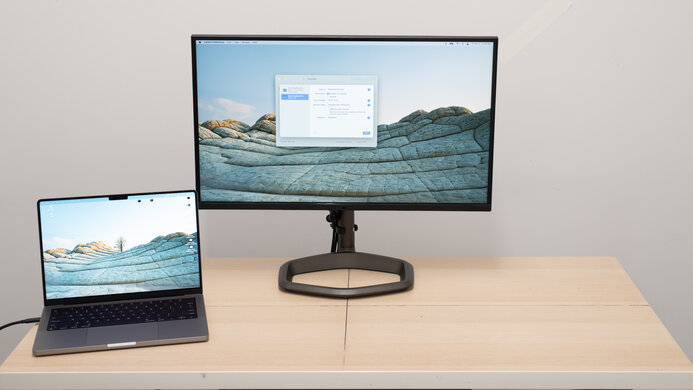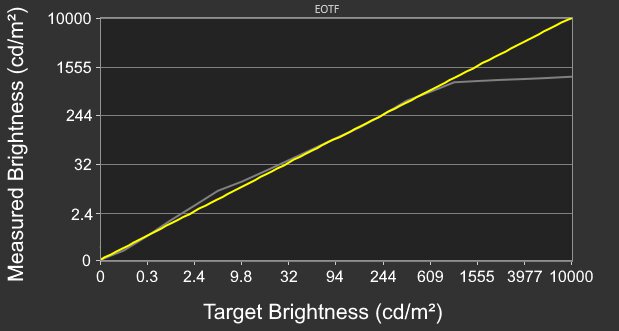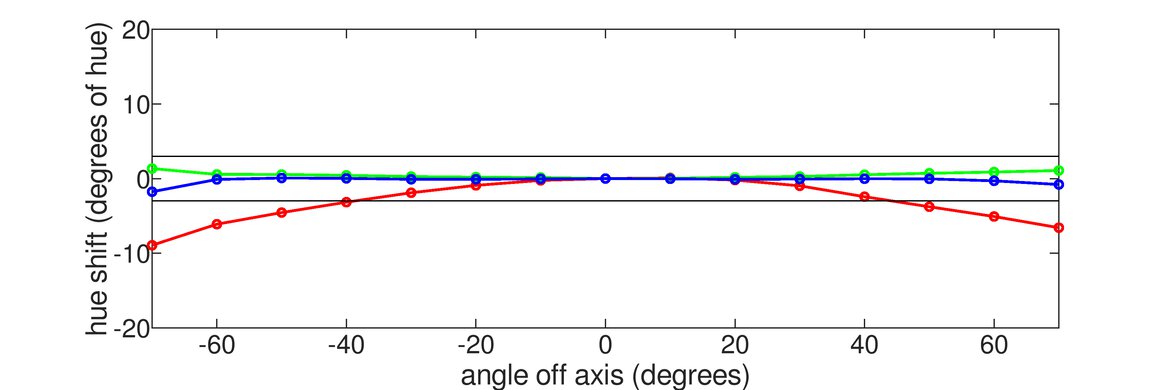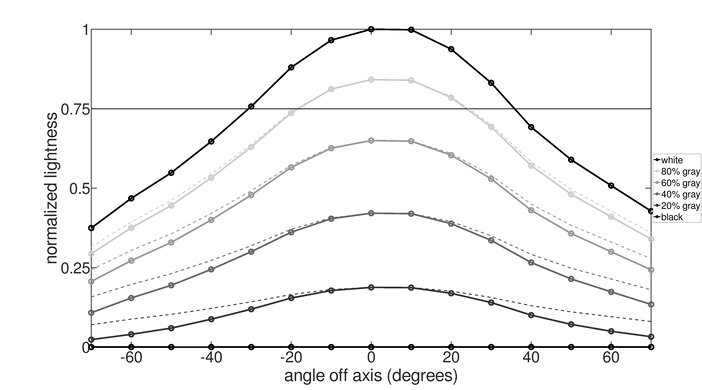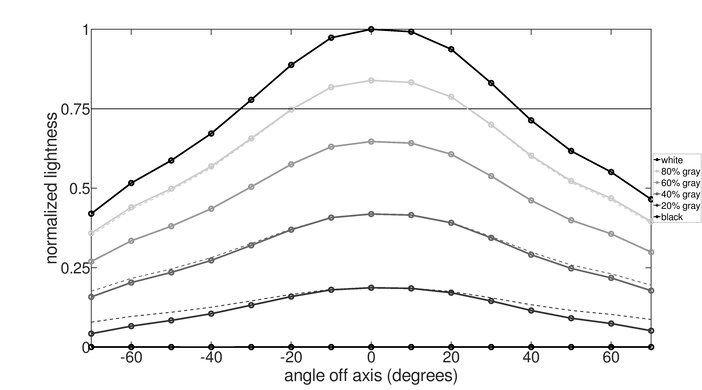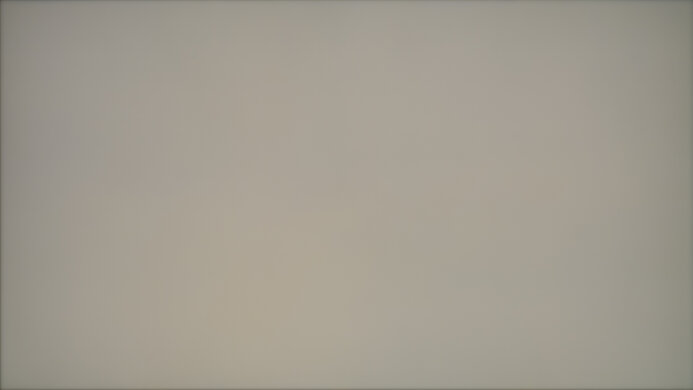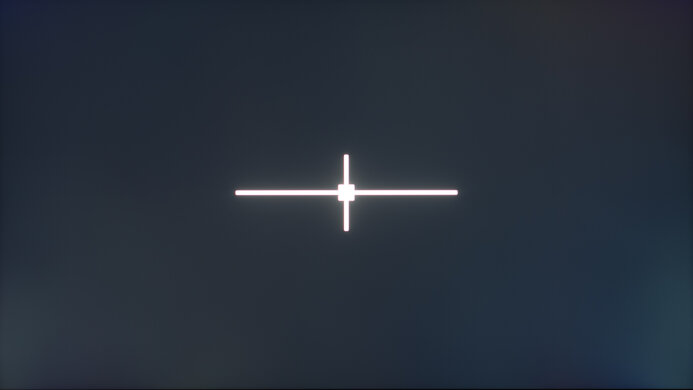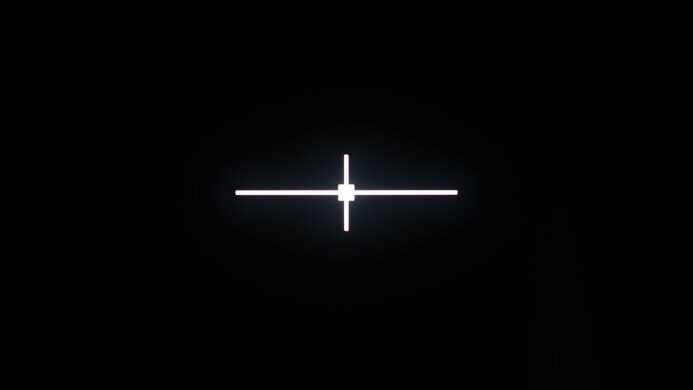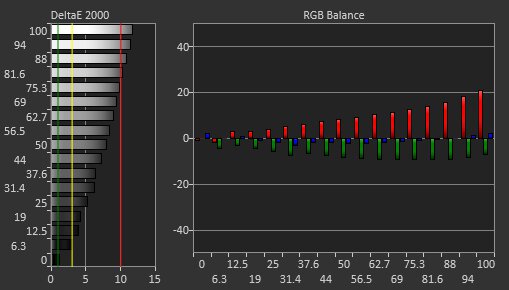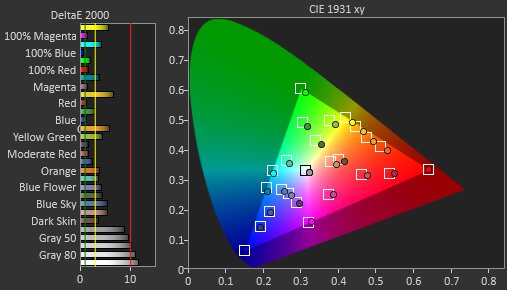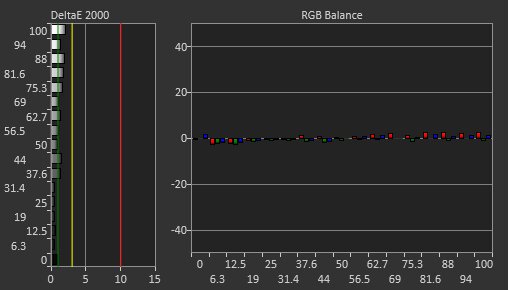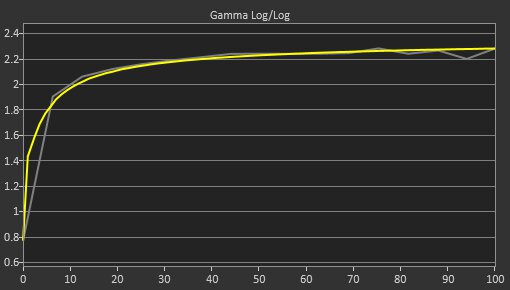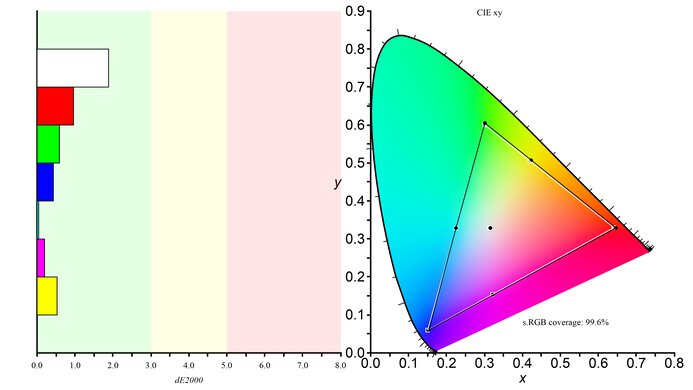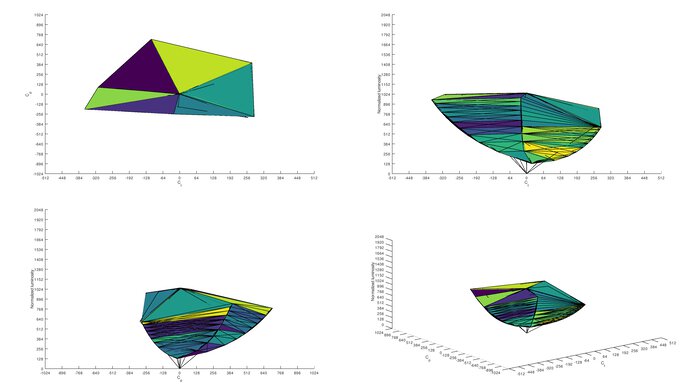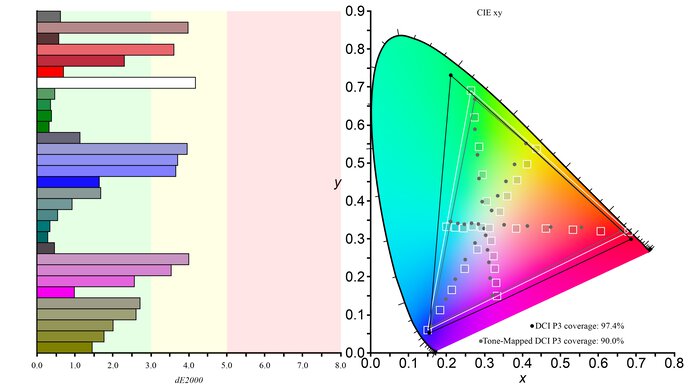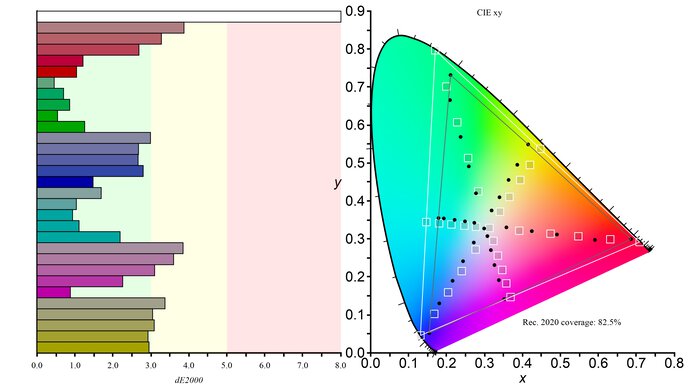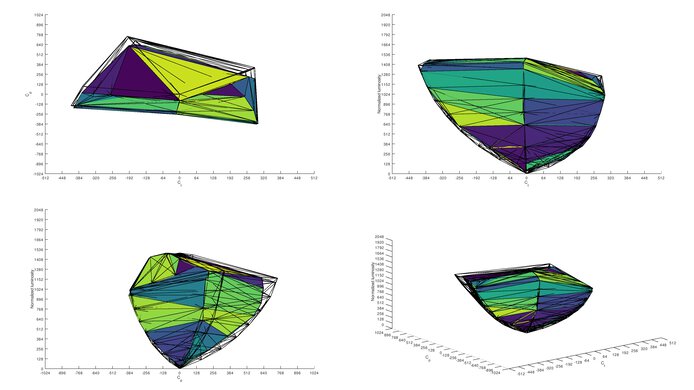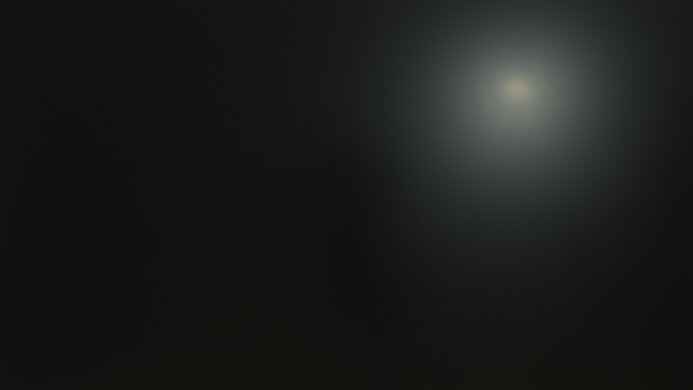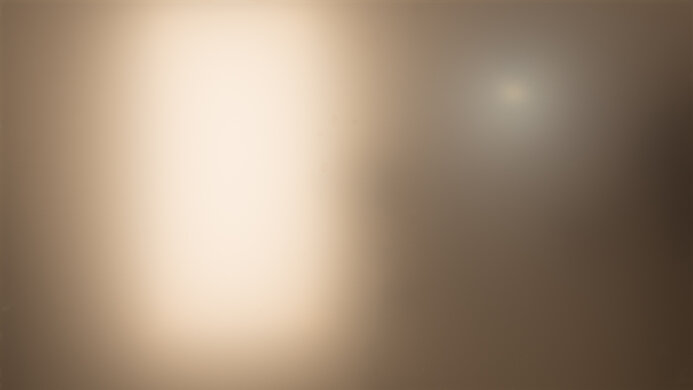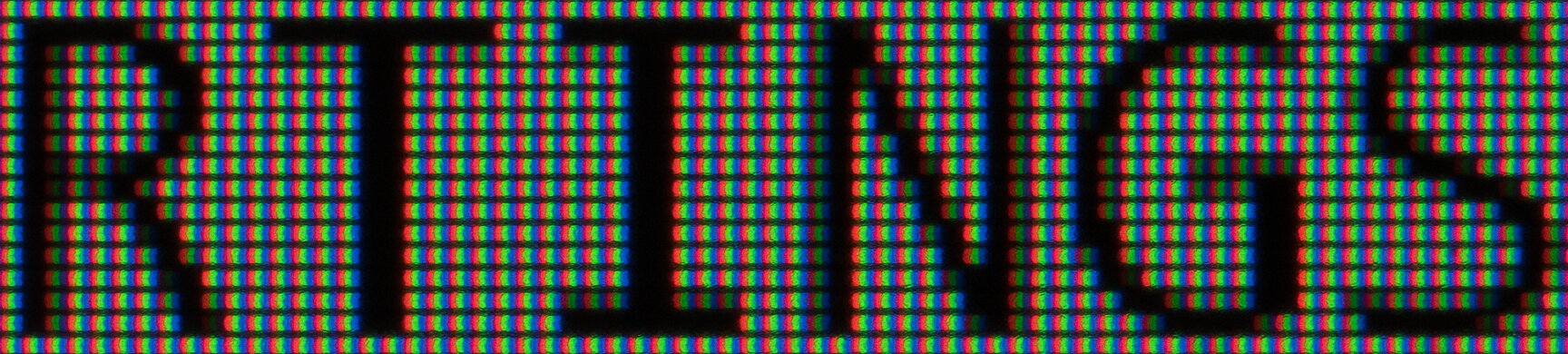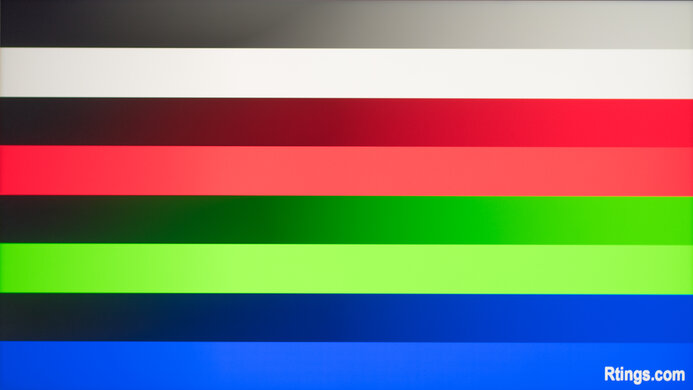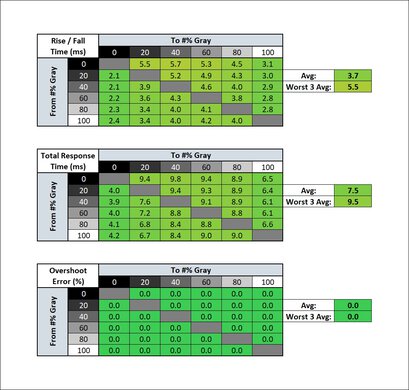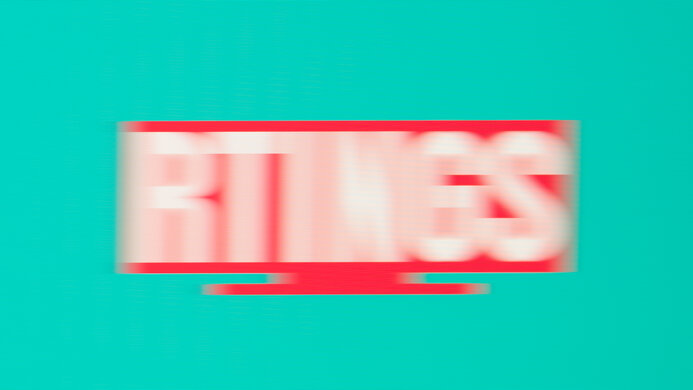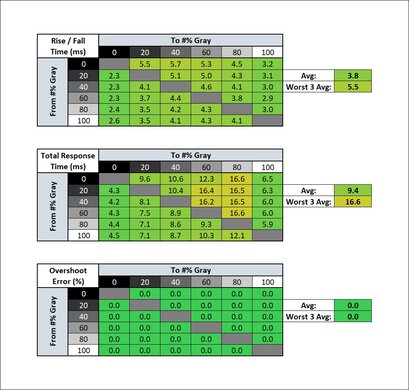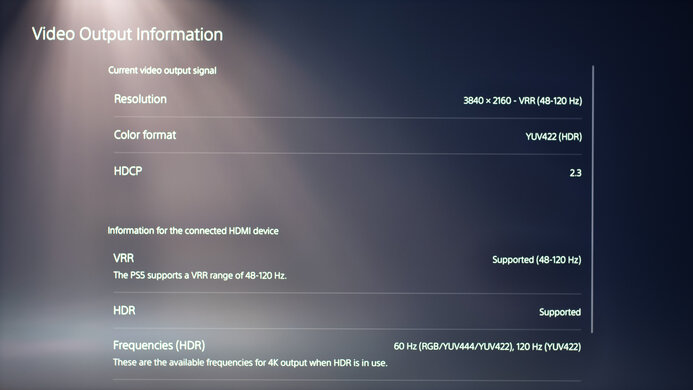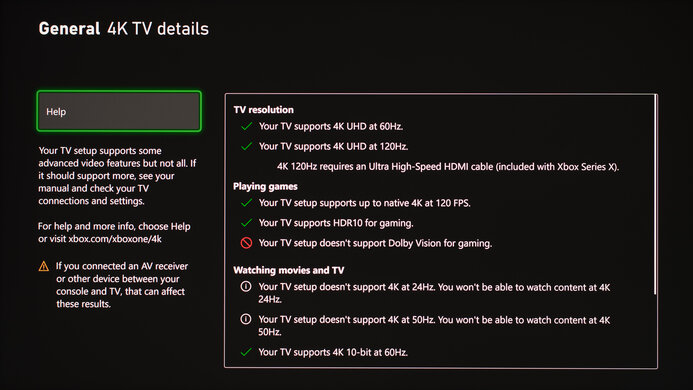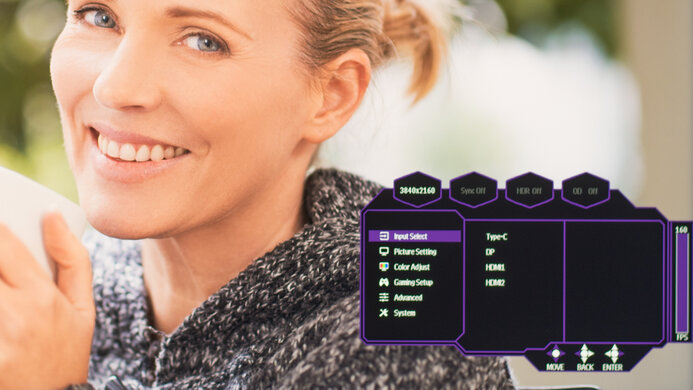The Cooler Master Tempest GP27U is a premium 4k, 27-inch monitor. It features Mini LED backlighting with 576 local dimming zones, and as it's a high-end monitor, it has a ton of features for both productivity and gaming. It has a 160Hz max refresh rate that you can achieve over a DisplayPort connection, and it has HDMI 2.1 bandwidth that lets you take full advantage of the PS5 and Xbox Series X. Although it isn't officially certified by NVIDIA or AMD, both G-SYNC and FreeSync variable refresh rate (VRR) technology work. It has other features like a USB-C port that supports DisplayPort Alt Mode if you want to connect a laptop and has 90 W of power delivery. It also has a KVM switch that lets you control two devices with the same keyboard and mouse connected to it.
We tested the monitor using firmware 1.2 (version A), which was updated on Feb. 17, 2023. It fixes some of the issues that were part of the versions released for firmware 1.1 on Nov. 25 and Dec. 2, 2022, but it doesn't fix all the problems. You can read more about it here.
Our Verdict
The Cooler Master GP27U is an impressive overall monitor. It's excellent for the office thanks to its sharp text clarity, high peak brightness to combat glare, and excellent ergonomics that make it easy to adjust. It's also excellent for gaming as it has HDMI 2.1 bandwidth for console gaming, a fast response time and low input lag for a responsive feel, and VRR support to reduce screen tearing. It displays a wide range of colors in SDR and HDR, which is important if you want to watch content, and it also displays deep blacks thanks to its decent Mini LED local dimming. While it's also great for content creators, you'll have to calibrate it for the best performance.
-
Incredible text clarity and image sharpness.
-
Easily gets bright enough to fight glare.
-
Excellent ergonomics.
-
HDMI 2.1 bandwidth for console gaming.
-
Colors wash out at an angle.
-
Needs calibration for most accurate colors.
-
KVM feature doesn't work well when switching sources.
The Cooler Master GP27U is an excellent office monitor. The 27-inch screen and 4k resolution help deliver a high pixel density, resulting in sharp text, and you can open multiple windows at once. You won't have issues using it in a bright room either, as it easily gets bright enough to fight glare, and the reflection handling is fantastic. It also has decent wide viewing angles and excellent ergonomics if you need to adjust your screen to show someone else.
-
Incredible text clarity and image sharpness.
-
Easily gets bright enough to fight glare.
-
Excellent ergonomics.
-
Productivity features like USB-C input.
-
Colors wash out at an angle.
-
KVM feature doesn't work well when switching sources.
The Cooler Master GP27U is excellent for gaming. You can take full advantage of the Xbox Series X or PS5 thanks to its HDMI 2.1 bandwidth, and you can play games with sharp detail thanks to its 4k resolution. It also has VRR support to reduce screen tearing with both AMD and NVIDIA graphics cards. The input lag is very low, and it has a quick response time that makes motion look smooth at any refresh rate. Lastly, it's a great choice for dark room gaming thanks to its decent local dimming feature for deep blacks.
-
HDMI 2.1 bandwidth for console gaming.
-
Quick response time at any refresh rate.
-
FreeSync and G-SYNC support.
-
Decent Mini LED local dimming feature.
-
More blooming when viewing off-center.
-
KVM feature doesn't work well when switching sources.
The Cooler Master GP27U is very good for media consumption. Its 4k resolution helps result in sharp images with a ton of detail. Although it has a low native contrast ratio, its full-array Mini LED local dimming feature helps further improve the contrast for deep blacks with minimal blooming. However, while it has decent viewing angles, there's more blooming, and the image looks worse when viewing off-angle in a dark room, so it isn't good for watching content with a friend in a dark room.
-
Incredible text clarity and image sharpness.
-
Excellent ergonomics.
-
Decent Mini LED local dimming feature.
-
More blooming when viewing off-center.
-
Needs calibration for most accurate colors.
-
KVM feature doesn't work well when switching sources.
The Cooler Master GP27U is great for content creators. The 4k resolution delivers sharp images, and the 27-inch screen is big enough to work comfortably. It's also a great choice for use in well-lit rooms because it gets extremely bright. While it has excellent ergonomics that makes it easy to adjust and has decent viewing angles, the colors look washed out while viewing from the side, so it isn't good if you often need to share your screen with a client.
-
Incredible text clarity and image sharpness.
-
Easily gets bright enough to fight glare.
-
Excellent ergonomics.
-
Colors wash out at an angle.
-
Needs calibration for most accurate colors.
-
KVM feature doesn't work well when switching sources.
The Cooler Master GP27U is great for HDR. It gets very bright to deliver bright highlights and displays a wide range of colors with incredible color volume. While its native contrast ratio is low, it still delivers deep blacks thanks to its decent local dimming feature, and there's minimal blooming around bright objects. It also has fantastic gradient handling, meaning you won't see any banding with shades of similar colors, like in scenes with a sunset.
-
Decent Mini LED local dimming feature.
-
Displays wide range of colors in HDR.
-
Fantastic HDR peak brightness.
-
Some tone mapping issues.
-
Some settings locked in HDR.
-
KVM feature doesn't work well when switching sources.
- 8.4 Mixed Usage
- 8.5 Office
- 8.8 Gaming
- 7.9 Media Consumption
- 8.3 Media Creation
- 8.0 HDR
-
Updated Dec 18, 2024:
Added that the LG 27GR95UM-B is an alternative that doesn't have any issues enabling VRR and HDR at the same time.
- Updated Feb 06, 2024: Added that the Dell Alienware AW3225QF has a better Contrast ratio.
- Updated Nov 21, 2023: Added that the Acer Nitro XV275K P3biipruzx has much better Accuracy Before Calibration.
- Updated Oct 02, 2023: Updated the firmware to 1.4.1 and confirmed that devices stay connected via USB after the monitor goes to sleep. Also checked the Local Dimming in SDR to see if the update had a significant impact, which it doesn't.
- Updated Aug 15, 2023: Clarified which firmware update versions impact the monitor throughout the review.
- Updated Jun 23, 2023: Added in Local Dimming that the newly-reviewed Acer Predator X32 Fpbmiiiiphuzx doesn't have any visible blooming when looking at it from the sides.
- Updated May 29, 2023: Added that the newly-reviewed INNOCN 27M2V has more dimming zones and the Local Dimming performs better.
- Updated Mar 17, 2023: Updated the firmware to the version released on Feb. 17, 2023, and retested the Local Dimming, SDR Brightness, HDR Brightness, HDR Color Gamut, HDR Color Volume, and Image Flicker.
- Updated Feb 22, 2023: Noticed that there's Image Flicker with low refresh rate signals with local dimming and VRR enabled, and took some videos as an example.
- Updated Feb 09, 2023: We noted in Build Quality that the edges of the screen disappear if you're viewing from a close angle, which is normal for most monitors, but it's worse for this one.
- Updated Dec 23, 2022: We tested the SDR peak brightness with local dimming disabled, and the input lag with it enabled. We were also able to reproduce a well-known issue with the KVM feature.
- Updated Dec 16, 2022: Review published.
- Updated Dec 14, 2022: Early access published.
- Updated Nov 22, 2022: Our testers have started testing this product.
- Updated Nov 18, 2022: The product has arrived in our lab, and our testers will start evaluating it soon.
- Updated Nov 09, 2022: We've purchased the product and are waiting for it to arrive in our lab.
Differences Between Sizes And Variants
We tested the 27-inch Cooler Master Tempest GP27U, which is the only size and variant available for this model. It's one of two Mini LED monitors that Cooler Master has released to this point, with the Cooler Master Tempest GP27Q, and you can see the differences between them below.
| Model Code | Size | Resolution | Max Refresh Rate | HDMI Type |
| GP27Q | 27" | 1440p | 165Hz | HDMI 2.0 |
| GP27U | 27" | 4k | 160Hz | HDMI 2.1 |
Our unit was manufactured in September 2022, and you can see the label here. The full serial number is CMIGP27FUSUS1223700041. The review is with firmware 1.2 (version A), which Cooler Master updated on Feb. 17, 2023. There were previous updates for firmware 1.1 on Nov. 25 and Dec. 2, 2022, that each had their own issues. Essentially, ensure you have the firmware updated to the latest version for the best performance, but if you encounter anything different on your unit, let us know.
Compared To Other Monitors
The Cooler Master Tempest GP27U is a great overall monitor that strikes a balance between excellent gaming performance, great HDR, and also offering productivity features. It gets very bright and delivers brighter highlights and more vivid colors compared to the Samsung Odyssey Neo G8 S32BG85. Although it took some firmware updates to fix most issues, it mostly works as expected after the latest update. It's a cheaper option to the Samsung if you want a high-end 4k monitor for gaming that also delivers great HDR, but there still are some bugs like with its flickering, and it can be hard to find.
Also see our recommendations for the best 4k HDR monitors, the best HDR gaming monitors, and the best 4k gaming monitors.
The Acer Nitro XV275K P3biipruzx and the Cooler Master Tempest GP27U are similar 27-inch, 4k monitors with Mini LED backlighting. However, there are a few differences between them The Acer has much better accuracy before calibration and slightly better reflection handling. The Cooler Master has better motion handling and lower input lag for a more responsive feel. The Cooler Master even has a KVM switch, ideal for multitasking, which the Acer doesn't have.
The Cooler Master Tempest GP27U is better overall than the Gigabyte M28U. The Cooler Master delivers better overall picture quality thanks to its decent local dimming feature, which helps it get brighter and display deeper blacks. It also has higher HDMI 2.1 bandwidth than the Gigabyte, so your graphics card doesn't need to use compression to achieve high-frame-rate signals. On the other hand, the Gigabyte has better color accuracy, and colors don't wash out when viewing off-center like on the Cooler Master.
The INNOCN 27M2V and the Cooler Master Tempest GP27U are competing 27-inch, 4k monitors that share many of the same features. They both have Mini LED backlighting, and the INNOCN has a better local dimming feature with less blooming because it has 1,152 dimming zones compared to 576 on the Cooler Master. The INNOCN also has a few less bugs as there isn't a noticeable flicker with local dimming on with VRR like on the Cooler Master. However, the Cooler Master has better motion handling.
The Samsung Odyssey Neo G7 S32BG75 and the Cooler Master Tempest GP27U are both excellent 4k gaming monitors. They each have Mini LED local dimming that performs decently, and while the Cooler Master has lower native contrast, it still displays deep blacks like on the Samsung. The Cooler Master also has better motion handling and doesn't have the same bugs the Samsung has, like flicker with low frame rates, and it has a few extra features like a USB-C port and a KVM switch.
The Samsung Odyssey Neo G8 S32BG85 and the Cooler Master Tempest GP27U are both excellent 4k gaming monitors. The main difference is that the Samsung monitor has a much higher 240Hz refresh rate, making it future-proof for 4k gaming at a high frame rate. They each have Mini LED local dimming that performs decently, and while the Cooler Master has lower native contrast, it still displays deep blacks like on the Samsung. The Cooler Master also has better motion handling and doesn't have the same bugs the Samsung has, like flicker with low frame rates, and it has a few extra features like a USB-C port and a KVM switch.
The Dell Alienware AW3225QF and the Cooler Master Tempest GP27U are both 4k gaming monitors with different characteristics. They use different panel technologies, like the Dell monitor's QD-OLED panel, which displays perfect blacks without any blooming, making it the better choice in dark rooms. However, if you want something for bright rooms, the Cooler Master has an advantage because of its high peak brightness. Besides that, the Dell is superior for gaming thanks to its higher refresh rate and faster response time, but the Cooler Master is better for general work use as it doesn't risk permanent burn-in.
The Cooler Master Tempest GP27U is better overall than the Sony INZONE M9. Although they each have full-array local dimming features, the Cooler Master uses Mini LED backlights to produce deeper blacks with less blooming, and it also gets much brighter in HDR for brighter highlights. The Cooler Master also has better motion handling and better ergonomics that make it easier to adjust.
The Cooler Master Tempest GP27U and the LG 27GR95UM-B are both 4k gaming monitors with similar specs. They each have Mini LED backlighting, and even though the Cooler Master has fewer dimming zones, its local dimming feature is better with less blooming and black crush. On top of that, the Cooler Master is better for productivity thanks to its KVM switch and USB-C port.
The Cooler Master Tempest GP27U and the Acer Predator X32 Fpbmiiiiphuzx share many similarities but have their own strengths and weaknesses. They both use 576 dimming zones, and each have a decent local dimming feature, but the Acer has less blooming, especially when viewed from the sides. On the other hand, the Cooler Master has less black crush and gets brighter with smaller highlights in HDR. Motion also looks much better on the Cooler Master thanks to the quicker response times. While they have the same pixel density, text clarity is better on the Cooler Master because it does a better job at displaying text.
Test Results
The Cooler Master GP27U has a rather simple design with a hexagonal stand. It's mainly black with a bit of lighting in the back.
The build quality is okay. The plastic materials feel cheap and flex easily. The cable management clip also comes off easily. Luckily, the base of the stand is aluminum and feels solid, but there's still wobble if you have the monitor on an unstable desk.
Like many people have reported online, the edges of the screen don't appear properly if you are looking at a tight angle or if you're looking at the screen from an extremely close distance. It's common for monitors, but the issue seems to be worse with this one. However, it isn't a problem if you're sitting at a normal distance.
The Cooler Master GP27U has excellent ergonomics, as it's easy to adjust to an ideal position. The stand also offers basic cable management through a clip, but the clip comes off easily if you pull the cables.
The base of the stand is aluminum and has a hexagonal shape. Because it takes up a lot of space, you need a big desk if you want space for your keyboard and mouse in front.
The Cooler Master GP27U has an alright native contrast ratio. It's mainly limited by its IPS panel, which has low native contrast, but the full-array Mini LED local dimming feature helps further improve it. Exceptionally, we also measured the contrast using the TV Test Bench 1.9 methodology, which uses a real scene photo instead, as you can see here. You can see the results of that below:
- Contrast: 69,867:1
- Local Contrast: 2,525:1
The Contrast uses the average black levels of the four black corners, while the Local Contrast is the contrast between the white and black levels closer to the cave. However, these numbers aren't comparable to the results in the review because they're tested differently, and the local dimming interacts with the checkerboard pattern differently than real content. In this case, it can effectively turn off the dimming zones in the four corners of the cave scene, but it can't do that with the black squares around the center white square in the checkerboard. That said, if you prefer something with a near-infinite contrast that displays perfect blacks next to bright highlights, look into the Dell Alienware AW3225QF.
The Cooler Master GP27U has a decent full-array Mini LED local dimming feature. There are 576 zones, and the recommended setting is with Local Dimming on 'High', and you can enable it in SDR and HDR. It's better than any edge-lit monitor and keeps up with other Mini LED monitors like the Samsung Odyssey Neo G8 S32BG85. The screen is uniform, and the local dimming helps eliminate any backlight bleed you see with it disabled. The algorithm keeps up with fast-moving objects well, but at times, you can see that it changes zones too quickly, which can get distracting. There's minimal black crush on 'High', as you can see here, so it preserves details well, and there isn't too much blooming either. There's more black crush with the local dimming set to 'Low', and the screen isn't as bright.
The local dimming performs best when viewing from directly in front because there's a lot of blooming, and the overall image looks worse when moving off-center, meaning it isn't ideal for watching content with a friend. You can see an example of the blooming when viewing off-center here. If you want something where there isn't as much blooming when viewed from the sides, then check out the Acer Predator X32 Fpbmiiiiphuzx.
Originally, you couldn't enable the local dimming at the same time as the variable refresh rate (VRR), but Cooler Master has since released a firmware 1.1 update to fix that on Nov. 25, 2022, and you can now use both at the same time. However, there's a noticeable image flicker with both on simultaneously. Even though a new 'Low Flicker' option is available in the local dimming settings with firmware 1.2 (version A) released on Feb. 17, 2023, it doesn't improve or reduce the flicker. You can read more about this in Image Flicker. Additionally, firmware 1.4.1 was released in Sep. 2023 to improve the local dimming performance in SDR, and while it makes the screen slightly brighter by a few nits, the local dimming doesn't look much different.
If you want something with more dimming zones and better local dimming performance, then check out the INNOCN 27M2V.
The SDR peak brightness is excellent, and you won't have any issues using it in a bright room. Enabling the local dimming helps make it bright, and there isn't too much distracting change in brightness between different scenes either.
These results are from after calibration in the 'Standard' Picture Mode with the Brightness at its max and Local Dimming on 'High'. It was tested with firmware 1.2 (version A), which was updated on Feb. 17, 2023, and the update made the brightness worse compared to the firmware 1.1 update released on Dec. 2, 2022. That firmware had a Real Scene brightness of 1,064 cd/m². However, the current brightness is similar to the brightness before the Dec. 2022 update.
We also measured the peak brightness with local dimming disabled, but all other settings were the same. The Real Scene brightness is 613 cd/m², and most windows are around 650 cd/m². However, the minimum brightness with local dimming disabled is 77 cd/m², which can be too bright if you want to use it in a dark room.
The HDR peak brightness is fantastic. It gets bright enough to make highlights pop and gets very bright even with larger highlights, which is great. The EOTF also follows the target well until there's a sharp roll-off at the peak brightness, causing a loss of fine details in bright scenes.
These results are with firmware 1.2 (version A), which was updated on Feb. 17, 2023. This update improves the peak brightness, especially with large-sized highlights, as the brightness before this update was around 1,000 cd/m² with most scenes.
Unfortunately, after the firmware 1.1 update on Dec. 2, 2022, the Gamma, Color Domain, and Color Space settings are locked at their defaults when in HDR, and you can't change them.
The Cooler Master GP27U has a decent horizontal viewing angle. It's fine if you have to share work with a coworker or client, but not if they need to see accurate colors, because the colors start to shift quickly. As explained in the Local Dimming section, the image looks worse in dark scenes with local dimming enabled and when viewing off-center as there's blooming.
The vertical viewing angle is good. You won't have issues using it when viewing it from above, like when you're standing up.
The Cooler Master GP27U has remarkable black uniformity with the local dimming feature enabled. There's minimal blooming around bright objects, and blacks look deep. You need to set Local Dimming to 'High' for the best performance, as disabling it results in a blue tint and backlight bleed.
The accuracy before calibration is alright. The white balance is noticeably off, causing the entire image to look inaccurate, and most colors are off, too. The color temperature is warmer than the 6500K target, giving the image a red tint, and gamma doesn't follow the target sRGB curve well, as most scenes are too dark.
These results are with firmware 1.1 (version A) released Dec. 2, 2022. This update locks the colors to the sRGB color space well and lets you change any setting you like while in the sRGB mode. Initially, you couldn't change the Color Temperature setting, then after the firmware 1.1 update on Nov. 25, 2022, the sRGB clamp broke, causing the sRGB coverage area to be 159.1%.
If accuracy before calibration is important for you, check out the Acer Nitro XV275K P3biipruzx, which has much better accuracy.
The accuracy after calibration is fantastic and removes nearly all inaccuracies with the white balance, color, color temperature, and gamma.
The SDR color gamut is simply outstanding. It has perfect coverage of both the commonly-used sRGB color space and the Adobe RGB color space used in some photo editing, but it oversaturates reds in that color space.
The HDR color gamut is fantastic. It has near-perfect coverage of the common DCI-P3 color space and decent coverage of the wider Rec. 2020 color space. However, tone mapping is off with both, particularly in Rec. 2020, so there's a loss of details with saturated colors.
These results are with firmware 1.2 (version A), which was updated on Feb. 17, 2023. The update locks the Color Space to 'DCI-P3' instead of 'BT. 2020', which helps improve the tone mapping with white in DCI-P3, but some other colors are worse.
Unfortunately, after the firmware 1.1 update on Dec. 2, 2022, the Gamma, Color Domain, and Color Space settings are locked at their defaults in HDR, and you can't change them.
The HDR color volume is excellent. It displays colors at a wide range of luminance levels well, but it's limited by its incomplete color gamut. These results are with firmware 1.2 (version A) that was updated on Feb. 17, 2023, which slightly improves the color volume, but not significantly.
The Cooler Master GP27U has decent reflection handling. Although it struggles to reduce distracting reflections from some strong light sources, it still gets bright enough to fight even intense glare.
Thanks to the high resolution and high pixel density, the text clarity is incredible. Enabling Windows ClearType (top photo) helps improve the clarity of certain letters, but you likely won't need it anyways. These pictures are with Windows 10, and you can see what it looks like with Windows 11:
To achieve the max refresh rate over DisplayPort, you'll need to update the firmware because, initially, you couldn't reach 160Hz over DisplayPort. Cooler Master released an update for firmware 1.1 on Nov. 25, 2022 to fix that.
Although the Cooler Master GP27U isn't certified by either NVIDIA or AMD, its VRR support works both with AMD and NVIDIA graphics cards. It also supports Low Framerate Compensation for the VRR to continue working even when the frame rate drops too low. It also works with G-SYNC and FreeSync over HDMI and DisplayPort across its entire refresh rate range.
Originally, you couldn't enable the local dimming at the same time as VRR, but after the firmware 1.1 update on Nov. 25, 2022, you can now do that. VRR and HDR are supported at the same time. That said, if you prefer something that doesn't have any issues with VRR and HDR without any firmware updates, then look into the LG 27GR95UM-B.
| Overdrive Setting | Response Time Chart | Response Time Tables | Motion Blur Photo |
| Off | Chart | Table | Photo |
| Normal | Chart | Table | Photo |
| Advanced | Chart | Table | Photo |
| Ultrafast | Chart | Table | Photo |
| Dynamic | Chart | Table | Photo |
| User (30) | Chart | Table | Photo |
The response time at its max refresh rate of 160Hz is fantastic. There's minimal motion blur, and fast-moving objects look incredible. There are various overdrive settings, including a custom one called 'User', that you can adjust from 0 to 100. Setting it to '30' is the recommended setting at its max refresh rate if you're going to use the mode, but the 'Normal' setting still has a faster response time with less overshoot. It's unclear what exactly the 'Dynamic' mode does, but it performs like 'Advanced'.
| Overdrive Setting | Response Time Chart | Response Time Tables | Motion Blur Photo |
| Off | Chart | Table | Photo |
| Normal | Chart | Table | Photo |
| Advanced | Chart | Table | Photo |
| Ultrafast | Chart | Table | Photo |
| Dynamic | Chart | Table | Photo |
| User (15) | Chart | Table | Photo |
| User (30) | Chart | Table | Photo |
The response time at 120Hz is once again fantastic. However, it's better to leave the overdrive setting to 'Off' because the other settings have too much overshoot. Setting the 'User' mode to '15' actually performs a lot like 'Off', but it has a slightly slower response time.
| Overdrive Setting | Response Time Chart | Response Time Tables | Motion Blur Photo |
| Off | Chart | Table | Photo |
| Normal | Chart | Table | Photo |
| Advanced | Chart | Table | Photo |
| Ultrafast | Chart | Table | Photo |
| Dynamic | Chart | Table | Photo |
| User (15) | Chart | Table | Photo |
| User (30) | Chart | Table | Photo |
The response time at 60Hz remains excellent, as long as you leave the overdrive setting disabled as the other settings have more overshoot, including 'User'.
The Cooler Master GP27U doesn't have an optional backlight strobing feature to reduce persistence blur.
The Cooler Master GP27U is flicker-free when you have local dimming disabled, which helps reduce eye strain. However, the backlight flickers using pulse-width modulation once you enable the local dimming, but it's a high frequency. You can see the graph for it here.
Unfortunately, there's a noticeable image flicker with local dimming and VRR enabled. This only happens in this situation, and it disappears with local dimming off. Even after Cooler Master added a new 'Low Flicker' option in the local dimming settings with the firmware 1.2 (version A) update released on Feb. 17, 2023, the flicker is still there. You can see examples of it below with the different firmware.
| Firmware | Local Dimming | Brightness | Refresh Rate | Link(s) |
| 1.1 | On | Minimum | 60Hz | Video |
| 1.1 | On | 12 | 60Hz | Video |
| 1.1 | On | Max | 60Hz | Video |
| 1.1 | Off | Minimum | 60Hz | Video |
| 1.2 | On | Max | 160Hz | Video - Flicker chart |
| 1.2 | On | Max | 60Hz | Video - Flicker chart |
| 1.2 | On | 30 | 60Hz | Video |
The Cooler Master GP27U has low input lag for a responsive feel, and you won't notice any delay. The posted results are with local dimming disabled, but we also took extra measurements with it enabled and found that it adds about 0.2ms, which is negligible.
The Cooler Master GP27U works well with the PS5 as it has HDMI 2.1 bandwidth, allowing you to take full advantage of the PS5. It originally worked without issue after the monitor's release, but a firmware 1.1 update on Nov. 25, 2022, broke the PS5 support as 4k no longer worked. However, Cooler Master released another firmware 1.1 update on Dec. 2, and there aren't any problems with the console.
The DisplayPort Alt Mode with the USB-C input lets you display an image from a compatible laptop, and the 90 W of power delivery is enough to charge even most laptops while you're using it.
The Cooler Master GP27U works well with M1 MacBooks. The VRR and HDR work well and you can close the laptop's lid while working on the monitor as long as you're using the USB-C connection. Windows return to their original position when opening the lid, too. You also need to make sure you have the KVM settings enabled for everything to work.
The Cooler Master GP27U has a few extra features, including:
- Black Stabilization: Adjusts gamma to make it easier to spot players in dark scenes.
- Blue Light Filter: Removes blue light to help reduce eye strain.
- Crosshair: Adds a virtual crosshair to any game that your system can't detect.
- FPS Counter: Shows the current frame rate of your source.
- Timer Adds a virtual crosshair on the screen.
Its KVM switch lets you control two devices with the same keyboard and mouse. Before firmware 1.4.1, released in Sep. 2023, some issues caused devices to disconnect after the monitor went into sleep mode. The update fixes this as you can set USB Charge to 'On', and your devices stay connected.