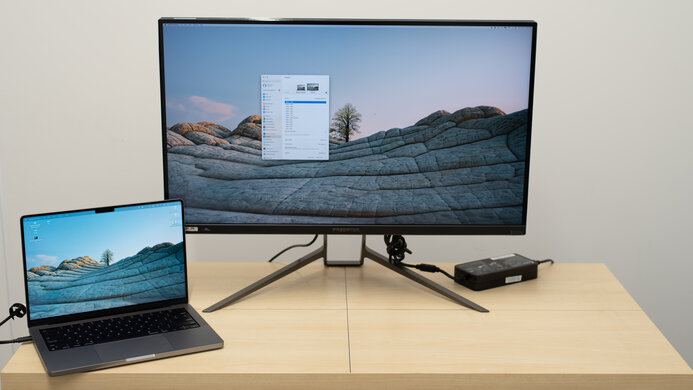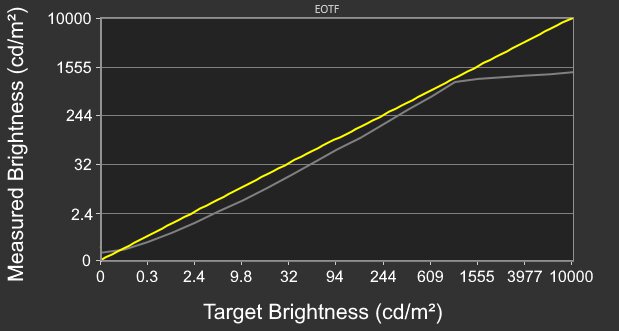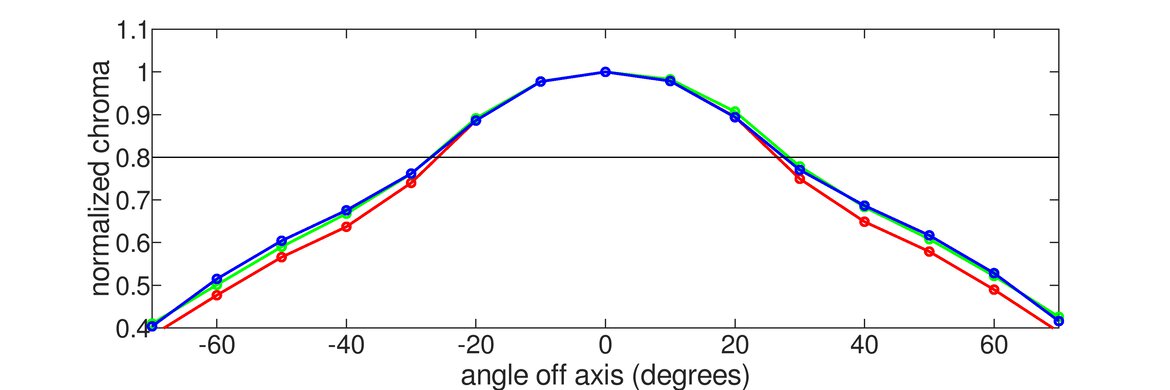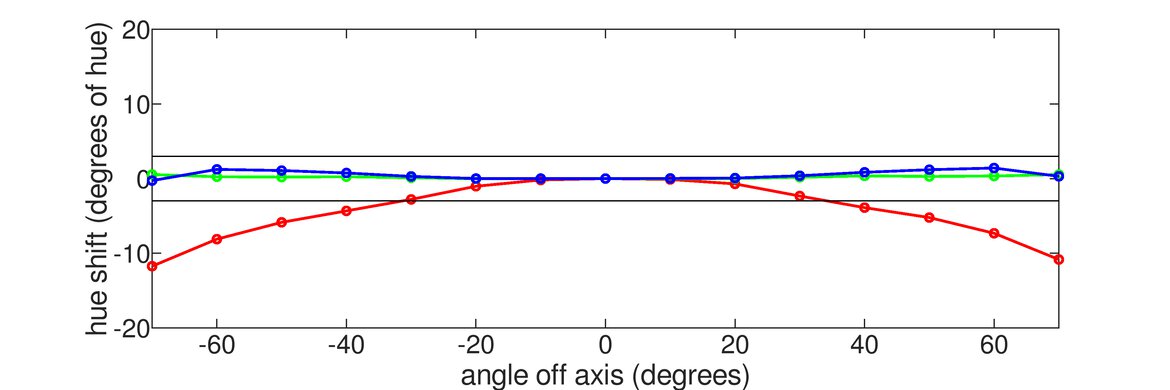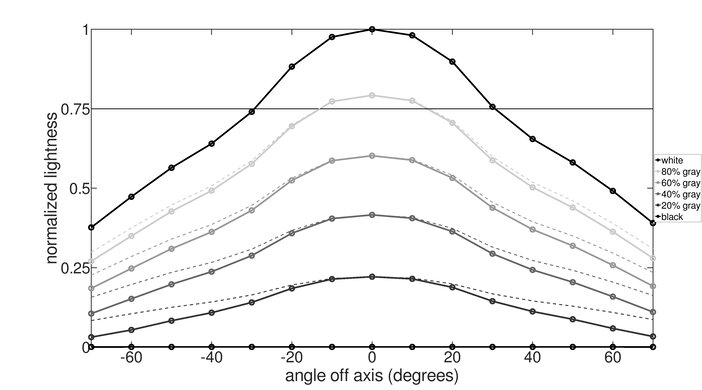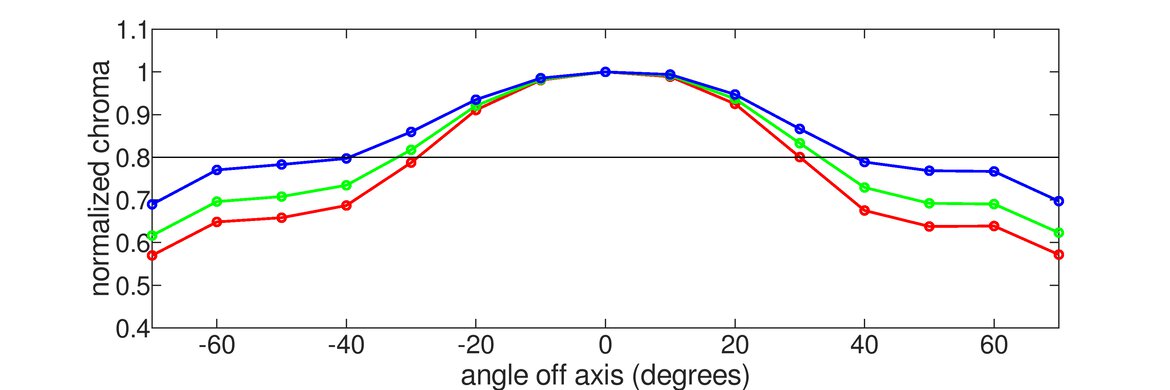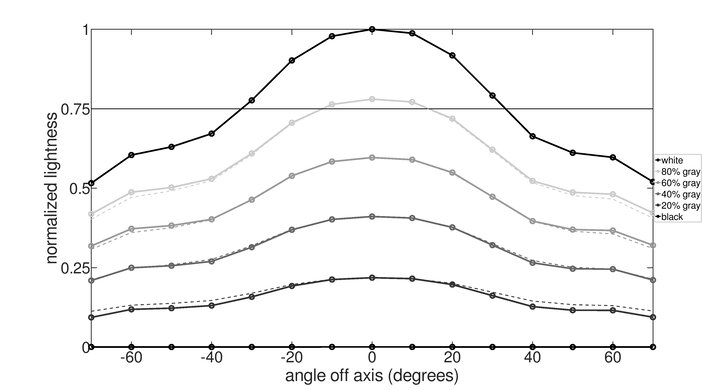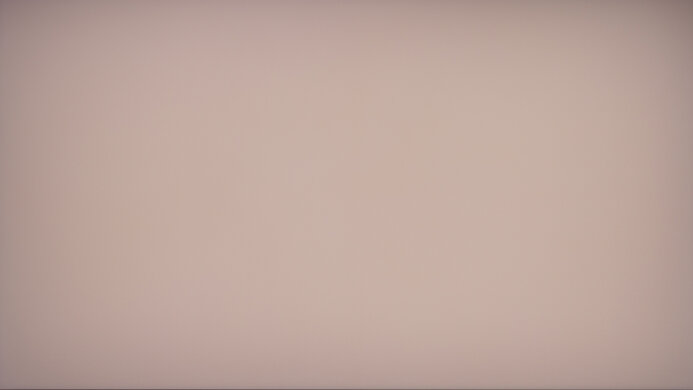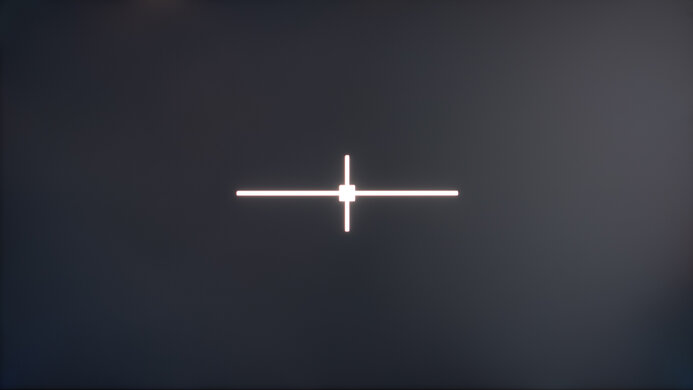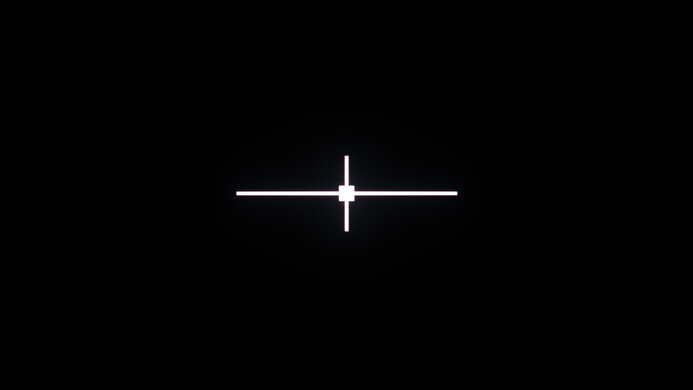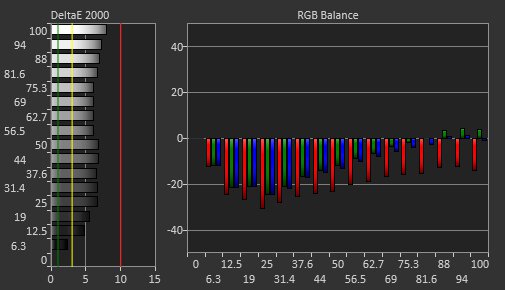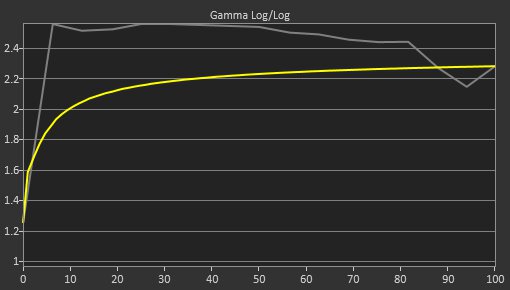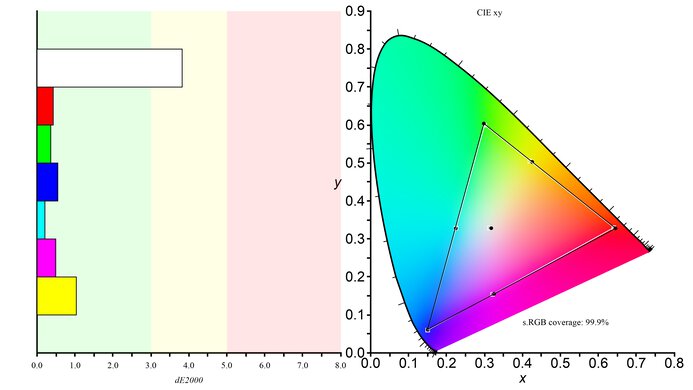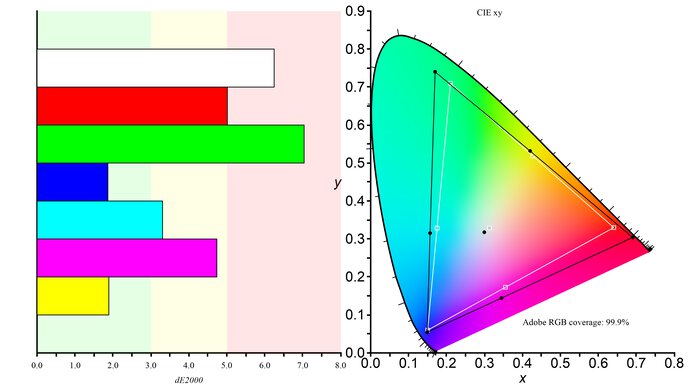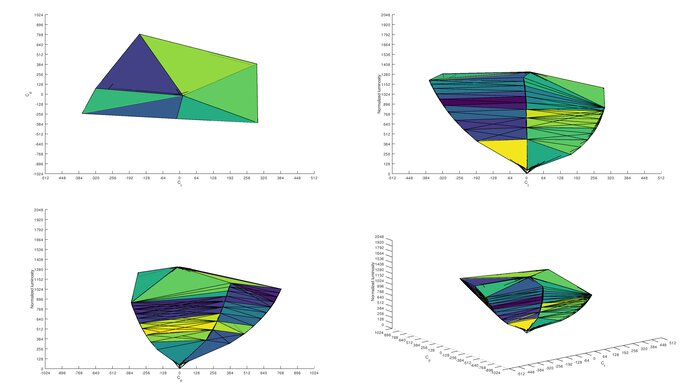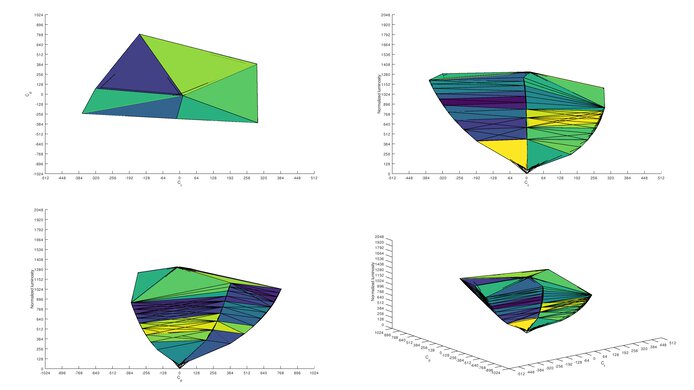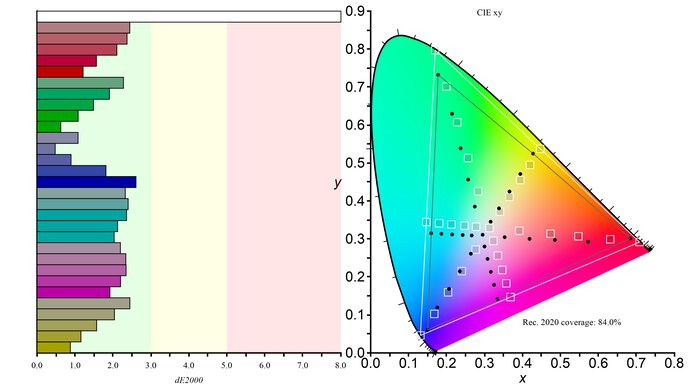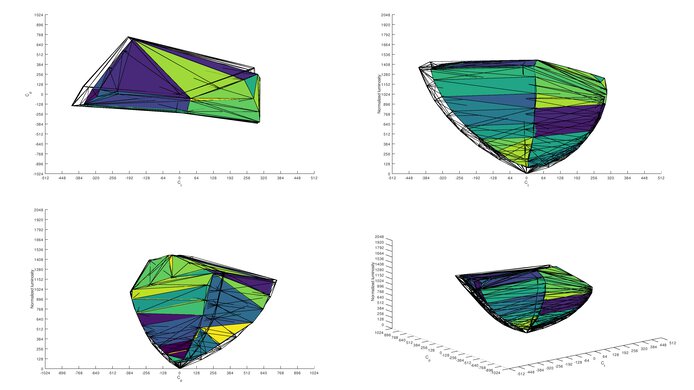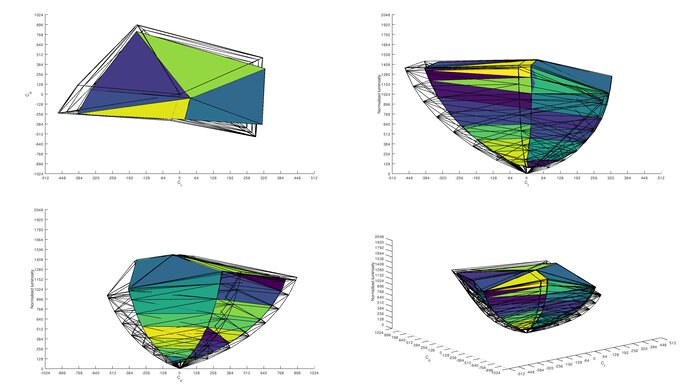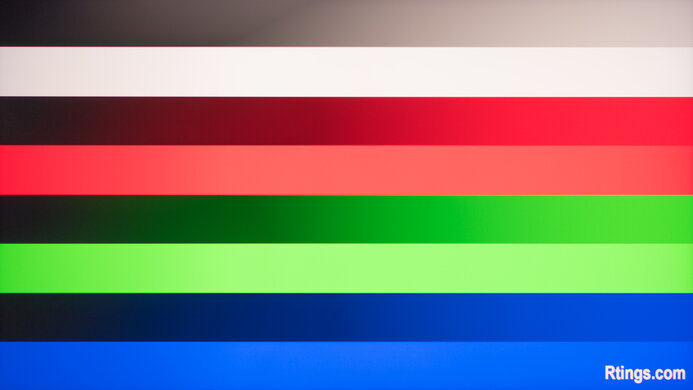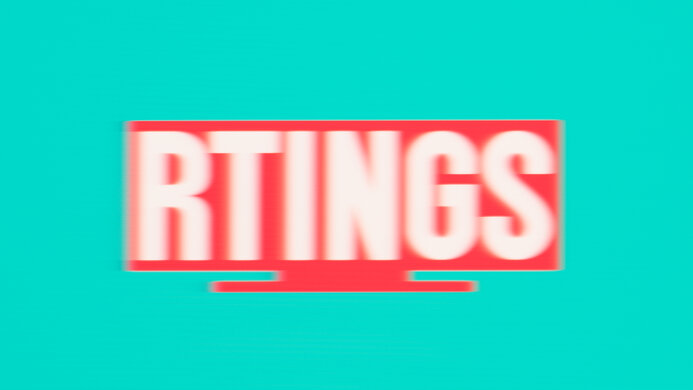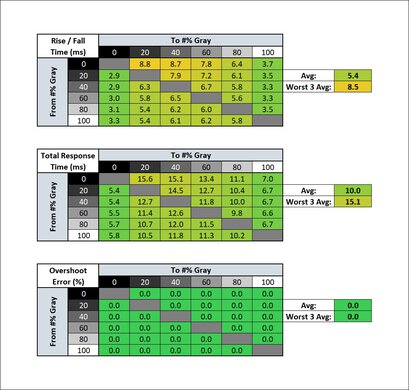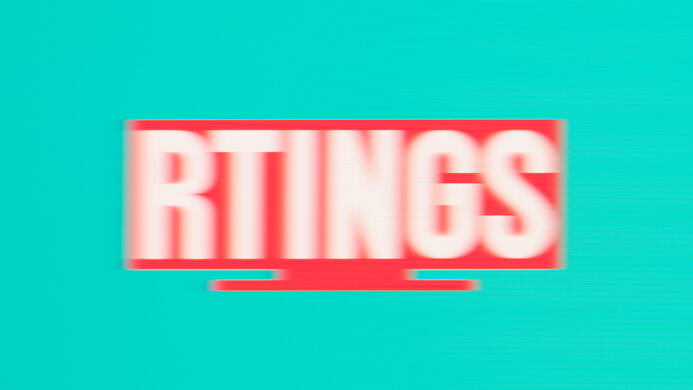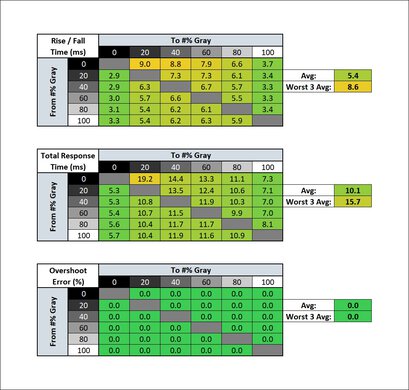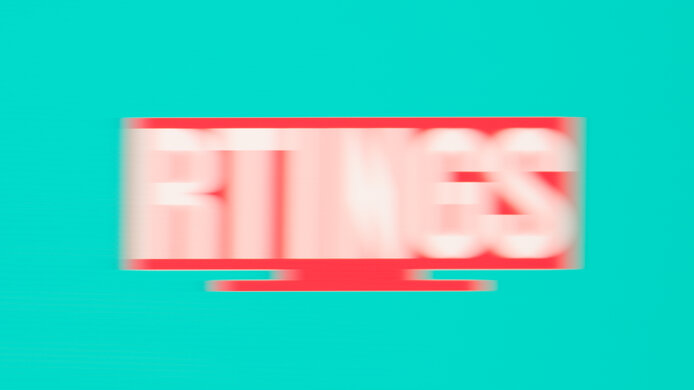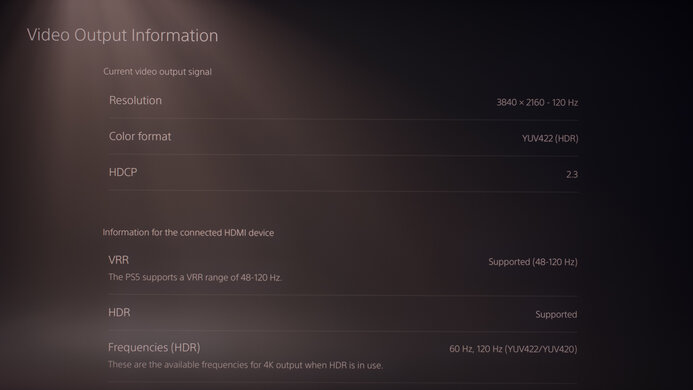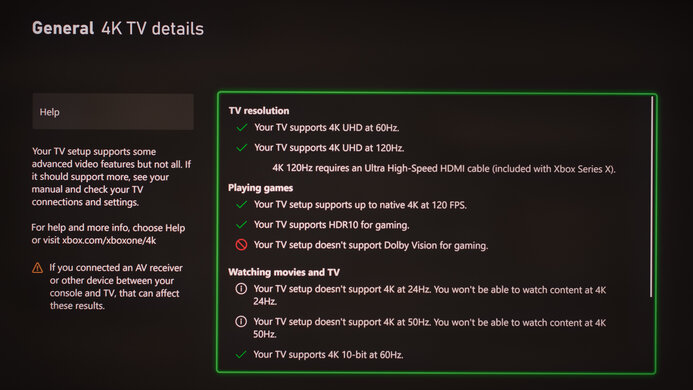The Acer Predator X32 Fbpmiiiiphuzx is a 32-inch, 4k monitor with Mini LED backlighting. It's one of Acer's first monitors to feature this technology, and with 576 dimming zones, it competes with other Mini LED monitors like the INNOCN 27M2V and the Cooler Master Tempest GP27U. It has gaming features, like a 160Hz refresh rate with FreeSync variable refresh rate (VRR) support and G-SYNC compatibility. It also has HDMI 2.1 bandwidth on all four HDMI ports, meaning you can connect different HDMI 2.1 devices, like your gaming PC and consoles. Besides the gaming features, it has a few productivity perks, like a USB-C port that supports DisplayPort Alt Mode with 90W of power delivery and a KVM switch to use the same keyboard and mouse for different devices.
Our Verdict
The Acer X32 FP is great for most uses. It's an excellent gaming monitor thanks to its 160Hz refresh rate, VRR support, and HDMI 2.1 bandwidth on all four HDMI ports. It also has low input lag and good response times across its entire refresh rate range, so gaming feels smooth and responsive. Its large 32-inch screen and 4k resolution also make it great for the office and content creators as it offers enough space to multitask and has good text clarity, but there's some color fringing around text. It's very good for watching content, whether in SDR or HDR, as it displays deep blacks with minimal blooming when local dimming is on, and it also gets bright enough to make highlights stand out.
-
Large 32-inch screen.
-
Impressive SDR peak brightness; fights glare easily.
-
Stand offers tilt, swivel, and height adjustments.
-
USB hub with KVM switch and USB-C.
-
Image looks washed out from really wide angles.
-
Some text clarity issues with Windows ClearType.
The Acer X32 FP is great for office use. Its 32-inch screen is big enough to open multiple windows simultaneously, and it has good text clarity, but there's some color fringing around text. It also gets bright enough to fight glare and has decent reflection handling, which is ideal if you want to use it in a well-lit office space. It's also fine if you want to share your screen with a coworker or client sitting next to you, as it offers swivel adjustment and has okay viewing angles, but the image washes out from really wide angles.
-
Large 32-inch screen.
-
Impressive SDR peak brightness; fights glare easily.
-
Stand offers tilt, swivel, and height adjustments.
-
USB hub with KVM switch and USB-C.
-
Image looks washed out from really wide angles.
-
Some text clarity issues with Windows ClearType.
The Acer Predator X32 FP is excellent for gaming. You can take advantage of its 160Hz max refresh rate over DisplayPort or HDMI, and it has four ports that support HDMI 2.1 bandwidth, so you can connect multiple devices, like consoles and a gaming PC. It also has VRR support to reduce screen tearing, low input lag for a responsive feel, and good motion handling across its entire refresh rate range. Lastly, it's a great choice for gaming in dark rooms as its Mini LED local dimming feature helps it display deep blacks.
-
160Hz refresh rate with FreeSync VRR and G-SYNC compatibility.
-
Good response time.
-
Great for dark room gaming.
-
HDMI 2.1 bandwidth on all four HDMI ports.
-
Some motion blur at lower refresh rates.
The Acer X32 FP is good for media consumption. The Mini LED local dimming feature helps it display deep blacks in dark rooms, and there's minimal blooming around bright objects, but some small highlights are muted. Even if you want to use it in a bright room, it gets bright enough to fight glare and has decent reflection handling. Also, it has a large 32-inch screen that provides an immersive viewing experience, and its 4k resolution lets you watch the latest content with a ton of detail.
-
Large 32-inch screen.
-
Impressive SDR peak brightness; fights glare easily.
-
Decent local dimming; improves contrast ratio.
-
Minimal blooming around bright objects with local dimming on.
-
Image looks washed out from really wide angles.
-
Small highlights are muted.
-
Local dimming causes some black crush.
The Acer Predator X32 FP is good for content creators but has some drawbacks. While it has good accuracy before calibration and displays a wide range of colors, it oversaturates colors in the Adobe RGB color space, used in professional editing and publishing. It also has some issues calibrating it, which isn't ideal if you want the most accurate colors. Regardless, it has a large screen with a high 4k resolution that delivers detailed images, and it gets bright enough to fight glare if you want to use it in a well-lit room.
-
Large 32-inch screen.
-
Impressive SDR peak brightness; fights glare easily.
-
Stand offers tilt, swivel, and height adjustments.
-
USB hub with KVM switch and USB-C.
-
Image looks washed out from really wide angles.
-
Some text clarity issues with Windows ClearType.
-
Issues during calibration.
-
Oversaturates colors in Adobe RGB.
The Acer X32 FP is very good for HDR. It has a decent Mini LED local dimming feature that improves the picture quality in dark scenes, and there's minimal blooming around bright objects. It also gets bright enough to make most highlights stand out against the rest of the image, but smaller highlights are more muted. It also displays a wide range of colors in HDR, but its tone mapping is off, and it doesn't display all colors accurately.
-
Decent local dimming; improves contrast ratio.
-
Minimal blooming around bright objects with local dimming on.
-
Amazing HDR peak brightness as most highlights stand out.
-
Small highlights are muted.
-
Tone mapping issues result in inaccurate HDR colors.
-
Local dimming causes some black crush.
- 8.1 Mixed Usage
- 8.0 Office
- 8.6 Gaming
- 7.7 Media Consumption
- 8.0 Media Creation
- 7.6 HDR
Changelog
- Updated Nov 21, 2023: Added that the newly-tested Acer Nitro XV275K P3biipruzx has better Accuracy Before Calibration.
- Updated Aug 29, 2023: Looked into the HDR performance on the PS5 and noticed that it's very dim in HDR.
- Updated Jun 29, 2023: Updated the firmware to version 2.00.015, which enables the overdrive settings with VRR on, and retested the Response Time with it.
- Updated Jun 23, 2023: Review published.
- Updated Jun 19, 2023: Early access published.
Check Price
Differences Between Sizes And Variants
We tested the 32-inch Acer Predator X32 FP with the full model code Fpbmiiiiphuzx. It was originally announced to be released alongside a G-SYNC variant, but whether Acer released that monitor to purchase is unclear. You can see the differences between both monitors below, and the results of this review only apply to the FP version.
| Model | Size | Resolution | Max Refresh Rate | VRR | HDMI |
|---|---|---|---|---|---|
| X32 | 32" | 4k | 144Hz | G-SYNC | 3x HDMI 2.0 |
| X32 FP | 32" | 4k | 160Hz | FreeSync | 4x HDMI 2.1 |
Our unit was manufactured in Feb. 2023; you can see the label here. We tested the monitor with firmware 2.00.010, and Acer released a firmware update, 2.00.015, as we completed testing. This update is supposed to unlock the overdrive settings with VRR enabled, so we'll update the monitor and look into it.
Compared To Other Monitors
The Acer X32 FP is a great overall monitor whose local dimming feature makes it much better for dark rooms than most monitors that don't use Mini LED backlighting. It has features you'd expect to find in a gaming monitor, like HDMI 2.1 bandwidth and a 160Hz refresh rate. While a great monitor, it offers nothing special against its main competitors, the INNOCN 27M2V and the Cooler Master Tempest GP27U. The other two monitors have better motion handling and get slightly brighter with smaller highlights in HDR. Still, the advantage the Acer has is its incredible black uniformity with local dimming, as there isn't any visible blooming even when viewed from the sides. Regardless, the Acer costs more, so if you want to save money, the INNOCN and Cooler Master are still better options.
See our recommendations for the best 4k gaming monitors, the best 4k HDR monitors, and the best 32-inch monitors.
The Samsung Odyssey Neo G7 S32BG75 and the Acer Predator X32 Fpbmiiiiphuzx are both great 32-inch, 4k monitors with many similarities, but they have their strengths and weaknesses. They both use Mini LED backlighting, and while the Samsung has over double the number of dimming zones, the Acer does a better job at reducing blooming around bright objects. The Acer also gets much brighter in HDR, so highlights pop more. However, the Samsung model is better for gaming because it has better motion handling thanks to its faster response times. Lastly, the Samsung displays text better than the Acer, producing superior text clarity.
The Cooler Master Tempest GP27U and the Acer Predator X32 Fpbmiiiiphuzx share many similarities but have their own strengths and weaknesses. They both use 576 dimming zones, and each have a decent local dimming feature, but the Acer has less blooming, especially when viewed from the sides. On the other hand, the Cooler Master has less black crush and gets brighter with smaller highlights in HDR. Motion also looks much better on the Cooler Master thanks to the quicker response times. While they have the same pixel density, text clarity is better on the Cooler Master because it does a better job at displaying text.
The Acer Predator X32 Fpbmiiiiphuzx and the Acer Nitro XV275K P3biipruzx are both 4k monitors with Mini LED backlighting, but they have some differences. The X32 is bigger and has a few extra features, like a KVM switch and built-in speakers. The XV275K has an advantage for motion handling, but the X32 has lower input lag at 60Hz, which is great for gaming. They perform similarly otherwise, but the XV275K has better accuracy before calibration.
The INNOCN 27M2V and the Acer Predator X32 Fpbmiiiiphuzx are both great monitors, but the INNOCN has a few extra advantages. Although they both feature Mini LED backlighting, the INNOCN has double the number of dimming zones as the Acer. This makes the local dimming feature slightly better overall, as there's less black crush, but the Acer has less blooming when viewed from the sides. The INNOCN also makes small highlights get brighter, it has better motion handling, and text looks sharper as it displays text better than the Acer.
Test Results
The Acer X32 FP has a heavy gamer aesthetic with a robust stand and a plastic body. It also has a removable headphone rack on the stand so you can easily store your headphones when you aren't gaming. Despite its gamer-friendly design, it doesn't feature RGB lighting to complement your gaming setup.
The build quality is okay. While it's built with a thick plastic casing, it doesn't feel premium. The bottom bezel isn't perfectly flush with the screen either, and dust can easily get stuck between the bezel and the screen. The best part of the monitor is its solid stand that holds the screen very well, so there isn't any wobble.
The stand offers okay ergonomics as you can adjust it in any way except to rotate it into portrait mode. There's only a small cutout in the stand for cable management, but it at least keeps all your cables coming out through the center of the stand.
The Acer X32 FP has an alright contrast ratio. While its native contrast is limited, the Mini LED local dimming feature helps improve the black levels next to bright highlights, which makes it a great choice for watching content in dark rooms.
While the white balance is still off after calibration, the red tint in the photo is caused by an issue with the interaction between the camera and the monitor. The red tint isn't as noticeable in person.
The full-array Mini LED local dimming feature is decent, and it has 576 dimming zones. You can set Adaptive Dimming to 'Low', 'Average', or 'Fast', which performs the best. It helps improve the black levels in dark scenes, but this also comes at the cost of some black crush, meaning it loses details in dark areas. Small highlights are also muted, which is worse than other Mini LED monitors like the Cooler Master Tempest GP27U or the INNOCN 27M2V, but this monitor also has a lot less blooming than the Cooler Master and INNOCN. Even when viewing from the sides, there isn't any visible blooming, which is great if you like watching content with subtitles on or if the content has bright objects against dark backgrounds. The local dimming algorithm also keeps up with fast-moving objects well, and it isn't very obvious when an object transitions between dimming zones.
The Acer Predator X32 FP has impressive SDR peak brightness. It easily gets bright enough to fight glare in a well-lit room, and besides some dimmed small windows, it keeps its brightness consistent across different scenes. These results are from after calibration in the 'User' Mode with the Brightness at its max, Adaptive Dimming on 'Fast', and Max Brightness on, which is the setting that lets the screen get its brightest. While the image is slightly brighter with local dimming disabled, particularly in smaller highlights, it isn't a significant difference, and disabling it results in worse picture quality in dark scenes.
The HDR brightness is amazing. While small highlights are dimmer than the rest, most highlights pop and stand out against the rest of the image. The EOTF is slightly dimmer than the target curve, but because there's a sharp cut-off at its peak brightness, it lets highlights reach their max brightness before your source does any tone mapping. These results are with HDR enabled, the Brightness at its max, Adaptive Dimming on 'Fast', and Max Brightness enabled, which is always on in HDR.
The Acer X32 FP has an alright horizontal viewing angle. Despite having an IPS panel, the colors shift much quicker than other IPS panels, and the image is inconsistent from the sides. It's fine if someone is sitting directly next to you, but viewing the screen from a wide angle is problematic.
The Acer X32 FP has a good vertical viewing angle. Unlike the horizontal viewing angle, colors don't shift as early when viewed from the top or bottom, so there won't be any issues if someone stands up next to you and looks down at the screen.
The gray uniformity is great. While the edges of the screen look a bit darker, it isn't distracting. There isn't any noticeable dirty screen effect in the center, which is great when viewing full-screen documents or webpages.
While the white balance is still off after calibration, the red tint in the photo is caused by an issue with the interaction between the camera and the monitor. The red tint isn't as noticeable in person.
The Acer Predator X32 FP has good accuracy before calibration in the sRGB mode. While this mode limits colors to the sRGB color space well, not all colors are perfectly accurate, and the white balance is noticeably off. The color temperature is also on the cool side, giving the image a blue tint. The sRGB mode also locks some picture settings, so if you want to adjust those, you need to use another mode with oversaturated colors, as you can see here. If you want better accuracy before calibration, check out the Acer Nitro XV275K P3biipruzx.
The accuracy after calibration is good, but there are some issues calibrating it. Calibrating it with local dimming on causes the colors to be clamped way too much, as you can see here. To fix this, you need to calibrate with local dimming off, which results in the most accurate image, as you can see here, but that also means the screen doesn't get as bright as with it on. If you calibrate it with local dimming off, turning local dimming on again causes the white balance and gamma to be worse, which is what you see in the results. We chose to use these results because we expect most people to use local dimming, even after calibrating with it off.
The SDR color gamut is fantastic. It displays all the colors needed in the sRGB and Adobe RGB color spaces. However, it oversaturates colors in Adobe RGB, which isn't ideal if you need to use that color space for professional photo editing. These results are from after calibrating with local dimming off and then turning it on, which results in a wider color gamut than if you were to calibrate it with local dimming on, which you can see here.
The Acer X32 FP has an excellent HDR color gamut. While it displays a wide range of colors in the DCI-P3 and Rec. 2020 color spaces, tone mapping is off with each, meaning it doesn't accurately display most colors.
The Acer X32 FP has decent reflection handling. It struggles to diffuse glare from really strong light sources, like a window. Still, it also gets bright enough to fight glare in most well-lit rooms.
While the white balance is still off after calibration, an issue with the interaction between the camera and the monitor causes the red tint in the photo. The red tint isn't as noticeable in person.
Although it has a high pixel density, the text clarity is just good because it doesn't display text extremely well with Windows ClearType enabled. As you can see in the top photo, there's color fringing in straight lines. While this isn't noticeable unless you're sitting very close to the monitor, it isn't as good as other 32-inch, 4k monitors. The photos above are with Windows 10, and you can also see it in Windows 11 with ClearType on and with ClearType off. Even though Windows 11 has a better implementation of ClearType, there's still color fringing.
The gradient handling is incredible. You won't notice any banding in scenes with shades of similar colors, like a sunset.
While the white balance is still off after calibration, the red tint in the photo is caused by an issue with the interaction between the camera and the monitor, and the red tint isn't as noticeable in person.
Both FreeSync and G-SYNC compatibility work over the Acer X32 FP's entire refresh rate range via HDMI and DisplayPort. It also supports Low Framerate Compensation (LFC), which helps the VRR to continue working even when the frame rate of your source is very low.
| Overdrive Setting | Response Time Chart | Response Time Tables | Motion Blur Photo |
| Off | Chart | Table | Photo |
| Normal | Chart | Table | Photo |
| Extreme | Chart | Table | Photo |
The response time at the max refresh rate is great. With firmware update 2.00.015 released in June 2023, you can now adjust the Over Drive settings with VRR enabled, but leaving the overdrive setting off still results in the best performance as there's more overshoot with 'Normal' and 'Extreme'. If you haven't updated your monitor to the latest firmware and can't adjust the overdrive setting, you'll get overshoot with VRR enabled, which is the case with the entire refresh rate range. If it bothers you, try updating the firmware.
| Overdrive Setting | Response Time Chart | Response Time Tables | Motion Blur Photo |
| Off | Chart | Table | Photo |
| Normal | Chart | Table | Photo |
| Extreme | Chart | Table | Photo |
The Acer X32 FP has a great response time even at 120Hz. Like at its max refresh rate, it's best to leave Over Drive disabled as the other settings have more overshoot.
| Overdrive Setting | Response Time Chart | Response Time Tables | Motion Blur Photo |
| Off | Chart | Table | Photo |
| Normal | Chart | Table | Photo |
| Extreme | Chart | Table | Photo |
The response time at 60Hz is good. It's similar to higher refresh rates as leaving Over Drive off results in the least amount of overshoot, but there's still some motion blur with fast-moving objects.
The Acer X32 FP doesn't have an optional backlight strobing feature to reduce persistence blur.
The Acer Predator X32 FP has very low input lag for a quick and responsive feel.
The Acer X32 FP supports all signals from the PS5 thanks to its HDMI 2.1 bandwidth. However, there are some issues with HDR, as the image looks very dim. You can try using the console's HDR calibration settings to make the image brighter, but even with that, it isn't nearly as bright as in HDR with other sources.
If you connect to your PC via HDMI or DisplayPort, you need to plug in the USB-A to USB-B cable to your computer for the rest of the USB hub to work. However, this isn't necessary if you're connected via USB-C because the USB-C port also serves as an upstream port, so you can transfer data through the other USB slots.
The Acer X32 FP works well with macOS, but some limitations exist. HDR is very washed out and dark, to the point where it's unusable. VRR works in the desktop, but games have a lot of flickering, and the screen sometimes goes black. It's better to disable VRR and HDR altogether with macOS. Luckily, windows stay in place when closing the lid of a MacBook and return to their original position when waking the laptop up from sleep.
Although the monitor doesn't have a physical switch for the KVM switch, you can change sources through settings in the OSD. Only the USB ports in the back of the monitor also work for the KVM switch. There are a few other features including:
- ACM: Adjusts the contrast based on the content.
- Aim Point: Displays a virtual crosshair that your game's anti-cheating tool won't detect, giving you a competitive advantage.
- Blue Light Filter: Reduces the blue light to help reduce eye strain.
- Max Brightness: Makes the screen the brightest possible
- Refresh Rate Number: Displays the current refresh rate of the display.
While the white balance is still off after calibration, the red tint in the photo is caused by an issue with the interaction between the camera and the monitor, and the red tint isn't as noticeable in person.
Comments
Acer Predator X32 Fpbmiiiiphuzx: Main Discussion
Let us know why you want us to review the product here, or encourage others to vote for this product.
- 21010
Short update from my side: running the X32 FP via Nvidia 4080 or 4090 does not produce VRR dropouts in combination with DSC. So the combination of card + monitor matters. As a reminder, the same 2070 Super that caused massive VRR dropouts in combination with DSC ran without issues on a Asus 32uqxR that uses the very same panel as the X32 FP.
I still mostly disable DSC, though, because else either the driver or monitor loses MultiPlane Output (MPO) capability, no idea which of these to blame. This then causes VRR not to work for one of my games (Total War: Warhammer 3), because everything is output via Windows DWM composer instead of independent flip mode.
Update: Added that the newly-tested Acer Nitro XV275K P3biipruzx has better Accuracy Before Calibration.
- 21010
I looked further into the Brightness 97-100 issue. It only happens when local dimming is disabled, but also happens connected to the Intel iGPU via HDMI then.
- 32120
My second X32 unit arrives a few days ago. Here are some comparisons of the second unit (B) to my first unit (A).
The Good (unit B vs. A):
- Considerably better - but still somewhat mediocre - backlight bleed on B, which also leads to better native contrast in those edge areas.
- Considerably less vertical “scanlines” on B, to the point of hard to even reproduce. I also noticed that A mostly produces “scanlines” in its horizontal center (third) only, but not towards the edges. Since this is especially problematic in HDR mode and seems to vary in strength I suspect that heat plays a role, too.
- The display on B can be moved up (1 cm) and down (2 mm) further on its stand. The stand of A seems to block too soon at its upper boundary as there is still some visibly free space on the guiding rails.
- Both units are audibly dead silent in all modes (SDR and HDR)!
The Bad (one or both units):
- B suffers from uneven white-point distribution over its screen area. It’s more greenish to the left and more purplish to the right. It’s subtle, but especially unpleasant (and noticeable) with brighter backgrounds (like white websites).
- Both units struggle with waking up from prolonged sleep when Windows enters display power-saving mode (not PC standby, just display). They hang, don’t react to button presses and need some fiddling with keeping the power button pressed or unplugging the power cord to get back a picture.
- The Acer Display Widget does not allow to control Brightness in HDR mode using firmware .09, .10 or .15, while the OSD does allow that with .15 at least. Controlling brightness via third party DDC/CI application throws both units out of HDR mode into a much darker User mode with .15, but doesn’t do anything in HDR mode with .09 and .10.
- Maximum brightness in SDR mode struggles to overpower my daylight room when I open the shades between morning and middle of the day. It gets better in the afternoon. Knowing that the monitor is capable of higher brightness and only artificially limited to lower SDR maximum is an unnecessary let-down.
- Dynamic Overdrive or having an OD setting between “Off” and “Normal” would be a welcome addition for using VRR at varying refresh-rates. “Normal” is often too strong below 160 Hz and Normal too weak above 120 Hz.
- Local Dimming cannot be set to one of the quick access buttons.
The Ugly (both units!):
- VRR + DSC connected via Displayport 1.4a to my 2070 Super still produces massive (!) dropouts on both units, especially in the 115-125 Hz range. I tried firmwares .09, .10 and .15, same results.
- Using Brightness 97-100 in HDR mode leads to considerable drop in brightness (and corresponding power usage at the wall) within 30 seconds on both units. Using Brightness 96 or less fixes this (and 96 is brighter than 97-100 then). No such problem in SDR mode.
- The tiny case frame around the side and upper display edges are slightly bend outwards, leaving gaps between frame and panel. This leads to backlight escaping through these gaps between panel and frame at the upper edges left and right and 8 discrete points along the upper edge of the panel/frame (single square holes towards the sides, double holes for the two center ones).
Bonus observations (both units):
- Local Dimming only ever completely disables LEDs for full black in SDR mode using Brightness up to 20 (fullscreen black, may vary slightly with mixed content). It changes in discrete steps every 19-20 Brightness levels. In HDR mode the backlight is never turned off for full black in any zone at any Brightness setting. Minimum HDR black seems to corresponds more to SDR step 3 (40-58) than step 2 (21-39). I speculate that this is to keep blooming and black crush in check.
- Firmware .09 already allowed to change Overdrive modes in combination with VRR, but only via Acer Display Widget, not via OSD. Firmware .10 removed that from both OSD and Acer Display Widget and only .15 re-introduced it to both.
- Firmware .15 also changed the brightness range when “Maximum Brightness” (MB) is disabled. Before it started at lower brightness (similar to MB enabled) but peaked lower at 100. Now Brightness 61 is the same as 100 was before and anything above uses local dimming black step 2 (same as 21-39 with MB enabled), but in return Brightness 0 is considerably brighter with MB disabled vs. enabled (and vs. older firmware).
Edited 1 year ago: typo - 21010
Concerning the brightness drop in HDR mode at brightness settings 97-100, I measured power at the wall: 100% brightness showing fullscreen white drops from 172 W to 93 W in less than 30 seconds. 96% brightness stays at 167 W without dropping.
When the monitor changes from HDR to User mode by sending brightness commands via DDC/CI then it drops to 75 W and gets considerably darker.
At the same time 75 W in real SDR mode manages to reach close to the brightness of 167 W in HDR mode (hard to discern by eyes, needs measuring) and consequently is a lot brighter than 75 W in HDR mode.
Other users have not been able to reproduce this and I will get a second Acer X32 FP unit in a few days to compare.
Edited 1 year ago: Clarifications. - 21010
What I noticed is that when the monitor gets Brightness changes sent via DDC/CI then it switches to User mode and drops considerably in brightness. Unfortunately I own no PS5 to test this myself, but maybe the PS5 sends brightness commands to the monitor via DDC/CI and thus makes it switch to User mode and drop down to SDR brightness despite still claiming to be in HDR range. Anyone experiencing this should check if the monitor changes into “User” mode instead of “HDR”. If so then try to turn it off and on again and watch if stays in HDR then or switched back to User after some time. Alternatively try switching Picture -> HDR between “Off” and “Auto” to make it jump back into HDR mode. On Windows you can also fix this via Acer’s own software tool by switching back to HDR mode via that software. Unfortunately this does not work via OSD for “Modes”, so that one is a Windows only solution. On the other hand you cannot change Brightness via Acer’s Windows tool in HDR mode while the OSD allows to do just that. So changing brightness via DDC/CI seems to mess up that whole part of the system. Last but not least: my X32 decreases in brightness when HDR mode is used with Brightness between 97-100. This happens gradually after some seconds and his hard to notice. That is until you decrease Brightness to 96 and see brightness increase with the step from 97 down to 96. This brightness decrease does not seem to happen with Brightness setting up to 96, so I recommend everyone to not use above 96 in HDR mode.
That is very interesting, thanks for sharing with everyone!
- 21010
Honestly, we can’t say what caused this issue. It’s possible it was like this even when we were testing, but didn’t notice how dim it was, as we don’t measure the HDR brightness with the PS5. Sorry I can’t answer that question further!
What I noticed is that when the monitor gets Brightness changes sent via DDC/CI then it switches from HDR to User mode and drops considerably in brightness. Unfortunately I own no PS5 to test this myself, but maybe the PS5 sends brightness commands to the monitor via DDC/CI and thus makes it switch to User mode and drop down to SDR brightness despite still claiming to be in HDR range.
Anyone experiencing this should check if the monitor changes into “User” mode instead of “HDR”. If so then try to turn it off and on again and watch if stays in HDR then or switched back to User after some time. Alternatively try switching Picture -> HDR between “Off” and “Auto” to make it jump back into HDR mode.
On Windows you can also fix this via Acer’s own software tool by switching back to HDR mode via that software. Unfortunately this does not work via OSD for “Modes”, so that one is a Windows only solution. On the other hand you cannot change Brightness via Acer’s Windows tool in HDR mode while the OSD allows to do just that. So changing brightness via DDC/CI seems to mess up that whole part of the system.
Last but not least: my X32 decreases in brightness when HDR mode is used with Brightness between 97-100. This happens gradually after some seconds and his hard to notice. That is until you decrease Brightness to 96 and see brightness increase with the step from 97 down to 96. This brightness decrease does not seem to happen with Brightness setting up to 96, so I recommend everyone to not use above 96 in HDR mode.
Edited 1 year ago: clarification about HDR to User mode switch