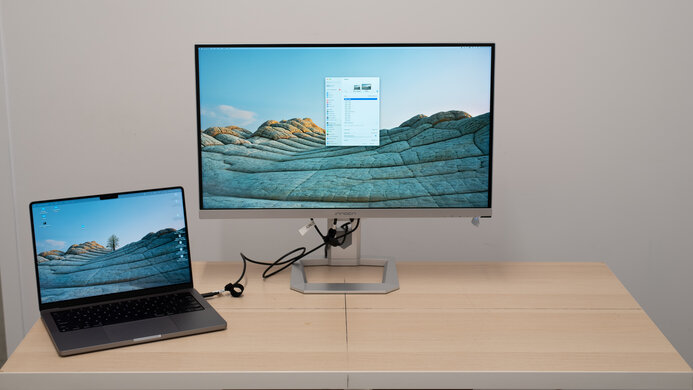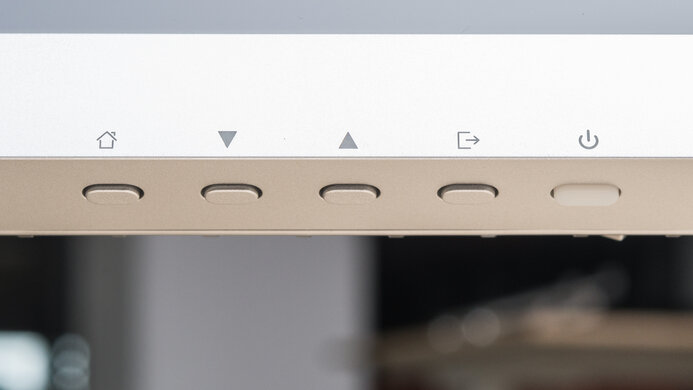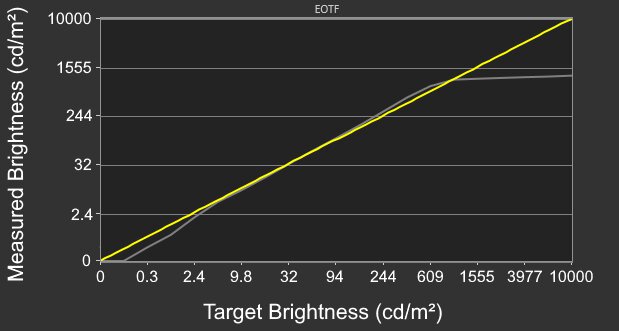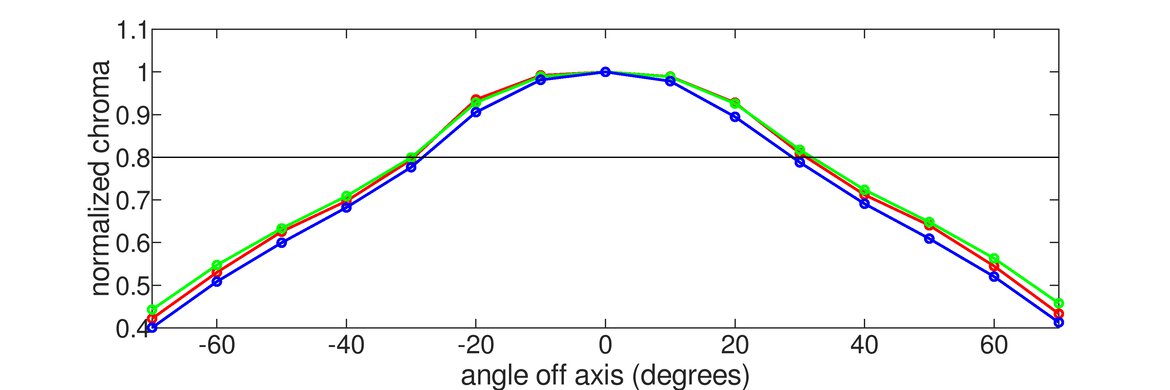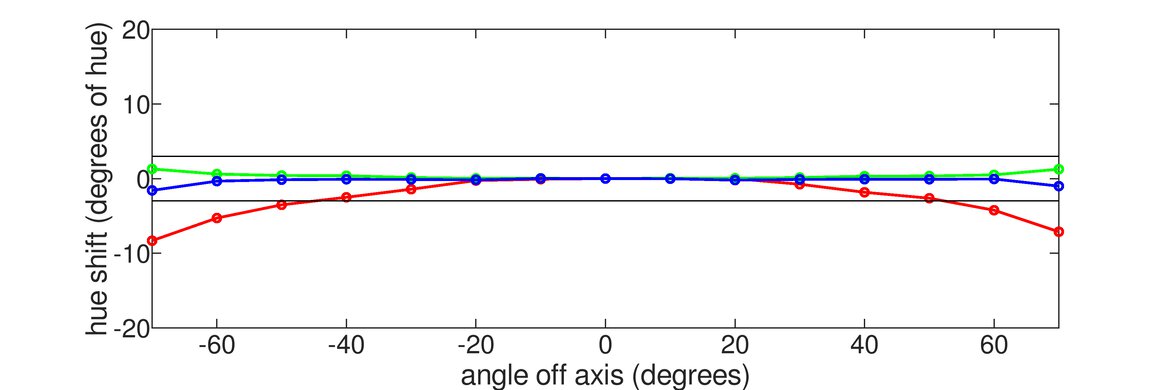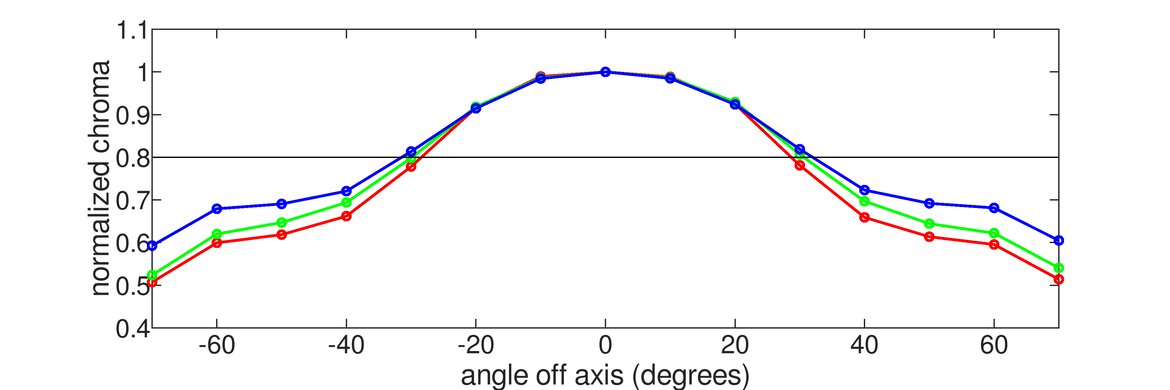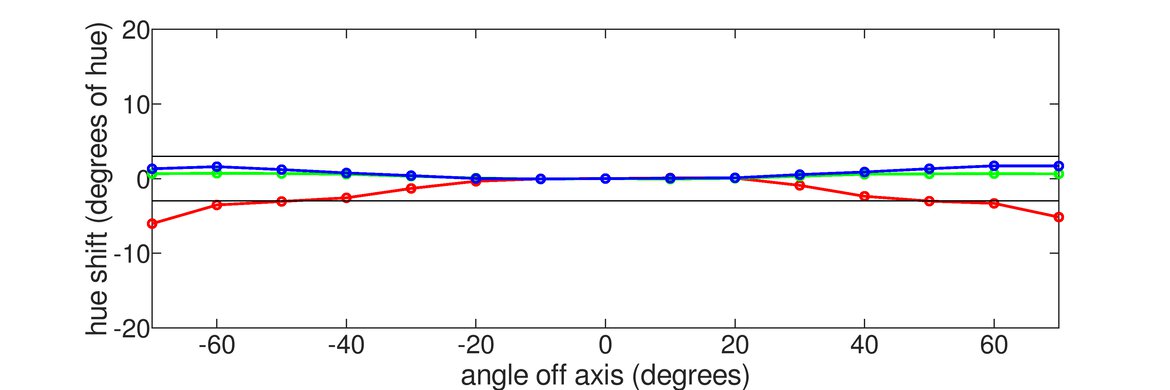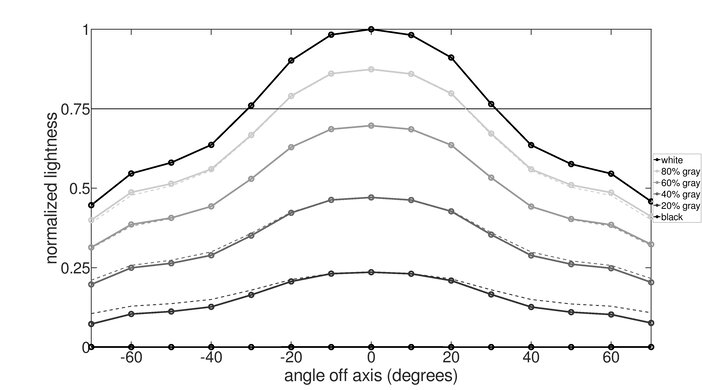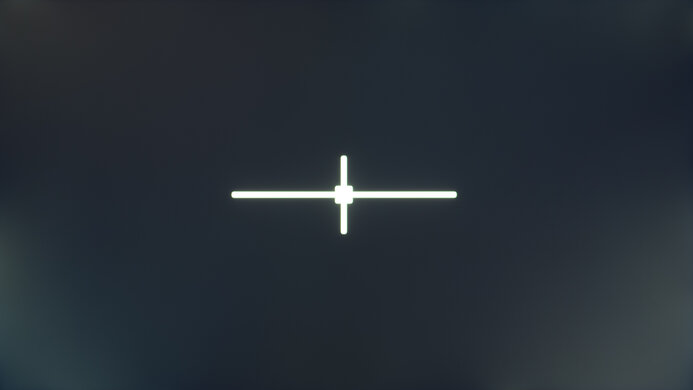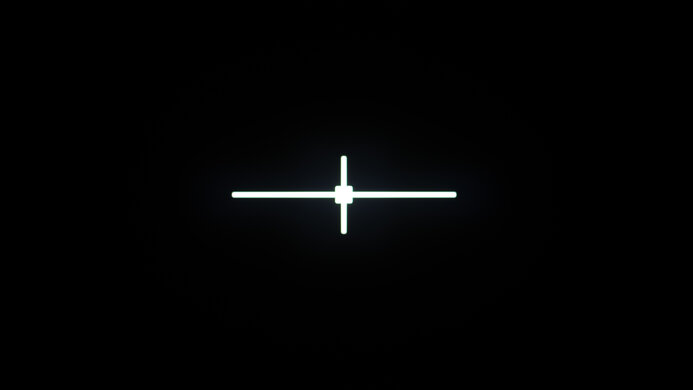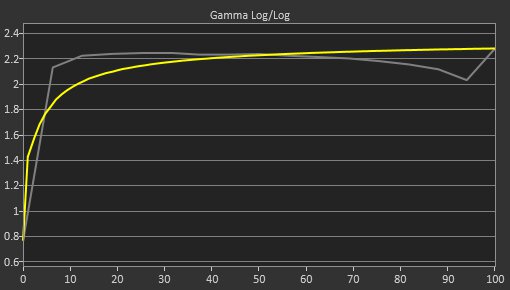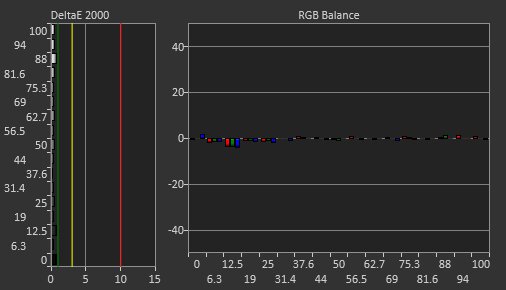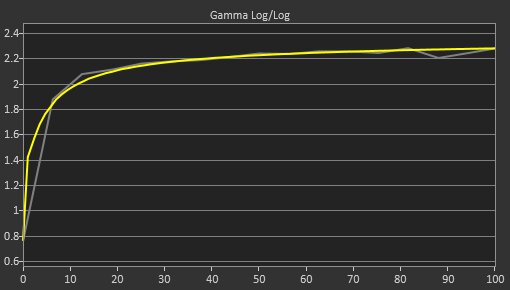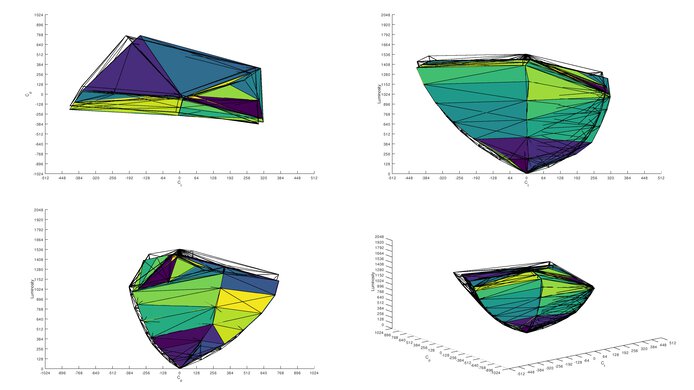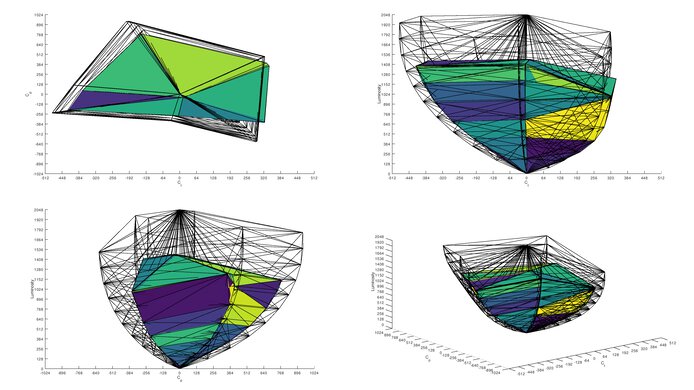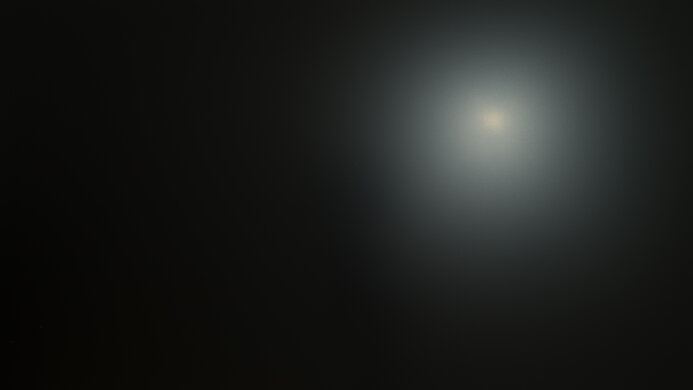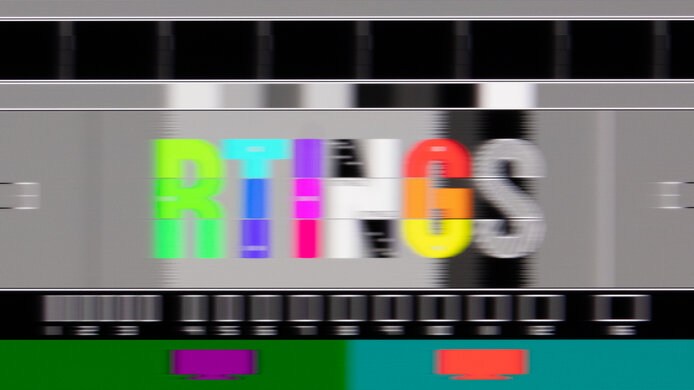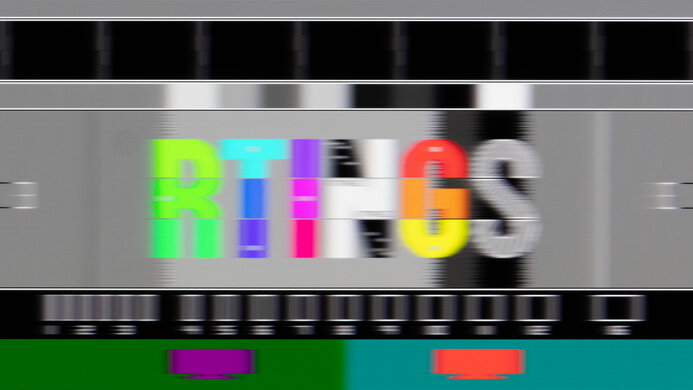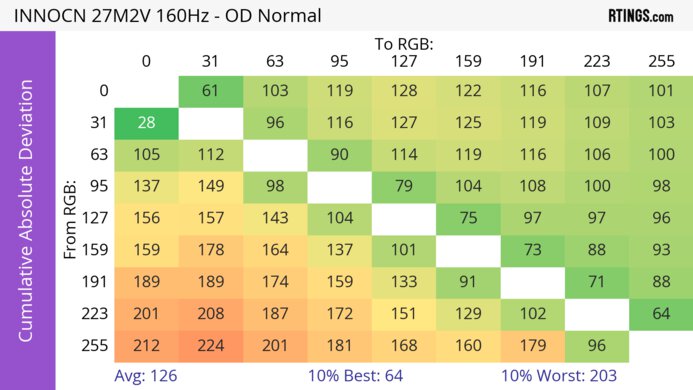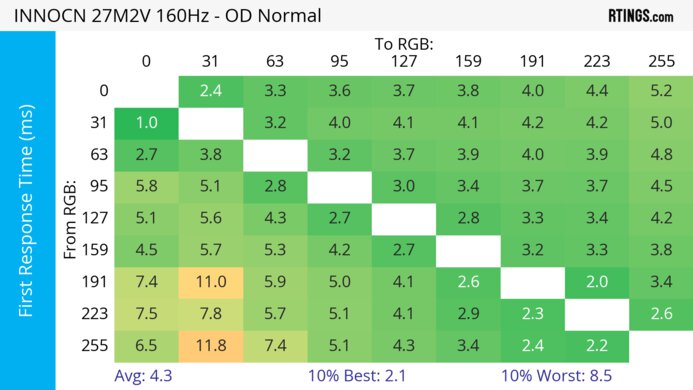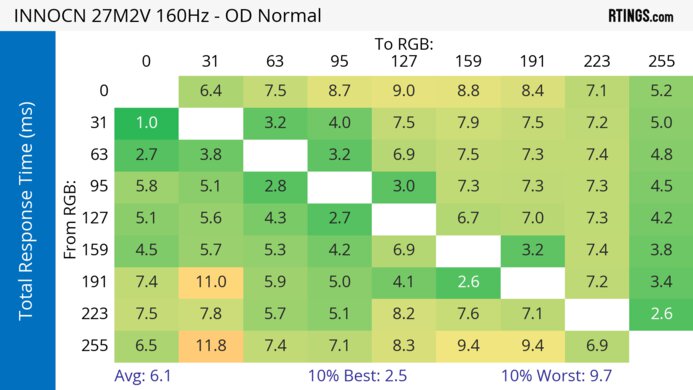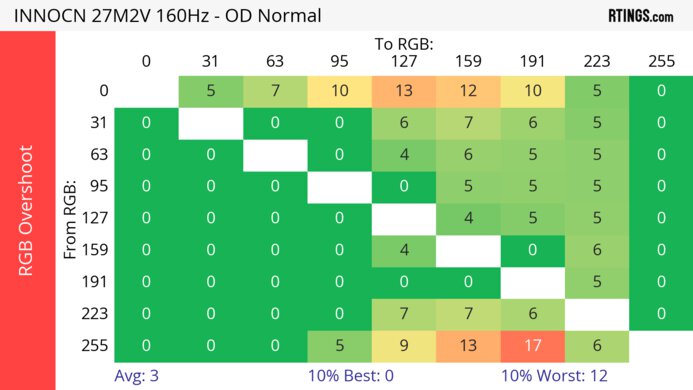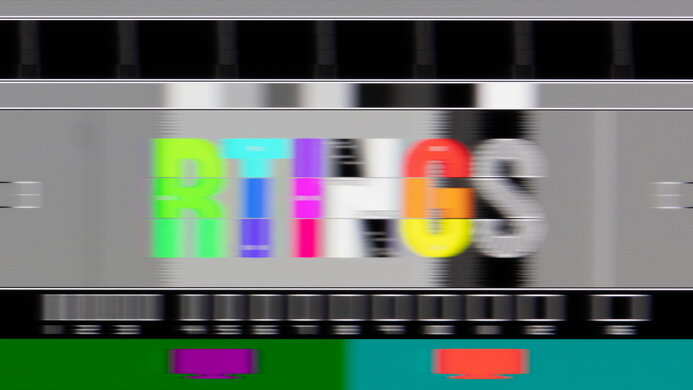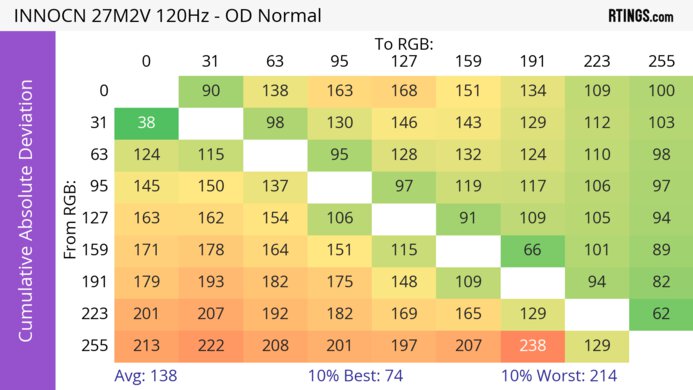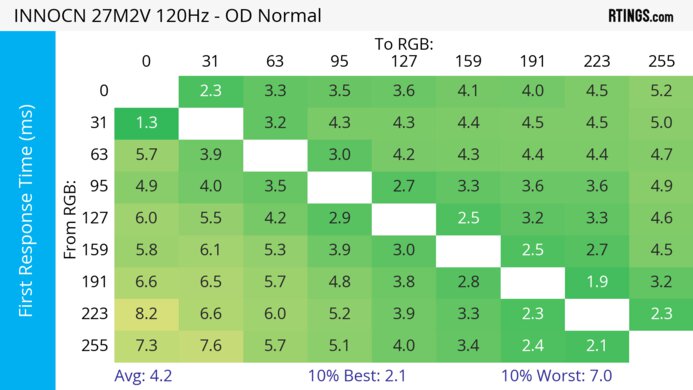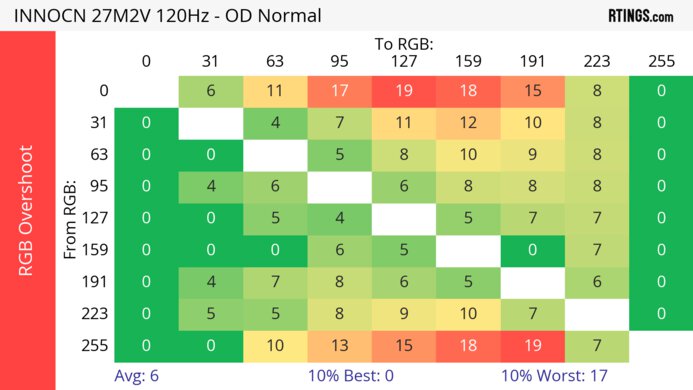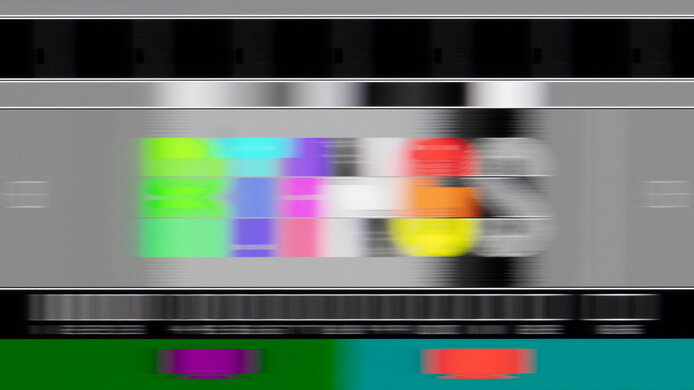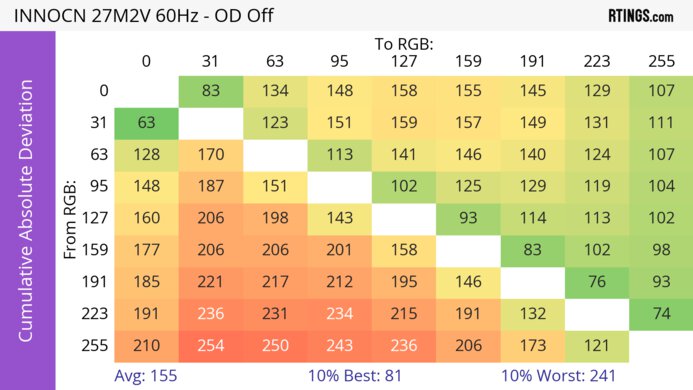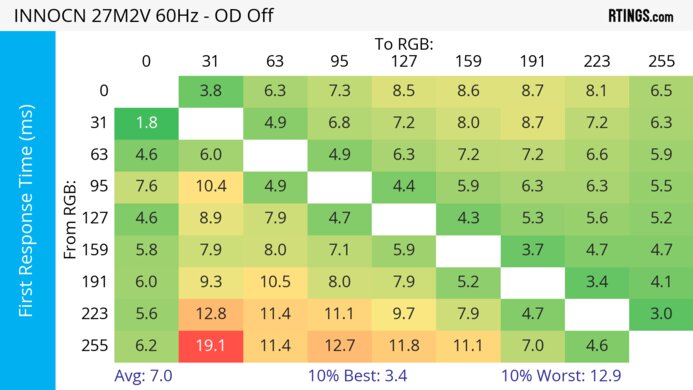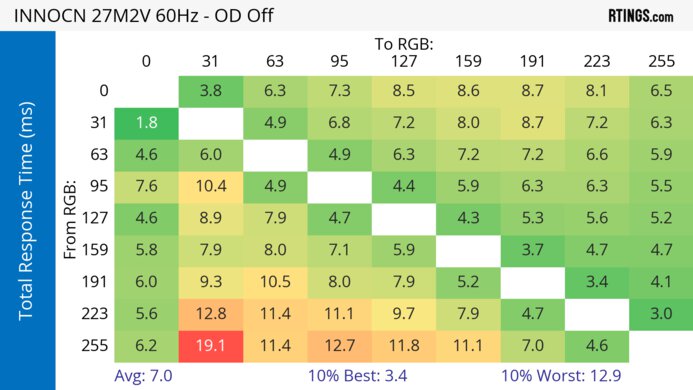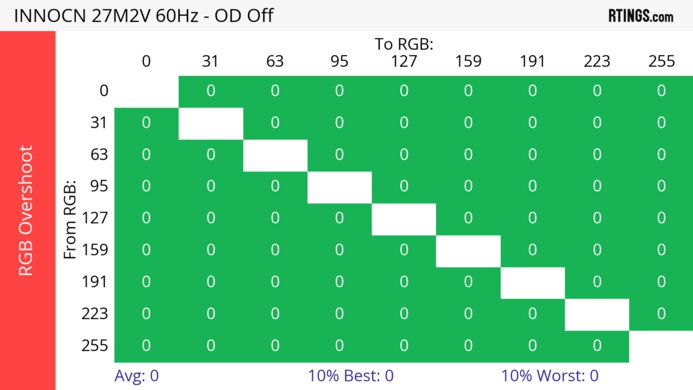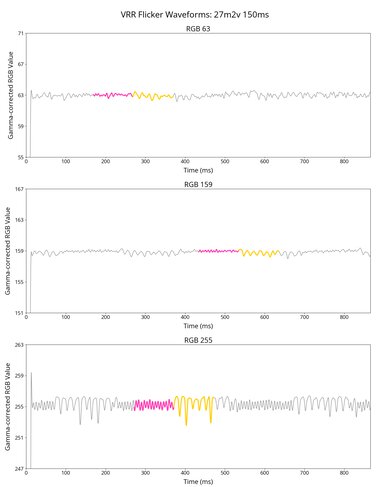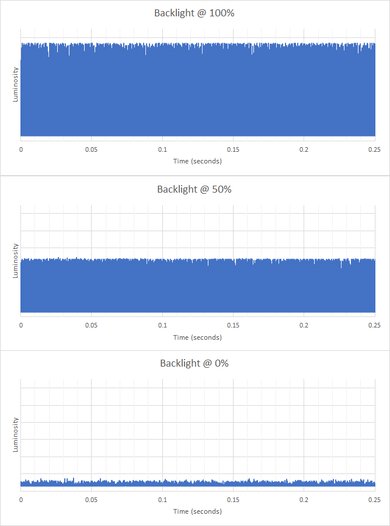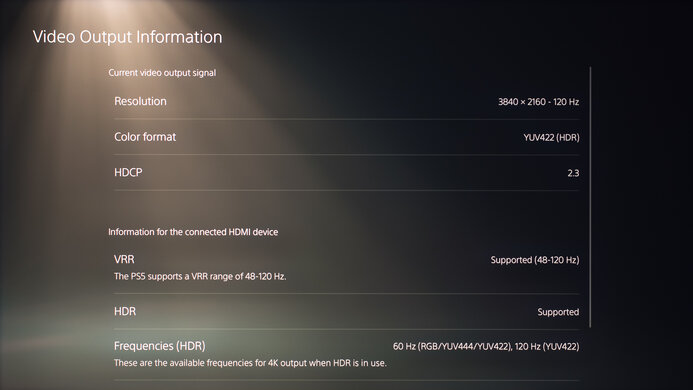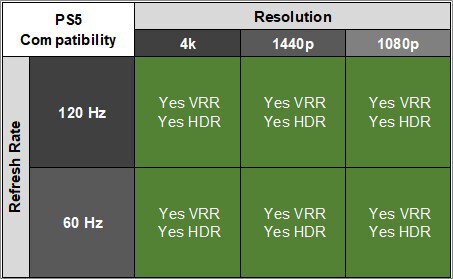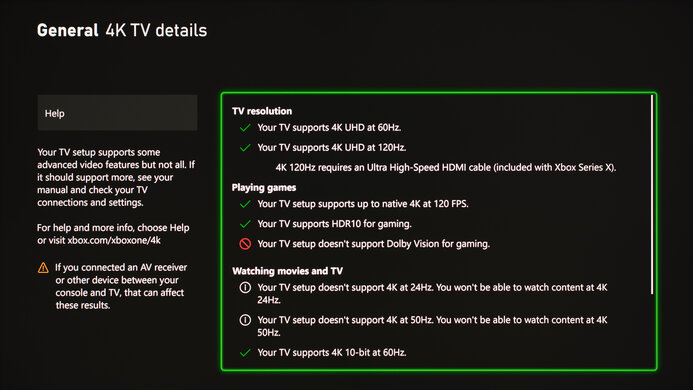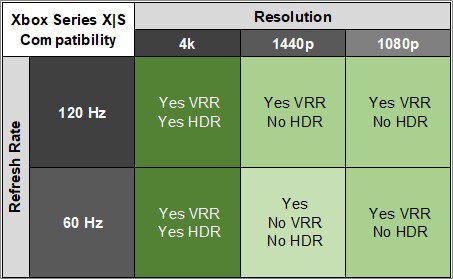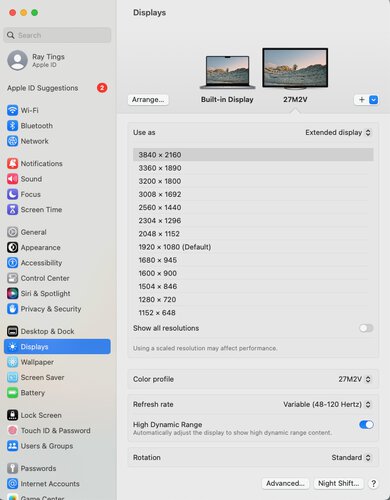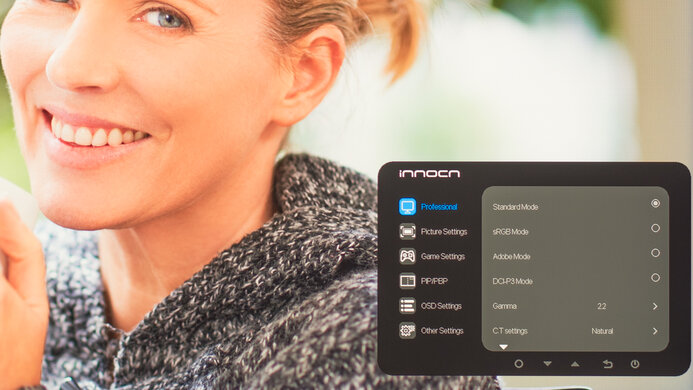The INNOCN 27M2V is a 27-inch, 4k monitor with Mini LED backlighting. Competing mainly with the Cooler Master Tempest GP27U, it has 1,152 local dimming zones to help improve the picture quality in dark scenes and make highlights brighter compared to monitors that don't use local dimming. While this is one of its main features, it's designed with gaming in mind, as it has a 160Hz refresh rate, variable refresh rate (VRR) support, and HDMI 2.1 bandwidth for console gaming. It also has a few extra non-gaming features, like a USB-C port that supports DisplayPort Alt Mode with 90W of power delivery.
Our Verdict
The INNOCN 27M2V is good for PC gaming. Fast-moving objects look sharp thanks to the quick response time, and it has low input lag at high refresh rates, but the input lag increases a lot with 60Hz signals. It also has VRR support to reduce screen tearing and a 160Hz refresh rate. Lastly, it's great for dark room gaming as blacks are deep with local dimming enabled, and there's minimal blooming when viewing from right in front.
-
160Hz max refresh rate.
-
Fast response time across VRR range.
-
Low input lag with high-frame-rate signals.
-
Good local dimming feature.
-
VRR only works up to 144Hz with most connections.
-
Input lag increases with 60Hz signals.
The INNOCN 27M2V is excellent for console gaming. With a high 4k resolution and HDMI 2.1 bandwidth, it can take full advantage of modern gaming consoles. Motion looks sharp thanks to its fast response time at 120Hz and 60Hz, and while it has low input lag for a responsive feel at 120Hz, it increases at 60Hz, which is disappointing for playing reaction-based games. In terms of picture quality, it offers realistic and vivid images thanks to its high peak brightness and good local dimming feature.
-
Fast response time across VRR range.
-
Low input lag with high-frame-rate signals.
-
Good local dimming feature.
-
HDMI 2.1 bandwidth.
-
Input lag increases with 60Hz signals.
The INNOCN 27M2V is an impressive office monitor. It easily gets bright enough to fight glare in a well-lit office, and it has decent reflection handling too. Text looks sharp thanks to its 4k resolution and high pixel density. Its excellent ergonomics make it easy to adjust, and it has decent viewing angles, which is important if you constantly need to share the screen with someone else.
-
Bright enough to fight glare.
-
Excellent ergonomics.
-
Decent viewing angles.
-
Fantastic text clarity.
-
Some issues with macOS.
-
Some build quality problems.
The INNOCN 27M2V is very good for content creation. Its 27-inch screen is big enough for multitasking, and its 4k resolution helps result in a high pixel density and fantastic text clarity. Luckily, it has excellent ergonomics and decent enough viewing angles if you need to share your screen with someone sitting next to you. It also has an accurate sRGB mode and displays a wide range of colors.
-
Bright enough to fight glare.
-
Excellent ergonomics.
-
Fantastic text clarity.
-
Great image accuracy in SDR.
-
Some issues with macOS.
-
Some build quality problems.
The INNOCN 27M2V has fantastic brightness. It easily gets bright enough to fight glare in a well-lit room, and it also makes highlights pop in HDR.
-
Bright enough to fight glare.
-
Fantastic HDR peak brightness.
The INNOCN 27M2V has a great overall response time. It has a fast response time that makes motion look smooth across its entire VRR range, but there's still a bit of blur and inverse ghosting.
-
Fast response time across VRR range.
The INNOCN 27M2V is good for HDR. It has a good local dimming feature that helps improve the contrast in dark scenes, and it also makes small highlights really pop against dark scenes. Its HDR color volume is also excellent, so it displays bright and dark colors well.
-
Good local dimming feature.
-
Minimal blooming when viewed from directly in front.
-
Displays wide range of vivid and bright colors.
-
Blooming is more visible when viewed from the side.
-
Some tone mapping issues, particularly with white.
The INNOCN 27M2V has okay SDR picture quality. It has a low native contrast ratio without local dimming enabled, and there's clouding in dark scenes.
-
Displays wide range of vivid and bright colors.
-
Low native contrast ratio.
The INNOCN 27M2V has great color accuracy. Its dedicated sRGB mode results in great accuracy, but it doesn't limit all colors to the sRGB color space as some are oversaturated. You would need to calibrate it for the best accuracy, but it has great gray uniformity that keeps the image consistent across the entire screen once you do.
-
Great image accuracy in SDR.
-
Great gray uniformity.
-
Some colors are oversaturated in the sRGB mode.
- 7.7 PC Gaming
- 8.5 Console Gaming
- 8.6 Office
- 7.9 Editing
Performance Usages
- 9.0 Brightness
- 8.1 Response Time
- 7.3 HDR Picture
- 6.8 SDR Picture
- 8.3 Color Accuracy
Changelog
- Updated Feb 21, 2025: We've converted this review to Test Bench 2.0.1. This includes a new test result for DisplayPort 2.1 Transmission Bandwidth.
- Updated Apr 17, 2024: Updated text throughout the review according to Test Bench 2.0, mainly in the Verdict and Motion sections.
- Updated Apr 17, 2024: We've converted this review to Test Bench 2.0. This includes new tests for VRR Motion Performance, Refresh Rate Compliance, Cumulative Absolute Deviation (CAD), and VRR Flicker. You can read the full changelog here.
- Updated Nov 21, 2023: Clarified that the Acer Nitro XV275K P3biipruzx has a faster Response Time at 120Hz.
- Updated Jul 09, 2023: Clarified in Additional Features that you shouldn't try enabling the USB Switch setting because there are reports online that using it bricks the monitor.
Check Price
Differences Between Sizes And Variants
We tested the 27-inch INNOCN 27M2V, the only variant of this model. It's also available in a 32-inch size as the 32M2V, and there are other 4k monitors available from INNOCN, but the results aren't valid for those other monitors.
| Model | Size | Panel Type | Resolution | Refresh Rate | Dimming Zones |
|---|---|---|---|---|---|
| 27M2V | 27" | IPS | 4k | 160Hz | 1,152 |
Our unit was manufactured in February 2023; the label is here.
Compared To Other Monitors
On paper, the INNOCN 27M2V is one of the most well-rounded monitors we've tested, as it has a good local dimming feature, high peak brightness, and extra gaming features. While it isn't exceptional at anything, it's versatile for different uses, like if you want to use it for gaming, productivity, and editing. It offers great value if you can find it for cheaper than other high-end 4k monitors. However, it has some drawbacks, like its cheap build quality and increased input lag with 60Hz signals. If you play games at a high frame rate, this isn't an issue, but if you think that will bother you, it might be worth considering another high-end display like the Samsung Odyssey Neo G7 S32BG75.
See our recommendations for the best 27-inch monitors, the best 4k gaming monitors, and the best HDR gaming monitors.
The Acer Nitro XV275K P3biipruzx and the INNOCN 27M2V are similar 27-inch, 4k monitors with Mini LED backlighting. There are a few differences between them as the INNOCN 27M2V has a slight advantage in picture quality because it has a superior local dimming feature with more dimming zones and gets brighter, too. They each have similar motion handling, but the INNOCN has a slight advantage because it maintains its sharp motion handling better at lower refresh rates. That said, the Acer delivers more accurate colors, making it the better choice for office use and content creation.
The Samsung Odyssey Neo G8 S32BG85 and the INNOCN 27M2V are good gaming monitors with Mini LED backlighting. They're different in a few ways, as the Samsung has a higher 240Hz refresh rate, and while it has a higher native contrast, there's less blooming on the INNOCN with local dimming on. The Samsung has lower input lag with 60 fps signals, which is great if you play games at a low frame rate. However, the INNOCN gets much brighter in HDR, especially with real content, and it has wider viewing angles.
The INNOCN 27M2V and the Sony INZONE M9 II are 27-inch 4k gaming monitors with full-array local dimming. The INNOCN is the better option for most people, as it has much brighter highlights in HDR, displays a wider range of colors more vividly, and displays deeper blacks in a dark room with most content if you're using local dimming. Additionally, it has productivity features such as USB-C connectivity with 90W of power delivery. However, the Sony is a better option if you like to game with the PS5, as it has features specific to the PS5, such as Auto HDR Tone Mapping.
The LG 27GR95UM-B and the INNOCN 27M2V are 4k gaming monitors with Mini LED backlighting and similar features. However, there are a few differences in performance, as the INNOCN has a better local dimming feature, more accurate colors, and better motion handling. However, the LG has a lower input lag at 60Hz, making it the better choice for gaming at that refresh rate.
The Samsung Odyssey Neo G7 S32BG75 and the INNOCN 27M2V are good gaming monitors with Mini LED backlighting. While the Samsung has a higher native contrast, there's less blooming on the INNOCN with local dimming on. The Samsung has lower input lag with 60 fps signals, which is great if you play games at a low frame rate. However, the INNOCN gets much brighter in HDR, especially with real content, and it has wider viewing angles.
The INNOCN 27M2V and the Cooler Master Tempest GP27U are competing 27-inch, 4k monitors that share many of the same features. They both have Mini LED backlighting, and the INNOCN has a better local dimming feature with less blooming because it has 1,152 dimming zones compared to 576 on the Cooler Master. The INNOCN also has a few less bugs as there isn't a noticeable flicker with local dimming on with VRR like on the Cooler Master. However, the Cooler Master has better motion handling.
The INNOCN 27M2V and the LG 27GP950-B are both 4k, 27-inch gaming monitors, and while they're both excellent for gaming, the INNOCN delivers better picture quality. This is because it has a much better local dimming feature that helps result in deeper blacks and gets much brighter in HDR, too. The INNOCN also has a few extra features the LG doesn't have, like a USB-C port. On the other hand, the LG has a few less bugs as its VRR support works up to 160Hz with any type of connection, it has lower input lag with 60 fps signals.
The INNOCN 27M2V and the Acer Predator X32 Fpbmiiiiphuzx are both great monitors, but the INNOCN has a few extra advantages. Although they both feature Mini LED backlighting, the INNOCN has double the number of dimming zones as the Acer. This makes the local dimming feature slightly better overall, as there's less black crush, but the Acer has less blooming when viewed from the sides. The INNOCN also makes small highlights get brighter, it has better motion handling, and text looks sharper as it displays text better than the Acer.
The Gigabyte M27U and the INNOCN 27M2V are 4k gaming monitors, but they have a few differences. The INNOCN delivers better picture quality thanks to its improved local dimming feature, as it displays deeper blacks and brighter highlights than the Gigabyte. However, motion looks better on the Gigabyte thanks to its quicker response time, and it has lower input lag with 60 fps signals.
Video
Test Results
The build quality is okay. It's entirely made of plastic which feels somewhat cheap. Unfortunately, there's a small plastic crack at the top of the stand, which you can see in this photo. The stand is also plastic, and the screen wobbles. Unfortunately, the monitor isn't put together well, as the bottom bezel isn't flush with the entire screen, and it moves easily. When rotating the screen into portrait mode, it doesn't rotate the full 90 degrees, so the screen isn't perfectly straight. Luckily, despite some reports online, our unit doesn't have any coil whine issues.
Additionally, we measured the power consumption in different scenarios:
-
Using the contrast checkerboard pattern
- HDR - Max Brightness: 110W
- SDR - Max Brightness: 80W
- SDR - 100 cd/m²: 37W
-
Using a MacBook with USB-C
- HDR - Max Brightness: 96W
- SDR - Max Brightness: 103W
- SDR - 100 cd/m²: 45W
Lastly, we measured the temperature after leaving the monitor on for seven days straight without turning it off. It was around 106°F (41°C) at its hottest point.
The INNOCN 27M2V has excellent ergonomics. The screen is easy to adjust, but when you rotate it into portrait mode in either direction, the screen doesn't rotate a full 90 degrees, so it doesn't sit perfectly straight. While it's hard to notice, it can be annoying if you want the screen level.
The back features a vent-like pattern, and there's also a cut-out in the stand for cable management.
The INNOCN 27M2V has a decent contrast ratio. While it has a low native contrast ratio, its full-array local dimming feature helps improve the black levels. The local dimming isn't extremely effective at improving the contrast with the checkerboard pattern, which is why the Contrast With Local Dimming is lower than expected. Still, it improves the black levels with most content.
For additional info, we also measured the contrast using the TV methodology that doesn't use the checkerboard pattern. The results show that it's about the same as some mid-range TVs like the Hisense U7G.
- Contrast 9,269:1
- Native Contrast 655:1
The INNOCN 27M2V features Mini LED backlighting with 1152 dimming zones, which helps result in a good local dimming feature. It helps improve the picture quality in dark scenes by improving the black levels while maintaining details in bright objects. There's less black crush with the local dimming on than with it off, as you see details in dark areas well. Scenes with small bright objects, like a starfield, look great, and there aren't any uniformity issues. There's minimal blooming around bright objects or subtitles, and even though you'll see more blooming when viewing from the sides, you have to be at a wide angle to notice it. If you want something that doesn't have any visible blooming when viewed from the sides, then check out the Acer Predator X32 Fpbmiiiiphuzx.
Overall, it looks good when viewing from in front, but you may notice some issues if you need to sit at a wider angle. The video above is in SDR with Backlight Contrast on '100', and you can also see what it looks like in HDR here. It performs the same in both, but highlights are brighter in HDR, and you can't disable local dimming in HDR either.
The SDR peak brightness is amazing, and it easily gets bright enough to fight glare from bright sources. Small highlights are dimmer, but other than that, the brightness remains consistent between different scenes. These results are from after calibration in the 'Standard' Picture Mode with the Local Dimming on and Backlight Contrast set to '100'.
If you want small highlights to get brighter, you can disable the local dimming feature in SDR, as 2% windows are 735 cd/m², and other window sizes are around 776 cd/m². Setting Backlight Contrast to its max of '100' also makes it get the brightest, but it isn't significantly dimmer with it set to '0'.
The INNOCN 27M2V has fantastic HDR peak brightness. Most highlights pop, but some small highlights are crushed a bit. It follows the PQ EOTF curve fairly well, as most scenes are displayed at their correct brightness. There's a sharp cut-off at the peak brightness, but this means that it doesn't tone map before your computer does.
These results are in the 'HDR Standard' Picture Mode with the Brightness locked to its max and with Local Dimming on because you can't turn it off in HDR. You must also enable HDR in the monitor's OSD for HDR to work. The 'HDR Standard' mode gets brighter and is more accurate than the 'HDR Movie' and 'HDR Design' modes. Normally we measure the Real Scene brightness using a Blu-ray player, but we had connection issues with it, and it only displayed images in SDR. Instead, we had to measure the Real Scene brightness from a PC, which isn't directly comparable to other monitors because we didn't use the same testing equipment. While we measured a high brightness with the PC, we measured around 750-800 cd/m² most of the time while playing Destiny 2.
The horizontal viewing angle is decent. The image remains consistent if you're viewing from a bit to the side, but it isn't ideal for sharing the screen with a few people as the image becomes inconsistent from wide angles.
The vertical viewing angle is decent. It's good enough if you need to mount the screen above eye level or if you're standing up and looking down at it.
The accuracy before calibration is great in the sRGB picture mode. It locks most colors well to the sRGB color space, and the color temperature is nearly spot-on with the 6500K target. However, the white balance is still off, and gamma follows a flat 2.2 target instead of the sRGB curve. Luckily, the sRGB mode only locks the Gamma and DCR settings, and if you want to use something else, the 'Standard' mode has worse color accuracy and color temperature, as you can see here.
The accuracy after calibration is remarkable. There aren't any noticeable inaccuracies to the colors and white balance. Unfortunately, a bug causes the calibration settings to revert to their default when you switch inputs. You even have to change the Color Temperature and Response Time back to what you had set them before. However, this isn't the case when switching in and out of HDR, as the settings stay the same if you don't change inputs.
The INNOCN 27M2V has a remarkable SDR color gamut. It has near-perfect coverage of both the sRGB and Adobe RGB color spaces, but not all colors are accurate in Adobe RGB, as it oversaturates some colors.
The HDR color gamut is fantastic. It has wide coverage of the commonly-used DCI-P3 color space and the wider Rec. 2020 color space. It tone maps well with both color spaces, but it isn't perfect, as pure white is the worst in each, meaning it doesn't display whites properly.
The reflection handling is decent. It features an aggressive matte screen coating that reduces glare from most light sources, but it struggles from bright sources, like if you were to place it opposite a bright window. Luckily, it gets bright enough to compensate for what it lacks regarding reflection handling.
| NVIDIA | VRR Min | VRR Max |
| DisplayPort | <20Hz | 144Hz |
| HDMI | <20Hz | 144Hz |
| AMD | VRR Min | VRR Max |
| DisplayPort | <20Hz | 144Hz |
| HDMI | <20Hz | 160Hz |
The INNOCN 27M2V has some oddities with its VRR support. Despite having a max refresh rate of 160Hz, you can only reach that with VRR using an HDMI connection with AMD graphics cards, otherwise the max refresh rate is 144Hz. Besides that, it also supports HDMI Forum VRR.
| Refresh Rate | CAD Heatmap | RT Chart | Pursuit Photo |
| 143 | Heatmap | Chart | Photo |
| 120 | Heatmap | Chart | Photo |
| 100 | Heatmap | Chart | Photo |
| 80 | Heatmap | Chart | Photo |
| 60 | Heatmap | Chart | Photo |
The INNOCN 27M2V has great motion handling with VRR enabled. The 'Normal' Response Time setting consistently performs well across its entire refresh rate range, but there's more overshoot at lower refresh rates. Although we measured up to 144 fps because the max refresh rate with VRR over DisplayPort is 144Hz, 'Normal' still performs the best at 160Hz. The 'Ultrafast' overdrive setting has such a high CAD that it passes the limits of the chart, as you can see here.
The refresh rate compliance is great. The 'Normal' and 'Off' overdrive settings have the best compliance and get better at lower frame rates, but the monitor's response time isn't fast enough to keep up with its max refresh rate. The data has a lot of noise due to the monitor's backlight flicker, but you can see the compliance with charts that smooth out the flicker below.
| Overdrive Mode | CAD Heatmap | RT Chart | Pursuit Photo |
| Off | Heatmap | Chart | Photo |
| Normal | Heatmap | Chart | Photo |
| Fast | Heatmap | Chart | Photo |
| Ultrafast | Heatmap | Chart | Photo |
The CAD at the max refresh rate is great. Motion looks sharp, and the recommended overdrive setting of 'Normal' doesn't have any noticeable inverse ghosting. The 'Fast' and 'Ultrafast' settings have too much overshoot that cause inverse ghosting.
| Overdrive Mode | CAD Heatmap | RT Chart | Pursuit Photo |
| Off | Heatmap | Chart | Photo |
| Normal | Heatmap | Chart | Photo |
| Fast | Heatmap | Chart | Photo |
| Ultrafast | Heatmap | Chart | Photo |
The CAD at 120Hz is great. The 'Normal' overdrive setting performs similarly to its max refresh rate, but there's slightly more inverse ghosting. If that bothers you, the 'Off' setting has none, but it also has more motion blur.
| Overdrive Mode | CAD Heatmap | RT Chart | Pursuit Photo |
| Off | Heatmap | Chart | Photo |
| Normal | Heatmap | Chart | Photo |
| Fast | Heatmap | Chart | Photo |
| Ultrafast | Heatmap | Chart | Photo |
The CAD at 60Hz is good. Unlike at higher refresh rates, the recommended overdrive setting is 'Off' because the other settings have too much overshoot, causing inverse ghosting. That said, 'Off' has noticeable motion blur.
The INNOCN 27M2V has no optional backlight strobing feature to reduce persistence blur.
The INNOCN 27M2V has low input lag for a responsive feel with high-frame-rate signals. The input lag feels the same even with local dimming enabled, and there isn't a significant difference. However, it's much slower at 60Hz, likely caused by the monitor doubling the frame rate to 120Hz when sending a 60Hz signal.
The INNOCN 27M2V works well with the Xbox Series X|S, but you need to enable HDMI overdrive in the console's settings for 1440p @ 60Hz to work, which disables VRR. Keep in mind that the Xbox doesn't support HDR with 1080p and 1440p signals, so this isn't a limitation of the monitor.
The INNOCN 27M2V supports the full 48 Gbps bandwidth of HDMI 2.1, so your device doesn't need to use compression to reach high-bandwidth signals. Some users have reported online that there are compatibility issues with HDMI 2.0 devices, like DVD players or older gaming consoles, when HDMI Version is set to 'HDM 2.1'. To ensure the best compatibility with older devices, set it to 'HDMI 2.0' instead.
This monitor's USB-C port supports 90W of power delivery if you're using an SDR signal. It's enough to charge many laptops while you're using them, but not enough for power-hungry laptops with dedicated GPU. The power delivery is lower in HDR, as it's advertised for 30W, but we measured 42W of power delivery.
The INNOCN 27M2V has some limitations with macOS. You're limited to fixed 30, 60Hz, or 120Hz signals over USB-C or 30Hz or 60Hz over HDMI. You can enable VRR after setting the refresh rate to 120Hz, but enabling VRR causes flicker. The flicker does calm down after a few minutes, and VRR works without issue at that point, but the VRR implementation is inconsistent and may not always work properly. Sending a fixed 4k resolution also results in image flicker, so you'd need to switch it to 1080p if that bothers you, but that also means you get worse text clarity. If you're using a MacBook, windows return to their original position when waking the laptop up from sleep, and you can also close the lid and continue using it on the monitor.
You can enable HDR and local dimming is automatically turned on, but like with Windows, you need to enable HDR in the OSD for the best performance; otherwise it looks dim. However, HDR flickers a lot with 120Hz signals over USB-C, as you can see here, and there's still some flicker in SDR, but it isn't as aggressive. Luckily, the flicker isn't there with 60Hz signals or over HDMI.
The INNOCN 27M2V has a few extra features, including:
- Contextual Model: Adjusts the color temperature and brightness to make it easier to read text.
- Crosshair: Adds different crosshair presets to give you a competitive advantage while gaming.
- Dynamic Brightness: Changes the brightness based on the content.
- Eyeshield Remind: A blue light filter mode to help reduce eye strain.
- Gravity Sensor: Aims to rotate the layout of the interface as you rotate the screen.
- Light Sensor: Adjusts the backlight based on the ambient lighting of your room.
It doesn't have a KVM switch, but there's a USB Switch setting that could potentially be used like a KVM switch. However, there are reports online that setting one of the OSD hotkeys to this effectively bricks the monitor, so we didn't try it. We don't suggest using this setting either, and there's a chance your monitor will stop working.