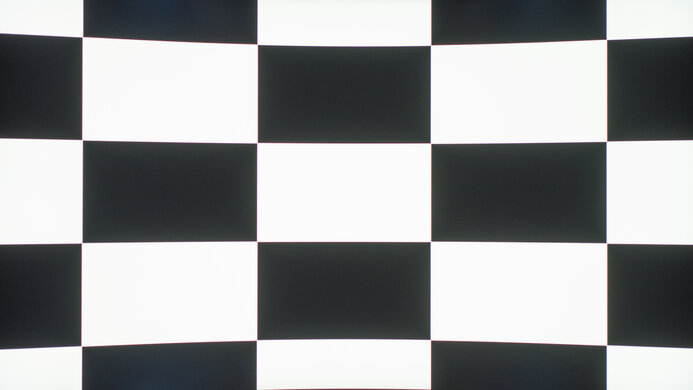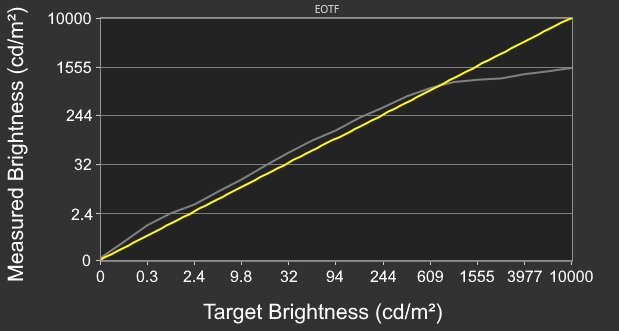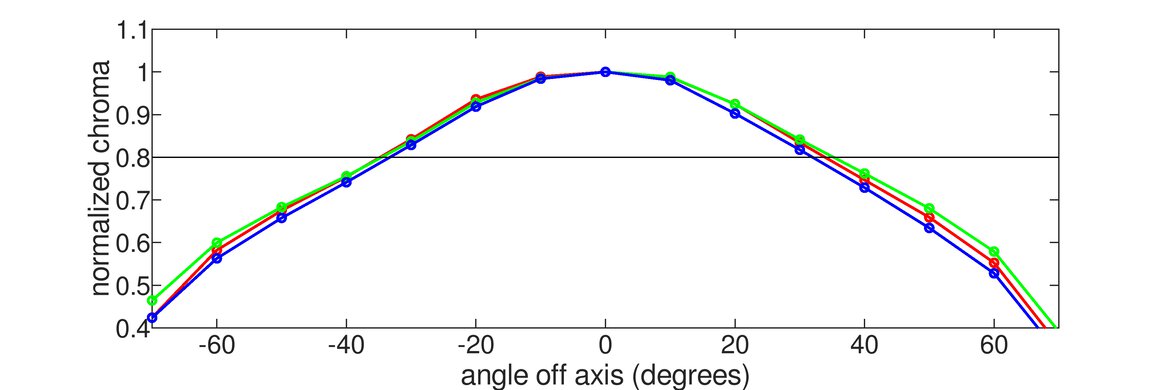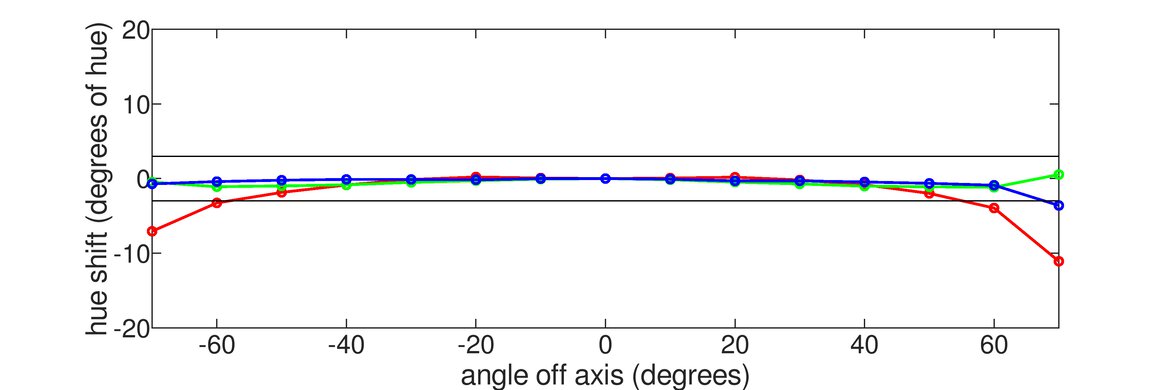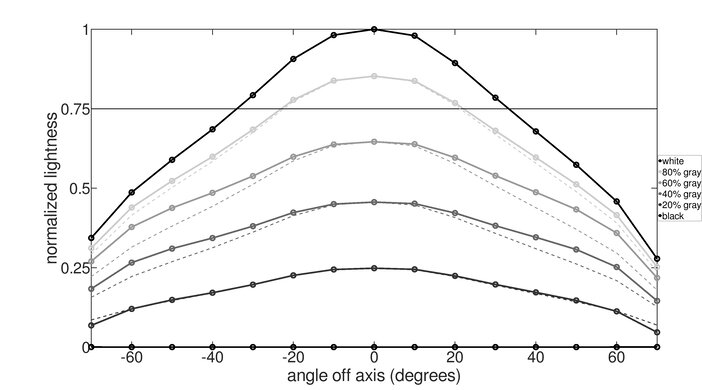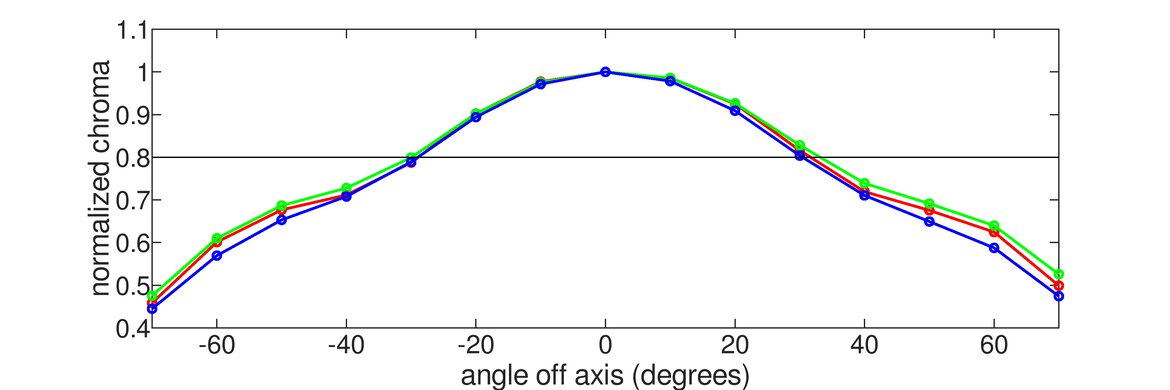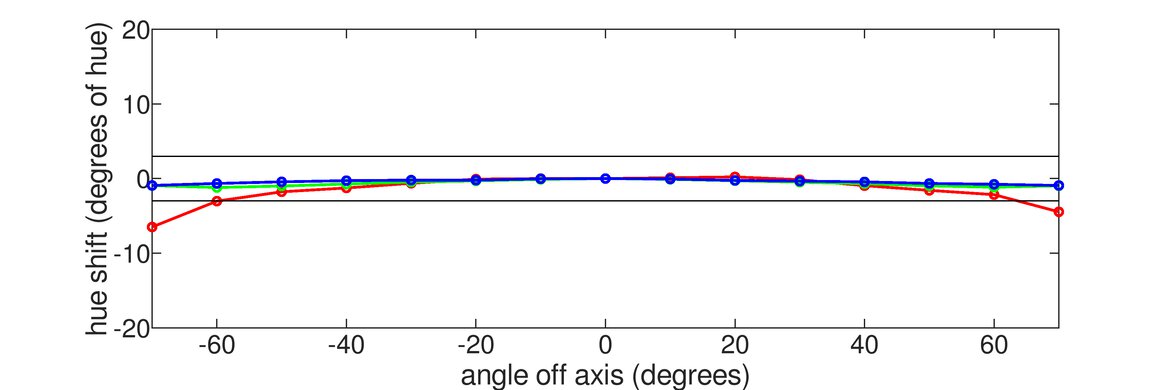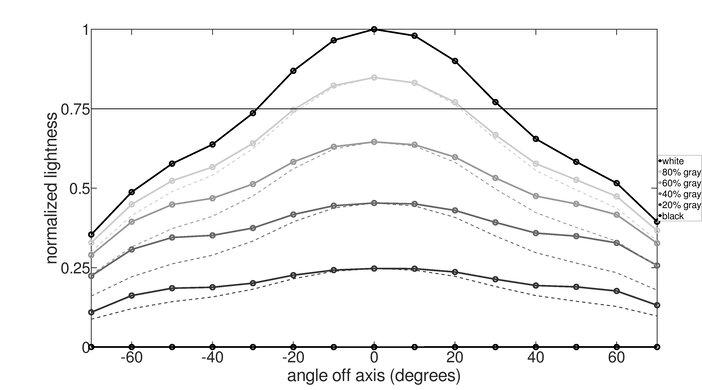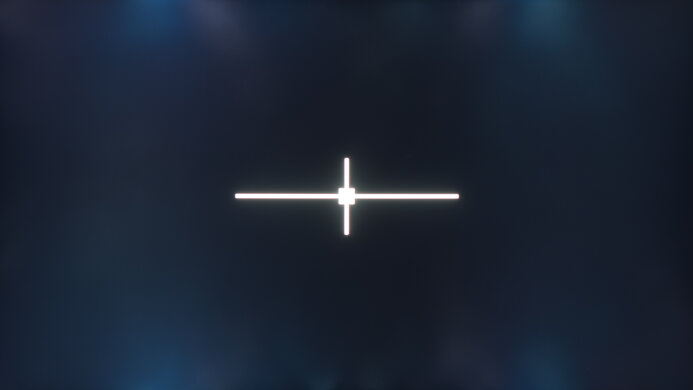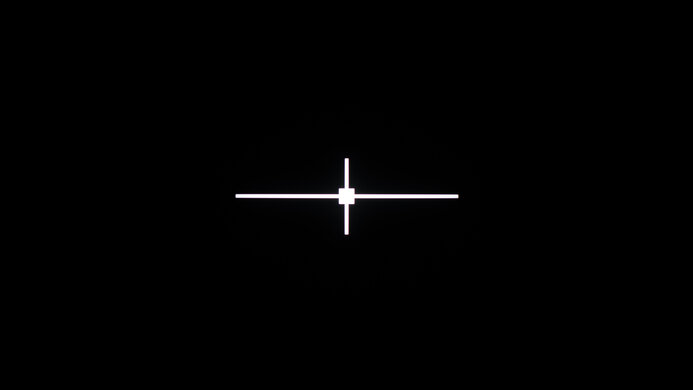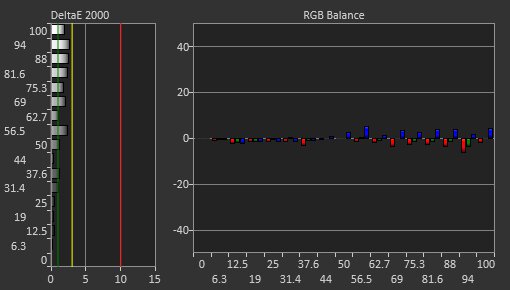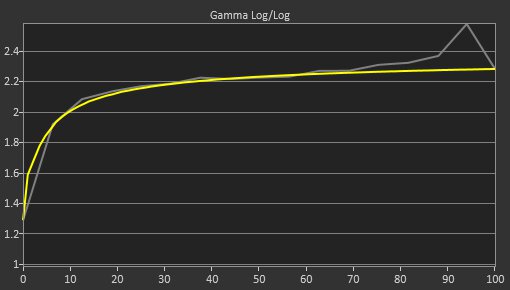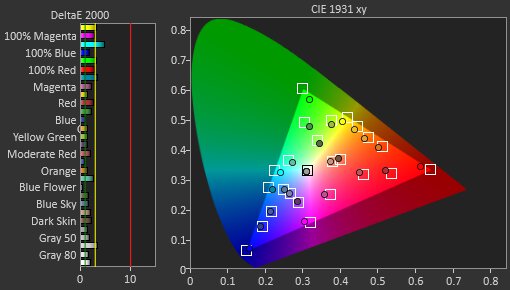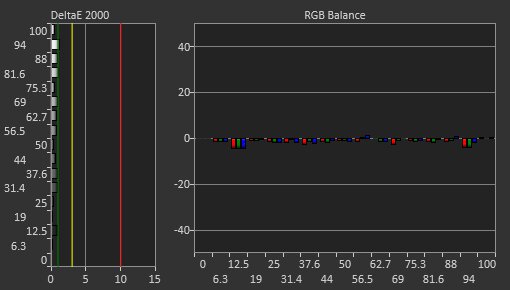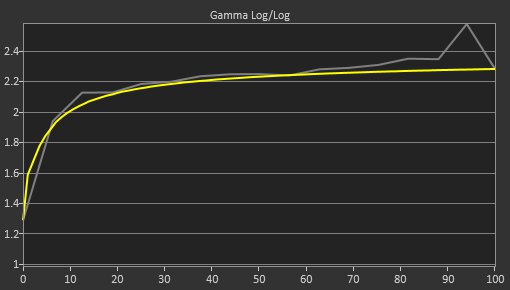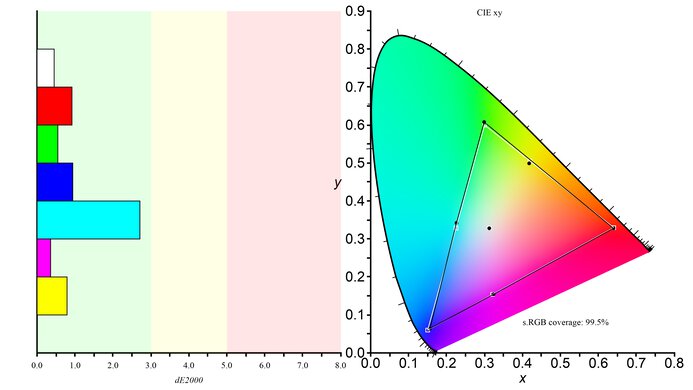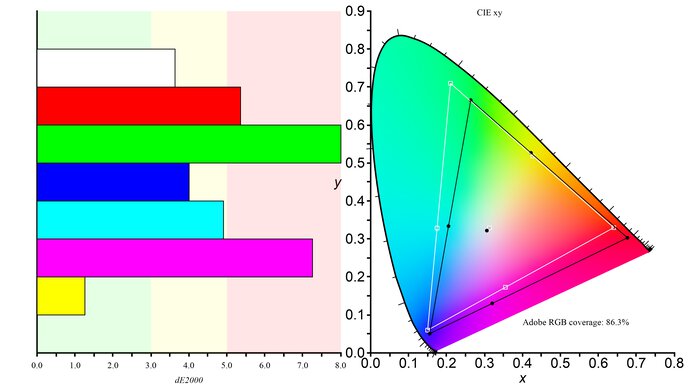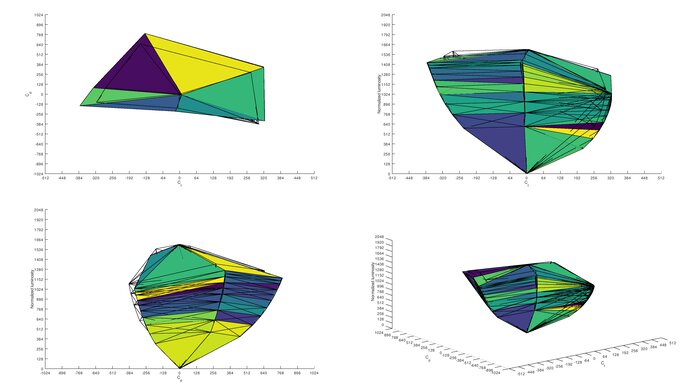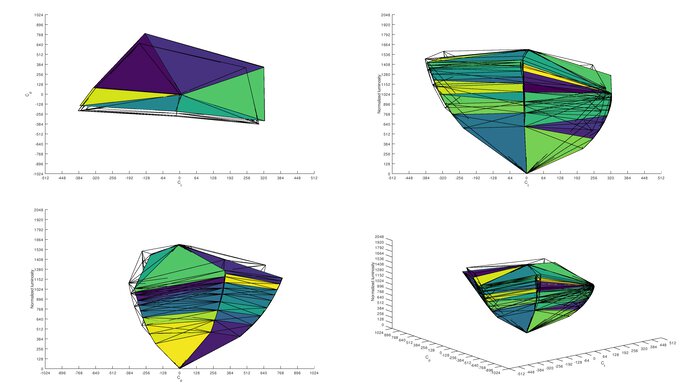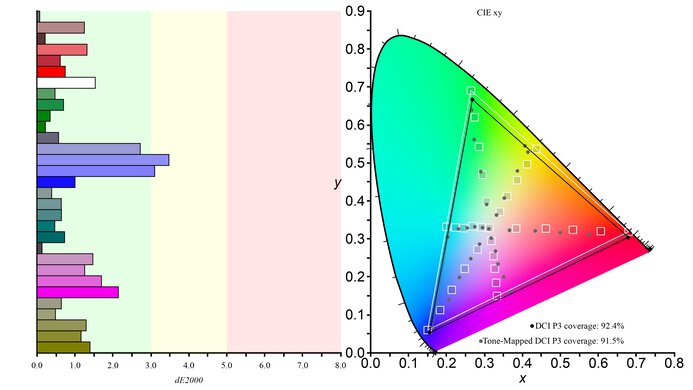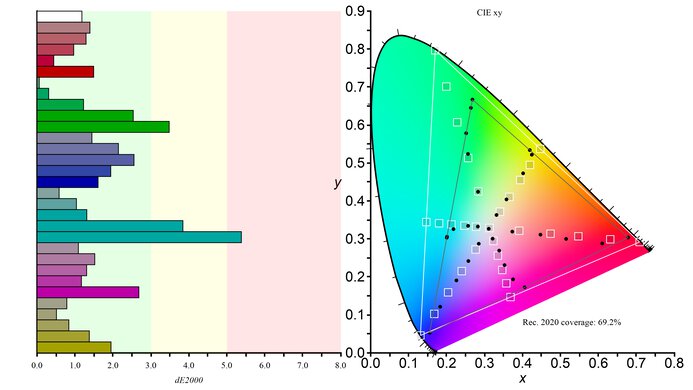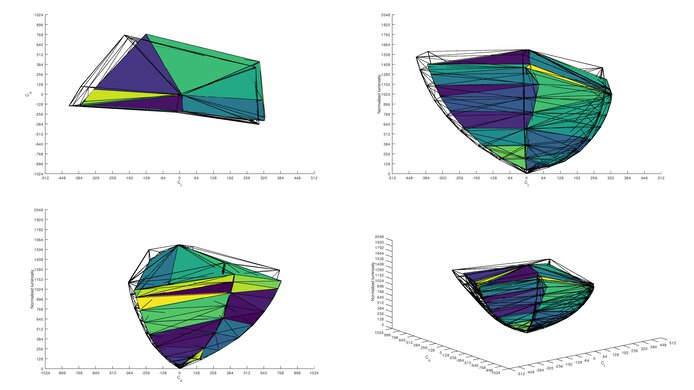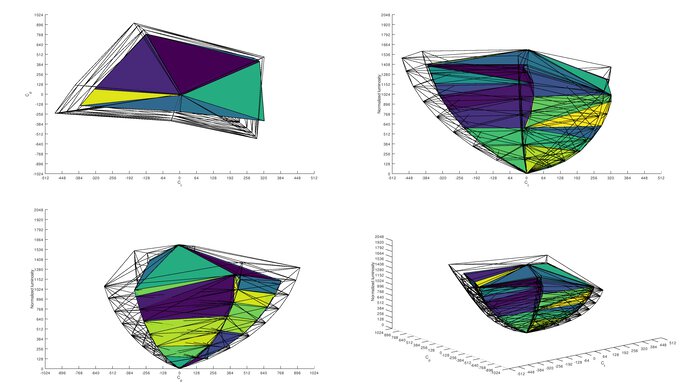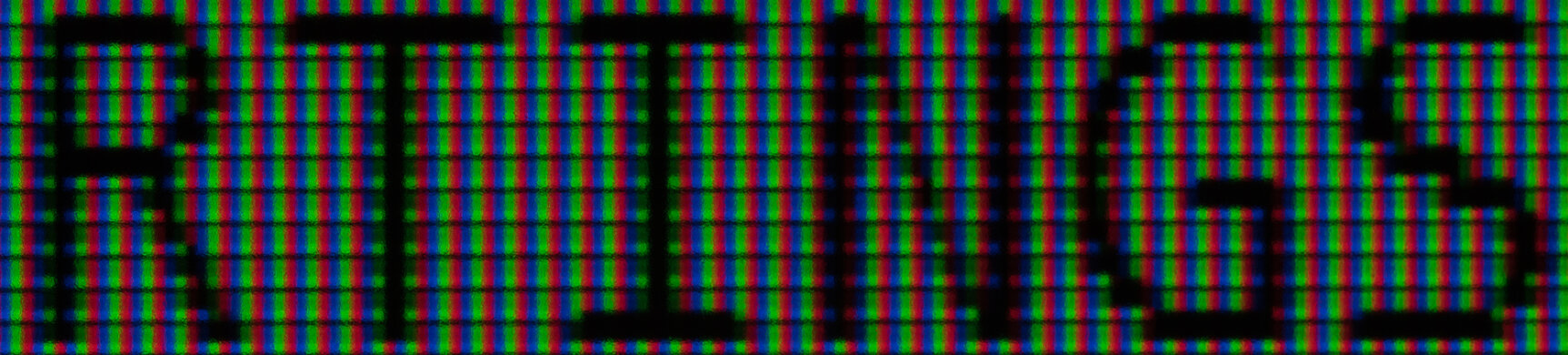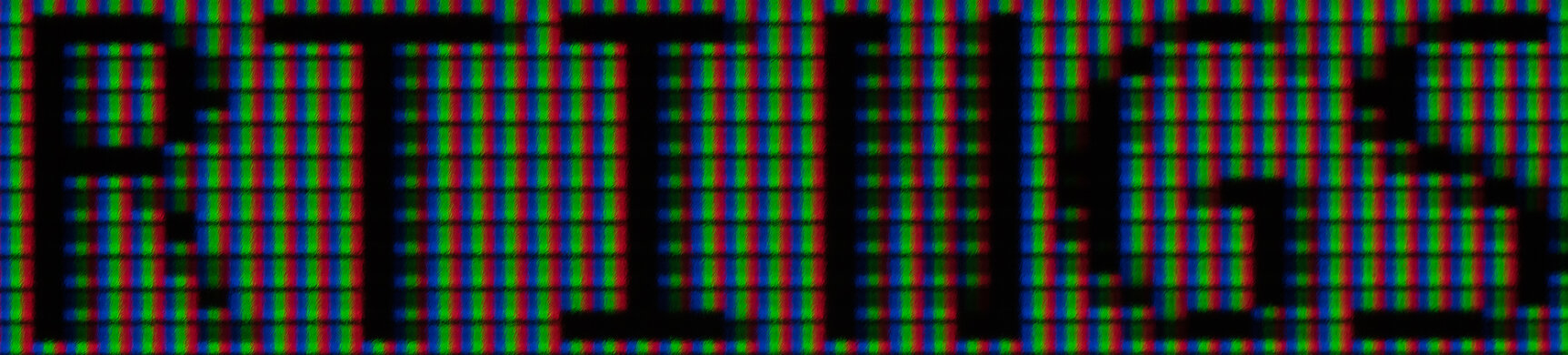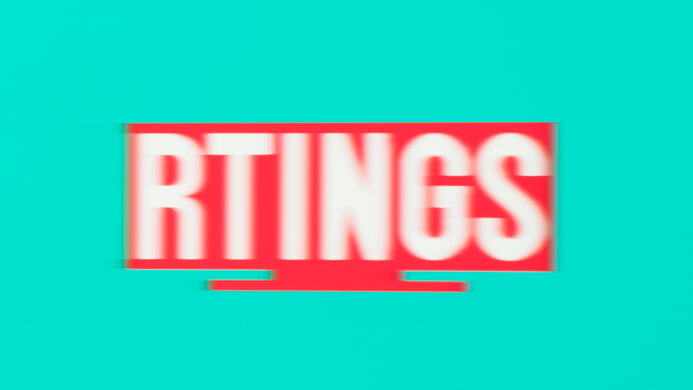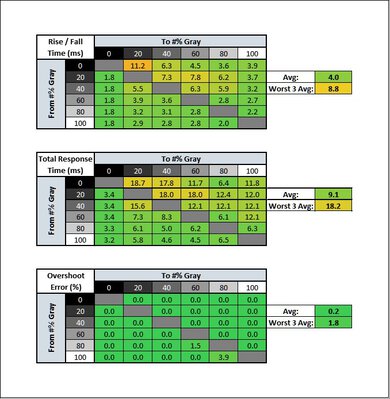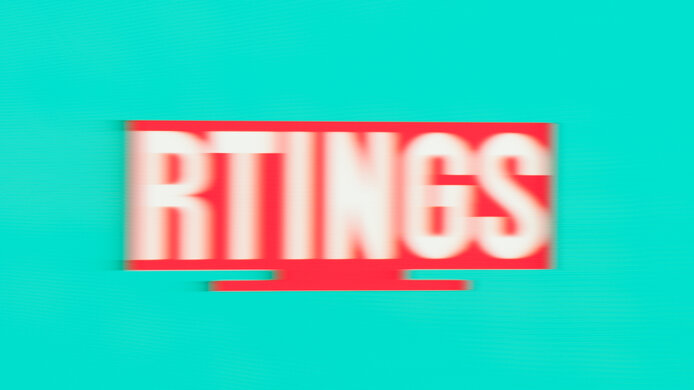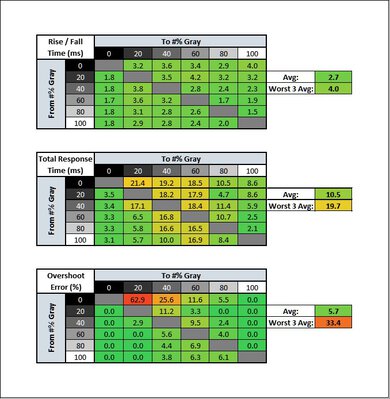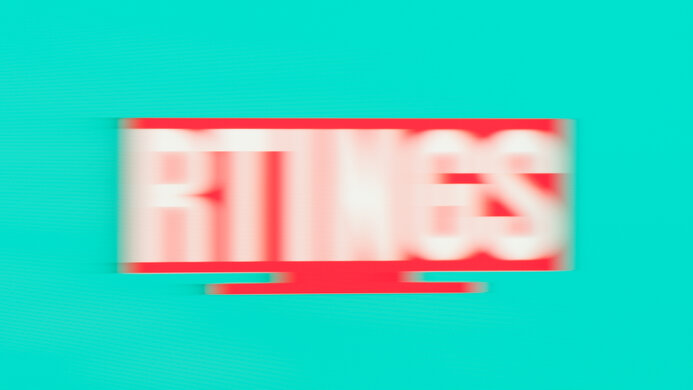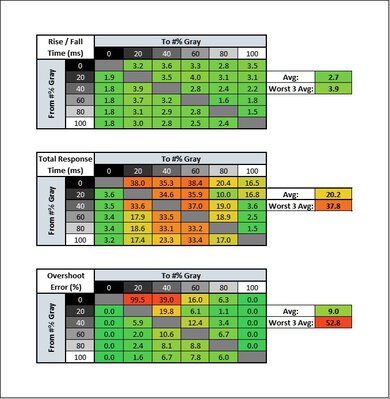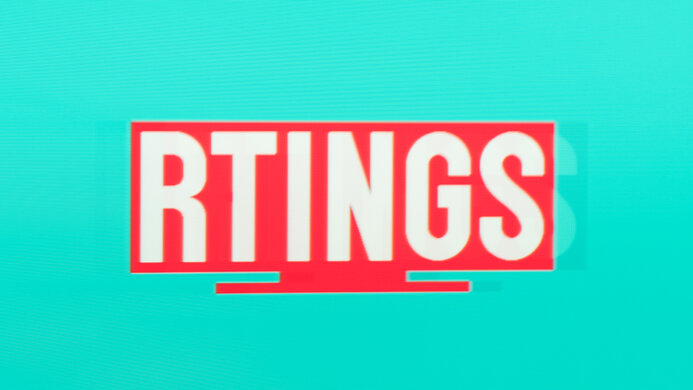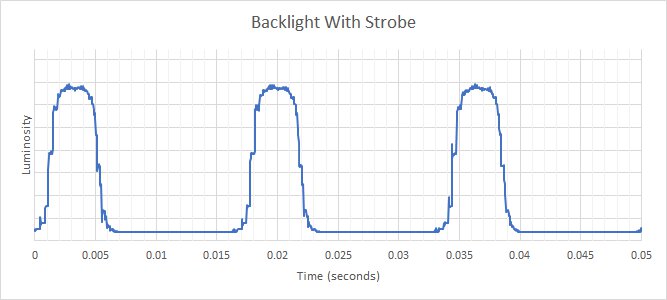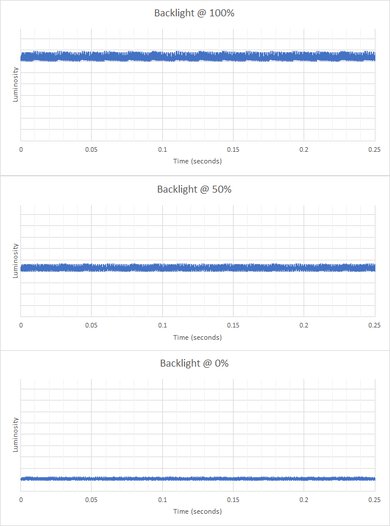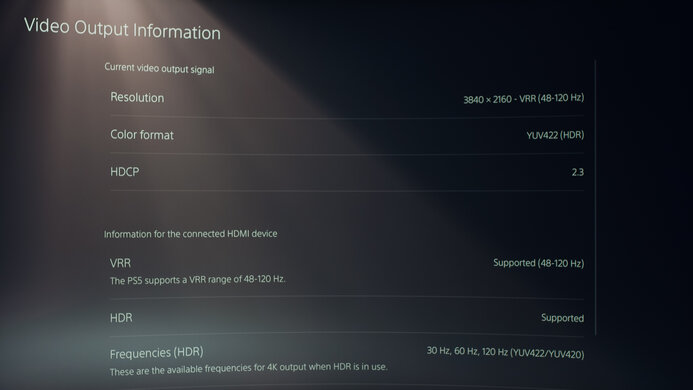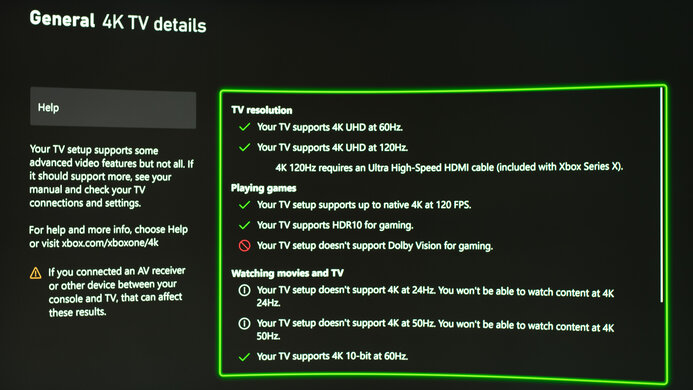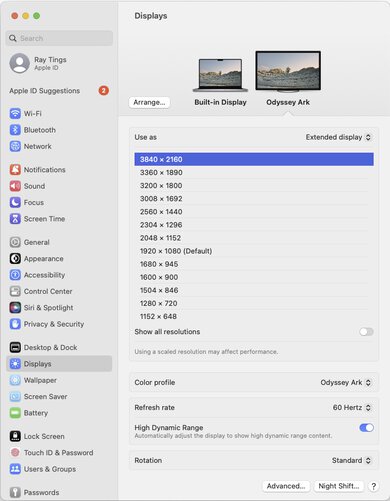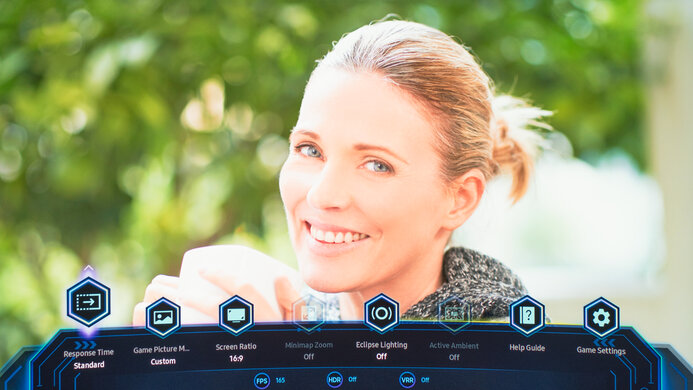The Samsung Odyssey Ark S55BG970 is a unique 4k, 55-inch monitor with Mini LED backlighting, released in 2022. It features a 1000R curved screen that you can rotate into portrait mode, which the manufacturer advertises as the Cockpit Mode. It's meant to provide more vertical screen space than other monitors, and it has a Multi View feature that lets you view images from an external source and different apps simultaneously, including stacking three windows on top of each other while in portrait mode. It has features many monitors don't have, like Samsung's proprietary Tizen OS smart platform, the Neural Quantum Processor Ultra processor, a 2.2.2 channel speaker setup, and a One Connect box that houses all the inputs outside the monitor. It even has two remotes, including its Ark Dial remote, to quickly change some settings. It has a 165Hz refresh and HDMI 2.1 bandwidth that lets you play games at a high refresh rate with its 4k resolution, but unlike most monitors, it doesn't have a DisplayPort input.
Our Verdict
The Samsung Odyssey Ark is great for most uses. It's impressive for gaming as it has a good refresh rate with VRR support, a quick response time, and low input lag. It's also great for watching HDR content thanks to its high native contrast ratio and high HDR peak brightness that both help highlights pop and look vivid. It's great even if you want to use it in a well-lit room, like a bright office, as it easily gets bright enough to fight glare and has excellent reflection handling. However, it has low pixel density and an aggressive curve, so it isn't ideal for productivity or media creation if you're used to flat screens and want to read sharp text.
-
It gets incredibly bright.
-
Excellent reflection handling.
-
Large 55-inch screen.
-
Displays deep blacks.
-
Decent Mini LED local dimming feature.
-
Image is inconsistent and washed out from the sides.
-
Low pixel density causes blurry text.
The Samsung Odyssey Ark is good for the office, but there are some limitations. Its large screen is good for multitasking, and you won't have any issues using it in a bright room as it easily gets bright enough to fight glare and has excellent reflection handling. However, its big size causes low pixel density, and the text clarity is just okay, meaning the text looks blurry. It also has narrow viewing angles, and its aggressive curve may be problematic if you aren't used to curved screens.
-
It gets incredibly bright.
-
Excellent reflection handling.
-
Large 55-inch screen.
-
Image is inconsistent and washed out from the sides.
-
Aggressively curved screen.
-
Low pixel density causes blurry text.
The Samsung Odyssey Ark is impressive for gaming. It's great for 4k gaming thanks to its high resolution, and it has HDMI 2.1 bandwidth, so you can play games at high refresh rates. However, because it doesn't have a DisplayPort input, your graphics card must support HDMI 2.1 bandwidth to use the monitor fully. Other than that, it has low input lag for a responsive feel and a quick response time at high refresh rates, but there's more smearing at lower refresh rates.
-
Quick response time with high refresh rates.
-
Supports all three common VRR formats.
-
HDMI 2.1 bandwidth.
-
Displays deep blacks.
-
Noticeable smearing with low refresh rates.
-
No DisplayPort input.
The Samsung Ark is great for media consumption. Its large screen is great for sitting back and watching your favorite shows and movies. However, its aggressive curve makes it harder to share your screen with others compared to flat monitors, and its narrow viewing angles mean that the image is inconsistent from the sides. Luckily, it's excellent for watching content in dark and bright rooms as it displays deep and inky blacks and gets bright enough to fight glare.
-
It gets incredibly bright.
-
Large 55-inch screen.
-
Displays deep blacks.
-
Decent Mini LED local dimming feature.
-
Image is inconsistent and washed out from the sides.
The Samsung Odyssey Ark is decent for content creators but isn't ideal. While its large screen is great for multitasking, it has an aggressive curve that isn't ideal, as straight lines on the screen look curved. It also has good accuracy before calibration but undersaturates colors, which is disappointing if you need to work in the sRGB color space. Unfortunately, its text clarity is just okay, as it has low pixel density and narrow viewing angles that make the image look inconsistent from the sides.
-
It gets incredibly bright.
-
Excellent reflection handling.
-
Large 55-inch screen.
-
Image is inconsistent and washed out from the sides.
-
Aggressively curved screen.
-
Low pixel density causes blurry text.
-
Undersaturates color in the sRGB color space.
The Samsung Ark monitor is excellent for HDR. It has a high native contrast ratio that displays deep blacks, and its decent full-array local dimming feature helps improve the picture quality in dark scenes. It also has incredible peak brightness in HDR, making highlights pop. Lastly, it displays a wide range of colors and has good color volume, enough to make colors look vivid and realistic.
-
It gets incredibly bright.
-
Displays deep blacks.
-
Decent Mini LED local dimming feature.
-
Displays wide range of colors in HDR.
-
Image is inconsistent and washed out from the sides.
- 8.1 Mixed Usage
- 8.0 Office
- 8.4 Gaming
- 8.1 Media Consumption
- 7.9 Media Creation
- 8.1 HDR
Changelog
- Updated Jun 09, 2023: Review published.
- Updated Jun 07, 2023: Early access published.
- Updated May 30, 2023: Our testers have started testing this product.
- Updated May 23, 2023: The product has arrived in our lab, and our testers will start evaluating it soon.
- Updated May 11, 2023: We've purchased the product and are waiting for it to arrive in our lab.
Differences Between Sizes And Variants
We tested the 55-inch Samsung Odyssey Ark, the only size available for this monitor. Remember that the full model code can vary between regions and retailers.
| Size | Name | Model Code | Panel Type | Resolution | Refresh Rate | Curve |
|---|---|---|---|---|---|---|
| 55" | Odyssey Ark | LS55BG970NNXGO | VA | 4k | 165Hz | 1000R |
Our unit was manufactured in April 2023; you can see the label here.
Compared To Other Monitors
The Samsung Odyssey Ark is a great monitor that delivers great picture quality with deep blacks and bright highlights. It offers some useful features most monitors don't have, like the processor and smart system, which is great if you also want to use your monitor as a TV for watching shows and movies. However, compared to the rest of the monitor and TV market, it doesn't offer much value as it's expensive, and you can get other displays with Mini LED backlighting and higher refresh rates for cheaper, like the Samsung Odyssey Neo G9/G95NA S49AG95 or the Samsung Odyssey Neo G8 S32BG85. You can even get Samsung TVs for cheaper that offer many of the same features and performance but with flat screens instead.
See our recommendations for the best Samsung monitors, the best 4k gaming monitors, and the best 4k HDR monitors.
The Samsung Odyssey Neo G9/G95NA S49AG95 and the Samsung Odyssey Ark S55BG970 are both great monitors that have their pros and cons. The Ark has a bigger screen as it's the equivalent of placing two of the Neo G9s on top of each other, and because of this, it's the better choice for sitting back and watching your favorite movies and shows. You can also rotate the Ark into portrait mode, giving you even more vertical screen height. However, the Neo G9 is better for PC gaming as it has a higher 240Hz refresh rate, and unlike the Ark, it has a DisplayPort input. The Neo G9 also has better motion handling, particularly at lower refresh rates.
The Samsung Odyssey Neo G8 S32BG85 and the Samsung Odyssey Ark S55BG970 are both 4k monitors with Mini LED backlighting, but there are a few differences. The Neo G8 has a smaller screen and higher pixel density, resulting in better image and text clarity than the Ark. The Neo G8 is also better for gaming as it has a higher refresh rate and better motion handling, and with a DisplayPort input, you can take full advantage of it even if your graphics card doesn't support HDMI 2.1 bandwidth. Conversely, the Ark gets much brighter in HDR and has a built-in smart system, so it's the better choice for relaxing and watching your favorite shows.
The Samsung Odyssey Ark S55BG970 and the Samsung Odyssey OLED G8/G85SB S34BG85 are both great monitors with different purposes. The OLED displays perfect blacks without any blooming, and it also displays a wider range of vivid colors, making it the better choice for HDR content. The OLED has better motion handling and a DisplayPort input with a slightly higher refresh rate, so your graphics card doesn't need to support HDMI 2.1 bandwidth to take full advantage of it like it needs for the Ark. However, the Ark is better for use in well-lit rooms as it gets much brighter, and you can use it in portrait mode, giving you more vertical screen space.
The LG 42 OLED Flex and the Samsung Odyssey Ark S55BG970 are both great large monitors that have their own strengths and weaknesses. The LG has an OLED panel that displays perfect blacks without any blooming. It also has a bendable screen that can go up to a 900R curve, so you can adjust it how you like. Even though the Samsung has a faster refresh rate, the LG has better motion handling thanks to its near-instantaneous response time, even at lower refresh rates. On the other hand, the Samsung has a bigger screen that can be rotated into portrait mode, giving you more vertical screen space. It also gets much brighter than the LG, making it ideal for using it in bright rooms.
Test Results
The Samsung Odyssey Ark has a unique design with an aggressive 1000R curve that could be used horizontally or vertically, as you can see here. It shares design elements with Samsung TVs, like its square-based stand and One Connect box, which houses all the inputs and has a single cable going to the TV. However, it also incorporates elements you normally find on monitors, like RGB backlighting. The screen's curvature isn't the same throughout, as the edges are flatter compared to the center of the screen, but this is normal and is how the screen is designed.
The build quality is excellent. The stand is very solid as it holds the screen well. The bottom part of the stand is metal, while everything else, including on the monitor, is plastic, as you can see here. The plastic on the monitor feels a bit cheaper than on the stand, but it still feels good. The bottom bezel feels flimsy, but this is only noticeable if you press your finger against it.
The Samsung Ark has great ergonomics. The height adjustment is incredibly high because you must raise the screen before rotating it into portrait mode. You can't rotate it until you raise the screen, as this prevents the screen from being damaged by hitting the desk. This also means that the height range in portrait mode is much smaller as you can only raise it by over just an inch. Luckily, the tilt range is the same in landscape and portrait mode, going from 15˚ to 35˚ in portrait mode. You can see the back of the monitor in portrait mode here.
There's a cutout in the stand for cable management. The cable for the One Connect box is long enough to connect even with it in portrait mode, as you can see here.
The solid stand doesn't take up much space, but it's very heavy, so it comes with a warning sticker to lift it with two people. The thickness is measured from the center of the screen, and the thickness when measured from the sides is 13.8" (35.0 cm). You can see the thickness of the display in portrait mode here.
The thickness is measured from the center of the screen, and the thickness when measured from the sides is 9.6" (24.5 cm).
The Samsung Odyssey Ark comes with two remotes. One of them is the monitor's proprietary Ark Dial, which can be used to access quick settings, the Game Bar, or even use the Flex Move Screen feature to adjust the size and aspect ratio of the image. It also comes with the regular remote you would normally find with Samsung TVs, which allows you to open the full settings menu easier. It even has a mic for voice control that works with Bixby and Alexa. There's also a power button on the back of the monitor to turn the screen on and off.
The Samsung Odyssey Ark has an excellent contrast ratio. Even with local dimming disabled, it displays deep blacks next to bright highlights, and enabling the Mini LED local dimming feature helps further improve the contrast to a remarkable amount.
The Samsung Odyssey Ark has a decent Mini LED local dimming feature with 1,056 dimming zones. It performs best with Local Dimming set to 'High'. There's some blooming around bright objects, but it isn't overly distracting, either. It preserves details well, and disabling the local dimming causes the image to lose more details, so this is where using local dimming helps improve the picture quality. There aren't any uniformity issues, and subtitles look good. Fast-moving objects also transition well between the dimming zones, and the algorithm keeps up well.
The local dimming looks best when viewing the screen from directly in front. This is where there's minimal blooming and black crush, but there's more blooming when looking at it from the sides. While you need to be at a wide angle to notice any difference, it's best to sit in front to see the optimal image.
Like some other Samsung monitors, there's some flicker in dark scenes at low refresh rates with VRR enabled. However, it's hard to notice and isn't as bad as other models. If this bothers you, there's a VRR Control setting to try to reduce this issue, but it also increases the input lag.
The SDR brightness is fantastic. It easily gets bright enough to fight glare in well-lit environments, and it does a good job of maintaining the brightness across different scenes. These results are from after calibration with the following settings:
- Picture Mode: Custom Mode
- Game Mode: On
- Local Dimming: High
- Color Space: Native
- Brightness: Max
- Input Label: PC
The Samsung Ark has incredible HDR brightness. Highlights pop and look bright against the rest of the image. The EOTF is a bit brighter than the target curve, meaning the image is a bit brighter than intended, but it isn't overly brightened either. There's a slow roll-off at its peak brightness, meaning it's tone mapping after your PC already has tone mapping. Because the image gets tone-mapped twice, the EOTF starts rolling off too early, so mid-tones are too dim.
These results are with the following settings:
- Picture Mode: Custom Mode
- Game Mode: On
- Local Dimming: High
- Color Space: Native
- Brightness: Max
- Input Label: PC
- Game HDR: Off
- HDR10+ Gaming: Advanced
Setting HDR10+ Gaming to 'Basic' instead of 'Advanced' doesn't change the EOTF. The Game HDR setting aims to make the image appear brighter by increasing the EOTF, but it doesn't change the overall peak brightness.
The horizontal viewing angle is decent. While the image looks washed out at wide angles, it starts to look washed out at a wider angle than other monitors with VA panels. This also means that the edges of the screen don't look too washed out if you sit close to the screen, but Samsung recommends sitting 2.6 ft (0.8 m) away, and the curved screen also brings the edges within your field of vision.
The vertical viewing angle is decent. The image looks washed out if the screen is high above eye level.
The accuracy before calibration is good. Setting the Color Space to 'Native' locks the colors to the sRGB color space, but they're also undersaturated. You can set it to 'Auto' instead, but then colors are oversaturated. Besides that, most colors and the white balance are only slightly inaccurate, and the color temperature is close to the 6500K target. Gamma also follows the sRGB curve well, but really bright scenes are too dark.
The accuracy after a full two-point calibration on the Samsung Ark is fantastic. Colors aren't undersaturated anymore, and the color temperature and white balance are both nearly perfect. However, gamma didn't change.
The SDR color gamut is fantastic. It has full coverage of the commonly-used sRGB color space, and it also has great coverage of the Adobe RGB color space used in professional publishing, but green is undersaturated and red and magenta is oversaturated.
The Samsung Ark has an impressive HDR color gamut. It has fantastic coverage of the DCI-P3 color space used in most HDR content, and tone mapping is also good, but it isn't perfect. However, it has limited Rec. 2020 though, and tone mapping is worse.
The Samsung Ark has excellent reflection handling. It features an aggressive matte screen coating that reduces glare from strong light sources well. Combined with its high peak brightness, you won't have issues using it in a bright room.
We also took pictures of the screen in the vertical orientation, as you can see here:
The text clarity is okay, as text looks worse than on smaller 4k monitors due to its lower pixel density. Many programs don't render text well with its BGR subpixel layout, another factor in its worse text clarity. Enabling Windows ClearType (top photo) doesn't improve the clarity either. If you're having trouble reading text, try increasing the scaling too. You must also set the input label to 'PC' to ensure it displays proper chroma 4:4:4 for the clearest text possible.
These photos are in Windows 10, and you can also see the same photos in Windows 11 with ClearType on here and with ClearType off here.
You must enable Game Mode to reach the monitor's max 165Hz refresh rate; otherwise, you're limited to 120Hz. Because the monitor doesn't have a DisplayPort input, you must ensure you have a graphics card that supports HDMI 2.1 bandwidth to take full advantage of the monitor.
FreeSync and G-SYNC work over the entire refresh rate range without issues. The monitor supports Low Framerate Compensation (LFC), which is a feature that helps the VRR to continue working even when the frame rate drops to a low amount.
| Overdrive Setting | Response Time Chart | Response Time Tables | Motion Blur Photo |
| Standard | Chart | Table | Photo |
| Faster | Chart | Table | Photo |
| Extreme | Chart | Table | Photo |
The Samsung Ark has an excellent response time at its max refresh rate of 165Hz. There's minimal blur trail, but there's still some smearing due to its slower response time in darker transitions. The recommended Response Time setting is 'Faster' because 'Standard' has more overshoot in darker transitions. You can also use 'Extreme', which performs almost exactly the same as 'Faster'.
| Overdrive Setting | Response Time Chart | Response Time Tables | Motion Blur Photo |
| Standard | Chart | Table | Photo |
| Faster | Chart | Table | Photo |
| Extreme | Chart | Table | Photo |
The response time at 120Hz is great. There's a bit more blur than at its max refresh rate, and the recommended overdrive setting is 'Standard' because it has less overshoot and a quicker total response time than 'Faster' and 'Extreme'. This means that you may need to change the overdrive setting if the frame rate of your game drops.
| Overdrive Setting | Response Time Chart | Response Time Tables | Motion Blur Photo |
| Standard | Chart | Table | Photo |
| Faster | Chart | Table | Photo |
| Extreme | Chart | Table | Photo |
The response time at 60Hz is okay, but there's smearing with fast-moving objects. While all three Response Time settings perform similarly, 'Standard' has the least overshoot.
The Samsung Odyssey Ark has an optional backlight strobing feature to reduce persistence blur, but it has limited capabilities. It only works at 60Hz if you disable VRR and Game Mode and change the input label to 'Blu-ray'. This means it also causes the input lag to increase and isn't suggested for gaming.
The Samsung Odyssey Ark has low input lag for a responsive feel, as long as you enable Game Mode. The backlight strobing feature requires you to disable Game Mode, which is why the input lag is so high.
Due to the large screen size, the pixel density is the same as a 27-inch, 1080p monitor.
The Samsung Ark can take full advantage of the Xbox Series X|S, and all signals work without issues. Like with the PS5, the monitor knows when the console is connected and changes the input label.
All the inputs are housed in the One Connect box. You connect it to the monitor using a single cable, and the input is in the back of the monitor, as you can see here. The monitor also has a USB-C port for a webcam and an audio output.
The monitor supports HDMI 2.1 bandwidth on all four of its HDMI ports, and one of them also serves as the eARC port if you want to connect a soundbar. It supports Dolby Atmos passthrough but not any DTS formats. Unlike many monitors, it also has an Optical Digital Audio output.
While the Samsung Ark has a USB-C port, it doesn't support any data transfer or passthrough, as you can only connect a webcam to it.
The Samsung Ark works well with macOS. HDR works on it and looks decent. When using a MacBook, windows return to their original position when waking it up from sleep but not when reopening the lid. However, because the M1 MacBook Pro we use for testing only supports HDMI 2.0 bandwidth, it's limited to a 4k @ 60Hz signal without VRR. Newer MacBooks that support HDMI 2.1 bandwidth will reach the monitor's max refresh rate, though.
The Samsung Ark comes with Samsung's proprietary Tizen smart platform built-in. It lets you stream content directly from the monitor without a computer and has built-in apps like Netflix, Amazon Prime Video, Disney+, etc. You can read more about all its features in the Smart Features section of the Samsung QN90C/QN90CD TV review.
It has a Multi View feature that lets you view images from one external source and other apps at the same time, including when you have it in portrait mode. However, this isn't the same as other monitors with Picture-in-Picture and Picture-by-Picture modes because you can't view images from two different external sources. This feature also disables Game Mode and VRR, and it limits the refresh rate to 120Hz for the external source.
There are six speakers in a 2.2.2 channel setup. While we didn't officially test them, they aren't anything special compared to other monitors and TVs, and you'll need a soundbar or dedicated speakers for the best sound experience.
It has additional features, including:
- Cockpit Mode: This is Samsung's marketing name for portrait mode.
- Eclipse Lighting: Controls the RGB lighting on the monitor.
- Game HDR: Helps increase the perceived brightness of the image in HDR.
- HDR10+ Gaming (HDR Tone Mapping): Adjusts the colors in HDR to match the creator's intent.
- Flex Move Screen: Simulates different aspect ratios and screen sizes, including if you want to make your image appear like a 27-inch screen.
- Neural Quantum Processor Ultra: Unlike many monitors, this monitor comes with a processor for improved upscaling and image processing.
- VRR Control: This feature is meant to reduce flicker with VRR enabled, which is a problem with other Samsung monitors, but not so much this one.
The menu uses the same Tizen OS layout as Samsung TVs, and you can learn more about the settings here.
Comments
Samsung Odyssey Ark S55BG970: Main Discussion
Let us know why you want us to review the product here, or encourage others to vote for this product.
Update: We’ve updated the text in the review to reflect our latest test methodology updates and for consistency with more recent TV reviews.
- 21010
Recommended Tone Mapping setting?
Update: We uploaded the brightness measurements and uniformity photos after running the TV for four months in our Accelerated Longevity Test.