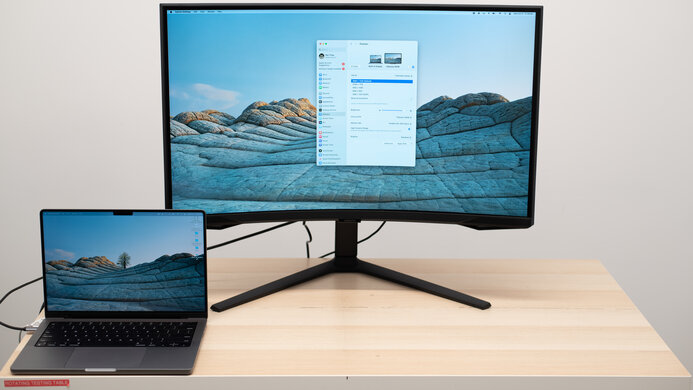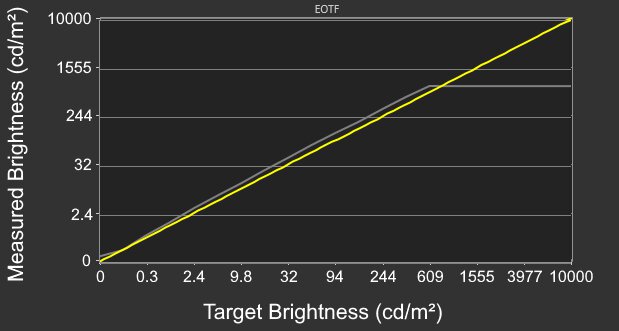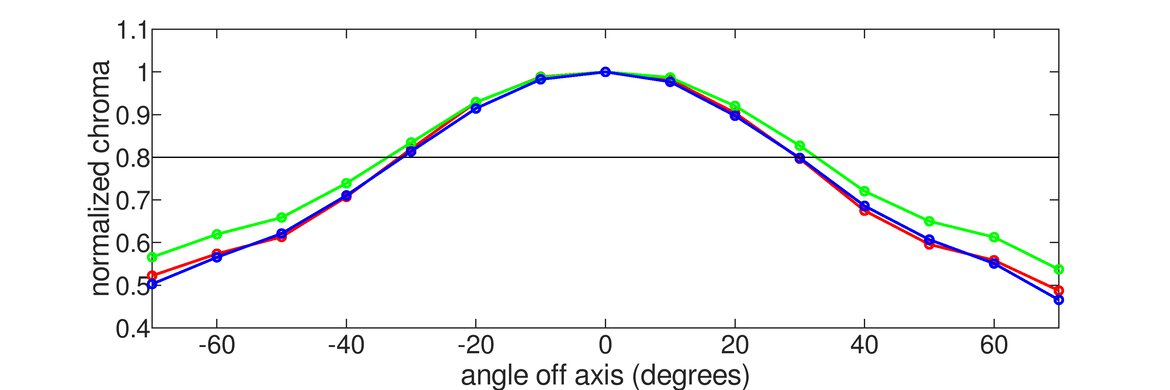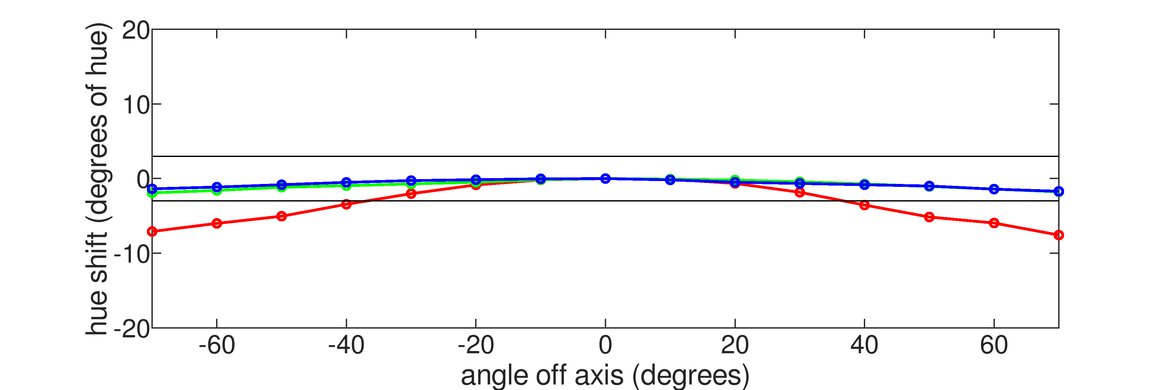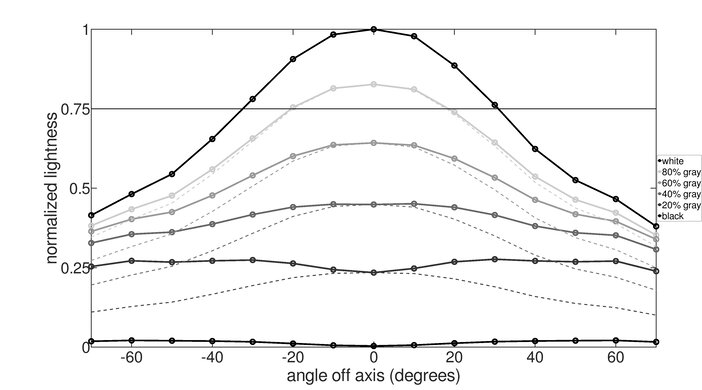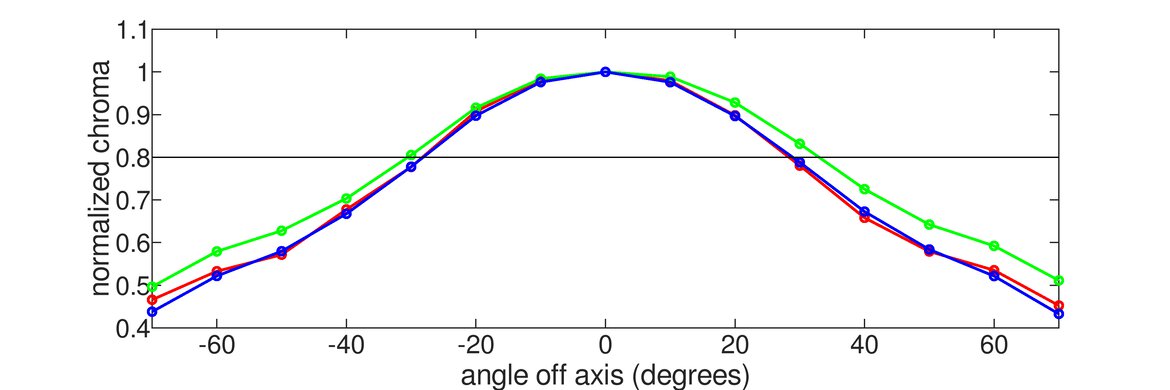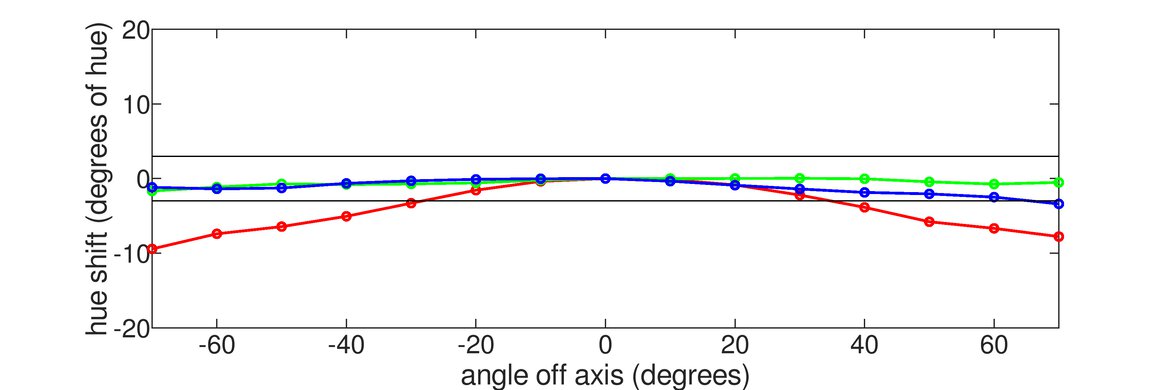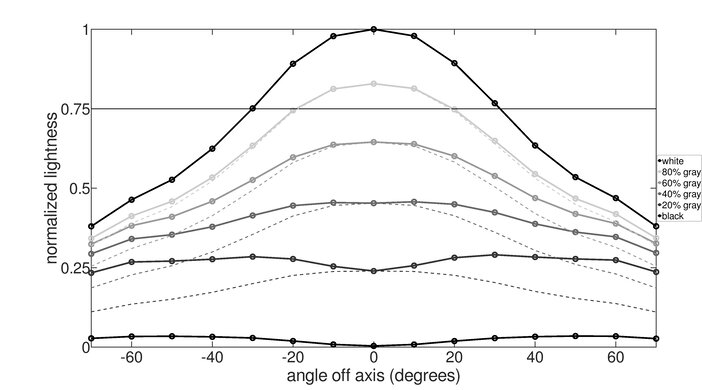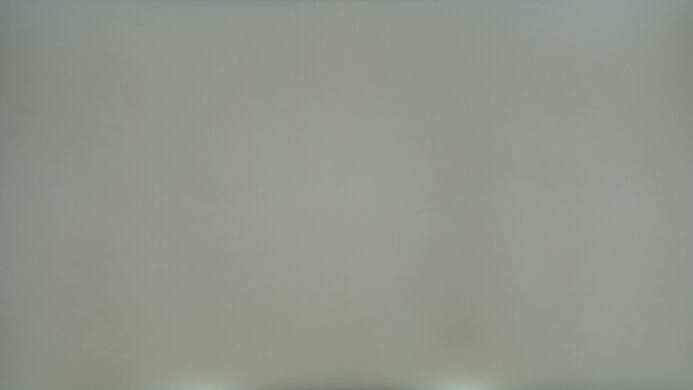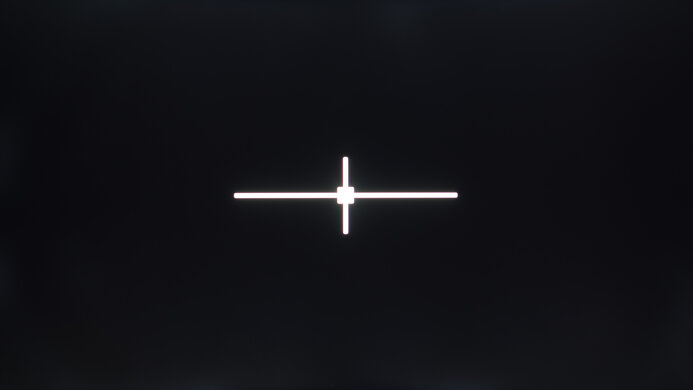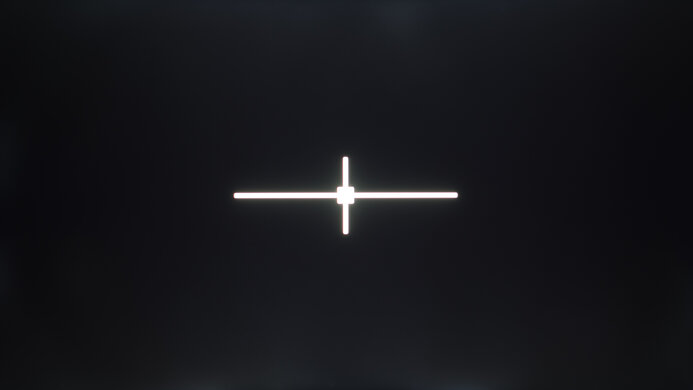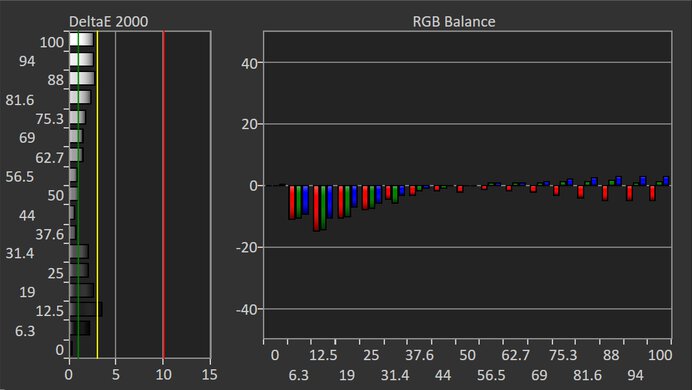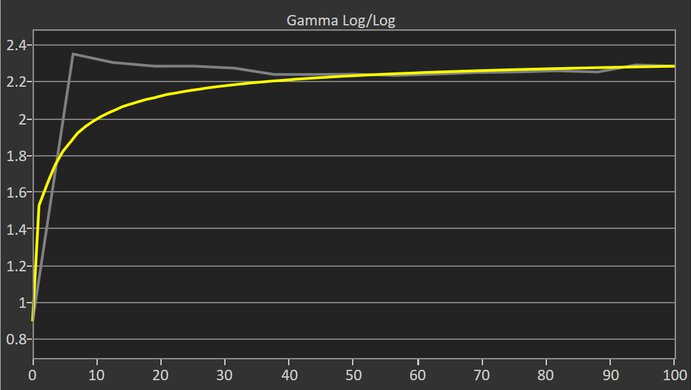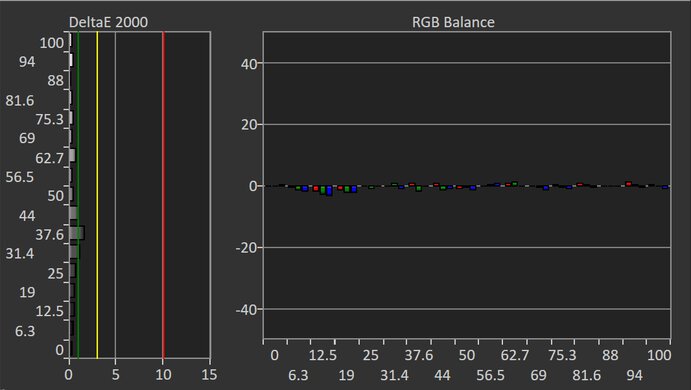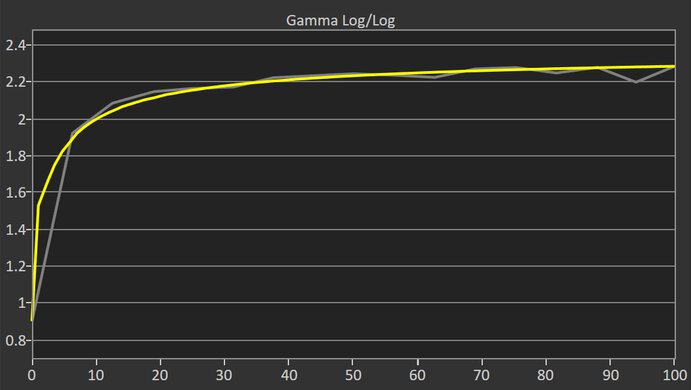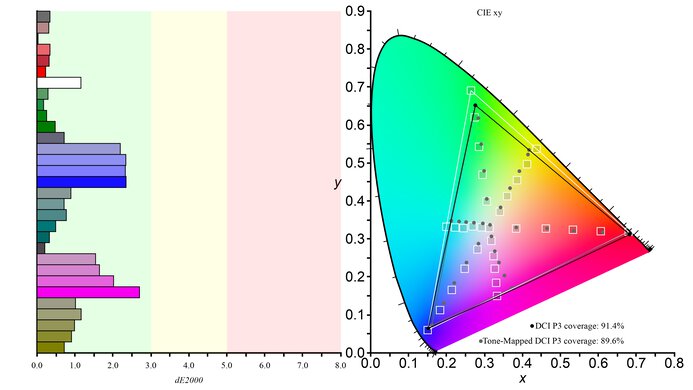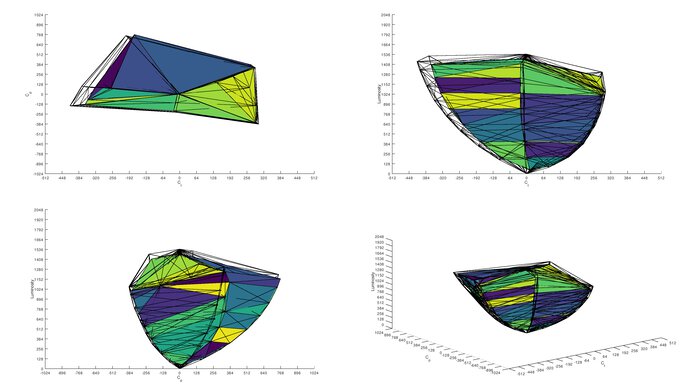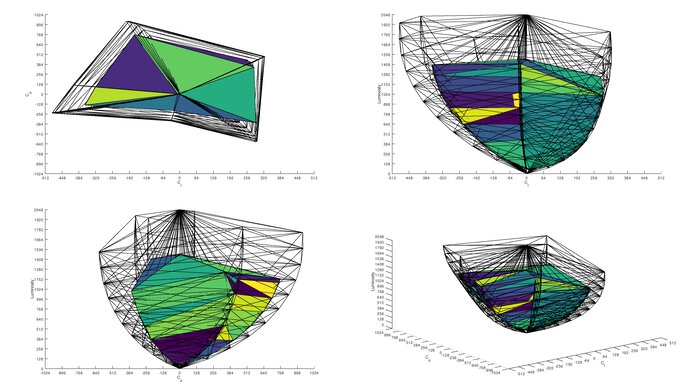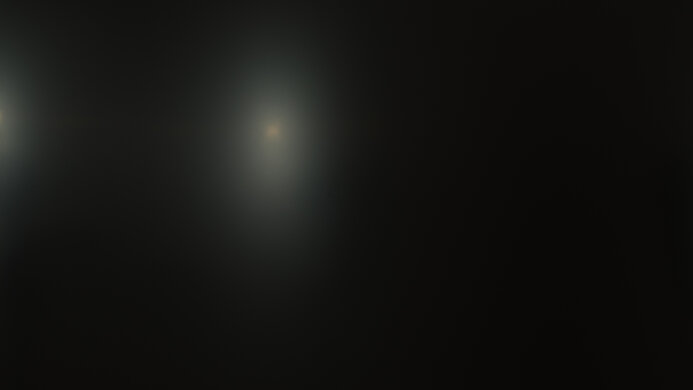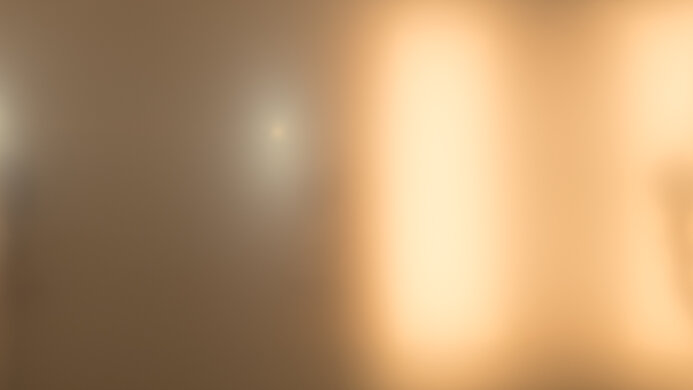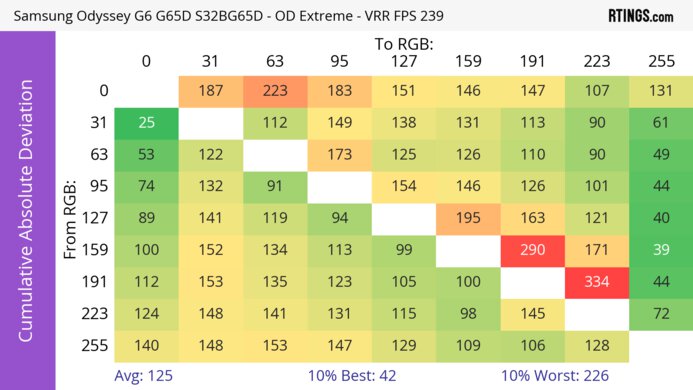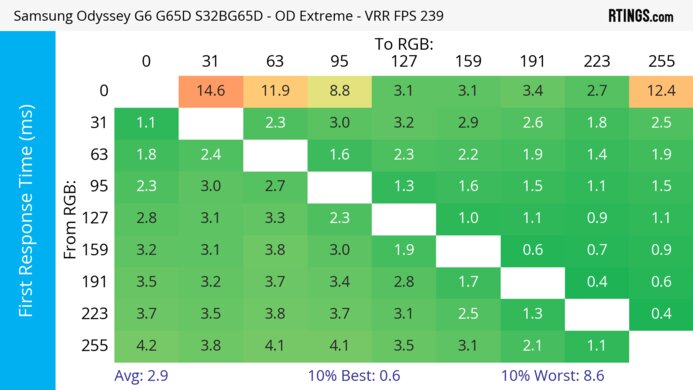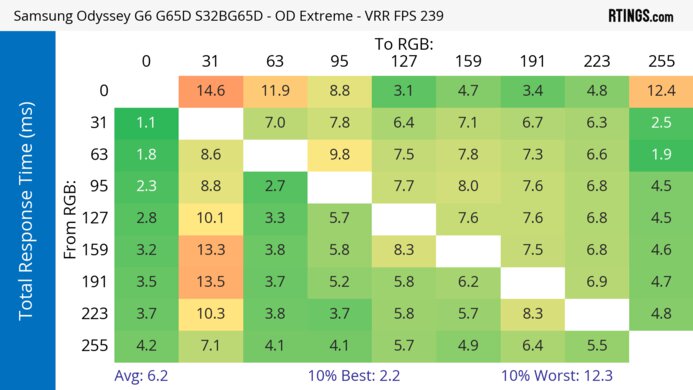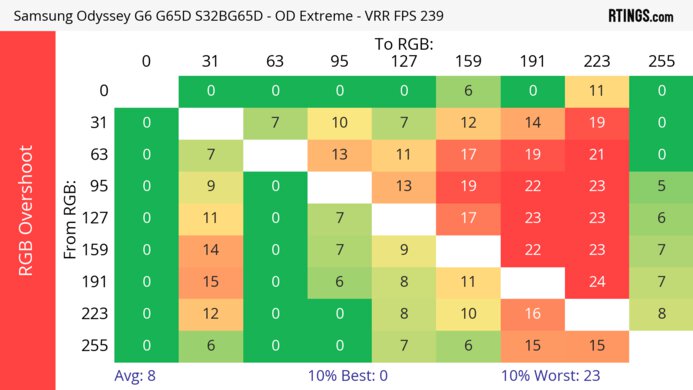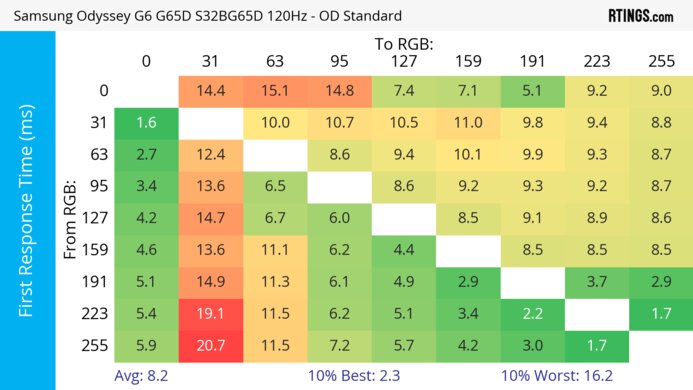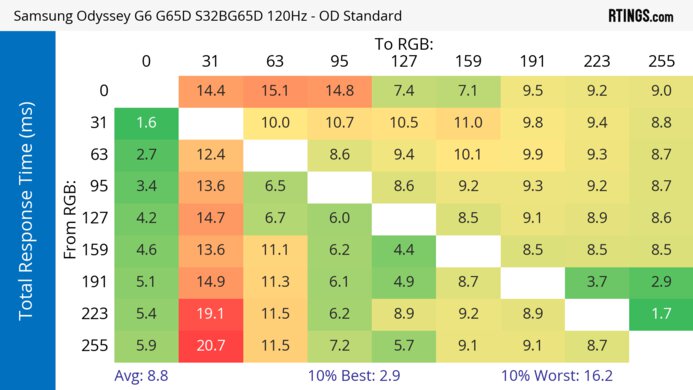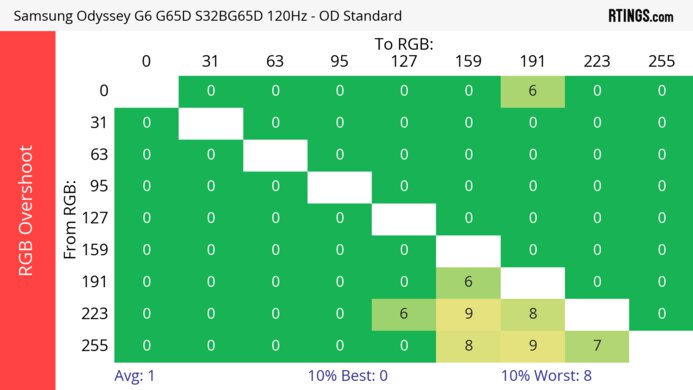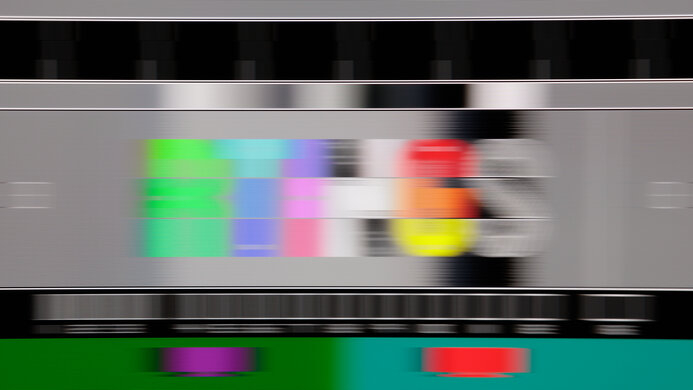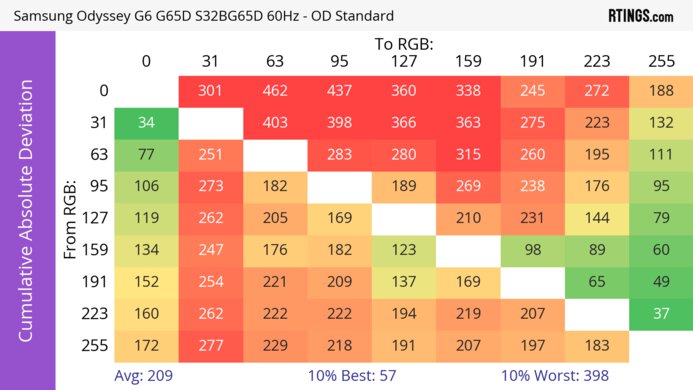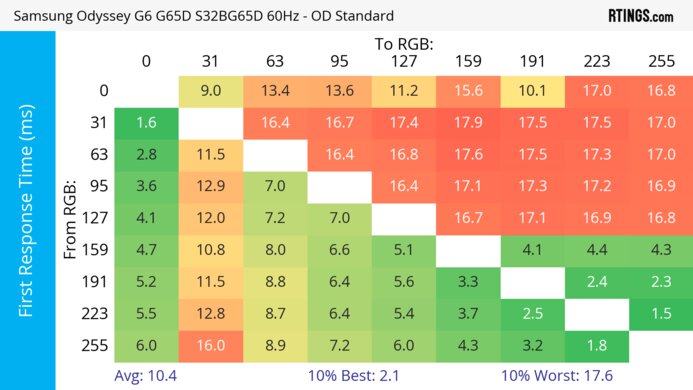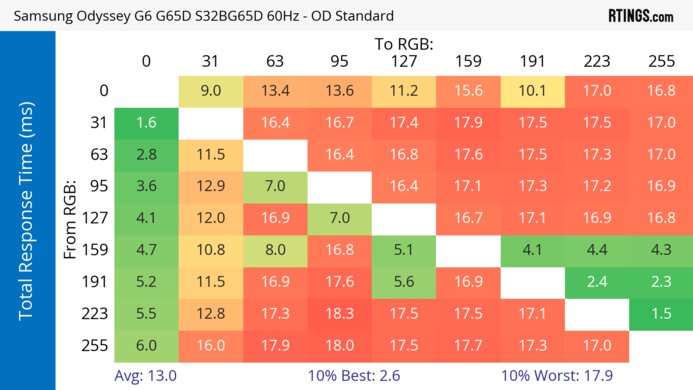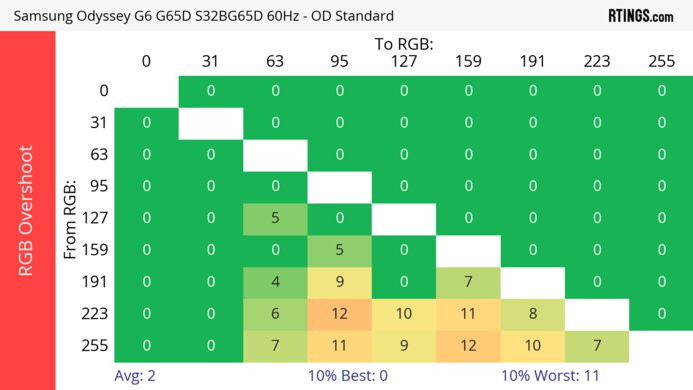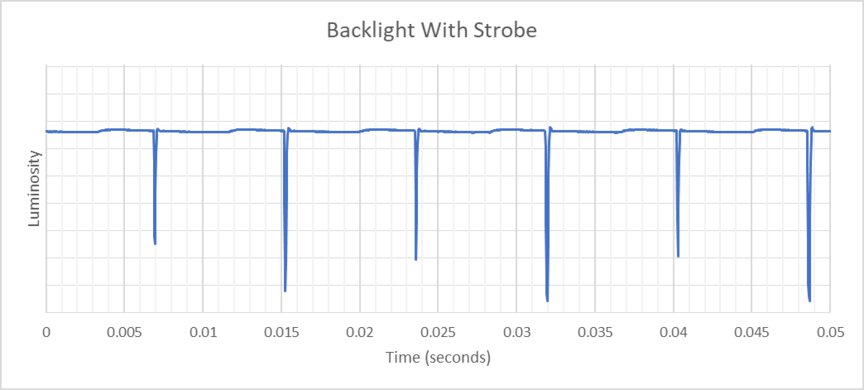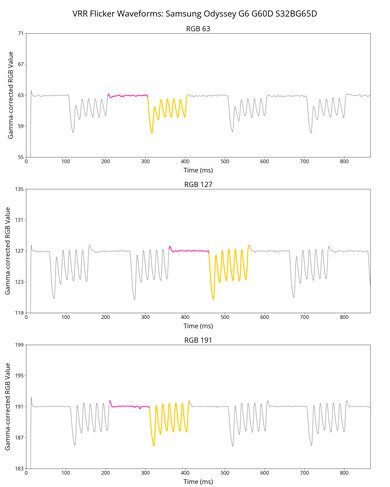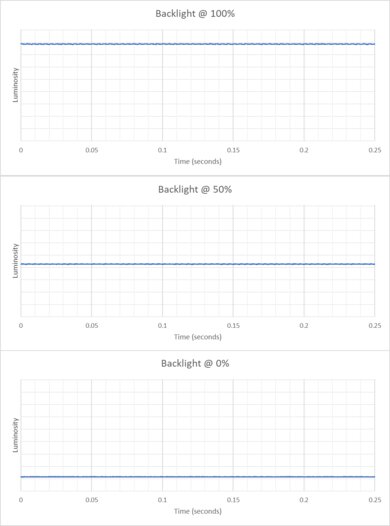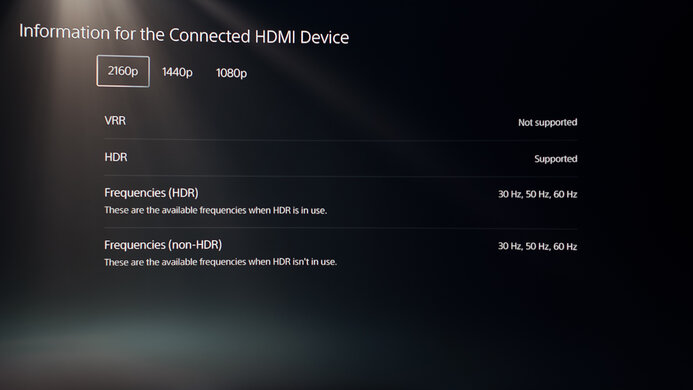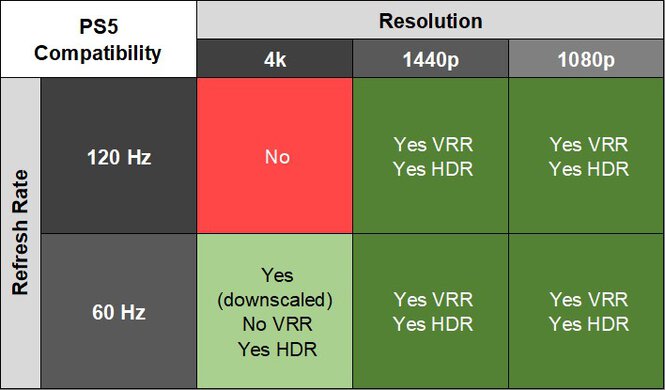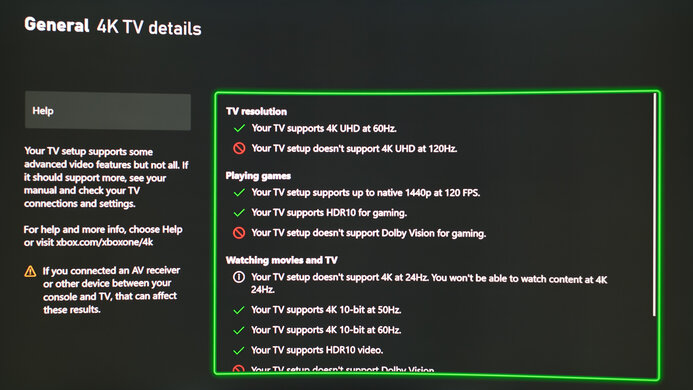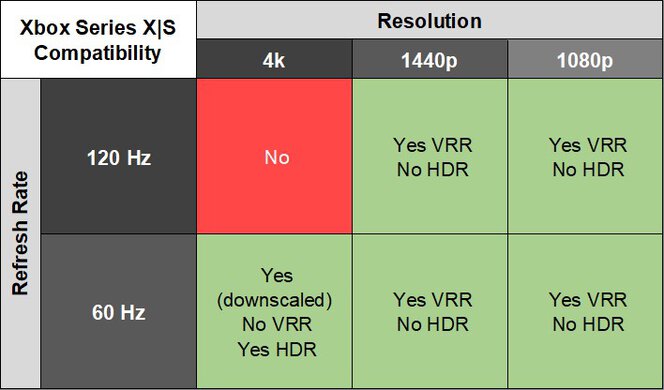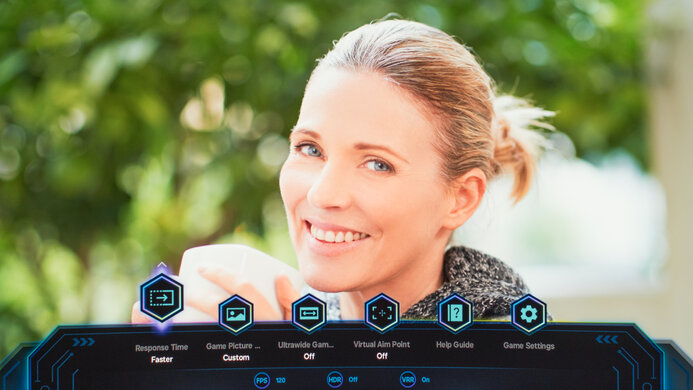The Samsung Odyssey G6/G65D S32BG65D is a mid-range 32-inch, curved gaming monitor. It's a Best Buy-exclusive and updated version of the Samsung Odyssey G6 S32BG65, with the same specs and features, like the 4k resolution and 240Hz refresh rate. It mainly competes with other 240Hz, 1440p gaming monitors, like the LG 27GR83Q-B or the Gigabyte AORUS FI32Q X. It has features you'd expect to find in a gaming monitor, like HDMI 2.1 bandwidth, VRR support, and RGB lighting on the back. It also supports the Tizen smart platform, so you can stream content without using your PC, and it comes with a remote that supports voice control.
Our Verdict
The Samsung Odyssey G65D is good for PC gaming. It has a high 240Hz refresh rate that's great for competitive gaming, and it supports all common VRR formats to reduce screen tearing. It even has HDMI 2.1 bandwidth to take full advantage of modern graphics cards. Gaming feels responsive thanks to its low input lag, and it has sharp motion for the most part, but there's more inverse ghosting and smearing at lower refresh rates. Unfortunately, it has distracting VRR flicker with changing frame rates. On the plus side, it has good picture quality as it displays deep blacks and gets bright, but highlights don't pop in HDR.
-
HDMI 2.1 bandwidth.
-
Sharp motion across VRR range.
-
Low input lag.
-
High native contrast ratio.
-
240Hz refresh rate.
-
Bright enough to fight glare.
-
Terrible local dimming feature.
-
Noticeable VRR flicker.
-
More blur and smearing at low refresh rates.
-
Highlights don't pop in HDR.
The Samsung Odyssey G65D is decent for console gaming. It has low input lag for a responsive feel, and it supports most signals from the PS5 and Xbox Series X|S but doesn't support downscaled 4k signals at the same time as VRR. Unfortunately, there's smearing with fast-moving objects with 60Hz and 120Hz signals. Luckily, it has a great contrast ratio that helps it display deep blacks, and it gets bright enough to fight glare in well-lit rooms, but highlights don't pop against dark backgrounds.
-
Low input lag.
-
High native contrast ratio.
-
Bright enough to fight glare.
-
Terrible local dimming feature.
-
More blur and smearing at low refresh rates.
-
Doesn't support all signals from consoles.
-
Highlights don't pop in HDR.
The Samsung Odyssey G65D is good for office use. It has good text clarity, and its large screen provides enough space for multitasking. It even gets bright enough to fight glare in a well-lit room, and has decent reflection handling. While its excellent ergonomics are useful for adjusting the screen, its narrow viewing angles are less ideal for sharing your screen with someone else. Plus, it has an aggressively curved screen that may take some time getting used to if you've never used a curved screen before.
-
Bright enough to fight glare.
-
Good text clarity.
-
Decent reflection handling.
-
Excellent ergonomics.
-
Aggressively curved screen.
-
Narrow viewing angles.
The Samsung Odyssey G65D is good for content creation. It has accurate colors before calibration, but calibrating it still provides the best accuracy. It even displays deep blacks next to bright highlights, but with a terrible local dimming feature, highlights don't pop. On the plus side, it gets bright enough to fight glare in a well-lit room and has decent reflection handling. Its excellent ergonomics make it easy to adjust, but it has narrow viewing angles, so the image looks washed out from the sides. Unfortunately, with a curved screen, straight lines look curved, and it may take some time to get used to.
-
High native contrast ratio.
-
Bright enough to fight glare.
-
Excellent ergonomics.
-
Accurate colors before calibration.
-
Highlights don't pop in HDR.
-
Aggressively curved screen.
-
Narrow viewing angles.
-
Full calibration provides best accuracy.
The Samsung Odyssey G65D has very good brightness as it gets bright enough to fight glare in well-lit rooms. While it still gets bright in HDR, highlights don't pop against dark backgrounds.
-
Bright enough to fight glare.
-
Highlights don't pop in HDR.
The Samsung Odyssey G65D has a good response time. It performs well across its refresh rate range with VRR enabled. That said, there's still smearing and inverse ghosting, and motion looks worse with lower refresh rate signals.
-
Sharp motion across VRR range.
-
More blur and smearing at low refresh rates.
The Samsung Odyssey G65D has okay HDR picture quality. Although it has a great contrast ratio, its local dimming feature performs terribly and fails to improve the picture quality in dark scenes. It displays a wide range of colors, but vivid colors aren't bright.
-
High native contrast ratio.
-
Terrible local dimming feature.
The Samsung Odyssey G65D has good SDR picture quality. It has a wide range of colors, and it displays deep blacks next to bright highlights.
-
High native contrast ratio.
-
Displays wide range of colors.
The Samsung Odyssey G65D has fantastic color accuracy. Colors are accurate even before calibration, but you still need to calibrate it for the best accuracy.
-
Accurate colors before calibration.
-
Full calibration provides best accuracy.
- 7.8 PC Gaming
- 7.1 Console Gaming
- 7.6 Office
- 7.7 Editing
Performance Usages
- 7.9 Brightness
- 7.9 Response Time
- 6.7 HDR Picture
- 7.9 SDR Picture
- 9.0 Color Accuracy
Changelog
- Updated Feb 21, 2025: We've converted this review to Test Bench 2.0.1. This includes a new test result for DisplayPort 2.1 Transmission Bandwidth.
-
Updated Jan 24, 2025:
Added that the Sony INZONE M9 II has better local dimming.
-
Updated Oct 25, 2024:
Added the VRR Flicker video with VRR Control on.
- Updated Oct 22, 2024: Review published.
- Updated Oct 18, 2024: Early access published.
Check Price
Differences Between Sizes And Variants
We tested the 32-inch Samsung Odyssey G65D, which is only the size available, and it's only available at Best Buy in the US. It's an updated version of the Samsung Odyssey G6 S32BG65, which has the same specs but is also available in a 27-inch screen size. You can see the differences between the different Odyssey G6 models below. Note that the full model code may vary between regions and retailers.
| Size | US Model Code | Release Year | Notes |
|---|---|---|---|
| 32" | LS32BG65DENXGO | 2024 | Best Buy Exclusive |
| 27" | LS27BG652ENXGO | 2022 | - |
| 32" | LS32BG652ENXGO | 2022 | - |
Our unit's label indicates it was manufactured in July 2024. We tested it with firmware 1651.
Compared To Other Monitors
The Samsung Odyssey G6/G65D S32BG65D is a 1440p, 240Hz gaming monitor. It's a Best Buy-exclusive and newer model of the Samsung Odyssey G6 S32BG65. It competes against other 1440p, 240Hz monitors, like the Dell Alienware AW2725DF and the LG 27GR83Q-B, and it's a good alternative to those models if you want something bigger with a higher contrast ratio. That said, there are some downsides to it, as it has worse motion handling at low refresh rates, and distracting VRR flicker with changing frame rates.
Also, make sure to check out our recommendations for the best 240Hz monitors, the best 1440p gaming monitors, and the best Samsung monitors.
The Dell Alienware AW2725DF and the Samsung Odyssey G65D S32BG65D are different types of 1440p gaming monitors. The Dell is the better choice for most gamers, thanks to its superior motion handling and higher refresh rate. The Dell also delivers better picture quality, particularly for HDR gaming, as it has more vivid colors and brighter highlights. The main advantage of getting the Samsung is that it gets brighter, making it better to use in well-lit rooms, and it doesn't risk burn-in like the OLED panel on the
The MSI MPG 271QRX QD-OLED and the Samsung Odyssey G65D S32BG65D are both gaming monitors. The MSI is a better option for most gamers, as it has much better motion handling, more vivid colors, and displays deeper blacks. However, if you prefer a larger or curved screen, the Samsung is a better choice, as it has a larger, curved 32-inch display.
The Samsung Odyssey G65D S32BG65D is a newer model than the Samsung Odyssey G65B S32BG65, but they perform very similarly. The main difference is that the S32BG65D is a Best Buy-exclusive model, so choosing one over the other depends on which retailer you want to get your monitor from.
The Samsung Odyssey G7 C32G75T and the Samsung Odyssey G65D S32BG65D are both 1440p, 240Hz gaming monitors, with a few differences. The S32BG65D has HDMI 2.1 bandwidth that you can use to take full advantage of modern graphics cards. The S32BG65D is also the better choice for use in a bright environment, and it supports Tizen OS, which makes it easy to stream content. That said, the C32G75T provides better motion handling at any refresh rate, which is ideal if your PC can't maintain consistently high frame rates.
The Samsung Odyssey Neo G8 S32BG85 and the Samsung Odyssey G65D S32BG65D are both 240Hz gaming monitors, but there are a few differences. The Neo G8 has a higher 4k resolution, and it features Mini LED backlighting that results in much better picture quality than the Odyssey G6. Another difference is that the Odyssey G6 supports the Tizen smart platform, which makes it easy to stream content without the need for a PC.
The LG 27GR83Q-B and the Samsung Odyssey G65D S32BG65D are competing 1440p, 240Hz gaming monitors. They have different panel types, so the main differences are due to that. The Samsung displays deeper blacks, while the LG has wider viewing angles and is better for co-op gaming. Although the Samsung has better motion handling across its VRR range, the LG has less smearing at low refresh rates, and it doesn't have VRR flicker like the Samsung. Another difference is that the Samsung has the Tizen smart platform built-in, making it easy to stream content.
The Samsung Odyssey G65D S32BG65D and the Acer Nitro XZ322QU V3bmiiphx are both 32-inch 1440p gaming monitors. The Samsung is better for those looking for an immersive experience, as it gets much brighter in HDR and displays a wider range of colors. It's also better for competitive gaming, as it has better motion handling. However, the Acer could be a better choice if you frequently use VRR, as it has less VRR flicker.
The Samsung Odyssey G65D S32BG65D and the Dell Alienware AW2723DF are competing 1440p gaming monitors with a native 240Hz refresh rate. The main differences come down to their panel types, as the Samsung has better picture quality with deeper blacks and higher brightness, while the Dell has wider viewing angles. The Dell also has better motion handling with less smearing and no VRR flicker. Another difference is that the Samsung supports HDMI 2.1 bandwidth, so it can take full advantage of HDMI 2.1 graphics cards.
The Samsung Odyssey G65D S32BG65D and the Dell Alienware AW3225DM are both curved 32-inch 1440p gaming monitors. The Samsung is the better choice if you can afford it, as it has better VRR motion handling, a higher refresh rate, displays a wider range of more vivid colors, and gets brighter. However, the Dell is in a lower price category and has performance that's only a bit behind the Samsung, so it's a great choice if you're looking for a value option.
Video
Test Results
The Samsung Odyssey G65D has a gaming-oriented design with an aggressively curved screen. It's made entirely of black plastic, and there are some etched designs on the back. It also features RGB lighting below the bottom bezel and on the ring where the stand attaches to the screen.
The ergonomics are excellent. You can easily adjust it in a number of ways, which is useful if you want to share your screen with someone next to you. The stand also has a clip for cable management.
The tripod stand features wide-set feet, but there's enough space to put your keyboard and mouse between them. The thickness measurement is from the sides of the screen to the back of the screen, and the thickness from the center to the back is 10.8 inches (27.5 cm).
The thickness measurement is from the sides of the screen to the back, and the thickness from the center to the back is 3.5 inches (9.0 cm).
The Samsung Odyssey G65D comes with a remote to navigate the Tizen smart platform, and it has a mic for voice control. There's also a directional pad below bottom bezel to change settings and turn the monitor on/off.
The local dimming feature is terrible. It's edge-lit with only eight zones, and it fails to improve the picture quality. Any bright object against a dark background causes an entire zone to light up, which results in distracting blooming. However, most content keeps all the zones on, making the feature ineffective. The video is with Local Dimming on 'High'. If you're looking for a monitor with much better local dimming, check out the Sony INZONE M9 II.
Settings:
- Game Picture Mode: Custom (after calibration)
- Game Mode: On
- Brightness: 50 (max)
- Local Dimming: High
The SDR brightness is excellent. It easily gets bright enough to fight glare, and while there are some changes in brightness across different content, it isn't distracting.
Settings:
- Game Picture Mode: Custom
- Game HDR: On
- Game Mode: On
- Brightness: 50 (max)
- Local Dimming: High
The HDR brightness is good. It gets bright, which is great if you want to use it in a well-lit room. While it gets brightest with small highlights, the local dimming feature fails to make them pop against the rest of the image. Although most scenes are slightly overbrightened, the PQ EOTF tracking is good until there's a sharp cut-off at the peak brightness, meaning it lets highlights get the brightest they could.
The EOTF tracking is worse with Game HDR off, which you can see below:
The horizontal viewing angle is disappointing. The image quickly washes out when viewing it from off center, like if someone sitting next to you is looking at the screen. The curved screen brings the edges closer to your field of vision, so they don't look washed out if you're sitting in front of the monitor.
The vertical viewing angle is poor. The image washes out as you view it from below or above.
The accuracy before calibration is fantastic. There are minimal issues with the white balance, colors, and color temperature, but it isn't perfect. Gamma is a bit high, particularly in dark content, so it looks too dark. This monitor doesn't have a dedicated sRGB mode, but if you set Color Space Settings to 'Auto,' it locks colors to the sRGB color space and doesn't disable other settings.
The accuracy after calibration is fantastic. It fixes most issues, but still isn't perfect.
The SDR color gamut is fantastic. It covers most of the common sRGB color space and has good coverage of the Adobe RGB color space used in content creation. However, it oversaturates red and magenta and undersaturates green and cyan in Adobe RGB.
The HDR color gamut is great. It displays a wide range of colors in the DCI-P3 color space that's used in most HDR content, and there are minimal inaccuracies. However, its coverage of the wider Rec. 2020 color space is more limited, and it has worse tone mapping.
The text clarity is good. Using Windows ClearType (top photo) helps improve the boldness of letters and makes them easier to read. These photos are in Windows 10, and you can also see them in Windows 11 with ClearType on and with ClearType off.
You can reach the max refresh rate with any connection type, but your graphics card needs to use Display Stream Compression (DSC) to reach its max refresh rate with 10-bit signals over DisplayPort.
| NVIDIA | VRR Min | VRR Max |
|---|---|---|
| DisplayPort | <20Hz | 240Hz |
| HDMI | <20Hz | 240Hz |
| AMD | VRR Min | VRR Max |
|---|---|---|
| DisplayPort | <20Hz | 240Hz |
| HDMI | <20Hz | 240Hz |
On top of supporting FreeSync VRR and G-SYNC compatibility, this monitor also supports HDMI Forum VRR.
| Frame Rate | CAD Heatmap | RT Chart | Pursuit Photo |
|---|---|---|---|
| 239 | Heatmap | Chart | Photo |
| 165 | Heatmap | Chart | Photo |
| 144 | Heatmap | Chart | Photo |
| 120 | Heatmap | Chart | Photo |
| 100 | Heatmap | Chart | Photo |
| 80 | Heatmap | Chart | Photo |
| 60 | Heatmap | Chart | Photo |
The Samsung Odyssey G65D has great motion handling across its VRR range. The three Response Time overdrive settings perform fairly similarly, but 'Faster' provides the best performance across the VRR range. Motion looks sharp, but there's still smearing, and it has some inverse ghosting as the refresh rate drops.
The refresh rate compliance is great. Although its response time isn't fast enough to make full color transitions before the monitor draws the next frame at the max refresh rate, it's much better at lower refresh rates.
| Overdrive Mode | CAD Heatmap | RT Chart | Pursuit Photo |
|---|---|---|---|
| Standard | Heatmap | Chart | Photo |
| Faster | Heatmap | Chart | Photo |
| Extreme | Heatmap | Chart | Photo |
The CAD at the max refresh rate of 240Hz is great. The recommended Response Time setting is 'Extreme' because it has the least amount of motion blur, but there's still smearing and some inverse ghosting.
| Overdrive Mode | CAD Heatmap | RT Chart | Pursuit Photo |
|---|---|---|---|
| Standard | Heatmap | Chart | Photo |
| Faster | Heatmap | Chart | Photo |
| Extreme | Heatmap | Chart | Photo |
The CAD at 120Hz is decent. Unlike at the max refresh rate, the three overdrive settings perform nearly exactly the same, and there's blur and smearing. They're like this if you start gaming at 120Hz because they perform differently if you start at a higher refresh rate and use VRR to go down to 120Hz, as you can see in VRR Motion Performance.
| Settings | Input Label | Game Mode | Pursuit Photo | Backlight Graph |
|---|---|---|---|---|
| Picture Clarity Settings | Blu-ray | Off | Photo | Graph |
| Game Motion Plus Settings | Game Console | On | Photo | Graph |
The Samsung Odyssey G65D has an optional backlight strobing feature to reduce persistence blur, but it's limited in how you can use it. It only flickers at 60Hz and causes image duplication.
There are two ways to enable the setting. You can enable it through the Picture Clarity Settings as long as you have VRR off and Game Mode disabled with the input label on 'Blu-ray,' which increases the input lag. If you want to use it in Game Mode with VRR enabled, you can enable the feature through the Game Motion Plus Settings instead, and you need to change the input label to 'Game Console.'
The Samsung Odyssey G65D has terrible VRR flicker with changing frame rates. It's mostly distracting in dark scenes and dark parts of brighter scenes. There's a VRR Control setting that eliminates the VRR flicker, but it introduces stutter and increases the input lag instead. You can see the results for it below:
Settings:
- Game Mode: On
The input lag is low for a responsive feel, as long as you have Game Mode enabled. Using VRR Control adds a full frame of input lag, and disabling Game Mode increases the input lag significantly.
This monitor works well with the Xbox Series X|S. You can get a downscaled 4k @ 60Hz signal by disabling Game Mode, which turns VRR off and increases the input lag. However, because the Xbox only supports HDR with 4k signals, this is the only way to use HDR on the monitor.
The monitor has an RJ45 Ethernet port that's useful if your computer doesn't have one, or if you want a wired connection to stream content from Tizen OS.
| Connection | HDMI 2.0 | HDMI 2.1 | USB-C to DP |
|---|---|---|---|
| Max Refresh Rate | 120Hz | 240Hz | 240Hz |
| VRR Range | N/A | 48-240Hz | 60-240Hz |
| HDR | Yes | Yes | Yes |
The Samsung Odyssey G65D works well with macOS. There aren't any issues, and if you're using a MacBook, windows move to the screen when you close the lid, and they return to their original position when reopening the lid or waking the laptop up from sleep.
The Samsung Odyssey G65D has a few extra features, like Tizen OS, so you can stream content without a PC. It has a Multi-View feature, but it isn't a true Picture-in-Picture/Picture-by-Picture mode because you can't view two external sources at once. Rather, you can view an image from one external source and one built-in app.
There are other gaming-oriented features, including:
- Core Lighting: Controls the RGB lighting.
- Eye Saver Mode: Decreases blue light to help reduce eye strain.
- Game Mode: Provides the lowest input lag.
- Ultrawide Game View: Simulates a 21:9 aspect ratio, which adds black bars to the top and bottom of the screen.
- Virtual Aim Point: Adds a virtual crosshair on the screen.