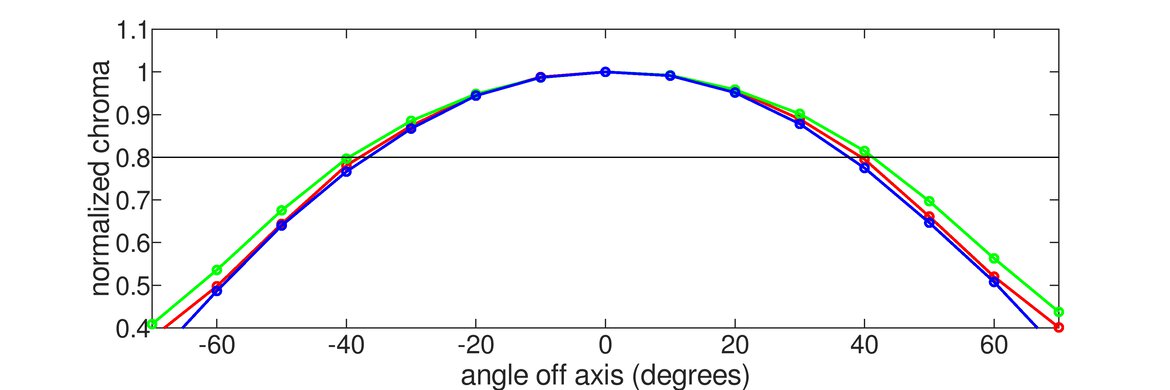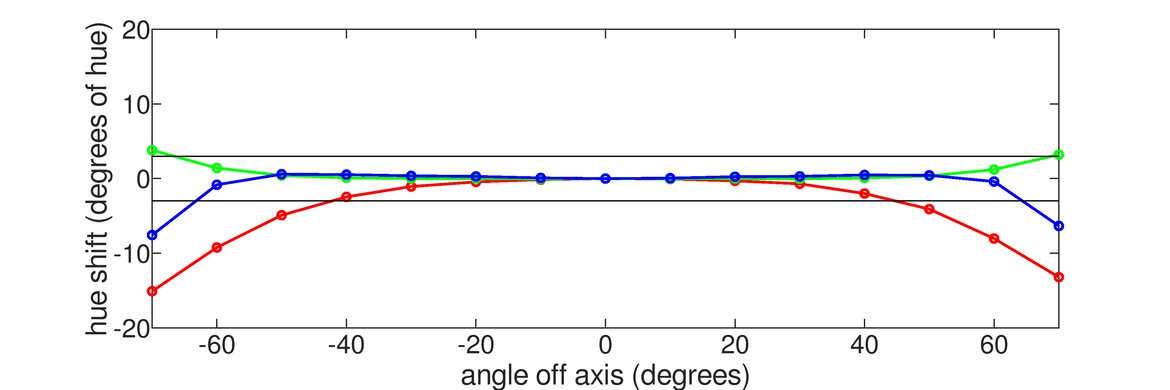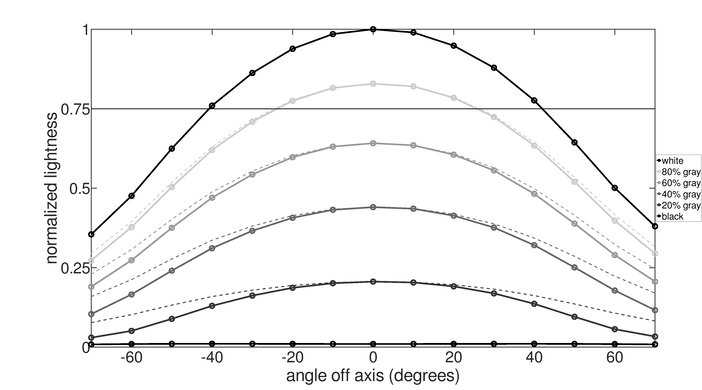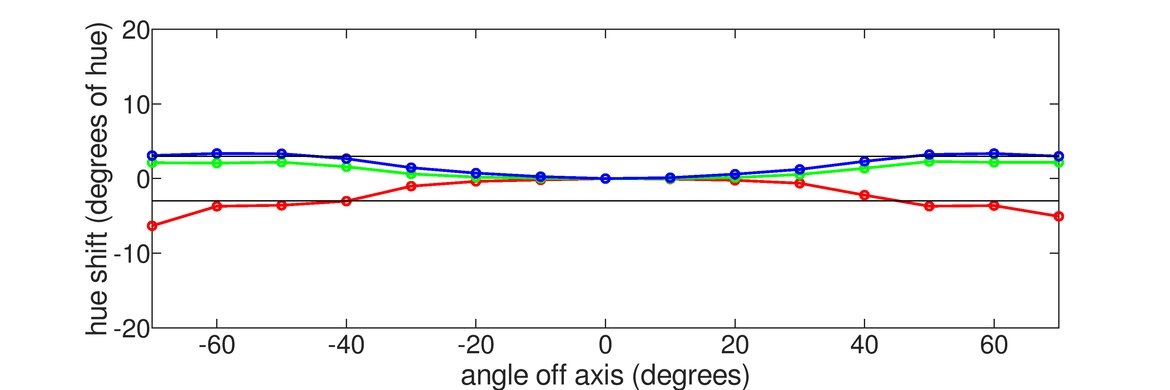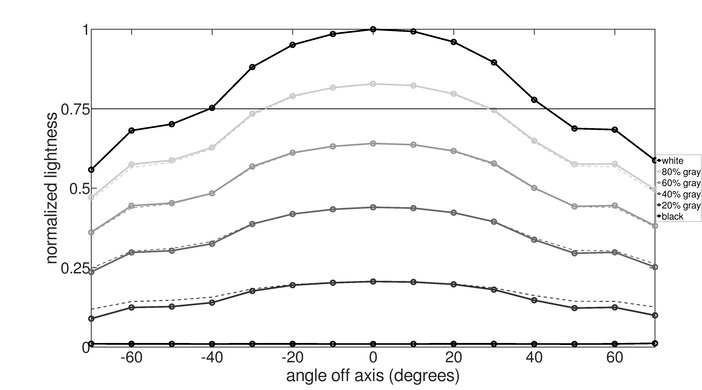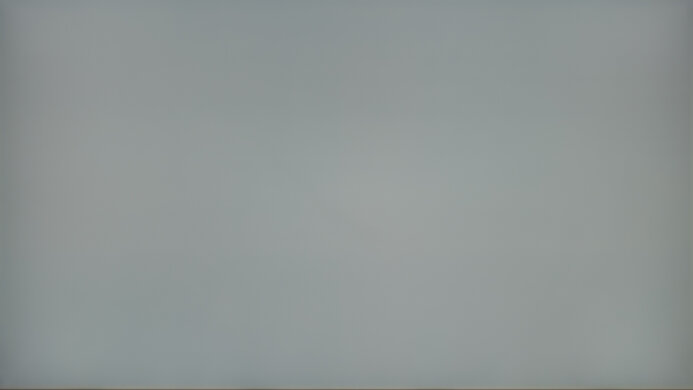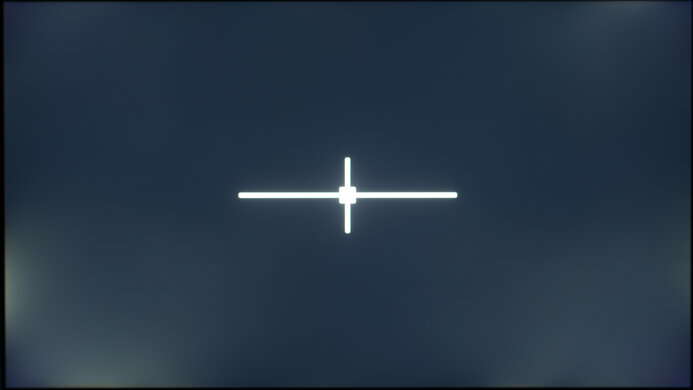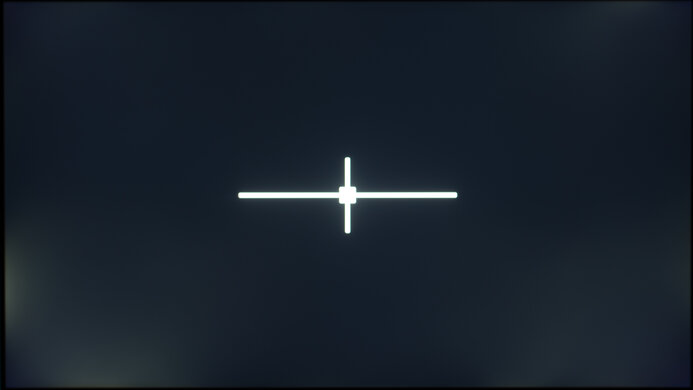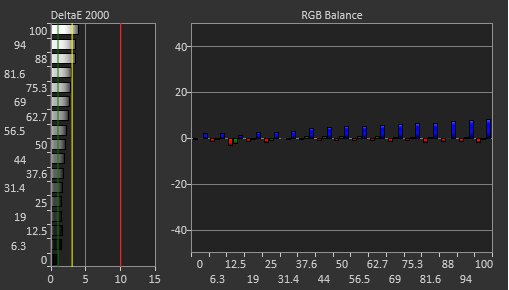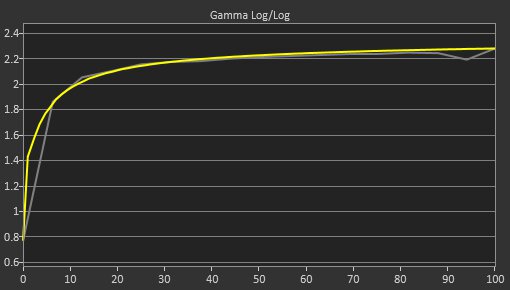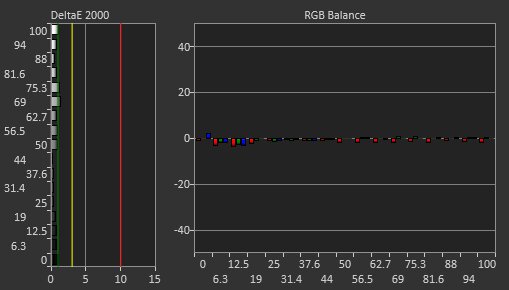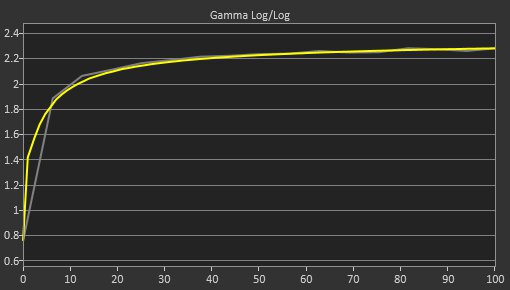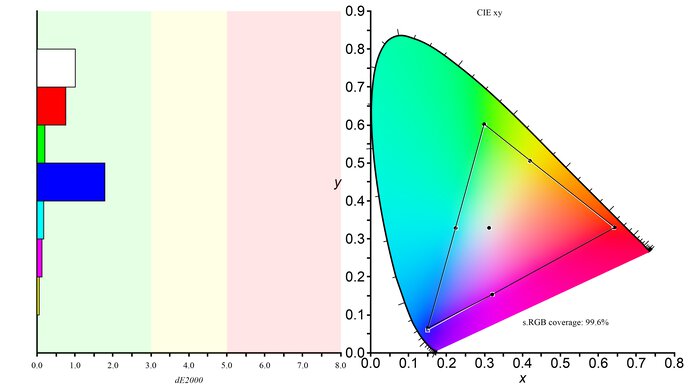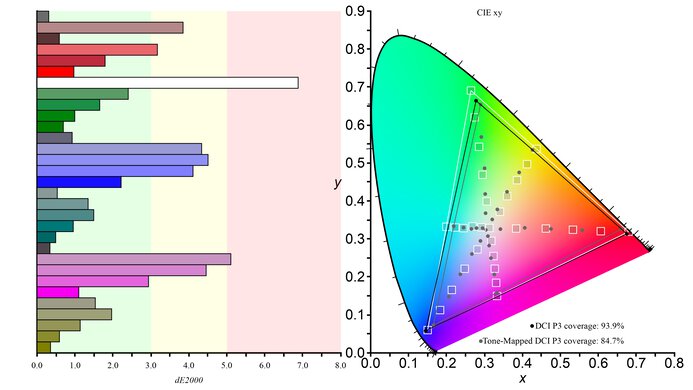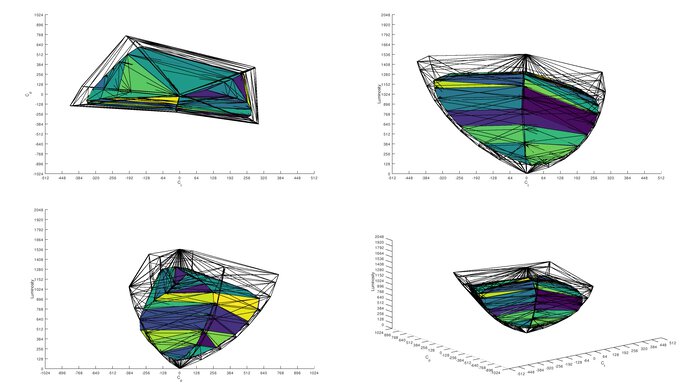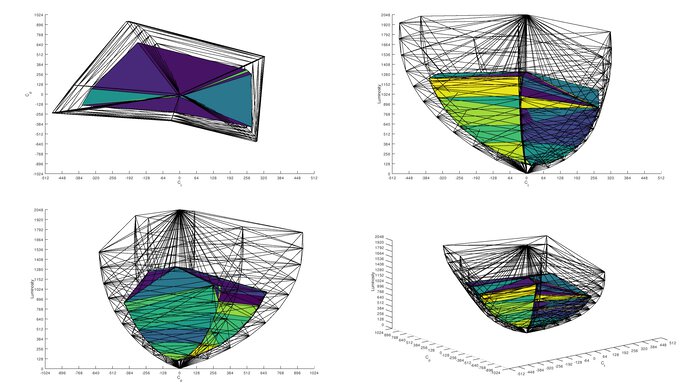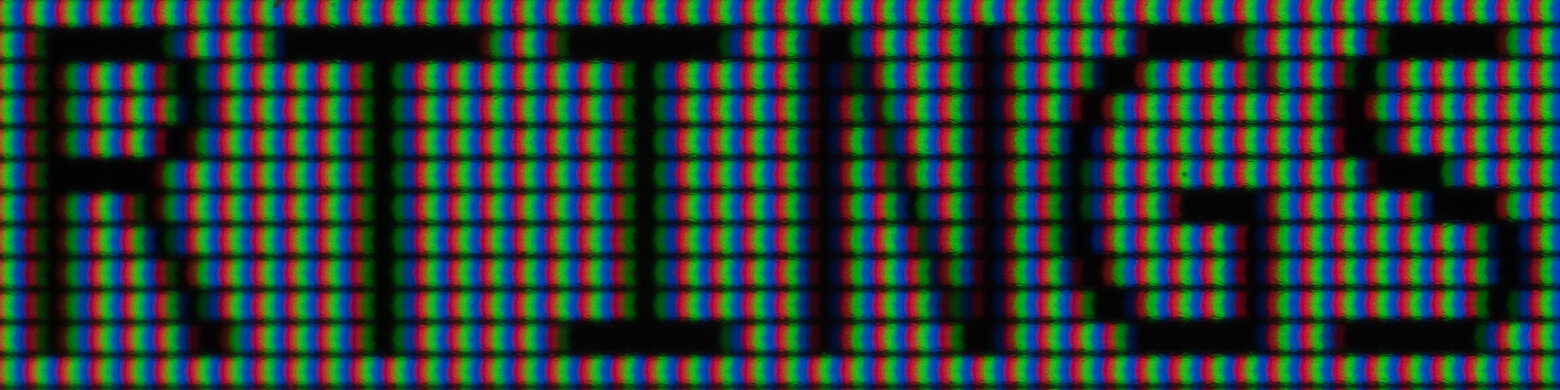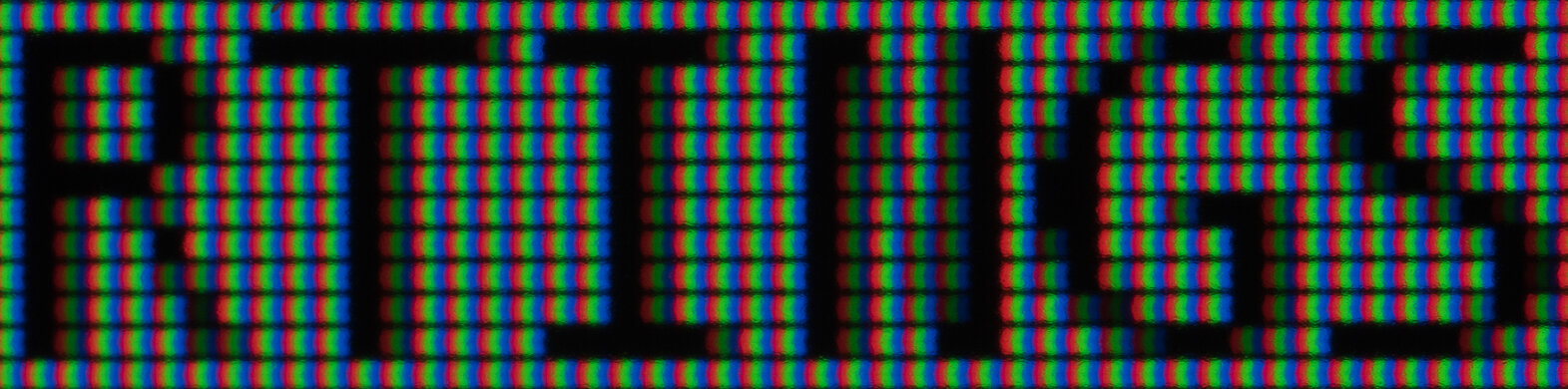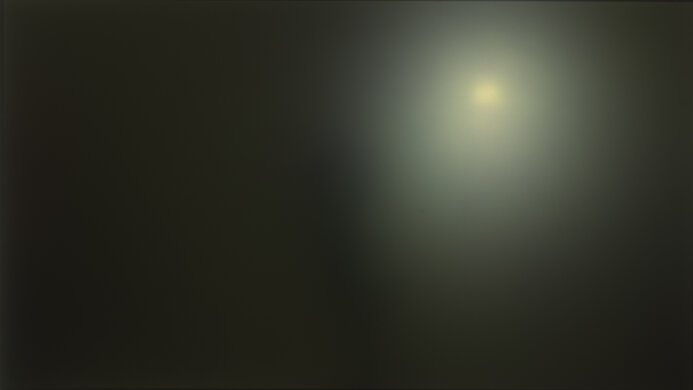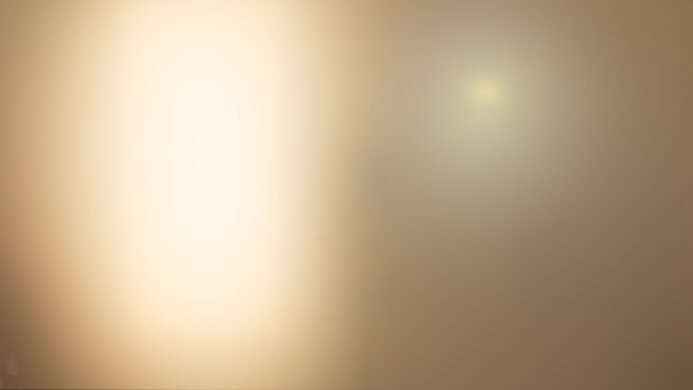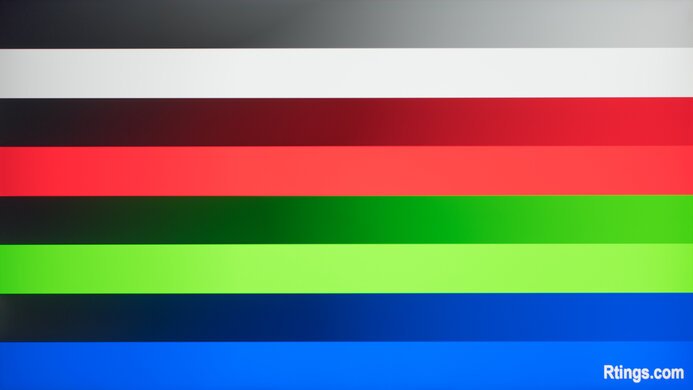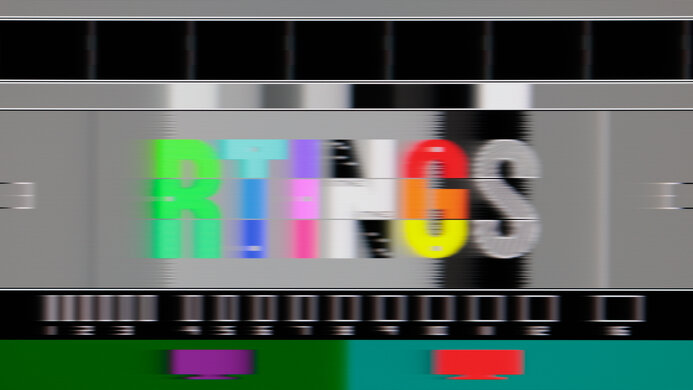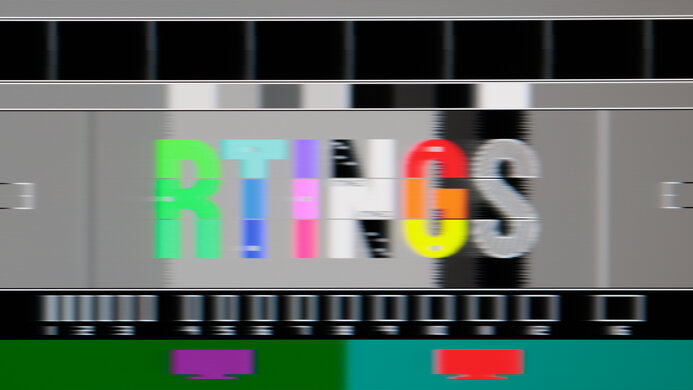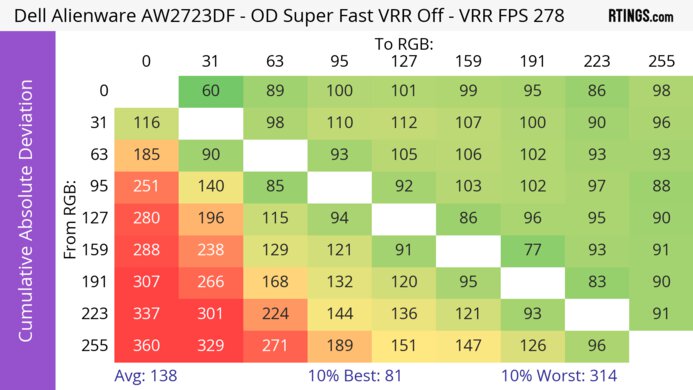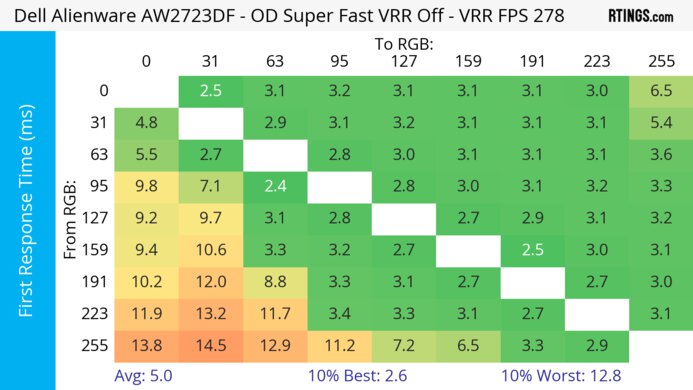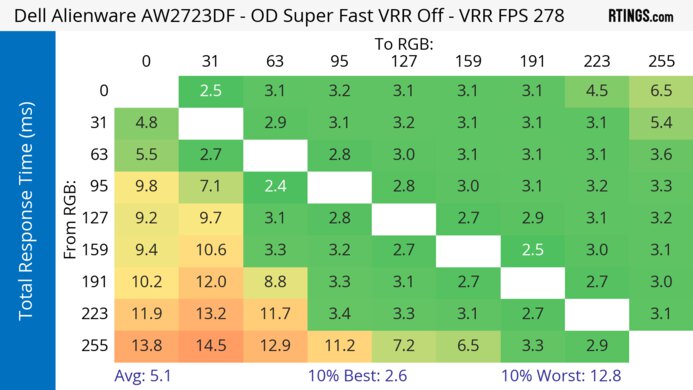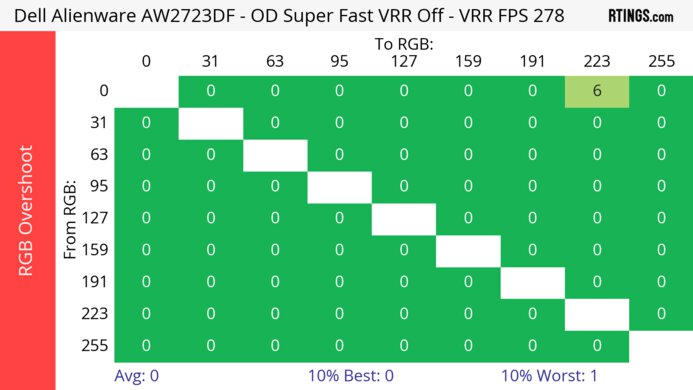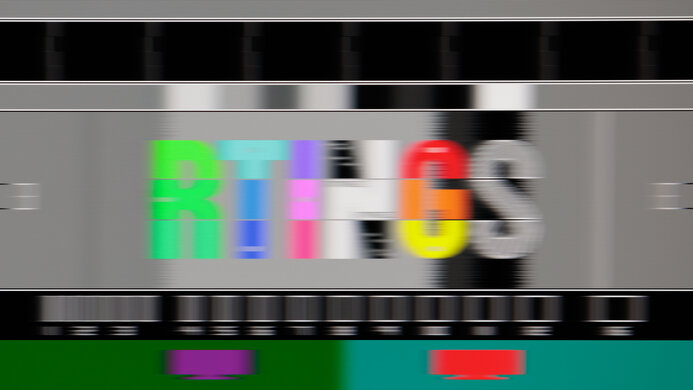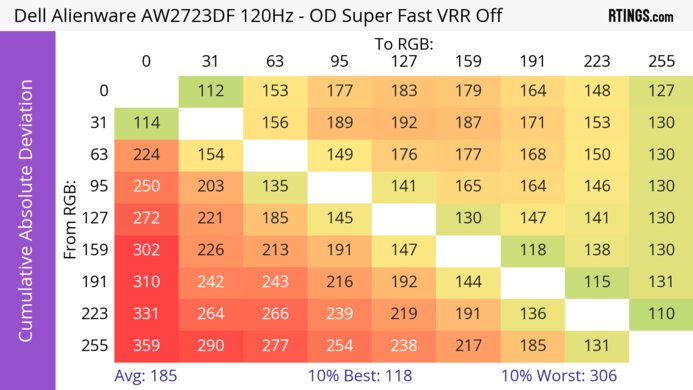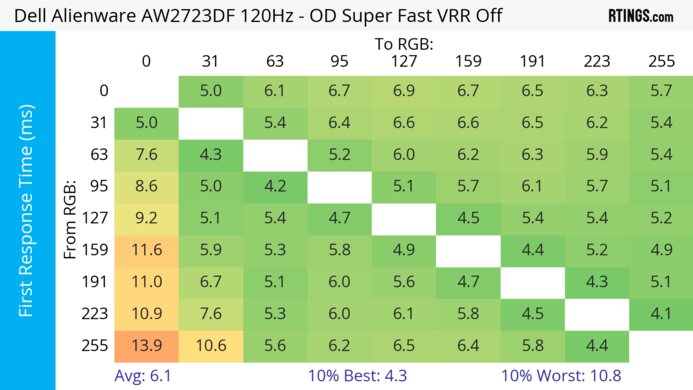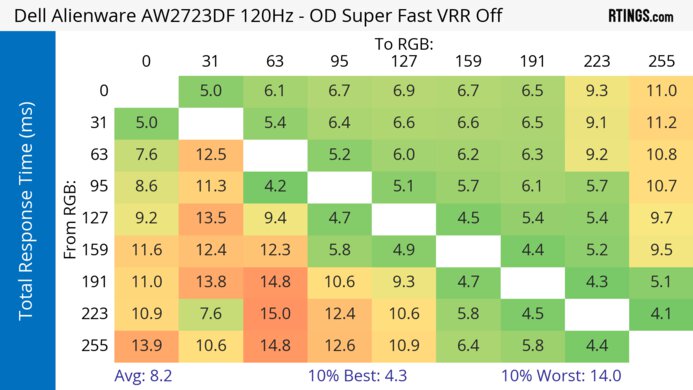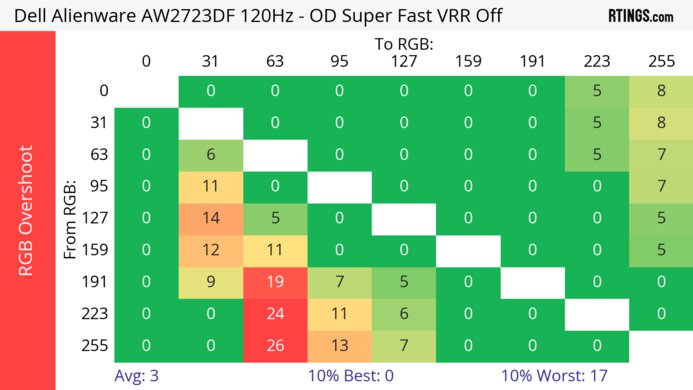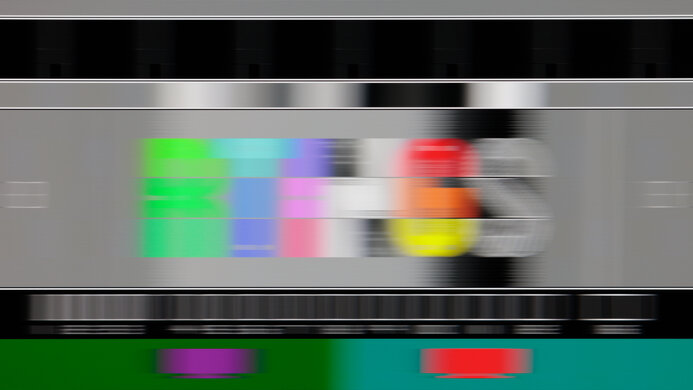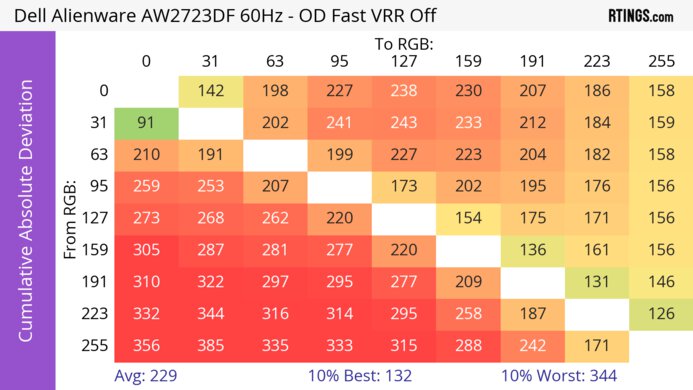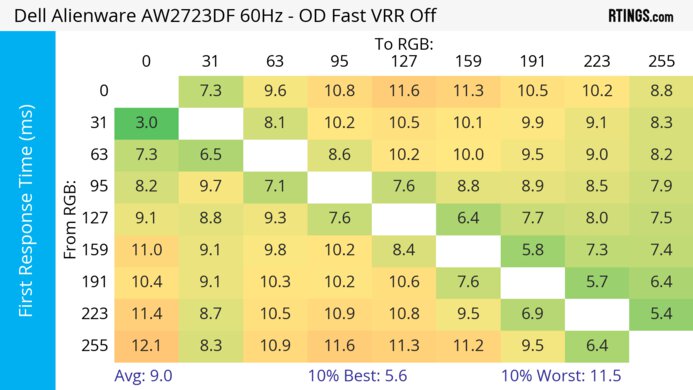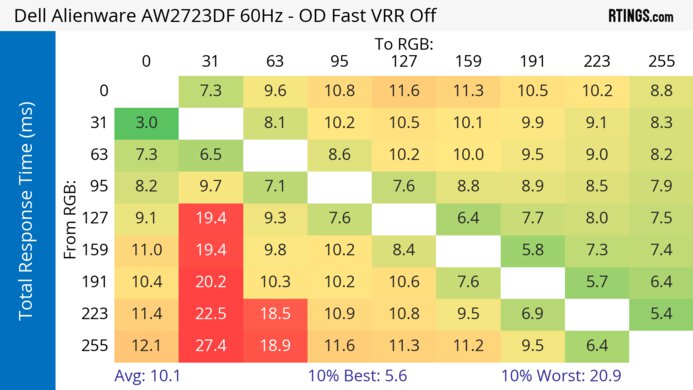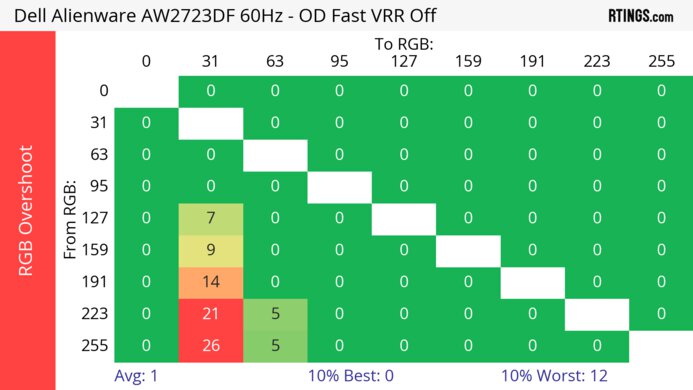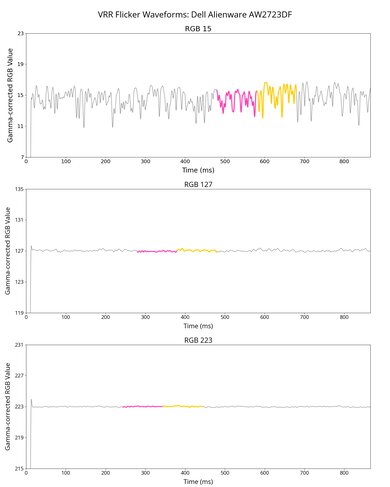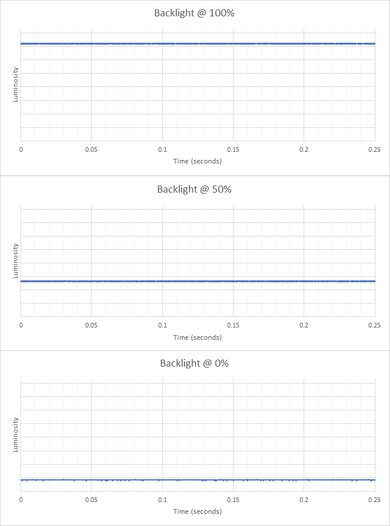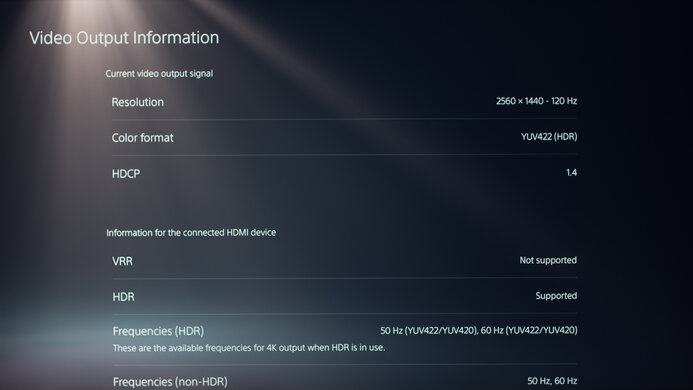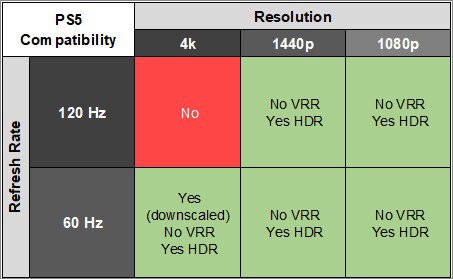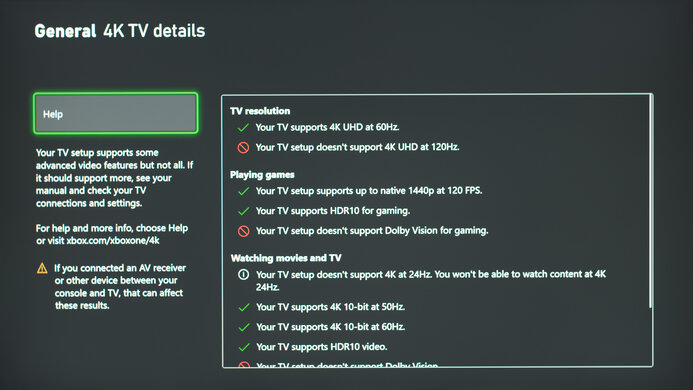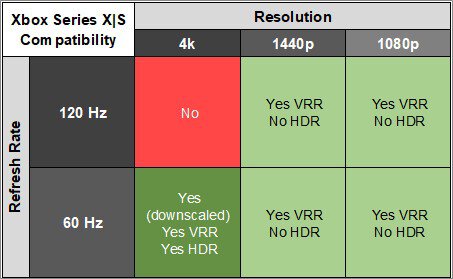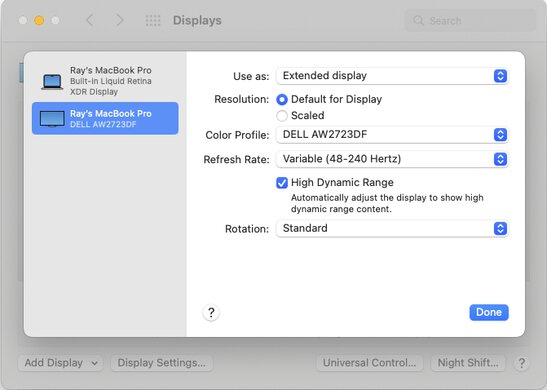The Dell Alienware AW2723DF is a 27-inch, 1440p gaming monitor. Part of Dell's Alienware gaming lineup, it replaces the Dell Alienware AW2721D but with a few differences. It now has an overclockable refresh rate that can go up to 280Hz, but instead of having native G-SYNC support like on the AW2721D, it has native FreeSync VRR support with G-SYNC compatibility to reduce screen tearing. It has a few extra features to improve your gaming experience, like the ability to add a virtual crosshair that your system won't detect, giving you a competitive advantage. It also has a Console Mode that downscales a 4k image if you want to use it for console gaming.
Our Verdict
The Dell AW2723DF is decent for PC gaming. It has a fast 240Hz native refresh rate that you can overclock to 280Hz, and it has both FreeSync VRR and G-SYNC compatibility to reduce screen tearing. It has low input lag for a responsive feel, and motion looks decent as it has a fast response time across its entire refresh rate range, but there's still some motion blur. Sadly, it's bad for dark room gaming because it has a low native contrast ratio that makes blacks look gray, and it has a terrible local dimming feature in HDR.
-
Overclockable 280Hz refresh rate.
-
FreeSync VRR and G-SYNC compatibility.
-
Decently fast response time at any refresh rate.
-
Low input lag.
-
Low contrast ratio.
-
Terrible local dimming feature in HDR.
-
Still some motion blur.
The Dell AW2723DF is okay for console gaming. It can't take full advantage of the PS5 and Xbox Series X|S as it's limited to a 1440p resolution and lacks HDMI 2.1 bandwidth, but it still offers decent gaming performance. It has low input lag for a responsive feel, and it has decent motion handling at 120Hz and 60Hz. However, it has limited picture quality because it has a low contrast ratio and a terrible local dimming feature that causes blooming around bright objects.
-
Decently fast response time at any refresh rate.
-
Low input lag.
-
Low contrast ratio.
-
Terrible local dimming feature in HDR.
-
Still some motion blur.
The Dell AW2723DF is good for office use. It has a big 27-inch screen with a 1440p resolution, resulting in good text clarity. Although it struggles to reduce reflections from strong light sources, it still gets bright enough to fight glare if you have a few lights around in your work environment. It also has wide viewing angles and excellent ergonomics, making it ideal to share your screen with someone else.
-
Good text clarity.
-
Excellent ergonomics.
-
Bright enough to fight glare.
-
Mediocre reflection handling.
The Dell AW2723DF is decent for content creators. It has good image clarity thanks to its 1440p resolution and good pixel density, and its 27-inch screen is big enough to open two windows next to each other. It also has excellent ergonomics if you need to share your screen with a client. It displays a wide range of colors, and the accuracy before calibration is excellent, so you don't have to worry about paying extra to calibrate it. However, its low contrast is disappointing if you need to edit content in dark rooms.
-
Good text clarity.
-
Excellent ergonomics.
-
Bright enough to fight glare.
-
Accurate even before calibration.
-
Mediocre reflection handling.
-
Low contrast ratio.
-
Terrible local dimming feature in HDR.
The Dell AW2723DF has good brightness. It gets bright enough to fight glare in a well-lit room, and while it also gets bright in HDR, small highlights don't pop against the rest of the image.
-
Bright enough to fight glare.
-
Small highlights don't pop in HDR.
The Dell AW2723DF has a decent response time. It's consistently fast across its VRR range, but fast-moving objects still have motion blur.
-
Decently fast response time at any refresh rate.
-
Still some motion blur.
The Dell AW2723DF has bad HDR picture quality. Its terrible edge-lit local dimming feature, which you can't disable in HDR, causes blooming around bright objects without improving the contrast. It also fails to make colors look vivid.
-
Low contrast ratio.
-
Terrible local dimming feature in HDR.
The Dell AW2723DF has passable SDR picture quality. It has a low contrast ratio that makes blacks look gray, and it has noticeable backlight bleed in dark rooms, but it displays a wide range of colors.
-
Displays wide range of colors.
-
Low contrast ratio.
The Dell AW2723DF has amazing color accuracy. Its dedicated sRGB mode is extremely accurate, and you won't need to calibrate it unless you need perfectly accurate colors.
-
Accurate even before calibration.
- 7.1 PC Gaming
- 6.5 Console Gaming
- 7.5 Office
- 7.3 Editing
Performance Usages
- 7.6 Brightness
- 7.3 Response Time
- 5.2 HDR Picture
- 6.0 SDR Picture
- 8.9 Color Accuracy
Changelog
- Updated Feb 21, 2025: We've converted this review to Test Bench 2.0.1. This includes a new test result for DisplayPort 2.1 Transmission Bandwidth.
-
Updated Oct 22, 2024:
Added that the Samsung Odyssey G6/G65D S32BG65D is another 240Hz monitor with a better Contrast.
- Updated Jun 21, 2024: Changed the color of the 4k compatibility column in the Xbox Series X|S table for consistency with other reviews.
- Updated Jun 07, 2024: Updated text throughout the review according to Test Bench 2.0, mainly in the Verdict and Motion sections.
- Updated Jun 07, 2024: We've converted this review to Test Bench 2.0. This includes new tests for VRR Motion Performance, Refresh Rate Compliance, Cumulative Absolute Deviation (CAD), and VRR Flicker. You can read the full changelog here.
Check Price
Differences Between Sizes And Variants
We tested the 27-inch Dell AW2723DF, which is the only size available for this monitor, and the results are only valid for this monitor. It's part of Dell's Alienware gaming lineup, and it replaces the Dell Alienware AW2721D. This monitor is also a higher-end version than the Dell Alienware AW2724DM, which has a 180Hz refresh rate. You can see the differences between the monitors below.
| Model Code | Size | Resolution | Max Refresh Rate | Native VRR |
| AW2721D | 27" | 1440p | 240Hz | G-SYNC |
| AW2723DF | 27" | 1440p | 280Hz | FreeSync |
| AW2724DM | 27" | 1440p | 180Hz | FreeSync |
Our unit was manufactured in July 2022 and you can see the label here. We tested it with firmware M3B104.
Compared To Other Monitors
The Dell AW2723DF is a decent 1440p gaming monitor thanks to its overclockable 280Hz refresh rate and consistently fast motion handling across its entire refresh rate range. It's a nice upgrade from the Dell Alienware AW2721D, and if you want a 1440p, 240Hz monitor, you can't go wrong with it. That said, it has limited picture quality, but you'll need to pay more for better picture quality with a 1440p, 240Hz monitor, like the LG 27GR95QE-B, which has an OLED panel.
Make sure to also check out our recommendations for the best 1440p gaming monitors, the best 240Hz gaming monitors, and the best 27-inch gaming monitors.
The Dell Alienware AW2723DF and the Samsung Odyssey G70D S32DG70 are different types of 27-inch gaming monitors. The Dell is the better choice for playing PC games at high refresh rates because of its 280Hz refresh rate, and it's better for well-lit rooms as it gets brighter. However, the Samsung monitor is better for console gaming because it supports HDMI 2.1 bandwidth to take full advantage of gaming consoles and has a higher resolution for more detailed images. Fast-moving content also looks better on the Samsung.
The Dell Alienware AW2723DF is a higher-end monitor than the Dell Alienware AW2724DM. The main difference is that the AW2723DF has a much higher 280Hz refresh rate compared to 180Hz on the AW2724DM. The AW2723DF also has some extra features, like two more USB ports and an audio output, which the AW2724DM doesn't have. Besides that, the AW2723DF is slightly better for browsing the web or general office work as it has better text clarity.
The Dell Alienware AW2723DF is the replacement for the Dell Alienware AW2721D, and there are a few differences. The main difference is that the AW2723DF has native FreeSync support and G-SYNC compatibility instead of the native G-SYNC support on the AW2721D. This doesn't make much of a difference unless you have an NVIDIA graphics card, in which case, the AW2721D can take full advantage of it. Other than that, the AW2723DF has an overclockable 280Hz refresh rate and better motion handling, especially at lower refresh rates.
The Gigabyte M27Q X and the Dell Alienware AW2723DF are both decent gaming monitors. While they each have a 1440p resolution and 240Hz native refresh rate, the Dell has an overclock feature up to 280Hz. Although the Gigabyte has a quicker response time at its max refresh rate, the Dell is better with lower frame rate signals, which is good if you can't consistently hit its max refresh rate. The Gigabyte also has a few extra features that make it slightly more versatile for other uses, like a USB-C input and a KVM switch, and it also has much better reflection handling.
The Dell Alienware AW2723DF is slightly better for gaming than the MSI Optix MAG274QRF-QD. The main difference is that the Dell has a much higher 280Hz max refresh rate compared to 165Hz on the MSI, allowing you to play games at a higher frame rate. On the other hand, the MSI is better if you game in a bright room because it has much better reflection handling.
The Dell Alienware AW2723DF and the ASUS ROG Swift 360Hz PG27AQN are both 1440p gaming monitors, but they have a few differences. The ASUS has a higher 360Hz refresh rate, which is great if you like gaming at a high frame rate. They also have different types of VRR support as the ASUS has native G-SYNC support, while the Dell has native FreeSync support instead. The motion handling is good on each, but the ASUS is even better with high-frame-rate signals. If you want a monitor for console gaming, the Dell can downscale 4k @ 60Hz signals from the PS5 and Xbox Series X|S, which the ASUS can't do.
The Dell Alienware AW2723DF and the HP OMEN 27qs are decent great 1440p, 240Hz gaming monitors with many similarities, but there are a few differences. One main difference is that the Dell has an overclock feature to 280Hz, which the HP doesn't have. Also, the Dell is a bit more versatile for console gaming as it downscales 4k signals, which the HP can't do. However, the HP has a slightly faster response time at high refresh rates, which is great for competitive gaming. The HP is also the better choice if you need something for a bright room, as it gets a bit brighter and has much better reflection handling.
The Samsung Odyssey G7 C32G75T and the Dell Alienware AW2723DF are both decent 1440p, 240Hz gaming monitors. There are a few differences between them, though, mainly with the picture quality. The Samsung is better for dark room gaming because it has a higher native contrast for deeper blacks, while the Dell is better for co-op gaming as it has wider viewing angles. The Samsung also has better reflection handling if you want to use it in a bright room. In terms of gaming, the Dell has an overclockable 280Hz refresh rate, and while motion handling looks the same between each, the Samsung has an optional backlight strobing feature to reduce persistence blur.
The Dell Alienware AW2723DF and the ASUS ROG Swift PG279QM are both 1440p, 240Hz gaming monitors with a few differences. The Dell has an overclockable refresh rate of up to 280Hz, which the ASUS doesn't have, and it also has a lower input lag. The main difference between the two is that the ASUS has native G-SYNC support, which lets you take full advantage of your NVIDIA graphics card, as you can also use its Reflex Latency Analyzer feature to measure the input lag of your entire setup.
The LG 27GR95QE-B and the Dell Alienware AW2723DF are both 1440p gaming monitors with a native 240Hz refresh, although you can overclock the Dell to 280Hz. Their differences come down to their different panels, as the LG has a higher contrast, better black uniformity, and improved motion handling thanks to its OLED panel. However, the Dell gets brighter if you want to use it in a well-lit room, and it doesn't have the risk of burn-in if you want it for other uses like work.
The Samsung Odyssey G65D S32BG65D and the Dell Alienware AW2723DF are competing 1440p gaming monitors with a native 240Hz refresh rate. The main differences come down to their panel types, as the Samsung has better picture quality with deeper blacks and higher brightness, while the Dell has wider viewing angles. The Dell also has better motion handling with less smearing and no VRR flicker. Another difference is that the Samsung supports HDMI 2.1 bandwidth, so it can take full advantage of HDMI 2.1 graphics cards.
Test Results
The Dell AW2723DF has a gamer-oriented design with typical Alienware branding throughout. It has a white body in the back with two RGB lighting zones, and there are black accents in front.
The ergonomics are excellent. You can adjust it in all common ways, which makes it easy to place in an ideal position. The back of the monitor features two RGB lighting zones. You can pass the cables through the stand for cable management, and it has a panel cover too.
The housing width and height measurements include the headphone rack that sticks out slightly (0.161", 4.1 mm) and also the joystick that sticks out a bit at the bottom (0.149", 3.8 mm). The headphone rack measures 3.69 inches (9.36 cm) when you pull it out completely.
There's a joystick underneath the center branding to control the on-screen display, and there's a power button on the right side.
The Dell AW2723DF has a mediocre contrast ratio. It means that blacks look gray next to bright highlights, and it isn't ideal for dark room viewing. Although it has a local dimming feature, it doesn't do much to improve the contrast. If you would rather get a 240Hz monitor with a higher contrast ratio, then consider the Samsung Odyssey G6/G65D S32BG65D.
This monitor has an edge-lit local dimming feature that performs terribly. Blacks look gray, and when there are bright highlights, an entire zone lights up, resulting in distracting blooming. It isn't so much of an issue with smaller highlights because small objects don't light up zones, and the local dimming remains ineffective. The algorithm is slow to turn the zones on and off, and it's distracting when they do.
It only has 16 dimming zones, which is half of what the Dell Alienware AW2721D has, so it performs worse, and it doesn't do much to improve the picture quality in dark scenes. The local dimming is also only on in the DisplayHDR 600, and you can't disable it. Other HDR modes don't use local dimming, but they aren't as bright.
The SDR peak brightness is great. It gets bright enough to fight glare, and while smaller highlights are dimmer than the rest, the difference isn't noticeable. It doesn't get as bright as the Dell Alienware AW2721D, mainly because you can't enable the local dimming feature in SDR, which you can with the AW2721D.
These results are from after calibration in the 'Custom Color' Picture Mode with the Brightness at its max.
The HDR peak brightness is decent. For the most part, it gets bright enough for highlights to stand out. However, small highlights are dimmer because all the dimming zones remain off with small highlights. The EOTF also follows the target well, except some shadows and midtones are a bit too bright. These results are in the DisplayHDR 600 mode, which automatically locks the brightness and enables local dimming. There are other HDR modes you can use that don't use local dimming, but that means that highlights aren't as bright.
This monitor has a good horizontal viewing angle. The image remains consistent when viewing off-angle, but there's still some color washout and brightness loss at wide angles.
The vertical viewing angle is very good. Once again, the image remains consistent if you're looking down at it, but it isn't perfect.
The black uniformity is poor. There's a noticeable backlight bleed throughout, and the image looks bad in dark rooms. The center cross doesn't activate any of the dimming zones, so you can see the same uniformity pictures with a rectangle instead:
The accuracy before calibration is excellent. The built-in 'sRGB' emulation mode does a great job limiting colors to the sRGB color space, so they don't appear oversaturated, and there are no noticeable issues with any color. The white balance is great, but bright shades of gray are a bit off. Gamma follows the sRGB target curve well, ensuring everything is displayed at the correct brightness levels.
The accuracy after calibration to the 6500K white point is fantastic. You won't notice any inaccuracies in the image.
The Dell AW2723DF has an incredible SDR color gamut. It has full coverage of the commonly-used sRGB color space used in most web content, and it also has good coverage of the Adobe RGB color space used in some photo editing.
The HDR color gamut is excellent. It has amazing coverage of the commonly-used DCI-P3 color space, and its tone mapping is also good, meaning you don't lose details with saturated colors. However, it isn't as future-proof because it has limited coverage of the Rec. 2020 color space, which more content will start to use, and the tone mapping is bad, resulting in a loss of details with colors outside of its gamut coverage.
The text clarity is good. Enabling Windows ClearType (top photo) also helps make the diagonal lines easier to read. These pictures are with Windows 10, and you can see what it looks like with Windows 11:
This monitor has mediocre reflection handling. It struggles to reduce glare when there are bright light sources, and even if it has great SDR peak brightness, it's best to avoid placing it opposite a bright window.
The Dell AW2723DF has an overclockable 280Hz refresh rate which you can reach with a DisplayPort connection as long as your graphics card supports Display Stream Compression (DSC).
| NVIDIA | VRR Min | VRR Max |
| DisplayPort | <20Hz | 280Hz |
| HDMI | N/A | N/A |
| AMD | VRR Min | VRR Max |
| DisplayPort | <20Hz | 280Hz |
| HDMI | <20Hz | 144Hz |
| Refresh Rate | CAD Heatmap | RT Chart | Pursuit Photo |
| 278 | Heatmap | Chart | Photo |
| 240 | Heatmap | Chart | Photo |
| 165 | Heatmap | Chart | Photo |
| 144 | Heatmap | Chart | Photo |
| 120 | Heatmap | Chart | Photo |
| 100 | Heatmap | Chart | Photo |
| 80 | Heatmap | Chart | Photo |
| 60 | Heatmap | Chart | Photo |
This monitor has decent motion handling across its refresh rate range. There's a bit of motion blur with fast-moving objects, and there's some inverse ghosting at lower refresh rates, but it isn't overly distracting either. All three Response Time overdrive settings perform similarly, and while 'Extreme' is the best at high refresh rates, 'Super Fast' is consistently the best at any refresh rate.
The refresh rate compliance is decent. Its response time isn't fast enough to make full transitions before the monitor draws the next frame with high refresh rates, but it's better at lower refresh rates.
| Overdrive Mode | VRR | CAD Heatmap | RT Chart | Pursuit Photo |
| Fast | On | Heatmap | Chart | Photo |
| Super Fast | On | Heatmap | Chart | Photo |
| Extreme | On | Heatmap | Chart | Photo |
| Fast | Off | Heatmap | Chart | Photo |
| Super Fast | Off | Heatmap | Chart | Photo |
| Extreme | Off | Heatmap | Chart | Photo |
The CAD at the max refresh rate of 280Hz is good. Motion looks sharp without much blur. That said, the overdrive settings perform differently if you enable VRR, as it looks much better if you disable VRR altogether. All three overdrive settings perform similarly with VRR enabled, but the 'Extreme' setting has the lowest CAD and best motion handling.
| Overdrive Mode | VRR | CAD Heatmap | RT Chart | Pursuit Photo |
| Fast | On | Heatmap | Chart | Photo |
| Super Fast | On | Heatmap | Chart | Photo |
| Extreme | On | Heatmap | Chart | Photo |
| Fast | Off | Heatmap | Chart | Photo |
| Super Fast | Off | Heatmap | Chart | Photo |
| Extreme | Off | Heatmap | Chart | Photo |
The CAD at 120Hz is decent. There's a bit of blur and inverse ghosting, but it isn't too noticeable either. Unlike at the max refresh rate, the overdrive settings perform similarly with VRR on or off. While disabling VRR results in the best motion, enabling it has minimal difference in terms of motion handling.
| Overdrive Mode | VRR | CAD Heatmap | RT Chart | Pursuit Photo |
| Fast | On | Heatmap | Chart | Photo |
| Super Fast | On | Heatmap | Chart | Photo |
| Extreme | On | Heatmap | Chart | Photo |
| Fast | Off | Heatmap | Chart | Photo |
| Super Fast | Off | Heatmap | Chart | Photo |
| Extreme | Off | Heatmap | Chart | Photo |
The CAD at 60Hz is okay. There's more blur with fast-moving objects than at higher refresh rates, and unlike at 120Hz, the 'Fast' overdrive setting produces the best results, as there's more inverse ghosting with 'Super Fast' and 'Extreme'. This means you may have to change the setting if the frame rate of your game drops or if you change games.
The Dell AW2723DF doesn't have a backlight strobing feature to reduce persistence blur.
The Dell AW2723DF has low input lag for a responsive feel while gaming.
You need to connect the USB-B cable to your computer for the USB ports to work.
This monitor comes with a few extra features, including:
- AlienVision: Provides a virtual crosshair and 'Night', 'Clear', and 'Chroma' vision modes that adjust the picture to see opponents better. Your system won't detect this, giving you a competitive advantage.
- Console Mode: Optimizes the monitor for use with the PS5 and Xbox Series X as it downscales a 4k image. This results in a sharper image than a native 1440p signal.
- Dark Stabilizer: Adjusts the gamma in dark scenes so that you see opponents better.
- Display Alignment: Displays a virtual grid so that it's easier to line it up with a second monitor.
- Frame Rate Counter: Displays an overlay showing the current frame rate.
- Timer: Displays a virtual timer on the screen.
You can download the AlienFX software to control the RGB lighting, and there are a few options for it directly through the on-screen display. However, there are some issues with the RGB lighting, as it would turn on when we turned the monitor on and off again, even if we had it disabled before. We had to go back into the OSD to turn it off again.
Comments
Dell Alienware AW2723DF: Main Discussion
Let us know why you want us to review the product here, or encourage others to vote for this product.
Update: Converted to Test Bench 2.0.1.
- 21010
this monitor has insanely low input lag. Was this achieved with vrr? and what firmware version?
- 21010
On my unit I get almost 500 nits brightness on SDR content. Even the lowest brightness in other reviews is around 450 nits. Even if you don’t mention it, as far as I can see, Adobe RGB results have changed in Test Methodology 2.0. Does not match pre-calibration results. The photos taken for reflection results are of poor quality. Even though it uses the same surface as the AW2721D, PG27AQN there is excessive green tint in the photo. If you make these changes, a more accurate review may be possible. Also, when will Test Methodology 2.0 for PG27AQN come soon?
Hey, you’re right we did change the Adobe RGB methodology with Test Bench 2.0, which we mentioned in the Changelog. As for the Reflections photo, we don’t find that the green tint is significant, and it’s also possible we took the picture in a different testing room than our current monitors (the AW2723DF was tested 2 years ago).
Regarding the PG27AQN, we can’t make any promises as to when it will be updated, but it is planned.
- 21010
On my unit I get almost 500 nits brightness on SDR content. Even the lowest brightness in other reviews is around 450 nits. Even if you don’t mention it, as far as I can see, Adobe RGB results have changed in Test Methodology 2.0. Does not match pre-calibration results. The photos taken for reflection results are of poor quality. Even though it uses the same surface as the AW2721D, PG27AQN there is excessive green tint in the photo. If you make these changes, a more accurate review may be possible. Also, when will Test Methodology 2.0 for PG27AQN come soon?
- 21010
Would you be able to confirm if this Monitor now supports VRR? like someone already mentioned in this thread there has been a support article about it, could it be that you need (even tough no support) Hdmi 2.1 to unlock it?
We looked into this and unfortunately there’s still no support of VRR on the PS5 (both the monitor and the PS5 are on the latest update). Sorry about that!
- 21010
Would you be able to confirm if this Monitor now supports VRR? like someone already mentioned in this thread there has been a support article about it, could it be that you need (even tough no support) Hdmi 2.1 to unlock it?