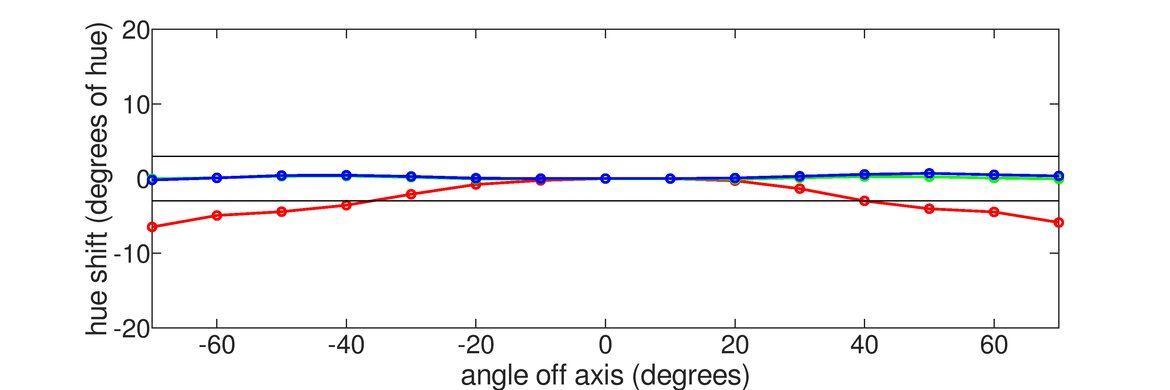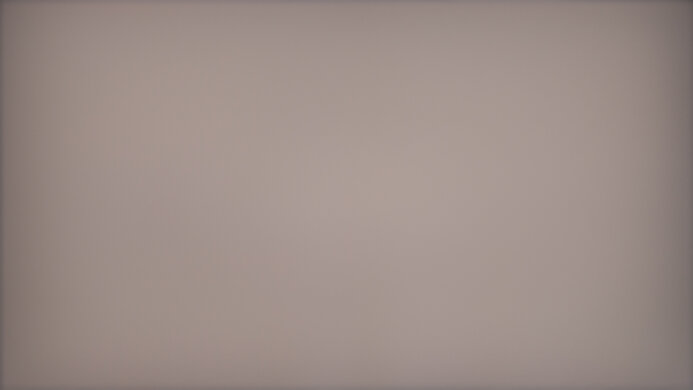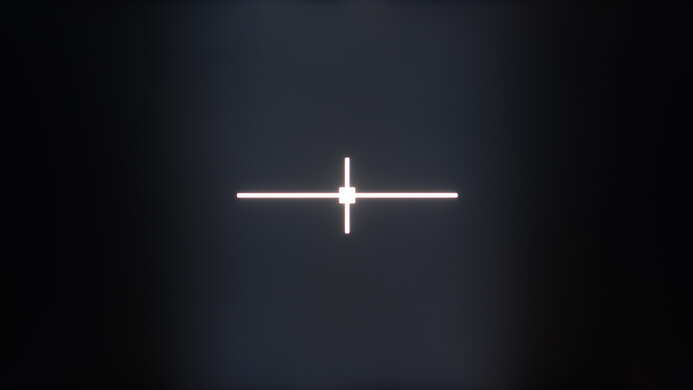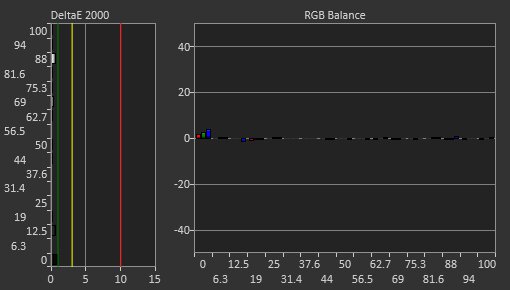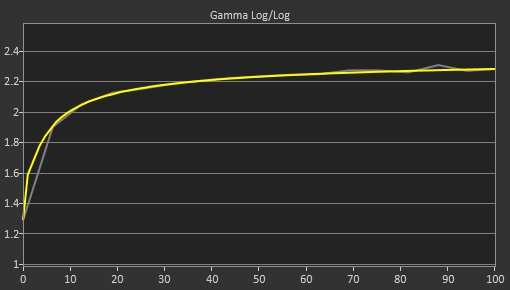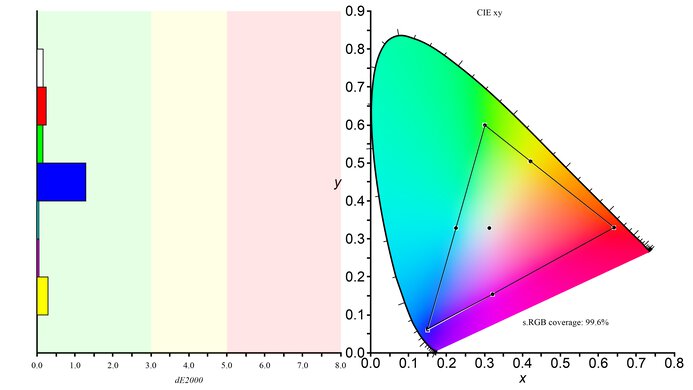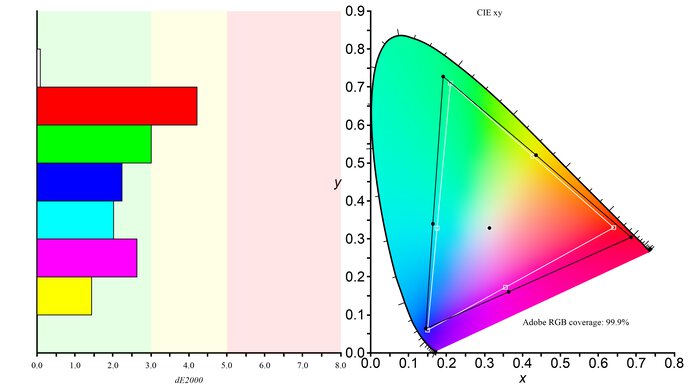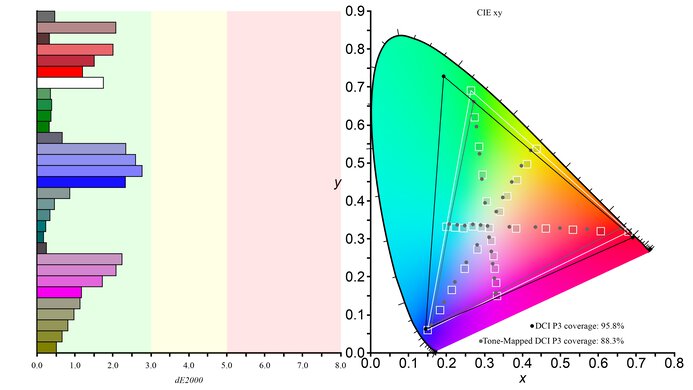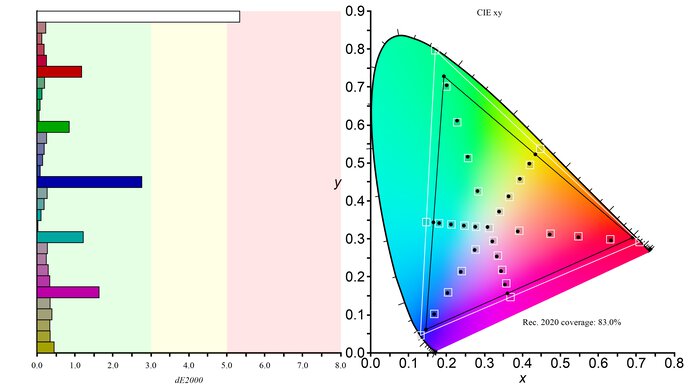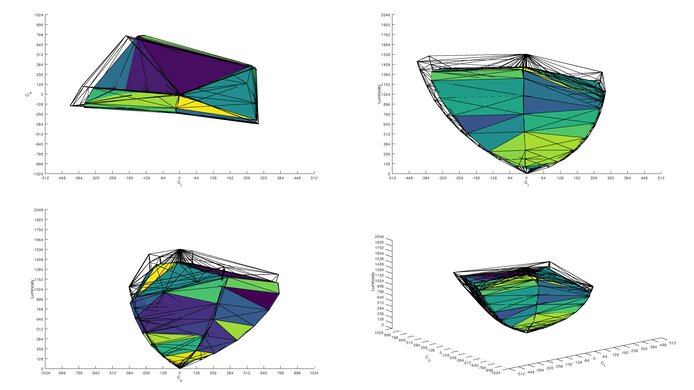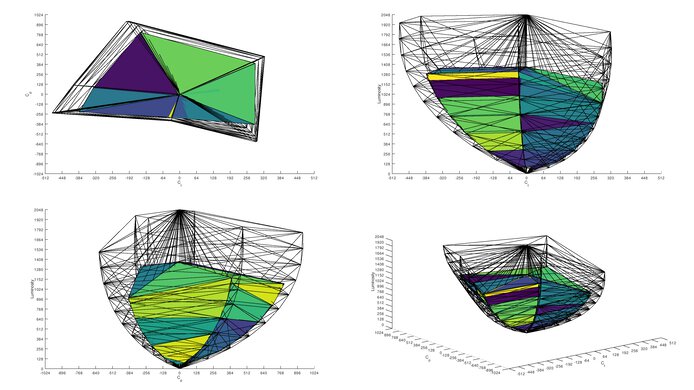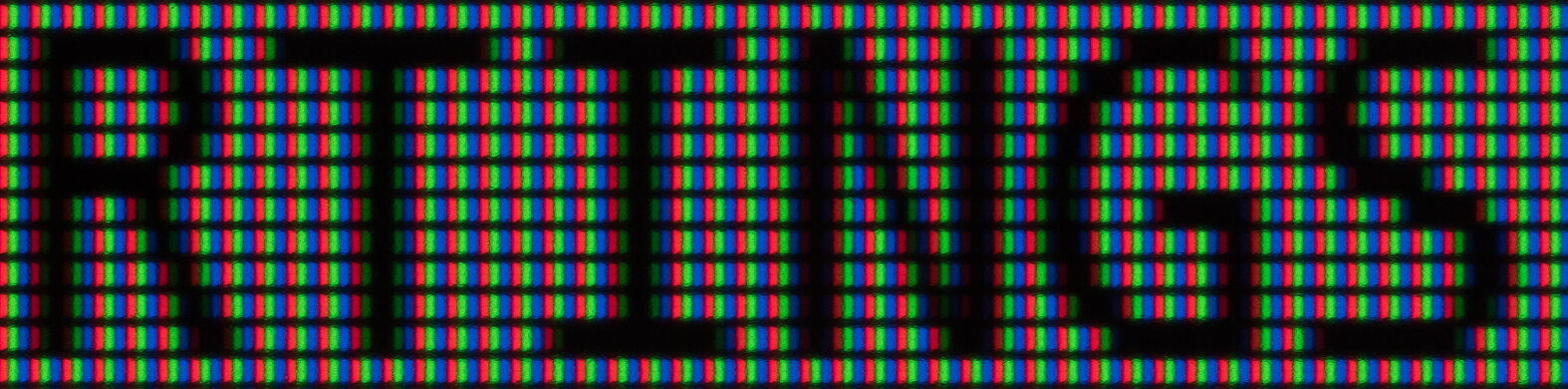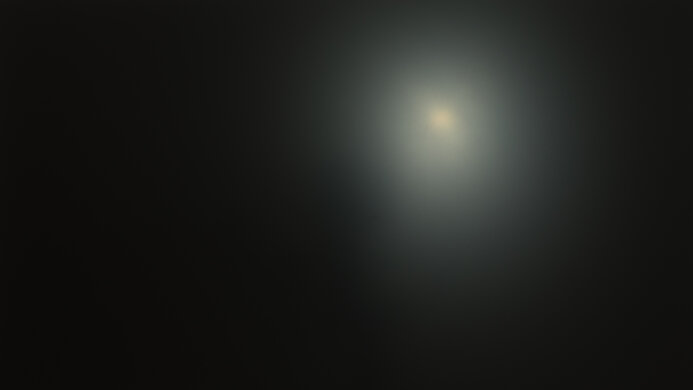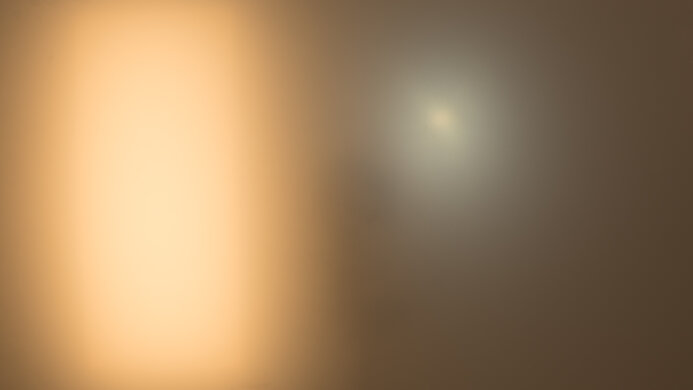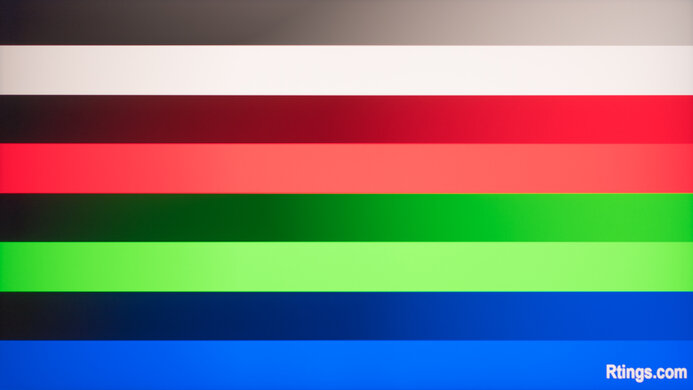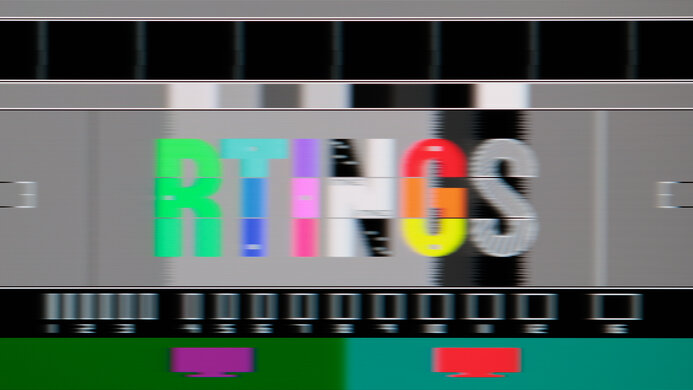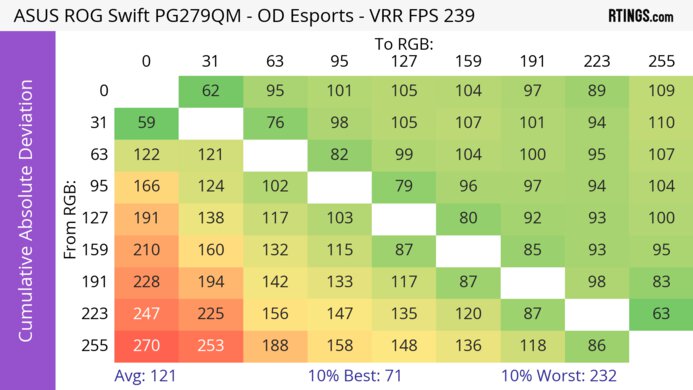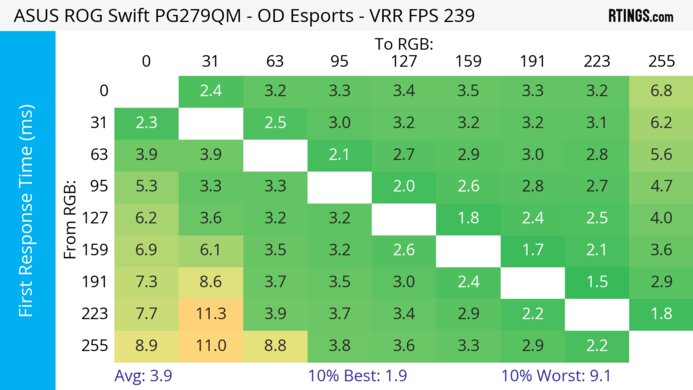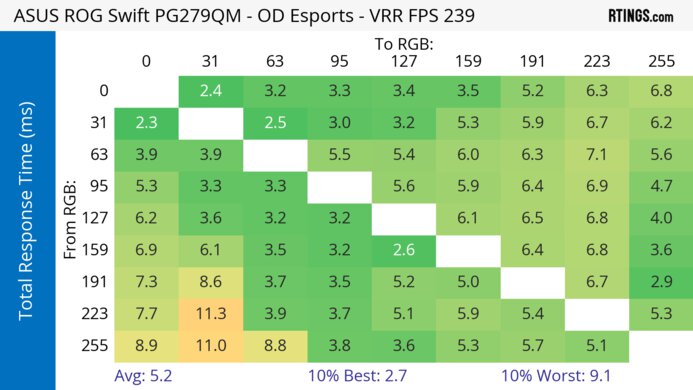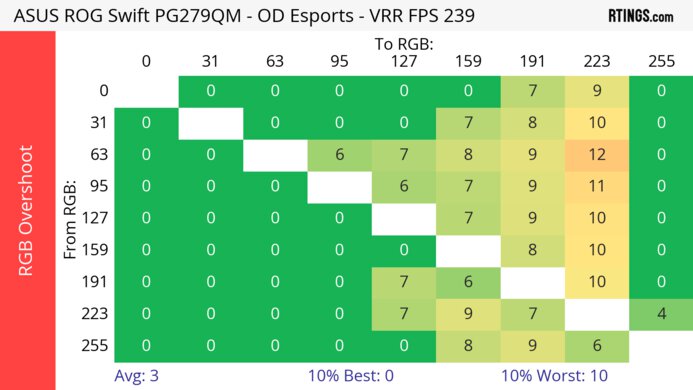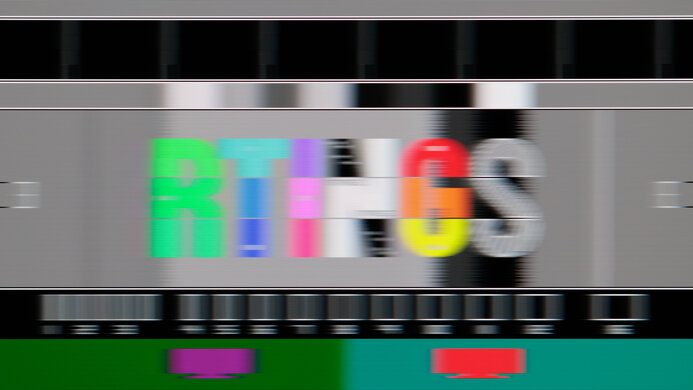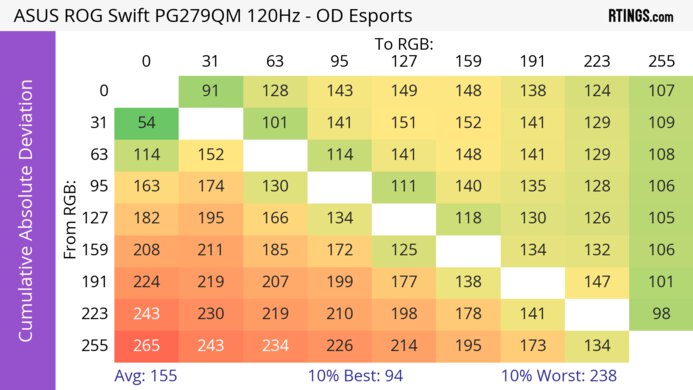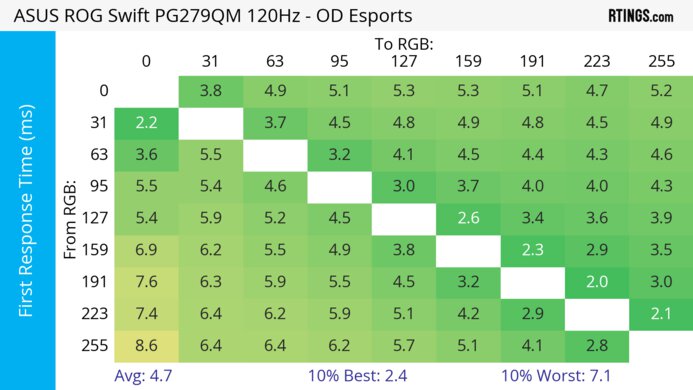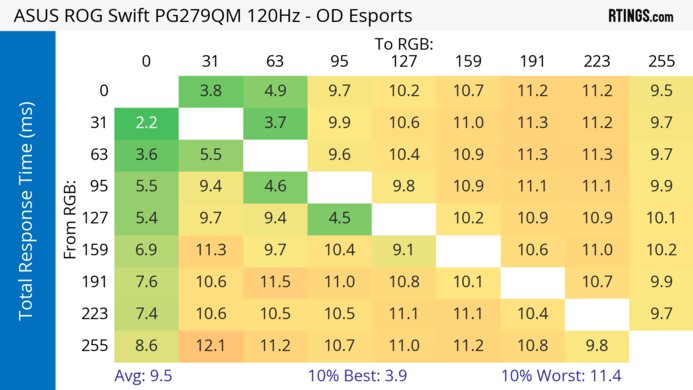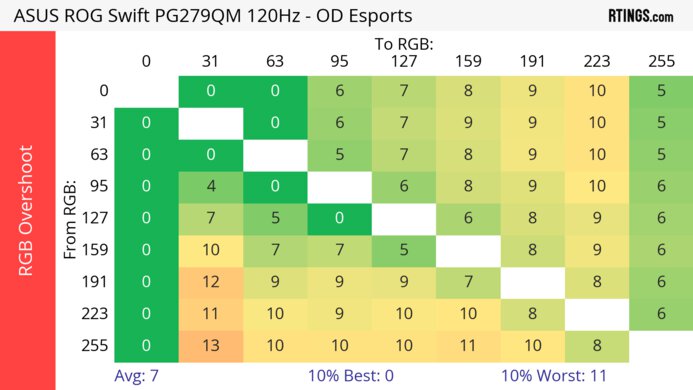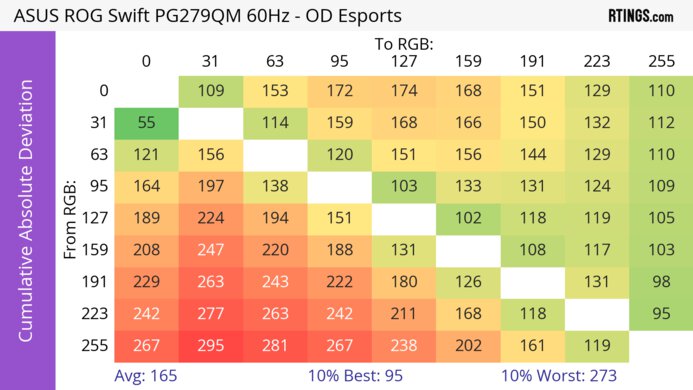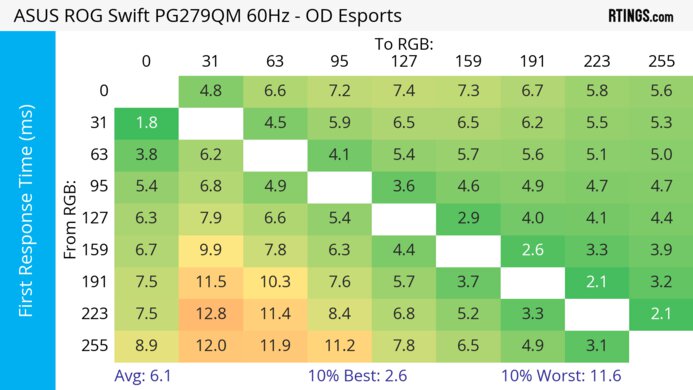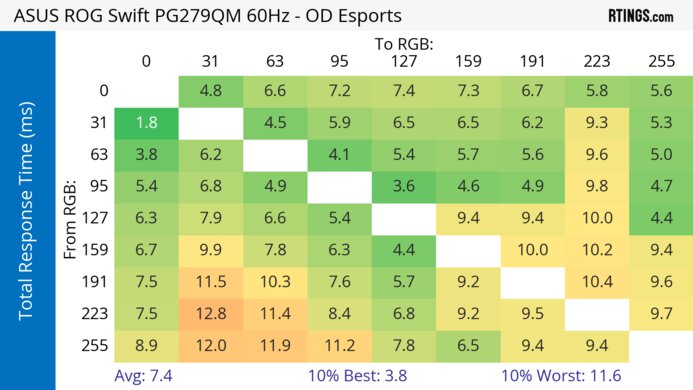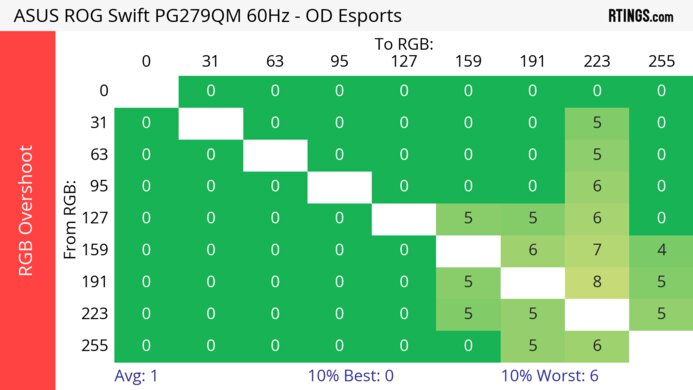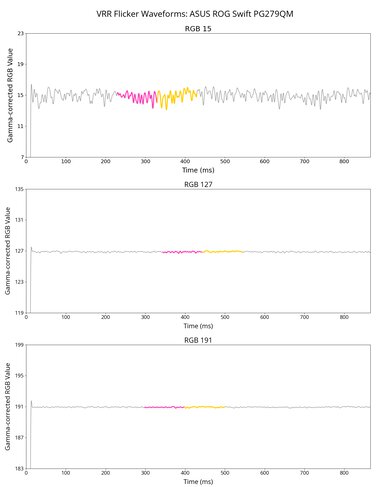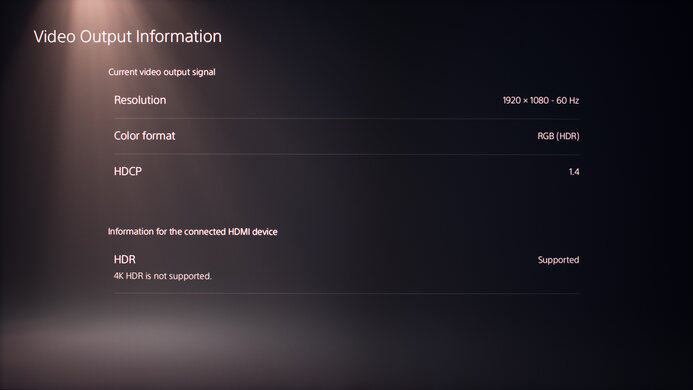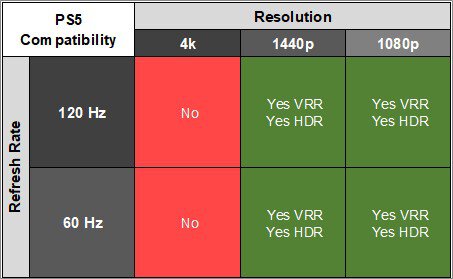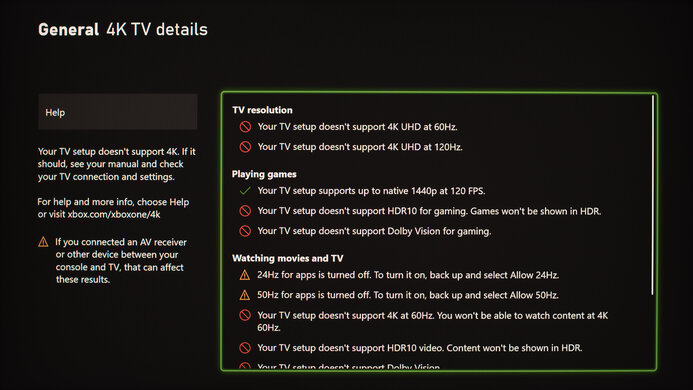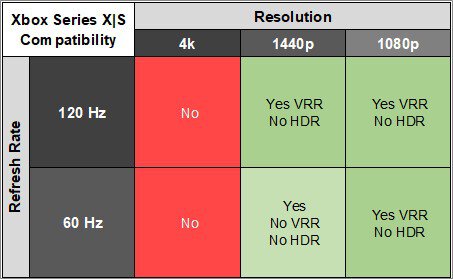The ASUS ROG Swift PG279QM is a 1440p, 240Hz gaming monitor with a 27-inch screen. Part of the Republic of Gamers lineup, it's newer and has a higher refresh rate than the ASUS ROG Swift PG279Q and the ASUS ROG Swift PG279QZ. Like the older models, it has native G-SYNC VRR support, and it has features you can only use with an NVIDIA graphics card, like NVIDIA Reflex Latency Analyzer, to measure the latency of each part of your setup. Unlike most monitors, it has three HDMI ports, but none of them support HDMI 2.1 bandwidth, so you can only take advantage of the monitor's refresh rate with a DisplayPort connection.
Our Verdict
The ASUS PG279QM is a good PC gaming monitor. With a 240Hz refresh rate, it's a good choice for competitive gaming, and it has native G-SYNC support to take full advantage of NVIDIA graphics cards. It even has features you can only use with NVIDIA graphics cards, like Reflex Latency Analyzer to measure the latency of your setup. Speaking of which, it has low input lag and a fast response time for sharp motion. Unfortunately, though, it has limited picture quality as it has a low contrast ratio and a bad local dimming feature that fails to improve it.
-
240Hz refresh rate.
-
Fast response time for sharp motion.
-
Native G-SYNC support.
-
Low input lag.
-
Supports NVIDIA Reflex Latency Analyzer.
-
Low native contrast ratio.
-
Bad edge-lit local dimming.
-
Highlights don't pop in HDR.
The ASUS ROG Swift PG279QM isn't bad for console gaming. Motion looks sharp, and it has low input lag for a responsive feel. However, it can't take full advantage of the PS5 and Xbox Series X|S, but you can still play 1440p games up to 120Hz with VRR support. That said, it doesn't deliver realistic images because it has a low contrast ratio that makes blacks look gray, the local dimming feature is bad, and it doesn't make highlights pop in HDR.
-
Fast response time for sharp motion.
-
Low input lag.
-
VRR works with the PS5 and Xbox Series X|S.
-
Low native contrast ratio.
-
Bad edge-lit local dimming.
-
Can't take full advantage of consoles.
-
Highlights don't pop in HDR.
The ASUS ROG Swift PG279QM is a good monitor for office use. It has good text clarity, and the screen is big enough to open two windows side-by-side. The image remains consistent at an angle, so you can easily share your screen with someone else, and it has impressive ergonomics, too. Lastly, it gets bright enough to fight glare, which is great if you want to use it in a well-lit room, and it has good reflection handling.
-
Wide viewing angles.
-
Bright enough to fight glare.
-
Impressive ergonomics.
-
No dedicated office features.
The ASUS PG279QM is good for media creators. The large screen makes it easy to see more of your timeline at once. It has wide viewing angles and impressive ergonomics, so you can easily share your screen with someone else. It also displays a wide range of colors and has an accurate sRGB mode, but you need to calibrate it for the best white balance. Unfortunately, it has low contrast and disappointing black uniformity, so it delivers limited picture quality, especially in dark rooms.
-
Wide viewing angles.
-
Accurate sRGB mode.
-
Bright enough to fight glare.
-
Impressive ergonomics.
-
Low native contrast ratio.
-
Bad edge-lit local dimming.
-
Needs calibration for the best white balance.
The ASUS ROG Swift PG279QM has good brightness. It gets bright enough to fight glare in a well-lit room, but highlights don't stand out in HDR.
-
Bright enough to fight glare.
-
Highlights don't pop in HDR.
The ASUS ROG Swift PG279QM has a very good response time. Motion looks sharp with fast-moving objects, but there's more blur at lower refresh rates.
-
Fast response time for sharp motion.
-
Some more blur at lower refresh rates.
The ASUS ROG Swift PG279QM has mediocre HDR picture quality. It has a low contrast ratio, so blacks look gray in dark rooms, and it has a bad local dimming feature that fails to improve the picture quality in dark scenes. Colors don't look vivid either.
-
Low native contrast ratio.
-
Bad edge-lit local dimming.
The ASUS ROG Swift PG279QM has okay SDR picture quality. While it displays a wide range of colors, blacks look gray due to its low contrast ratio.
-
Displays wide range of SDR colors.
-
Low native contrast ratio.
The ASUS PG279QM has excellent color accuracy. It has an accurate sRGB mode, but you still need to calibrate it if you want the best white balance.
-
Accurate sRGB mode.
-
Needs calibration for the best white balance.
- 7.5 PC Gaming
- 6.4 Console Gaming
- 7.7 Office
- 7.6 Editing
Performance Usages
- 7.5 Brightness
- 7.9 Response Time
- 6.2 HDR Picture
- 6.8 SDR Picture
- 8.8 Color Accuracy
Changelog
- Updated Feb 21, 2025: We've converted this review to Test Bench 2.0.1. This includes a new test result for DisplayPort 2.1 Transmission Bandwidth.
- Updated Aug 15, 2024: Clarified that the ASUS is advertised as having Variable Overdrive.
- Updated Aug 14, 2024: Updated text throughout the review according to Test Bench 2.0, mainly in the Verdict and Motion sections.
- Updated Aug 09, 2024: We've converted this review to Test Bench 2.0. This includes new tests for VRR Motion Performance, Refresh Rate Compliance, Cumulative Absolute Deviation (CAD), and VRR Flicker. You can read the full changelog here.
- Updated Apr 18, 2023: Clarified that the new Dell Alienware AW2524H is another G-SYNC monitor with a lower Resolution and higher refresh rate.
Check Price
Differences Between Sizes And Variants
We tested the 27-inch ASUS ROG Swift PG279QM, which is the only size available. It's part of ASUS' ROG Swift lineup of gaming monitors, and it's newer than the ASUS ROG Swift PG279Q and the ASUS ROG Swift PG279QZ, which are also native G-SYNC monitors but have lower refresh rates.
| Model | Size | Native Resolution | Max Refresh Rate | Native G-SYNC |
|---|---|---|---|---|
| PG279QM | 27" | 1440p | 240Hz | Yes |
Our unit was manufactured in Aug. 2021; you can see the label here.
Compared To Other Monitors
The ASUS ROG Swift PG279QM is a good 1440p, 240Hz gaming monitor that takes full advantage of NVIDIA graphics cards thanks to its native G-SYNC support. This includes features like NVIDIA Reflex Latency Analyzer that measures the latency of your setup, which is useful to see which devices cause the most delay. It's definitely a great choice if you want a native G-SYNC monitor as the market for those is limited. However, if you don't need that, there are other 1440p, 240Hz monitors with G-SYNC compatibility that you can get for less, like the Dell Alienware AW2723DF.
For more options, check out our recommendations for the best 1440p gaming monitors, the best G-SYNC monitors, and the best 240Hz monitors.
The ASUS ROG Swift 360Hz PG27AQN and the ASUS ROG Swift PG279QM are both excellent gaming monitors with a 1440p resolution and native G-SYNC support. The main difference is that the PG27AQN has a higher 360Hz refresh rate and quicker response times for better motion handling. Besides that, both monitors are similar, so choosing one over the other comes down to which max refresh rate you want.
The ASUS VG279QM is a bit better than the ASUS ROG Swift PG279QM. The VG279QM has an optional backlight strobing feature, commonly known as black frame insertion, designed to improve the appearance of motion. The VG279QM also has much better ergonomics and a faster response time at the max refresh rate. On the other hand, the PG279QM has a higher resolution screen, resulting in better text clarity and a sharper image when gaming or watching videos.
The ASUS ROG Swift PG279QM and the LG 27GP850-B/27GP83B-B deliver very similar performance, each with strengths and weaknesses. The ASUS has better ergonomics, so it's easier to place it in an ideal viewing position. On the other hand, the LG has a faster response time at the max refresh rate, and it has an optional backlight strobing feature to improve the appearance of motion.
The ASUS ROG Strix XG27AQ and the ASUS ROG Swift PG279QM offer very similar performance. The XG27AQ is a bit more versatile for gaming, as it has an optional backlight strobing feature, commonly known as black frame insertion, which can improve the appearance of motion. On the other hand, the PG279QM has a higher refresh rate and is better for competitive gaming.
The Dell Alienware AW2721D and the ASUS ROG Swift PG279QM are very similar, each with strengths and weaknesses. The Dell has a better vertical viewing angle and better ergonomics, and it's brighter in both SDR and HDR. The ASUS, on the other hand, has better reflection handling and a wider color gamut, and it has built-in speakers.
The Dell Alienware AW2723DF and the ASUS ROG Swift PG279QM are both 1440p, 240Hz gaming monitors with a few differences. The Dell has an overclockable refresh rate of up to 280Hz, which the ASUS doesn't have, and it also has a lower input lag. The main difference between the two is that the ASUS has native G-SYNC support, which lets you take full advantage of your NVIDIA graphics card, as you can also use its Reflex Latency Analyzer feature to measure the input lag of your entire setup.
The ASUS ROG Swift PG279QM is better than its predecessor, the ASUS ROG Swift PG279Q. The PG279QM has a much faster response time at 60Hz, and unlike the PG279Q, it supports HDR. The PG279QM also has slightly better text clarity. On the other hand, the PG279Q is a bit more versatile for gaming, as it has an optional backlight strobing feature, which can improve the appearance of motion.
The Samsung Odyssey G7 C32G75T and the ASUS ROG Swift PG279QM are both 240Hz 1440p gaming monitors. They're each great choices for gaming, but choosing one over the other can come down to which graphics card you have. The ASUS has native G-SYNC support that can take full advantage of NVIDIA graphics cards, and it has features that you can only use with NVIDIA graphics cards, like Reflex Latency Analyzer. However, the Samsung is the better choice for gaming in a dark room as it has a higher contrast.
The ASUS ROG Swift PG279QM and the Dell Alienware AW2524H are both G-SYNC gaming monitors, and choosing one over the other depends on the type of games you play. The ASUS delivers sharper detail thanks to its 1440p resolution, while the Dell is better for gaming at a high frame rate due to its 500Hz refresh rate.
The ASUS ROG Strix XG279Q and the ASUS ROG Swift PG279QM offer very similar performance overall. The XG279Q has an optional backlight strobing feature, which can improve the appearance of motion, and it has slightly better ergonomics. The PG279QM, on the other hand, has a slightly faster refresh rate and low input lag. There's also a difference in supported variable refresh rates, as the PG279QM natively supports G-SYNC, resulting in a more visually consistent gaming experience if you have an NVIDIA graphics card.
Video
Test Results
The ergonomics are impressive. It's easy to place the screen in an ideal position or to adjust it for someone else.
The back has a large ROG logo that doubles as an RGB light. There's a cutout in the stand for cable management , and there's an included cover that hides the inputs.
The ASUS ROG Swift PG279QM has mediocre contrast, so blacks look gray if you're in a dark room. Unfortunately, because the local dimming feature can only illuminate entire columns of light at once, it's ineffective at boosting contrast with the checkerboard test pattern. It's most effective at boosting contrast in scenes with larger dark areas.
The contrast photo shows a reddish tint. This is from an interaction between the backlight and the camera sensor and it isn't noticeable in person.
The local dimming feature is bad and ineffective at improving dark scene performance. It's edge-lit with 32 dimming zones, so it only illuminates entire columns of light at once, resulting in terrible blooming with most content. It's especially noticeable in dark scenes with subtitles. In scenes that are dark enough for zones to turn off, it's very effective at reducing black levels, but there's a noticeable difference between zones that are on and off.
As fast-moving objects transition between zones, it reacts quickly, but this is distracting in dark scenes as zones flicker on and off. The 'Level 3' Variable Backlight setting offers the best performance overall. Zone transitions are a bit slower with the 'Level 2' setting, and there's less flicker overall, but it also raises the black levels in zones that are off.
The SDR brightness is great. It's bright enough to overcome glare in bright rooms, and there's very little variation in brightness with different content, which is great.
These results are from after calibration, in the 'Racing Mode' Picture Mode, with the backlight at max and Variable Backlight set to 'Level 3'.
The HDR brightness is decent. Despite having a local dimming feature, small highlights don't pop against the rest of the image, and it fails to deliver a satisfying HDR experience. Luckily, it has good PQ EOTF tracking, meaning it displays most content at their correct brightness, and with a sharp cut-off at the peak brightness, it lets highlights get the brightest they could.
These results are with HDR enabled, Brightness at '100', and Variable Backlight set to 'Level 3'.
The ASUS PG279QM has an impressive horizontal viewing angle. The image remains consistent from the sides, ideal for sharing your screen with others.
The vertical viewing angle is okay. While it washes out from wide angles, it's still fine if you're standing up and looking down on the monitor.
This monitor has great gray uniformity. The sides of the screen are a bit darker than the center, and there's a bit of dirty screen effect in the center, but it isn't very noticeable.
The gray uniformity photo shows a reddish tint. This is caused by an interaction between the backlight and the camera sensor and it isn't noticeable in person.
The accuracy before calibration in the sRGB mode is excellent. It locks colors well to the sRGB color space, and most colors are accurate, but white balance is a bit off. Gamma follows the sRGB curve very closely, but most scenes are slightly darker than they should be.
This monitor has two separate options that allow you to limit the color gamut to the 'sRGB' color space. Setting GameVisual to 'sRGB' locks the gamut, but it also severely limits the picture settings that you can change. Setting Display SDR Input to 'sRGB' also locks the color gamut to the sRGB color space but leaves all picture settings unlocked, which is useful for customization. Both sRGB modes achieve roughly the same accuracy, but 'Racing Mode' with the separate sRGB clamp delivers the best results overall without any limitations, which is what we used for testing.
The accuracy after calibration is fantastic Any remaining issues with the white balance and color accuracy aren't noticeable, and gamma follows the sRGB target curve nearly perfectly. The color temperature is extremely close to the calibration target.
The HDR color gamut is fantastic. It has nearly complete coverage of the DCI-P3 color space used by most current HDR content. It also has great coverage of the wider Rec. 2020 color space, and there are minimal tone mapping issues with each color space.
The reflection handling is good The matte coating helps reduce the intensity of direct reflections but also adds a slightly hazy look.
The reflection photos show a reddish tint. This isn't a calibration artifact, as the monitor has a near-perfect white balance and color temperature after calibration. It isn't noticeable in person, and it's an interaction between the backlight and the camera sensor.
Due to bandwidth limitations over HDMI, you can only reach the max refresh rate over DisplayPort. If you want a 1440p monitor with an even higher 360Hz refresh rate, check out the ASUS ROG Swift 360Hz PG27AQN.
| NVIDIA | VRR Min | VRR Max |
| DisplayPort | <20Hz | 240Hz |
| HDMI | <20Hz | 144Hz |
| AMD | VRR Min | VRR Max |
| DisplayPort | <20Hz | 240Hz |
| HDMI | <20Hz | 144Hz |
On top of supporting native G-SYNC and working with FreeSync, this monitor also supports HDMI Forum VRR.
| Refresh Rate | CAD Heatmap | RT Chart | Pursuit Photo |
| 239 | Heatmap | Chart | Photo |
| 165 | Heatmap | Chart | Photo |
| 144 | Heatmap | Chart | Photo |
| 120 | Heatmap | Chart | Photo |
| 100 | Heatmap | Chart | Photo |
| 80 | Heatmap | Chart | Photo |
| 60 | Heatmap | Chart | Photo |
The motion handling is great across the VRR range. Motion looks sharp with the 'Esports' overdrive setting, and while it's consistent across the VRR range, there's more inverse ghosting and blur at lower refresh rates.
The refresh rate compliance is good. It performs best at 60Hz, as its response time isn't fast enough to make full color transitions before the monitor draws the next frame at high refresh rates.
| Overdrive Mode | CAD Heatmap | RT Chart | Pursuit Photo |
| Off | Heatmap | Chart | Photo |
| Normal | Heatmap | Chart | Photo |
| Esports | Heatmap | Chart | Photo |
| Extreme | Heatmap | Chart | Photo |
The CAD at the max refresh rate is great. Motion looks sharp with the recommended overdrive of 'Esports', as it has less blur than 'Normal' and less inverse ghosting than 'Extreme'.
| Overdrive Mode | CAD Heatmap | RT Chart | Pursuit Photo |
| Off | Heatmap | Chart | Photo |
| Normal | Heatmap | Chart | Photo |
| Esports | Heatmap | Chart | Photo |
| Extreme | Heatmap | Chart | Photo |
The CAD at 120Hz is very good. Like at the max refresh rate, the recommended overdrive is 'Esports', but it has a bit more inverse ghosting. If that bothers you, 'Normal' is better to use, but it has slightly more blur.
The ASUS PG279QM doesn't have an optional backlight strobing feature, commonly known as black frame insertion.
The input lag is very low for a responsive feel. While it increases a bit more than expected at 60Hz, it's still fine for gaming.
You need to use the console's HDMI override settings for 1440p @ 60Hz to work, which disables VRR. However, because the console only supports HDR with 4k signals, you can't get any HDR from the Xbox on this monitor.
The ASUS ROG Swift PG279QM has a few additional features available. Some of them include:
- Crosshair: There are six virtual crosshairs to choose from. Unlike software virtual crosshairs, these can't be detected by your games.
- FPS Counter: Displays the frame rate received from the source in real time. It can also display a graph of the frame rate over time.
- Dark Boost: Adjusts gamma to make it easier to spot other players/enemies in shadows.
- NVIDIA Reflex Latency Analyzer: By connecting a compatible mouse to the red USB port at the back of the monitor, this system allows you to analyze the total input latency of your computer.
Comments
ASUS ROG Swift PG279QM: Main Discussion
Let us know why you want us to review the product here, or encourage others to vote for this product.
This product has been merged with Kensington Orbit Wireless Trackball with Scroll Ring - S. Follow the discussion here.
- 21010
Horizontal scrolling - Shift + scrolling wheel, just like regular mouse.