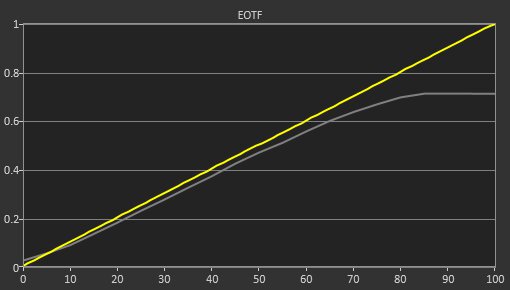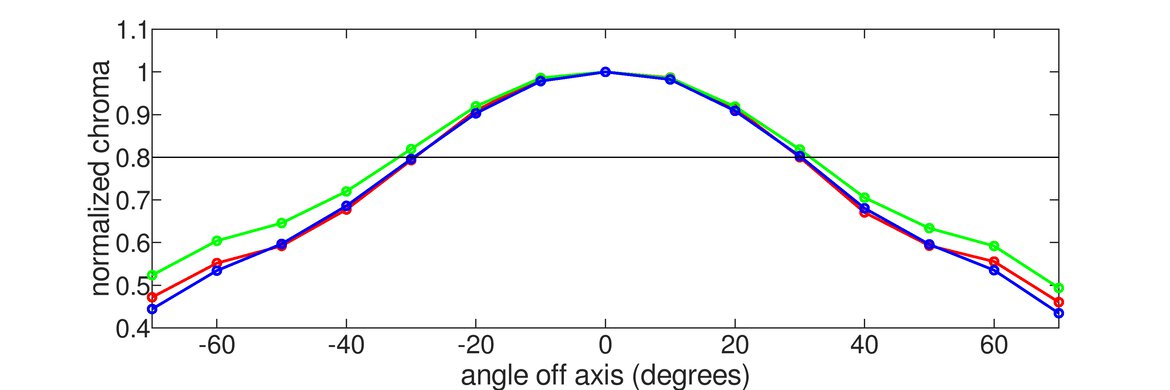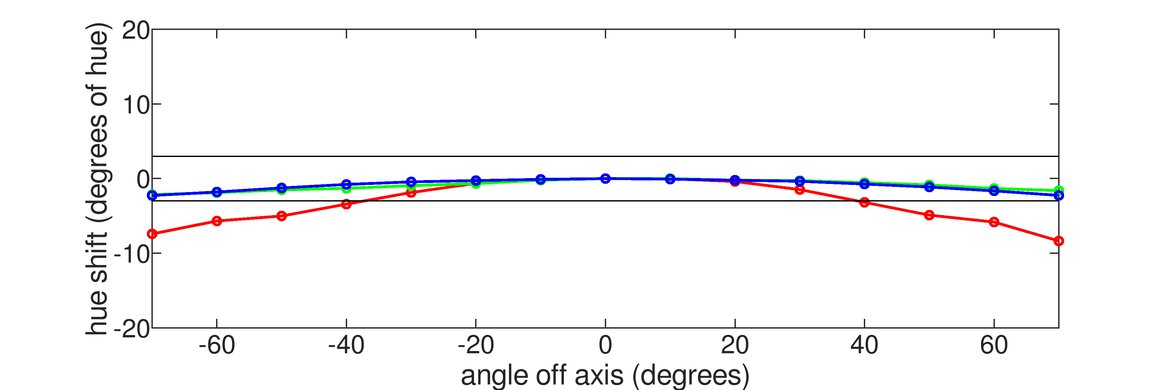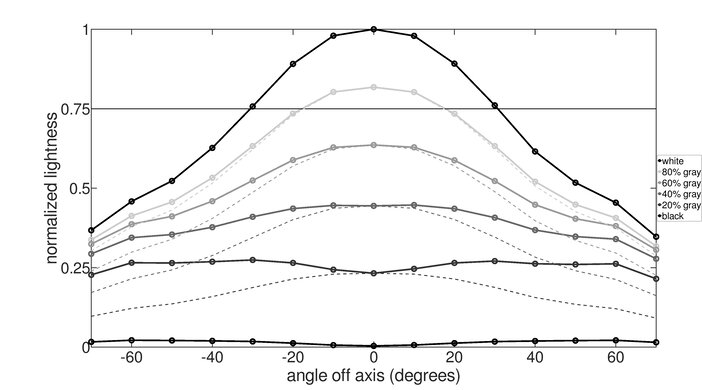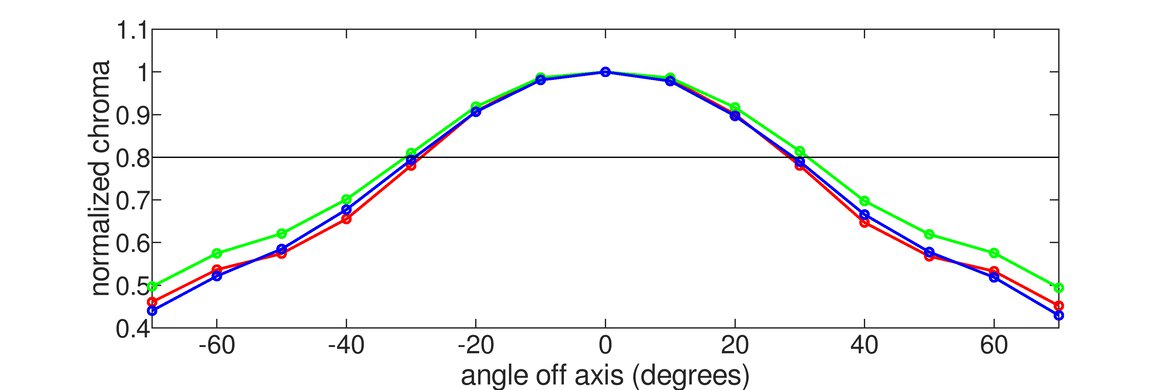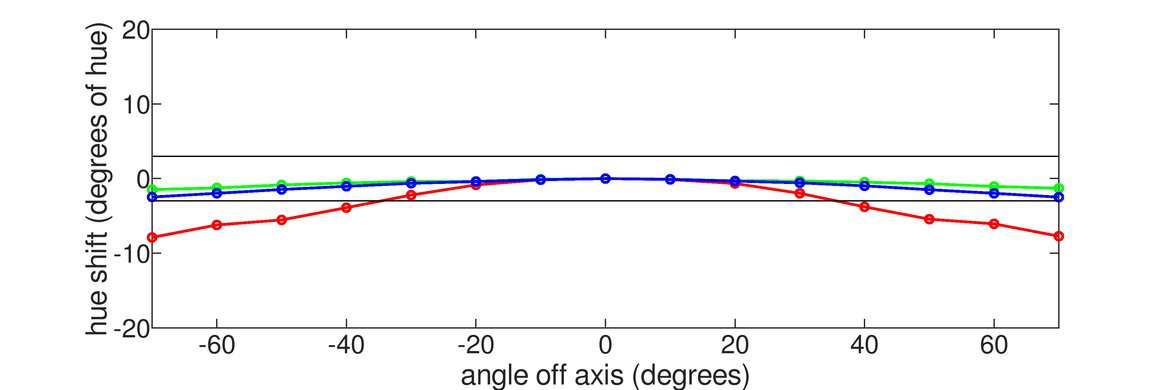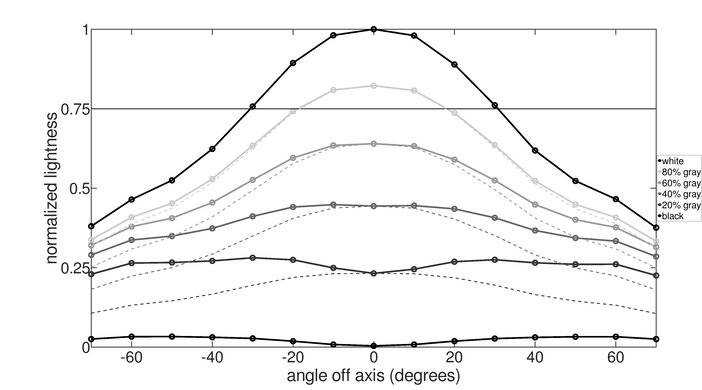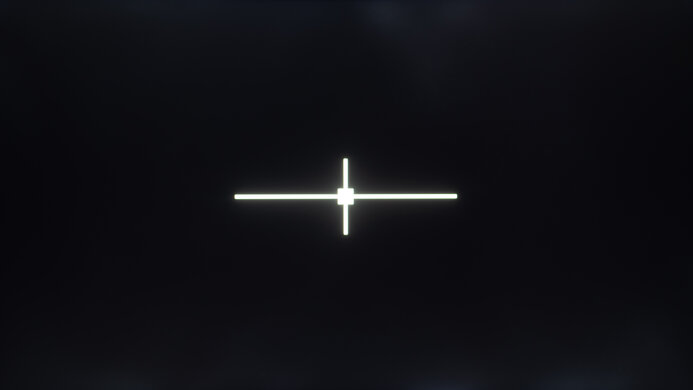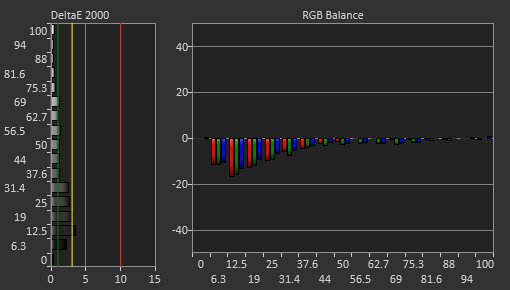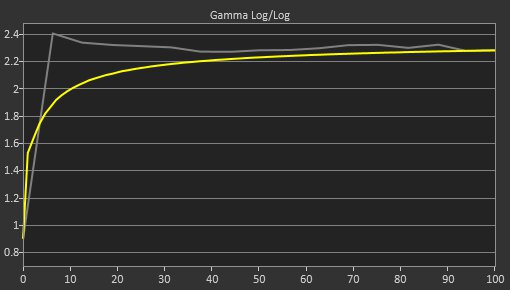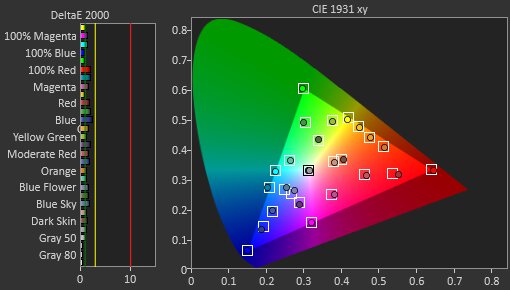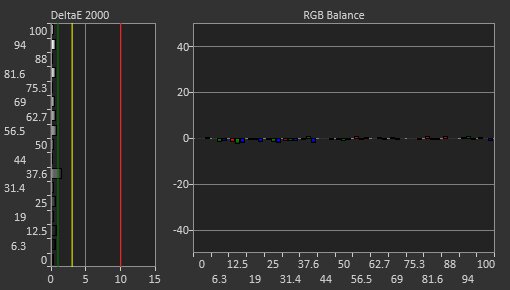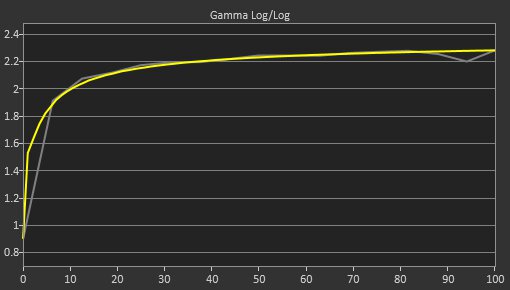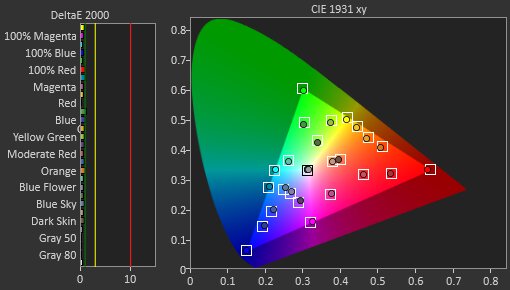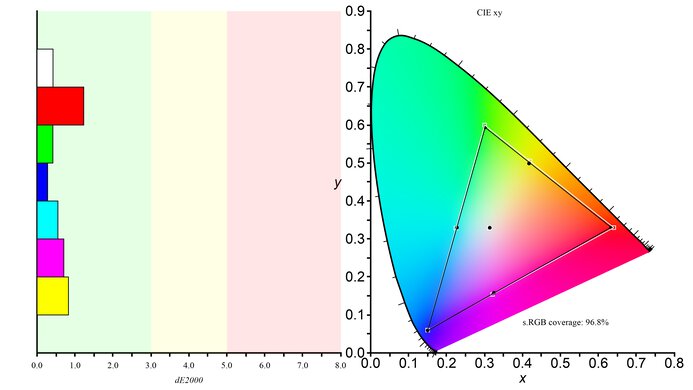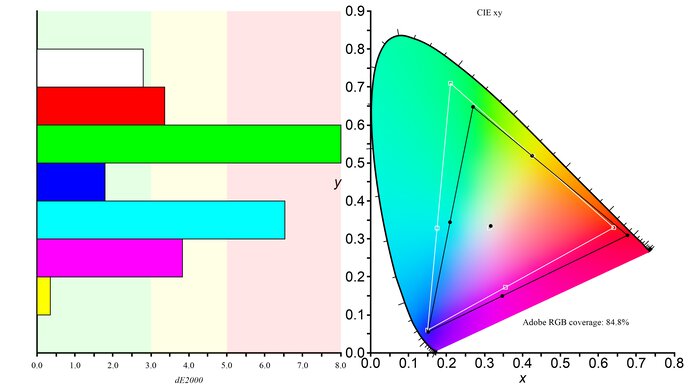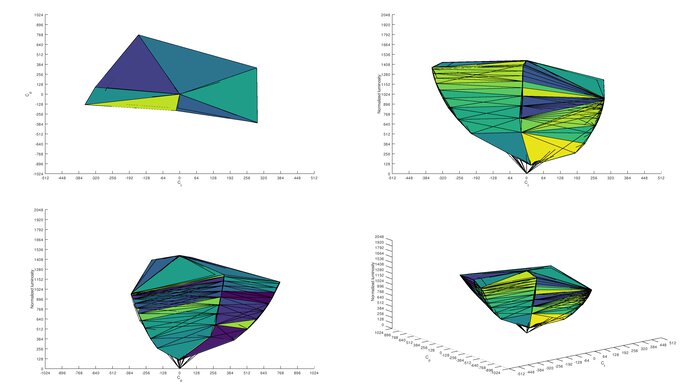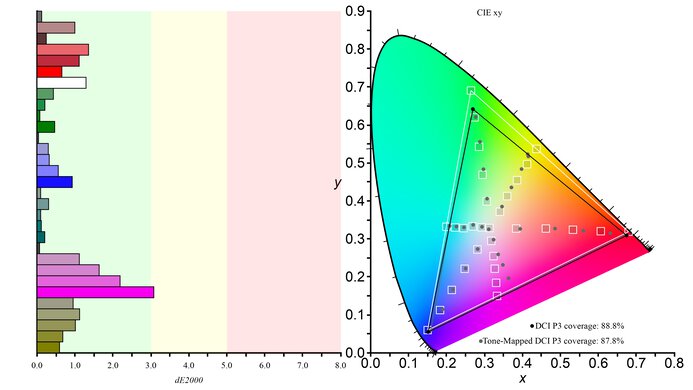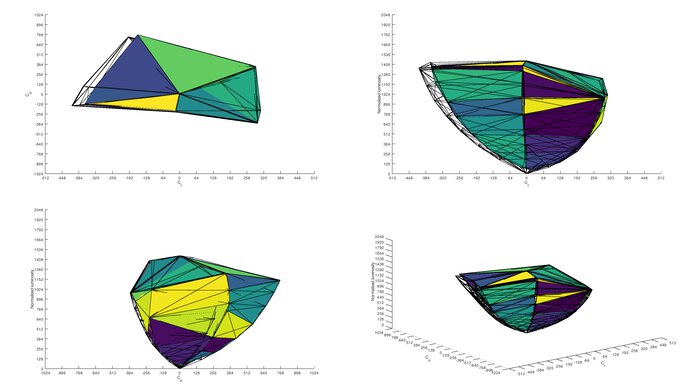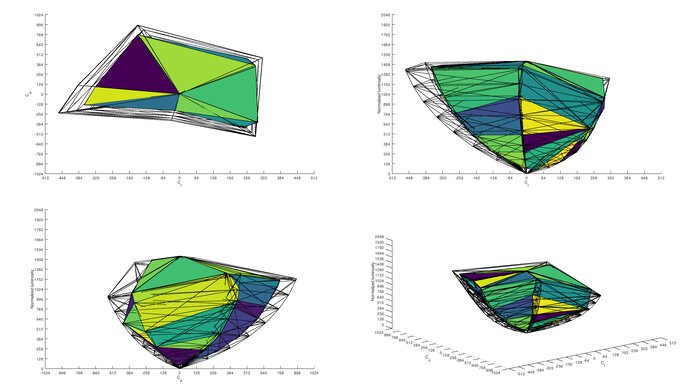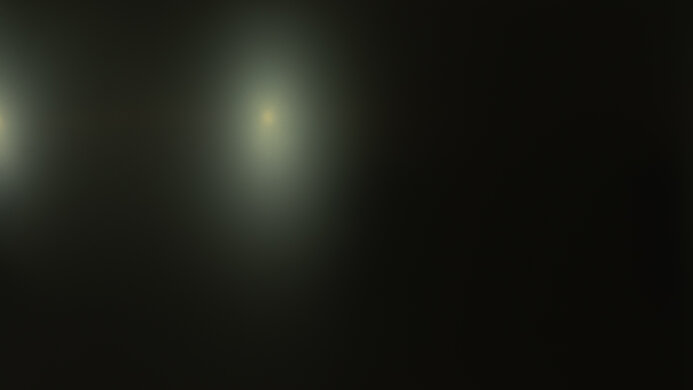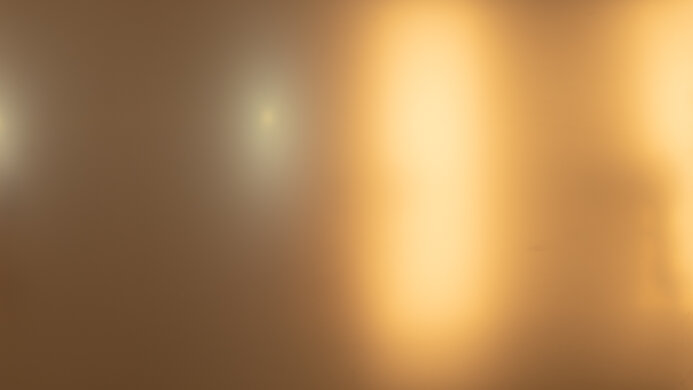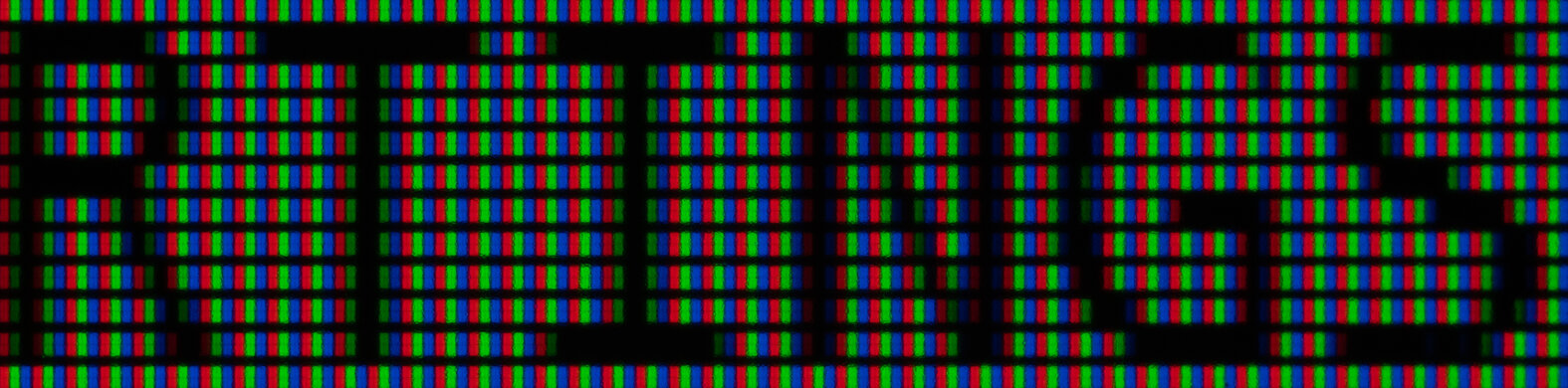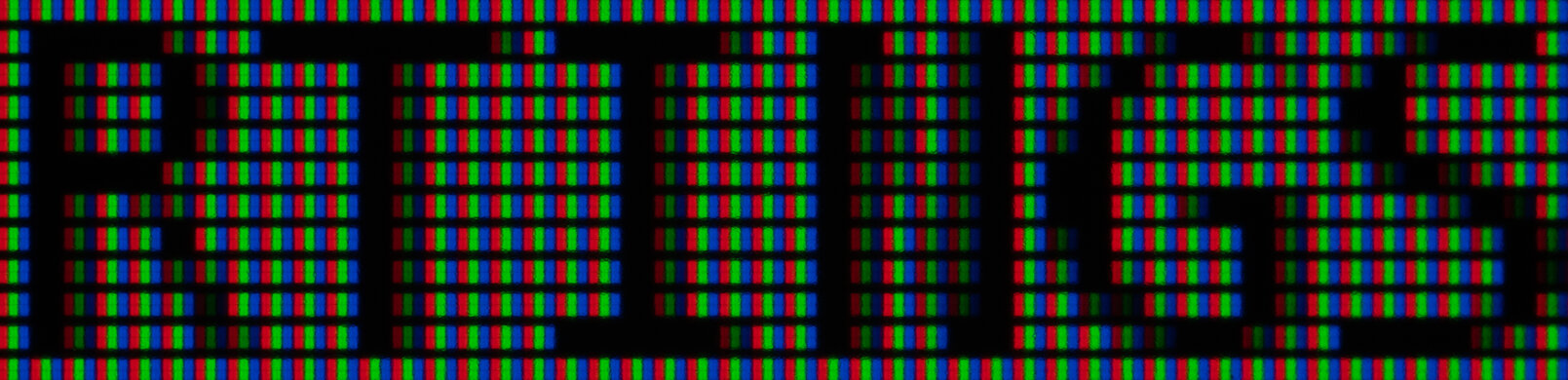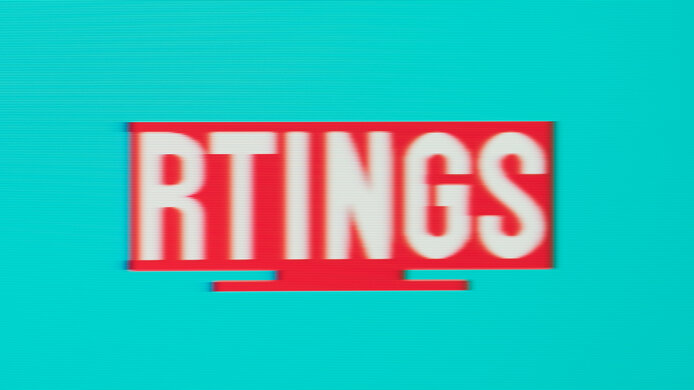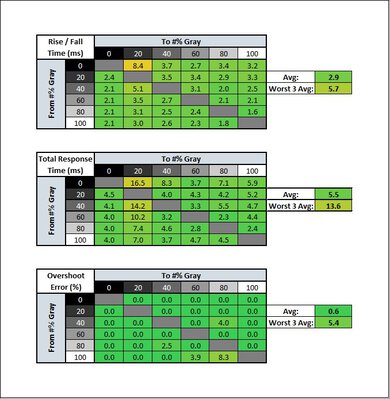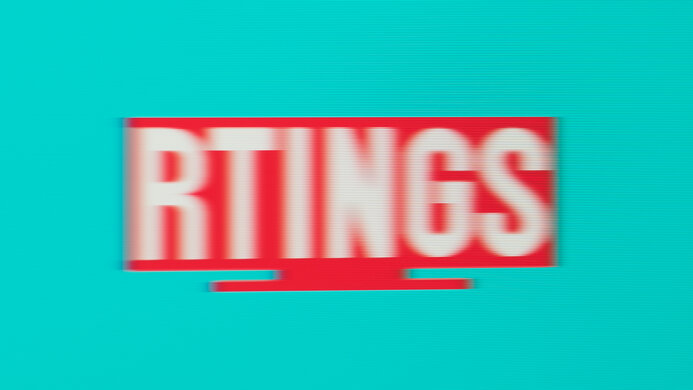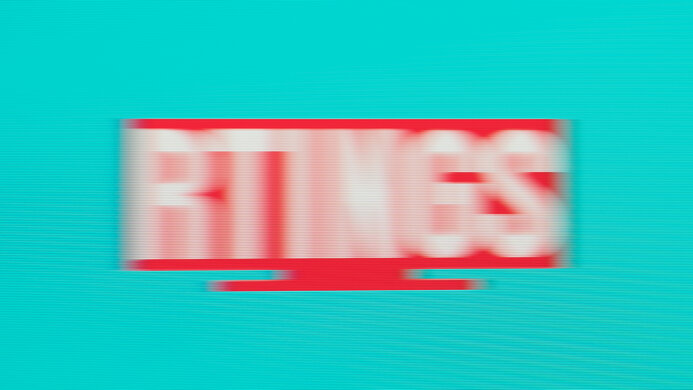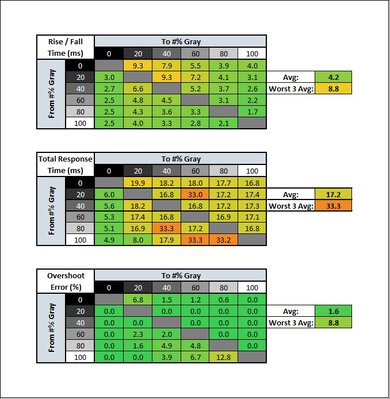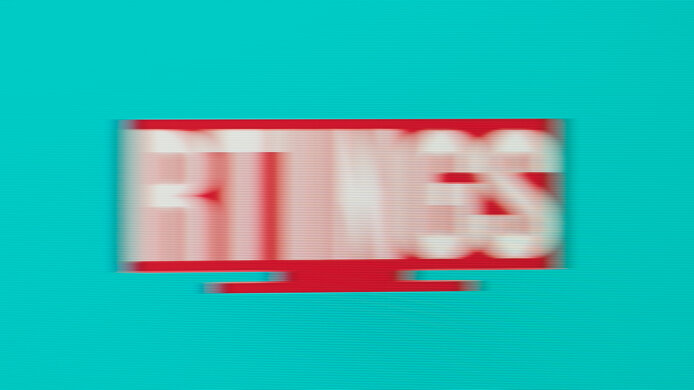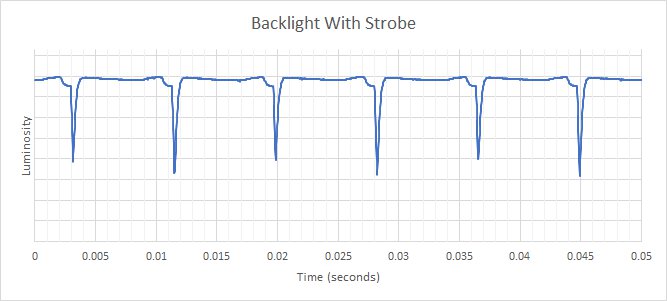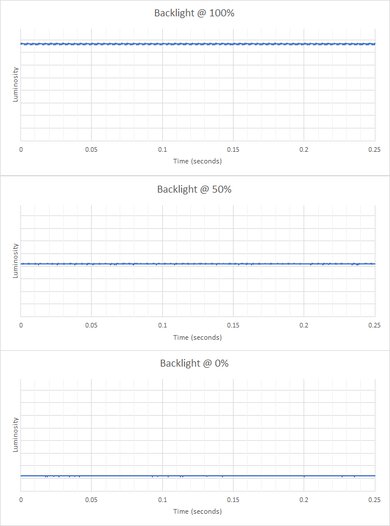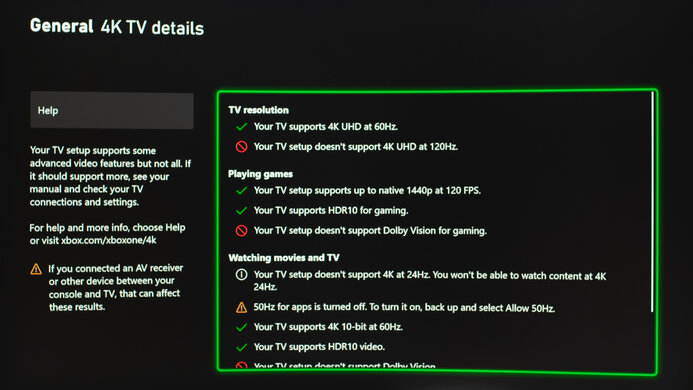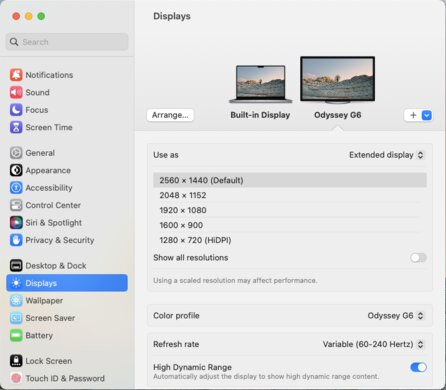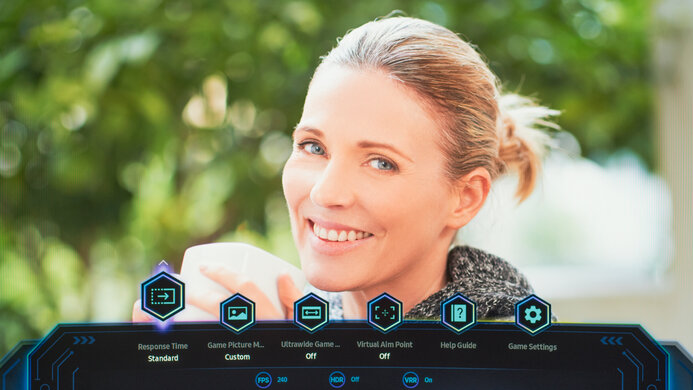The Samsung Odyssey G6 S32BG65 is a 1440p gaming monitor, part of the 2022 Odyssey gaming lineup. It has a 1000R curved 32-inch screen, built with a VA panel. It offers many features to enhance the gaming experience, like a 240Hz refresh rate, FreeSync variable refresh rate (VRR), G-SYNC compatibility, and HDMI 2.1 bandwidth. Like the Samsung Odyssey G7/G70B S32BG70, it comes with the built-in Tizen smart system, allowing you to stream directly from the monitor. Unlike some other Samsung models, like the Samsung Odyssey Neo G7 S32BG75, it doesn't have Mini LED backlighting.
Our Verdict
The Samsung Odyssey G6 is a very good monitor, as it performs well in a variety of uses. It's oriented towards gaming, featuring a 240Hz refresh rate with a very fast response time, as well as FreeSync support and multiple gaming features. It performs well for content creation and media consumption since it has superb accuracy and a remarkable SDR gamut. It's also very good for office work as long as the screen doesn't need to be shared since the viewing angles are narrow, meaning that the picture doesn't look consistent if you're looking from the sides.
- Great contrast ratio.
- Amazing accuracy.
- Great ergonomics.
- Terrible local dimming.
- Narrow viewing angles.
The Samsung Odyssey G6 32 is good for office work. The 32-inch screen provides plenty of real estate for multitasking, and the text is sharp. The brightness can suit those who work in bright environments and are concerned about glare. The viewing angles aren't ideal for sharing a screen, as the picture doesn't look consistent from the sides.
- Good resolution and size.
- Great ergonomics.
Good text clarity.
- Narrow viewing angles.
The Samsung Odyssey G65B is a great gaming monitor. It peaks at a maximum refresh rate of 240Hz with full support of FreeSync and G-SYNC over DisplayPort. Even though it has HDMI 2.1 bandwidth, it's not fully compatible with the PS5 and Xbox Series X|S. The contrast ratio is very good, and the curved screen size makes for an immersive gaming experience.
- Great contrast ratio.
- High refresh rate.
- Fast response time.
- Large, curved screen.
- Terrible local dimming.
- Doesn't have full console compatibility.
The Samsung Odyssey G6 is good for media consumption. It has a built-in Tizen OS to stream content without a PC. The high contrast ratio with the large 1440p screen delivers a good viewing experience, while its brightness can fight most glare. However, it's not ideal for watching content with other people as the viewing angles are sub-par, which translates into an image looking inconsistent from the sides.
- Great contrast ratio.
- Amazing accuracy.
- Good resolution and size.
- Outstanding SDR color gamut.
- Built-in Tizen.
- Terrible local dimming.
- Narrow viewing angles.
The Samsung G65B is very good for content creation. The screen offers enough space to have multiple windows open simultaneously. It has superb accuracy and a remarkable SDR gamut, while the ergonomics allow you to adjust the screen to your liking. The curved screen can pose a problem for some users, as straight lines look distorted from the curvature. The narrow viewing angles restrict you from sharing the screen with others since the image looks inconsistent when you move off-center.
- Great contrast ratio.
- Amazing accuracy.
- Good resolution and size.
- Outstanding SDR color gamut.
- Terrible local dimming.
- Narrow viewing angles.
The Samsung Odyssey G6 delivers a decent HDR experience. It has a great contrast ratio, resulting in deep blacks in a dark room, while it has good HDR color gamut, which means it can display the necessary colors for HDR. However, it doesn't get very bright in HDR, so highlights don't pop. It has a local dimming feature which unfortunately performs terribly, as you'll observe some blooming around bright objects.
- Great contrast ratio.
- Outstanding gradient handling.
- Wide color gamut.
- Terrible local dimming.
- Doesn't get very bright in HDR.
Changelog
- Updated Oct 22, 2024:
Added that the Samsung Odyssey G6/G65D S32BG65D is a Variant of this monitor that's only available to purchase at Best Buy in the U.S.
- Updated Oct 21, 2024:
Fixed mistakes with results of the Thickness in the Stand section and with Resolution and Size. We also clarified that it has eight vertical Local Dimming zones and changed the Text Clarity score to 7.5 to better match other 32-inch, 1440p monitors.
- Updated Jul 12, 2024: Changed the Ergonomics score and updated the text, as the previous tilt range and ergonomics scores were incorrect.
- Updated Aug 09, 2023: Updated the firmware to version 1504 and confirmed that VRR now works with the PlayStation 5.
Check Price
Differences Between Sizes And Variants
We tested the 32-inch Samsung Odyssey G6 32, which is also available in a 27-inch size, known as the Samsung Odyssey G6 S27BG65. It's a different product, so the results aren't valid for it. There's also a Best Buy-exclusive variant that Samsung released in 2024, the Samsung Odyssey G6/G65D S32BG65D, that has the same specs, and you can see the differences for them below. Keep in mind that the full model code may vary between regions and even retailers.
| Size | US Model Code | Release Year | Notes |
|---|---|---|---|
| 27" | LS27BG652ENXGO | 2022 | - |
| 32" | LS32BG652ENXGO | 2022 | - |
| 32" | LS32BG65DENXGO | 2024 | Best Buy Exclusive |
Our unit's label shows that it was manufactured in October 2022.
Popular Monitor Comparisons
The Samsung Odyssey G6 is a great gaming monitor with the potential to compete with the best on the market as it combines a 1440p resolution with a 240Hz refresh rate. It's reminiscent of the 2020 Samsung Odyssey G7 C32G75T, but with a few differences, notably on the motion handling side. Unless you want a monitor with a VA panel, there are better value options. Other monitors like the Gigabyte M27Q X, or, if you don't mind a lower refresh rate, the LG 32GP850-B/32GP83B-B, offer similar performance at a lower price point.
Check our recommendations for the best curved gaming monitors, the best 240Hz monitors, and the best 1440p monitors.
The Samsung Odyssey G65D S32BG65D is a newer model than the Samsung Odyssey G65B S32BG65, but they perform very similarly. The main difference is that the S32BG65D is a Best Buy-exclusive model, so choosing one over the other depends on which retailer you want to get your monitor from.
The Samsung Odyssey G7 C32G75T and the Samsung Odyssey G65B S32BG65 are both 1440p monitors with a 240Hz refresh rate, supporting FreeSync natively. The G6 is better for office use because it has better ergonomics and higher peak brightness, but the G7 has a better response time at 60Hz, as well as a more responsive input lag, which makes it better for gaming.
The Samsung Odyssey G65B S32BG65 and the LG 32GP850-B/32GP83B-B are both 1440p gaming monitors, but they differ in some regards. Aside from using different panel types, the LG has a better response time and lower input lag, which is important if you play fast-paced video games. The LG also offers better viewing angles, so you can share the screen while the image keeps its consistency. The Samsung monitor offers a deeper contrast, resulting in better blacks, benefiting darker scenes in movies and video games. It also performs better in HDR and has Tizen OS built-in, allowing you to stream content directly from the monitor.
The Gigabyte M27Q X and the Samsung Odyssey G65B S32BG65 are gaming monitors with similar features, but they differ in some ways. The Samsung has a curved screen which helps bring the edges of it within your field of vision. It also has a VA panel that contributes to a better contrast than the M27Q X, and it handles HDR better. On the other hand, the M27Q X is a better gaming monitor; it has a better input lag and response time while boasting a higher pixel density.
Test Results

Update 07/10/2024: The ergonomics and tilt range scores have been updated, as the tilt range was scored incorrectly.
This monitor is great on the ergonomics front, offering more adjustments than most curved screens. It rotates from portrait to landscape both ways and has basic cable management behind the stand.
It comes with a remote to control the Tizen OS. You can navigate the menu from either the directional pad underneath the screen or the remote.
This monitor's local dimming is very bad. It's edge-lit and is made up of eight vertical zones which remain on for most content. It also has a lot of blooming as a small source of light prompts an entire zone to light up. Similarly, the uniformity is terrible, as the monitor produces backlight bleed. While the feature handles transition well overall, there's discernable backlight flicker whenever a small object moves between zones. You can reduce this flicker with the help of VRR Control.
Even though the monitor's native applications still suffer the same flickering, they exploit the local dimming feature a little better and are the best option compared to the Windows applications.
This monitor has great SDR peak brightness, allowing it to withstand glare without any distracting changes in brightness. These results were obtained with Game Mode enabled in the 'Custom' Picture Mode with Local Dimming set to 'High'.
The HDR peak brightness is decent, but highlights don't fully stand out. The EOTF doesn't follow the target PQ curve closely enough, rendering scenes a little darker than they should be. By contrast, the EOTF gets too bright when Game HDR is enabled.
These results are in Game Mode with the Picture Mode set to 'Custom', Local Dimming on 'High', and the Brightness set to max.
The horizontal viewing angle is disappointing. There's a loss in color accuracy, and colors wash out as the viewing point shifts off-center, making it not ideal for screen sharing. In the same vein, the gamma shifts at a narrow angle, and the black level looks gray as you move away from the center.
Similar to the horizontal viewing angle, the vertical viewing angle is disappointing. The image looks inconsistent whether mounted above eye level or viewed while standing up.
The Samsung Odyssey G6's accuracy before calibration is remarkable. Setting the Color Space setting to 'Auto' instead of its default of 'Native' locks the colors to the sRGB color space, while you can still change other settings to your liking. Colors are accurate, the white balance is marginally off, and the color temperature leans only minimally on the cooler side. On the other hand, the gamma curve is off, making most scenes somewhat dark, especially darker ones.
The accuracy post-calibration is outstanding. The colors are accurate, and the color temperature is near perfect, as is the white balance. The only inaccuracies left aren't perceptible.
The Samsung Odyssey G65B has a superb SDR color gamut. It displays a wide range of colors in the sRGB color space, which is used for most web content and SDR movies. It also has a good coverage of the Adobe RGB color space used in photo editing.
The Samsung Odyssey G6 has an incredible SDR color volume. It easily manages colors at a broad range of luminance levels. The contrast ratio provides deep, saturated colors while displaying bright colors.
The HDR color gamut is very good. It displays a wide range of colors with the DCI-P3 color space, which is used by most HDR content. Its coverage of the wider Rec. 2020 color space is disappointing as it's limited.
This monitor has good text clarity. With ClearType on, the diagonal lines appear clearer. These pictures are with Windows 10; you can also see the pictures with Windows 11 below.
The refresh rate is superb. You can reach its maximum refresh rate with any type of signal, which is ideal for gaming.
FreeSync works across the entire refresh rate range whether you use HDMI or DisplayPort, while G-SYNC only functions over DisplayPort.
| Overdrive Setting | Response Time Chart | Response Time Tables | Motion Blur Photo |
| Standard | Chart | Table | Photo |
| Faster | Chart | Table | Photo |
| Extreme | Chart | Table | Photo |
It has a great overall response time at 120Hz. It's fast, and motion blur is very minimal, but it still has some slight smearing. All response time settings perform similarly, but the 'Standard' Response Time has the least overshoot. The response time is different if you were to send a fixed 120Hz signal with VRR enabled than if you start at a higher frame rate and drop down to 120Hz. If the frame rate drops, it results in worse motion handling than if you were to send a fixed signal. You can see the results below.
| Overdrive Setting | Response Time Chart | Response Time Tables | Motion Blur Photo |
| Standard | Chart | Table | Photo |
| Faster | Chart | Table | Photo |
| Extreme | Chart | Table | Photo |
The response time at 60Hz is decent. The total response time is on the slower side, so there's some motion blur, especially in lower frame rate games. The response time is different if you were to send a fixed 60Hz signal with VRR enabled than if you start at a higher frame rate and drop down to 60Hz. If the frame rate drops, it results in worse motion handling than if you were to send a fixed signal.
With VRR Control enabled, the response time doesn't change, but stutter occurs with 60Hz signals. You can see the results below.
The Samsung Odyssey G6 has an optional backlight strobing feature to help minimize persistence blur. That said, it's limited since it only runs when sending a fixed 60Hz signal with VRR disabled. That causes the input lag to greatly increase while providing little to no improvement in clarity.
This monitor is flicker-free with VRR on and local dimming disabled, contributing to better eye comfort. If local dimming is enabled, the flicker surpasses 1000Hz, as shown on this graph.
There are various visual anomalies at lower refresh rates, like brightness, flickering, and stutter, which you can reduce by enabling the VRR Control. Furthermore, there's also some pixel inversion under specific patterns. These issues are particularly clear and distracting while using Windows' Netflix and Lightroom applications, making them unusable. However, it doesn't have scanline issues like the Samsung Odyssey G7 C32G75T.
The Samsung G65B has a low input lag at 240Hz and 120Hz, but it's a little slower at 60Hz. It's still low enough for casual gaming, but there's some visible delay with BFI enabled. At times, the input lag is inconsistent as it can increase, meaning some people may feel a bit of a delay.
This was tested with the Input label set to 'PC', Game Mode 'On', VRR disabled, and VRR Control 'Off'. Switching to an input label different than 'PC' results in higher input lag. Using VRR Control adds quite a bit of input lag, especially at 60Hz.
PS5 compatibility is fantastic. This monitor has a native resolution of 1440p but can display a 4k signal from a PS5. It results in a downscaled image, sharper than a native 1440p signal but not as detailed as a true 4k picture. To get 4k to show as a supported resolution, you must set the input label in the monitor's settings to 'Home Theater System' with Adaptive Sync disabled. If you leave the input labeled as 'PC', it only accepts 1440p, as you can see here. With firmware 1504, the monitor supports VRR on the PS5, but it doesn't work at the same time as 4k.
Its compatibility with the Xbox Series X|S is fantastic, supporting the most common formats from the console. It can accept 4k @ 60Hz signals as long as you disable VRR and set the input label to 'Home Theater System'. If you leave the input label to 'PC', it only accepts 1440p as you can see here.
You need to plug the USB-B to USB-A cable into your computer for the two USB ports on the monitor to work.
The Samsung Odyssey G6 works well with macOS. There are no issues with VRR and HDR enabled at 240Hz. However, its SDR mode looks better than the HDR as colors are washed out in the latter. If you're using a MacBook, windows return to their normal position after waking the laptop from sleep, but they don't return to their positions when you open the lid after closing it.
This monitor comes with Samsung's proprietary Tizen OS; it offers many features similar to a Samsung smart TV. You'll have access to applications like Netflix, Amazon Prime Video, or Disney+ without a computer. You can read more about all its features in the Smart Features section of the Samsung QN90B QLED TV review. This monitor also has multiple gaming-oriented features.
- Core Lighting: Controls the RGB lighting.
- Game HDR: Helps increase the perceived brightness of the image in HDR.
- Game Mode: Gives the lowest input lag possible.
- Local Dimming: Controls the monitor's local dimming feature. It can set it to 'Off', 'Low', 'Standard', or 'High', depending on your preference.
- Ultrawide Game View: Simulates a 21:9 aspect ratio for ultrawide gaming but adds black bars on the top and bottom.
- Virtual Aim Point: Adds a virtual crosshair on the screen that the PC won't detect.
- VRR Control: Reduces flicker with VRR enabled.
Although it has a Multi-View feature, it isn't a true Picture-by-Picture/Picture-in-Picture mode because the monitor doesn't allow viewing from two sources at once. Instead, the screen splits between one external source and one built-in app.
This monitor uses the Tizen OS interface, which is similar to the one used on Samsung's Smart TVs. You can read more about these settings here.