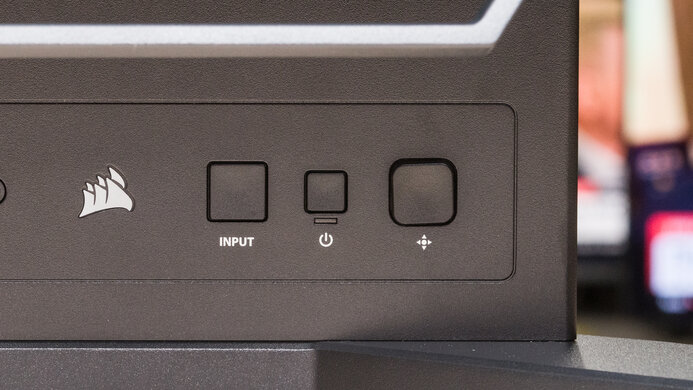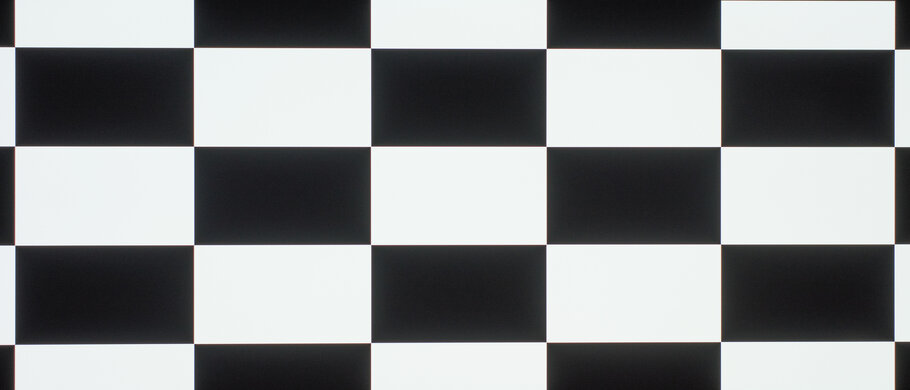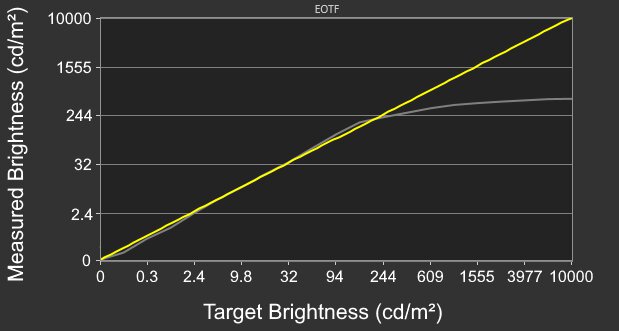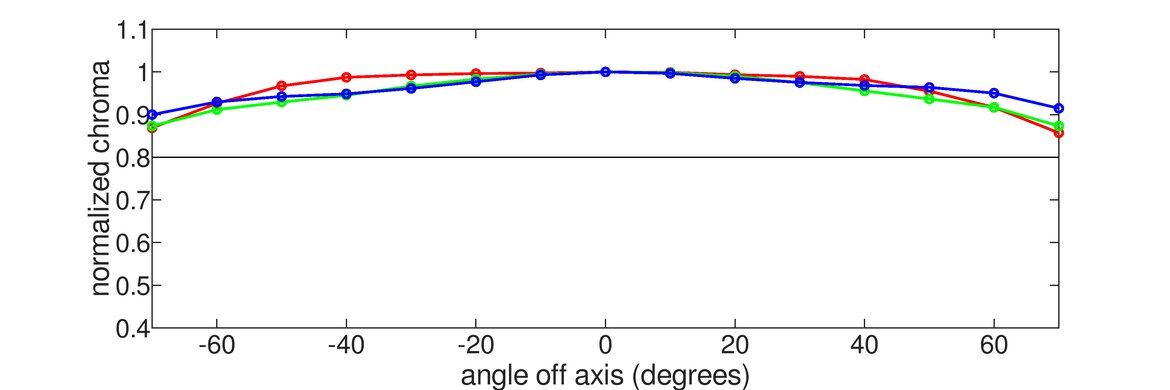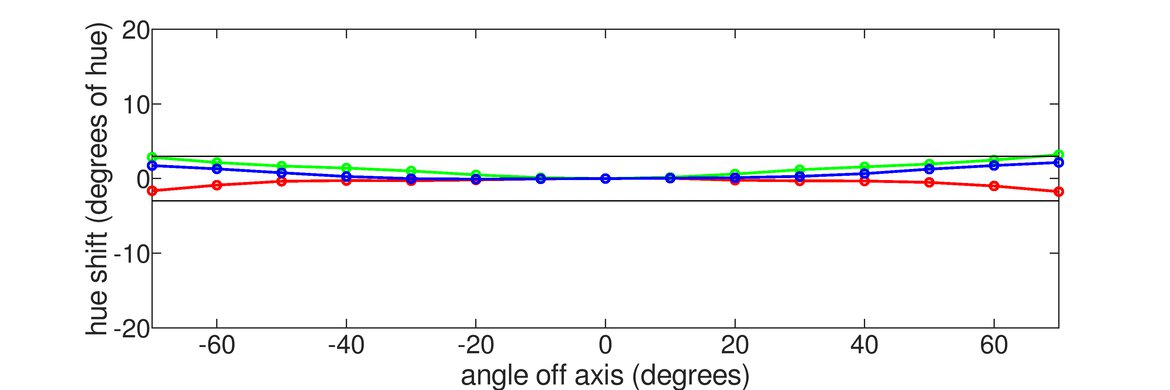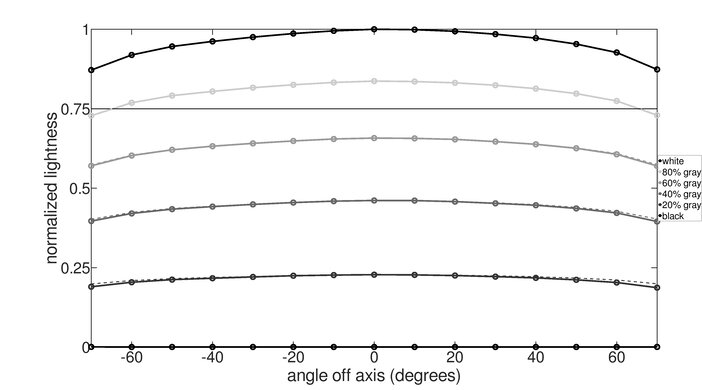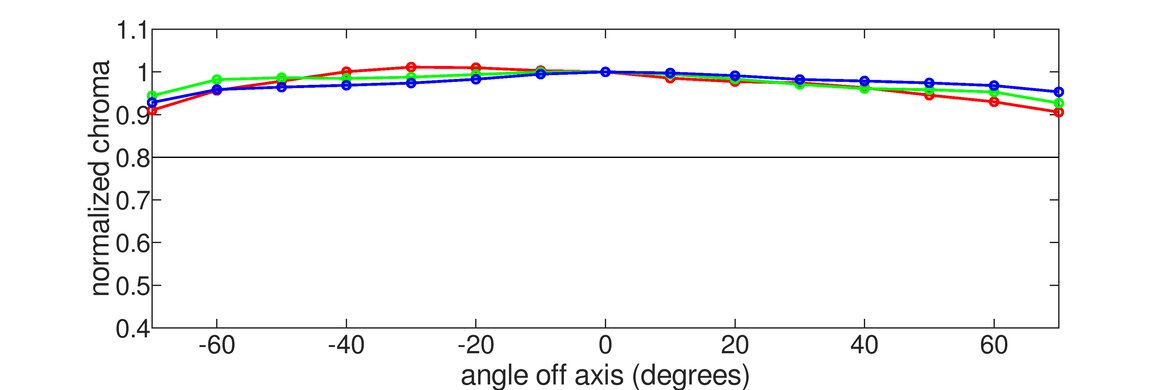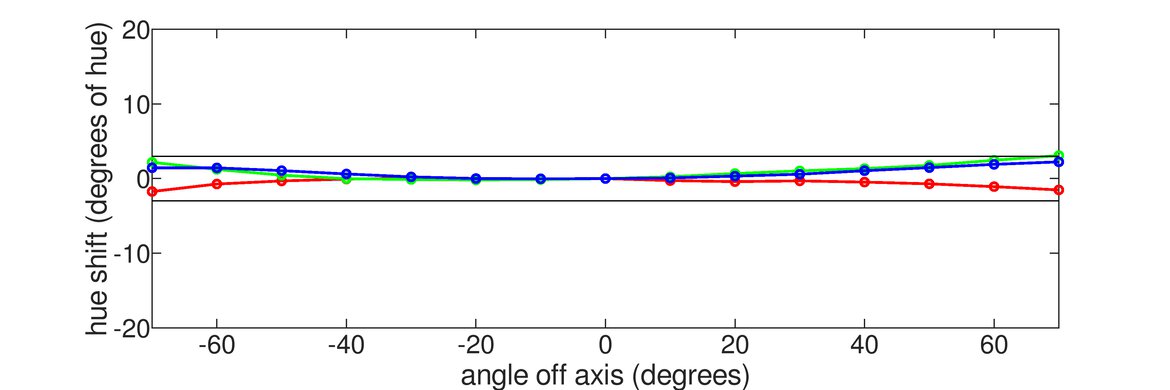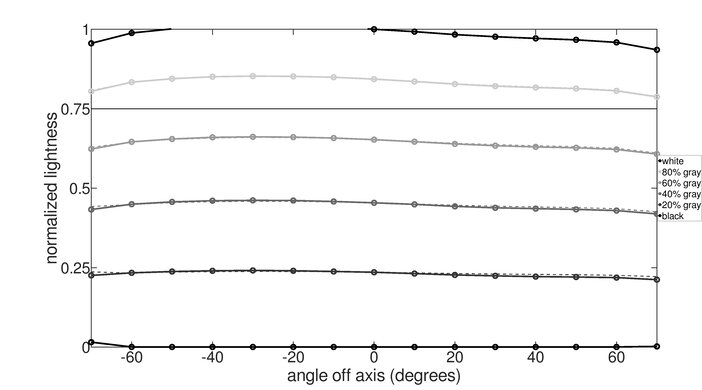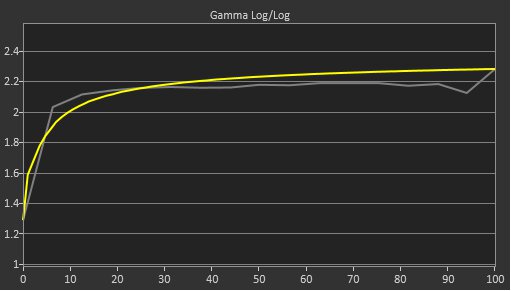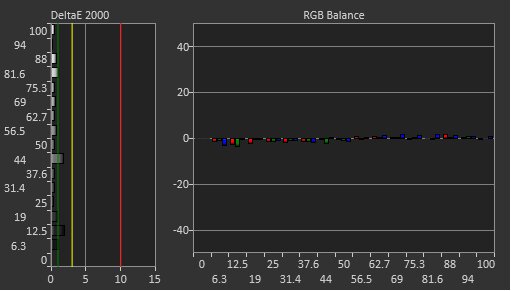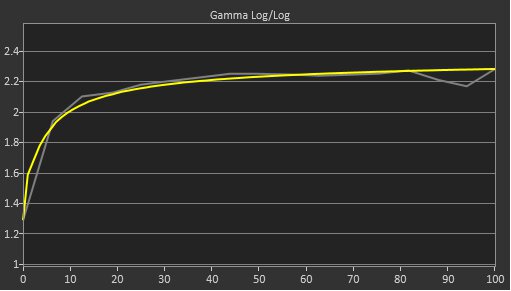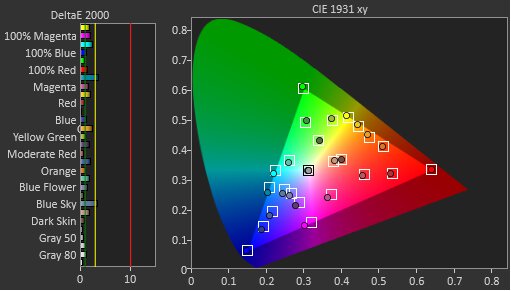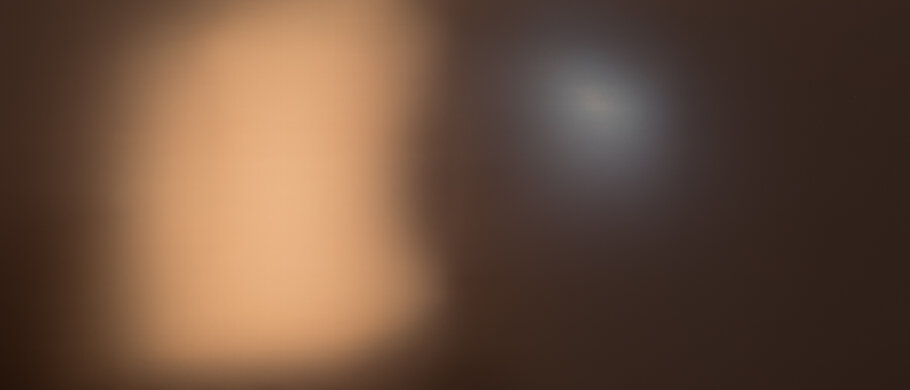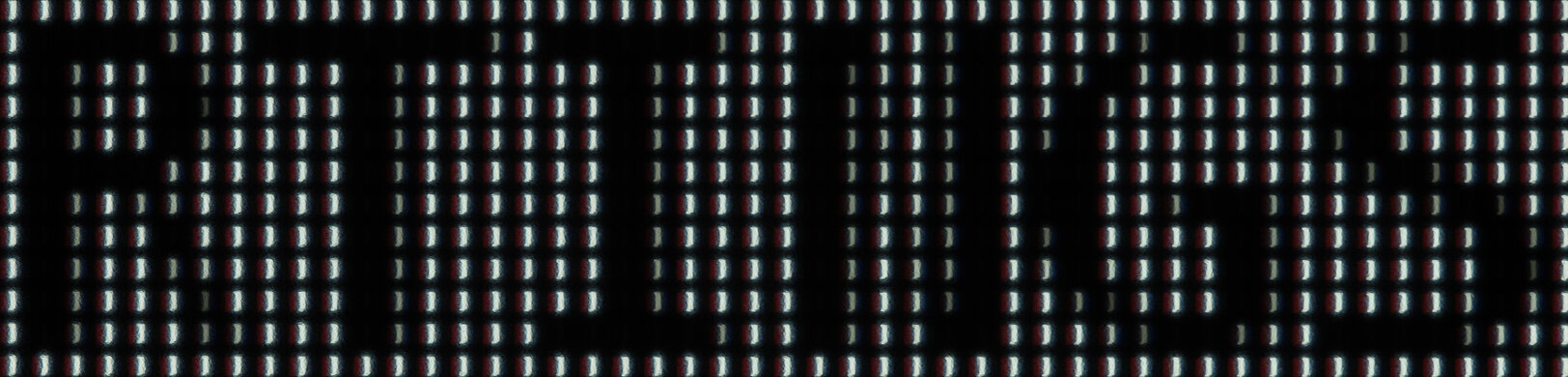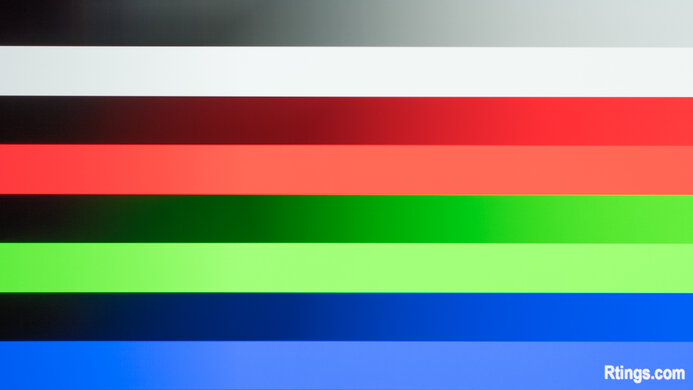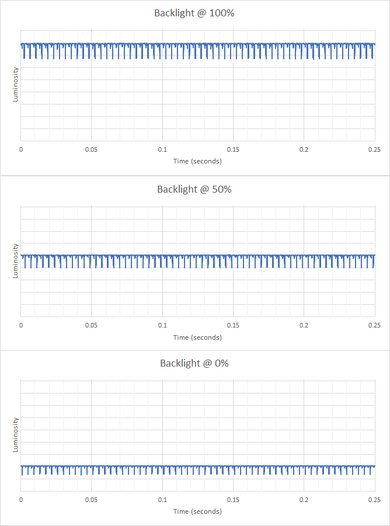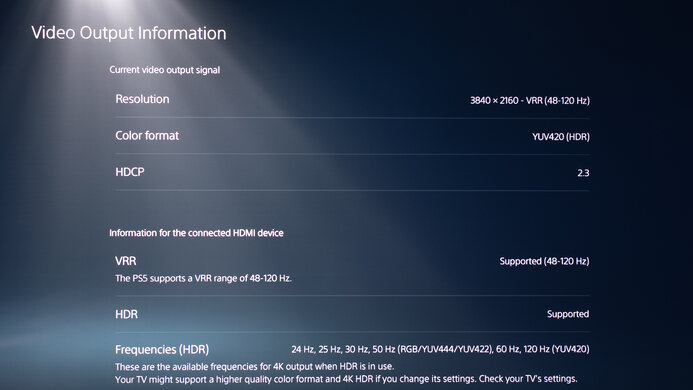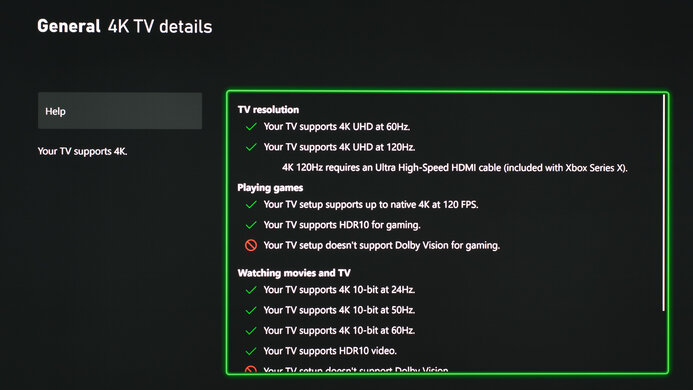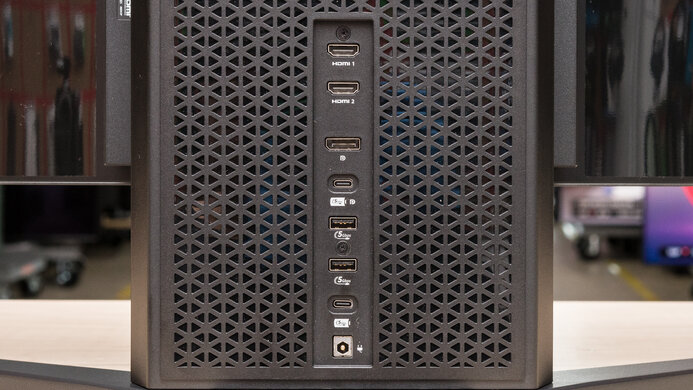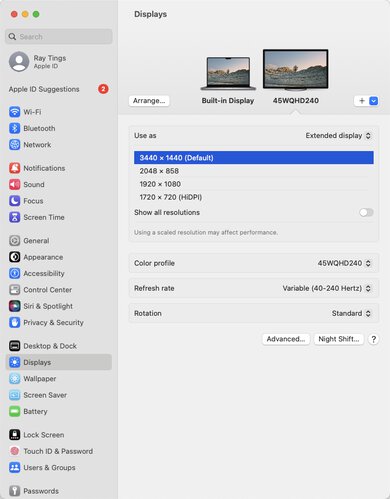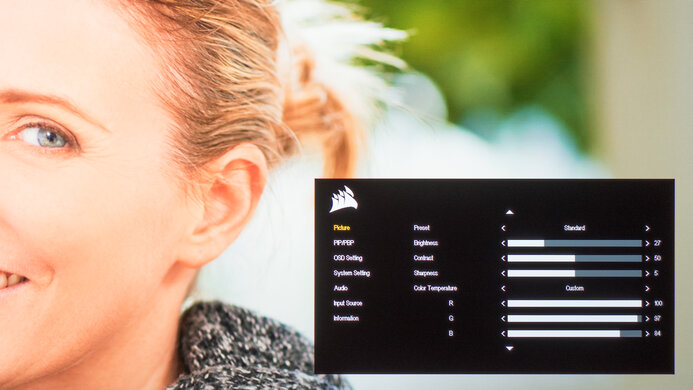The Corsair XENEON FLEX 45WQHD240 is a 45-inch monitor with a 3440x1440 resolution. It's one of two OLEDs available from Corsair, with the Corsair XENEON 27QHD240 being the smaller model compared to it. It has the same panel as the LG 45GR95QE-B, but the main difference is that it has a bendable screen, similar to the LG 42 OLED Flex. It's designed as a gaming monitor with a high 240Hz refresh rate and variable refresh rate (VRR) support in the form of FreeSync VRR and G-SYNC compatibility, and it also has HDMI 2.1 bandwidth. It even has productivity features like a KVM switch and Picture-in-Picture/Picture-by-Picture modes. As it's an OLED panel, it has a few settings to reduce the risk of permanent burn-in, like pixel shift and pixel refresh, but it doesn't have as many settings for this as other OLED monitors, like auto logo dimming and a full image refresh cycle. Corsair advertises a warranty for OLED burn-in, but there are limitations to its warranty.
Our Verdict
The Corsair XENEON FLEX is excellent for most uses. It's fantastic for gaming thanks to its high 240Hz refresh rate and VRR support to reduce screen tearing. Its near-instantaneous response time and low input lag at high refresh rates result in a smooth and responsive gaming experience. It's also fantastic for media consumption as it displays deep and inky blacks, and its 45-inch screen offers an immersive viewing experience. It even gets decently bright for an excellent HDR viewing experience, and while it displays a wide range of colors, it struggles to tone map well with bright colors. Thanks to its large screen, it's also alright if you want to use it for the office or content creation, but OLEDs are prone to permanent burn-in when exposed to the same static elements over time.
-
Adjustable screen.
-
Wide viewing angles.
-
240Hz refresh rate and VRR support.
-
Perfect black levels.
-
Large 45-inch screen and 21:9 aspect ratio.
-
OLEDs are prone to permanent burn-in.
-
Low pixel density results in mediocre text clarity.
-
Not bright enough to fight intense glare.
-
Terrible ergonomics.
The Corsair XENEON FLEX is alright for the office, but there are some limitations. While its 45-inch screen is big enough to open multiple windows simultaneously, it has a low pixel density, resulting in mediocre text clarity. This means that text is blurry, and you may need to increase the scaling to make it bigger. You can adjust the screen's curve to your liking, but its stand doesn't offer many ergonomic adjustments, as you can only tilt it. Lastly, OLEDs are prone to burn-in when exposed to the same static elements over time, like if you always leave icons or taskbars on the screen.
-
Adjustable screen.
-
Fantastic reflection handling.
-
Wide viewing angles.
-
Large 45-inch screen and 21:9 aspect ratio.
-
OLEDs are prone to permanent burn-in.
-
Low pixel density results in mediocre text clarity.
-
Not bright enough to fight intense glare.
-
Terrible ergonomics.
The Corsair XENEON FLEX is fantastic for gaming. It has a high 240Hz refresh rate for a smooth gaming experience. Its response time is near-instantaneous, resulting in minimal motion blur, and it also has low input lag for a responsive feel, but it increases at lower refresh rates. It even has FreeSync VRR support and G-SYNC compatibility to reduce screen tearing, and its HDMI 2.1 bandwidth lets you take full advantage of high-end graphics cards and gaming consoles. Lastly, it's a fantastic choice for dark room gaming as it displays deep and inky blacks in the dark, and there isn't any blooming around bright objects either.
-
Adjustable screen.
-
240Hz refresh rate and VRR support.
-
Near-instantaneous response time.
-
Perfect black levels.
-
HDMI 2.1 bandwidth.
-
OLEDs are prone to permanent burn-in.
-
Input lag increases at low refresh rates.
The Corsair XENEON FLEX is fantastic for media consumption. Its large screen is great if you like watching ultrawide movies as they fill out the entire screen. Its OLED panel displays deep and inky blacks without any blooming around bright objects, making it a fantastic choice for watching content in dark rooms. It also has a bendable screen, which means you can make it flat when watching with someone next to you, as it also has wide viewing angles, or bend it to bring the edges more within your field of vision when you're sitting directly in front of it.
-
Adjustable screen.
-
Fantastic reflection handling.
-
Wide viewing angles.
-
Perfect black levels.
-
Large 45-inch screen and 21:9 aspect ratio.
-
Low pixel density results in mediocre text clarity.
-
Not bright enough to fight intense glare.
The Corsair XENEON FLEX is good for content creation but isn't ideal for this use. While its 45-inch screen makes it easy to see more of your work at once, like if you have a big video timeline that you need to work through, it has low pixel density, and images and text aren't sharp. OLED panels are also prone to burn-in with exposure to the same static elements over time, like if you have icons open on the screen all day. On the plus side, it has excellent accuracy in its sRGB mode and displays a wide range of colors in SDR.
-
Adjustable screen.
-
Fantastic reflection handling.
-
Wide viewing angles.
-
Large 45-inch screen and 21:9 aspect ratio.
-
Excellent accuracy in the sRGB mode.
-
OLEDs are prone to permanent burn-in.
-
Low pixel density results in mediocre text clarity.
-
Not bright enough to fight intense glare.
-
Terrible ergonomics.
The Corsair XENEON FLEX is excellent for HDR. It has a near-infinite contrast ratio that makes blacks look deep and inky in dark rooms and has perfect black uniformity. It displays a wide range of colors in HDR but doesn't tone map with bright colors well, so they look inaccurate. It gets bright with small highlights to make them stand out against the rest of the image, but its overall HDR brightness is just decent, and not all highlights really stand out.
-
Perfect black levels.
-
Wide color gamut.
-
Decent HDR brightness.
-
Remarkable gradient handling.
-
Doesn't tone map well with bright colors.
- 8.5 Mixed Usage
- 7.2 Office
- 9.2 Gaming
- 9.2 Media Consumption
- 8.3 Media Creation
- 8.8 HDR
Changelog
- Updated Nov 01, 2023: Updated to firmware V108 and retested the HDR Brightness, but the firmware doesn't change anything.
- Updated Aug 21, 2023: Clarified that the Corsair XENEON 27QHD240 is another OLED from Corsair in the Intro. Also clarified the warranty information in Additional Features.
- Updated Aug 04, 2023: Clarified that the Samsung Odyssey OLED G9/G95SC S49CG95 is another large monitor with a higher Resolution and higher pixel density.
- Updated Jul 28, 2023: Review published.
- Updated Jul 24, 2023: Early access published.
Check Price
Differences Between Sizes And Variants
We tested the 45-inch Corsair XENEON FLEX 45WQHD240, which is the only size available for this model. Corsair also has the 27-inch Corsair XENEON 27QHD240 monitor available, which is another OLED, but the results of this review aren't valid for it, and it doesn't flex either.
| Model | Size | Panel Type | Resolution | Max Refresh Rate | Curve |
|---|---|---|---|---|---|
| 45WQHD240 | 45" | OLED | 3440x1440 | 240Hz | 0-800R |
You can see the label for our unit here.
Compared To Other Monitors
The Corsair XENEON FLEX is a fantastic gaming monitor with a high 240Hz refresh rate and smooth motion handling, and it combines that with excellent picture quality thanks to its OLED panel. Besides its slightly increased input lag at 60Hz, it has almost everything a gamer wants. The bendable screen is also a neat feature, especially if you find the 800R curve on the LG 45GR95QE-B too aggressive. However, there are some drawbacks to it that don't make it versatile, like its low pixel density and mediocre text clarity, so images aren't as sharp as on the LG 42 OLED Flex, which has a 4k resolution. Its risk of permanent burn-in is also a concern if you want to use it for many hours at a time, and it doesn't have as many burn-in-reducing features as other OLEDs. Considering it's an expensive monitor, you can easily get better value with the MSI MEG 342C QD-OLED, which offers even better picture quality with brighter highlights and more vivid colors.
See our recommendations for the best ultrawide gaming monitors, the best 240Hz monitors, and the best 34-49 inch monitors.
The Samsung Odyssey G9 and the Corsair XENEON FLEX 45WQHD240 are different types of ultrawide gaming monitors. The Samsung has a wider screen, known as super ultrawide, with a 32:9 aspect ratio, but the Corsair still offers more screen space. They each have different panel types as well, as the Corsair has an OLED panel with much better picture quality thanks to its deeper blacks and no blooming, but the Samsung gets brighter, which is great if you want to use it in a well-lit room. Lastly, they each have curved screens, but the Corsair has an adjustable screen, so you can set the curve to your liking.
The Corsair XENEON FLEX 45WQHD240 and the LG 45GR95QE-B are similar monitors that use the same panel, so they perform nearly the same. The main difference is that the Corsair has a bendable screen, while the LG has a fixed 800R curve. The Corsair also has a few extra productivity features, like a KVM switch and USB-C ports, both of which the LG doesn't have. Another difference is that the Corsair has less overshoot, particularly at lower refresh rates, so there isn't any inverse ghosting with fast-moving objects.
The Samsung Odyssey OLED G8/G85SB S34BG85 and the Corsair XENEON FLEX 45WQHD240 are both fantastic OLED gaming monitors with a few differences. The Samsung has a smaller screen, but because they have the same resolution, the Corsair has lower pixel density and worse image sharpness. The Samsung also has a QD-OLED panel that gets brighter and delivers more vivid colors than the Corsair for an improved HDR experience. On the other hand, the Corsair has a higher 240Hz refresh rate and a bendable screen that lets you adjust its curve to your liking.
The Corsair XENEON FLEX 45WQHD240 and the Samsung Odyssey OLED G9/G95SC S49CG95 are different types of ultrawide monitors. While the Samsung has a 49-inch screen and the Corsair has a 45-inch screen, the Samsung has a wider 32:9 aspect ratio compared to the 21:9 aspect ratio of the Corsair. Both have OLED panels, but they're different in a few ways, too, as the Samsung is a QD-OLED, which allows it to get brighter and display a wider range of colors that are more vivid. While each has HDMI 2.1 bandwidth, the Corsair takes full advantage of gaming consoles with 4k @ 120Hz signals. The Corsair also has a bendable screen, letting you set the curvature to your liking, while the Samsung has a fixed curve of 1800R.
The Corsair XENEON Flex 45WQHD240 and the LG 42 OLED Flex are both bendable displays, but they have a few differences. They even have different bending mechanisms, as the Corsair has a manual adjustment, while the LG is mechanical, so you can fine-tune the curve on the Corsair a bit more. Besides that, they're different types of displays as the Corsair is an ultrawide with a lower 3440x1440 resolution compared to the 4k resolution on the LG, so images are sharper and more detailed on the LG. The LG also gets brighter in HDR for a more vivid experience. On top of that, the LG is actually a TV that's popular to use as a monitor, so it has many extra features, like a built-in smart system, a processor, and eARC support.
The LG 27GR95QE-B and Corsair XENEON FLEX 45WQHD240 are both fantastic OLED gaming monitors. The main difference is that the Corsair has a much larger 45-inch screen that's bendable, so you can adjust the curve to your liking. The Corsair also has a few extra productivity features like USB-C ports and a KVM switch. While they each have a near-instantaneous response time, the Corsair has less overshoot for better overall motion handling. On the other side, the LG has higher pixel density and slightly better image clarity.
The MSI MEG 342C QD-OLED and the Corsair XENEON FLEX 45WQHD240 are both fantastic OLED gaming monitors with a few differences. The MSI has a smaller screen, but because they have the same resolution, the Corsair has lower pixel density and worse image sharpness. The MSI also has a QD-OLED panel that gets brighter and delivers more vivid colors than the Corsair for an improved HDR experience. While they each have USB-C ports, the MSI delivers higher power delivery, making it easier to charge power-hungry devices. On the other hand, the Corsair has a higher 240Hz refresh rate and a bendable screen that lets you adjust its curve to your liking.
The Corsair XENEON 27QHD240 is a smaller model than the Corsair XENEON FLEX 45WQHD240, and they share many similarities, but there are a few differences too. The 45WQHD240 has a wider and larger 45-inch screen and 3440x1440 resolution, so you can see more of your game at once, and it has a bendable screen. On the other hand, the 27QHD240 has a more ergonomic stand that you can remove, so you can mount the display if you choose to. The 45WQHD240 gets brighter in SDR, but other than that, the monitors are similar.
Test Results
The Corsair XENEON FLEX has a unique design with a bendable screen and all inputs on the stand. You can adjust the screen's curve from flat to an aggressive 800R curve. There are handles on the sides that come out to bend the screen. It's a bit difficult to adjust, especially if you aren't sure how much force to use the first time you do it, and there are clicks when you adjust it to its max curve or when you put it back flat. You can see what it looks like flat here, and you can also watch this quick video of what it's like adjusting it. It's different from the LG 42 OLED Flex, which has a mechanical bending mechanism, but the manual adjustments on this display allow you to fine-tune the curve to your liking.
The build quality is good. The stand is solid and holds the screen well, but it can move easily on the table while adjusting the screen, as it takes a bit of force to flex it. The handles on the sides and the flexing mechanism on the back are also cheap-feeling plastic, so it may seem like you're breaking it when flexing the screen, but it's just how it is. While the monitor is well-put together, and there aren't any obvious issues, the screen looks wavy towards the sides, but this is only something you can notice when looking at the monitor directly from the sides, and the LG 42 OLED Flex has the same issue.
The Corsair XENEON FLEX 45WQHD240 has terrible ergonomics as you can only tilt it and adjust the screen's curve, and the display is stuck at a fixed height of 22" (57 cm). You can't remove the stand either, as all the inputs are in it, which is disappointing because you can't even mount it. It doesn't offer any cable management either.
With the screen at its max curvature, the monitor is very thick, but the thickness is 9.4" (23.8 cm) with the screen at about a 50% flex and 7.3" (18.5 cm) when it's flat, as you can see here. While the display is thin, you can't remove it from the stand.
OLED panels like this one don't have a backlight, so they don't require a local dimming feature. However, with a near-infinite contrast ratio, there isn't any blooming around bright objects, and it's the equivalent of a perfect local dimming feature. We still film these videos on the monitor so you can see how the screen performs and compare it with a monitor that has local dimming.
The SDR peak brightness is decent, especially for an OLED. While it doesn't get bright enough to fight a ton of intense glare, it's fine if you have it in a room with a few dim lights. However, there's an aggressive Automatic Brightness Limiter (ABL) with Brightness Stabilizer off, causing large windows to be dimmer, which means full-screen webpages or documents aren't as bright as some other content. These results are from after calibration in the 'Standard' Preset Mode with the Color Temperature on 'Custom' and Brightness at its max.
If the aggressive ABL distracts you, you can also enable Brightness Stabilizer, which limits the brightness in all content to the same brightness as a 100% window. This means there aren't any distracting changes in brightness, but the screen doesn't get very bright either. You can see the results with Brightness Stabilizer on here:
- Peak 2% Window 138 cd/m²
- Peak 10% Window 139 cd/m²
- Peak 25% Window 141 cd/m²
- Peak 50% Window 142 cd/m²
- Peak 100% Window 140 cd/m²
- Sustained 2% Window 138 cd/m²
- Sustained 10% Window 139 cd/m²
- Sustained 25% Window 141 cd/m²
- Sustained 50% Window 141 cd/m²
- Sustained 100% Window 139 cd/m²
- Automatic Brightness Limiting (ABL) 0.002
The Corsair XENEON FLEX has alright HDR brightness. It's similar to the LG 45GR95QE-B, but real content isn't as bright, and its EOTF rolls off sooner, meaning it doesn't get the brightest it could before it tone maps. It doesn't get as bright as the advertised 1,000 nits in HDR with the Color Temperature set to 'Standard', which is the default setting, but setting it to 'Default' makes the screen brighter, as you can see with the results below. However, the color temperature is much colder with that setting, so the image is less accurate.
- Real Scene 403 cd/m²
- Peak 2% Window 977 cd/m²
- Peak 10% Window 750 cd/m²
- Peak 25% Window 430 cd/m²
- Peak 50% Window 247 cd/m²
- Peak 100% Window 150 cd/m²
- Sustained 2% Window 901 cd/m²
- Sustained 10% Window 732 cd/m²
- Sustained 25% Window 425 cd/m²
- Sustained 50% Window 246 cd/m²
- Sustained 100% Window 148 cd/m²
- Automatic Brightness Limiting (ABL) 0.110
- EOTF
In HDR there aren't any preset modes and the Brightness is locked to its max. The results are also with Brightness Stabilizer disabled.
Corsair released a new firmware V108 in Oct. 2023, that's supposed to improve the HDR performance. That said, it doesn't change anything with the HDR brightness or color gamut.
The horizontal viewing angle is incredible. While it technically isn't perfect, you won't notice any issues viewing the screen from the sides. You can also see the same viewing angle video with it at its max curvature here.
The Corsair XENEON FLEX has a fantastic vertical viewing angle. Because you can't remove it from the stand, we couldn't actually measure the vertical viewing angle, and these results are from the LG 45GR95QE-B, which uses the same panel. We even verified that the top of the screen on this monitor gets a bit brighter than the bottom, which is the same as with the LG.
The Corsair XENEON FLEX has excellent gray uniformity. There aren't any visible uniformity issues, and content with large areas of the same color looks amazing. Like any OLED screen, there are thin vertical lines in near-dark scenes, but they're hard to notice unless you look for them.
The Corsair XENEON FLEX 45WQHD240 has excellent accuracy before calibration in the sRGB mode. It locks colors well to the sRGB color space, and even the white balance and color temperature don't have noticeable issues. However, gamma is slightly brighter than the intended sRGB curve, mainly with brighter scenes. The sRGB mode locks some picture settings, including Color Temperature and Gamma, so if you want to adjust those, you need to use another, less accurate mode, as you can see here.
The accuracy after a full calibration is fantastic. There aren't any noticeable issues, and while gamma isn't perfect, it's better than before calibration.
The Corsair XENEON FLEX has a fantastic SDR color gamut. It displays all the colors needed in the commonly-used sRGB color space. It also has fantastic coverage of the Adobe RGB color space used in photo publishing, but it undersaturates greens and oversaturates reds.
The Corsair XENEON FLEX 45WQHD240 has an incredible HDR color gamut. It displays a wide range of colors in both the common DCI-P3 color space and the wider Rec. 2020 color space. However, it doesn't tone map well in DCI-P3 with a 75% stimulus, which is what we test it with, and represents a brightness of around 1,000 nits, which the monitor has trouble reaching anyways. This means that bright colors aren't very accurate, but it tone maps well with a 50% stimulus, which is darker colors, as you can see here. You can see another example of the gamut with a 75% stimulus here.
These results are with Color Temperature set to 'Standard', which is the default setting, but we also measured it with it set to 'Default'. It has the same gamut coverage, but the color temperature is colder, as you can see with these results:
- DCI-P3 Coverage 97.6%
- Tone-Mapped DCI-P3 Coverage 80.7%
- Rec. 2020 Coverage 71.5%
The HDR color volume isn't bad, but it doesn't display a wide range of vivid colors the same way QD-OLEDs do, like the MSI MEG 342C QD-OLED, so it doesn't display bright colors well. These results are with Color Temperature set to 'Standard', and it performs similarly with it set to 'Default' instead:
- DCI-P3 In ICtCp 62.1%
- Rec. 2020 In ICtCp 57.8%
The Corsair XENEON FLEX has fantastic reflection handling. It has an aggressive matte screen coating that limits the amount of glare, even from strong light sources. Even though it doesn't get bright enough to fight a ton of glare, it's still fine if you want to use it in a room with a few lights around. We also took the same photos with the screen at its max curvature, as you can see below:
The Corsair XENEON FLEX has mediocre text clarity. Its low pixel density and RWBG subpixel layout contribute to this, as text can sometimes look blurry and hard to read. If that's the case, you can also increase the text scaling so that it's easier to read. As Windows ClearType doesn't render text well with RWBG subpixel layouts like this one, there's color fringing with ClearType enabled (top photo), so if that bothers you, it's better to disable ClearType. These photos are in Windows 10, and you can also see it in Windows 11 with ClearType on and with ClearType off.
The four subpixels are never on at the same time, and you can see more examples of its pixels in the LG 45GR95QE-B review, which uses the same panel.
Your graphics card needs to support Display Stream Compression (DSC) to reach the max refresh rate, but as long as it does, you won't have issues hitting it.
The VRR support on the Corsair XENEON FLEX works without issue with both AMD and NVIDIA graphics cards over HDMI and DisplayPort.
| Overdrive Setting | Response Time Chart | Response Time Tables | Motion Blur Photo |
| VRR On | Chart | Table | Photo |
The response time is near-instantaneous, resulting in almost no motion blur with fast-moving objects. However, there's still some persistence blur because of OLED's sample-and-hold method. Unlike LED-backlit monitors, there's no option to adjust the pixel overdrive.
| Overdrive Setting | Response Time Chart | Response Time Tables | Motion Blur Photo |
| VRR On | Chart | Table | Photo |
The response time at 60Hz is remarkable. While some dark transitions have a bit of overshoot, it's still much less overshoot than the LG 45GR95QE-B, and there isn't any noticeable inverse ghosting.
The Corsair XENEON FLEX 45WQHD240 doesn't have an optional black frame insertion feature to reduce persistence blur.
The Corsair XENEON FLEX technically isn't flicker-free because there's a slight dip in brightness that corresponds to the 240Hz refresh rate. However, it isn't the same as pulse-width modulation like on LED-backlit monitors because it isn't a full screen on and off, and you won't notice this flicker.
The input lag is low enough for a responsive feel, but its 60Hz input lag isn't ideal for competitive gaming as it's higher than expected. We confirmed these results with multiple testing tools.
The large screen has a low pixel density, but if you want a super ultrawide display with a 49-inch screen, 32:9 aspect ratio, and higher pixel density, check out the Samsung Odyssey OLED G9/G95SC S49CG95.
Thanks to its HDMI 2.1 bandwidth, the Corsair XENEON FLEX supports any signal from the PS5, but because the console doesn't support ultrawide gaming, you'll see black bars on the sides. However, because the monitor is limited to 24 Gbps bandwidth over HDMI and the PS5 doesn't support compression, it displays chroma 4:2:0 with 4k @ 120Hz signals instead of the usual 4:2:2, slightly negatively impacting text clarity. It accepts 4k signals and downscales them to 1440p, which results in a more detailed image than native 1440p.
There aren't any compatibility issues with the Xbox Series X|S, but you need to enable the console's HDMI override setting for 1440p @ 60Hz to work, which also disables VRR. The console doesn't support ultrawide gaming, so you'll get black bars on the sides. Also, even though it's a 1440p monitor, it still accepts and downscales 4k signals, which results in a more detailed image than native 1440p.
As it doesn't support the full 48 Gbps bandwidth of HDMI 2.1, your source needs to use compression to meet its bandwidth limit.
The USB-C port on top supports DisplayPort Alt Mode with 30W of power delivery, which still isn't enough to charge most laptops while using them. The other USB-C port is an upstream port and also delivers power, and because it's limited to 15W, it's meant to charge small devices like headphones or peripherals.
The Corsair XENEON FLEX 45WQHD240 works well with macOS, but you can't enable VRR and HDR at the same time. Regardless, HDR looks good in game, and VRR works without issues. If you're using a MacBook, windows return to their original position when waking it up from sleep or reopening the lid when using USB-C. Unless you're using a newer Mac computer that supports HDMI 2.1, you can't hit the monitor's max refresh rate over HDMI with a macOS device that supports HDMI 2.0 bandwidth.
The Corsair XENEON FLEX has a few extra features to improve the user experience. You can use its Picture-by-Picture and Picture-in-Picture modes with either two HDMI sources or a combination of sources connected to HDMI, DisplayPort, or USB-C. It also has a KVM switch that makes it easy to switch between sources and use the same keyboard and mouse connected to the monitor. To use this feature, you need to have the USB-C to USB-A cable connected from the bottom USB-C port on the monitor to your computer, and you can have one device connected via HDMI or DisplayPort and the other via USB-C using DisplayPort Alt Mode. It works well, and even if switching inputs takes 2-3 seconds, there are no issues.
Like any OLED, it has features to reduce the risk of burn-in. It has an Orbit setting that's supposed to shift the pixels to avoid image retention, and there's also an Image Retention Refresh setting that initiates a pixel refresh cycle. However, it doesn't have some settings some other OLEDs have, like auto logo dimming or a full image refresh cycle.
Corsair advertises warranty against OLED burn-in, but the warranty info sheet that comes with the monitor excludes 'wear and tear associated with normal use', so it's unclear what burn-in is specifically covered. You can see the warranty info sheet here. This is for the U.S., and warranty can vary between regions.
Comments
Corsair XENEON FLEX 45WQHD240: Main Discussion
Let us know why you want us to review the product here, or encourage others to vote for this product.
Update: We’ve corrected an error where we initially listed “Unusually long post-travel” among our list of Pros instead of our list of Cons in the Verdictsection.