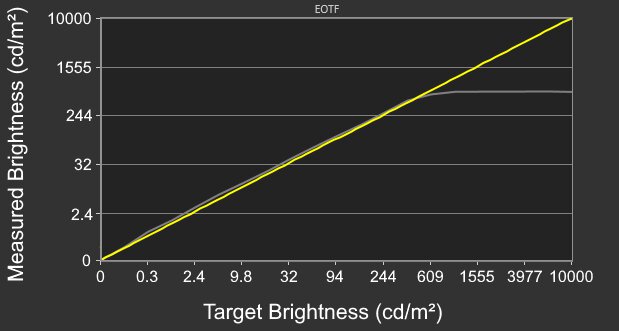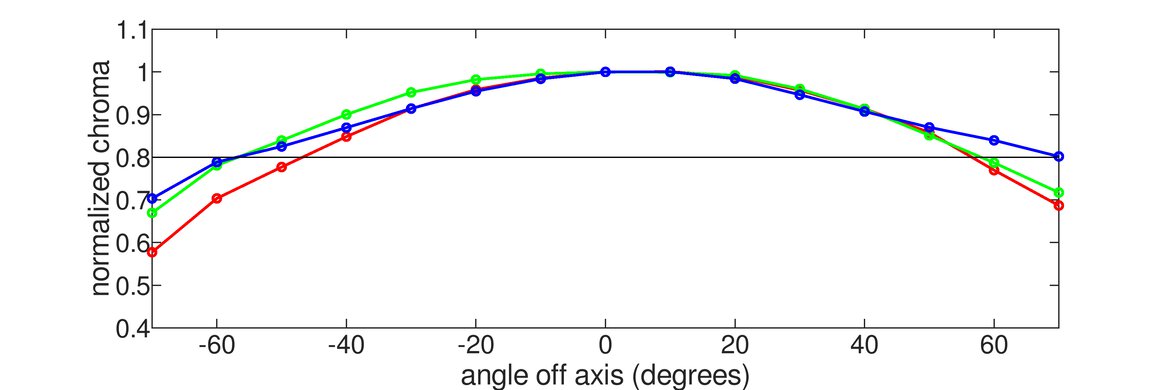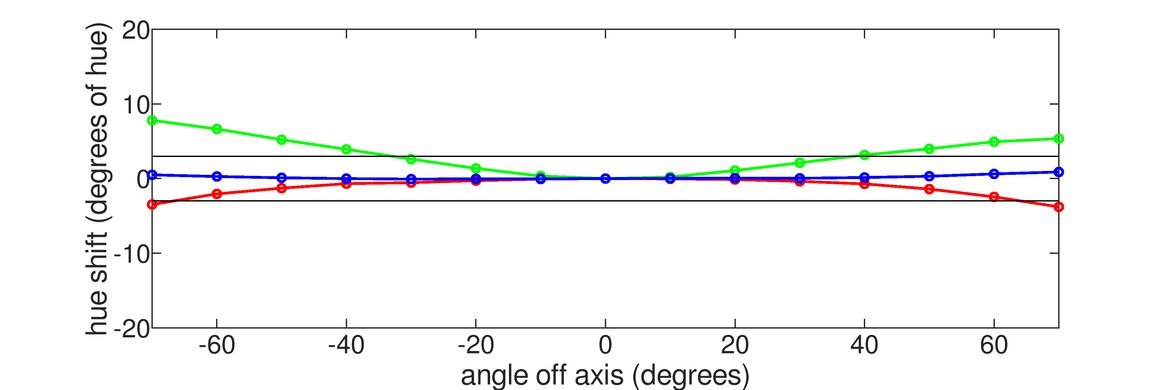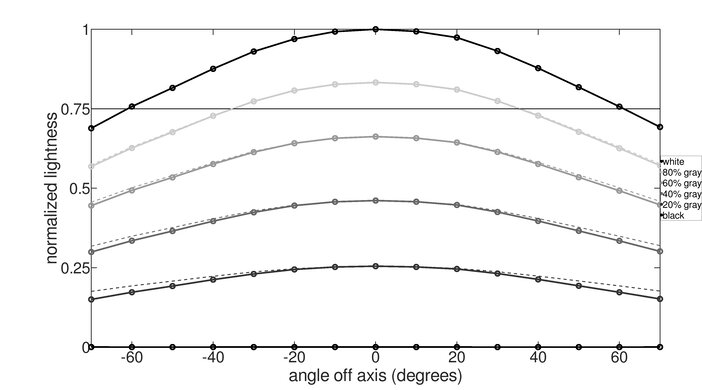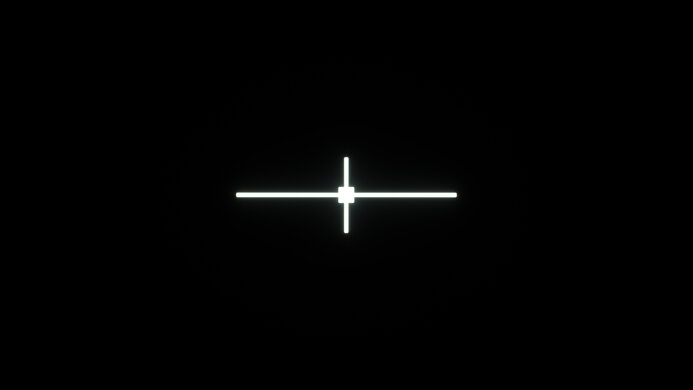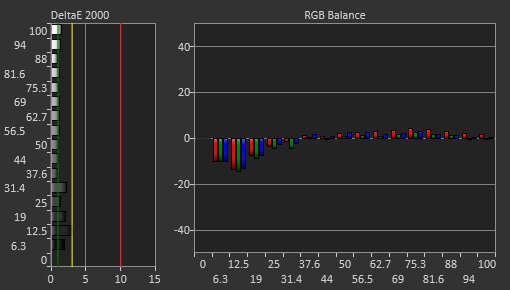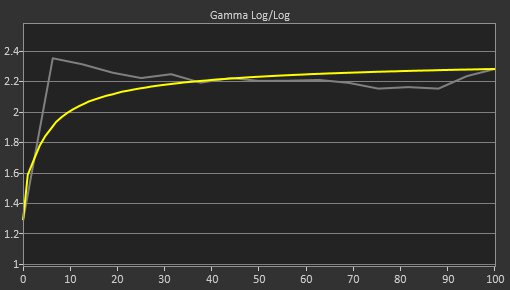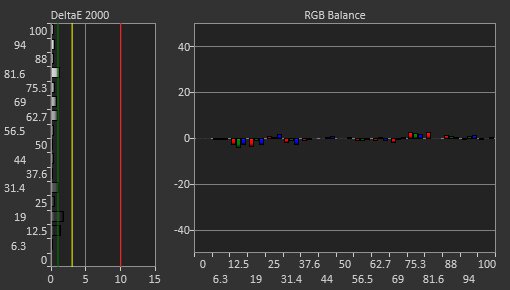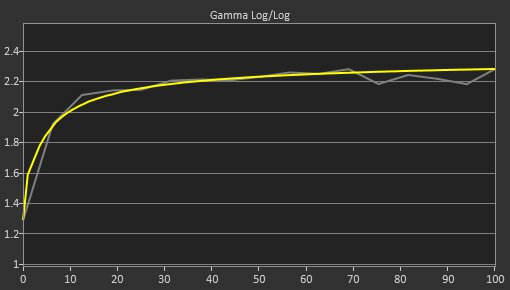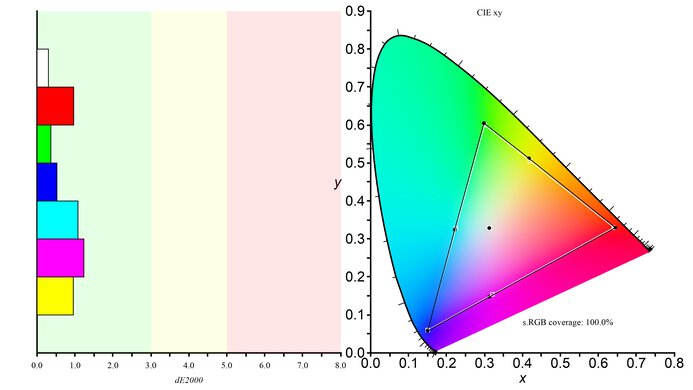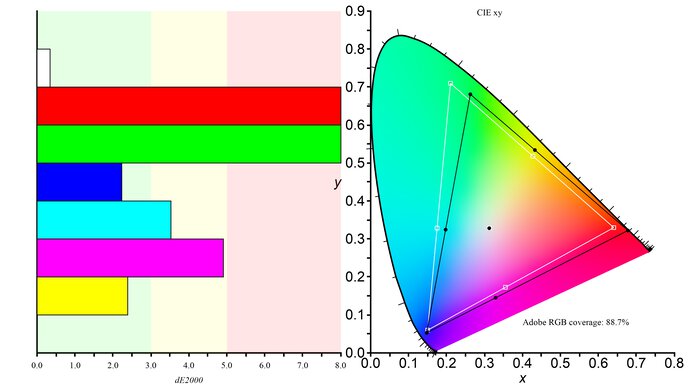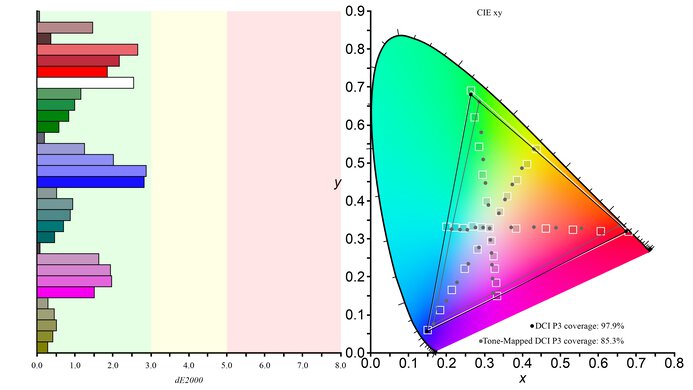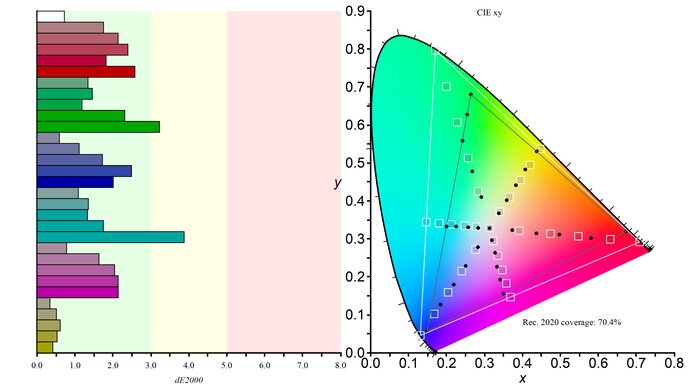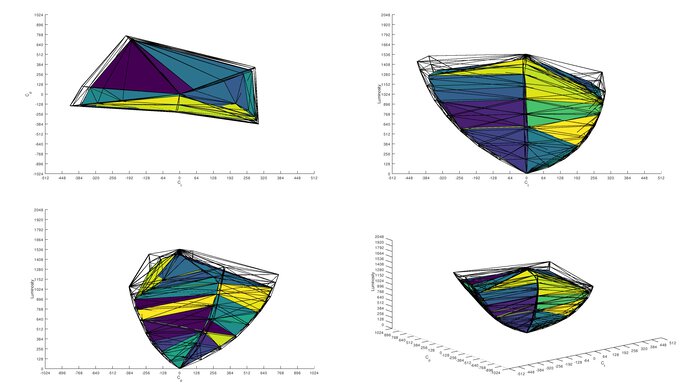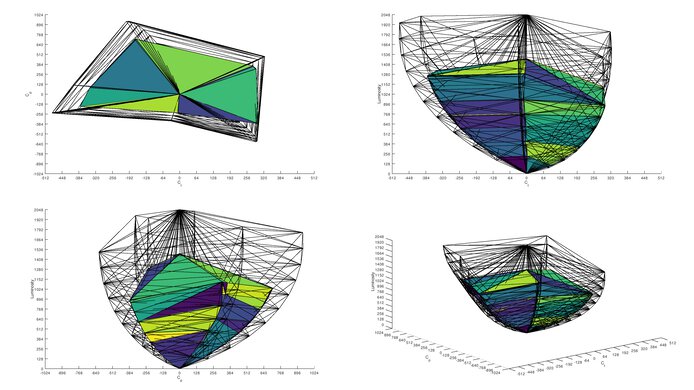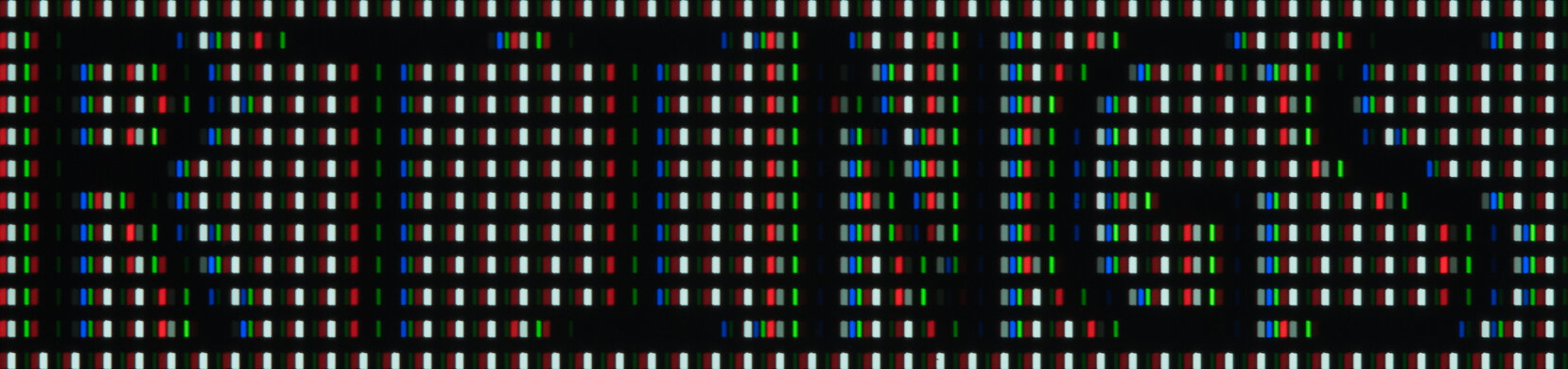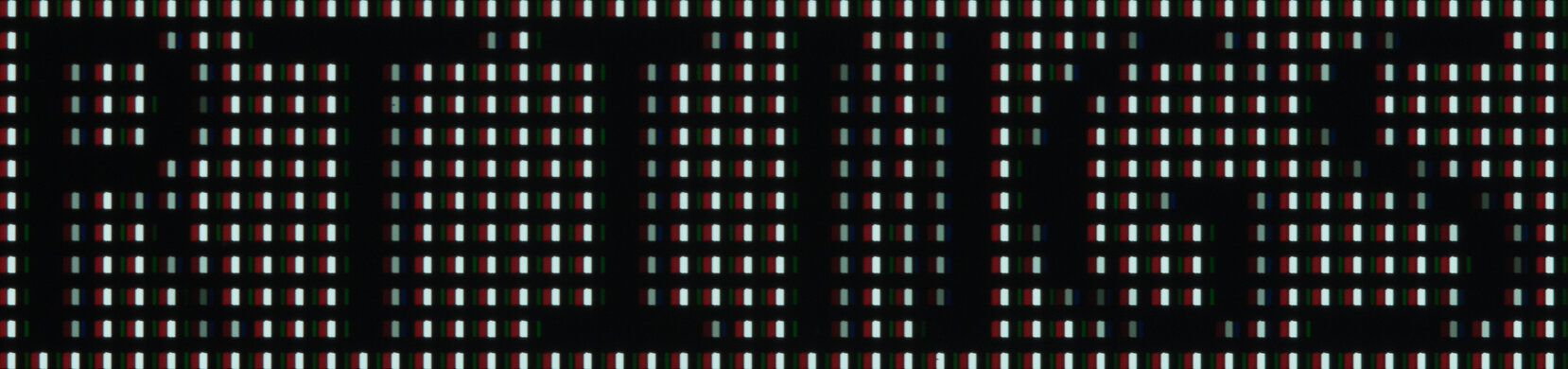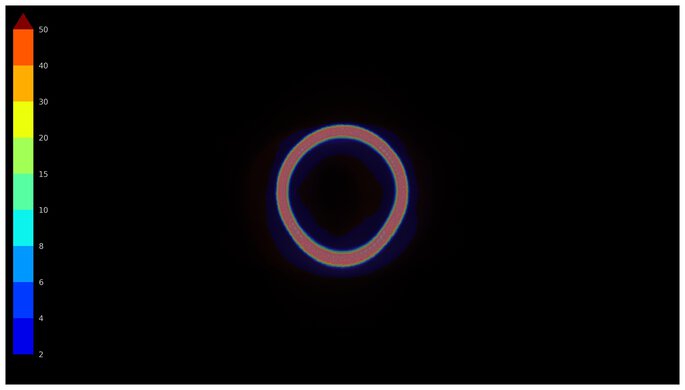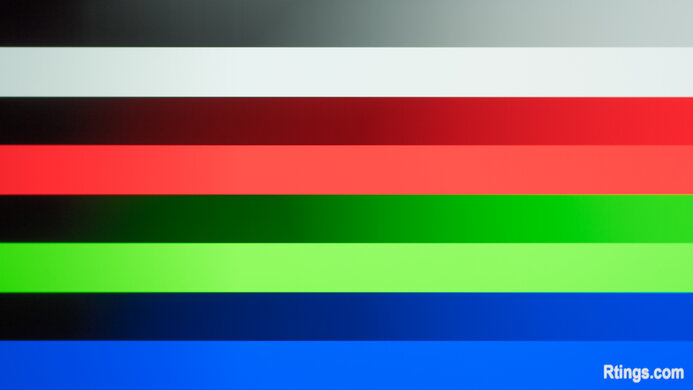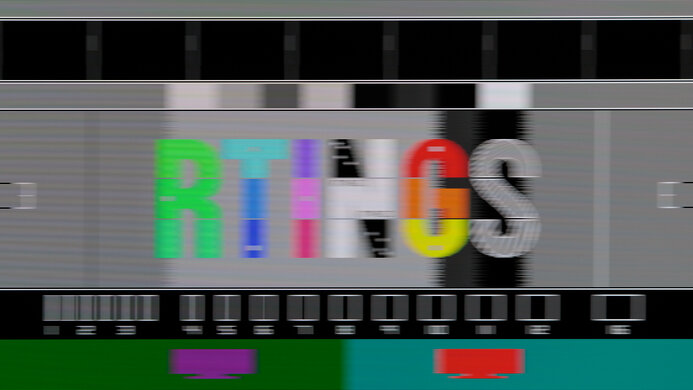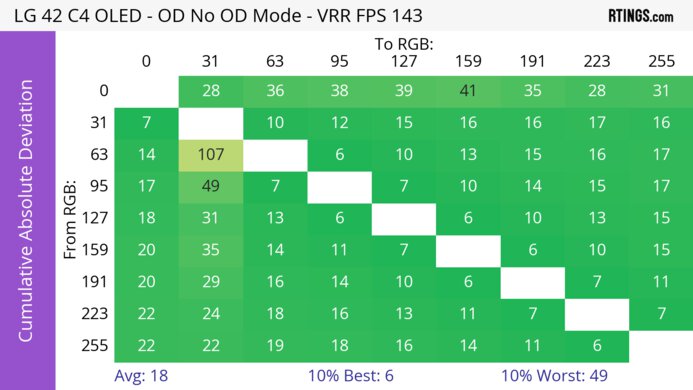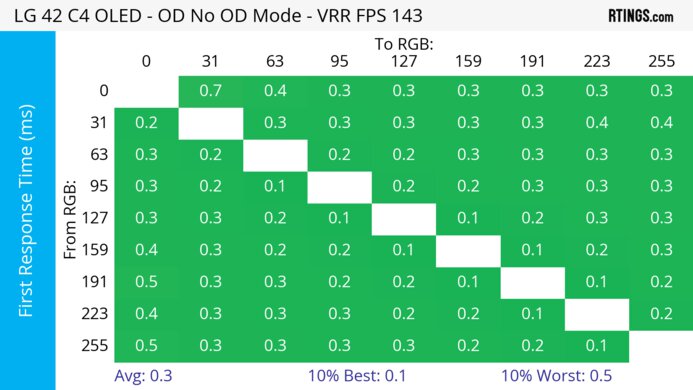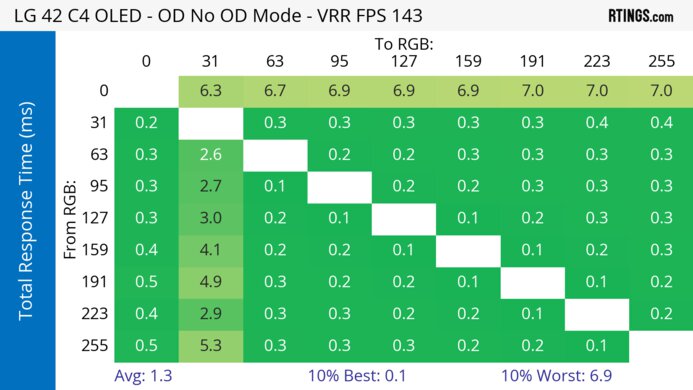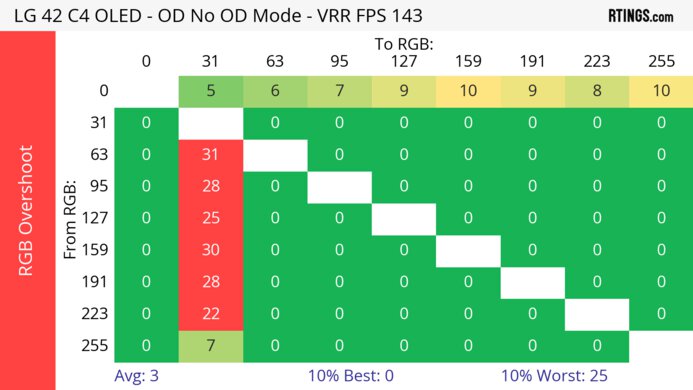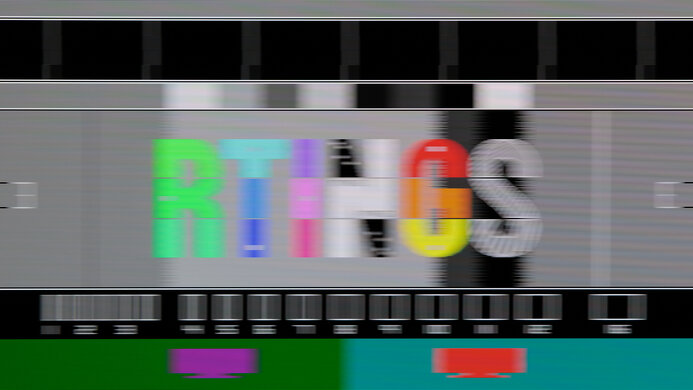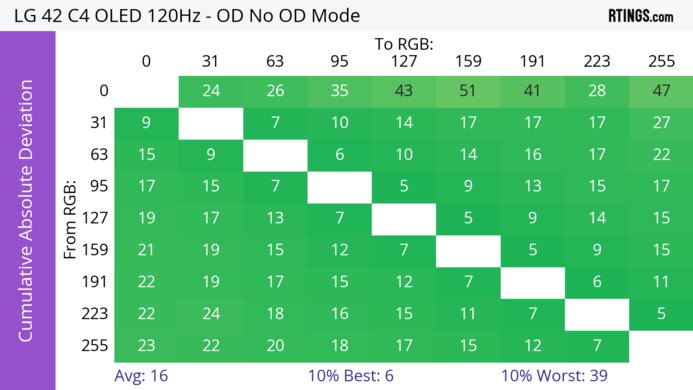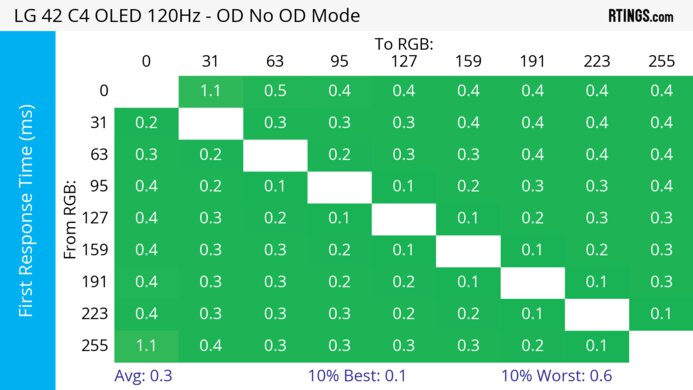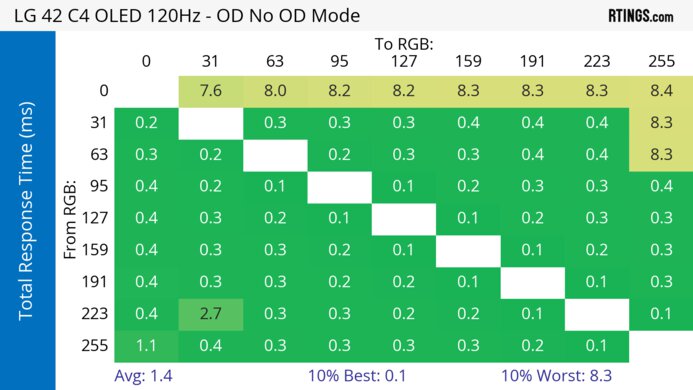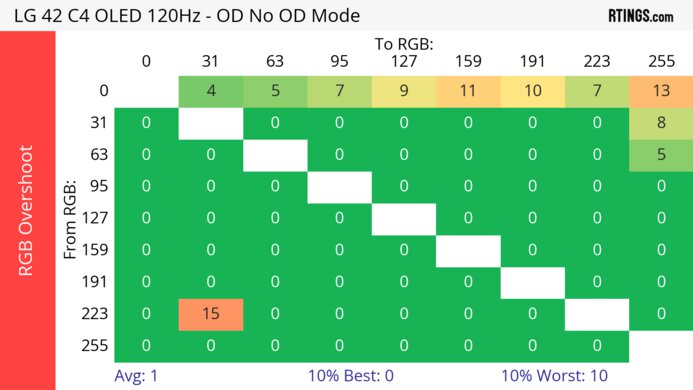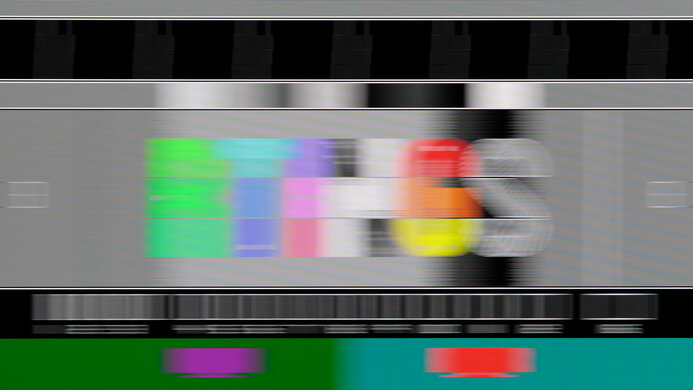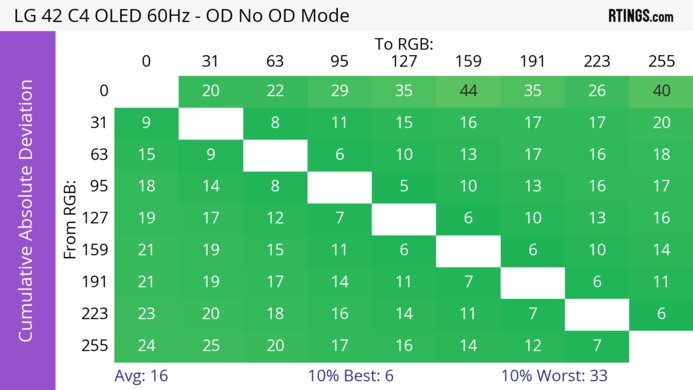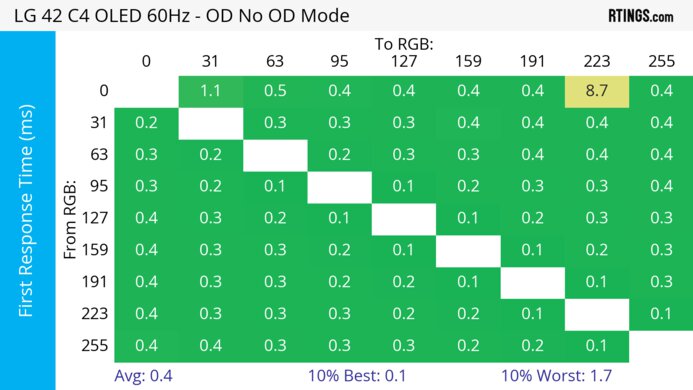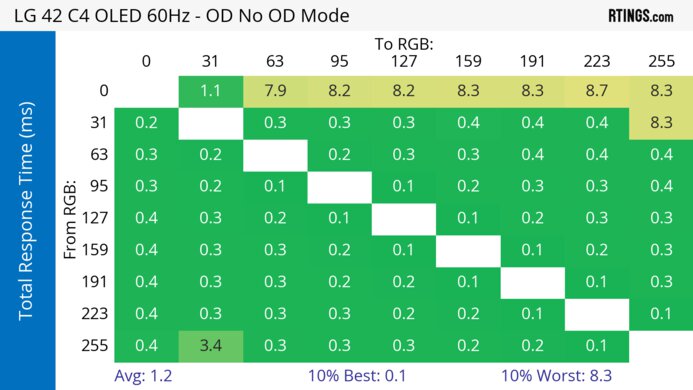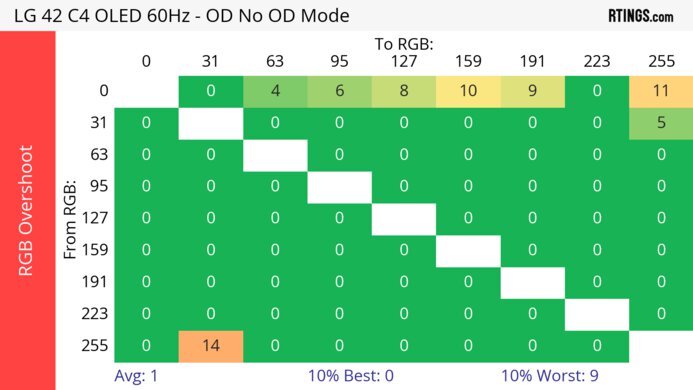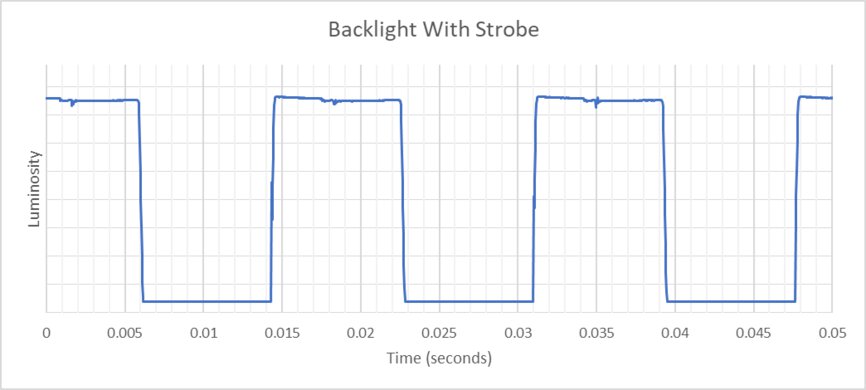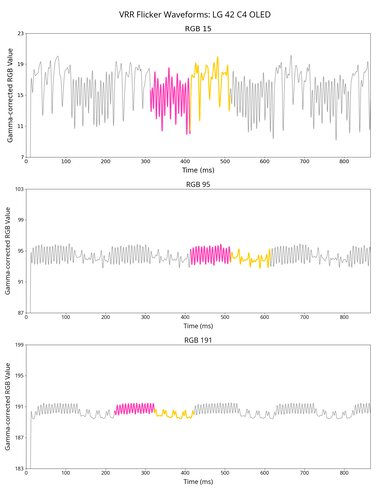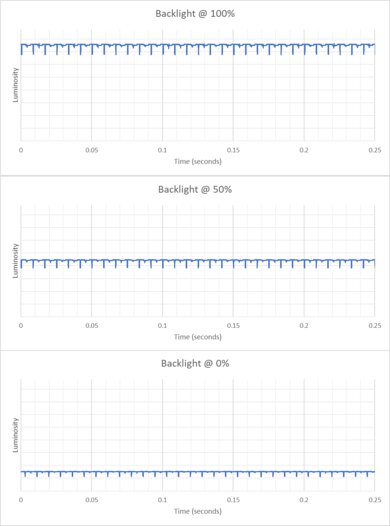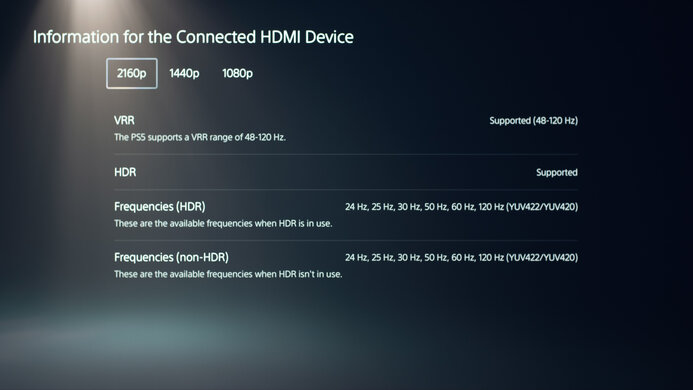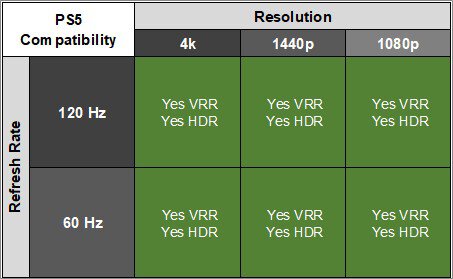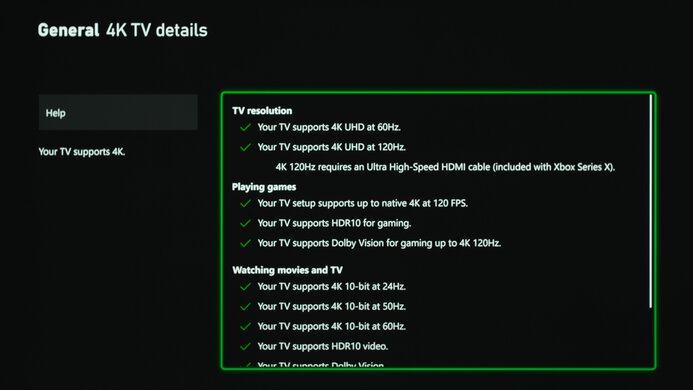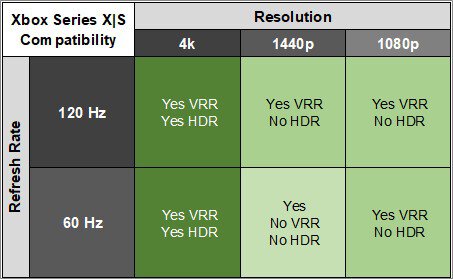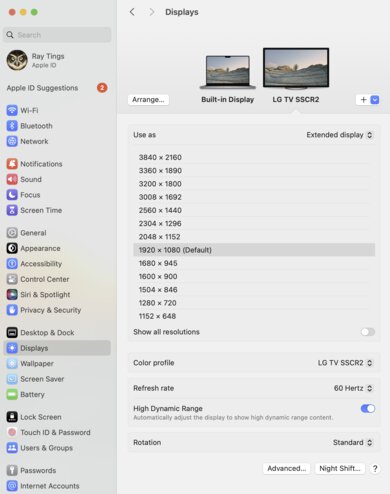The LG 42 C4 OLED is a 42-inch, 4k TV with a 144Hz refresh rate. As a part of LG's C series lineup, it replaces older models such as the LG 42 C2 OLED. The C4 is suited to those looking for an extremely large display at a price comparable to much smaller OLED monitors. It competes with dedicated monitors of the same size, such as the ASUS ROG Swift OLED PG42UQ, and other small TVs, such as the 42-inch Samsung S90D which uses a WOLED panel. Like most high-end TVs, it comes with a number of features, including Smart TV functionality, so you can use it as a TV with integrated apps like Netflix. It also has an eARC/ARC port, so you can connect the display to a soundbar or receiver. However, because it's a TV, it doesn't have a DisplayPort input.
Note: We tested the 65-inch model as a TV, which you can read about here. However, the results of the two reviews aren't comparable because of the different ways we test monitors and TVs. Additionally, the 42- and 48-inch versions of the C4 lack the Brightness Booster feature found on the 55-inch+ models, including the 65-inch model we tested as a TV.
Our Verdict
The LG C4 42-inch is amazing for PC gaming. It has a 144Hz maximum refresh rate with very low input lag for a responsive feel, and motion also looks extremely crisp thanks to its near-instantaneous response time. Its near-infinite contrast ratio and perfect black uniformity are ideal for dark room gaming, as blacks look deep and inky. It also gets bright enough for small highlights to pop, and colors look rich and vivid. Its large size also makes it incredibly immersive if you're sitting close to the screen.
-
Deep and inky blacks.
-
144Hz refresh rate and VRR support.
-
Near-instantaneous response time.
-
HDMI 2.1 bandwidth.
-
Low input lag.
-
Displays bright and vivid colors.
-
Noticeable VRR flicker with changing frame rates.
The LG C4 42-inch TV is outstanding for console gaming. It has perfect compatibility with the PS5 and the Xbox Series X|S, as it has HDMI 2.1 bandwidth, and it supports all console features. Its near-instantaneous response time ensures crisp motion, and its input lag is low for a responsive feel. It also provides outstanding picture quality with deep and inky blacks and bright and vivid colors. Additionally, its large display makes it incredibly immersive if you're sitting close to the screen.
-
Deep and inky blacks.
-
Near-instantaneous response time.
-
Supports all game console features.
-
Low input lag.
-
Displays bright and vivid colors.
The LG C4 42-inch version is mediocre for office use. It has an exceptionally large screen, so it's incredible if you want to display many windows or a large quantity of data at the same time. It has reasonable brightness to fight some glare, but not from really bright light sources, and reflections can be distracting in sunny rooms. It also has wide viewing angles, so it's easy for someone else to see your screen. However, it has no ergonomic features, so you can't adjust the display unless you mount it. Additionally, it only has adequate text clarity and is far less sharp than other 4k monitors because of its large size. Finally, OLEDs like this one are prone to burn-in with constant exposure to the same static elements over time.
-
Wide viewing angles.
-
Bright glare is distracting.
-
Worse text clarity than other 4k monitors.
-
Risk of burn-in.
-
Terrible ergonomics.
The LG C4 42-inch is excellent for content creation, but it has some limitations. It has an enormous screen, so there's lots of room for tools and content. It also displays a wide range of accurate colors in both SDR and HDR, making them look vivid for realistic images. Additionally, it displays deep and inky blacks in a dark room. However, it has text clarity issues caused by its large size and subpixel layout, so text elements in your editing programs don't look sharp. Additionally, it has no ergonomic features, so you can't adjust the display unless you mount it. Finally, OLEDs like this one are also prone to burn-in with constant exposure to the same static elements over time, like if you work with the same editing program open all day.
-
Wide viewing angles.
-
Superb accuracy before calibration.
-
Bright glare is distracting.
-
Worse text clarity than other 4k monitors.
-
Risk of burn-in.
-
Terrible ergonomics.
The LG C4 42-inch version has reasonable brightness. It's bright enough to fight glare in most rooms with a few lights around, and highlights also pop in HDR, but it struggles to fight glare in really bright rooms.
-
Small highlights pop against the rest of the image.
-
Not bright enough to fight intense glare.
The LG C4 42-inch TV has a near-instantaneous response time, resulting in exceptionally sharp motion.
-
Near-instantaneous response time.
-
Outstanding refresh rate compliance.
The LG C4 42 is amazing for HDR. Thanks to its near-infinite contrast ratio and perfect black uniformity, it displays deep and inky blacks without any blooming around bright objects. It also displays a wide range of colors and makes them vivid.
-
Deep and inky blacks.
-
Displays bright and vivid colors.
The LG C4 42-inch has outstanding SDR picture quality, displaying deep, inky blacks and a wide range of colors.
-
Deep and inky blacks.
-
No blooming around bright objects.
The LG C4 42 has fantastic color accuracy. Its dedicated sRGB mode has fantastic accuracy before calibration and is even more accurate after calibration.
-
Superb accuracy before calibration.
-
Excellent gray uniformity.
- 8.8 PC Gaming
- 9.2 Console Gaming
- 6.2 Office
- 8.8 Editing
Performance Usages
- 6.9 Brightness
- 9.8 Response Time
- 8.9 HDR Picture
- 9.9 SDR Picture
- 9.2 Color Accuracy
Changelog
-
Updated Jun 13, 2025:
We updated text throughout to match the new and updated tests with Test Bench 2.1, including in the Verdict section.
- Updated Jun 13, 2025: We've converted this review to Test Bench 2.1. This includes new tests for Direct Reflections, Ambient Black Level Raise, and Total Reflected Light. You can see all the changes in the changelog.
-
Updated Apr 29, 2025:
We reformatted the additional results table in the Input Lag box to make it clear that the input lag increases in the 'Cinema' picture mode.
-
Updated Mar 31, 2025:
Added additional settings details to input lag.
- Updated Feb 21, 2025: We've converted this review to Test Bench 2.0.1. This includes a new test result for DisplayPort 2.1 Transmission Bandwidth.
Check Price
Differences Between Sizes And Variants
We tested the LG C4 42-inch version, which is one of many sizes and variants available. Additionally, we tested the 65-inch LG C4 OLED as a TV, but the results aren't comparable because we test TVs and monitors differently, and the 65-inch has extra features such as Brightness Booster. The 55-inch and larger sizes perform differently, but other than physical differences, the results are also valid for the 48-inch model.
| Size | Resolution | US Model (Wi-Fi 5) | Costco Variant (Wi-Fi 6E) | Brightness Booster |
|---|---|---|---|---|
| 42" | 4k | OLED42C4PUA | OLED42C4AUA | - |
| 48" | 4k | OLED48C4PUA | OLED48C4AUA | - |
| 55" | 4k | OLED55C4PUA | OLED55C4AUA | Yes |
| 65" | 4k | OLED65C4PUA | OLED65C4AUA | Yes |
| 77" | 4k | OLED77C4PUA | OLED77C4AUA | Yes |
| 83" | 4k | OLED83C4PUA | OLED83C4AUA | Yes |
Our unit was manufactured in April 2024; you can see the label here.
Compared To Other Monitors
The LG C4 42-inch TV is a 4k display with a 144Hz refresh rate and is an amazing option for gamers who want an extremely large display that's also superb for watching videos. It has better image processing for videos than most monitors, includes a smart TV system with apps like Netflix and Prime Video, and has integrated speakers, so it excels at gaming and movie watching. Despite having similar cost and performance to 32-inch WOLED monitors, it delivers a much more immersive experience. However, the added immersion comes at a price, as it has significantly reduced image sharpness and text clarity compared to 32-inch OLEDs, with the same 4k resolution covering a much larger area.
See our recommendations for the best 34-49 inch monitors, the best gaming monitors, and the best 4k monitors.
The LG C4 42 OLED is a newer version of the LG C2 42 OLED. Some of the changes with the C4 include a brighter screen, more vivid colors, and a slightly higher refresh rate, making it the better choice in most cases. However, if you can find the C2 for less and don't mind the reduced brightness, you won't be disappointed by the older TV.
The ASUS ROG Swift OLED PG42UQ and the LG C4 42 OLED are both 42-inch OLED displays. The LG is a better choice if you plan to use your display to watch lots of videos, as it has an integrated smart TV system and a remote. It also has an eARC/ARC port, so you can easily connect it to a soundbar or receiver. However, the ASUS gets brighter in HDR, so it's a better choice if you do lots of HDR gaming in a brighter room.
The Sony 42 A90K OLED and the LG C4 42 OLED are both 42-inch OLED displays. The C4 is the better option for most people, as it has a slightly higher refresh rate and gets brighter. However, the Sony is still a good option if you can find it for less and don't mind the reduced brightness.
Video
Test Results
The display has terrible ergonomics and can't be adjusted. If you want to adjust the display, you'll need to mount it. You can use the feet to route the cables through for cable management.
The wide-spaced feet allow cables to pass underneath the front of the display, and you can place other peripherals, such as keyboards and mice, between the feet. The feet hold the display well, though the display takes a second or two to stop wobbling if you bump the top of the display.
This display has a remote to control the on-screen display and operate the device. Additionally, there's a button underneath the center of the screen to turn it on and off.
The LG C4 42-inch TV doesn't have a backlight, so it doesn't require a local dimming feature. However, with a near-infinite contrast ratio, there isn't any blooming around bright objects, and it's the equivalent of a perfect local dimming feature. We still film these videos on the display so you can see how the screen performs and compare it with a display that has local dimming.
Settings
- 4:4:4 Pass Through: On
- Game Optimizer: On
- Picture: Game Optimizer
- Peak Brightness: Off
- Brightness: Max
- AI Brightness Settings: Off
The SDR brightness is acceptable. While the display doesn't fight bright glare, it gets bright enough if just a few lights are nearby. However, you can enable the Peak Brightness setting if 4:4:4 Pass Through and Game Optimizer are both disabled and the input label isn't set to 'PC'. When you do this, the brightness levels are higher but less consistent, and you may prefer this for watching videos. However, input lag increases substantially. You can see how the Peak Brightness setting impacts the brightness:
Settings
- 4:4:4 Pass Through: Off
- Game Optimizer: Off
- Picture: Expert (Dark)
- Brightness: Max
- AI Brightness Settings: Off
| Measurement | Peak Brightness: Off | Peak Brightness: High |
|---|---|---|
| Real Scene | 226 cd/m² | 302 cd/m² |
| Peak 2% Window | 304 cd/m² | 440 cd/m² |
| Peak 10% Window | 306 cd/m² | 428 cd/m² |
| Peak 25% Window | 307 cd/m² | 416 cd/m² |
| Peak 50% Window | 308 cd/m² | 382 cd/m² |
| Peak 100% Window | 218 cd/m² | 218 cd/m² |
| Sustained 2% Window | 301 cd/m² | 432 cd/m² |
| Sustained 10% Window | 303 cd/m² | 424 cd/m² |
| Sustained 25% Window | 305 cd/m² | 413 cd/m² |
| Sustained 50% Window | 306 cd/m² | 379 cd/m² |
| Sustained 100% Window | 217 cd/m² | 217 cd/m² |
Settings
- 4:4:4 Pass Through: On
- Picture: Game Optimizer
- Brightness: Max
- Peak Brightness: High
- Dynamic Tone Mapping: HGIG
- AI Brightness Settings: Off
The HDR brightness is decent. It gets bright enough to make smaller highlights pop, but it can't sustain this brightness with larger highlights, so they don't stand out as much. It follows the PQ EOTF curve extremely well until there's a very sharp roll-off at peak brightness, letting highlights get the brightest they can.
The brightness remains about the same in the 'Game Optimizer' Picture Mode, even if you change the input label, 4:4:4 Pass Through, or Game Optimizer settings. However, it gets brighter in the 'Cinema' Picture Mode with Dynamic Tone Mapping off, as you can see in the results below:
| Picture Mode | Game Optimizer | Cinema |
|---|---|---|
| Dynamic Tone Mapping | HGIG | Off |
| Real Scene (click for EOTF graph) | 552 cd/m² | 691 cd/m² |
| Real Scene City (click for image) | 451 cd/m² | 570 cd/m² |
| Real Scene Landscape (click for image) | 148 cd/m² | 284 cd/m² |
| Real Scene Hallway (click for image) | 750 cd/m² | 800 cd/m² |
You can see the rest of the brightness measurements in the 'Cinema' Picture Mode with Dynamic Tone Mapping off below:
| Measurement | Peak | Sustained |
|---|---|---|
| 2% Window | 766 cd/m² | 759 cd/m² |
| 10% Window | 728 cd/m² | 680 cd/m² |
| 25% Window | 504 cd/m² | 458 cd/m² |
| 50% Window | 285 cd/m² | 283 cd/m² |
| 100% Window | 144 cd/m² | 141 cd/m² |
The horizontal viewing angle is impressive. The image remains consistent from the sides, which is ideal if you need to share your screen with someone else. It has a very slight green tint if you view it from the sides, but it's almost unnoticeable, and is far less visible than on the 65-inch C4.
The vertical viewing angle is fantastic, and you won't notice any inconsistencies when standing up and looking down at the display.
The LG 42 C4 has superb accuracy before calibration. Setting Color Gamut to 'Auto' clamps the colors to the sRGB color space, so you still have access to all picture settings. When you do this, the color temperature and white balance are excellent, with minimal inaccuracies. Additionally, colors are effectively locked to the sRGB space and are appropriately saturated. However, the gamma is somewhat off, as darker parts of scenes are too dark, and brighter parts are a bit too bright.
The Game Optimizer mode's Color Temperature is set to '0' by default, which is far too cold. Adjusting it to 'Warm 50' resolves the issue.
The accuracy after calibration is fantastic, and any inaccuracies are almost unnoticeable. These results are with Color Temperature set to 'Warm 50.'
The SDR color gamut is remarkable. It displays all colors in the common sRGB color space and a wide range of colors in the Adobe RGB color space. That said, green and red are quite inaccurate in Adobe RGB.
The HDR color gamut is fantastic. It displays nearly all colors in the common DCI-P3 color space and a wide range in the Rec. 2020 color space. Colors are very accurate in DCI-P3 and fairly accurate in Rec. 2020.
- Red Luminance: 97 cd/m²
- Green Luminance: 305 cd/m²
- Blue Luminance: 33 cd/m²
The display has very good HDR color volume. Colors look vivid, and the TV displays dark and bright colors well. In 'Cinema' mode, the 1,000 cd/m² DCI-P3 Coverage ICtCp drops to 71.2% but is otherwise very similar.
The text clarity is okay when the Scale is set to 100% in Windows Display Settings, though it's not as good as it could be because of its RWBG subpixel layout. This results in some color fringing around text if ClearType is enabled. These photos are in Windows 10, and you can see how enabling ClearType in both Windows 10 and Windows 11 with scaling at either 100% or 125% affects text clarity below:
| Scaling Size | ClearType On | ClearType Off |
|---|---|---|
| 100% | Windows 10 | Windows 10 |
| 100% | Windows 11 | Windows 11 |
| 125% | Windows 10 | Windows 10 |
| 125% | Windows 11 | Windows 11 |
The direct reflection handling is poor. Light bounces off the glossy screen, creating a mirror-like effect, which can be distracting in bright rooms. The screen isn't perfectly flat either, so some reflections are warped. That said, whether or not you notice this depends on the light source and its positioning in front of the screen.
This monitor does a remarkable job at keeping its black levels low in a bright room.
While the monitor's default refresh rate is 120Hz, you can increase it to 144Hz by setting Game Optimizer to '144Hz Mode.'
| Graphics Card | VRR Min | VRR Max |
| NVIDIA (HDMI) | <20Hz | 144Hz |
| AMD (HDMI) | <20Hz | 144Hz |
On top of supporting FreeSync and G-SYNC compatibility, this display also supports HDMI Forum VRR.
| Refresh Rate | CAD Heatmap | RT Chart | Pursuit Photo |
| 143 | Heatmap | Chart | Photo |
| 120 | Heatmap | Chart | Photo |
| 100 | Heatmap | Chart | Photo |
| 80 | Heatmap | Chart | Photo |
| 60 | Heatmap | Chart | Photo |
The display has outstanding motion handling across its entire refresh rate range with VRR enabled. CAD remains low throughout, and there's minimal blur with fast-moving objects.
The refresh rate compliance is superb. With a near-instantaneous response time, it makes full-color transitions before drawing the next frame.
This display has an optional black frame insertion feature to reduce persistence blur. It only works at 60Hz, so you can't use it at all with 120 fps content. For it to work, you need to enable OLED Motion, and you also need to make sure you disable VRR and have Prevent Input Delay set to 'Standard,' which significantly increases the input lag.
Settings
- Picture Mode: Game Optimizer
- Aspect Ratio: Original
- Input Label: PC
- 4:4:4 Pass Through: On
- Game Optimizer: On
- Prevent Input Delay: Boost
The display has very low input lag for a responsive feel. The input lag remains low as long as you're in the 'Game Optimizer' Picture Mode, even if you change the input label, 4:4:4 Pass Through, Prevent Input Delay, or Game Optimizer settings. However, using the 'Cinema' Picture Mode causes the input lag to increase, as you can see with the results below:
| Picture Mode | Input Label | 144Hz | 120Hz | 60Hz | BFI @ 60Hz |
|---|---|---|---|---|---|
| Cinema | PC | 11.5 ms | 13.5 ms | 21.6 ms | 29.9 ms |
| Cinema | Blu-Ray Player | 32.9 ms | 39.2 ms | 76.7 ms | 89.1 ms |
You need to use the console's HDMI override to get 1440p @ 60Hz. This isn't required with any other combination of resolution and refresh rate. The Xbox doesn't support HDR with 1440p or 1080p signals, so this isn't a limitation of the display.
The display has a headphone jack, an optical audio output, and an eARC/ARC port, so you can connect it to almost any audio system.
This display has no upstream ports, so you can't use the display as a USB hub despite it having several USB ports. However, you can connect compatible peripherals, including USB storage devices, for use with the smart TV system.
| Connection | HDMI 2.0 | HDMI 2.1 |
| Max Refresh Rate | 60Hz | 144Hz |
| VRR Range | N/A | 40-144Hz |
| HDR | Yes | Yes |
The display doesn't have any compatibility issues with macOS. If you're using a MacBook, windows move to the display's screen when you close the laptop's lid, and they return to their original position when you reopen it again over any type of connection. VRR works well, and colors in HDR look good.
Smart Device
The display comes with LG's webOS smart TV platform built-in, which is responsive and easy to use. This allows you to access applications like Netflix, Amazon Prime Video, or Disney+ without a computer. The included remote lets you control the display using traditional buttons or hands-free voice control. The remote can also act as a pointer. You can learn more about this in the TV review.
Audio
The display comes with integrated speakers, so you don't need to connect an audio device for sound. It also has a headphone jack, an optical audio output, and an eARC/ARC port, so you can connect it to almost any type of audio system.
OLED Care
Like most OLED displays, there are also a few settings to help reduce the risk of burn-in:
- Pixel Cleaning: Calibrates potential screen issues if the device is on for an extended period and takes between 10-90 minutes to clean.
- Screen Move: Moves the image slightly at regular intervals to help reduce the risk of burn-in.
- Adjust Logo Brightness: Adjusts the brightness of static images.
The display has several other features, including:
- Dark Room Mode: Allows you to adjust the brightness of the entire screen to reduce eye strain in a dark environment.
- Reduce Blue Light: Reduces blue light output to help prevent eye strain.
You can see more of the settings available on the display here, though we use different settings during monitor testing.
Comments
LG C4 42 OLED: Main Discussion
Let us know why you want us to review the product here, or encourage others to vote for this product.
- 21010
Hi! Could you kindly explain the difference in gradient handling scores between LG C4 tested as a TV and LG C4 tested as a PC Monitor? What are the differences in methodology and display configuration that would explain that?
Hi, our scoring is different between TVs and monitors, and the results aren’t comparable between the two. For example, the TV pattern is done with an HDR signal, and the monitor pattern is done with an SDR signal, though both are 10-bit. We also score the patterns differently with TVs than with monitors. You can learn more about how we test TV gradients and monitor gradients.
Additionally, we tested a larger version of the C4 as a TV with a different panel, so we’d expect different results between the two even if we used the identical test.
- 21010
Yall still refuse to accept the c4 doesnt have a green tint lmfao
- 21010
Hi! Could you kindly explain the difference in gradient handling scores between LG C4 tested as a TV and LG C4 tested as a PC Monitor? What are the differences in methodology and display configuration that would explain that?
Update: We updated text throughout to match the new and updated tests with Test Bench 2.1, including in the Verdict section.
- 21010
Did some more testing - I put the C1 back on my computer and used the Color Control program to force gamma 2.4 while in HDR and can confirm it looks identical to the C4 at gamma 2.2 when using 144hz mode. So either my C1 is lifting black levels, or the C4 has incorrect gamma using the 144hz mode. Maybe there is less processing when in 144hz? I have not noticed any inverse ghosting at any refresh rate on my panel.
Why in HDR mode, though? It can be tied to the refresh rate, like the poster above has suggested. But it is also to be expected for two different units, let alone different models, to have somewhat different EOTF tracking. The two C4 42" units I had looked noticably different at exact same picture setting, with one being considerably darker overall.
- 21010
Did some more testing - I put the C1 back on my computer and used the Color Control program to force gamma 2.4 while in HDR and can confirm it looks identical to the C4 at gamma 2.2 when using 144hz mode. So either my C1 is lifting black levels, or the C4 has incorrect gamma using the 144hz mode. Maybe there is less processing when in 144hz? I have not noticed any inverse ghosting at any refresh rate on my panel.
Its normal for gamma to be different at different refresh. All the WOLED/QDOLED monitors have the same issue. Most of them are calibrated by the Manufacturer for 120hz and when you set them to 240, 360 or higher you get massive black crush.
- 21010
It would be very interesting to know what exactly is causing this. The 144 Hz mode also seems to cause inverse ghosting, so taking all this, and the fact that the 24 Hz difference is pretty minor at these refresh rates, into account, I’d suggest just sticking to 120 Hz. You won’t be missing much, if anything.
Did some more testing - I put the C1 back on my computer and used the Color Control program to force gamma 2.4 while in HDR and can confirm it looks identical to the C4 at gamma 2.2 when using 144hz mode. So either my C1 is lifting black levels, or the C4 has incorrect gamma using the 144hz mode. Maybe there is less processing when in 144hz? I have not noticed any inverse ghosting at any refresh rate on my panel.