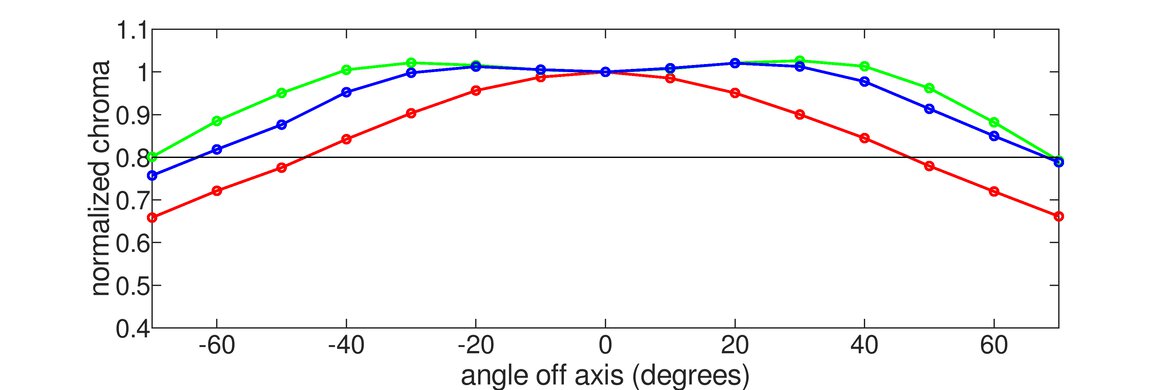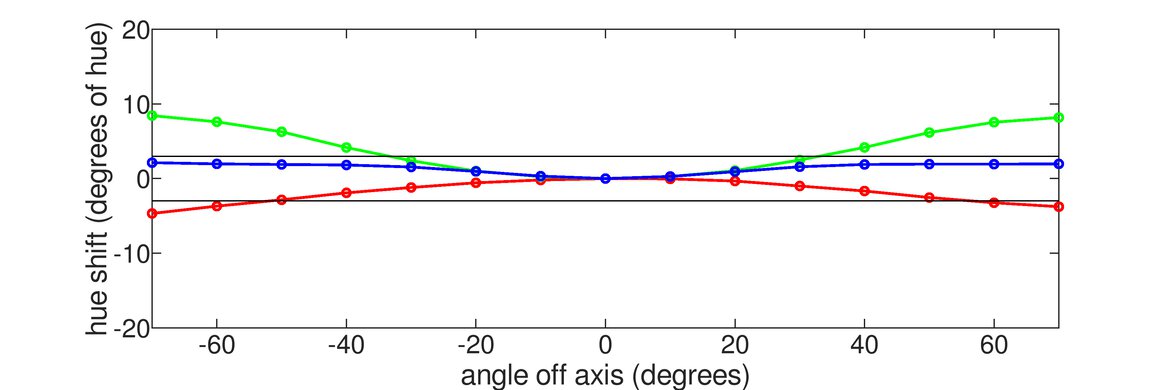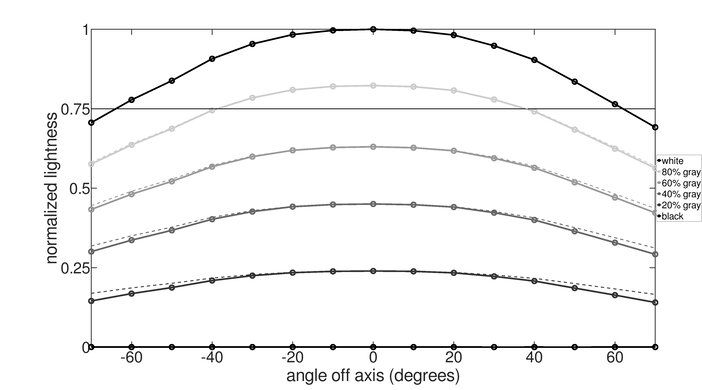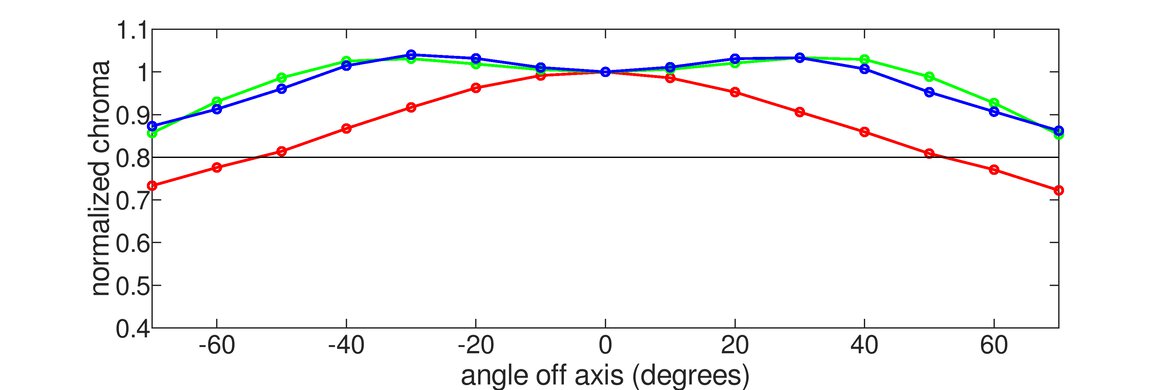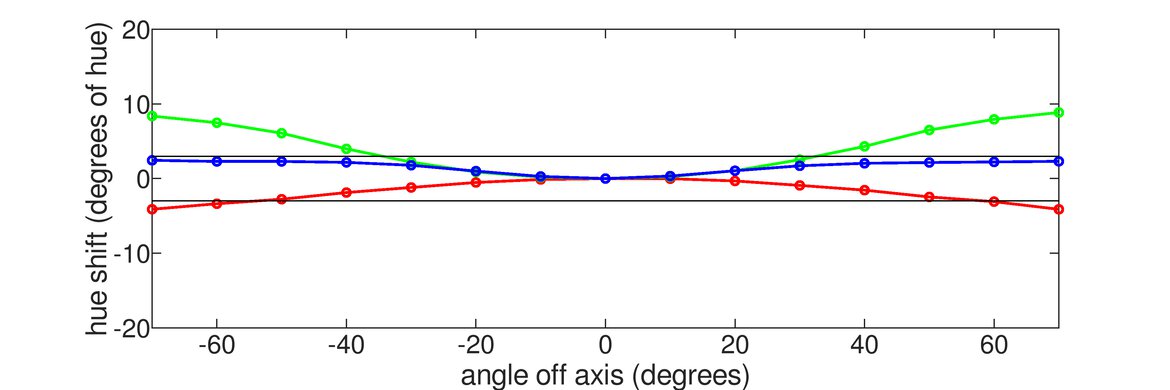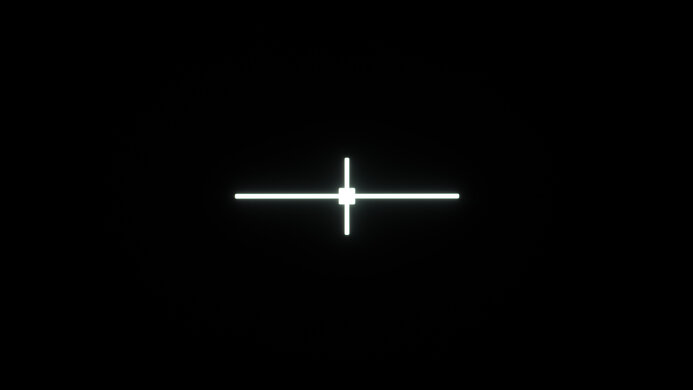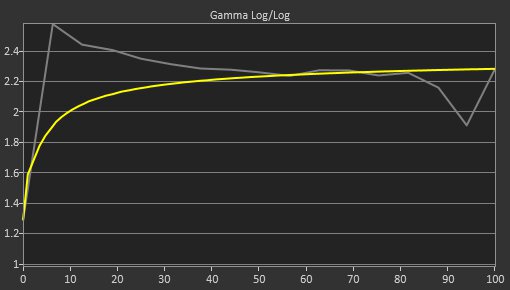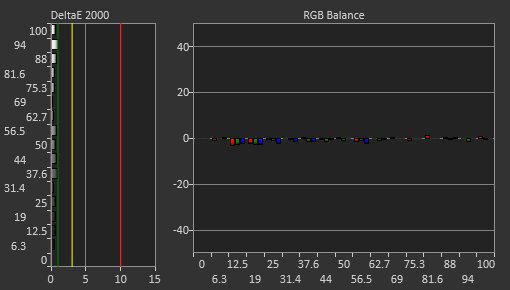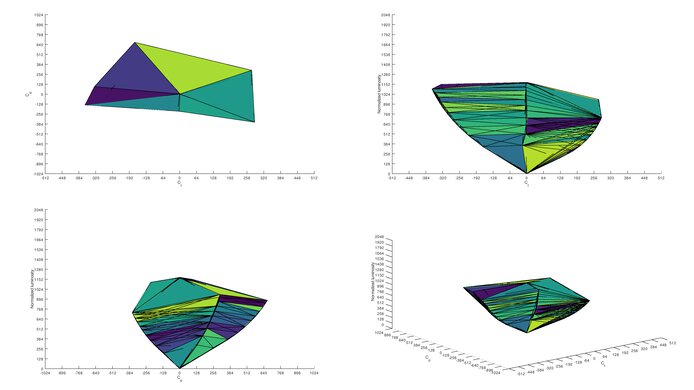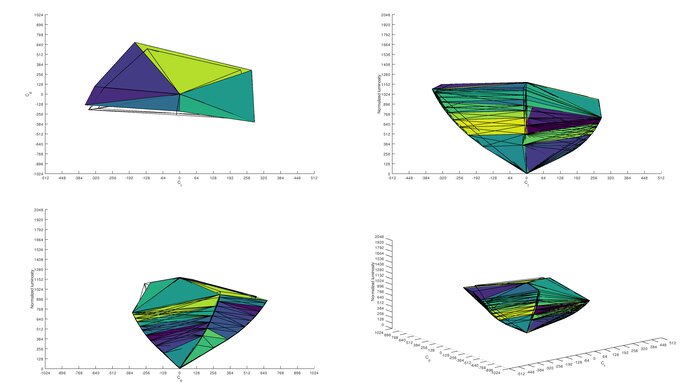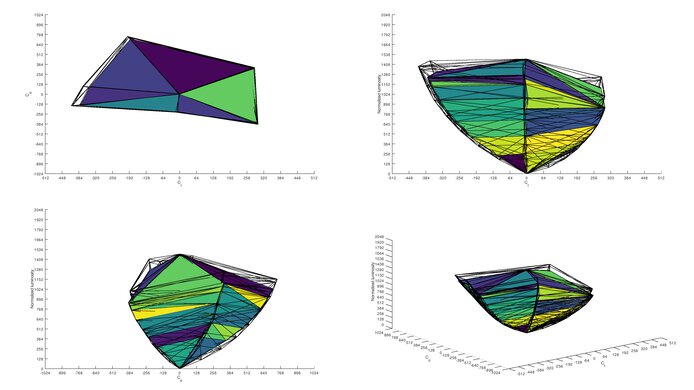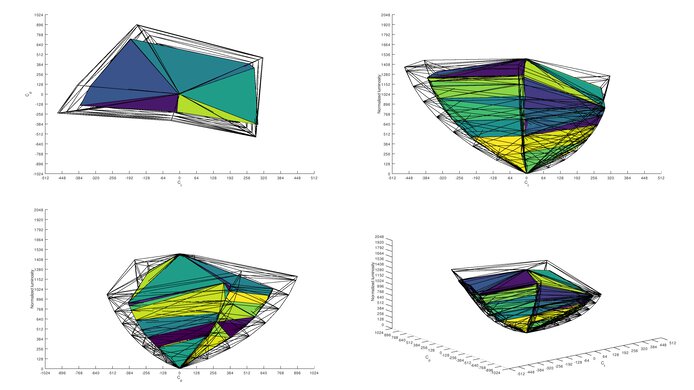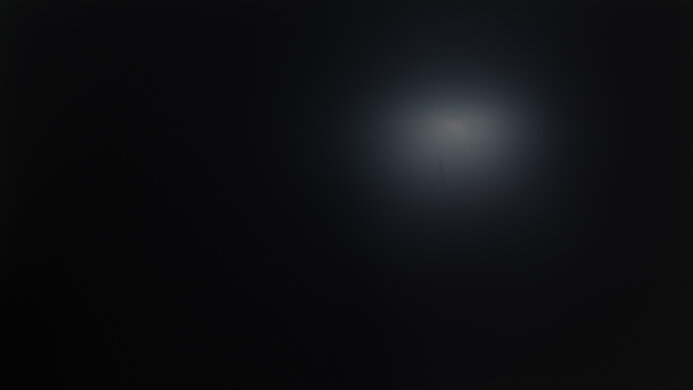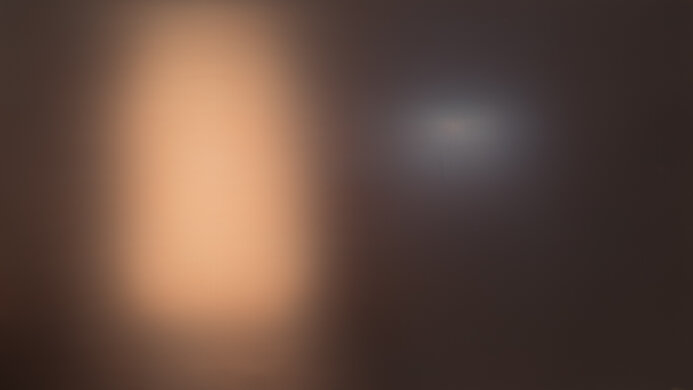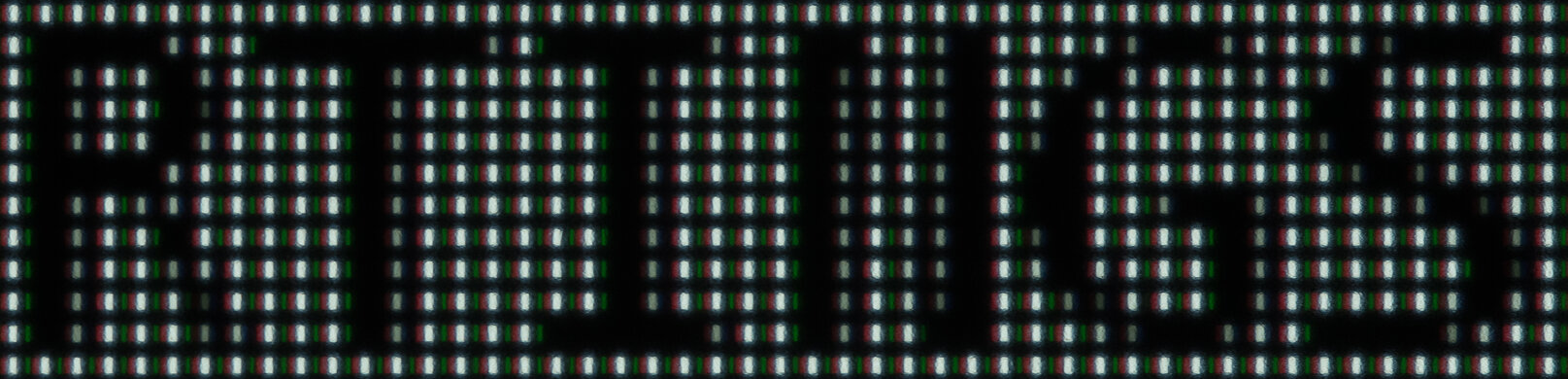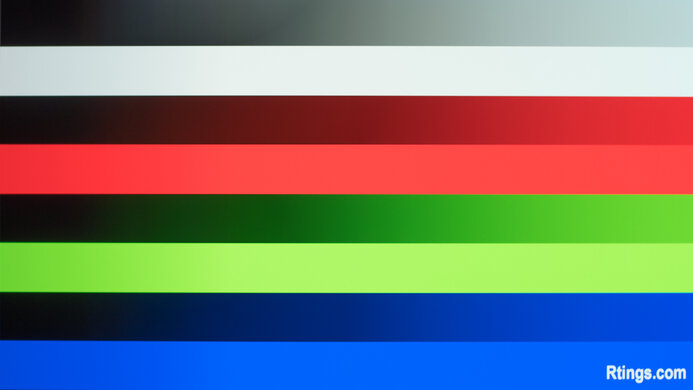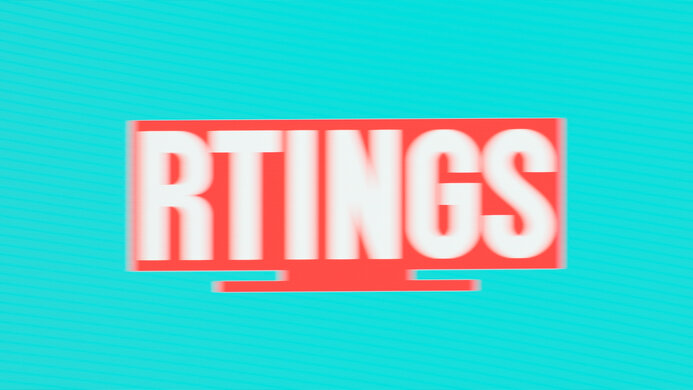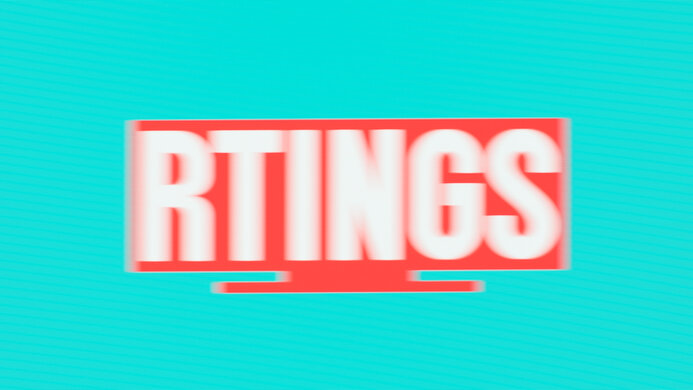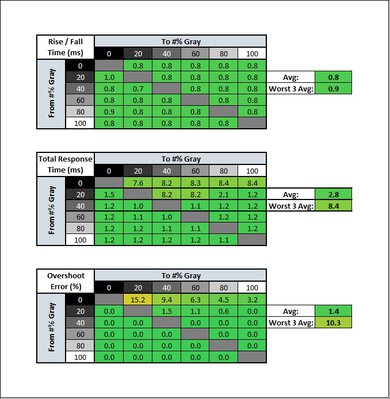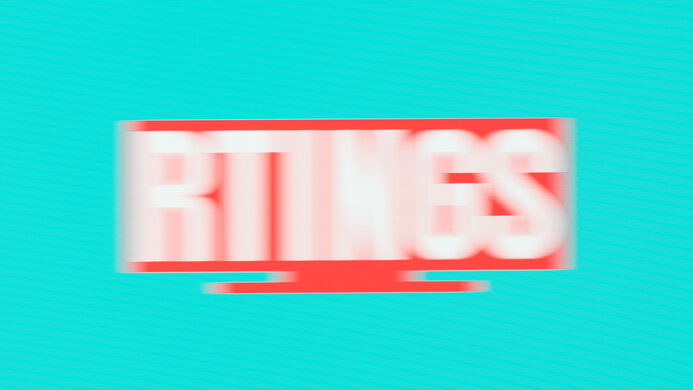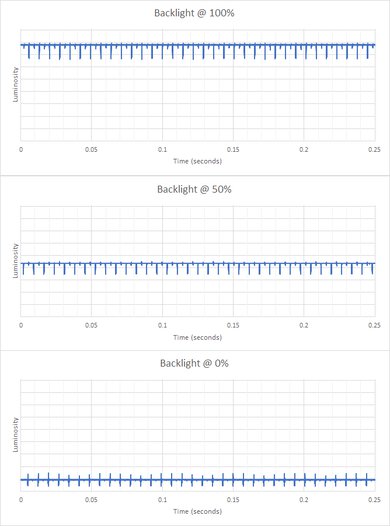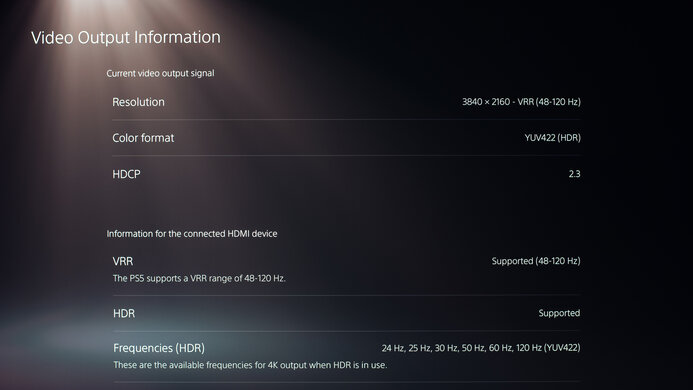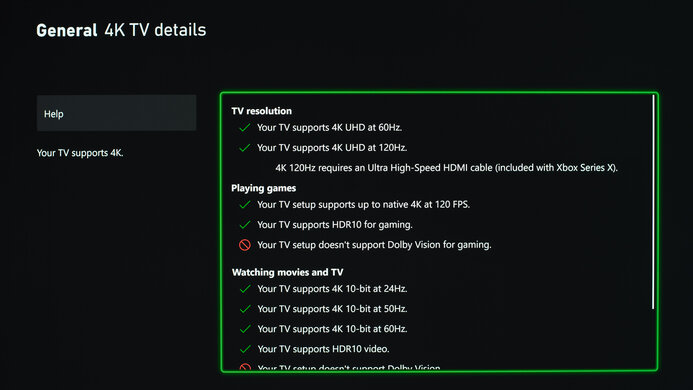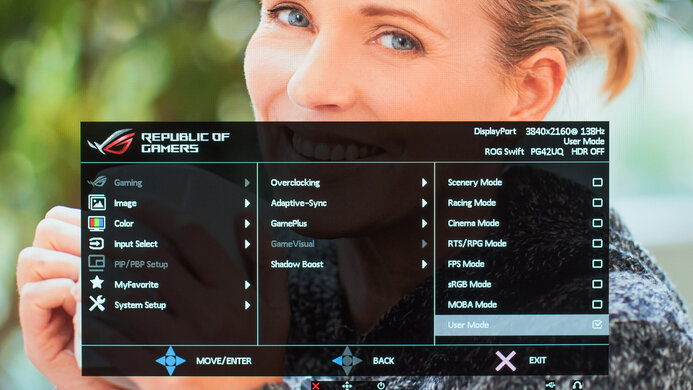The ASUS ROG Swift OLED PG42UQ is an OLED gaming monitor that's part of ASUS' ROG Swift gaming lineup. It's a 42-inch model that sits alongside the ASUS PG48UQ, essentially a larger 48-inch model. Unlike smaller TVs that are popular to use as monitors, like the LG 42 C2 OLED, this has features that are more typical of monitors, like a DisplayPort input, an overclockable refresh rate, a USB hub, and a stand that offers tilt adjustments. It also has features to take full advantage of the PS5 and Xbox Series X, like HDMI 2.1 bandwidth and variable refresh rate (VRR) support to reduce screen tearing.
Note: We originally tested the review with firmware V032, which has since been pulled from ASUS' website. While the results are still valid for most of the review, we retested the HDR performance with firmware V040, which was released in July 2023 and fixes previous issues in HDR that you can read about in the Color Gamut section.
Our Verdict
The ASUS PG42UQ is great for mixed usage. It's mainly designed as a gaming monitor, and it's fantastic for that, as it has a 138Hz max refresh rate, FreeSync and G-SYNC VRR support, and HDMI 2.1 bandwidth for console gaming. It also has low input lag with high-frame-rate signals and quick response time for smooth motion. Its picture quality is incredible if you want to use it for watching movies or shows, as it displays deep blacks, and the black uniformity is perfect. It's also great for content creators and decent for office use thanks to its large screen, wide viewing angles, and amazing reflection handling, but the text clarity is just okay.
-
Large 42-inch screen.
-
Amazing reflection handling.
-
Wide viewing angles.
-
Perfect black levels.
-
Not bright enough to fight glare in SDR.
-
Stand only offers tilt adjustments.
-
Text clarity is just okay; some issues due to RWBG subpixel layout.
The ASUS PG42UQ is decent for office use. With a large screen, there's plenty of space to open multiple windows at once, but it also decreases the pixel density, and the text clarity is just okay. Although it doesn't get bright enough to fight intense glare, the reflection handling is amazing, and it's still a good choice for rooms with a few lights around. It also has wide viewing angles, meaning the edges of the screen don't look washed out if you sit too close.
-
Large 42-inch screen.
-
Amazing reflection handling.
-
Wide viewing angles.
-
Not bright enough to fight glare in SDR.
-
Stand only offers tilt adjustments.
-
Text clarity is just okay; some issues due to RWBG subpixel layout.
The ASUS PG42UQ is fantastic for gaming. It has a near-instantaneous response time that makes motion look extremely smooth. It also has low input lag with high-frame-rate signals, but it increases with 60 fps signals, so it isn't ideal for some console games. Speaking of which, it takes full advantage of the PS5 and Xbox Series X thanks to its HDMI 2.1 bandwidth, and it also has VRR support to reduce screen tearing. Lastly, it's fantastic for dark room gaming as it displays deep blacks without any blooming.
-
Outstanding motion handling.
-
FreeSync VRR and G-SYNC compatibility.
-
HDMI 2.1 bandwidth for console gaming.
-
Perfect black levels.
-
Input lag increases with 60 fps signals.
-
No BFI feature to reduce persistence blur.
The ASUS PG42UQ is incredible for consuming multimedia content. With a 4k, 42-inch display, it's essentially a small TV, making it a great choice for small spaces and dorm rooms. The picture quality is fantastic, especially in dark rooms, thanks to its near-infinite contrast ratio and perfect black uniformity. It also has wide viewing angles that make the image remain consistent from the sides, which is great if you want to watch content with a few friends around.
-
Large 42-inch screen.
-
Amazing reflection handling.
-
Wide viewing angles.
-
Perfect black levels.
-
No blooming around bright objects.
-
Not bright enough to fight glare in SDR.
The ASUS PG42UQ is great for content creators. The 42-inch screen is big enough to view your entire workspace at once with multiple windows open, but the text clarity is just okay, and not all programs support its RWBG subpixel layout, so text looks blurry with those. It also has great accuracy before calibration in SDR, but some colors look oversaturated. It has wide viewing angles if you need to share your screen with someone else, but it has limited ergonomics as you can't swivel it.
-
Large 42-inch screen.
-
Amazing reflection handling.
-
Wide viewing angles.
-
Great accuracy before calibration.
-
Not bright enough to fight glare in SDR.
-
Stand only offers tilt adjustments.
-
Text clarity is just okay; some issues due to RWBG subpixel layout.
The ASUS PG42UQ is incredible for HDR if you update it to the latest firmware. It displays deep and inky blacks in dark rooms and doesn't have any blooming around bright objects, either. It gets bright enough for highlights to pop against the rest of the image and displays a wide color gamut in HDR, but not all colors are accurate as it has some tone mapping issues.
-
Perfect black levels.
-
No blooming around bright objects.
-
Good HDR brightness.
-
Need to update to latest firmware for the best HDR performance.
- 8.4 Mixed Usage
- 7.1 Office
- 9.0 Gaming
- 9.0 Media Consumption
- 8.3 Media Creation
- 9.1 HDR
Changelog
-
Updated Dec 17, 2024:
Corrected the Base Depth measurement to 10.0" (25.5 cm).
- Updated Aug 09, 2023: Updated to firmware V040, which was released in July 2023. The update fixes all issues in HDR that were previously reported, and the image no longer looks washed out, as explained in HDR Color Gamut.
- Updated Jul 20, 2023: Clarified that the audio output is a combo jack and is used for the Optical Digital Audio output.
- Updated Jun 27, 2023: Corrected an error in Video And Audio Ports to say that the HDMI 2.1 ports are HDMI 1 and 2, which are down-facing.
- Updated May 12, 2023: Added that the LG 42 OLED Flex has a glossy screen coating, resulting in better Reflection handling.
Check Price
Differences Between Sizes And Variants
We tested the 42-inch ASUS PG42UQ, which is part of ASUS' ROG Swift lineup alongside the 48-inch ASUS ROG Swift OLED PG48UQ. Both monitors are nearly identical, except the 48-inch model has an extra USB port, but other than that, both sizes will perform the same.
| Model Code | Size | Resolution | Max Refresh Rate | USB-A Ports |
| PG42UQ | 42" | 4k | 138Hz | 4 |
| PG48UQ | 48" | 4K | 138Hz | 5 |
Note 08/09/2023: We originally tested the monitor with firmware V032, which has since been pulled from ASUS' website due to HDR and power issues. However, ASUS released a firmware update (V040) in July 2023 to fix the HDR issues, which we retested. HDR now looks fine and isn't washed out like on previous firmware versions, which you can read more about in the Color Gamut section.
Our unit was manufactured in June 2022; you can see the label here.
Compared To Other Monitors
The ASUS PG42UQ is a fantastic OLED gaming monitor with more monitor-oriented features than if you were to get a TV as a monitor, like the LG 42 C2 OLED. It gets brighter than some other similarly-sized OLEDs too, which is great if this is the size you're looking for, but there are some issues you need to watch out for, and you need to update it to the latest firmware for the best HDR performance.
See our recommendations for the best 4k monitors, the best 4k HDR monitors, and the best gaming monitors.
The ASUS ROG Swift OLED PG42UQ and the LG C4 42 OLED are both 42-inch OLED displays. The LG is a better choice if you plan to use your display to watch lots of videos, as it has an integrated smart TV system and a remote. It also has an eARC/ARC port, so you can easily connect it to a soundbar or receiver. However, the ASUS gets brighter in HDR, so it's a better choice if you do lots of HDR gaming in a brighter room.
The ASUS ROG Swift OLED PG42UQ and the LG 48GQ900-B are both OLED monitors with different screen sizes and have many similarities. One difference is that the ASUS gets brighter in HDR, but you need to update it to the latest firmware to get the best HDR performance.
The LG C2 42 OLED and the ASUS ROG Swift OLED PG42UQ are both 42-inch OLED displays with a few differences. The LG is a TV, so it has more built-in features like a smart system and image processing, but the ASUS is a monitor with a USB hub and a DisplayPort input. In terms of picture quality, they're very similar, but the ASUS gets brighter in HDR; you just need to make sure it's updated to the latest firmware for the best performance.
The ASUS ROG Swift OLED PG42UQ and the LG 42 OLED Flex are similar 42-inch OLED displays but have different features. The LG has a bendable screen that can go from flat to a 900R curve to bring the edges within your field of vision. The LG is also a TV with extra features like processing and a built-in smart system. It also has a glossy screen coating that better reduces light from strong light sources than the ASUS. However, the ASUS has some features normally found on monitors, like a DisplayPort connection and an overclock feature to increase the refresh rate to 138Hz.
The Sony 42 A90K OLED and the ASUS ROG Swift OLED PG42UQ are both 42-inch OLED displays with a few differences. The Sony is a TV, so it has more built-in features like a smart system and image processing, but the ASUS is a monitor with a USB hub and a DisplayPort input. In terms of picture quality, they're very similar, but the ASUS gets brighter in HDR.
The Gigabyte AORUS FO48U OLED and the ASUS ROG Swift OLED PG42UQ are both OLED monitors with a few differences. While the ASUS has a smaller screen with higher pixel density, the text clarity is just okay between each. They have different screen finishes, with the Gigabyte having a glossy screen and the ASUS having a matte screen, which reduces direct reflections but introduces haziness to the image. The ASUS also has a slightly faster 138Hz refresh rate than the Gigabyte.
The ASUS ROG Swift OLED PG42UQ and the Samsung Odyssey Neo G7 S32BG75 are gaming monitors with different panel types, each with strengths and weaknesses. The ASUS has an OLED panel with perfect black levels and no blooming around bright objects, while the Samsung has an LED panel that gets brighter in SDR, and some highlights are brighter in HDR too. While the Samsung has a higher 165Hz refresh rate, motion is much better on the ASUS as it has a near-instantaneous response time.
The Dell Alienware AW3423DW and the ASUS ROG Swift OLED PG42UQ are different types of OLED monitors. The Dell is an ultrawide display with a 3440x1440 resolution, while the ASUS is bigger with a 4k resolution and standard 16:9 aspect ratio. The Dell uses a QD-OLED panel that makes colors look more vivid, even if the ASUS gets brighter with some highlights.
Test Results
The ASUS PG42UQ is a large display with a gamer-oriented tripod stand. It has metal feet, and the panel has a black back with ROG branding. It even features a slot to attach something like a tripod on top, like for a webcam.
The ASUS PG42UQ has fantastic build quality. The metal stand holds the display well, and the feet are grippy, so they don't slide around. There isn't any wobble from side to side, but there's a bit from front to back because the stand tilts. The bezels are uniformly attached to the screen and the plastic housing in the back feels good.
The stand offers limited ergonomics as you can only tilt it, but at least it's better than stands on other large monitors. The back features covers for the inputs, and you can guide the cables through the stand for cable management.
The tripod stand is metal, and it holds the display well. It takes up a lot of space on the desk, which is normal for such a large display, and at least there's space between the feet to put your mouse and keyboard.
You can control the monitor's settings with the included remote, which is rather basic but has the necessary buttons. We received the remote with a typo on the side that says 'For Those Eho Dare', and this isn't a problem only with our remote. There's also a joystick underneath the center branding to navigate the on-screen menu.
The ASUS PG42UQ doesn't have a backlight, so it doesn't require a local dimming feature. However, with a near-infinite contrast ratio, there isn't any blooming around bright objects, and it's the equivalent of a perfect local dimming feature. We still film these videos on the monitor so you can see how it performs and compare it with a monitor that has local dimming.
The ASUS ROG Swift OLED PG42UQ has okay SDR peak brightness, which is typical of OLED monitors as they don't get bright enough to combat glare. However, there isn't much variation in brightness between different scenes when you enable Uniform Brightness, which is meant to reduce the Automatic Brightness Limiter, similar to the Peak Brightness setting on LG TVs. It's important when maximizing and minimizing windows as you don't want any distracting changes in brightness.
These results are from after calibration in the 'User Mode' Game Visual with the Uniform Brightness enabled, Brightness at its max and all Screen Protection settings disabled. If you want the brightest image possible and don't care about the ABL, you can disable Uniform Brightness, and the screen gets much brighter:
- Real Scene: 235 cd/m²
- Peak 2% Window: 365 cd/m²
- Peak 10% Window: 371 cd/m²
- Peak 25% Window: 372 cd/m²
- Peak 50% Window: 202 cd/m²
- Peak 100% Window: 114 cd/m²
- Sustained 2% Window: 360 cd/m²
- Sustained 10% Window: 362 cd/m²
- Sustained 25% Window: 364 cd/m²
- Sustained 50% Window: 202 cd/m²
- Sustained 100% Window: 113 cd/m²
The HDR brightness is very good, and it's much brighter than other similarly-sized OLEDs like the LG 42 C2 OLED and the LG 48GQ900-B. With firmware version V040 that ASUS released in July 2023, HDR no longer looks washed out like it did with previous versions, like V032 and V033. The update doesn't change the results that we previously tested, but the results now match what it displays on the screen. You can read more about it in the Color Gamut section. The EOTF is better with the update, though, as it tracks the target PQ EOTF perfectly until there's a sharp roll-off at the peak brightness, meaning it doesn't do any tone mapping and lets highlights get the brightest they can before your PC does any tone mapping.
These results are in the 'ASUS Gaming HDR' HDR Setting, which automatically maxes out the brightness and disables Uniform Brightness.
The ASUS PG42UQ has an excellent horizontal viewing angle. The image remains consistent if you're viewing it from the side. However, if you sit too close to the screen, the edges of the screen start to shift colors and look inaccurate, so you need to sit far enough from the screen to see an accurate image.
The vertical viewing angle is once again fantastic. If you're standing up and looking down at the monitor, you'll see the same thing as if you were sitting down.
The ASUS PG42UQ has amazing gray uniformity. There's hardly any dirty screen effect or dark areas throughout, which is great when viewing full-screen webpages or documents. There's a bit of a pink tint in the center, which is typical of OLEDs. Also, like any OLED, there are faint vertical lines in near-dark scenes. However, you'll only notice them if you look for them.
Although some people have reported issues with severe image retention while using firmware V032, we didn't notice any image retention on ours during testing.
The ASUS PG42UQ has great accuracy in SDR before calibration. It has an sRGB mode that aims to lock the colors to the sRGB color space, but it isn't perfect, as some colors are still oversaturated. Still, most colors and the white balance are only slightly off, and the color temperature is extremely close to the 6500K target. Unfortunately, gamma doesn't follow the sRGB target at all, as most scenes are too dark, while bright scenes are over-brightened.
The sRGB mode locks you out of a few settings including the Uniform Brightness. If you don't like that, you can use any picture mode with a separate sRGB clamp setting that performs the same as the sRGB mode, but the settings aren't locked out.
The accuracy after calibration to the 6500K white point is fantastic. It isn't perfect, but any inaccuracies are nearly impossible to spot by the naked eye.
The sRGB color gamut is incredible. It has perfect coverage of the sRGB color space used in most web content and has good coverage of the Adobe RGB color space used in some print publishing. However, like most monitors, reds and greens are off in this color space.
The ASUS PG42UQ has an excellent HDR color gamut. It displays nearly all the colors in the DCI-P3 color space, but it doesn't tone map well with most colors, leading to inaccuracies. The same can be said about the wider Rec. 2020 color space, but it has worse coverage of that color space anyways. With firmware update V040 released in July 2023, HDR content looks good and isn't washed out like on previous firmware updates, like V032 and V033. On the previous versions, we measured the same color gamut as V040, but HDR looked washed with most sources on that update, like if you were using Windows HDR or a gaming console. Luckily, there aren't any of the same issues with V040. You can see examples below of what HDR looks like on this firmware compared to SDR in Destiny 2, and you can also see what it looked like with previous firmware.
| Firmware Version | SDR | HDR |
| V040 |  |  |
| V040 |  |  |
| V032 |  |  |
The ASUS PG42UQ has great HDR color volume. As explained in Color Gamut, firmware V040 fixes all issues with HDR that were known on previous firmware, where HDR looked washed out. That means with firmware V040, it displays bright and dark colors well.
The reflection handling is amazing. It's different from the LG 42 C2 OLED because it uses a matte finish instead of glossy, which is more typical of monitors. It helps reduce reflections very well, but also introduces a haziness to the image. If you prefer something with a glossy coating, then you can also check out the LG 42 OLED Flex.
The ASUS PG42UQ has okay text clarity. It's worse than most monitors because it has low pixel density due to its increased size, so it can't display text as sharp as smaller displays. Also, not all programs support the RWBG (also known as WBGR) subpixel layout, as they're designed for RGB monitors. The default scaling is 300%, which is way too big, and you'll have to decrease it to around 100% or 125%, depending on your preference. The photos above are with the scaling at 100%, and enabling Windows ClearType helps improve the text clarity but also introduces some color fringing. You can also see it at 125% with ClearType on and ClearType off.
As this uses a RWBG subpixel layout, all four pixels are never on at the same time, but you can see different pixel combinations below:
You can achieve its max refresh rate via overclock, similar to the LG 48QG900-B. We didn't experience any issues with the overclock with a Windows PC, but there are some problems with macOS, even after firmware V033.
The ASUS PG42UQ supports both FreeSync and G-SYNC variable refresh rate (VRR) technologies to reduce screen tearing. Both work over the entire refresh rate range over HDMI and DisplayPort, and it supports Low Framerate Compensation to continue working when the frame rate drops too low.
| Overdrive Setting | Response Time Chart | Response Time Tables | Motion Blur Photo |
| VRR | Chart | Table | Photo |
The ASUS PG42UQ has a near-instantaneous response time that results in almost no motion blur with fast-moving objects. However, due to the sample-and-hold method of OLEDs, there's still some persistence blur. Unlike other gaming monitors, it doesn't have any overdrive settings to further improve the response time.
| Overdrive Setting | Response Time Chart | Response Time Tables | Motion Blur Photo |
| vrr | Chart | Table | Photo |
The ASUS PG42UQ has a fast refresh rate at 60Hz. When sending a fixed 60Hz signal, the screen is actually refreshing at 120Hz, so the results are nearly identical to the response time at 120Hz. However, the screen properly refreshes at 60Hz with VRR enabled, so the results are with VRR enabled. You can still see the results with a fixed 60Hz refresh rate here:
Unfortunately, the ASUS PG42UQ doesn't have a backlight strobing feature to reduce persistence blur.
The ASUS PG42UQ doesn't use pulse width modulation like on LED-backlit monitors, but it isn't flicker-free either. There's a slight dip in brightness that coincides with the 138Hz refresh rate. However, this isn't visible and isn't a full on and off flicker like on LED-backlit monitors that use PWM.
The ASUS PG42UQ has low input lag with high-frame-rate signals for a responsive gaming experience. However, the input lag increases a lot with 60 fps content, likely because of the 120Hz refresh rate with fixed 60Hz signals. It's a bit inconsistent, going from 21.8 ms to the max 28.6 ms, so it isn't ideal for competitive, reaction-based gaming, but it's fine for casual gamers.
Due to its larger screen compared to smaller 4k displays, it has the same pixel density as a 27-inch, 1440p monitor.
The audio output serves as a combo port that also acts as an Optical Digital Audio Output, which is something most TVs have to connect to a soundbar. The two HDMI ports that support HDMI 2.1 bandwidth are HDMI 1 and 2, which are down-facing.
Two of the USB ports are located on the side with the rest of the inputs, while there's another on top and one located on the bottom next to the headphone jack.
The ASUS PG42UQ works properly with recent M1 MacBooks. There aren't any issues with VRR, and Windows return to their position when sleeping but not when closing the lid, which is a common issue with monitors. However, with the overclock feature enabled, there are some power issues as you need to use the remote to turn it back on when waking up the laptop from sleep. Even after firmware update V033, the issue is the same, and ASUS doesn't advertise that firmware V040 is supposed to fix this issue. There's a bit of brightness flicker with the overclock enabled and VRR on, but it's only in certain situations, and it's hard to notice.
The ASUS PG42UQ has Picture-in-Picture and Picture-by-Picture modes, but there are a few limitations. You need to disable the overclock and VRR, and enabling PBP/PIP also disables the Display Stream Compression, aspect control, and HDR, so you're limited to the signals you use with it, and you can't use the monitor the same way you normally would on its own. There are also a bunch of extra features, including:
- Aspect Control: Lets you change the aspect control of the display, including to a 21:9 ultrawide format.
- Blue Light Filter: Reduces the blue light to help reduce eye strain.
- Crosshair: Adds a virtual crosshair that your system won't detect, giving you a competitive advantage with FPS games.
- Shadow Boost: Adjusts the gamma so that you can see opponents better in dark areas of a game.
- Timer and Stopwatch: Displays a timer and stopwatch on the screen.
There are also a few settings to help reduce the risk of permanent burn-in and temporary image retention associated with OLEDs like Pixel Cleaning, Screen Move, Screen Saver, and Adjust Logo Brightness. Even though it's likely less prone to burn-in than older OLED panels, there's still a risk, and temporary image retention can be a problem if you leave a high-contrast static image on the screen for a long time. It's best to leave these settings enabled to reduce these risks. OLED panel technology has significantly advanced since our real-world burn-in test, which used 2017 models, but we've started a new longevity test to determine how effective each of these new panel technologies are at reducing the risk of burn-in.
Comments
ASUS ROG Swift OLED PG42UQ: Main Discussion
Let us know why you want us to review the product here, or encourage others to vote for this product.
Update: Corrected the Base Depth measurement to 10.0" (25.5 cm).
- 43230
Hi, in the review you mentioned the stand is 28.4cm/11.2" deep, but the official Asus site says it’s 25.54cm/10.06" deep. I’m about to purchase this monitor and need to figure out if it fits on my monitor stand, that’s all.
Hey, thanks for bringing this up. This is actually a mistake on our end, so we’ll fix that in the review!
- 32120
Hi, in the review you mentioned the stand is 28.4cm/11.2" deep, but the official Asus site says it’s 25.54cm/10.06" deep. I’m about to purchase this monitor and need to figure out if it fits on my monitor stand, that’s all.
- 21010
“The audio output serves as a combo port that also acts as an Optical Digital Audio Output, which is something most TVs have to connect to a soundbar. The two HDMI ports that support HDMI 2.1 bandwidth are HDMI 1 and 2, which are down-facing.” Would this combo audio output port allow this monitor in conjunction with an xbox series x and a specific cable (not sure optical?) connect to a surround sound system be able to all play nicely together?
While we don’t officially test that, that should be the case and the sound should work properly.
- 21010
“The audio output serves as a combo port that also acts as an Optical Digital Audio Output, which is something most TVs have to connect to a soundbar. The two HDMI ports that support HDMI 2.1 bandwidth are HDMI 1 and 2, which are down-facing.”
Would this combo audio output port allow this monitor in conjunction with an xbox series x and a specific cable (not sure optical?) connect to a surround sound system be able to all play nicely together?
Edited 1 year ago: add more clarity - 21010
Hi~! I have a question, the pg42qu input lag increases a lot with 60 fps content. if my pc mode is 4k @ 120Hz , but when I paly games only have 60hz or lower, will the input lag increases? the input lag is 28.6 ms or 4.9 ms?
It depends if you have VRR on or not. If you keep it on, then the refresh rate will match the frame rate and go down to 60Hz, causing the increase in input lag. But if you keep it off, then the refresh rate stays at 120Hz, and you have normal input lag, but the cost of that is screen tearing.
- 21010
Hi~! I have a question, the pg42qu input lag increases a lot with 60 fps content. if my pc mode is 4k @ 120Hz , but when I paly games only have 60hz or lower, will the input lag increases? the input lag is 28.6 ms or 4.9 ms?