
Variable Refresh Rate (VRR) is designed to reduce screen tearing in games without introducing stuttering or increased input lag. But how does it work, and are there any advantages to using FreeSync vs G-SYNC technology? In this article, we'll find out. You can also learn how we test VRR.
What Is VRR and How Does It Help You?
Without VRR, monitors refresh the screen at fixed time intervals. For example, a 120Hz monitor refreshes the screen every 8.3 ms (milliseconds). This works well if the source generates a new frame at the same rate the monitor refreshes, as every refresh cycle on the monitor gets a new, completed frame.
However, in games, some frames take longer to generate than others. If a new frame isn't completed by the time a refresh cycle starts, the monitor displays whatever part of the new image has been rendered along with part of the previous one. This means you'll have a new frame in the upper part of your screen and an old frame in the lower part. This creates an effect known as tearing, and it can be quite jarring to look at, particularly if you're rotating quickly, such as in a First Person Shooter (FPS).
VRR solves this problem by matching the refresh rate to the frame rate. This mostly eliminates screen tearing since only completed images are displayed. It also keeps input lag as low as possible, as there's no delay between when a frame is rendered and when it begins to appear on the screen.
To summarize, provided the frame time (meaning the time it takes to generate each frame) is somewhat similar between frames, VRR helps keep the game feeling smooth.
VRR Formats
There are several VRR formats, the most common being FreeSync and G-SYNC. Native G-SYNC was first released in 2013 but requires special hardware in the monitor to function. By contrast, AMD's FreeSync, released a year later in 2014, doesn't require a specific module because it's built on the open VESA Adaptive-Sync standard.
In 2019, NVIDIA also started supporting this open standard with its G-SYNC Compatible label on all graphics cards since the 10 series. As a result, by the mid-2020s, it had become the standard VRR format on nearly all gaming monitors.
Some monitors include additional support for HDMI Forum VRR, which is the only way to use VRR with the PS5. A few monitors also include support for native G-SYNC, though it's much less common than HDMI Forum VRR.
Since FreeSync and G-SYNC are the best-known formats in VRR, let's compare them.
Low Framerate Compensation
Native G-SYNC and FreeSync Premium tiers require monitors to support low framerate compensation (LFC). However, this is largely redundant, as nearly every modern gaming monitor supports LFC and frame rates as low as at least 20Hz. We test each monitor for this in the VRR test.
HDR

Both native G-SYNC and FreeSync note HDR capabilities as key parts of their highest VRR tiers. NVIDIA says their ULTIMATE certified displays deliver "lifelike HDR, stunning contrast, [and] cinematic color," while AMD's FreeSync Premium Pro provides a mechanism for developers to provide tone mapping information from the monitor to developers. However, neither of these VRR tiers is necessary for great HDR performance. We recommend checking our reviews' HDR Brightness, HDR Color Gamut, and HDR Color Volume sections for detailed information on a monitor's HDR performance. Also, check out our article on the best HDR gaming monitors.
Low Input Lag
NVIDIA says native G-SYNC offers "no [...] input lag," while AMD says FreeSync offers "low latency." Our tests show that, in practice, both native G-SYNC and FreeSync monitors can have the same input lag with VRR on or off. This isn't always the case, but our tests show that any input lag introduced by VRR is generally extremely small where it does exist.
However, NVIDIA also offers its Reflex Latency Analyzer to measure click-to-display latency. This feature does require a monitor with a G-SYNC module or scaler. AMD offers a similar tool called Frame Latency Meter, which doesn't require specific hardware inside the monitor.
Backlight Strobing
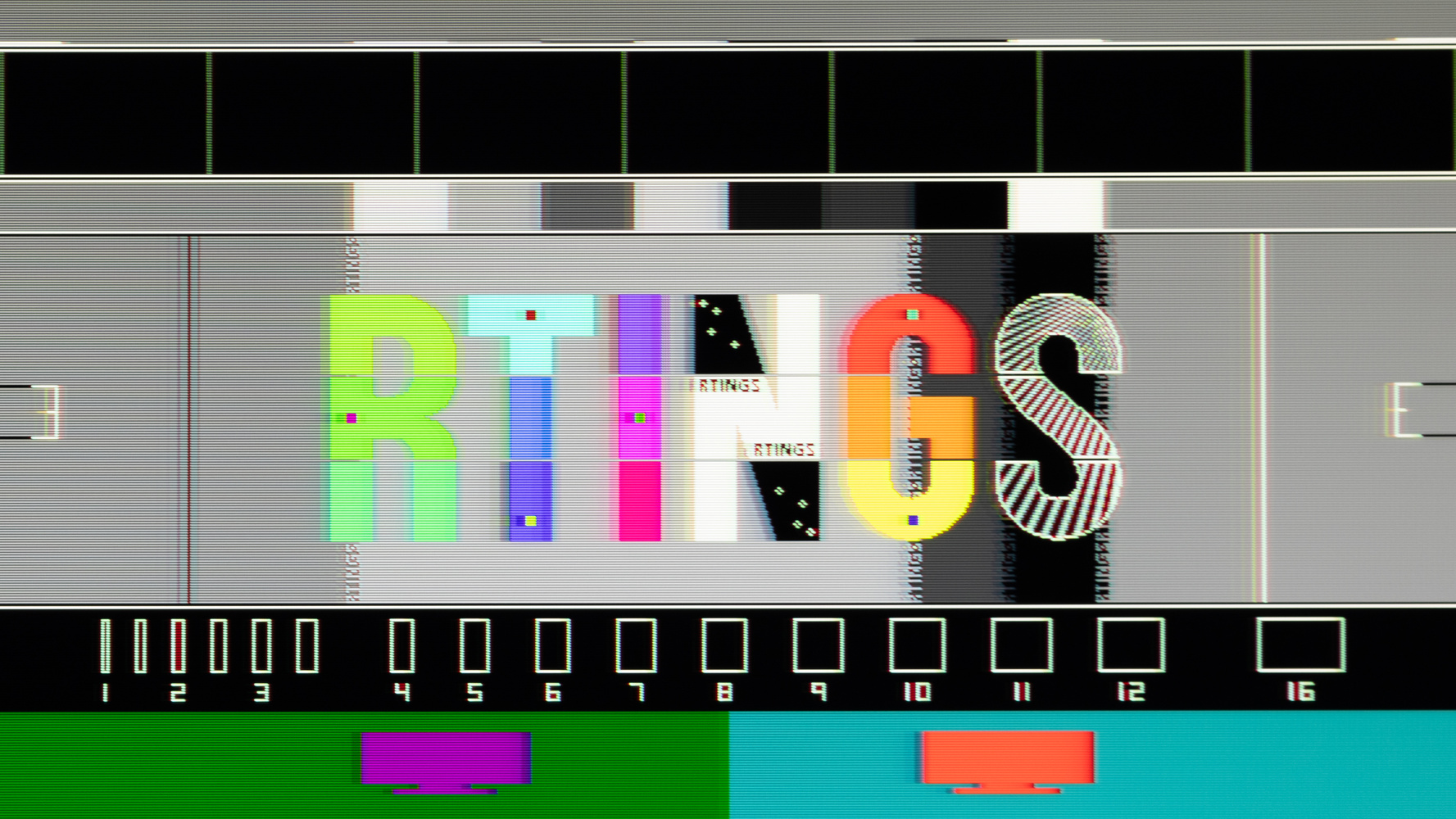
NVIDIA offers a backlight strobing technology called Pulsar that works with native G-SYNC. This allows backlight strobing to be tied to a monitor's refresh rate while VRR is on, reducing image duplication. FreeSync doesn't offer a comparable technology to synchronize backlight timing to a monitor's refresh rate while VRR is active, though many FreeSync monitors do offer backlight strobing when VRR is enabled.
Variable Overdrive
NVIDIA's native G-SYNC provides a mechanism for monitor manufacturers to implement variable overdrive, which adjusts the overdrive setting as the refresh rate changes. However, a number of monitors with FreeSync also offer variable overdrive, so G-SYNC isn't required for this.
Connectivity
You can get both FreeSync and native G-SYNC VRR over DisplayPort as long as the monitor supports it. However, while FreeSync and native G-SYNC work over HDMI, G-SYNC Compatible doesn't. That said, if a monitor supports HDMI Forum VRR, then VRR will work with NVIDIA graphics cards over HDMI.
Summary
FreeSync and native G-SYNC offer similar features and performance. While each is slightly different, both deliver a VRR experience that works well with your hardware, and you don't need to worry about the VRR format you use for PC gaming. However, if you care about VRR performance, there are some important things you should look for when buying a monitor.
VRR Features and Performance to Look For in Monitors
While both formats provide a good VRR experience for PC gaming, several things should be considered if you care about VRR performance on a monitor.
VRR Motion Performance
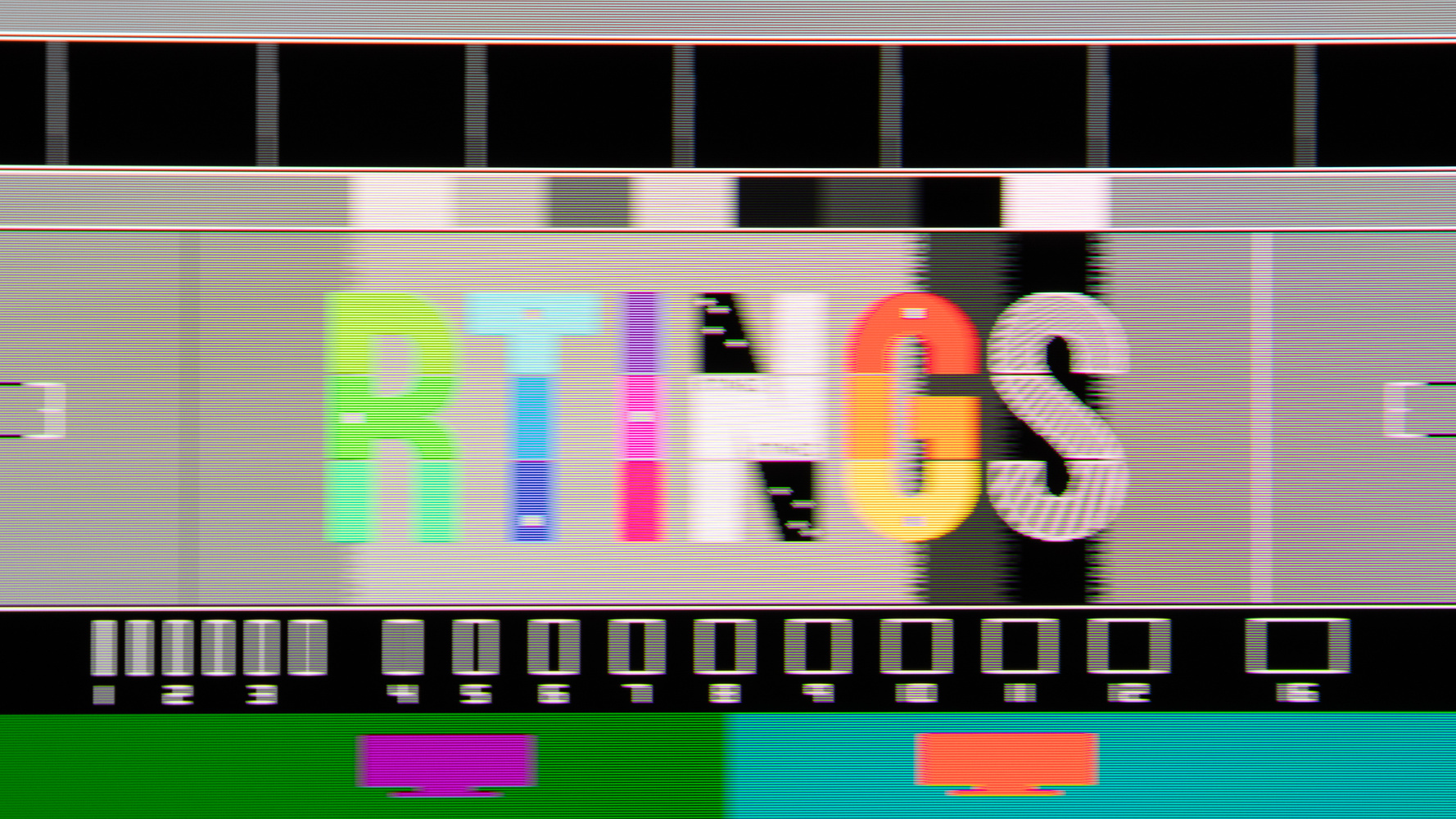
Some monitors are faster at transitioning from one image to another. These monitors have a lower response time and look crisper, particularly during rapid motion. We test VRR motion performance in every monitor, so check our reviews to see how good a monitor's motion performance is if you want the best VRR experience.
VRR Flicker
When frame rates change rapidly in a game, some monitors flicker when VRR is turned on. You can learn more about this in our article on the VRR Flicker Problem in Monitors. We test VRR flicker on every monitor, so if this effect bothers you, look for a high VRR Flicker score.
VRR Console Compatibility
Not all gaming monitors support VRR with both consoles. While the Xbox Series X|S supports FreeSync and HDMI Forum VRR, the PS5 only supports HDMI Forum VRR. We test VRR compatibility for both consoles at 60Hz and 120Hz and at 1080p, 1440p, and 4k, so be sure to check our reviews for VRR compatibility if you want to use your monitor for console gaming.
macOS VRR Compatibility
The VRR range and compatibility of a monitor for macOS can differ from that of a PC. On macOS, we test VRR compatibility and refresh rate range with every monitor. If you're a gamer on macOS, we recommend looking at the macOS section of each review to see if the monitor offers the VRR performance you're looking for.
Conclusion
Since nearly all modern monitors are compatible with FreeSync and G-SYNC Compatible, you don't need to worry about the VRR format you use for PC gaming. Both offer similar features and performance; your graphics card determines the VRR format. If you want a great VRR experience, focus on a monitor's VRR motion handling, flicker, and compatibility. Check our reviews if you want the best VRR experience, as we test these things on every monitor.























































