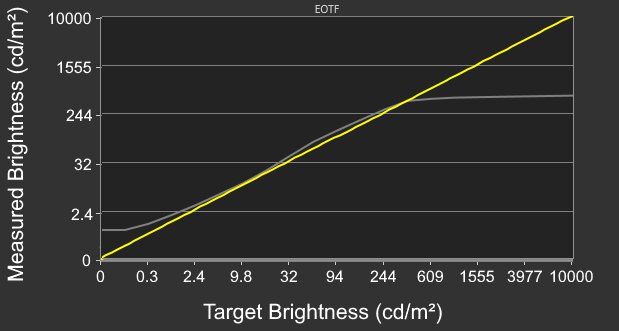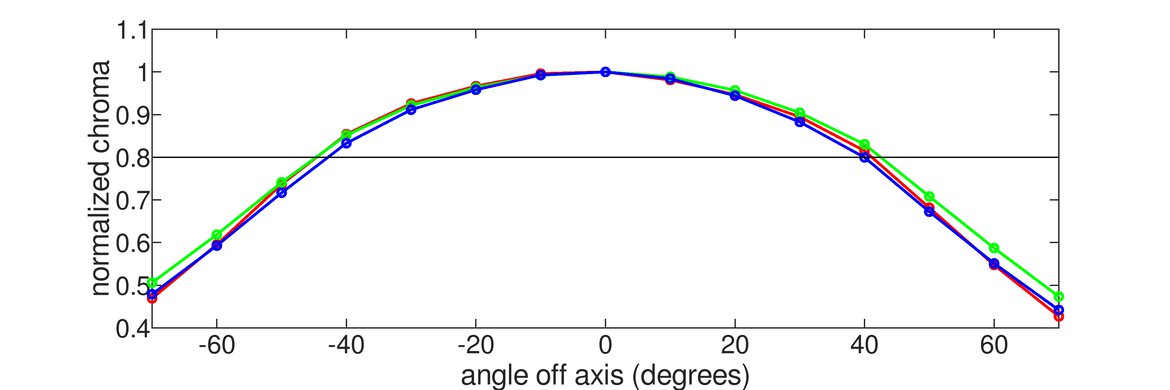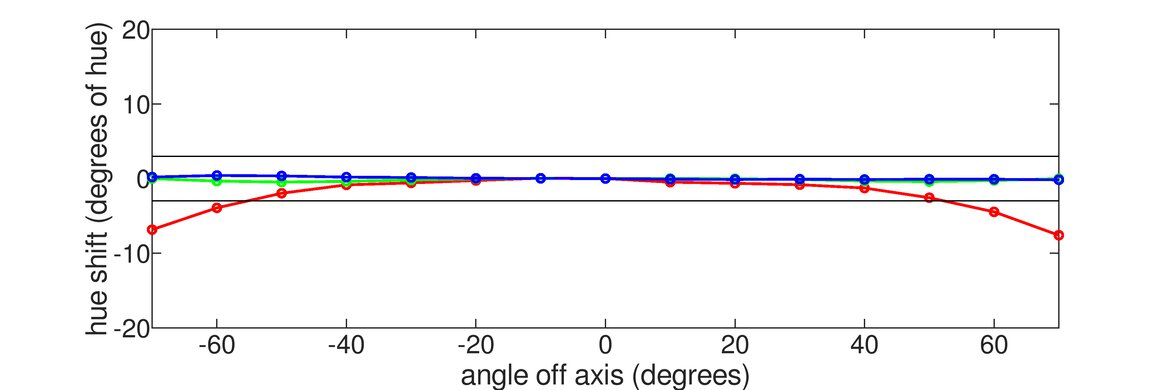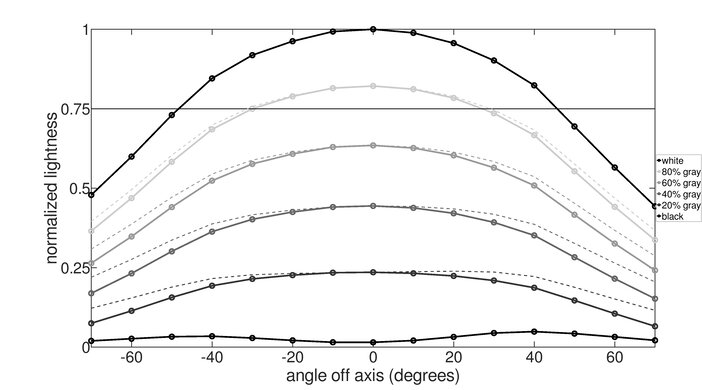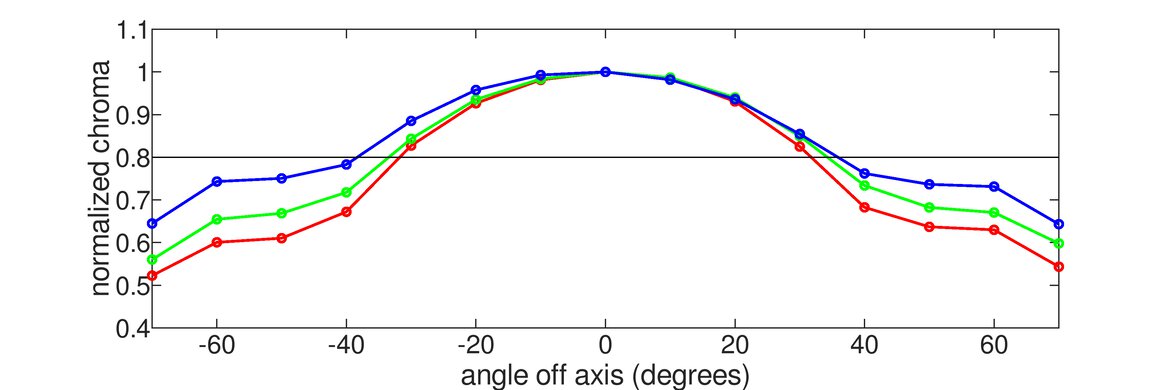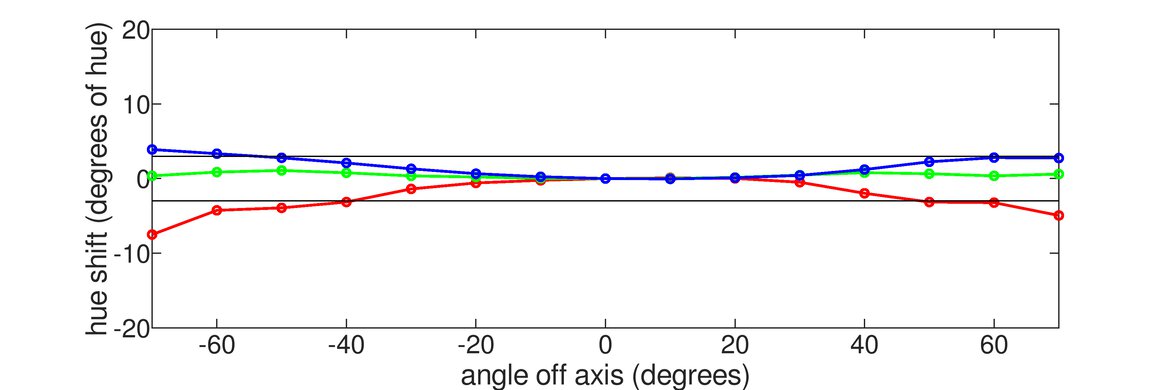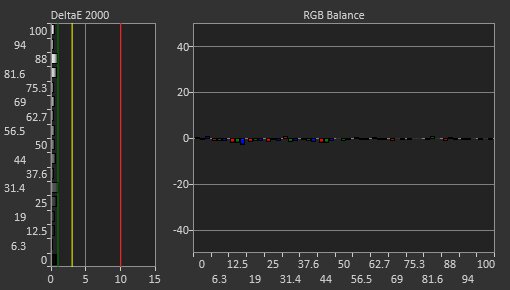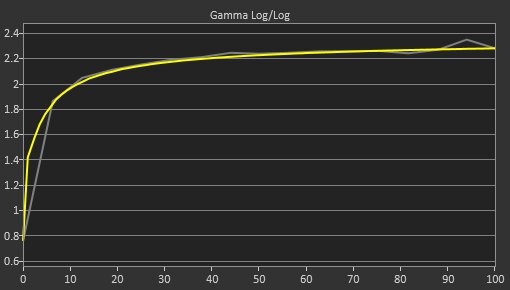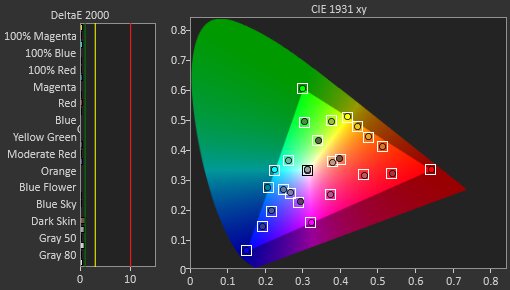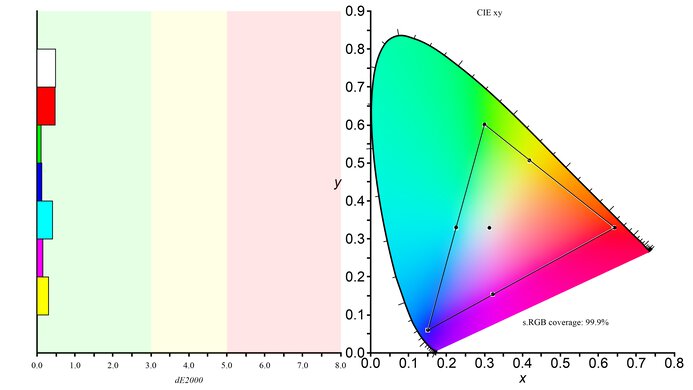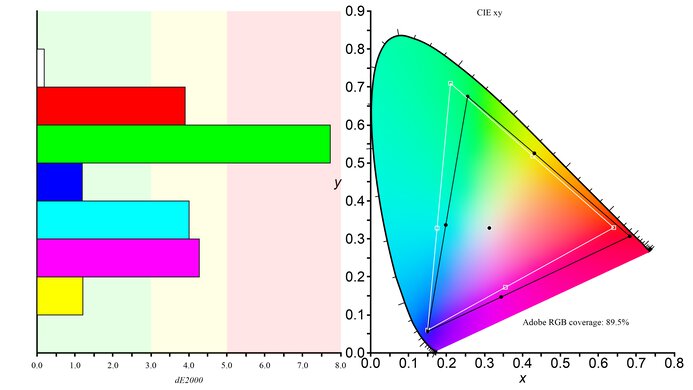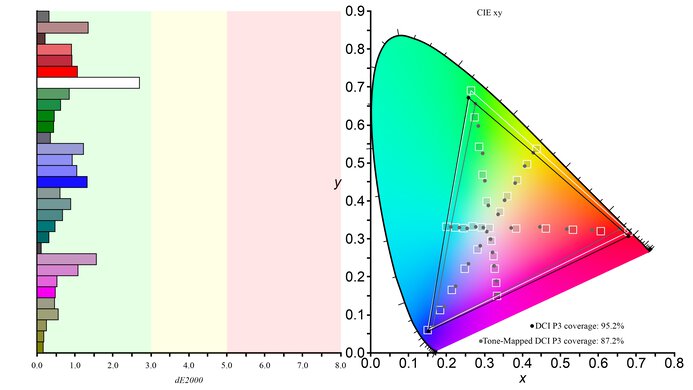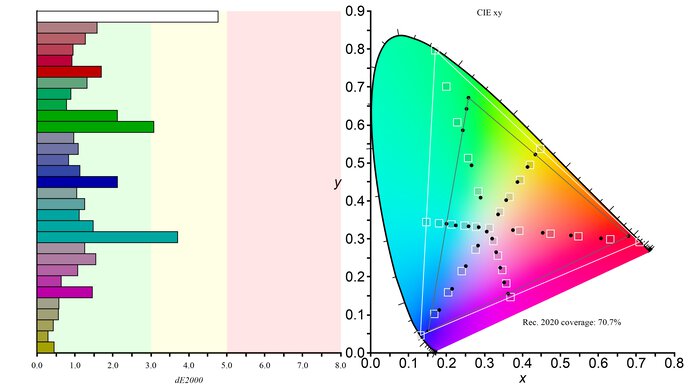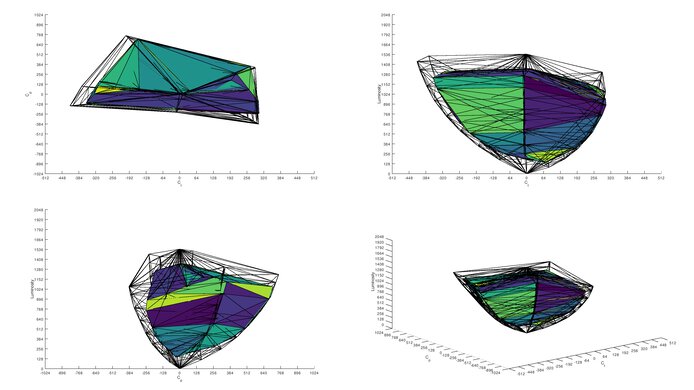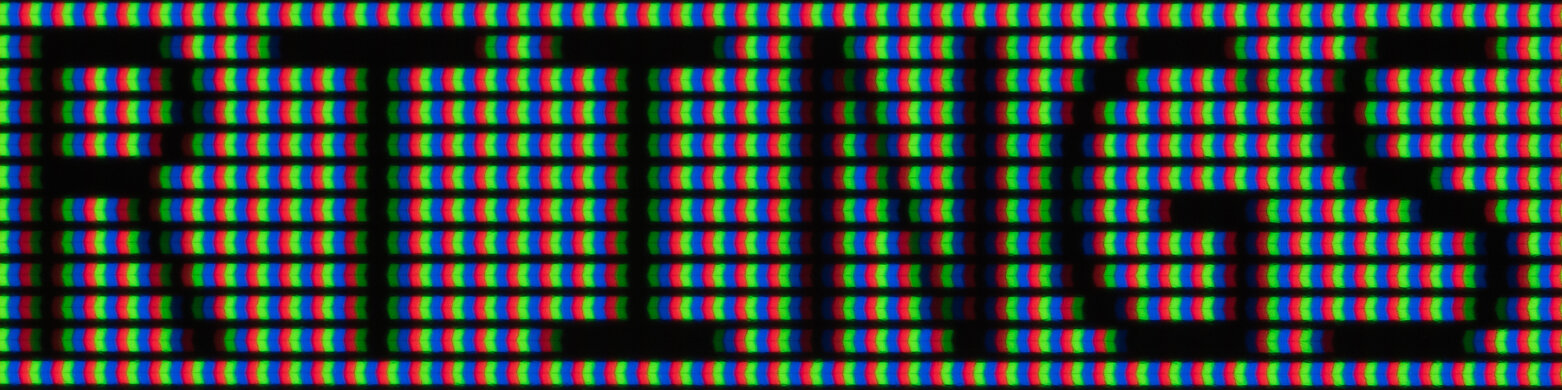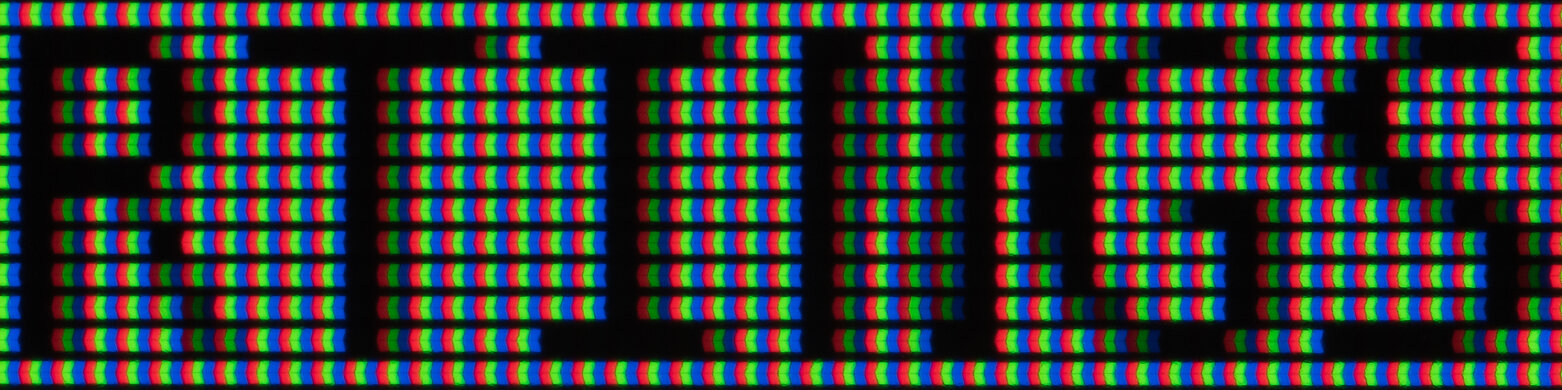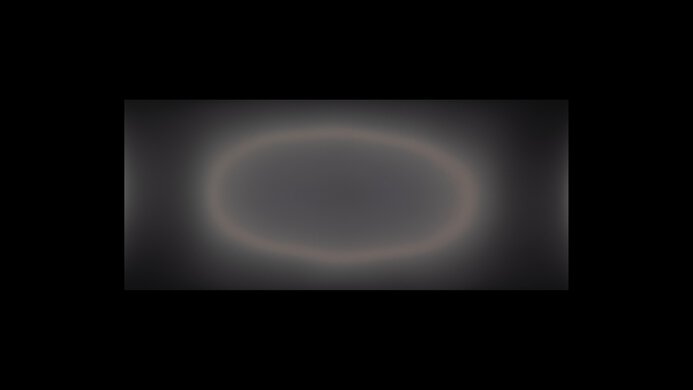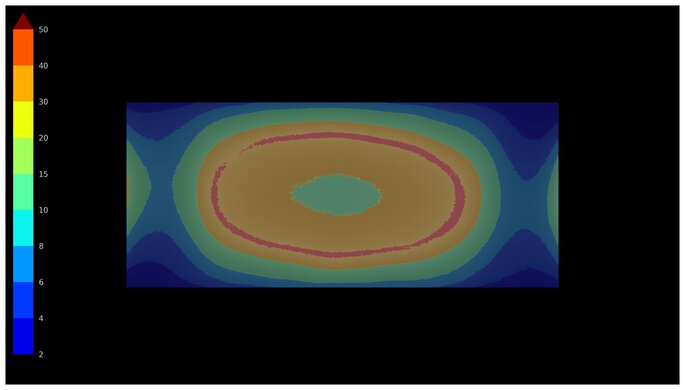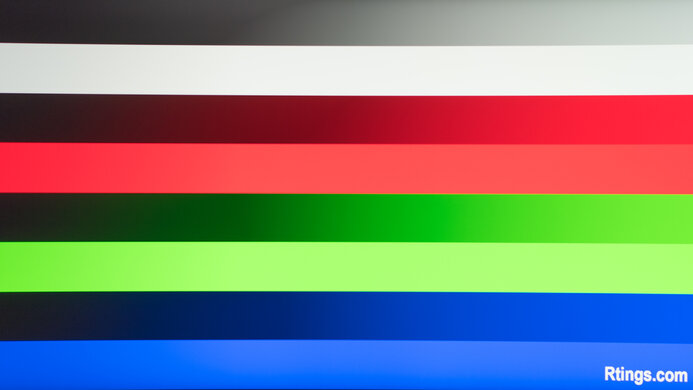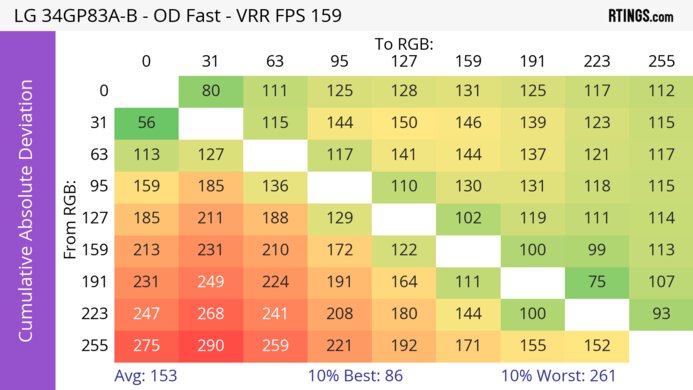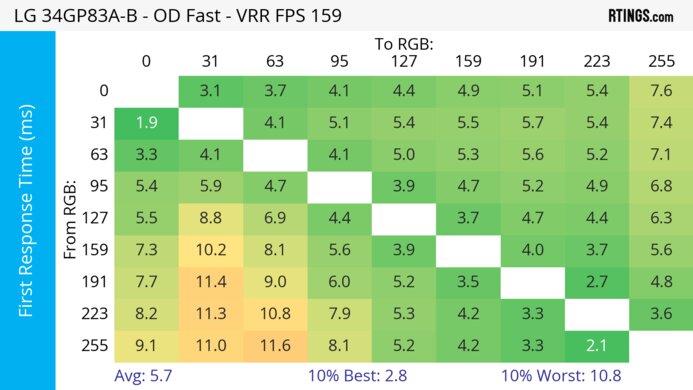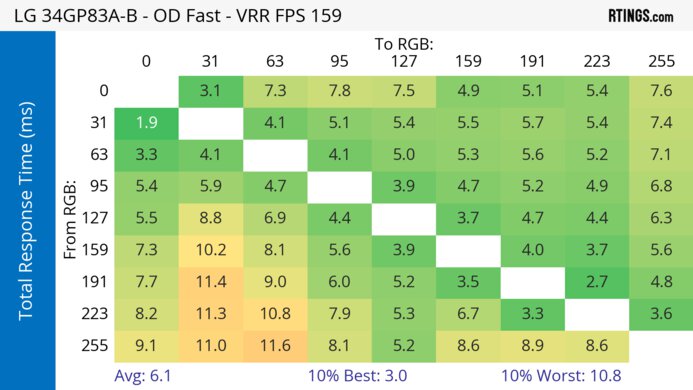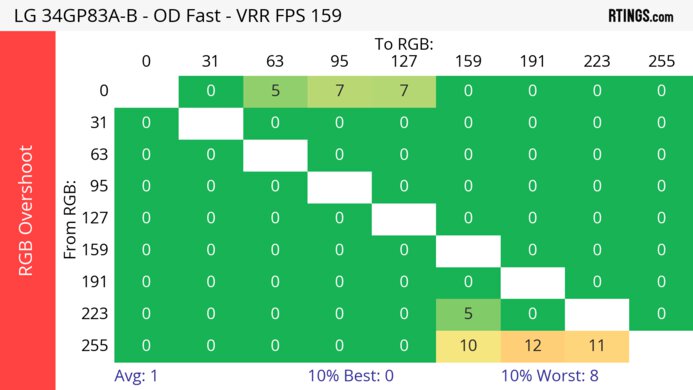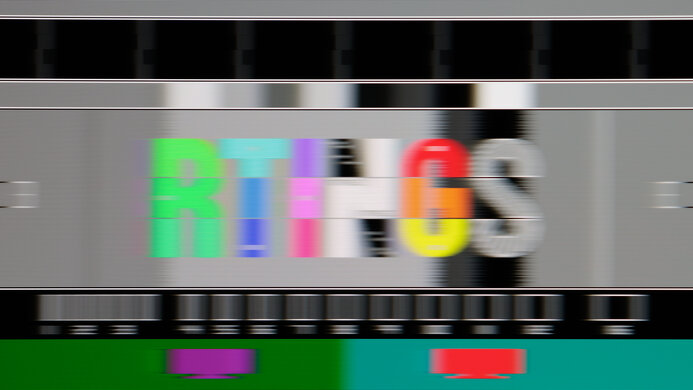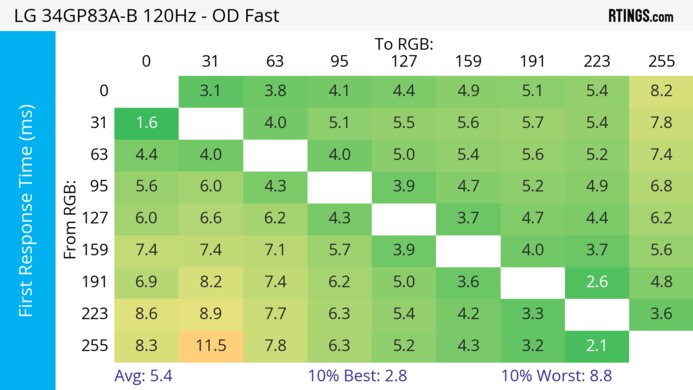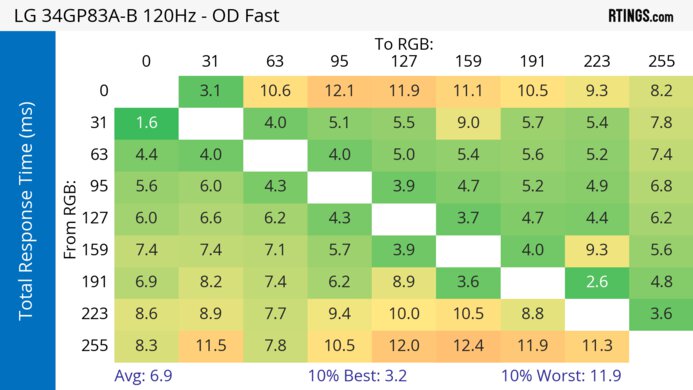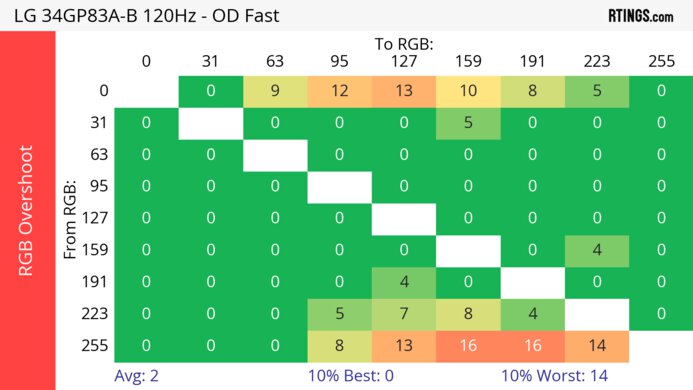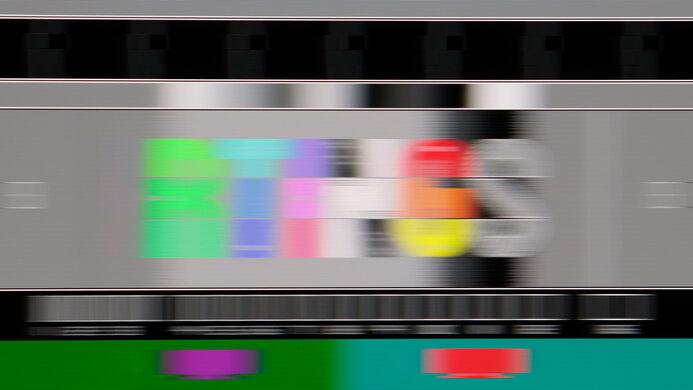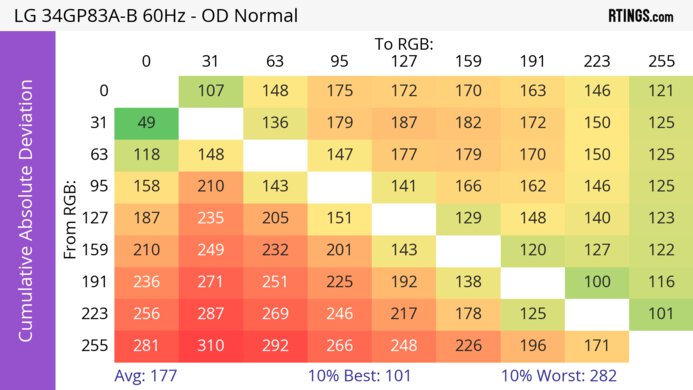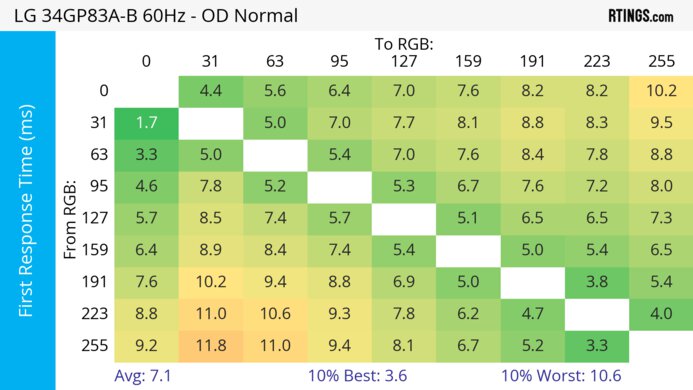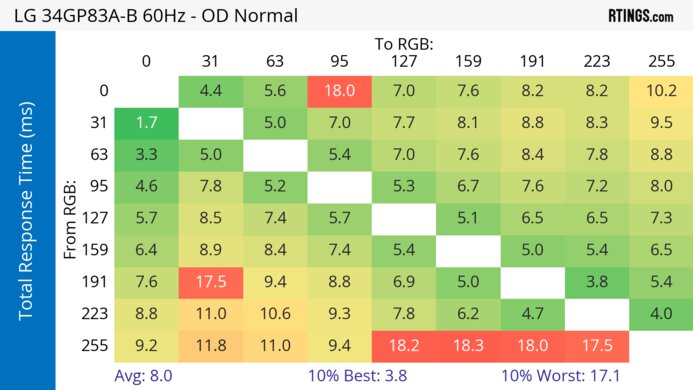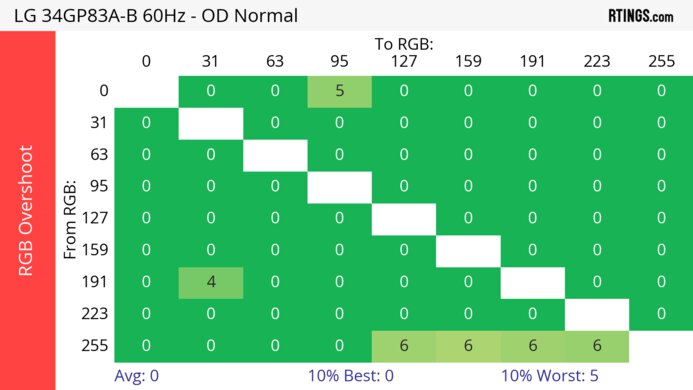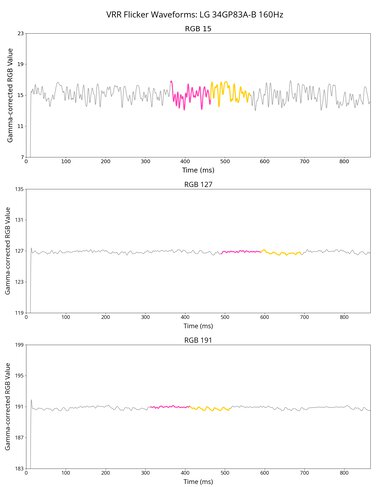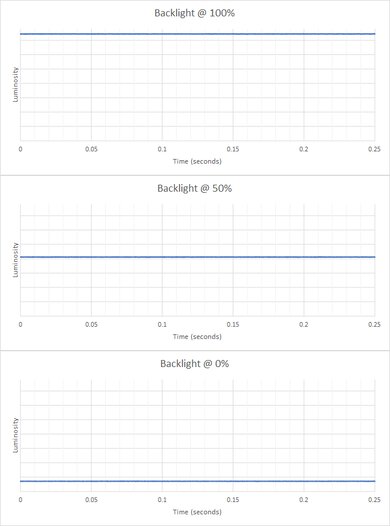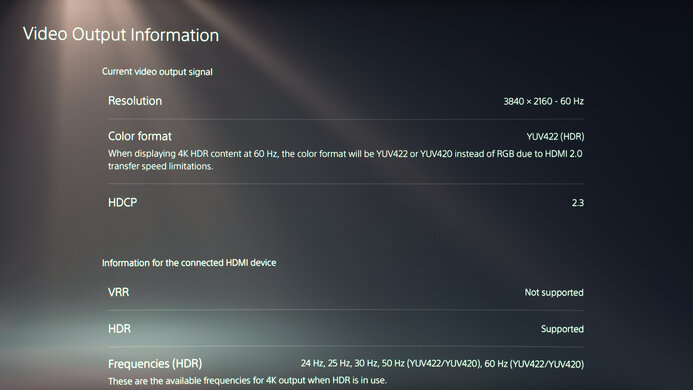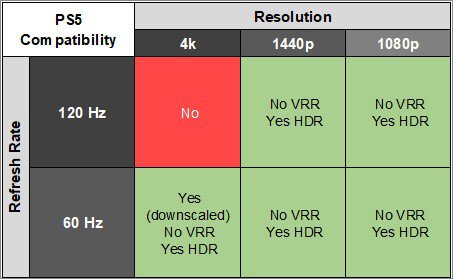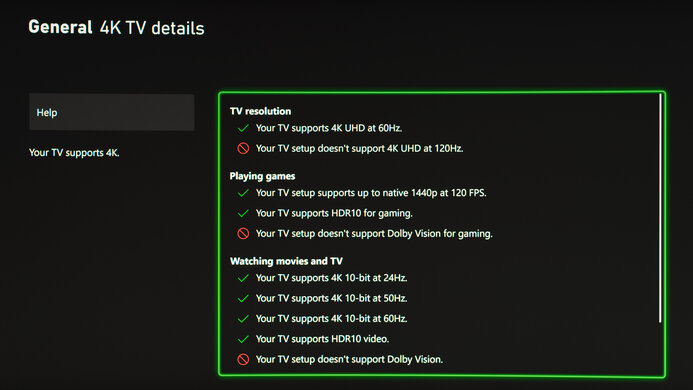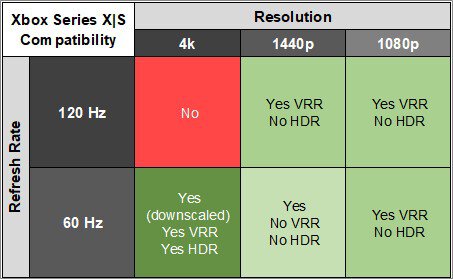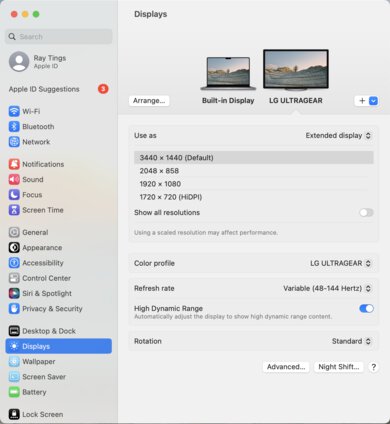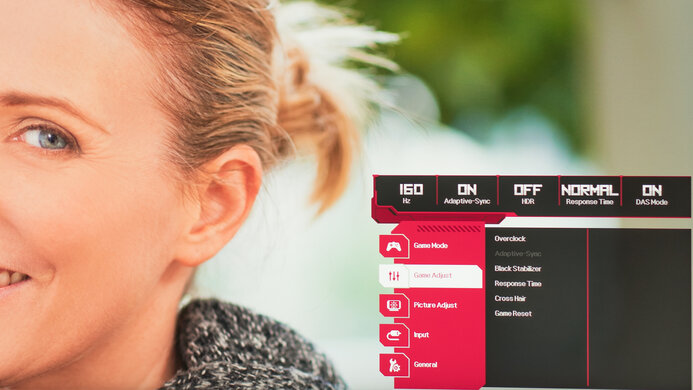The LG 34GP83A-B is a 34-inch, 1440p ultrawide gaming monitor with a maximum refresh rate of 160Hz. As a part of LG's UltraGear lineup it sits alongside other ultrawide monitors, like the similar but cheaper 34-inch LG 34GP63A-B, and the higher-end 34-inch OLED LG 34GS95QE-B. It competes with other 34-inch ultrawide monitors, like the Dell S3422DWG and the Gigabyte M34WQ. It has several additional features, such as a crosshair overlay to assist with aiming, a black stabilizer mode to help make objects more visible in dark scenes, and a reader mode to help reduce eye strain.
Our Verdict
The LG 34GP83A-B is decent for PC gaming. It has FreeSync and G-SYNC compatibility to reduce screen tearing, and its 160Hz max refresh rate is good enough for most gamers but not for competitive gaming. It has low input lag for a responsive feel and a fast response time, so fast-moving objects look crisp. However, its disappointing contrast causes deep blacks to appear gray in a dark room, and highlights don't pop in HDR.
-
Fast response time at all refresh rates.
-
Low input lag.
-
Supports FreeSync and is G-SYNC compatible.
-
Highlights don't pop.
-
Low contrast makes blacks look gray in dark rooms.
The LG 34GP83A-B is okay for console gaming, but it has some limitations. It has a fairly fast response time at both 60Hz and 120Hz, so fast-moving objects look crisp. It also has low input lag for a responsive feel while gaming. However, it doesn't support VRR with the PS5. Additionally, with the Xbox Series X|S, you have to choose between having a 60Hz refresh rate with HDR and a downscaled image or a 120Hz refresh rate without HDR. It also has limited picture quality as blacks look gray in dark rooms, and highlights don't pop. Finally, the consoles don't support ultrawide gaming, so you'll see black bars on the sides.
-
Fast response time at all refresh rates.
-
Low input lag.
-
Can't take full advantage of consoles.
-
Highlights don't pop.
-
Low contrast makes blacks look gray in dark rooms.
The LG 34GP83A-B is decent for office use. It has good text clarity, and its 34-inch screen allows you to open multiple windows at the same time. It also has very good brightness and adequate reflection handling, so it overcomes glare unless you're in a very bright environment. However, it doesn't swivel, so sharing your work with a colleague is more difficult.
-
Bright enough to fight glare in most environments.
-
Good text and image clarity.
-
Doesn't swivel.
The LG 34GP83A-B is decent for content creation. It has good text clarity, and you can open multiple windows at the same time due to its large 34-inch screen. Additionally, it has great color accuracy before calibration, and it displays a wide range of HDR colors, which is great if you're editing photos or videos in a wider color gamut. However, its disappointing contrast causes deep blacks to appear gray in a dark room, and highlights don't pop in HDR, so it's not good for editing HDR content. Additionally, it can't swivel, so sharing your screen with colleagues is more difficult.
-
Bright enough to fight glare in most environments.
-
Good text and image clarity.
-
Accurate before calibration.
-
Doesn't swivel.
The LG 34GP83A-B has decent brightness. While it's bright enough to fight glare in most environments, it doesn't overcome the brightest glare. It also doesn't make highlights pop in HDR.
-
Bright enough to fight glare in most environments.
-
Highlights don't pop.
The LG 34GP83A-B has a good response time at all refresh rates.
-
Fast response time at all refresh rates.
The LG 34GP83A-B is disappointing for HDR. It has a low contrast ratio, so blacks look gray in dark rooms, and it lacks a local dimming feature.
-
Low contrast makes blacks look gray in dark rooms.
-
Lack of local dimming feature.
The LG UltraGear 34GP83A-B has okay picture quality in SDR. Its main strength is that it displays a wide range of colors, but blacks look gray in dark rooms due to its low contrast.
-
Low contrast makes blacks look gray in dark rooms.
The LG 34GP83A-B has great color accuracy. While it has an accurate sRGB mode, it only has decent gray uniformity and the edges of the screen look darker than the center.
-
Accurate before calibration.
-
Decent gray uniformity.
- 7.1 PC Gaming
- 6.5 Console Gaming
- 7.3 Office
- 7.3 Editing
Performance Usages
- 7.3 Brightness
- 7.7 Response Time
- 5.1 HDR Picture
- 6.7 SDR Picture
- 8.7 Color Accuracy
Changelog
- Updated Jul 24, 2025: We've converted this review to Test Bench 2.1. This includes new tests for Direct Reflections, Ambient Black Level Raise, and Total Reflected Light. You can see all the changes in the changelog.
-
Updated Jul 04, 2025:
Added that the Dell Alienware AW3425DWM has a higher contrast ratio.
- Updated Feb 21, 2025: We've converted this review to Test Bench 2.0.1. This includes a new test result for DisplayPort 2.1 Transmission Bandwidth.
-
Updated Nov 19, 2024:
Added that the MSI MPG 341CQPX QD-OLED displays bright HDR colors more vividly.
- Updated Aug 15, 2024: Updated text throughout the review according to Test Bench 2.0, mainly in the Verdict and Motion sections.
Check Price
Differences Between Sizes And Variants
We tested the 27-inch LG 34GP83A-B, which is the only size available for this monitor. The full model code may change between regions and retailers, and the results are only valid for this model.
| Model | Size | Panel Type | Resolution | Refresh Rate |
|---|---|---|---|---|
| 34GP83A-B | 34" | IPS | 3440 x 1440 | 160Hz |
Our unit was manufactured in November 2020; you can see the label here.
Compared To Other Monitors
The LG UltraGear 34GP83A-B is decent for PC gaming, as fast-moving objects look fairly crisp and its ultrawide screen provides an immersive experience. However, it's not the best choice if you care about HDR image quality. Its highlights don't get bright enough to pop, and deep blacks appear gray in a darker room. It competes with much cheaper ultrawide monitors that have slightly worse motion handling but get brighter in HDR and have better contrast, such as the Dell S3422DWG. If you're willing to spend a bit more you can also get an ultrawide OLED with vastly better motion handling and image quality, such as the Dell Alienware AW3423DWF, and it's a much better choice for gaming if you can afford it.
For more options, check out our recommendations for the best gaming monitors, the best ultrawide gaming monitors, and the best 34-49 inch monitors.
The LG 34GP83A-B is better than the Dell Alienware AW3420DW for most uses. It has a higher 160Hz refresh rate compared to the Dell's 120Hz, and its response time is significantly better. Also, its higher peak brightness makes it more ideal for well-lit rooms, and it supports HDR. The Dell has better ergonomics because it allows for swivel adjustment, and it has more USB ports. In terms of VRR support, the LG is compatible with FreeSync and G-SYNC, while the Dell has native G-SYNC support and FreeSync compatibility.
The LG 34GP83A-B and the Dell Alienware AW3425DWM are both ultrawide gaming monitors, with a few differences, mainly due to their panel types. The LG has an IPS panel with wider viewing angles and less smearing with fast-moving objects, so it's a better choice for playing action games with someone next to you. However, the Dell monitor has an advantage with picture quality, as its VA panel has a higher contrast ratio for deeper blacks. The Dell is also the better choice for gaming in well-lit rooms, as it gets brighter, too.
The LG 34GP83A-B and the Dell S3422DWG use different panel technologies, each with strengths and weaknesses. The LG's IPS panel delivers much better viewing angles, and it has a faster response time. The VA panel on the Dell delivers much better black uniformity and better contrast.
The LG 34GP83A-B and the LG 34GN850-B are almost identical in design, features, and performance. The main differences are that the 34GN850-B has slightly better response time at max refresh rate, and it gets a bit brighter in HDR, although not by much.
The LG 34GP83A-B and the LG 34GP950G-B are pretty similar overall. The 34GP950G has slightly better reflection handling, and the unit we bought has better gray uniformity, but this can vary between units. The 34GP950G has a local dimming feature, but it's pretty bad, so this doesn't add much over the 34GP83A-B. Finally, there's a slight difference in the supported gaming technologies. The 34GP950G is a native G-SYNC monitor, whereas the 34GP83A-B is just G-SYNC compatible, so if you have an NVIDIA graphics card and want to get the most out of it, the 34GP950G might be the better choice.
Although the Dell S2721DGF and the LG 34GP83A-B have different screen sizes and aspect ratios, they're quite similar in gaming performance. Both monitors have exceptional response times, and the Dell's 165Hz refresh rate is only marginally higher than the LG's 160Hz. The Dell has better ergonomics and wider viewing angles, making it a better choice for sharing content or playing co-op games. On the other hand, the LG's 21:9 aspect ratio feels more immersive and provides more space for multitasking.
The Gigabyte M34WQ is better than the LG 34GP83A-B. The Gigabyte has better ergonomics, much better reflection handling, and an optional backlight strobing feature. The Gigabyte is better for productivity as it has a few extra office features built-in, including a keyboard video and mouse switch (KVM), which allows you to switch between two sources with one set of input devices. On the other hand, the LG is better for some gamers as it has a faster response time.
The LG 34GP83A-B and the Acer Nitro XV340CK Pbmiipphzx are both 34 inch ultrawide monitors with a 1440p resolution. The LG is better for gaming because it has faster response times and a higher refresh rate. The Acer scores higher because it has a Black Frame Insertion feature; however, it isn't usable while VRR is active. If you're in a well-lit room where glare is an issue, the Acer has better reflection handling, but the LG gets brighter. The Acer has significantly better ergonomics because it allows for a full 360-degree swivel.
The LG 34GP83A-B and the Dell Alienware AW3821DW are very similar overall. The LG has slightly better gaming performance because it has a higher refresh rate and better response times. However, the Dell delivers a better HDR experience due to its wider color gamut and higher peak brightness. The biggest difference between them is that the LG is compatible with FreeSync and G-SYNC, while the Dell is a native G-SYNC monitor with FreeSync compatibility. The Dell has a bigger screen and a higher resolution, but it comes out to roughly the same pixel density as the LG.
Video
Test Results
The ergonomics are mediocre. It has great height adjustment so you can set it to your preferred position for a long gaming session. However, it can't swivel, so it's more difficult to share your screen with another person while co-op gaming or working. The stand features a clip for cable management.
The monitor's contrast is disappointing. As a result, deep blacks appear gray in darker rooms, and the monitor has no local dimming feature to improve the contrast further. If you prefer an ultrawide with a higher contrast ratio, though, you can look into the Dell Alienware AW3425DWM.
This monitor doesn't have a local dimming feature. We still film these videos on the monitor so you can compare the backlight performance with a monitor that has local dimming.
Settings
- Game Mode: Gamer 1
- Brightness: Maximum
The SDR brightness is very good. It gets bright enough to overcome glare and maintains its brightness consistently across different content.
Settings
- Game Mode: Gamer 2
- Brightness: Maximum
The HDR brightness is adequate, but not enough for highlights to pop. It follows the PQ EOTF curve fairly well until there's a very sharp roll-off at peak brightness, letting highlights get the brightest they can.
The horizontal viewing angle is decent. While it looks washed out at wide angles, it's still fine if you want to share the screen with someone next to you for co-op gaming.
The vertical viewing angle is satisfactory. The image appears slightly washed out if you stand up and look down at the monitor.
The black uniformity is mediocre. Backlight bleed is visible along the monitor's edges, and the screen is a bit cloudy. There's no local dimming feature to improve this performance further. The photo above doesn't show the entire screen due to the monitor's aspect ratio and the photo's crop. You can see the entire screen here.
The accuracy before calibration is excellent. It clamps colors to the sRGB color space well, and though it slightly oversaturates most colors it has great color accuracy. Additionally, the color temperature is very close to the 6500K target, and the white balance is very good. However, the gamma is slightly off, as most parts of scenes are a bit too bright.
Locked-out Settings
- Black Stabilizer
- Response Time
- Sharpness
- Gamma
- Color Temp
- RGB
- Six Color
- Black Level
- DFC
- Variable Backlight
If you want to access these settings which are locked out in the 'sRGB' mode, then you need to use another mode with worse color accuracy, like Gamer 1.
The accuracy after calibration is remarkable, and you won't notice any problems. Additionally, you can use any of the settings that are locked out in the sRGB mode.
The SDR color gamut is remarkable. It displays all colors in the common sRGB color space and a wide range of colors in the Adobe RGB color space. That said, green is quite inaccurate in Adobe RGB.
The HDR color gamut is excellent. It has fantastic coverage of the DCI-P3 color space used in most HDR content. It also has great coverage of the wider Rec. 2020 color space, though colors are less accurate than with DCI-P3.
The HDR color volume is good. Its wide color gamut helps it display a large range of colors, but it struggles to properly display bright and dark colors well. If you're looking for a monitor that displays bright colors more vividly, check out the MSI MPG 341CQPX QD-OLED.
Due to bandwidth limitations, the max refresh rate is limited over HDMI, but you won't have any issues reaching that max refresh rate over DisplayPort. If you're looking for a monitor with an even higher refresh rate, consider the ASUS ROG Swift OLED PG34WCDM, which has a 240Hz refresh rate.
| NVIDIA | VRR Min | VRR Max |
| DisplayPort | <20Hz | 160Hz |
| HDMI | N/A | N/A |
| AMD | VRR Min | VRR Max |
| DisplayPort | <20Hz | 160Hz |
| HDMI | 50Hz | 85Hz |
While this monitor supports FreeSync over HDMI, it doesn't always work properly, and Low Framerate Compensation (LFC) doesn't work over HDMI.
| Refresh Rate | CAD Heatmap | RT Chart | Pursuit Photo |
| 159 | Heatmap | Chart | Photo |
| 144 | Heatmap | Chart | Photo |
| 120 | Heatmap | Chart | Photo |
| 100 | Heatmap | Chart | Photo |
| 80 | Heatmap | Chart | Photo |
| 60 | Heatmap | Chart | Photo |
The LG UltraGear 34GP83A-B has good motion handling across its entire refresh rate range with VRR enabled in the recommended 'Fast' Response Time setting, though there's still some motion blur. The 'Fastest' overdrive setting has such a high CAD that it passes the limits of our chart, and you can see it in an alternative chart here.
The refresh rate compliance is good. Although its response time isn't fast enough to make full color transitions before the monitor draws the next frame at its max refresh rate and at 120Hz, it's better at 60Hz.
| Overdrive Mode | CAD Heatmap | RT Chart | Pursuit Photo |
| Off | Heatmap | Chart | Photo |
| Normal | Heatmap | Chart | Photo |
| Fast | Heatmap | Chart | Photo |
| Faster | Heatmap | Chart | Photo |
The CAD at the max refresh rate is good, but there's still some motion blur. The 'Normal' and 'Fast' overdrive settings have a similar total response time, but 'Fast' has less motion blur, while the 'Faster' setting has too much inverse ghosting.
| Overdrive Mode | CAD Heatmap | RT Chart | Pursuit Photo |
| Off | Heatmap | Chart | Photo |
| Normal | Heatmap | Chart | Photo |
| Fast | Heatmap | Chart | Photo |
| Faster | Heatmap | Chart | Photo |
The CAD at 120Hz is good, but there's still some motion blur. The 'Normal' and 'Fast' overdrive settings have a similar total response time, but 'Fast' has less motion blur, while the 'Faster' setting has too much inverse ghosting.
The monitor doesn't have an optional black frame insertion feature to reduce persistence blur further.
This monitor has low input lag for a responsive feel while gaming.
You need to use the console's HDMI override to get 1440p @ 60Hz. This isn't required with any other combination of resolution and refresh rate. The Xbox doesn't support HDR with 1440p or 1080p signals, so this isn't a limitation of the monitor. However, because the console doesn't support ultrawide signals, you'll see black bars on the sides unless you stretch the image.
The LG 34GP83A works well with macOS. VRR only works up to 144Hz, so if you want to use the overclockable 160Hz, you need to use a fixed refresh rate instead. There aren't any noticeable issues with VRR in the desktop and games, except there's a thin gray bar at the top of the screen in games. When using a MacBook windows return to their original position when you wake the laptop up from sleep or open the lid.
The LG 34GP83A has a few additional features, including:
- Crosshair: Adds a virtual crosshair on the screen.
- Black Stabilizer: Makes objects more visible in dark scenes.
- Reader Mode: Blue light filter to help reduce eye strain.
Comments
LG 34GP83A-B: Main Discussion
Let us know why you want us to review the product here, or encourage others to vote for this product.
We’ve just released a new video that mentions the LG 34GP83A-B here.