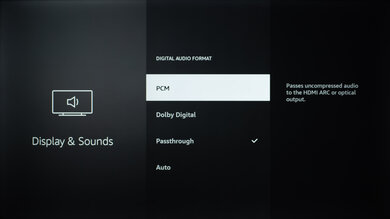Toshiba C350 Series 2021 Calibration Settings
We used the following calibration settings to review the 55-inch Toshiba C350 Fire TV 2021 (55C350KU), and we expect them to be valid for the 43-inch (43C350KU), 50-inch (50C350KU), 65-inch (65C350KU), and 75-inch (75C350KU) models too.
These settings should apply to most types of content, except for gaming or use as a PC monitor, which require a few additional changes, listed below.
General Settings
Auto Picture Settings
One of the first things we did was disable all of the extra image processing features, as we don't want the TV to adjust the image during testing. We disabled 4:3 Stretch and disabled any automatic power savings settings in the Display and Sounds section.
SDR
For SDR content, we recommend choosing the 'Movie' Picture Mode, as it is the most accurate one out of the box, and allows for the most customization. We recommend setting the Contrast to '75', Brightness to '0', Color to '0', and Tint to '0', and Sharpness to '0', which is the no-sharpening setting.
You should adjust the Backlight to your viewing conditions. Note that this setting does not affect picture quality.
We left Dynamic Backlight and Dynamic Contrast disabled during testing. We also left MPEG Noise Reduction, Dynamic Noise Reduction, and Debanding Filter turned off, but they can help reduce noise from some content. Note that these features can cause a loss of fine details in some scenes.
HDR
HDR is automatically enabled for the native apps. When you start playing HDR content, a small HDR icon appears in the picture settings menu. Once you start playing HDR content, some of the settings change automatically. We recommend choosing the 'Movie' Picture Mode and leaving the other settings to their defaults in HDR.
For HDR to work from external devices, the HDMI Input Mode option usually has to be set to 'Mode 2 (2.0)' for the input you are using. Older devices may have compatibility issues if this option is left enabled, so it is recommended to only enable this setting for devices that require it.
Dolby Vision
The Fire TV 2021 supports Dolby Vision, from native apps and with most external devices. As with normal HDR content, when you start playing Dolby Vision content, some settings change automatically. We recommend leaving these settings as-is; do not copy our SDR settings over.
Motion Settings
Unfortunately, there aren't any additional motion settings like black frame insertion, motion interpolation, or judder removal on the Toshiba C350.
Gaming
From the base SDR and HDR settings, very few changes are required for a great gaming experience. When you start gaming, it is best to switch to the 'Game' Picture mode, to get the lowest input lag, and use the recommended settings for SDR or HDR. You can also enable the Game Mode (Auto Low Latency Mode) setting that automatically switches the TV in Game Mode when you launch a game from a compatible device.
For HDR gaming, it is important to make sure that HDMI Input Mode is set to 'Mode 2 (2.0)' for the input you are using.
PC Gaming
For PC Gaming, make sure you are using the 'PC' Picture Mode, and that HDMI Input Mode is set to 'Mode 2 (2.0)' for the input you are using. Unfortunately, PC Mode doesn't do much besides set the lowest input lag possible as it doesn't display chroma 4:4:4. Using Game Mode has the same effect.
Audio
eARC/ARC
The Toshiba C350 TV supports eARC, allowing you to pass high-quality audio to a compatible receiver through an HDMI connection. For it to work, set ARC Mode to 'eARC' with the Digital Audio Format to either 'Passthrough' or 'Auto'. These settings are found in the Display and Sounds section.
White Balance Settings
The following are the results of the white balance and colorspace calibration on our unit. They are provided for reference, and should not be copied as the calibration values vary per individual unit even for the same model and same size as the TV we reviewed due to manufacturing tolerances. If you want to try them you will need to enter all values shown, as all of them are active at the same time. If you end up with worse picture quality, simply reset them to the default values.