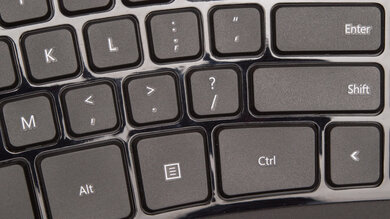The Microsoft Sculpt Ergonomic Keyboard is a great office keyboard designed for those who are prone to repetitive strain injuries. Its split keyboard layout and reverse incline encourage a more natural typing position to relieve pressure on the wrists. Unfortunately, it does take a bit of time to get used to typing on this keyboard, and the use of disposable batteries feels rather outdated. Nevertheless, if you tend to spend all day in front of a computer, this keyboard may be able to help prevent any future injuries.
Our Verdict
The Microsoft Sculpt is mediocre for gaming. The scissor switches feel a bit mushy and unresponsive, and the pad-printed key legends can fade quickly if you always use the same keys. The keyboard doesn't have backlighting for dark room gaming, and it doesn't have any dedicated macro keys for MMO games.
-
Good typing experience.
-
Oustanding ergonomics.
-
Sub-par software support.
-
Uses disposable batteries.
The Microsoft Sculpt can't be used with mobile devices running on Android, iOS, or iPadOS. Although it can be used with Windows tablets that have a USB port, its large size makes it difficult to carry around.
-
Good typing experience.
-
Oustanding ergonomics.
-
Sub-par software support.
-
Uses disposable batteries.
The Microsoft Sculpt is great for office use. Its ergonomic design lets you type all day and shouldn't cause any fatigue. However, the split keyboard design takes some time to get used to, and some may find the keys a bit mushy. Typing noise is very minimal and shouldn't be bothersome to your colleagues. The keyboard's overall build quality is decent, but the pad-printed key legends may fade over time.
-
Good typing experience.
-
Oustanding ergonomics.
-
Sub-par software support.
-
Uses disposable batteries.
The Microsoft Sculpt is sub-par for programming. It provides a good typing experience and its ergonomic design is comfortable, but the keys feel a bit mushy and there are no dedicated macro keys. Some keys don't work on macOS and Linux, and its customization software is only available for Windows.
-
Good typing experience.
-
Oustanding ergonomics.
-
Sub-par software support.
-
Uses disposable batteries.
-
Good typing experience.
-
Oustanding ergonomics.
-
Sub-par software support.
-
Uses disposable batteries.
- 6.9 Gaming
- 1.6 Mobile/Tablet
- 8.4 Office
- 7.0 Programming
- 1.6 Entertainment / HTPC
Changelog
- Updated Jun 21, 2023: We've converted this review to Test Bench 1.2. This update introduces new Backlight Features and Backlight Clarity test boxes. We've also added a new Switches test box, added additional test comparisons to our Hardware Customizability test box that we introduced with our last Test Bench. For an in-depth look at our changes, you can see our full changelog here.
- Updated May 26, 2023: We've converted this review to Test Bench 1.1. This update adds several new tests addressing Hardware Customization, Macro Keys And Programming, and Wireless Mobile Compatibility. We've also added new objective evaluations to the Typing Noise test, and we've simplified several tests and removed several others that were no longer relevant. For an in-depth look at all our changes, you can see our full changelog here.
- Updated Mar 29, 2022: Despite attempts to retest, the latency test results were unobtainable due to a damaged keyboard. The review has now been updated to include a note explaining the lack of results and the expected performance of this keyboard.
- Updated Mar 30, 2021: Tried to run the keystrokes test for Test Bench 1.0, but couldn't due to connectivity issues.
- Updated Mar 30, 2021: Converted to Test Bench 1.0.
Check Price
Compared To Other Keyboards
The Microsoft Sculpt Ergonomic Keyboard is designed to help prevent repetitive strain injuries. It isn't unique, as there are quite a few of them on the market, and even Microsoft has released a newer version called the Microsoft Surface Ergonomic Keyboard. Compared to a keyboard like the Logitech ERGO K860, this one feels rather outdated, as it lacks Bluetooth capabilities, multi-device pairing, and was optimized for Windows 8.
For other options, check out our recommendations for the best keyboards, the best wireless keyboards, and the best mechanical keyboards.
The Logitech ERGO K860 is much better than the Microsoft Sculpt Ergonomic Keyboard. The Logitech is more comfortable and provides a significantly better typing experience, and it has a much better build quality and can be paired to multiple devices simultaneously. Also, the Logitech has Bluetooth capabilities and better compatibility with other operating systems, but like the Microsoft, it uses disposable batteries.
The Kinesis Freestyle Pro is significantly better than the Microsoft Sculpt Ergonomic Keyboard. The Freestyle Pro has a much better build quality, typing experience, and better software support. It also has better compatibility with different operating systems, but the Sculpt Ergonomic is much more comfortable to type on due to its dome design and its reverse incline that relieves pressure on the wrists.
The ZSA Moonlander and the Microsoft Sculpt Ergonomic Keyboard are both keyboards with ergonomic designs, but the ZSA is better overall. The ZSA has multiple rotating incline feet, so you can adjust the keyboard's angle to be negative or positive, and you can even tent the board so that your hands are more vertical. On the other hand, the Microsoft has just one incline, and it's negative only. The Microsoft is available with tactile scissor switches, whereas the ZSA is hot-swappable and also available in a variety of Cherry MX and Kailh switches. However, if having a wireless keyboard matters a lot to you, the Microsoft may be a better choice.
The Microsoft Sculpt Ergonomic Keyboard is a slightly better keyboard than the Matias Ergo Pro. The Microsoft has a better ergonomic design, and although it's a wireless keyboard, it can only be connected through its USB receiver. The Matias has a better typing experience with tactile switches, and with a split keyboard design, you can place the two halves however you like.
The Microsoft Surface Keyboard and the Microsoft Sculpt Ergonomic Keyboard are very different keyboards. The Sculpt has an ergonomic design with a very specific purpose, while the Surface is more of a stylish minimalistic keyboard. Build quality and typing experience are much better on the Surface, but the Sculpt Ergonomic is more comfortable and has software support, which the Surface lacks.
The Microsoft Sculpt Ergonomic Keyboard is a better ergonomic keyboard than the Logitech K350. Its switches require less total travel and don't feel as heavy. Also, it has better ergonomics overall and even comes with a separate NumPad that you can move around. The typing quality is noticeably more satisfactory on the Microsoft than the Logitech. Other than price, there's no reason to get the Logitech over the Microsoft.
The Microsoft Sculpt Ergonomic Keyboard is much better than the Adesso Tru-Form 150. The two have a curved keyboard design, but the Microsoft has a significantly better typing experience, with a lower pre-travel distance, and the keycaps have a better feel. The numeric pad is detached from the keyboard, unlike the Adesso, which has all the keys attached to the keyboard.
Test Results
The Microsoft Sculpt Ergonomic Keyboard is very large, as the wrist rest is built-in and isn't removable. The NumPad is a separate piece that you can place wherever you want. The keyboard also comes with an incline riser that attaches magnetically, which increases the height of the keyboard significantly. Microsoft advises users to use the incline riser for optimal ergonomic positioning, but you can use the keyboard without it.
The build quality is passable. It's mainly made out of plastic; however, the overall build feels good and the keyboard doesn't flex. The wrist rest is cushioned with a dense foam-like material that started peeling off a bit at the corner on our unit, but your experience may vary. The incline riser is plastic as well, and it feels noticeably cheaper, as it can potentially crack if dropped. The keycaps have a slightly textured feel to them, and the key legends are pad-printed, which can chip or fade with regular use.
The Microsoft Sculpt Ergonomic Keyboard's ergonomics are outstanding. Microsoft advises users to use the incline riser, creating a reverse incline to prevent the wrists from bending downwards, therefore putting less pressure on the wrists. The keyboard also has a 'dome' design, which helps to reduce pronation of the forearm. Unfortunately, there's only one incline setting. The wrist rest's foam-like material feels a bit hard and isn't as comfortable as the one found on the Logitech ERGO K860. If you're looking for an ergonomic keyboard with a detachable wrist rest, check out the Matias Ergo Pro. If you're interested in fully split design keyboards with multiple incline settings, check out the ZSA Moonlander.
The Microsoft Sculpt Ergonomic Keyboard doesn't have backlighting.
This is a wireless keyboard that uses disposable batteries and doesn't come with a cable.
The Microsoft Sculpt Ergonomic Keyboard can only be used with its wireless USB receiver. The keyboard uses two AAA batteries and they're included in the box. This keyboard was originally designed for use with Windows 8, and we had some trouble getting it to work on one computer, while another worked fine, even though both computers have Windows 10 installed. If you don't mind having a wired keyboard, check out the Adesso Tru-Form 150.
The Microsoft Sculpt Ergonomic Keyboard has media control keys shared with the function keys. There's a physical switch at the top right corner of the keyboard that lets you choose which function you want as default. The Numpad is a separate piece that comes with the keyboard, so you can place it where it's most comfortable for you. While you can set macros on this keyboard, you can only assign them to six specific keys: F2, F3, F4, F9, Scroll Lock, and the Calculator button.
The MicrosoftSculpt Ergonomic Keyboard uses scissor switches. These switches require a bit more force to get over the tactile bump, and the low pre-travel distance may cause a few more typos if you're not used to them.
Unfortunately, due to a connectivity issue where the keyboard shuts down after 60 seconds of inactivity, the keystrokes graph shown here is not representative of the overall feeling of the keyboard. The test results only reflect the keystroke feeling of a single key rather than the combined average of eight different keys. However, the graph shows a normal pattern of behavior for a typical scissor switch, so you can expect them to perform similarly to the scissor switches on other keyboards like the Logitech ERGO K860, but with a slightly higher pre-travel distance.
Typing quality on this keyboard is good. It does take some time to get used to the keyboard's layout, so you may notice a greater number of typos at first. The keys feel a bit mushy, and the key spacing feels slightly more cramped than the Logitech ERGO K860. Even though it takes a bit more force to get over the tactile bump, the overall feeling is still light and shouldn't cause any fatigue over time. If you want a better typing experience, take a look at the Microsoft Surface Ergonomic Keyboard.
Typing noise on this keyboard is very quiet and shouldn't be bothersome in a quiet office setting.
Due to damage, our keyboard wouldn't remain powered on long enough to perform the latency tests. Therefore, there are no results for the latency test. However, since this is a keyboard designed for office use that only connects with a USB receiver, you can expect that the latency will likely be too high for gaming but good enough for casual use and work tasks.
The Microsoft Sculpt Ergonomic's software support is sub-par. The Microsoft Mouse and Keyboard Center lets you set macros on the function keys, and profiles are saved per application. Unfortunately, there's no onboard memory or cloud sync option, so if you need to move to another computer, you will need to re-install the software.
On Windows, all default key functions work. On macOS, the Settings hotkey (F8), Print Screen, and Calculator keys don't work. Additionally, the Scroll Lock and Pause/Break keys adjust Screen brightness if you're using an Apple display. On Linux, the Settings Hotkey (F8) and the Calculator key don't work.
Comments
Microsoft Sculpt Ergonomic Keyboard: Main Discussion
Let us know why you want us to review the product here, or encourage others to vote for this product.
Update: We’ve converted this review to Test Bench 1.2. This update introduces new Backlight Features and Backlight Clarity test boxes. We’ve also added a new Switches test box, added additional test comparisons to our Ergonomics test box, and made some minor adjustments to the scoring of our Hardware Customizability test box that we introduced with our last Test Bench. For an in-depth look at our changes, you can see our full changelog here..