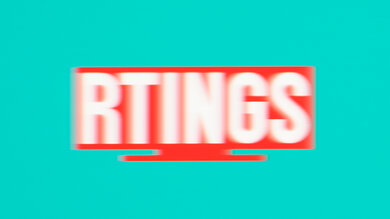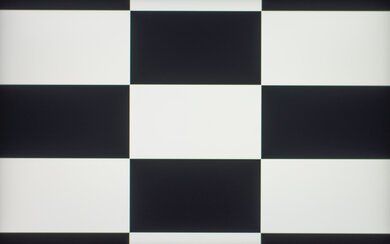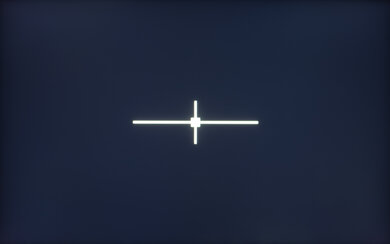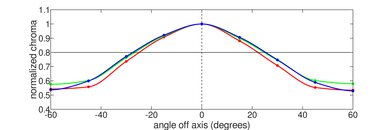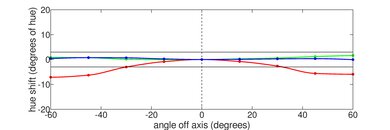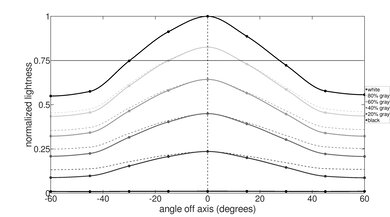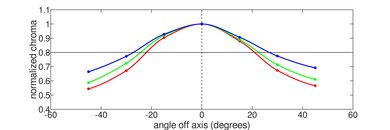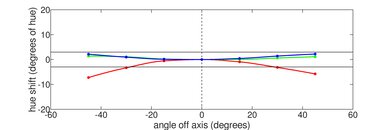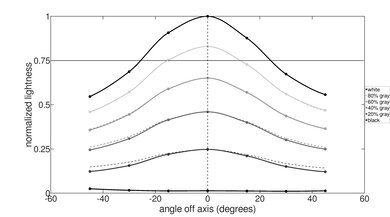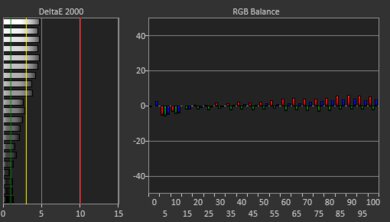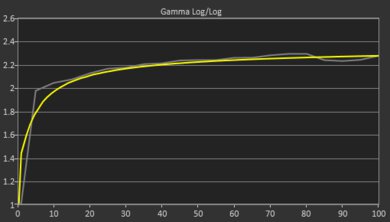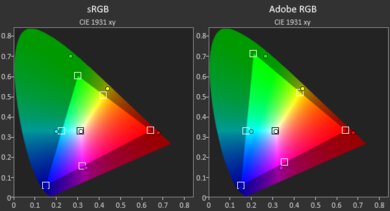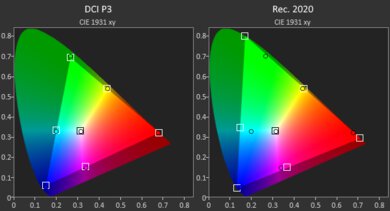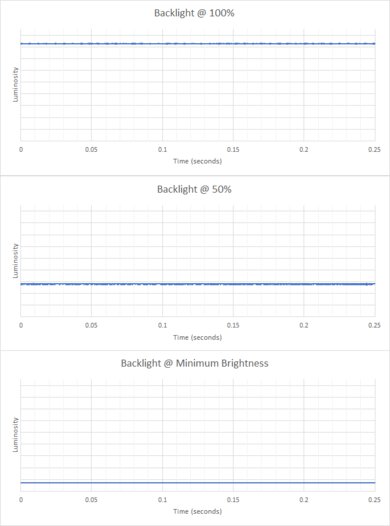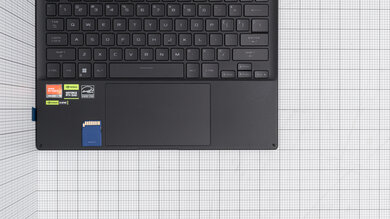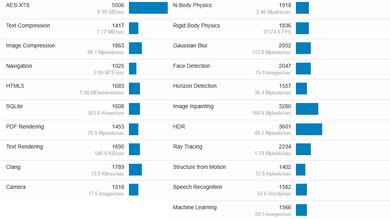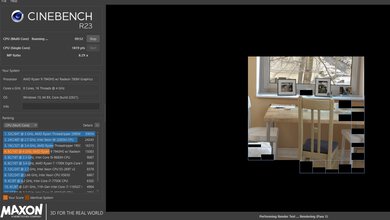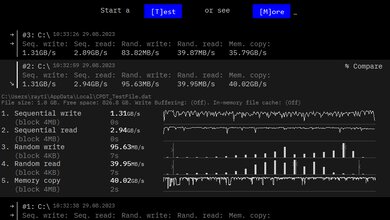The ASUS ROG Flow X13 (2023) is a high-end ultraportable gaming laptop. It replaces the ASUS ROG Flow X13 (GV301) from 2022. The 2023 model has many upgrades over its predecessor, including a newer AMD Ryzen 9 7945HS CPU and NVIDIA GeForce RTX 40-series GPU options, up to an RTX 4070 running at a TGP of 60W with Dynamic Boost. Port selection has changed with the addition of a USB 4.0 port (130W Power Delivery), a MicroSD card reader, and HDMI 2.1 support. It also has a higher-resolution 1080p IR camera and a larger-capacity 75Wh battery. The display depends on the model; the base configuration with integrated graphics has an FHD+ (1920 x 1200) 120Hz panel, while models with an NVIDIA discrete GPU have a QHD+ (2560 x 1600) 165Hz panel. Like the 2022 model, there's a proprietary PCIe port that connects to ASUS' ROG XG Mobile Interface (sold separately), giving you access to a more powerful NVIDIA GeForce RTX 4090 Laptop GPU (150W) and additional ports.
You can see our unit's specifications and the available configurations in the Differences Between Variants section.
Our Verdict
The ASUS ROG Flow X13 is good for school use. It's a compact laptop that's easy to carry around, and it provides a great user experience with a sharp, bright display, a comfortable keyboard, and a responsive touchpad. Its AMD Ryzen CPU and NVIDIA discrete GPU can handle demanding workloads, making it a good option for students in fields like 3D graphics and engineering. You can also attach an external GPU via its proprietary port, giving you access to an NVIDIA GeForce RTX 4090 Laptop GPU for the most demanding tasks. Its battery life is middling; the top-end RTX 4070 configuration lasts a little over six hours of light use, but you can get through a full day if you use the integrated graphics and limit the refresh rate when performing less intensive tasks.
-
Thin and light design.
-
CPU and GPU can handle demanding workloads.
-
Sharp, bright display.
-
Comfortable keyboard and responsive touchpad.
-
Battery lasts only around six hours of light use.
The ASUS ROG Flow X13 is excellent for gaming. It has a powerful AMD Ryzen 9 CPU, and you can configure the laptop with an NVIDIA discrete GPU, up to an RTX 4070. You can also attach ASUS' ROG XG mobile interface via its proprietary port, giving you access to an NVIDIA GeForce RTX 4090 Laptop GPU for even smoother gameplay. It's available with an FHD+ or QHD+ display; both have a high refresh rate, fast response time, and VRR support to reduce screen tearing. Unfortunately, the RAM isn't user-replaceable, and the laptop gets a little hot and loud under load.
-
Delivers smooth gameplay in demanding AAA titles.
-
High refresh display with fast response time and VRR support.
-
Fast, user-replaceable SSD.
-
Minimal thermal throttling.
-
Soldered RAM.
-
Gets a little hot and loud under load.
The ASUS ROG Flow X13 is good for media consumption. It's very portable, and since it's a 2-in-1, you can set it up in tent mode or use it as a tablet when viewing content. You can get the laptop with an FHD+ or QHD+ display; both look sharp and get bright enough for use in most indoor settings, though they aren't ideal for dark room viewing, as both have a low contrast ratio that makes blacks look gray. Unfortunately, the speakers don't get very loud and sound tinny, with no bass. Also, its battery life is very short, so you'll have to bring a charger.
-
Thin and light design.
-
Sharp, bright display.
-
2-in-1 form factor with touch input.
-
Flicker-free display.
-
Blacks look gray in dim settings.
-
Quiet speakers sound tinny, with very little bass and treble.
-
Battery lasts less than three hours of video playback.
The ASUS ROG Flow X13 is outstanding for use as a workstation. Its AMD Ryzen CPU and NVIDIA discrete GPU can handle demanding workloads like video editing and 3D animation. If you want more graphical processing power, you can connect the ASUS ROG XG Mobile eGPU interface via its proprietary port, giving you access to an NVIDIA GeForce RTX 4090 Laptop GPU. Its wide port selection includes a USB4 and HDMI 2.1 port but no Thunderbolt 4 support. Unfortunately, the RAM isn't user-replaceable, and the laptop gets a little hot and loud under load.
-
CPU and GPU can handle demanding workloads.
-
QHD+ display with full DCI P3 coverage.
-
Comfortable keyboard and responsive touchpad.
-
Fast, user-replaceable SSD.
-
Minimal thermal throttling.
-
Soldered RAM.
-
Gets a little hot and loud under load.
The ASUS ROG Flow X13 is great for business use. It feels very well-built and is easy to carry around. You can get the laptop with an FHD+ or QHD+ display; both look sharp, provide enough room for multitasking, and get bright enough to combat glare. The keyboard feels comfortable to type on for extended periods, and the touchpad is responsive to all movements and gestures. Its AMD Ryzen CPU is fast and can easily handle productivity tasks like text processing, web browsing, spreadsheets, and presentations. Thanks to its discrete NVIDIA GPU, you can even do some video editing for your business. Its wide port selection includes a USB4 and HDMI 2.1 port but no Thunderbolt 4 support. As for its battery life, you can get through a typical 8-hour day on a full charge, but you'll have to limit the display's refresh rate to 60Hz and use the integrated GPU.
-
Thin and light design.
-
Sharp, bright display.
-
Comfortable keyboard and responsive touchpad.
-
Excellent 1080p webcam.
-
Battery lasts only around six hours of light use.
- 7.6 School
- 8.6 Gaming
- 7.8 Multimedia
- 9.0 Workstation
- 8.2 Business
Changelog
- Updated Dec 07, 2023: Converted to Test Bench 0.8.2.
- Updated Nov 03, 2023: Converted to Test Bench 0.8.1.
- Updated Sep 11, 2023: Review published.
- Updated Sep 05, 2023: Early access published.
- Updated Aug 23, 2023: Our testers have started testing this product.
Differences Between Sizes And Variants
We tested the ASUS ROG Flow X13 (model GV302XI-CS96) with a 165Hz QHD+ IPS display, an AMD Ryzen 9 7940HS CPU, an NVIDIA GeForce RTX 4070 discrete GPU, 32GB of RAM, 1TB of storage. This laptop is available in four preset configurations; you can see them in the table below.
|
Configuration 1 (GV302XA-X13.R9512) |
|
|---|---|
|
Configuration 2 (GV302XU-MU011W) |
|
|
Configuration 3 (GV302XV-MU009W) |
|
|
Configuration 4 (GV302XI-CS96) |
|
You can see our unit's label here.
Compared To Other Laptops
The ASUS ROG Flow X13 2023 is an excellent ultraportable gaming laptop. It stands out for its sturdy build, bright display, great keyboard, and overall performance. Its proprietary PCIe port is unique compared to other laptops on the market, but the eGPU module isn't a great value due to its high cost.
For more options, check out our recommendations for the best gaming laptops, the best budget and cheap gaming laptops, and the best video editing laptops.
The ASUS ROG Flow X13 (2023) and the ASUS ROG Zephyrus G14 (2024) are both great gaming laptops available with AMD Ryzen CPUs and NVIDIA discrete GPUs (up to an RTX 4070). The main difference is that the Flow X13 has a proprietary port that lets you connect ASUS' eGPU module and access desktop-level GPU power (up to an RTX 4090), albeit at a very steep price. For the most part, the G14 is a better option if you don't plan on using an external GPU, as its built-in discrete GPUs run at a higher wattage, allowing for better performance.
The ASUS ROG Flow X13 (2023) and the ASUS ROG Zephyrus G14 (2022) are both thin and light gaming laptops. The X13 is better overall; it has a sturdier build, a higher refresh display with a faster response time, a better keyboard and webcam, and a faster CPU. Also, it doesn't get as hot or loud as the G14 under load. The X13 has more GPU configuration options and a proprietary port that lets you connect ASUS' ROG XG Mobile eGPU, giving you access to an NVIDIA GeForce RTX 4090 Laptop GPU. On the other hand, the G14 has a longer battery life, and its RAM is user-upgradeable.
The ASUS ROG Flow X13 (2023) and the Razer Blade 14 (2022) are both excellent high-end gaming laptops. The Flow X13 has a brighter display, a better keyboard, and a faster CPU. However, the Blade 14 has a sturdier build, a wider port selection, and longer battery life. GPU performance will depend on which configuration you get. The Flow X13 has a slight edge, as its NVIDIA 40-series GPUs support Frame Generation. It also has a proprietary PCIe port that lets you connect ASUS' ROG XG Mobile eGPU, giving you access to an NVIDIA GeForce RTX 4090 Laptop GPU.
The ASUS ROG Flow X13 (2023) is better than the Lenovo Legion 5 Gen 6 15 (2021). The Flow X13 is thinner and lighter, and it feels sturdier overall. It also has a better keyboard, a larger, more responsive touchpad, and a higher-resolution IR webcam. However, the Legion 5 has a wider port selection, and its RAM is user-replaceable. The Flow X13's GPUs aren't necessarily faster, as it depends on the configuration, but it has an advantage because the NVIDIA 40-series GPUs support Frame Generation. Also, the Flow X13 has a proprietary PCIe port that lets you connect ASUS' ROG XG Mobile eGPU interface, giving you access to an NVIDIA GeForce RTX 4090 Laptop GPU.
The ASUS ROG Flow X13 (2023) and the MSI Raider GE67 HX (2022) are both high-end gaming laptops. However, the GE67 is a big and bulky model intended as a desktop replacement, while the Flow X13 is a thin and light 2-in-1 laptop designed for use with ASUS' ROG XG Mobile eGPU interface. The GE67 has a nicer 240Hz OLED display and a wider port selection; however, the Flow X13 has a better keyboard and touchpad, a better IR webcam, and VRR support. The performance will depend on your configuration; just remember that the Flow X13's NVIDIA 40-series GPUs support Frame Generation, a feature that can dramatically improve performance by inserting AI-generated frames.
Test Results
The ASUS ROG X13 has a somewhat gamer design with its diagonal pattern over the entire chassis (including the touchpad) and branding, but because it's mostly gray and black with white keyboard backlighting, it isn't overly flashy and will fit easily into a work environment. It has thin, under-glass bezels, ports on both sides, and a pair of speakers on the bottom near the front. There are air vents on the bottom, right, and back of the laptop. This is a 2-in-1 convertible, meaning you can flip the screen into tent mode or use it as a tablet.
The ASUS ROG Flow X13's build quality is excellent. The chassis is mostly metal and feels very sturdy overall. There's a bit of flex on the lid and display, but almost none on the keyboard deck. The finish doesn't scratch easily; it picks up some smudges, though mainly on the keyboard deck and touchpad. The whole device feels hefty and evenly balanced.
The hinges are outstanding. Since this is a 2-in-1 laptop, the hinges have a wide range, allowing you to flip the screen into tent or tablet mode. They feel smooth when opening and closing the lid, with just the right amount of resistance to keep the screen stable while allowing for a one-handed lift.
The ASUS ROG Flow X13 and its power adapter are compact and lightweight. If you plan on using the ASUS ROG XG Mobile eGPU/hub module, here are the advertised measurements for the device:
- Width: 8.5" (21.7 cm)
- Depth: 6.5" (16.5 cm)
- Thickness: 1.3" (3.26 cm)
- Weight: 2.86 lbs (1.3 kg)
The ASUS ROG XG Module makes the whole setup less portable, but on the upside, it's significantly more compact than most eGPU enclosures.
The ASUS ROG Flow X13's serviceability is okay. Accessing the internals is very easy; you only need to remove ten Philips screws and undo a few clips. You don't need a prying tool to undo the clips, as they come off pretty easily. Unfortunately, the RAM isn't user-replaceable. There's only one storage slot, and it only supports M.2 2230 SSDs, which aren't as easy to find as the larger 2280 type.
You can download the user manual here.
The ASUS ROG Flow X13 is available with the following displays:
- IPS 1920 x 1200 (FHD+) 120Hz Touchscreen (base model with integrated graphics only)
- IPS 2560 x 1600 (QHD+) 165Hz Touchscreen (models with an RTX 4050, 4060, and 4070)
Both displays look very sharp. The FHD+ panel has a pixel density of 167 PPI, which is roughly the same as a 27-inch 4k display. The QHD+ looks sharper, with a pixel density closer to that of an Apple retina screen; however, the increased resolution will drain the battery faster. Both have a 16:10 aspect ratio, which is quickly becoming the norm. This aspect ratio doesn't affect gaming much, but it's great for productivity, as the extra vertical space (over a standard 16:9 screen) lets you see more information at once when reading a document or website, so you don't have to scroll as much.
The QHD+ display has a high refresh rate and a fast response time, resulting in a clear image with minimal ghosting in fast-moving scenes. The FHD+ display has a 120Hz refresh rate, which isn't as fast but still better than a standard 60Hz panel. Additionally, it has a slower advertised response time of 7ms and only supports Adaptive Sync, not G-SYNC.
The QHD+ display's contrast ratio is decent and within the typical range of most IPS panels. However, it's still relatively low compared to other display technologies like VA and OLED. This contrast level makes blacks look gray in dim settings. The FHD+ likely has the same contrast.
The QHD+ display gets bright enough for use in most indoor settings and outdoors in broad daylight; however, you might have trouble seeing darker content in direct sunlight. It gets very dim at the lowest brightness setting, which is great for dark room viewing as it causes less eye strain. The FHD+ display likely has the same brightness.
The display's reflection handling is great. Its glossy finish does a good job of reducing the intensity of bright reflections. Light sources like a lamp or open window during the day are still visible with the screen at maximum brightness, but they aren't overly distracting.
The display's horizontal viewing angle is okay. The image dims and washes out fairly quickly as you move off-center. The picture quality from the sides is still good enough to share text documents and other casual content, but it isn't ideal for work that requires perfect accuracy.
The vertical viewing angle is passable. Like the horizontal viewing angle, the image looks dimmer and more washed out from above or below. You need to look at the screen more or less straight on to see an accurate image.
The QHD+ display's accuracy is decent out of the box. Most color and white balance inaccuracies are relatively minor and hard to spot. The visibly inaccurate colors—pure green, reds, and yellows—are due to the default color profile being in DCI P3 instead of sRGB, resulting in some oversaturation. The color temperature is very close to the standard 6500K target, and the gamma is near perfect.
There's an sRGB color profile that's more accurate. Here are the measurements:
- Average White Balance dE: 3
- Average Gamma: 2.19
- Average Color dE: 1.77
- Average Color Temperature: 6428.9K
You can access more color profiles in the ASUS Armoury Crate application, including Racing, Scenery, RTS/RPG, FPS, Cinema, Eyecare, and Vivid. None of these color profiles are as accurate as the default and sRGB profiles.
The QHD+ display has an outstanding color gamut. It has full sRGB and DCI P3 coverage, making it suitable for content creation. Its Adobe RGB coverage is excellent but not quite enough for print photography, as it can't produce the bright, saturated greens that define Adobe RGB. The FHD+ display only has full sRGB coverage.
The ASUS X13 has an excellent keyboard. The keycaps feel high-quality, and the keys themselves are very stable throughout. Key spacing is a tad tight and might cause some fatigue initially, but it isn't a problem once you get used to it. The keys have a lot of travel, don't require much force to actuate, and provide satisfying tactile feedback. You can adjust the backlight brightness using the F3 and F4 hotkeys. The backlighting is white with a slight blueish tint.
The touchpad is excellent. It's relatively large and tracks all movements and gestures well. There are no issues with palm rejection, and actions like dragging and dropping or zooming in and out of images are easy to perform. The buttons feel satisfyingly tactile; however, you can only click in the bottom half of the touchpad.
The ASUS ROG X13's speakers sound clear and relatively natural but tinny, with no bass or high-treble frequencies. They also don't get very loud and exhibit some compression at high volume.
The webcam's video quality is outstanding. The image looks detailed, with true-to-life colors and tint. Some noise throughout the image obscures finer elements, but it isn't too bad. Voices sound loud and clear over the microphone with no static or background noise.
The ASUS X13 2023 has a great port selection. The USB-A port supports USB 3.2 Gen 2 data transfer speed (up to 10Gbps). The USB-C beside it supports USB4 (up to 40Gbps data transfer speed), DisplayPort 1.4, and Power Delivery. The latter allows for fast charging of the laptop (up to 130W) and other PD-compatible devices connected to the port.
On the left side of the laptop near the back is the ROG XG Mobile Interface, a proprietary PCIe port designed for use with ASUS' eGPU module (sold separately). This module uses the proprietary port and the USB-C port next to it to function, letting you access a more powerful NVIDIA GeForce RTX 4090 Laptop GPU (150W TGP). It also acts as a hub containing three USB-As and a USB-C (all four are USB 3.2 Gen 2), an HDMI 2.1, a DisplayPort 1.4, an Ethernet, and an SD card reader. The ROG XG Mobile module has an integrated 330W adapter to power the module and the laptop simultaneously. If you don't plan on using this module, you can use the USB-C port independently. This USB-C supports USB 3.2 Gen 2 data transfer speed, DisplayPort 1.4, and Power Delivery. You can see more details about the ROG XG Mobile module here.
The ROG XG Mobile interface has some advantages over a more traditional Thunderbolt-based eGPU. It's much more compact than most eGPU enclosures, and it'll likely be more reliable, as Thunderbolt-based eGPUs can be a hit or miss, meaning they sometimes work on some devices but not others. Additionally, the PCIe connection has a wider bandwidth and lower latency. The downside is that the GPU isn't user-replaceable, so you can't upgrade to a more powerful one later on.
The ASUS ROG X13's wireless adapter is a MediaTek Wi-Fi 6E MT922 160Hz. Wi-Fi 6E has faster speeds, lower latency, and less signal interference than previous Wi-Fi standards. However, you need a router that supports Wi-Fi 6E to benefit from these features.
The ASUS Flow X13 is only available with an AMD Ryzen 9 7940HS, a high-performance CPU designed for thinner mobile workstations and gaming laptops. It can handle general productivity tasks like web browsing, text processing, and video playback, as well as more demanding workloads like video editing, programming, and gaming.
The ASUS ROG Flow X13 is available with the following GPUs:
- AMD Radeon 780M (integrated)
- NVIDIA GeForce RTX 4050 Laptop GPU 6GB GDDR6 VRAM (60W TGP with Dynamic Boost)
- NVIDIA GeForce RTX 4060 Laptop GPU 8GB GDDR6 VRAM (60W TGP with Dynamic Boost)
- NVIDIA GeForce RTX 4070 Laptop GPU 8GB GDDR6 VRAM (60W TGP with Dynamic Boost)
All models have the AMD Radeon 780M since it's an integrated GPU, and the system does utilize it in lighter workloads to prolong battery life. The Radeon 780M is decent for integrated graphics, with performance roughly equivalent to an NVIDIA GeForce RTX 1650, an entry-level 1080p gaming discrete GPU.
As for the NVIDIA RTX 40-series GPUs, they aren't a significant upgrade over the 30-series. The most notable addition is Frame Generation, a feature that uses AI to insert artificially generated frames, resulting in higher frame rates and smoother gameplay in supported games. The RTX 4070 can run games at the display's native QHD+ without many issues; however, you might be unable to max out the graphical settings in the most demanding titles. The RTX 4060 is roughly 20% slower than the 4070; it can still run games at 1440p, but you'll have to lower the settings further to get over 60 fps. The RTX 4050 is mainly a 1080p gaming GPU that can run some games at 1440p. The problem is its 6GB of VRAM, which isn't enough for demanding games at the QHD resolution. The lack of VRAM will result in stutters and texture pop-ins, meaning some elements take longer to load and seem to appear out of nowhere. You might even experience pop-ins on the RTX 4060 and 4070 in extremely VRAM-heavy games.
Models with an NVIDIA discrete GPU have a MUX (multiplexer) switch that allows the GPU to send information directly to the display without going through the integrated GPU, meaning you'll see dramatically better performance than laptops without this feature. The performance difference can be anywhere from 10% to 25%, or more in some cases. There's also support for NVIDIA Advanced Optimus, which will automatically switch between the integrated graphics and discrete GPU depending on the workload without needing a system reboot or setting change in the BIOS.
As mentioned in the Ports section, you can purchase the ASUS ROG XG Mobile Interface if you need more graphical processing power. It contains an NVIDIA GeForce RTX 4090 Laptop GPU running at a TGP of 150W. Unfortunately, we haven't tested this eGPU. It will provide better performance than the RTX 4070; just remember that this is still the laptop version of the 4090, not the desktop version, which performs 35% better on average when playing at 1440p and over 50% better at 4k.
The base model (with integrated graphics) and models with an RTX 4050 or 4060 GPU come with 16GB of soldered RAM. The RTX 4070 model has 32GB, also non-replaceable.
The base model (with integrated graphics) has 512GB of storage, while the other configurations have 1 TB. The SSD is user-replaceable; the slot supports M.2 2230 PCIe Gen 4 x4 NVMe SSDs.
The ASUS ROG Flow X13 has an outstanding overall score in Geekbench 5. Its AMD Ryzen 9 7945HS CPU has no problem handling simple general productivity tasks and more demanding, multi-threaded workloads. The NVIDIA GeForce RTX 4070 performs very well in the GPU compute test and is suitable for tasks like video editing and 3D graphics. These are benchmarks taken in the default Performance profile. The ASUS Armoury Crate application gives you access to a Turbo (for CPU) and Ultimate (for GPU) mode, which will slightly boost performance. Here are the benchmark scores with both enabled:
- Single-thread: 1,937
- Multi-thread: 11,674
- GPU Compute: 108,738
The RTX 4050 and 4060 are slower but still perform well. The AMD Radeon 780M performs well for integrated graphics but isn't nearly as fast as the discrete GPUs.
The ASUS ROG Flow X13 performs exceptionally well in the Cinebench R23 benchmarks. It's suitable for demanding multi-threaded applications and general heavy multitasking. Here are the scores with the Turbo and Ultimate modes enabled:
- Single-thread: 1,929
- Multi-thread: 16,061
The ASUS Flow X13 performs well in Blender. Although the CPU can render images relatively quickly, the discrete GPU is significantly faster, especially when using NVIDIA's Optix API hardware acceleration. Here are the results with the Turbo and Ultimate modes enabled:
- CPU Render Time: 2.5 min
- GPU Render Time: 0.35 min
- Optix: 10.2 sec
The ASUS ROG X13 with an NVIDIA GeForce RTX 4070 Laptop GPU has an outstanding score in the Basemark GPU benchmark. The RTX 4070 is essentially a 1440p gaming GPU; however, you may have to lower some settings in the most demanding games. The RTX 4060 can also handle 1440p gaming; you'll have to lower the settings further to just get 60 fps. The RTX 4050 is better suited for 1080p gaming but can handle some games at 1440p with low settings. The AMD Radeon 780M isn't bad for integrated graphics; it's a tad slower than an NVIDIA GeForce GTX 1650 discrete GPU, meaning it can handle 1080p gaming, albeit with low settings.
The RTX 4070's score increases to 97,755 with the Turbo and Ultimate modes enabled, which is roughly a 17% performance increase.
The 1TB SSD's performance is outstanding. Its fast sequential read speed lets the system quickly boot up, launch apps, and retrieve large files. Its sequential write speed is excellent but slower for a PCIe Gen 4 SSD. The 512GB SSD is likely slower, as larger-capacity drives typically perform better.
The ASUS ROG Flow X13 has poor battery life. No matter what you do, you'll have to plug it in to get through a typical 8-hour day. When performing lighter tasks like web browsing, you can increase the battery life to almost 10 hours by limiting the display's refresh rate to 60Hz and only using the integrated GPU. Doing so also increases the video playback time to 4.8 hours. Limiting the refresh rate to 60Hz while gaming only increases the battery life to 1.3 hours. The base model with an FHD+ display and integrated graphics will have a longer battery life.
Borderlands 3 runs decently well on the ASUS ROG Flow X13 2023 with an NVIDIA GeForce RTX 4070 Laptop GPU. The average frame rate is high, but there are noticeable stutters due to frame drops. The average frame rate increases to 103 fps (at 1080p with high settings) with the Turbo and Ultimate modes enabled. At 1440p, the RTX 4070 pushes an average of 63 fps with high settings and 134 fps with low settings (Turbo and Ultimate modes enabled). You'll have to play at 1080p on models with an RTX 4050, RTX 4060, and AMD Radeon 780M to get smooth gameplay.
Civilization VI isn't particularly GPU-intensive, so every configuration can run this game smoothly at 1080p. The Turbo and Ultimate modes increase the average frame rate to 163 fps with high settings and 297 with low settings. The average turn time also decreases to 6.44 seconds. The results are largely the same at 1440p.
All models of the ASUS X13 can handle CS:GO and other similar, older titles with no problems at 1080p. Stutters happen at times, but not often. Enabling the Turbo and Ultimate modes results in only a 2.3% frame rate increase. The average frame rate at the display's native QHD+ resolution is around 300 fps, which means the system is CPU-bound.
Shadow of the Tomb Raider runs well on the ASUS ROG Flow X13 2023. The gameplay is smooth, though there are occasional stutters. Turning on the Turbo and Ultimate modes increases the average frame rate to 115 fps with high settings and 134 fps with low settings. At the display's native QHD+ resolution, the RTX 4070 pushes an average of 82 fps with high settings and 120 fps with low settings (Turbo and Ultimate enabled, no DLSS). The large frametime spikes are scene changes and aren't representative of the laptop's performance. The RTX 4050 and 4060 can easily push over 60 fps at 1080p. The AMD Radeon 780M can run this game, but you'll have to play with low settings to get smooth gameplay.
The keyboard gets warm in the center under load, and the fans are audible but not overly distracting. Enabling the Turbo and Ultimate modes raise the keyboard temperature to 50°C and the fan noise to 50.5 dBA.
The ASUS ROG X13's performance over time is outstanding. Although the CPU gets fairly hot, it only loses a small amount of performance. Enabling the Turbo and Ultimate modes results in slightly higher temperatures and only a 3% performance loss on the CPU.
The ASUS Flow X13 2023 has a few pre-installed applications, including:
- Armoury Crate: Lets you monitor the system status (temperature, fan speed, CPU and GPU usage), change performance settings, change the display's color profile, customize hotkeys and keyboard backlighting, apply noise cancelation (when using the microphone), and create custom user profiles. It also contains promotions and news from ASUS.
- McAfee LiveSafe: Antivirus and internet security software. Requires subscription.
- Solitaire and Casual Games: Solitaire, FreeCell, Spider, Mahjong, Sudoku, and other casual games.
- Spotify: App for the music streaming service.
- Virtual Pet: Virtual pet game that also acts as a simple digital assistant, allowing you to check for updates and monitor system status.
The ASUS Flow X13 has a Windows Hello facial recognition IR camera. You can use it to log in quickly, authorize purchases in the Windows Store, and auto-fill saved passwords on supported websites.
Comments
ASUS ROG Flow X13 (2023): Main Discussion
Let us know why you want us to review the product here, or encourage others to vote for this product.
This product has been merged with ASUS ROG Flow 13.4" WUXGA Touchscreen Gaming Lapto. Follow the discussion here.