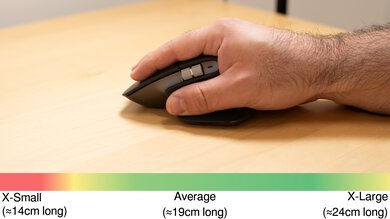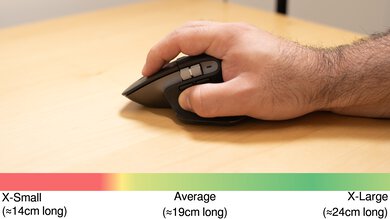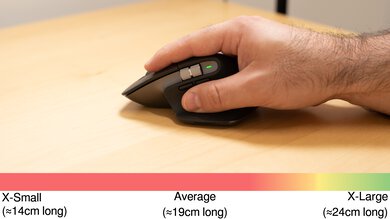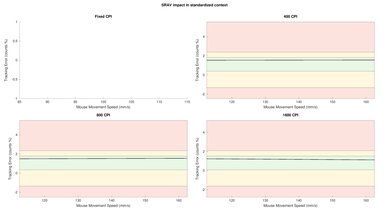The Logitech MX Master 3S continues Logitech’s popular MX Master productivity lineup. It retains the same ergonomic shape and feature set but makes several noteworthy improvements over the previous generation Logitech MX Master 3. This version has quieter click buttons and an improved sensor with a wider CPI range, making it more suitable for use with higher resolution displays. It also uses Logitech’s new BOLT receiver, which promises improved performance in congested wireless environments and more robust security compared to the older Unifying Receiver used by previous MX Master models.
Our Verdict
The Logitech MX Master 3S is an outstanding mouse for office use. It has a comfortable ergonomic shape with a thumb rest and feels exceptionally well-built. It connects wirelessly via Bluetooth or its included USB receiver and can pair with up to three devices simultaneously. You can adjust sensor settings, program custom gesture controls, and remap buttons using the customization software. It has two independent scroll wheels; one for horizontal scrolling and one for vertical scrolling. The vertical scroll wheel can also switch automatically from a more precise scrolling mode to a faster, free-scrolling mode depending on how quickly you're scrolling.
- Feels remarkably well-built.
- Ergonomic right-handed shape.
- Connects wirelessly with its included Logitech BOLT USB receiver or Bluetooth.
- Quiet left- and right-click buttons.
- Fairly bulky; isn't easy to slip into laptop bags or cases.
- Fairly large; isn't well-suited for smaller hands.
- No storage compartment for its USB receiver.
The Logitech MX Master 3S is adequate for FPS gaming, but isn't for this use. It feels exceptionally well-built and has a comfortable right-handed shape suitable for most hand sizes. However, it's heavy, its click latency is only decent, and its sensor isn't intended for gaming. While its CPI range is fairly wide for a productivity mouse, it's narrow compared to many gaming options. It also has a very low, fixed polling rate, meaning your cursor movements won't feel as smooth or consistent as those made with a dedicated gaming mouse.
- Feels remarkably well-built.
- Ergonomic right-handed shape.
- Click latency is only decent compared to dedicated gaming mice.
- Heavy.
- Fairly bulky; isn't easy to slip into laptop bags or cases.
Though not designed for this use, the Logitech MX Master 3S is a decent option for MMO gaming. It feels remarkably well-built and has an ergonomic right-handed shape. It doesn't have quite as many buttons as a dedicated MMO gaming mouse, but you can reprogram buttons using the customization software. Unfortunately, its sensor isn't intended for gaming. It has a low polling rate, and while its CPI range is fairly wide for productivity use, it's comparatively narrow compared to gaming models. The click latency is decent for casual gaming but isn't well-suited for competitive play.
- Feels remarkably well-built.
- Ergonomic right-handed shape.
- Click latency is only decent compared to dedicated gaming mice.
- Fairly bulky; isn't easy to slip into laptop bags or cases.
- Not nearly as many programmable side buttons as most dedicated MMO mice.
- Fairly bulky; isn't easy to slip into laptop bags or cases.
Changelog
- Updated Aug 19, 2025: We've converted this review to Test Bench 1.5.1. This update removes less relevant or redundant elements, including several videos. We've also adjusted our Sensor Latency testing, resulting in minor score changes. See our full 1.5.1 changelog for details.
- Updated Oct 02, 2024: We've added new text to the Mouse Wheel section that details commonly reported issues with inconsistent or erratic scroll wheel behavior.
- Updated Sep 23, 2024: We've added information regarding the Logitech MX Master 3S for Mac variant of this mouse in the Differences Between Variants and Mouse Compatability sections.
- Updated Apr 18, 2024: We've added a link to the 3Dconnexion CadMouse Pro Wireless in the Additional Buttons section of this review.
Check Price
Differences Between Sizes And Variants
We bought and tested the standard variant of the Logitech MX Master 3S in the Graphite colorway. You can see the label for our unit.
| Name | Color Options | BOLT Receiver Included |
| Logitech MX Master 3S | Graphite, Pale Gray, Black | Yes |
| Logitech MX Master 3S For Mac | Pale Gray, Space Gray | No |
Note that each of the variants listed above is compatible with any computer operating system. The only differences are the color options and whether a Logitech BOLT USB receiver is included in the box.
Popular Mouse Comparisons
Logitech's MX Master mice have earned a reputation for being very comfortable productivity mice with tons of features. While the new Logitech MX Master 3S doesn't make any radical changes to the formula, it incorporates some interesting improvements over the previous generation Logitech MX Master 3. This mouse has much quieter click buttons that still retain a tactile quality. It also boasts an improved sensor with a wider CPI range and uses Logitech’s new BOLT USB receiver. If you're interested in this mouse but don't feel you need all of the newest features offered by this version, you may want to look at previous models, which share many features in common and are frequently less expensive. For a breakdown of the major differences between some of these older versions, check out our video breakdown.
For more recommendations, see our picks for the best work mouse, the best wireless mouse, or for other Logitech models, the best Logitech mouse.
The Logitech MX Master 4 is the successor to the Logitech MX Master 3S. The MX Master 4 introduces subtle shape refinements, including larger click buttons and an expanded palm rest area. It also adds a new side button for gesture controls and a haptic button on the thumb rest, which you can customize in the software to display productivity shortcuts, including supported app-specific options. Also, the soft-touch rubber coating on the older MX Master 3S is replaced with hard textured plastic and dense silicone grips on the thumb rest and right side of the MX Master 4, which should provide better long-term durability.
The Logitech MX Master 3S and the Logitech M720 Triathlon are both productivity mice with ergonomic, right-handed shapes. The MX Master 3S has several features the Triathlon lacks, including a secondary scroll wheel for horizontal scrolling and quieter click buttons. It also uses Logitech's new BOLT USB receiver, while the Triathlon uses the older Unifying USB Receiver. On the other hand, the M720 Triathlon is slightly smaller and more portable. It also uses an AA battery for power, while the MX Master 3S recharges with an included USB cable.
The Logitech MX Master 3S and Keychron M6 are wireless mice with similar ergonomic-style shapes. The Logitech is designed for work use. It has noticeably better build quality and build materials. It also has a gesture button on the thumb rest, which the Keychron lacks. Additionally, its scroll wheel can automatically switch between notched and free-scrolling modes, while you need to toggle between scrolling modes on the Keychron with a button. That said, the Keychron is noticeably lighter and has much better sensor and click latency performance, making it a much better choice for mixed productivity and gaming.
The Logitech MX Master 3S and the Logitech MX Master 3 are visually identical productivity mice in the same lineup. The MX Master 3S is newer and includes several improvements. It has quieter left- and right-click buttons and an upgraded sensor with a wider CPI range. It also uses Logitech's new USB BOLT Receiver, while the previous generation MX Master 3 uses Logitech's older Unifying USB Receiver.
Test Results

The Logitech MX Master 3S looks the same as the previous generation Logitech MX Master 3; it has a clean, professional look with a solid plastic body, rubber grips, and metal scroll wheels. There's a 'Logi' logo on the left click button and a small LED battery light indicator on the left side.
The Logitech MX Master 3S has remarkable build quality. The materials feel high-quality and durable. There aren't any loose parts, and the mouse doesn't creak or make any sounds when squeezed. While there aren't any rattling sounds when you shake the mouse, the primary scroll wheel wobbles very slightly in its housing. However, this isn't noticeable during normal use.
The Logitech MX Master 3S has a very comfortable right-handed shape. The buttons are well placed, and the materials feel very high quality. There's also a grippy rubber covering that wraps around the large thumb rest, palm area, and entire right side. Overall, it's a fairly large mouse that you may find cumbersome if you have very small hands.
Like previous generations in the series, you can wirelessly pair the Logitech MX Master 3S with up to three devices simultaneously and switch between them with the button on the bottom of the mouse. The battery life is also unchanged from previous generations. Logitech indicates that this mouse has a 500mAh rechargeable battery lasting up to 70 days on a full charge. You can also get up to three hours of use from a one-minute quick charge.
The included USB-C charging cable for the Logitech MX Master 3S is only mediocre. It's fairly short and rigid, but on the plus side, it doesn't retain any kinks from its packaging.
The Logitech MX Master 3S has decent feet that glide well on mousepads and directly on desks. Unfortunately, these feet are slightly thinner than those on similar mice, and two of the four feet have sharp edges that can dig a bit into softer mousepads, causing added drag.
This mouse's left- and right-click buttons use mechanical switches. Logitech describes these as 'Quiet Click' buttons. These buttons are much quieter than those on the MX Master 3 but still provide satisfying tactile feedback, which is somewhat rare on other productive mice with silenced click buttons, which can feel quite mushy.
You can program most of the buttons on the Logitech MX Master 3S using the customization software. However, the left- and right-click buttons, up and down scroll inputs, and the pairing button on the bottom of the mouse aren't programmable. You can program special actions for specific programs and choose between preset or custom gesture controls activated with the button on the thumb rest.
If you're interested in a similar wireless productivity mouse that has a dedicated middle mouse button, see our review for the 3Dconnexion CadMouse Pro Wireless.
Overall, the Logitech MX Master 3S has decent click latency, well-suited for casual gaming, browsing, and productivity tasks. However, it isn't well-suited for fast-paced or competitive gaming.
Earlier models in the same lineup use Logitech's older Unifying USB Receiver. This mouse uses the new BOLT USB receiver. Logitech advertises that the BOLT receiver provides better security features and improved range and reliability, even in environments with lots of other wireless devices. This new receiver uses Bluetooth technology, so whether you're connected via Bluetooth or with the LOGI BOLT receiver, the click latency performance is very similar. The click latency is higher and less consistent compared to previous generations of this mouse using the older receiver, but this is expected behavior from Bluetooth.
If you're interested in a similar wireless mouse but with better raw gaming performance and many of the same productivity features, check out our review for the Keychron M6.
The sensor on the Logitech MX Master 3S can track on glass surfaces, an uncommon feature on modern mice. You can enable an 'Extended Sensor Range' setting within the software, which lets you adjust the CPI sensitivity up to 8000 CPI. However, both the polling rate and lift-off distance are fixed, and you can't adjust them.
The maximum polling rate on Windows is 125Hz when the mouse is connected to the Logi BOLT receiver or via Bluetooth. Note that when using a Bluetooth connection on macOS, the polling rate is capped at 90Hz.
Both scroll wheels on the Logitech MX Master 3S are made of metal and feel very high-quality. They're also very quiet. The vertical wheel on top has a precise, notched scrolling mode and a free-scrolling mode that's useful for quickly scrolling through documents or websites. By default, you can enable this mode manually with the button behind the scroll wheel. It also automatically enables whenever you're scrolling quickly. The scroll wheel on the left side of the mouse handles horizontal scrolling.
Disclaimer:
We've encountered fairly widespread reports from the community of inconsistent or erratic vertical scroll wheel behavior on the Logitech MX Master 3S and its predecessor, the Logitech MX Master 3. See an example Reddit thread.
This behavior can include slow or unresponsive scrolling, missed scroll inputs, and momentary reversed scrolling direction. We've been able to replicate these issues on the unit we bought and tested but found they're highly dependent on how you operate the scroll wheel.
From our experience with our test unit and most of those reported in the wider community, these issues are most reliably encountered during very quick, repeated scroll inputs, particularly with rapid changes in scroll direction.
If you're considering buying this mouse, we recommend considering how you naturally use your scroll wheel. The scroll wheel works exceptionally well with slower, more deliberate scrolling but tends to struggle with more urgent or hurried scrolling.
It isn't clear what causes this issue, and Logitech hasn't officially acknowledged it to our knowledge. In the comments, we've posted additional context and current theories on what may be causing this issue.
The left- and right-click buttons and both scroll wheels on the Logitech MX Master 3S are very quiet and won't bother those around you, even in noise-sensitive environments. The other buttons, including the mouse wheel click button, are louder but unlikely to bother anyone nearby.
This mouse uses Logitech's Options+ for customization. The software is straightforward and intuitive to use. You can reprogram buttons for specific programs, assign macros, and adjust gesture controls. There's also an 'Extend Sensor Range to 8K DPI' setting; you can enable it to customize your exact CPI settings up to 8000 CPI instead of setting your sensitivity with a percentage slider.
This mouse is fully compatible with both Windows and MacOS. Logitech sells a separate variant of this mouse called the Logitech MX Master 3S for Mac, which is also compatible with both Windows and macOS. The only meaningful difference between these two variants is that the "Mac" variant doesn't include a BOLT USB receiver in the box (though it is compatible with one). It also includes a USB-C to USB-C charging cable instead of a UBS-A to USB-C cable.