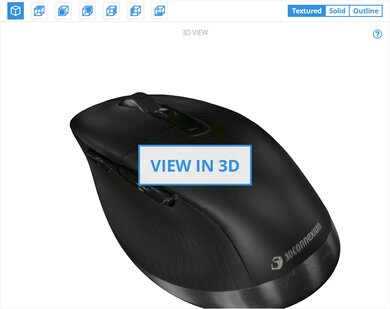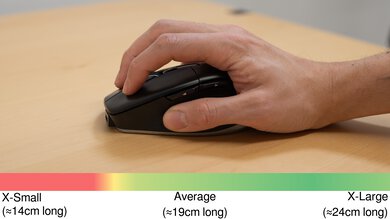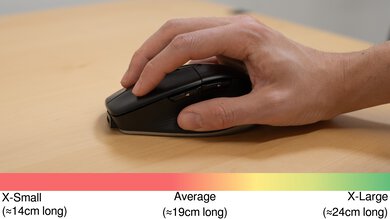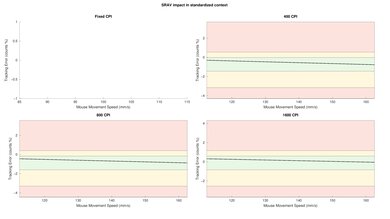The 3Dconnexion CadMouse Pro Wireless is a productivity mouse designed specifically for use with CAD (computer-aided design) programs. Its standout features include a dedicated middle mouse button and a gesture button right behind the scroll wheel that opens an application-specific radial menu. You can also use the configuration software to create custom radial menus, adjust sensor settings, and tailor a wide array of other options according to specific environments or applications using the configuration software.
Our Verdict
The 3Dconnexion CadMouse Pro is decent for general work use but is specifically designed for use with CAD software. It has good overall build quality and offers versatile wireless connectivity. This mouse has a dedicated middle mouse button and a gesture button that opens a customizable radial menu. Unfortunately, its scroll wheel doesn't have tilt inputs or conventional free-scrolling, though it does have a 'Smart Scroll' feature that lets you flick scroll through content more quickly. You can also set specific button mapping for individual applications and environments using the configuration software, although the process is somewhat tedious and finicky.
-
Good overall build quality.
-
Has a dedicated middle mouse button, frequently used for spatial navigation in CAD applications.
-
Has a dedicated gesture button for preset or custom radial commands.
-
Connects wirelessly with an included USB receiver or via Bluetooth.
-
Software provides in-depth customization but can be somewhat tedious and finicky to use.
-
Scroll wheel lacks a free-scrolling mode and tilt inputs.
The 3Dconnexion CadMouse Pro isn't designed for FPS gaming. While it has good overall build quality and impressive sensor accuracy, it's very heavy, making it difficult to move quickly. It also has mediocre click latency and sensor latency, making it unsuitable for competitive play.
-
Good overall build quality.
-
Impressive sensor accuracy.
-
Mediocre wireless sensor latency.
-
Mediocre wireless click latency.
-
Heavy.
The 3Dconnexion CadMouse Pro isn't designed for MMO gaming. It doesn't have as many programmable side buttons as a dedicated MMO gaming mouse and has only mediocre click and sensor latency. That said, it has good overall build quality and impressive sensor accuracy.
-
Good overall build quality.
-
Impressive sensor accuracy.
-
Mediocre wireless sensor latency.
-
Mediocre wireless click latency.
-
Only two side buttons, not nearly as many as a dedicated MMO gaming mouse.
The 3Dconnexion CadMouse Pro has good overall raw performance, making it more than suitable for its intended use: productivity tasks and everyday browsing. That said, while it has impressive sensor accuracy, it has mediocre click latency and sensor latency, which makes it unsuitable for competitive gaming. It also has very low, fixed polling rates when using the mouse wirelessly, which may make cursor movements appear choppy in a desktop environment if you use a high refresh rate monitor.
-
Impressive sensor accuracy.
-
Mediocre wireless sensor latency.
-
Mediocre wireless click latency.
- 7.0 Work
- 6.9 Video Games (FPS)
- 6.9 Video Games (MMO)
- 7.8 Raw Performance
Changelog
- Updated Apr 18, 2024: Review published.
- Updated Apr 11, 2024: Early access published.
- Updated Apr 05, 2024: Our testers have started testing this product.
- Updated Mar 08, 2024: The product has arrived in our lab, and our testers will start evaluating it soon.
- Updated Mar 05, 2024: We've purchased the product and are waiting for it to arrive in our lab.
Check Price
Differences Between Sizes And Variants
The 3Dconnexion CadMouse Pro Wireless is only available in a black colorway. There's also a left-handed variant of this mouse called the CadMouse Pro Wireless Left. We bought and tested the right-handed variant but expect our results to apply to the left-handed variant. You can see the label of our unit here.
Compared To Other Mice
The 3Dconnexion CadMouse Pro Wireless is aimed at design and engineering professionals who use CAD applications. While it shares similarities with other popular productivity-focused mice like the Logitech MX Master 3S and the Logitech M350 Triathlon, the CadMouse Pro Wireless is noteworthy for two specific features: a dedicated gesture button that opens a customizable radial menu and a dedicated middle mouse button, which is often used for spatial navigation in various CAD programs.
This mouse offers a compelling, niche option if you've been dissatisfied with adapting more general productivity mice to your CAD workflow. However, its downsides include slightly less premium-feeling build quality and a robust but somewhat finicky software experience.
For more recommendations, see our picks for the best mouse, the best work mouse, and the best wireless mouse.
The Logitech G502 X PLUS and the 3Dconnexion CadMouse Pro Wireless are wireless mice with similar ergonomic, right-handed shapes. The Logitech is designed for gaming but has some productivity features, including a scroll wheel with a free-scroll mode and tilt inputs. It also has more programmable inputs and RGB lighting. The 3Dconnexion, on the other hand, is a more purely productivity-focused mouse designed specifically for use with CAD programs. It has a dedicated middle mouse button and a gesture button behind its scroll wheel that opens a customizable radial menu.
Both the Logitech M720 Triathlon and the 3Dconnexion CadMouse Pro Wireless are productivity mice. The Logitech is more of a general-purpose mouse designed primarily for everyday browsing and working in office suite or editing software. It has better overall build quality and a gesture button in its thumb rest. Its scroll wheel also has free-scrolling and tilt input features. Comparatively, the 3Dconnexion mouse is designed specifically for use in 3D environments and CAD applications. It has a dedicated middle mouse button and a gesture button that opens a customizable radial menu.
The Logitech MX Master 3S and the 3Dconnexion CadMouse Pro Wireless are wireless productivity mice. Both have fairly large, ergonomic-style shapes with a thumb rest. The Logitech is designed more with 2D-based work in office suite or timeline-based editing applications. It's sturdier and feels more premium. It also has a scroll wheel with free-scrolling and tilt inputs and a gesture button in the thumb rest. On the other hand, the 3Dconnexion mouse is designed with 3D CAD applications in mind. It has a dedicated middle mouse button and a gesture button behind the scroll wheel that opens a customizable radial menu.
The 3Dconnexion CadMouse Pro Wireless and the Razer Pro Click are wireless productivity mice. The Razer is designed for general productivity, primarily for office and editing programs. It's significantly more lightweight and has better overall build quality. Its scroll wheel has both free-scrolling and tilt input features, which the 3Dconnexion lacks. On the other hand, the 3Dconnexion mouse is specifically designed for CAD use. It has a dedicated middle mouse button and a gesture button that opens a customizable radial menu.
Test Results
Most surfaces have a matte finish, but the gesture button and side buttons have a glossy finish, and there's a silver-colored accent trim around the bottom edge.
There's no RGB lighting, but there's a small LED that displays battery life just below the gesture button. There's also a small 3DConnexion logo on the palm rest area near the bottom edge.
This mouse is fairly large and bulky compared to a dedicated travel mouse, making it difficult to slip into pockets or laptop bags. It also lacks an internal compartment for storing its receiver when not in use. That said, it comes with a semi-rigid carrying case.
The 3Dconnexion CadMouse Pro Wireless has good build quality overall. The smooth plastic body feels very sturdy, and the materials are of fairly high quality. The body also doesn't creak whatsoever, even if you squeeze it very tightly. Although, you can accidentally actuate the side buttons if you press forcefully into the left side. However, this is a fairly common issue encountered on other mice and doesn't present any issues when using the mouse normally.
There's also some minor wobble in the scroll wheel. We noted during testing that it's possible to pop the wheel slightly out of alignment if you press it sideways to the left. While this temporarily prevents you from scrolling, it doesn't damage the scroll wheel and only requires you to push the scroll wheel to the right once more to re-seat it. Again, we don't expect most people will encounter this issue when using the mouse as intended. For more details, see the Scroll Wheel section.
This mouse is significantly heavier than most basic productivity mice or gaming mice. However, it's around the same weight as other similar, feature-rich productivity mice, like the Logitech MX Master 3S.
This mouse has a fairly generous, ergonomic-style shape with a thumb rest. It's best suited for a palm or more relaxed claw grip. The dedicated middle mouse button adds a bit of width compared to many similar mice and better accommodates slightly larger hands. If you have smaller hands, the mouse will likely feel unwieldy, regardless of the grip type you use.
There's also a left-handed variant of this mouse available, called the 3Dconnexion CadMouse Pro Wireless Left.
The 3Dconnexion CadMouse Pro Wireless has a rechargeable 11000 mAh battery and an advertised battery life of two months, based on eight hours of daily use, five days a week.
You can connect this mouse wirelessly with its included USB Universal Receiver or via Bluetooth.
The 3Dconnexion CadMouse Pro Wireless includes a braided charging cable. It's reasonably flexible but retains some minor kinks from its packaging.
You can reprogram several of the buttons on this mouse, including the dedicated middle mouse button. However, you can't reprogram the left-click button or reprogram the two buttons on the bottom, which toggle between connection type and paired devices. Furthermore, you can only swap the middle button and right-click button; you can't independently assign their functionality to other buttons.
The button under the scroll wheel opens a radial menu with directional gesture commands. The configuration software offers various preset radial menus, or you can customize your own. By default, each radial menu has four gesture directions, but you can program up to eight.
The 3Dconnexion CadMouse Pro has mediocre wireless click latency. It's well-suited for everyday browsing and productivity tasks but not fast-paced gaming.
This mouse provides impressive CPI accuracy. The sensor tracks movements very accurately and without significant variation.
This mouse has mediocre sensor latency performance over a wireless connection. It's more than suitable for work applications and everyday browsing; it isn't ideal for gaming.
The wired polling rate options are 125Hz, 250hz, 500hz, and 1000Hz. The wireless polling rate is fixed at 125Hz, while the Bluetooth has an effective update rate of 90Hz, which is fairly common for a Bluetooth connection and likely intended to save battery at the cost of performance.
The configuration software allows you to adjust a 'Mouse Speed' slider rather than choose a specific CPI value. This slider is somewhat imprecise and finicky. If you prefer using a particular sensitivity, it may take some frustrating trial and error to achieve.
This mouse's scroll wheel is made of plastic, but it feels sturdy and operates smoothly and precisely. By default, this scroll wheel has a 'Smart Scroll' software setting enabled that allows you to scroll more quickly through content by flicking the scroll wheel. However, doing this doesn't cause the wheel to scroll continuously, a feature known as free-scrolling, that's found on some productivity mice, like the Logitech MX Master 3S.
The scroll wheel doesn't have left/right tilt inputs. However, we noticed during testing that you can actuate the scroll wheel button if you press the wheel sideways to the right. It's fairly common with recent mice, and some people prefer this as it can make the scroll wheel button easier to actuate, depending on your grip type. However, it's unclear if it's an intentional design decision..
Pushing the scroll wheel sideways to the left temporarily locks the wheel in place. This likely isn't an intentional design decision, as it feels more like you're knocking the wheel slightly out of alignment, interrupting your ability to scroll. In any case, it's easy to rectify by nudging the wheel back to the right, and you're unlikely to encounter this issue while using the mouse normally.
We're unsure if this design quirk is reversed for the left-handed variant of this mouse. If you have the left-handed variant or would like to share your general experience with the scroll wheel on this mouse, we encourage you to reach out to us in the comments.
The 3Dconnexion CadMouse Pro's left-, middle, and right-click buttons are quiet and unlikely to bother those around you. The side buttons, scroll wheel, and gesture buttons behind the scroll wheel are also quiet and unlikely to annoy people, even in fairly noise-sensitive spaces.
That said, if you're worried about noise levels, it's worth pointing out that none of the buttons on this mouse are as quiet as those found on some productivity mice, typically advertised as having 'silent clicks,' like the Logitech M240.
This mouse uses 3DxWare software for configuration. This software is easy to navigate and simple in most respects. It allows you to manage paired devices and adjust expected settings, including mouse speed (CPI) and wired polling rates. You can adjust more unusual settings, including how many lines or pages you scroll per notch on the scroll wheel.
This software also allows for more in-depth configuration with custom button maps for individual applications and environments. This process is clunkier than the standard settings but fairly straightforward once you get the hang of it. After setting up a profile, your mouse automatically switches to it whenever in the relevant environment/application.
This can be extremely helpful if you require different settings and control schemes for various environments and applications. However, it may take considerable time to configure each profile you need individually. That said, you can save these settings to the mouse's onboard memory, so you don't need to worry about re-configuring these custom profiles when switching between computers.
Changing your mouse speed (CPI) and adjusting any of the options in the Advance Settings tab are global settings applied to all environments and applications.
Comments
3Dconnexion CadMouse Pro Wireless: Main Discussion
Let us know why you want us to review the product here, or encourage others to vote for this product.
This product has been merged with 3Dconnexion CadMousePro. Follow the discussion here.