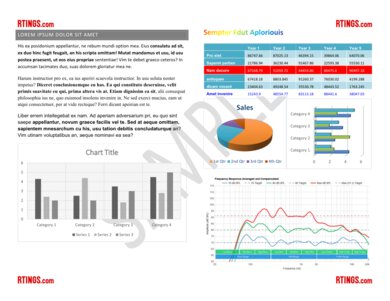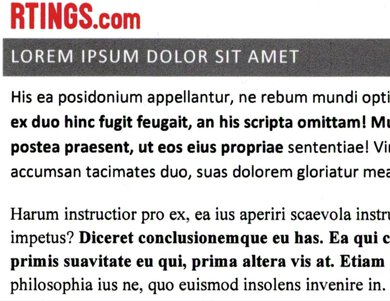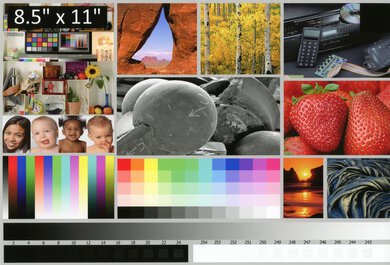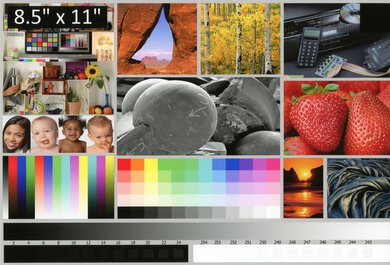- Table of Contents
- Intro
- When It Matters
- Our Tests
- What's Missing?
- Conclusion
- Comments
When looking for a printer with a scanner, you might have noticed some technical specifications mentioning scan resolution and color depth. In the simplest terms, scan resolution refers to how detailed the scan of a physical image or document appears, and it's measured in dots per inch (DPI). Likewise, the color depth refers to how many colors a scanner can obtain from a physical image or document, and it's measured in bits.
For most people, the maximum for either of these aspects doesn't matter much, and they don't significantly affect the quality of your scans. Most all-in-one printers on the market can adequately scan simple items, like a black-and-white signed form, a page from a recipe book, or an old photo you want to upload to social media. They matter more if you're scanning items with very intricate details or if you're planning on touching up your scan with a photo editor, but increasing the scan resolution won't necessarily make your scan look better.
While most entry-level printers have a scan resolution and color depth high enough to produce a clean and clear scan, the scan head being made of cheap, low-quality components can cause your scans to look grainy, faded, and overall terrible.
Test results
When It Matters
Scan quality matters if you need to scan documents often for your work, school, or hobbies, so you'll want to ensure the scanner properly captures all those small details. Of course, if you intend to work with your scanned item in photo editing software or if you want to make touch-ups or enlarge your image, then you'll want to make sure your printer's scanner can process your image with the high resolution and color depth necessary for your tasks.
Our Tests
Scan Quality Photo Sample
To help you visualize how the scans really look, we include a sample of the printer's scanning quality in our review.
We used the Canon imagePROGRAF PRO-300 to print out this test document, and we use this same document to test every printer to make sure our results are consistent. The document features text, monochrome graphs, color graphs, and color text to give you a picture of different kinds of work- and school-related content.
For all printers, we use the automatic document feeder (ADF) to scan the document; if the printer doesn't have an ADF, then we use the flatbed scanner. We always set the resolution and color depth at 300 DPI and 24 bits to ensure the results are comparable across the board. We evaluate how well the printer captures small details and whether there are any issues, like misalignment, banding, or noise. While we consider how well color is captured, there is some leniency for oversaturated or faded scans.
Note: While scan resolution and color depth can affect scan quality, they aren't the most significant factors. Scan head component quality matters a lot in how good your scans look. A scanned image from a printer with cheap components will often look a lot worse than one from a printer with more premium parts. Of course, any damage to scanner parts—like the clear plastic film that guides the papers into the scanner—will worsen the quality of your scans.
The mode used to scan a document also plays a large part in the quality. For example, the Document setting in most scanning software is optimized to quickly process documents and to reduce artifacts in the scan as much as possible. Because of this, the scan doesn't include any artifacts or paper texture, but it often loses some small details, like the SAMPLE text and the pale lines in the bar and line graphs in our test image. On the other hand, the Photo setting takes a longer time to scan, but it captures more of those small details. It means that defects and paper texture will also get scanned, which may not be ideal.
Max Scan Resolution
The maximum resolution a scanner can scan might be important for you, depending on what you scan most often. If you need to scan artwork, photographs, or other highly detailed media to make printed copies afterward, you'll want to make sure your scanned document can capture as many of the original details as possible. You don't always need such a high resolution; a lower resolution is often more than enough for most uses.
Scan resolution is measured in DPI, or "dots per inch": the more printed dots you scan per inch, the more detail your digital image will have. Some office printers have a lower scanner resolution, like 300 DPI, which is more than enough to capture the details in simple document scans. 300 DPI or 600 DPI are generally enough if you want to digitize some printed pictures, too; however, if you intend on blowing up a small image to a much bigger size, you'll likely want something higher, like 1200 DPI. Luckily, most home printers can achieve this maximum. A higher resolution means a much larger file size, so your scan will take up a lot more space on your computer and take longer to render. Using a high resolution isn't always better, so make sure to use 1200 DPI or higher only when you need it.
Below you can see the differences between a document scanned at 300 DPI, 600 DPI, and 1200 DPI. You can see a noticeable difference between the sharpness of the text from 300 DPI to 600 DPI, but the difference between 600 DPI and 1200 DPI isn't nearly as obvious.
You can click on the images to see the full document in a larger format. All three images are scanned at 24-bit. Your scans may vary depending on the type of paper you use and the settings your document is scanned with.
We check the provided scanning software and list the highest scan resolution indicated by the printer's integrated scanner. Note that there's a difference between a scanner's interpolated resolution and its hardware resolution. Some scanners can increase the perceived resolution of a scan by adding extra dots between each actual scanned dot; however, we only report the hardware resolution.
Max Color Depth
If you do any professional photo retouching or editing work, you'll want a scanner with a high color depth. Color depth is the amount of color information a scanner can retrieve from an image.
Color depth is measured in bits. Most scanners retrieve equal amounts of information from the red, blue, and green color channels, so a 24-bit scanner gets 8 bits of color information from each channel, while a 48-bit scanner retrieves 16 bits from each one. For most people, a 24-bit scanner is more than enough for most document and photo scanning needs. However, if you work with photo editing software to touch up your images, you'll want a higher color depth since it'll contain more digital information. However, because of this extra information, the 48-bit file takes up more space on your computer and renders slower, so it's best to use 24-bit for most uses unless you need something higher.
Below are two scans of a photo: one at 24-bit and one at 48-bit. As you can see, the differences between the two aren't visually noticeable at all, and it's only important when using some photo editing software.
You can click on the images to see the full document in a larger format. Both images are scanned at 1200 DPI. Your scans may vary depending on the type of paper you use and the settings your document is scanned with.
We check the scanning software settings and list the highest color depth indicated by the printer's integrated scanner. Note that there can be a difference between a scanner's raw input (internal) and what it can output in terms of color depth (external). Some scanners can scan in 48-bit, but the resulting file is converted to 24-bit. We only report the external color depth.
What's Missing?
There are a few things we don't test, like:
- Interpolated vs. hardware resolution
- Internal (input) vs external (output) color depth
- Grayscale bit depth
- Scan color accuracy
- Dynamic range
We're constantly considering and developing different, more effective test methods and improving our current tests to help you make a better-informed decision about buying the best printer for your needs.
Conclusion
Scan quality can be affected by many different software and hardware aspects, but most affordable all-in-one models on the market come with specs that are good enough to produce clear and sharp scans for everyday tasks. You don't need to worry about scanning resolution or color depth if you want to digitize recipes, old photos, or signed forms for personal use; you really just need a printer that uses good-quality components. That said, if you're a professional photographer, digital artist, or designer, you'll want to watch for something with high max resolution and color depth to ensure your scanned items collect as much digital information as possible.
For more information about our scanner tests, read our Scanner Features article.
Comments
Our Printer Design Tests: Scan Quality: Main Discussion
What do you think of our article? Let us know below.
Want to learn more? Check out our complete list of articles and tests on the R&D page.
- 21010
“and should produce the same quality scans.” — Sorry if my post was too long and convoluted. But my main question was: “whether or not a reviewed AIO’s scanner features & quality, should typically be good enough for the average person that wants to digitize huge quantities (for us, approx 50~60 years) of old photos & slides,~” ?? In other words, should the “very similar” Epson ET-4850 or ET-8500 flatbed scanner features & qualities— likely “be good enough” for the digitizing/archiving of most people’s old printed photos & slides? — Thanks again.
Hi,
The answer is yes. For the average person, the scanners and features on the ET-4850 and ET-8500 are good enough for digitizing photos.
- 21010
Hi, Unfortuantely, we haven’t tested the Epson Perfection V600 Photo Scanner. That said, based on the spec, it should produce higher quality scans than both printers. The scanners on the ET-4850 and the ET-8500 are very similar and should produce the same quality scans.
“and should produce the same quality scans.” — Sorry if my post was too long and convoluted. But my main question was: “whether or not a reviewed AIO’s scanner features & quality, should typically be good enough for the average person that wants to digitize huge quantities (for us, approx 50~60 years) of old photos & slides,~” ?? In other words, should the “very similar” Epson ET-4850 or ET-8500 flatbed scanner features & qualities— likely “be good enough” for the digitizing/archiving of most people’s old printed photos & slides? — Thanks again.
Edited 12 months ago: text editing - 21010
Hello — Thanks so much for your very helpful and enlightening articles and reviews! I would like to see more information, or perhaps a new section on — whether or not a reviewed AIO’s scanner features & quality, should typically be good enough for the average person that wants to digitize huge quantities (for us, approx 50~60 years) of old photos & slides, as compared to e.g. - considering the option of purchasing the ‘Epson Perfection V600 Color Photo’ scanner - see amazon: https://www.amazon.com/Epson-Perfection-Negative-Document-Scanner/dp/B002OEBMRU/ref=cm_cr_arp_d_product_top?ie=UTF8&th=1 ^ That’s our dilemma, or decision that we’re currently trying to make; e.g. - whether to purchase the: . . or the . . . . or the . . With the scanning of our old photos & slides being our main consideration, as we hardly seem to print very much anymore, in fact, we’re printing less and less as the years go by. So photo printing would also be a secondary consideration to our photo & slide scanning needs. Thanks very very much if you’ve the time to reply and share your suggestions! Jack
Hi,
Unfortuantely, we haven’t tested the Epson Perfection V600 Photo Scanner. That said, based on the spec, it should produce higher quality scans than both printers. The scanners on the ET-4850 and the ET-8500 are very similar and should produce the same quality scans.
- 21010
Hello — Thanks so much for your very helpful and enlightening articles and reviews! I would like to see more information, or perhaps a new section on — whether or not a reviewed AIO’s scanner features & quality, should typically be good enough for the average person that wants to digitize huge quantities (for us, approx 50~60 years) of old photos & slides, as compared to e.g. - considering the option of purchasing the ‘Epson Perfection V600 Color Photo’ scanner - see amazon: https://www.amazon.com/Epson-Perfection-Negative-Document-Scanner/dp/B002OEBMRU/ref=cm_cr_arp_d_product_top?ie=UTF8&th=1
^ That’s our dilemma, or decision that we’re currently trying to make; e.g. - whether to purchase the:
Epson EcoTank ET-8500 AIO Printer (which seems to have the same scanner features & quality as the ET-4850 ? ) . . or the . . Epson EcoTank ET-4850 Wireless All-in-One ? (which seems to have the same scanner features & quality as the ET-8500 ? ) . . or the . . Epson Perfection V600 Color Photo scanner + a less expensive AIO (like a $200-ish AIO ?)
With the scanning of our old photos & slides being our main consideration, as we hardly seem to print very much anymore, in fact, we’re printing less and less as the years go by. So photo printing would also be a secondary consideration to our photo & slide scanning needs.
Thanks very very much if you’ve the time to reply and share your suggestions! Jack
Edited 1 year ago: spelling