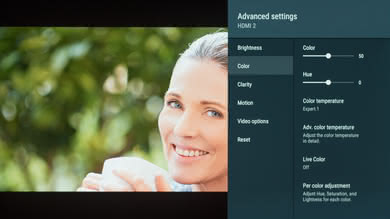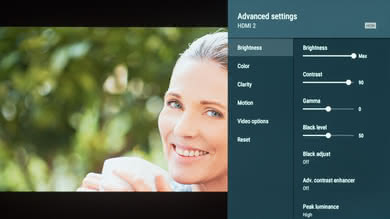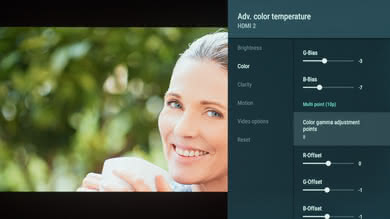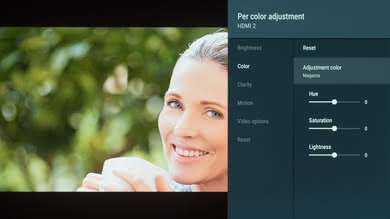These are the settings we used to calibrate our Sony 55" A9F (XBR55A9F), and we expect them to be valid for the 65" (XBR65A9F). The following settings are good for any content, from movies to TV shows and gaming. For Gaming, some minor adjustments need to be made to get the best input lag and they are listed in the gaming section.
General Settings
The first thing we did was to disable Auto picture mode and the Light sensor, as we don't want the TV to change any of the picture mode settings during calibration. For movies and TV shows, we selected the 'Custom' Picture mode, as it is the closest result to our calibration goal.
To achieve our target luminance of 100cd/m² in our totally dark room we set the Brightness to '5'. You should adjust this setting depending on your room conditions, it does not have any impact on the picture quality. We set the Contrast to '90' to have a better range of contrast and also because it helped us to complete our calibration. The Gamma to was set to '0', and the Black level to '50'. The Black adjust and Adv. contrast enhancer were left turned off, since we did not want to add any image processing. Peak Luminance was set to 'High', but if you prefer a more constant brightness you can adjust this.
In the Color tab, we left at the default value the Color (50) and for Hue (0). We chose 'Expert 1' for the Color temperature as this was closest to our calibration target of 6500K. If you find the color temperature to be too warm (reddish or yellowish) you can set it to a colder temperature. Live Color was also left turned off, once again because we do not want to add extra image processing and aim to display the content as close as possible to what the content creator intended. For the first time in a Sony TV, there is a Color Management System that allows you to fully customize each color. Sony's system is very similar to the one found on LG TVs. Find out more in the White Balance section below.
In the Clarity tab, we left Sharpness untouched at 50 (there is no added sharpness at 50). Reality Creation was also left turned off, but it could be turned on when watching older, low-resolution content as it can improve image quality. You can adjust the Resolution slider depending how much effect you want to be added. Random noise reduction is helpful if you see small spots or specs in your content. Digital noise reduction can be helpful when watching lower resolution digital content. Finally, Smooth gradation can help gradients appear smoother with any type of content. We left all of these off, as they can result in a loss of fine details.
Motion Settings
In the Motion tab setting, we left the Motionflow and CineMotion turned off for the calibration process, but if you like motion interpolation (also named the soap opera effect), you can adjust the Motionflow setting to 'Custom' and increase the Smoothness slider. The Clearness option controls the black frame insertion feature of this TV and it can help to clear up fast moving objects. Unlike the Z9F, the Clearness setting is not a slider. If you are watching a movie via 60p/60i sources (cable or satellite feeds) and notice some judder, simply set Motionflow to 'custom', set Smoothness to 'Min', and set CineMotion to 'auto'.
Other Settings
HDR Settings
In the Video options tab, just verify that HDR mode, HDMI video range and Color space are set to 'Auto', and then the TV will change automatically to the correct settings to match the type of content you are watching.
When in HDR, it is recommended to set Brightness to 'Max', and leave the Contrast, Gamma, and Black Level at the same settings as SDR. Note that changing to and from HDR does not change any of the settings, so you will need to adjust your settings each time.
When gaming with a video game console or PC (in SDR or HDR), first choose the 'Game' Picture mode, and copy the settings previously mentioned for the General settings. Note that the TV will keep in memory the changes made in each Picture mode, so you must set them one time for each, but after you won't have to reset them every time. When changing from SDR to HDR, the TV retains the previous settings, which may cause some issues depending on the settings you chose.
HDMI Settings
If you connect a device that needs to use the full HDMI bandwidth, like a video game console or a PC set to output at 4k@60p 4:2:0 10 bit, 4:4:4 or 4:2:2, you'll need to set the HDMI signal format to 'Enhanced format', via the External inputs setting pages. Unlike previous Sony TVs, any HDMI port can be used.
PC Settings
For use as a PC monitor, simply choose the 'Game' or 'Graphics' Picture Mode. Doing so will ensure that the A9F displays chroma 4:4:4 or RGB content correctly.
Dolby Vision
Most of the settings for Dolby Vision are the same. The picture modes are slightly different, we recommend either 'Dolby Vision Bright', or 'Dolby Vision Dark', depending on your room.
Netflix Enhanced Mode
There is a new Netflix Enhanced Mode that is only available in the native Netflix app. When enabled, some of the settings change automatically. It is not recommended to change these settings, beyond adjusting the brightness to your viewing conditions.
Expert Panel Settings
There are two options that deal with the OLED panel itself. The first is Panel Shift, which shifts the screen by a few pixels (this is not noticeable), to help reduce the possibility of burn-in or temporary image retention. The second is a function called Panel refresh, this runs an in-depth refresh on the entire panel to attempt to remove any burn-in. Unlike the LG OLED TVs, Sony recommends doing this a maximum of once per year.
White Balance Settings
The following are the results of the white balance and colorspace calibration on our unit. They are provided for reference, and should not be copied as the calibration values vary per individual unit even for the same model and same size as the TV we reviewed due to manufacturing tolerances. If you want to try them you will need to enter all values shown, as all of them are active at the same time. If you end up with worse picture quality, simply reset them to the default values.